infotainment KIA CADENZA 2020 Owner's Manual
[x] Cancel search | Manufacturer: KIA, Model Year: 2020, Model line: CADENZA, Model: KIA CADENZA 2020Pages: 560, PDF Size: 11.37 MB
Page 204 of 560
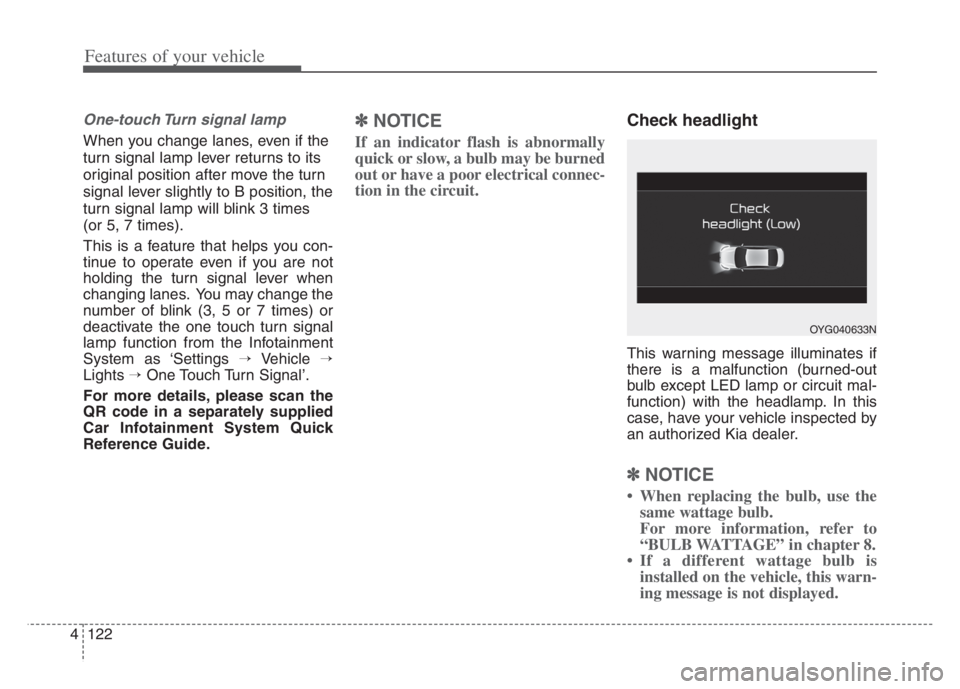
Features of your vehicle
122 4
One-touch Turn signal lamp
When you change lanes, even if the
turn signal lamp lever returns to its
original position after move the turn
signal lever slightly to B position, the
turn signal lamp will blink 3 times
(or 5, 7 times).
This is a feature that helps you con-
tinue to operate even if you are not
holding the turn signal lever when
changing lanes. You may change the
number of blink (3, 5 or 7 times) or
deactivate the one touch turn signal
lamp function from the Infotainment
System as ‘Settings →Vehicle →
Lights →One Touch Turn Signal’.
For more details, please scan the
QR code in a separately supplied
Car Infotainment System Quick
Reference Guide.
✽ ✽
NOTICE
If an indicator flash is abnormally
quick or slow, a bulb may be burned
out or have a poor electrical connec-
tion in the circuit.
Check headlight
This warning message illuminates if
there is a malfunction (burned-out
bulb except LED lamp or circuit mal-
function) with the headlamp. In this
case, have your vehicle inspected by
an authorized Kia dealer.
✽ ✽
NOTICE
• When replacing the bulb, use the
same wattage bulb.
For more information, refer to
“BULB WATTAGE” in chapter 8.
• If a different wattage bulb is
installed on the vehicle, this warn-
ing message is not displayed.
OYG040633N
Page 212 of 560

Features of your vehicle
130 4
WELCOME SYSTEM
Welcome light
When all the doors (and trunk) are
locked and closed, the pocket lamp
and puddle lamp will come on for
about 15 seconds if any of the below
is performed.
With the smart key system
- When the vehicle is approached
with the smart key in possession Welcome light is a device for improv-
ing night safety by illuminating the
vehicle and around.
Welcome light is activated or deacti-
vated when you select ‘‘Settings →
Vehicle →Convenience →Welcome
mirror/light’ from the Settings menu
in the Infotainment System screen.
For more details, please scan the
QR code in a separately supplied
Car Infotainment System Quick
Reference Guide.
Escort welcome
When the headlight(light switch in
the headlight or AUTO position) is on
and all doors (and trunk) are locked
and closed, the position light and
headlight will come on for 15 sec-
onds if any of the below is per-
formed.
Without smart key system
- When the door unlock button is
pressed on the transmitter.
With the smart key system
- When the door unlock button is
pressed on the smart key.
At this time, if you press the door lock
or unlock button, the position light
and headlight will turn off immediate-
ly.
OYG049420
Page 226 of 560
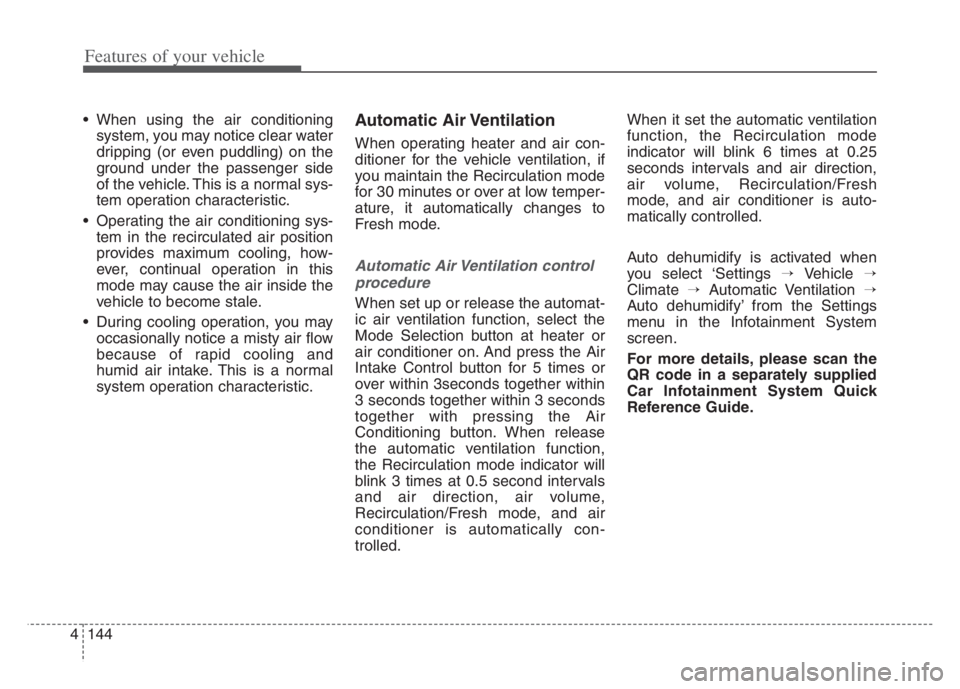
Features of your vehicle
144 4
When using the air conditioning
system, you may notice clear water
dripping (or even puddling) on the
ground under the passenger side
of the vehicle. This is a normal sys-
tem operation characteristic.
Operating the air conditioning sys-
tem in the recirculated air position
provides maximum cooling, how-
ever, continual operation in this
mode may cause the air inside the
vehicle to become stale.
During cooling operation, you may
occasionally notice a misty air flow
because of rapid cooling and
humid air intake. This is a normal
system operation characteristic.Automatic Air Ventilation
When operating heater and air con-
ditioner for the vehicle ventilation, if
you maintain the Recirculation mode
for 30 minutes or over at low temper-
ature, it automatically changes to
Fresh mode.
Automatic Air Ventilation control
procedure
When set up or release the automat-
ic air ventilation function, select the
Mode Selection button at heater or
air conditioner on. And press the Air
Intake Control button for 5 times or
over within 3seconds together within
3 seconds together within 3 seconds
together with pressing the Air
Conditioning button. When release
the automatic ventilation function,
the Recirculation mode indicator will
blink 3 times at 0.5 second intervals
and air direction, air volume,
Recirculation/Fresh mode, and air
conditioner is automatically con-
trolled.When it set the automatic ventilation
function, the Recirculation mode
indicator will blink 6 times at 0.25
seconds intervals and air direction,
air volume, Recirculation/Fresh
mode, and air conditioner is auto-
matically controlled.
Auto dehumidify is activated when
you select ‘Settings →Vehicle →
Climate →Automatic Ventilation →
Auto dehumidify’ from the Settings
menu in the Infotainment System
screen.
For more details, please scan the
QR code in a separately supplied
Car Infotainment System Quick
Reference Guide.
Page 227 of 560

4145
Features of your vehicle
Sunroof inside air recircula-
tion
The outside (fresh) air position is
automatically selected, when the
sunroof is opened.
When you select the recirculated air
position, the system maintains the
recirculated air position for 3 minutes
and then automatically converts to
the outside (fresh) air position.
When the sunroof is closed, the air
intake position will return to the orig-
inal position that was selected.
Activate upon Washer Fluid
Use
To prevent the odor from entering to
inside the vehicle, the ventilation sys-
tem changes to Recirculated Air
Mode for a while when the wind-
shield washer fluid sprayed.
However, at low outside temperature,
to prevent from windshield fogging,
the system continues to outside air
mode.
System setting
1. ENGINE START/STOP button is
On.
2. Select Floor-Level ( ) air flow
direction by pressing
Mode Selection button.
3. With pressing Air Conditioning but-
ton, press the Recirculated Air but-
ton more than 4 times within 2
seconds.
4. If the system is set up, the indica-
tor on Recirculated Air button will
blinks 6 times.
System cancellation
1. ENGINE START/STOP button is
On.
2. Select Floor-Level ( ) air flow
direction by pressing
Mode Selection button.
3. With pressing Air Conditioning but-
ton, press the Recirculated Air but-
ton more than 4 times within 2
seconds.
4. If the system is cancelled, the indi-
cator on Recirculated Air button
will blinks 3 times.
Activation on washer fluid is activat-
ed when you select ‘Settings →
Vehicle →Climate →Recirculate Air
→Activate upon Washer Fluid Use’
from the Settings menu in the
Infotainment System screen.
For more details, please scan the
QR code in a separately supplied
Car Infotainment System Quick
Reference Guide.
Page 233 of 560
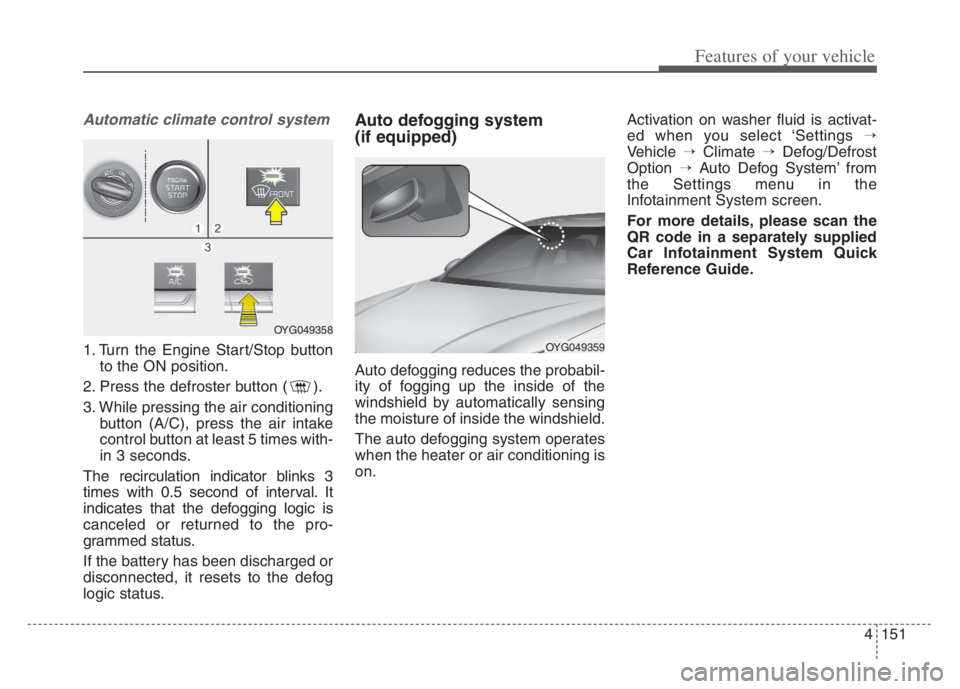
4151
Features of your vehicle
Automatic climate control system
1. Turn the Engine Start/Stop button
to the ON position.
2. Press the defroster button ( ).
3. While pressing the air conditioning
button (A/C), press the air intake
control button at least 5 times with-
in 3 seconds.
The recirculation indicator blinks 3
times with 0.5 second of interval. It
indicates that the defogging logic is
canceled or returned to the pro-
grammed status.
If the battery has been discharged or
disconnected, it resets to the defog
logic status.
Auto defogging system
(if equipped)
Auto defogging reduces the probabil-
ity of fogging up the inside of the
windshield by automatically sensing
the moisture of inside the windshield.
The auto defogging system operates
when the heater or air conditioning is
on.Activation on washer fluid is activat-
ed when you select ‘Settings →
Vehicle →Climate →Defog/Defrost
Option →Auto Defog System’ from
the Settings menu in the
Infotainment System screen.
For more details, please scan the
QR code in a separately supplied
Car Infotainment System Quick
Reference Guide.
OYG049358
OYG049359
Page 243 of 560
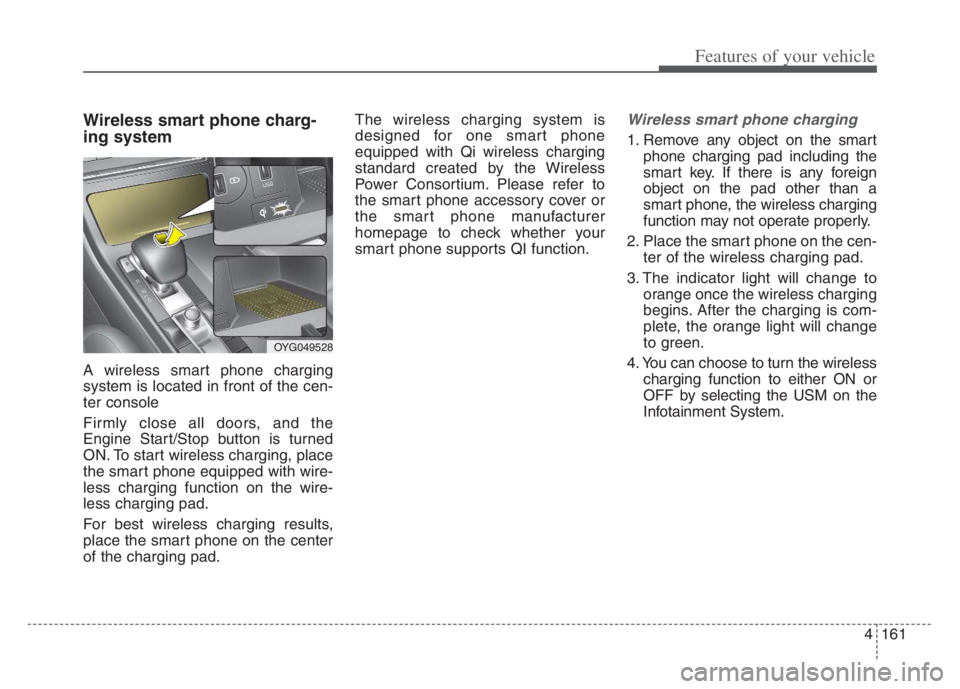
4161
Features of your vehicle
Wireless smart phone charg-
ing system
A wireless smart phone charging
system is located in front of the cen-
ter console
Firmly close all doors, and the
Engine Start/Stop button is turned
ON. To start wireless charging, place
the smart phone equipped with wire-
less charging function on the wire-
less charging pad.
For best wireless charging results,
place the smart phone on the center
of the charging pad.The wireless charging system is
designed for one smart phone
equipped with Qi wireless charging
standard created by the Wireless
Power Consortium. Please refer to
the smart phone accessory cover or
the smart phone manufacturer
homepage to check whether your
smart phone supports QI function.
Wireless smart phone charging
1. Remove any object on the smart
phone charging pad including the
smart key. If there is any foreign
object on the pad other than a
smart phone, the wireless charging
function may not operate properly.
2. Place the smart phone on the cen-
ter of the wireless charging pad.
3. The indicator light will change to
orange once the wireless charging
begins. After the charging is com-
plete, the orange light will change
to green.
4. You can choose to turn the wireless
charging function to either ON or
OFF by selecting the USM on the
Infotainment System.
OYG049528
Page 244 of 560
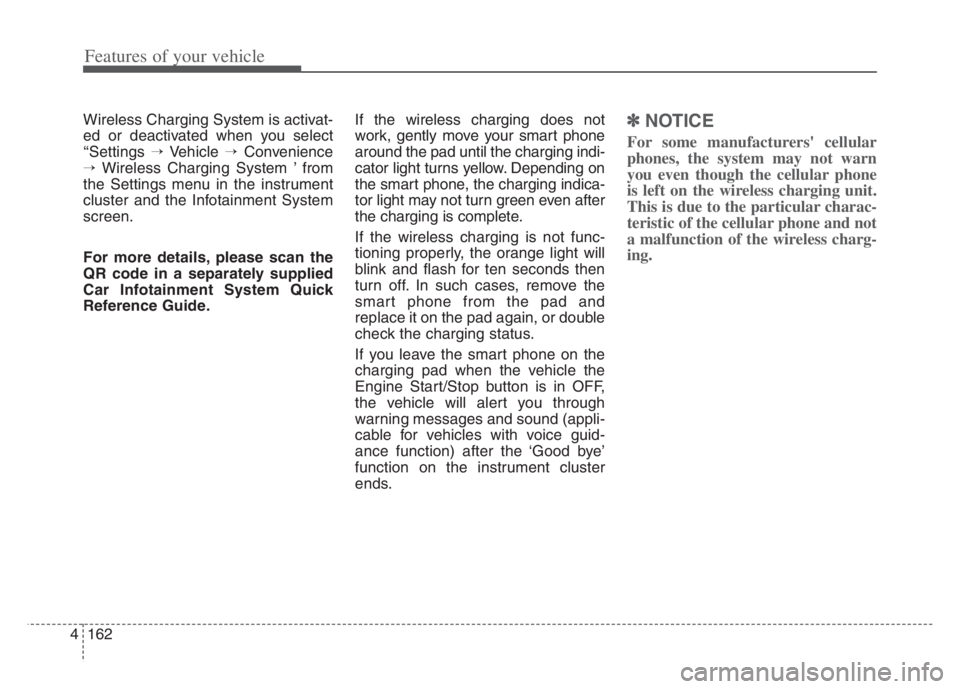
Features of your vehicle
162 4
Wireless Charging System is activat-
ed or deactivated when you select
‘‘Settings →Vehicle →Convenience
→Wireless Charging System ’ from
the Settings menu in the instrument
cluster and the Infotainment System
screen.
For more details, please scan the
QR code in a separately supplied
Car Infotainment System Quick
Reference Guide.If the wireless charging does not
work, gently move your smart phone
around the pad until the charging indi-
cator light turns yellow. Depending on
the smart phone, the charging indica-
tor light may not turn green even after
the charging is complete.
If the wireless charging is not func-
tioning properly, the orange light will
blink and flash for ten seconds then
turn off. In such cases, remove the
smart phone from the pad and
replace it on the pad again, or double
check the charging status.
If you leave the smart phone on the
charging pad when the vehicle the
Engine Start/Stop button is in OFF,
the vehicle will alert you through
warning messages and sound (appli-
cable for vehicles with voice guid-
ance function) after the ‘Good bye’
function on the instrument cluster
ends.✽ ✽
NOTICE
For some manufacturers' cellular
phones, the system may not warn
you even though the cellular phone
is left on the wireless charging unit.
This is due to the particular charac-
teristic of the cellular phone and not
a malfunction of the wireless charg-
ing.
Page 250 of 560
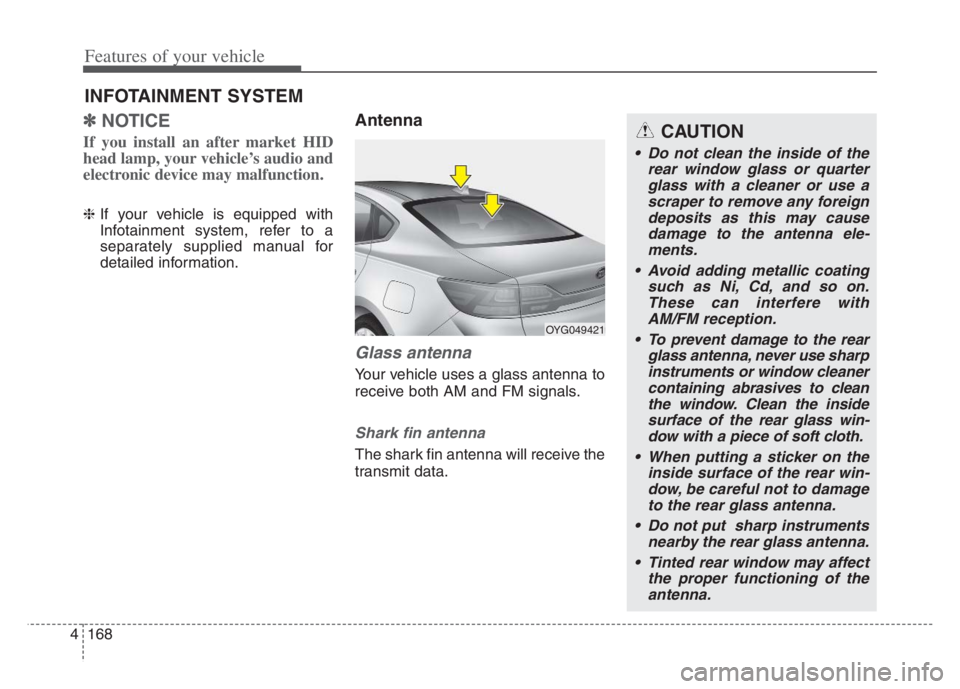
Features of your vehicle
168 4
✽
✽
NOTICE
If you install an after market HID
head lamp, your vehicle’s audio and
electronic device may malfunction.
❈If your vehicle is equipped with
Infotainment system, refer to a
separately supplied manual for
detailed information.
Antenna
Glass antenna
Your vehicle uses a glass antenna to
receive both AM and FM signals.
Shark fin antenna
The shark fin antenna will receive the
transmit data.
INFOTAINMENT SYSTEM
OYG049421
CAUTION
Do not clean the inside of the
rear window glass or quarter
glass with a cleaner or use a
scraper to remove any foreign
deposits as this may cause
damage to the antenna ele-
ments.
Avoid adding metallic coating
such as Ni, Cd, and so on.
These can interfere with
AM/FM reception.
To prevent damage to the rear
glass antenna, never use sharp
instruments or window cleaner
containing abrasives to clean
the window. Clean the inside
surface of the rear glass win-
dow with a piece of soft cloth.
When putting a sticker on the
inside surface of the rear win-
dow, be careful not to damage
to the rear glass antenna.
Do not put sharp instruments
nearby the rear glass antenna.
Tinted rear window may affect
the proper functioning of the
antenna.
Page 297 of 560
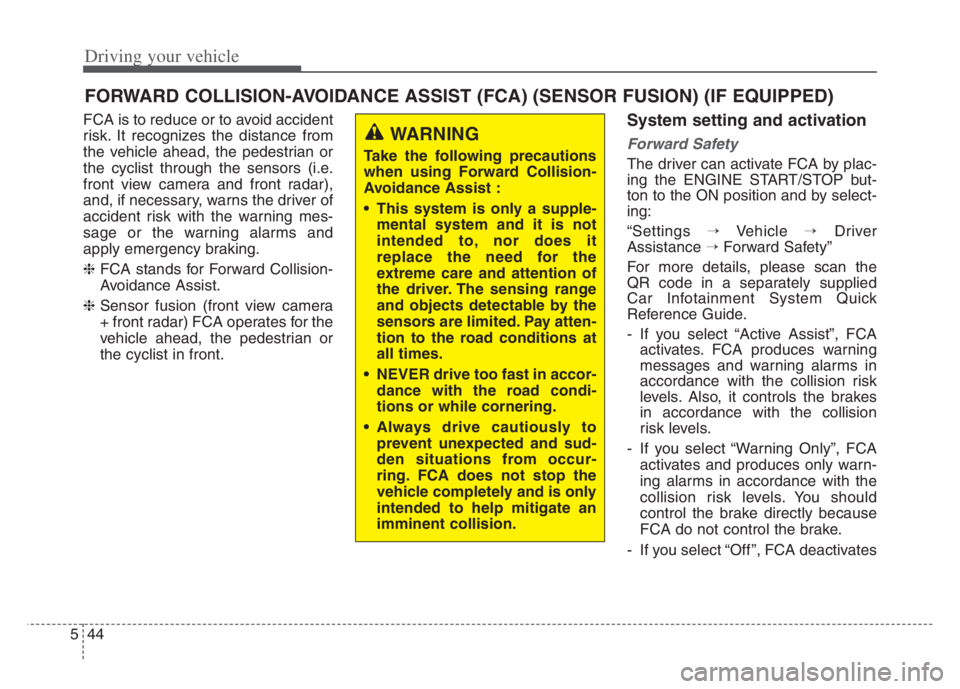
Driving your vehicle
44 5
FCA is to reduce or to avoid accident
risk. It recognizes the distance from
the vehicle ahead, the pedestrian or
the cyclist through the sensors (i.e.
front view camera and front radar),
and, if necessary, warns the driver of
accident risk with the warning mes-
sage or the warning alarms and
apply emergency braking.
❈FCA stands for Forward Collision-
Avoidance Assist.
❈Sensor fusion (front view camera
+ front radar) FCA operates for the
vehicle ahead, the pedestrian or
the cyclist in front.System setting and activation
Forward Safety
The driver can activate FCA by plac-
ing the ENGINE START/STOP but-
ton to the ON position and by select-
ing:
“Settings →Vehicle →Driver
Assistance →Forward Safety”
For more details, please scan the
QR code in a separately supplied
Car Infotainment System Quick
Reference Guide.
- If you select “Active Assist”, FCA
activates. FCA produces warning
messages and warning alarms in
accordance with the collision risk
levels. Also, it controls the brakes
in accordance with the collision
risk levels.
- If you select “Warning Only”, FCA
activates and produces only warn-
ing alarms in accordance with the
collision risk levels. You should
control the brake directly because
FCA do not control the brake.
- If you select “Off ”, FCA deactivates
FORWARD COLLISION-AVOIDANCE ASSIST (FCA) (SENSOR FUSION) (IF EQUIPPED)
WARNING
Take the following precautions
when using Forward Collision-
Avoidance Assist :
This system is only a supple-
mental system and it is not
intended to, nor does it
replace the need for the
extreme care and attention of
the driver. The sensing range
and objects detectable by the
sensors are limited. Pay atten-
tion to the road conditions at
all times.
NEVER drive too fast in accor-
dance with the road condi-
tions or while cornering.
Always drive cautiously to
prevent unexpected and sud-
den situations from occur-
ring. FCA does not stop the
vehicle completely and is only
intended to help mitigate an
imminent collision.
Page 298 of 560
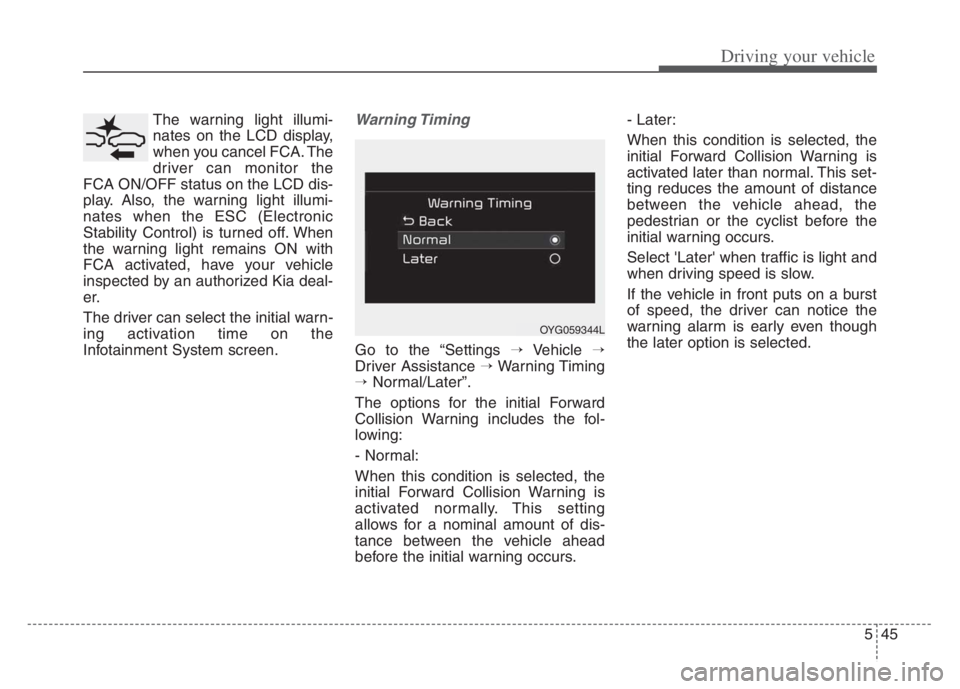
545
Driving your vehicle
The warning light illumi-
nates on the LCD display,
when you cancel FCA. The
driver can monitor the
FCA ON/OFF status on the LCD dis-
play. Also, the warning light illumi-
nates when the ESC (Electronic
Stability Control) is turned off. When
the warning light remains ON with
FCA activated, have your vehicle
inspected by an authorized Kia deal-
er.
The driver can select the initial warn-
ing activation time on the
Infotainment System screen.Warning Timing
Go to the “Settings →Vehicle →
Driver Assistance →Warning Timing
→Normal/Later”.
The options for the initial Forward
Collision Warning includes the fol-
lowing:
- Normal:
When this condition is selected, the
initial Forward Collision Warning is
activated normally. This setting
allows for a nominal amount of dis-
tance between the vehicle ahead
before the initial warning occurs.- Later:
When this condition is selected, the
initial Forward Collision Warning is
activated later than normal. This set-
ting reduces the amount of distance
between the vehicle ahead, the
pedestrian or the cyclist before the
initial warning occurs.
Select 'Later' when traffic is light and
when driving speed is slow.
If the vehicle in front puts on a burst
of speed, the driver can notice the
warning alarm is early even though
the later option is selected.
OYG059344L