infotainment KIA CADENZA 2020 Owner's Guide
[x] Cancel search | Manufacturer: KIA, Model Year: 2020, Model line: CADENZA, Model: KIA CADENZA 2020Pages: 560, PDF Size: 11.37 MB
Page 299 of 560

Driving your vehicle
46 5
✽
✽
NOTICE
If you change the warning timing,
the warning timing of other systems
may change. Always be aware of
warning timing before changing the
warning timing.
Prerequisite for activation
FCA gets ready to be activated,
when the “Active assist” or “Warning
only” under the Forward Safety is
selected on the Infotainment System
screen, and when the following pre-
requisites are satisfied.
- The ESC is activated.
- The driving speed is over 6 mph
(10 km/h). (However, FCA is acti-
vated within certain driving speed.)
- When recognizing the vehicle or
the pedestrian or the cyclist in
front. (However, FCA does not acti-
vate according to conditions in
front and vehicle systems, but it
notices only certain warnings.)
- FCA does not operate properly or it
only produces a warning alarms in
accordance with the driving or
vehicle condition.
- If the warning only under the
Forward Safety is selected, FCA
produces only warning alarms in
accordance with the collision risk
levels.
✽ ✽
NOTICE
FCA may not operate properly
according to the frontal situation,
the direction of pedestrian or cyclist
and speed.
Page 300 of 560

547
Driving your vehicle
FCA warning message and
control
FCA produces warning messages
and warning alarms in accordance
with the collision risk levels of follow-
ings like vehicle’s sudden braking in
front or lack of headway or collision
to pedestrians or cyclist. Also, it con-
trols the brakes in accordance with
the collision risk levels.
The driver can select the initial warn-
ing activation time in the Settings
menu in the Infotainment System
screen. The options for the initial
Forward Collision Warning include
Normal or Late initial warning time.
Collision Warning (1st warning)
The warning message appears on
the LCD display with the warning
alarms.
The Vehicle may slow down slightly
- It will operate if the vehicle speed
is greater than 6 mph (10 km/h)
and less than or equal to 110
mph (180 km/h) on a forward
vehicle. (Depending on the condi-
tion of the vehicle ahead and the
environment surrounding it, the
possible maximum operating
speed may be reduced.)
WARNING
Completely stop the vehicle in
a safe location before operat-
ing the switch on the steering
wheel to activate/deactivate
FCA.
FCA automatically activates
upon placing the ENGINE
START/STOP button in the ON
position. The driver can deac-
tivate FCA by canceling the
system setting on the
Infotainment System screen.
FCA automatically deacti-
vates upon canceling the
ESC. When the ESC is can-
celed, FCA cannot be activat-
ed on the Infotainment
System screen.
FCA warning light will illumi-
nate, which is normal.
OYG059267L
Page 317 of 560

Driving your vehicle
64 5
The color of indicator will change
depend on the condition of LKA.
- White : Sensor does not detect
the lane marker or vehicle
speed is less than 40
mph (60 km/h).
- Green : Sensor detects the lane
marker and system is
able to control the steer-
ing.System setting
The driver can change LKA to Lane
Departure Warning (LDW) or change
the LKA mode Selecting “Settings
Vehicle Driver Assistance Lane
Safety Lane Keeping Assist/Lane
Departure Warning/Off ” in the
Infotainment System screen.
Lane Keeping Assist
LKA mode guides the driver to keep
the vehicle within the lanes. It rarely
controls the steering wheel, when
the vehicle drives well inside the
lanes. However, it starts to control
the steering wheel, when the vehicle
is about to deviate from the lanes.
Lane Departure Warning
LDW alerts the driver with a visual
and acoustic warning when the sys-
tem detects the vehicle leaving the
lane. In this mode, the steering wheel
will not be controlled. When the vehi-
cle’s front wheel contacts the inside
edge of lane line, the contacted line
will be displayed on the LCD display.
Off
If you select ‘Off’, it is the same with
pressing the Lane Safety ( ) but-
ton to release.
Page 325 of 560
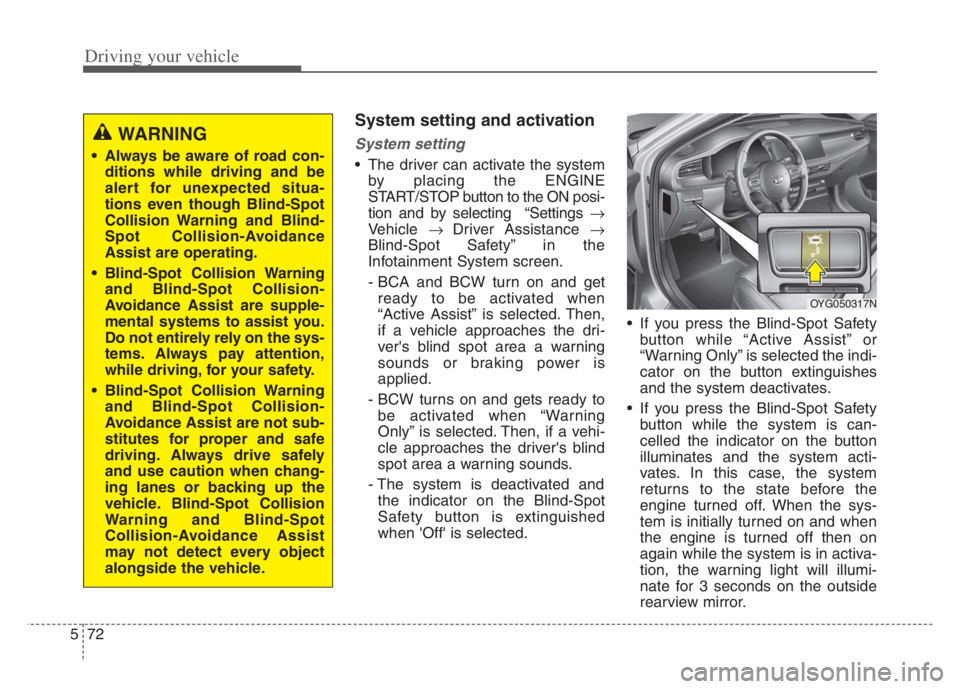
Driving your vehicle
72 5
System setting and activation
System setting
The driver can activate the system
by placing the ENGINE
START/STOP button to the ON posi-
tion and by selecting “Settings
Vehicle Driver Assistance
Blind-Spot Safety” in the
Infotainment System screen.
- BCA and BCW turn on and get
ready to be activated when
“Active Assist” is selected. Then,
if a vehicle approaches the dri-
ver's blind spot area a warning
sounds or braking power is
applied.
- BCW turns on and gets ready to
be activated when “Warning
Only” is selected. Then, if a vehi-
cle approaches the driver's blind
spot area a warning sounds.
- The system is deactivated and
the indicator on the Blind-Spot
Safety button is extinguished
when 'Off' is selected. If you press the Blind-Spot Safety
button while “Active Assist” or
“Warning Only” is selected the indi-
cator on the button extinguishes
and the system deactivates.
If you press the Blind-Spot Safety
button while the system is can-
celled the indicator on the button
illuminates and the system acti-
vates. In this case, the system
returns to the state before the
engine turned off. When the sys-
tem is initially turned on and when
the engine is turned off then on
again while the system is in activa-
tion, the warning light will illumi-
nate for 3 seconds on the outside
rearview mirror.
WARNING
Always be aware of road con-
ditions while driving and be
alert for unexpected situa-
tions even though Blind-Spot
Collision Warning and Blind-
Spot Collision-Avoidance
Assist are operating.
Blind-Spot Collision Warning
and Blind-Spot Collision-
Avoidance Assist are supple-
mental systems to assist you.
Do not entirely rely on the sys-
tems. Always pay attention,
while driving, for your safety.
Blind-Spot Collision Warning
and Blind-Spot Collision-
Avoidance Assist are not sub-
stitutes for proper and safe
driving. Always drive safely
and use caution when chang-
ing lanes or backing up the
vehicle. Blind-Spot Collision
Warning and Blind-Spot
Collision-Avoidance Assist
may not detect every object
alongside the vehicle.
OYG050317N
Page 326 of 560
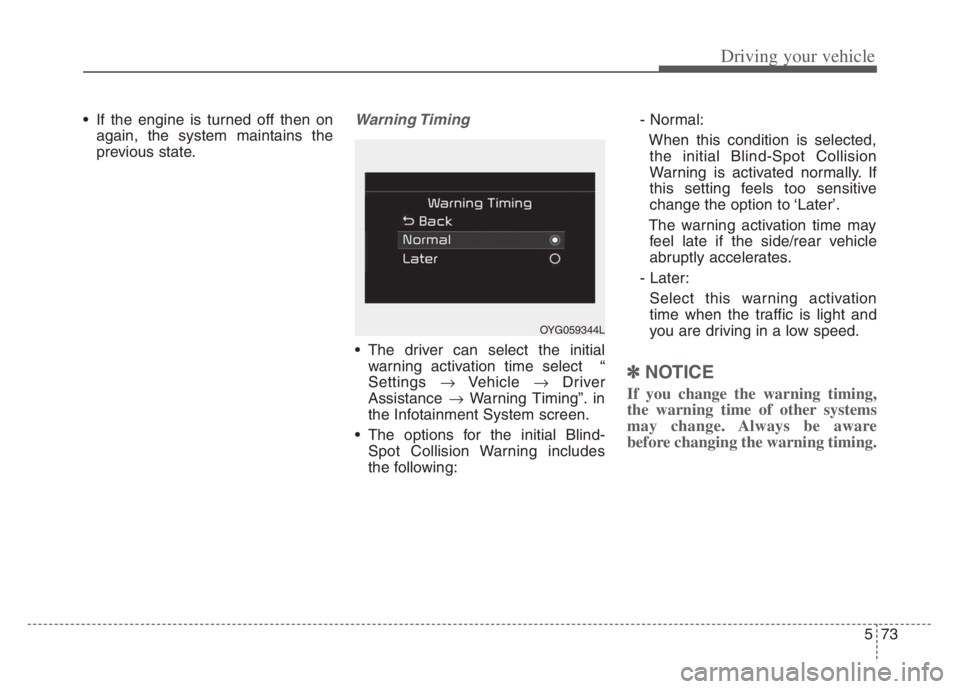
573
Driving your vehicle
If the engine is turned off then on
again, the system maintains the
previous state.Warning Timing
The driver can select the initial
warning activation time select “
Settings Vehicle Driver
Assistance Warning Timing”. in
the Infotainment System screen.
The options for the initial Blind-
Spot Collision Warning includes
the following:- Normal:
When this condition is selected,
the initial Blind-Spot Collision
Warning is activated normally. If
this setting feels too sensitive
change the option to ‘Later’.
The warning activation time may
feel late if the side/rear vehicle
abruptly accelerates.
- Later:
Select this warning activation
time when the traffic is light and
you are driving in a low speed.
✽ ✽
NOTICE
If you change the warning timing,
the warning time of other systems
may change. Always be aware
before changing the warning timing.
OYG059344L
Page 327 of 560
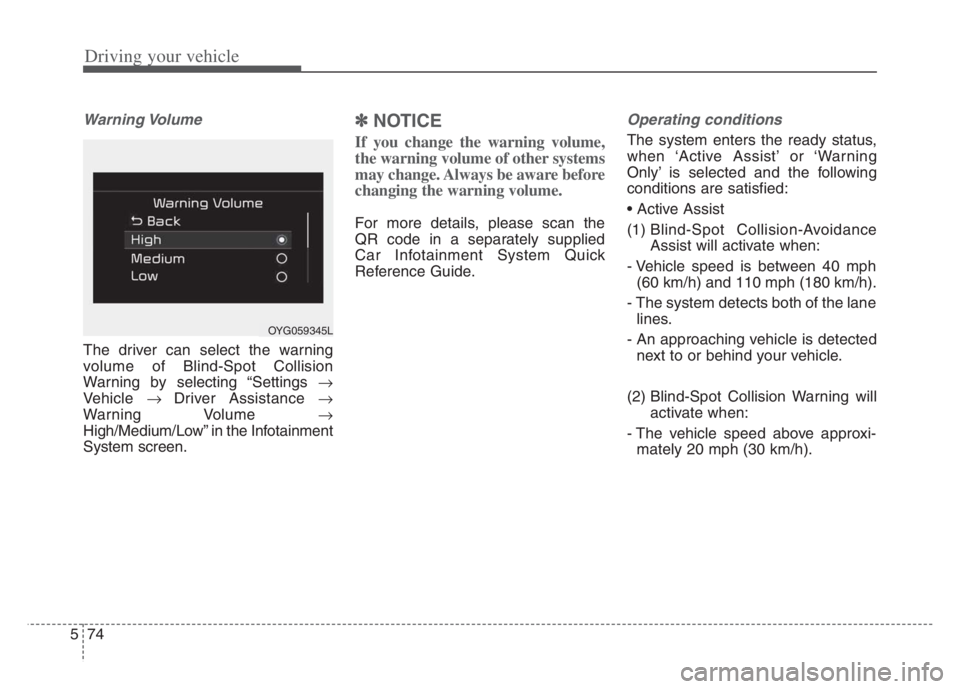
Driving your vehicle
74 5
Warning Volume
The driver can select the warning
volume of Blind-Spot Collision
Warning by selecting “Settings
Vehicle Driver Assistance
Warning Volume
High/Medium/Low” in the Infotainment
System screen.
✽ ✽
NOTICE
If you change the warning volume,
the warning volume of other systems
may change. Always be aware before
changing the warning volume.
For more details, please scan the
QR code in a separately supplied
Car Infotainment System Quick
Reference Guide.
Operating conditions
The system enters the ready status,
when ‘Active Assist’ or ‘Warning
Only’ is selected and the following
conditions are satisfied:
(1) Blind-Spot Collision-Avoidance
Assist will activate when:
- Vehicle speed is between 40 mph
(60 km/h) and 110 mph (180 km/h).
- The system detects both of the lane
lines.
- An approaching vehicle is detected
next to or behind your vehicle.
(2) Blind-Spot Collision Warning will
activate when:
- The vehicle speed above approxi-
mately 20 mph (30 km/h).
OYG059345L
Page 333 of 560

Driving your vehicle
80
5
- Driving in rural areas where the
sensor does not detect another
vehicle for an extended period of
time.
- When there is inclement weather such as heavy snow or rain.
If any of these conditions occur, the
light on the Blind-Spot Safety button
and the system will turn off automat-
ically.
When BCW canceled warning mes-
sage is displayed in the cluster,
check to make sure that the rear
bumper is free from any dirt or snow
in the areas where the sensor is
located. Remove any dirt, snow, or
foreign material that could interfere
with the radar sensors.
After any dirt or debris is removed,
BCA will work in normal after engine
restart.
If BCW/BCA still does not operate
normally, have your vehicle inspect-
ed by an authorized Kia dealer.✽ ✽ NOTICE
Turn off BCW/BCA and RCCA (if
equipped) when a trailer or carrier
is installed.
- Press the Blind-Spot Safety button
(the indicator on the button extin-
guish)
- Deactivate RCCA by deselecting
- Deactivate RCCA by selecting “Settings
Vehicle
Driver
Assistance
Parking Safety
Rear Cross-Traffic Safety” in the
Infotainment System screen.
Check Blind-Spot Collision Warning
(BCW) system
If there is a problem with BCW, a
warning message will appear and
the light on the switch will turn off.
The system will turn off automatical-
ly. BCA will not operate also if BCW
turns off due to malfunction. We rec-
ommend that you have your vehicle
inspected by an authorized Kia deal-
er.
OON058108L
Page 338 of 560

585
Driving your vehicle
DAW displays the driver’s attention
level by integrating driving pattern
and informs the driver when the vehi-
cle ahead depart while stoppingInattentive Driving Warning
Display the driver's attention level
and advise taking a break if the
attention level is below a certain
level.
System setting
To turn ON Driver Attention
Warning, turn on the engine, and
then selecting “Settings
Vehicle Driver Assistance
Driver Attention Warning
Inattentive Driving Warning” in the
Infotainment System screen.
For more details, please scan the
QR code in a separately supplied
Car Infotainment System Quick
Reference Guide.
DRIVER ATTENTION WARNING (DAW)
Page 339 of 560

Driving your vehicle
86 5
Warning Timing
The driver can select the initial
warning activation time select
“Settings Vehicle Driver
Assistance Warning Timing” in
the Infotainment System screen.
The options for the initial Inattentive
Driving Warning includes the follow-
ing:- Normal :
Driver Attention Warning helps
alert the driver of his/her fatigue
level or inattentive driving practices
faster than ‘Later’ mode.
- Later :
Driver Attention Warning helps
alert the driver of his/her fatigue
level or inattentive driving practices
later than Normal mode.
The set-up of Driver Attention
Warning will be maintained, as
selected, when the engine is re-
started.
✽ ✽
NOTICE
Other driver assistance systems like
Forward Collision-Avoidance Assist,
etc. can be changed when warning
time setting is changed.
Display of the driver's attention
level
OJF058423L
OJF058422L
OJF058424L
■ System off
■ Attentive driving
■ Inattentive driving
OYG059344L
Page 340 of 560

587
Driving your vehicle
The driver can monitor their driving
conditions on the LCD display.
- Select 'Driver Assistance' and
then ‘Driver Attention Warning’
For more details, please scan the
QR code in a separately supplied
Car Infotainment System Quick
Reference Guide.
The driver's attention level is dis-
played on the scale of 1 to 5. The
lower the level is, the more inatten-
tive the driver is.
The level decreases when the driv-
er does not take a break for a cer-
tain period of time.Take a break
The "Consider taking a break"
message appears on the LCD dis-
play and a warning sounds in order
to suggest the driver to take a
break, when the driver's attention
level is below 1.
If the total driving time is less than
10 minutes, Driver Attention
Warning does not suggest the driv-
er taking a break. And the system
does not repeat break suggestion
within 10 minutes after sending
warning message.
OJF058426L
CAUTION
It may suggest a break
according to the driver’s driv-
ing pattern or habits even if
the driver doesn’t feel
fatigued.
The warning of Driver
Attention Warning may not
sound while other system's
warning sounds such as the
seatbelt warning sound.