key KIA K5 2021 Features and Functions Guide
[x] Cancel search | Manufacturer: KIA, Model Year: 2021, Model line: K5, Model: KIA K5 2021Pages: 58, PDF Size: 4.9 MB
Page 3 of 58
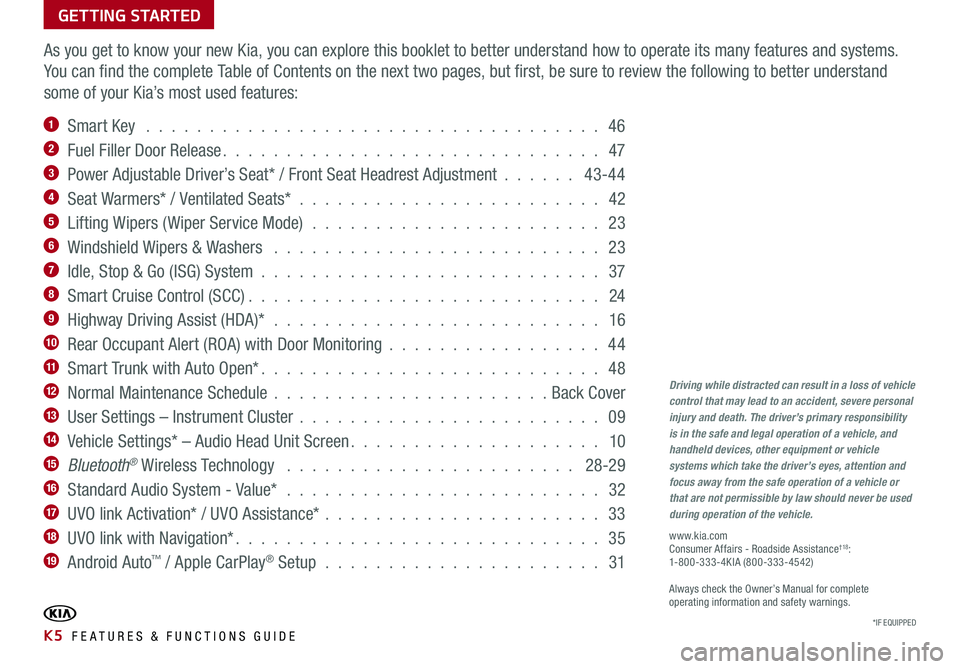
GETTING STARTED
As you get to know your new Kia, you can explore this booklet to better understand how to operate its many features and systems.
You can find the complete Table of Contents on the next two pages, but first, be sure to review the following to better understand
some of your Kia’s most used features:
1 Smart Key . . . . . . . . . . . . . . . . . . . . . . . . . . . . . . . . . . . . 46
2 Fuel Filler Door Release . . . . . . . . . . . . . . . . . . . . . . . . . . . . . . 47
3 Power Adjustable Driver’s Seat* / Front Seat Headrest Adjustment . . . . . . 43-44
4 Seat Warmers* / Ventilated Seats* . . . . . . . . . . . . . . . . . . . . . . . . 42
5 Lifting Wipers ( Wiper Service Mode) . . . . . . . . . . . . . . . . . . . . . . . 23
6 Windshield Wipers & Washers . . . . . . . . . . . . . . . . . . . . . . . . . . 23
7 Idle, Stop & Go (ISG) System . . . . . . . . . . . . . . . . . . . . . . . . . . . 37
8 Smart Cruise Control (SCC) . . . . . . . . . . . . . . . . . . . . . . . . . . . . 24
9 Highway Driving Assist (HDA)* . . . . . . . . . . . . . . . . . . . . . . . . . . 16
10 Rear Occupant Alert (ROA) with Door Monitoring . . . . . . . . . . . . . . . . . 44
11 Smart Trunk with Auto Open* . . . . . . . . . . . . . . . . . . . . . . . . . . . 48
12 Normal Maintenance Schedule . . . . . . . . . . . . . . . . . . . . . . Back Cover
13 User Settings – Instrument Cluster . . . . . . . . . . . . . . . . . . . . . . . . 09
14 Vehicle Settings* – Audio Head Unit Screen . . . . . . . . . . . . . . . . . . . . 10
15 Bluetooth® Wireless Technology . . . . . . . . . . . . . . . . . . . . . . . 28-29
16 Standard Audio System - Value* . . . . . . . . . . . . . . . . . . . . . . . . . 32
17 UVO link Activation* / UVO Assistance* . . . . . . . . . . . . . . . . . . . . . . 33
18 UVO link with Navigation* . . . . . . . . . . . . . . . . . . . . . . . . . . . . . 35
19 Android Auto™ / Apple CarPlay® Setup . . . . . . . . . . . . . . . . . . . . . . 31
Driving while distracted can result in a loss of vehicle control that may lead to an accident, severe personal injury and death. The driver’s primary responsibility is in the safe and legal operation of a vehicle, and handheld devices, other equipment or vehicle systems which take the driver’s eyes, attention and focus away from the safe operation of a vehicle or that are not permissible by law should never be used during operation of the vehicle.
www.kia.com Consumer Affairs - Roadside Assistance†18: 1-800-333-4KIA (800-333-4542)
Always check the Owner’s Manual for complete operating information and safety warnings.
*IF EQUIPPED K5 FEATURES & FUNCTIONS GUIDE
Page 4 of 58
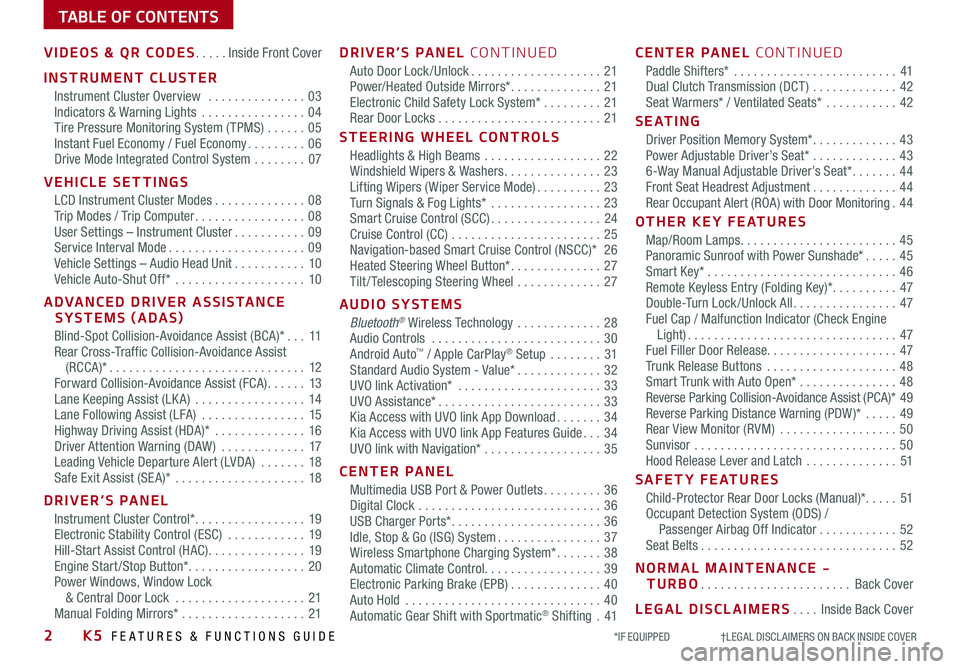
TABLE OF CONTENTS
VIDEOS & QR CODES .....Inside Front Cover
INSTRUMENT CLUSTER
Instrument Cluster Overview ...............03Indicators & Warning Lights ................04Tire Pressure Monitoring System ( TPMS) ......05Instant Fuel Economy / Fuel Economy .........06Drive Mode Integrated Control System ........07
VEHICLE SETTINGS
LCD Instrument Cluster Modes ..............08Trip Modes / Trip Computer .................08User Settings – Instrument Cluster ...........09Service Interval Mode .....................09Vehicle Settings – Audio Head Unit ...........10Vehicle Auto-Shut Off* ....................10
ADVANCED DRIVER ASSISTANCE SYSTEMS (ADAS)
Blind-Spot Collision-Avoidance Assist (BCA)* ...11Rear Cross-Traffic Collision-Avoidance Assist (RCCA)* ..............................12Forward Collision-Avoidance Assist (FCA) ......13Lane Keeping Assist (LK A) .................14Lane Following Assist (LFA) ................15Highway Driving Assist (HDA)* ..............16Driver Attention Warning (DAW ) .............17Leading Vehicle Departure Alert (LVDA) .......18Safe Exit Assist (SE A)* ....................18
DRIVER’S PANEL
Instrument Cluster Control* .................19Electronic Stability Control (ESC) ............19Hill-Start Assist Control (HAC) ...............19Engine Start /Stop Button* ..................20Power Windows, Window Lock & Central Door Lock ....................21Manual Folding Mirrors* ...................21
DRIVER’S PANEL CONTINUED
Auto Door Lock /Unlock ....................21Power/Heated Outside Mirrors* ..............21Electronic Child Safety Lock System* .........21Rear Door Locks .........................21
STEERING WHEEL CONTROLS
Headlights & High Beams ..................22Windshield Wipers & Washers ...............23Lifting Wipers ( Wiper Service Mode) ..........23Turn Signals & Fog Lights* .................23Smart Cruise Control (SCC) .................24Cruise Control (CC) .......................25 Navigation-based Smart Cruise Control (NSCC)* 26Heated Steering Wheel Button* ..............27Tilt / Telescoping Steering Wheel .............27
AUDIO SYSTEMS
Bluetooth® Wireless Technology .............28 Audio Controls ..........................30 Android Auto™ / Apple CarPlay® Setup ........31Standard Audio System - Value* .............32UVO link Activation* ......................33UVO Assistance* .........................33Kia Access with UVO link App Download .......34Kia Access with UVO link App Features Guide ...34UVO link with Navigation* ..................35
CENTER PANEL
Multimedia USB Port & Power Outlets .........36Digital Clock ............................36USB Charger Ports* .......................36Idle, Stop & Go (ISG) System ................37Wireless Smartphone Charging System* .......38Automatic Climate Control. . . . . . . . . . . . . . . . . . 39Electronic Parking Brake (EPB) ..............40Auto Hold ..............................40Automatic Gear Shift with Sportmatic® Shifting .41
CENTER PANEL CONTINUED
Paddle Shifters* .........................41Dual Clutch Transmission (DCT ) .............42Seat Warmers* / Ventilated Seats* ...........42
S E AT I N G
Driver Position Memory System* .............43Power Adjustable Driver’s Seat* .............436-Way Manual Adjustable Driver’s Seat* .......44Front Seat Headrest Adjustment .............44Rear Occupant Alert (ROA) with Door Monitoring .44
OTHER KEY FEATURES
Map/Room Lamps ........................45Panoramic Sunroof with Power Sunshade* .....45Smart Key* .............................46Remote Keyless Entry (Folding Key)* ..........47Double-Turn Lock /Unlock All ................47Fuel Cap / Malfunction Indicator (Check Engine Light) ................................47Fuel Filler Door Release. . . . . . . . . . . . . . . . . . . . 47Trunk Release Buttons ....................48Smart Trunk with Auto Open* ...............48Reverse Parking Collision-Avoidance Assist (PCA)* 49Reverse Parking Distance Warning (PDW )* .....49Rear View Monitor (RVM) ..................50Sunvisor ...............................50Hood Release Lever and Latch ..............51
SAFETY FEATURES
Child-Protector Rear Door Locks (Manual)* .....51Occupant Detection System (ODS) / Passenger Airbag Off Indicator ............52Seat Belts ..............................52
NORMAL MAINTENANCE - TURBO .......................Back Cover
LEGAL DISCLAIMERS ....Inside Back Cover
2K5 FEATURES & FUNCTIONS GUIDE*IF EQUIPPED †LEGAL DISCL AIMERS ON BACK INSIDE COVER
Page 12 of 58
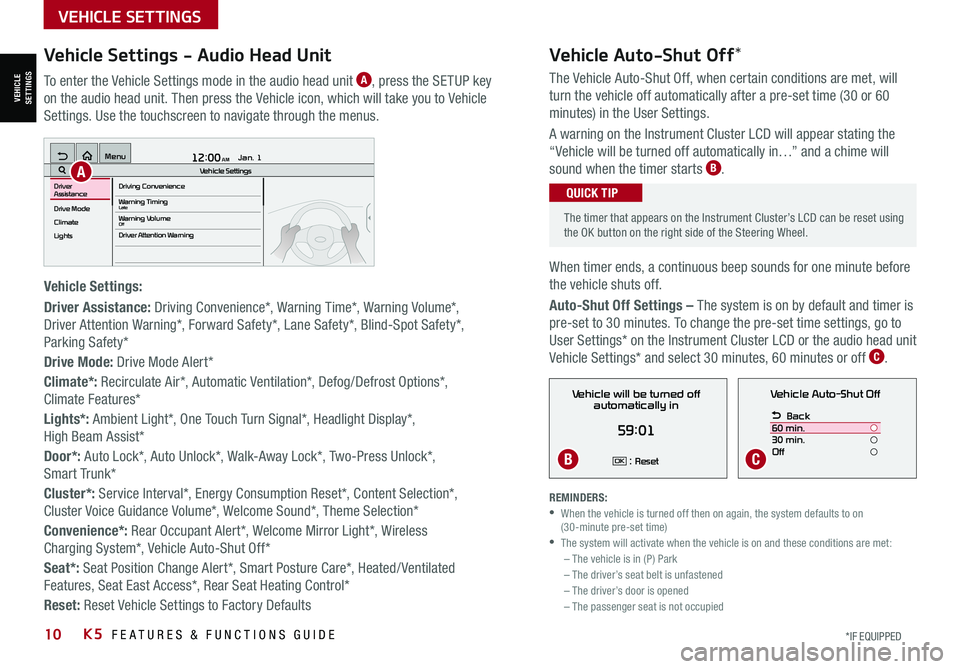
10*IF EQUIPPED K5 FEATURES & FUNCTIONS GUIDE
Vehicle Auto-Shut Off*
The timer that appears on the Instrument Cluster’s LCD can be reset using the OK button on the right side of the Steering Wheel.
QUICK TIP
REMINDERS: •
When the vehicle is turned off then on again, the system defaults to on (30-minute pre-set time) •The system will activate when the vehicle is on and these conditions are met:– The vehicle is in (P) Park– The driver’s seat belt is unfastened – The driver’s door is opened– The passenger seat is not occupied
VEHICLE SETTINGS
VEHICLESETTINGS
The Vehicle Auto-Shut Off, when certain conditions are met, will
turn the vehicle off automatically after a pre-set time (30 or 60
minutes) in the User Settings.
A warning on the Instrument Cluster LCD will appear stating the
“Vehicle will be turned off automatically in…” and a chime will
sound when the timer starts B.
When timer ends, a continuous beep sounds for one minute before
the vehicle shuts off.
Auto-Shut Off Settings – The system is on by default and timer is
pre-set to 30 minutes. To change the pre-set time settings, go to
User Settings* on the Instrument Cluster LCD or the audio head unit
Vehicle Settings* and select 30 minutes, 60 minutes or off C.
Vehicle Auto-Shut Off
Back
60 min.
30 min.
Off
Vehicle will be turned off automatically in
59:01
: ResetOK
Vehicle Settings - Audio Head Unit
To enter the Vehicle Settings mode in the audio head unit A, press the SETUP key
on the audio head unit. Then press the Vehicle icon, which will take you to Vehicle
Settings. Use the touchscreen to navigate through the menus.
Vehicle Settings:
Driver Assistance: Driving Convenience*, Warning Time*, Warning Volume*,
Driver Attention Warning*, Forward Safety*, Lane Safety*, Blind-Spot Safety*,
Parking Safety*
Drive Mode: Drive Mode Alert*
Climate*: Recirculate Air*, Automatic Ventilation*, Defog/Defrost Options*,
Climate Features*
Lights*: Ambient Light*, One Touch Turn Signal*, Headlight Display*,
High Beam Assist*
Door*: Auto Lock*, Auto Unlock*, Walk-Away Lock*, Two-Press Unlock*,
Smart Trunk*
Cluster*: Service Interval*, Energy Consumption Reset*, Content Selection*,
Cluster Voice Guidance Volume*, Welcome Sound*, Theme Selection*
Convenience*: Rear Occupant Alert*, Welcome Mirror Light*, Wireless
Charging System*, Vehicle Auto-Shut Off*
Seat*: Seat Position Change Alert*, Smart Posture Care*, Heated/ Ventilated
Features, Seat East Access*, Rear Seat Heating Control*
Reset: Reset Vehicle Settings to Factory Defaults
12:00 AM Jan. 1
MenuVehicle SettingsDriving Convenience
Drive Mode
Climate
LightsDriver
AssistanceWarning TimingLateWarning VolumeOffDriver Attention Warning
A
BC
Page 22 of 58
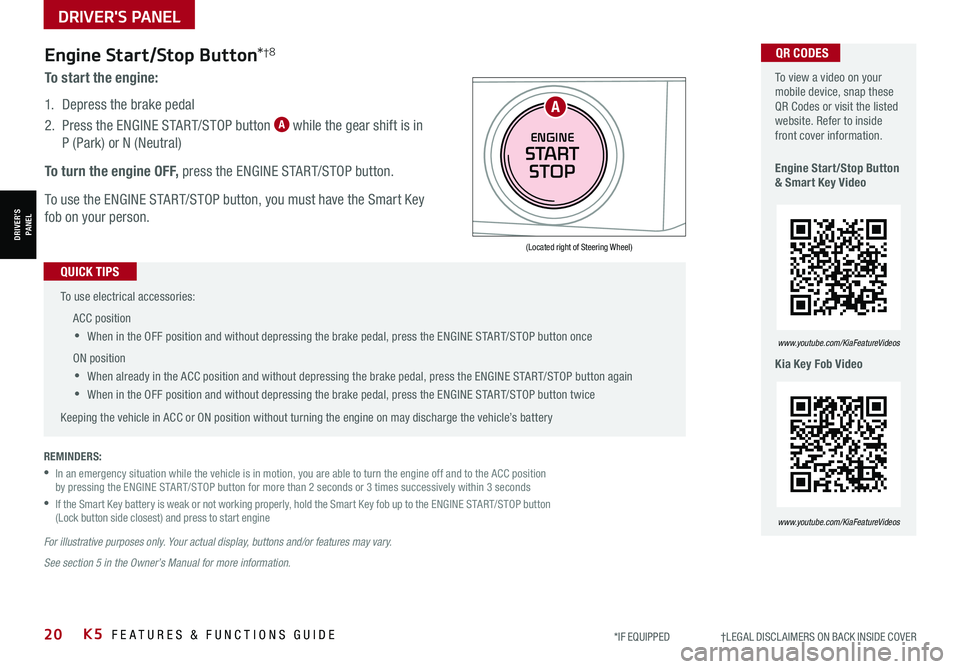
20K5 FEATURES & FUNCTIONS GUIDE*IF EQUIPPED †LEGAL DISCL AIMERS ON BACK INSIDE COVER
(Located right of Steering Wheel)
Engine Start/Stop Button*†8
To start the engine:
1. Depress the brake pedal
2.
Press the ENGINE START/STOP button A while the gear shift is in
P (Park) or N (Neutral)
To turn the engine OFF, press the ENGINE START/STOP button.
To use the ENGINE START/STOP button, you must have the Smart Key
fob on your person.
REMINDERS:
•
In an emergency situation while the vehicle is in motion, you are able to turn the engine off and to the ACC position by pressing the ENGINE START/STOP button for more than 2 seconds or 3 times successively within 3 seconds
•
If the Smart Key battery is weak or not working properly, hold the Smart Key fob up to the ENGINE START/STOP button (Lock button side closest) and press to start engine
For illustrative purposes only. Your actual display, buttons and/or features may vary.
See section 5 in the Owner’s Manual for more information.
To use electrical accessories:
ACC position
•When in the OFF position and without depressing the brake pedal, press the ENGINE START/STOP button once
ON position
•When already in the ACC position and without depressing the brake pedal, press the ENGINE START/STOP button again
•
When in the OFF position and without depressing the brake pedal, press the ENGINE START/STOP button twice
Keeping the vehicle in ACC or ON position without turning the engine on may discharge the vehicle’s battery
QUICK TIPS
To view a video on your mobile device, snap these QR Codes or visit the listed website. Refer to inside front cover information.
Engine Start/Stop Button & Smart Key Video
Kia Key Fob Video
www.youtube.com/KiaFeatureVideos
www.youtube.com/KiaFeatureVideos
QR CODES
ENGINE
START
STOP
A
DRIVER'S PANEL
DRIVER’SPANEL
Page 33 of 58
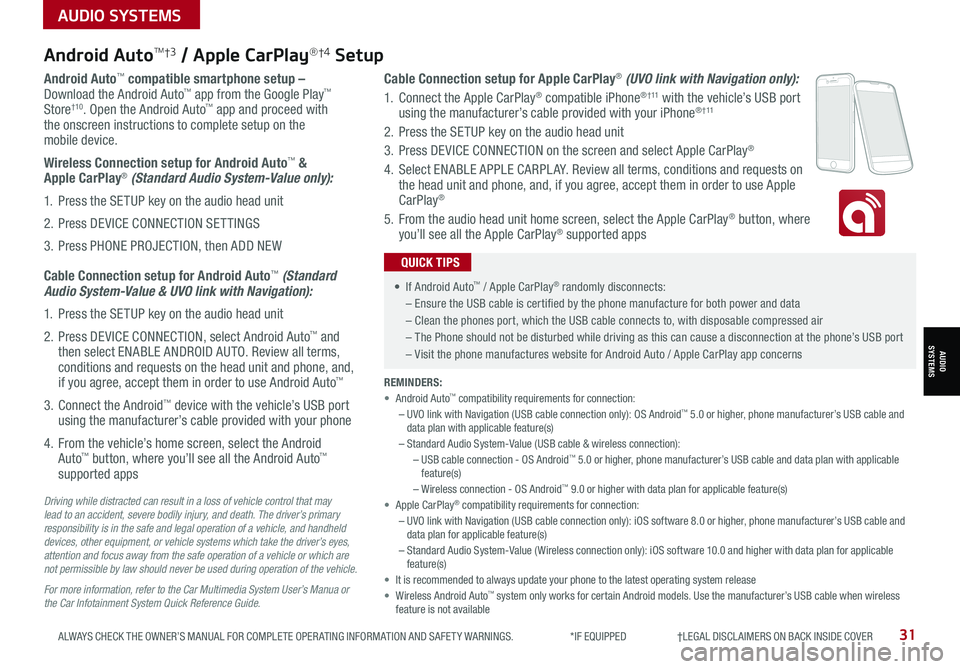
31ALWAYS CHECK THE OWNER’S MANUAL FOR COMPLETE OPER ATING INFORMATION AND SAFET Y WARNINGS. *IF EQUIPPED †LEGAL DISCL AIMERS ON BACK INSIDE COVER
Android AutoTM†3 / Apple CarPlay®†4 Setup
Android Auto™ compatible smartphone setup – Download the Android Auto™ app from the Google Play™ Store†10. Open the Android Auto™ app and proceed with the onscreen instructions to complete setup on the mobile device.
Wireless Connection setup for Android Auto™ & Apple CarPlay® (Standard Audio System-Value only):
1. Press the SETUP key on the audio head unit
2. Press DEVICE CONNECTION SETTINGS
3. Press PHONE PROJECTION, then ADD NEW
Cable Connection setup for Android Auto™ (Standard Audio System-Value & UVO link with Navigation):
1. Press the SETUP key on the audio head unit
2. Press DEVICE CONNECTION, select Android Auto™ and then select ENABLE ANDROID AUTO. Review all terms, conditions and requests on the head unit and phone, and, if you agree, accept them in order to use Android Auto™
3. Connect the Android™ device with the vehicle’s USB port using the manufacturer’s cable provided with your phone
4. From the vehicle’s home screen, select the Android Auto™ button, where you’ll see all the Android Auto™ supported apps
Cable Connection setup for Apple CarPlay® (UVO link with Navigation only):
1. Connect the Apple CarPlay® compatible iPhone® † 11 with the vehicle’s USB port using the manufacturer’s cable provided with your iPhone® † 11
2. Press the SETUP key on the audio head unit
3. Press DEVICE CONNECTION on the screen and select Apple CarPlay®
4. Select ENABLE APPLE CARPL AY. Review all terms, conditions and requests on the head unit and phone, and, if you agree, accept them in order to use Apple CarPlay®
5. From the audio head unit home screen, select the Apple CarPlay® button, where you’ll see all the Apple CarPlay® supported apps
Driving while distracted can result in a loss of vehicle control that may lead to an accident, severe bodily injury, and death. The driver’s primary responsibility is in the safe and legal operation of a vehicle, and handheld devices, other equipment, or vehicle systems which take the driver’s eyes, attention and focus away from the safe operation of a vehicle or which are not permissible by law should never be used during operation of the vehicle.
For more information, refer to the Car Multimedia System User’s Manua or the Car Infotainment System Quick Reference Guide.
REMINDERS: • Android Auto™ compatibility requirements for connection: – UVO link with Navigation (USB cable connection only): OS Android™ 5.0 or higher, phone manufacturer’s USB cable and data plan with applicable feature(s)– Standard Audio System-Value (USB cable & wireless connection):– USB cable connection - OS Android™ 5.0 or higher, phone manufacturer’s USB cable and data plan with applicable feature(s)– Wireless connection - OS Android™ 9.0 or higher with data plan for applicable feature(s)• Apple CarPlay® compatibility requirements for connection: – UVO link with Navigation (USB cable connection only): iOS software 8.0 or higher, phone manufacturer’s USB cable and data plan for applicable feature(s) – Standard Audio System-Value ( Wireless connection only): iOS software 10.0 and higher with data plan for applicable feature(s) • It is recommended to always update your phone to the latest operating system release• Wireless Android Auto™ system only works for certain Android models. Use the manufacturer’s USB cable when wireless feature is not available
• If Android Auto™ / Apple CarPlay® randomly disconnects:
– Ensure the USB cable is certified by the phone manufacture for both power and data
– Clean the phones port, which the USB cable connects to, with disposable compressed air
– The Phone should not be disturbed while driving as this can cause a disconnection at the phone’s USB port
– Visit the phone manufactures website for Android Auto / Apple CarPlay app concerns
QUICK TIPS
AUDIO SYSTEMS
AUDIOSYSTEMS
Page 34 of 58
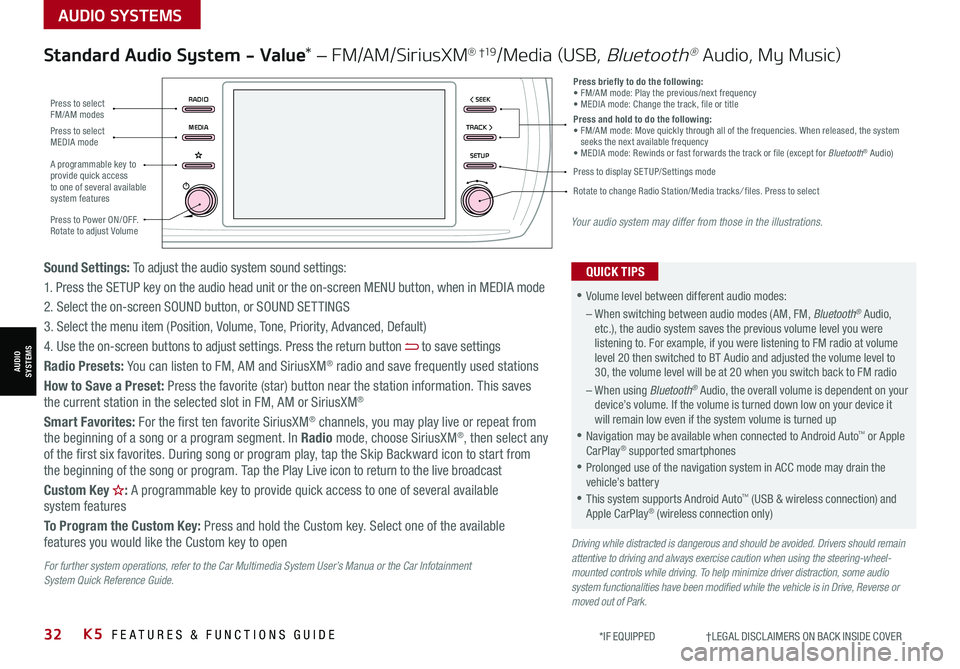
32K5 FEATURES & FUNCTIONS GUIDE*IF EQUIPPED †LEGAL DISCL AIMERS ON BACK INSIDE COVER
Driving while distracted is dangerous and should be avoided. Drivers should remain attentive to driving and always exercise caution when using the steering-wheel-mounted controls while driving. To help minimize driver distraction, some audio system functionalities have been modified while the vehicle is in Drive, Reverse or moved out of Park.
Standard Audio System - Value* – FM/AM/SiriusXM® †19/Media (USB, Bluetooth® Audio, My Music)
•Volume level between different audio modes:
– When switching between audio modes (AM, FM, Bluetooth® Audio, etc.), the audio system saves the previous volume level you were listening to. For example, if you were listening to FM radio at volume level 20 then switched to BT Audio and adjusted the volume level to 30, the volume level will be at 20 when you switch back to FM radio
– When using Bluetooth® Audio, the overall volume is dependent on your device’s volume. If the volume is turned down low on your device it will remain low even if the system volume is turned up
•Navigation may be available when connected to Android Auto™ or Apple CarPlay® supported smartphones
•Prolonged use of the navigation system in ACC mode may drain the vehicle’s battery
•This system supports Android Auto™ (USB & wireless connection) and Apple CarPlay® (wireless connection only)
QUICK TIPSSound Settings: To adjust the audio system sound settings:
1. Press the SETUP key on the audio head unit or the on-screen MENU button, when in MEDIA mode
2. Select the on-screen SOUND button, or SOUND SET TINGS
3. Select the menu item (Position, Volume, Tone, Priority, Advanced, Default)
4. Use the on-screen buttons to adjust settings. Press the return button to save settings
Radio Presets: You can listen to FM, AM and SiriusXM® radio and save frequently used stations
How to Save a Preset: Press the favorite (star) button near the station information. This saves the current station in the selected slot in FM, AM or SiriusXM®
Smart Favorites: For the first ten favorite SiriusXM® channels, you may play live or repeat from the beginning of a song or a program segment. In Radio mode, choose SiriusXM®, then select any of the first six favorites. During song or program play, tap the Skip Backward icon to start from the beginning of the song or program. Tap the Play Live icon to return to the live broadcast
Custom Key H: A programmable key to provide quick access to one of several available system features
To Program the Custom Key: Press and hold the Custom key. Select one of the available features you would like the Custom key to open
RADIO < SEEK
MEDIATRACK >
SETUP
Press briefly to do the following:• FM/AM mode: Play the previous/next frequency• MEDIA mode: Change the track, file or titlePress and hold to do the following:• FM/AM mode: Move quickly through all of the frequencies. When released, the system seeks the next available frequency• MEDIA mode: Rewinds or fast forwards the track or file (except for Bluetooth® Audio)
Press to Power ON/OFF. Rotate to adjust Volume
Press to select FM/AM modes
Press to select MEDIA mode
A programmable key to provide quick access to one of several available system features
Press to display SETUP/Settings mode
Rotate to change Radio Station/Media tracks/ files. Press to select
Your audio system may differ from those in the illustrations.
For further system operations, refer to the Car Multimedia System User’s Manua or the Car Infotainment System Quick Reference Guide.
AUDIO SYSTEMS
AUDIOSYSTEMS
Page 35 of 58
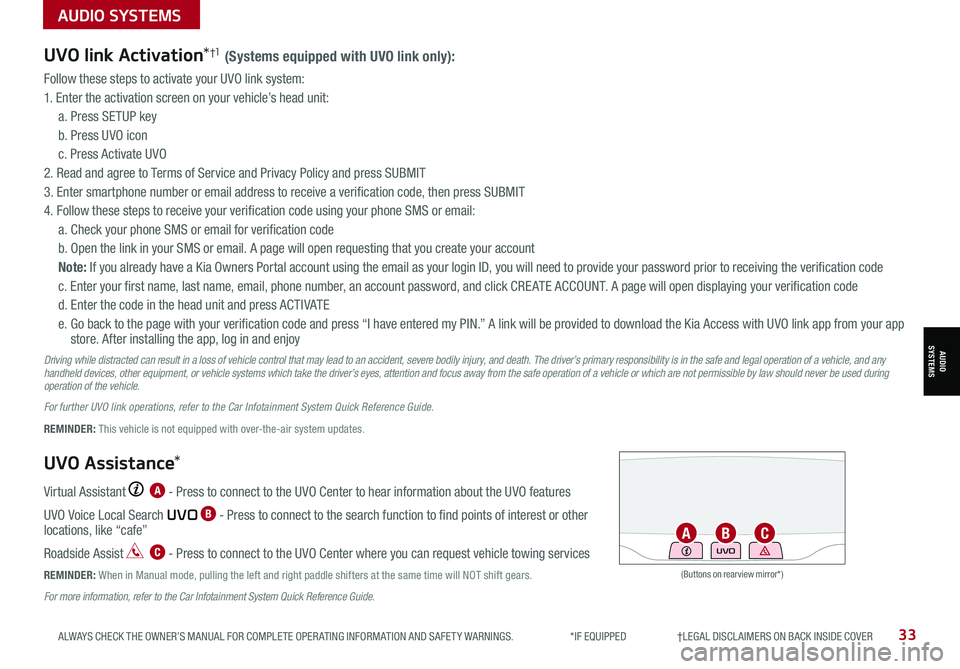
33ALWAYS CHECK THE OWNER’S MANUAL FOR COMPLETE OPER ATING INFORMATION AND SAFET Y WARNINGS. *IF EQUIPPED †LEGAL DISCL AIMERS ON BACK INSIDE COVER
UVO link Activation*†1 (Systems equipped with UVO link only):
Follow these steps to activate your UVO link system:
1. Enter the activation screen on your vehicle’s head unit:
a. Press SETUP key
b. Press UVO icon
c. Press Activate UVO
2. Read and agree to Terms of Service and Privacy Policy and press SUBMIT
3. Enter smartphone number or email address to receive a verification code, then press SUBMIT
4. Follow these steps to receive your verification code using your phone SMS or email:
a. Check your phone SMS or email for verification code
b. Open the link in your SMS or email. A page will open requesting that you create your account
Note: If you already have a Kia Owners Portal account using the email as your login ID, you will need to provide your password prior to receiving the verification code
c. Enter your first name, last name, email, phone number, an account password, and click CRE ATE ACCOUNT. A page will open displaying your verification code
d. Enter the code in the head unit and press ACTIVATE
e. Go back to the page with your verification code and press “I have entered my PIN.” A link will be provided to download the Kia Access with UVO link app from your app store. After installing the app, log in and enjoy
Driving while distracted can result in a loss of vehicle control that may lead to an accident, severe bodily injury, and death. The driver’s primary responsibility is in the safe and legal operation of a vehicle, and any handheld devices, other equipment, or vehicle systems which take the driver’s eyes, attention and focus away from the safe operation of a vehicle or which are not permissible by law should never be used during operation of the vehicle.
For further UVO link operations, refer to the Car Infotainment System Quick Reference Guide.
UVO Assistance*
Virtual Assistant A - Press to connect to the UVO Center to hear information about the UVO features
UVO Voice Local Search UVO B - Press to connect to the search function to find points of interest or other locations, like “cafe”
Roadside Assist C - Press to connect to the UVO Center where you can request vehicle towing services
REMINDER: When in Manual mode, pulling the left and right paddle shifters at the same time will NOT shift gears.(Buttons on rearview mirror*)
UVO
REMINDER: This vehicle is not equipped with over-the-air system updates.
ABC
For more information, refer to the Car Infotainment System Quick Reference Guide.
AUDIO SYSTEMS
AUDIOSYSTEMS
Page 36 of 58
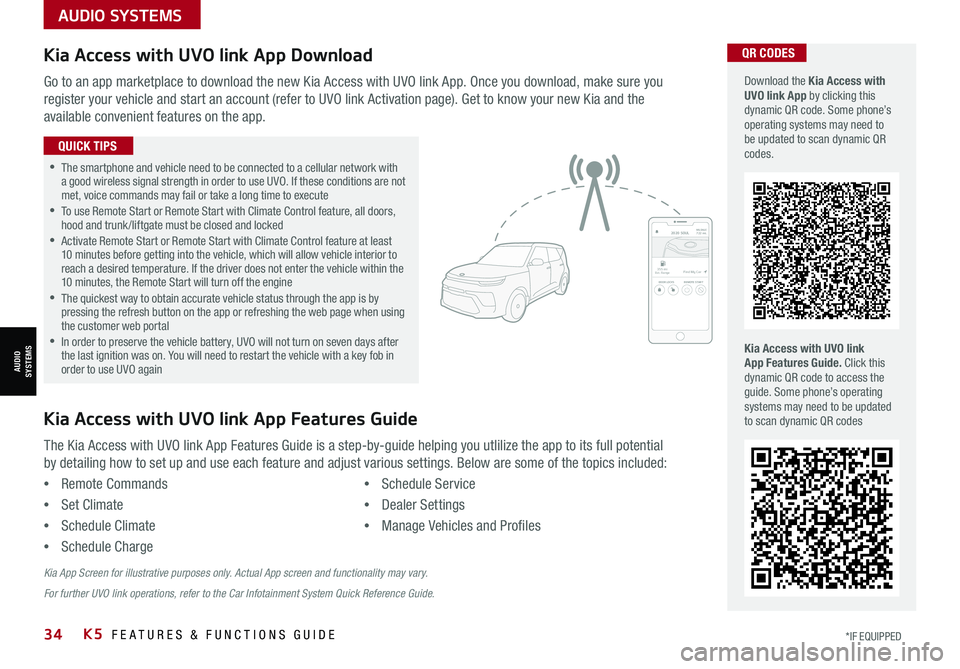
34*IF EQUIPPED K5 FEATURES & FUNCTIONS GUIDE
AUDIO SYSTEMS
AUDIOSYSTEMS
Kia Access with UVO link App DownloadQR CODES
Kia Access with UVO link App Features Guide. Click this dynamic QR code to access the guide. Some phone’s operating systems may need to be updated to scan dynamic QR codes
Download the Kia Access with UVO link App by clicking this dynamic QR code. Some phone’s operating systems may need to be updated to scan dynamic QR codes.
Go to an app marketplace to download the new Kia Access with UVO link App. Once you download, make sure you
register your vehicle and start an account (refer to UVO link Activation page). Get to know your new Kia and the
available convenient features on the app.
The Kia Access with UVO link App Features Guide is a step-by-guide helping you utlilize the app to its full potential
by detailing how to set up and use each feature and adjust various settings. Below are some of the topics included:
•Remote Commands
•Set Climate
•Schedule Climate
•Schedule Charge
•Schedule Service
•Dealer Settings
•Manage Vehicles and Profiles
Kia Access with UVO link App Features Guide
2020 SOULMILEAGE722 mi.
355 miEst. RangeDOOR LOCKSREMOTE STARTFind My Car
•The smartphone and vehicle need to be connected to a cellular network with a good wireless signal strength in order to use UVO. If these conditions are not met, voice commands may fail or take a long time to execute •
To use Remote Start or Remote Start with Climate Control feature, all doors, hood and trunk /liftgate must be closed and locked •
Activate Remote Start or Remote Start with Climate Control feature at least 10 minutes before getting into the vehicle, which will allow vehicle interior to reach a desired temperature. If the driver does not enter the vehicle within the 10 minutes, the Remote Start will turn off the engine •
The quickest way to obtain accurate vehicle status through the app is by pressing the refresh button on the app or refreshing the web page when using the customer web portal •In order to preserve the vehicle battery, UVO will not turn on seven days after the last ignition was on. You will need to restart the vehicle with a key fob in order to use UVO again
QUICK TIPS
Kia App Screen for illustrative purposes only. Actual App screen and functionality may vary.
For further UVO link operations, refer to the Car Infotainment System Quick Reference Guide.
Page 37 of 58
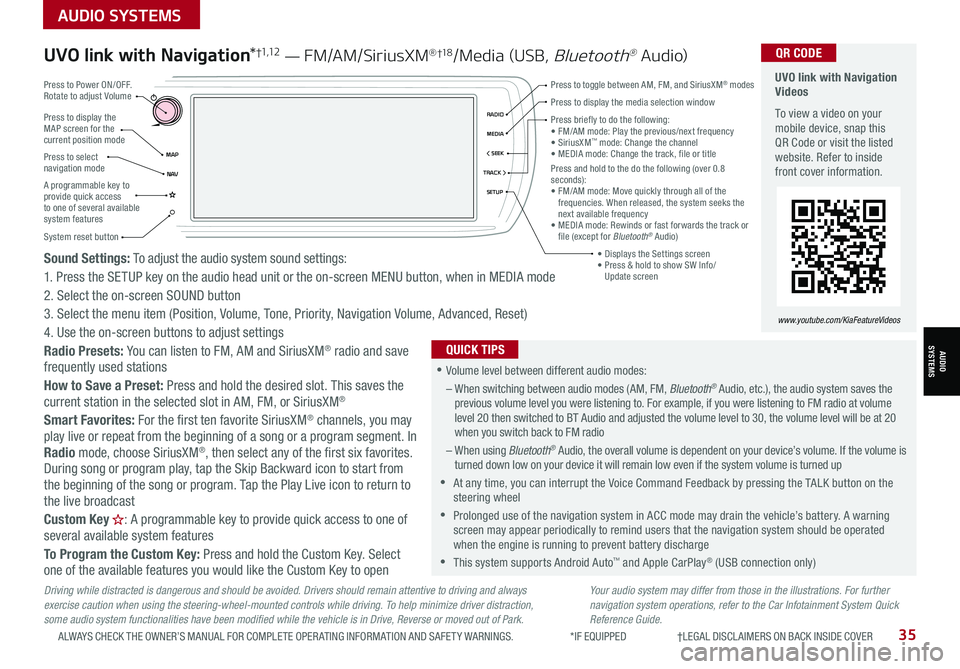
35ALWAYS CHECK THE OWNER’S MANUAL FOR COMPLETE OPER ATING INFORMATION AND SAFET Y WARNINGS. *IF EQUIPPED †LEGAL DISCL AIMERS ON BACK INSIDE COVER
Driving while distracted is dangerous and should be avoided. Drivers should remain attentive to driving and always exercise caution when using the steering-wheel-mounted controls while driving. To help minimize driver distraction, some audio system functionalities have been modified while the vehicle is in Drive, Reverse or moved out of Park.
Sound Settings: To adjust the audio system sound settings:
1. Press the SETUP key on the audio head unit or the on-screen MENU button, when in MEDIA mode
2. Select the on-screen SOUND button
3. Select the menu item (Position, Volume, Tone, Priority, Navigation Volume, Advanced, Reset)
4. Use the on-screen buttons to adjust settings
Radio Presets: You can listen to FM, AM and SiriusXM® radio and save frequently used stations
How to Save a Preset: Press and hold the desired slot. This saves the current station in the selected slot in AM, FM, or SiriusXM®
Smart Favorites: For the first ten favorite SiriusXM® channels, you may play live or repeat from the beginning of a song or a program segment. In Radio mode, choose SiriusXM®, then select any of the first six favorites.
During song or program play, tap the Skip Backward icon to start from the beginning of the song or program. Tap the Play Live icon to return to the live broadcast
Custom Key H: A programmable key to provide quick access to one of several available system features
To Program the Custom Key: Press and hold the Custom Key. Select one of the available features you would like the Custom Key to open
Your audio system may differ from those in the illustrations. For further navigation system operations, refer to the Car Infotainment System Quick Reference Guide.
UVO link with Navigation*†1 ,1 2 — FM/AM/SiriusXM® †1 8/Media (USB, Bluetooth® Au dio) UVO link with Navigation Videos
To view a video on your mobile device, snap this QR Code or visit the listed website. Refer to inside front cover information.
www.youtube.com/KiaFeatureVideos
QR CODE
•Volume level between different audio modes:
– When switching between audio modes (AM, FM, Bluetooth® Audio, etc.), the audio system saves the previous volume level you were listening to. For example, if you were listening to FM radio at volume level 20 then switched to BT Audio and adjusted the volume level to 30, the volume level will be at 20 when you switch back to FM radio
– When using Bluetooth® Audio, the overall volume is dependent on your device’s volume. If the volume is turned down low on your device it will remain low even if the system volume is turned up
•At any time, you can interrupt the Voice Command Feedback by pressing the TALK button on the steering wheel
•Prolonged use of the navigation system in ACC mode may drain the vehicle’s battery. A warning screen may appear periodically to remind users that the navigation system should be operated when the engine is running to prevent battery discharge
•
This system supports Android Auto™ and Apple CarPlay® (USB connection only)
QUICK TIPS
Press to display the MAP screen for the current position mode
Press to select navigation mode
System reset button
MAP< SEEKMEDIARADIO
N AVTRACK >
SETUP
Press briefly to do the following:
Page 38 of 58
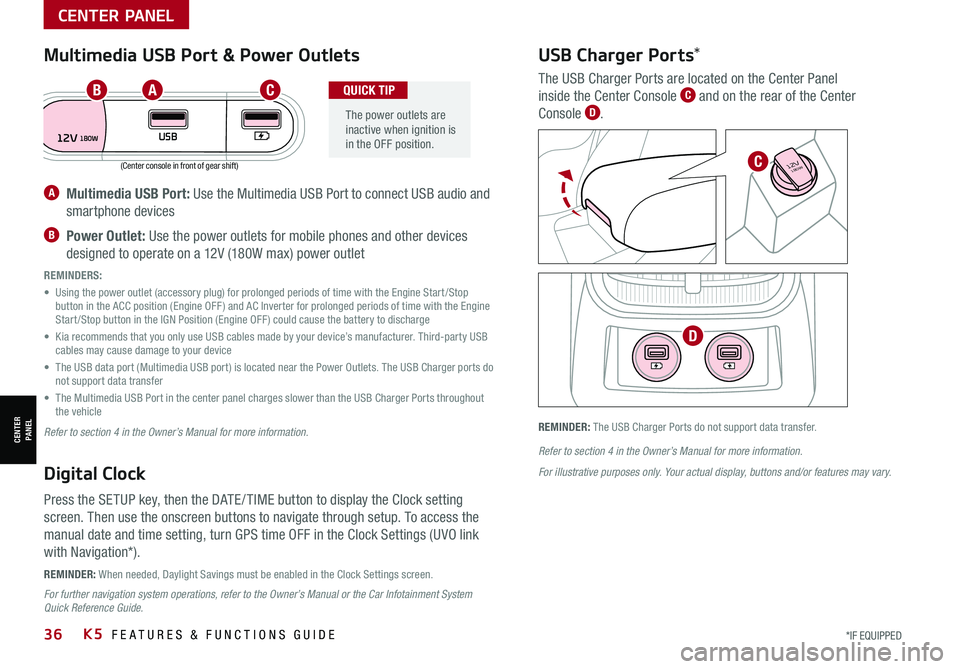
*IF EQUIPPED 36K5 FEATURES & FUNCTIONS GUIDE
(Center console in front of gear shift)
REMINDER: When needed, Daylight Savings must be enabled in the Clock Settings screen.
REMINDER: The USB Charger Ports do not support data transfer.
A Multimedia USB Port: Use the Multimedia USB Port to connect USB audio and
smartphone devices
B Power Outlet: Use the power outlets for mobile phones and other devices
designed to operate on a 12V (180W max) power outlet
REMINDERS:
• Using the power outlet (accessory plug) for prolonged periods of time with the Engine Start /Stop button in the ACC position (Engine OFF ) and AC Inverter for prolonged periods of time with the Engine Start /Stop button in the IGN Position (Engine OFF ) could cause the battery to discharge
• Kia recommends that you only use USB cables made by your device’s manufacturer. Third-party USB cables may cause damage to your device
• The USB data port (Multimedia USB port) is located near the Power Outlets. The USB Charger ports do not support data transfer
• The Multimedia USB Port in the center panel charges slower than the USB Charger Ports throughout the vehicle
Refer to section 4 in the Owner’s Manual for more information.
Refer to section 4 in the Owner’s Manual for more information.
For illustrative purposes only. Your actual display, buttons and/or features may vary.
For further navigation system operations, refer to the Owner’s Manual or the Car Infotainment System Quick Reference Guide.
Digital Clock
Press the SETUP key, then the DATE / TIME button to display the Clock setting
screen. Then use the onscreen buttons to navigate through setup. To access the
manual date and time setting, turn GPS time OFF in the Clock Settings (UVO link
with Navigation*).
Multimedia USB Port & Power Outlets
The power outlets are inactive when ignition is in the OFF position.
QUICK TIP
USB Charger Ports*
The USB Charger Ports are located on the Center Panel
inside the Center Console C and on the rear of the Center
Console D.
12VUSB180W
AUTO
OFF SYNC
FRONT
REAR
180W12V
180W12V
ABC
C
D
CENTER PANEL
CENTER PANEL