check engine KIA K5 2022 Features and Functions Guide
[x] Cancel search | Manufacturer: KIA, Model Year: 2022, Model line: K5, Model: KIA K5 2022Pages: 58, PDF Size: 5.08 MB
Page 2 of 58
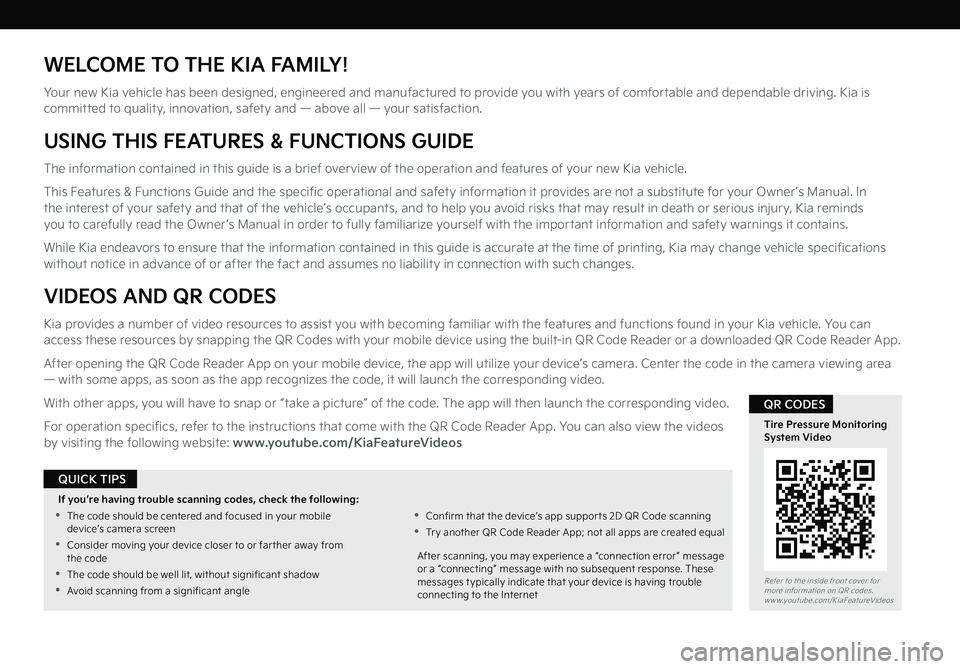
WELCOME TO THE KIA FAMILY!
Your new Kia vehicle has been designed, engineered and manufactured to provide you with years of comfortable and dependable driving. Kia is committed to quality, innovation, safety and — above all — your satisfaction.
USING THIS FEATURES & FUNCTIONS GUIDE
The information contained in this guide is a brief overview of the operation and features of your new Kia vehicle.
This Features & Functions Guide and the specific operational and safety information it provides are not a substitute for your Owner’s Manual. In the interest of your safety and that of the vehicle’s occupants, and to help you avoid risks that may result in death or serious injury, Kia reminds you to carefully read the Owner’s Manual in order to fully familiarize yourself with the important information and safety warnings it contains.
While Kia endeavors to ensure that the information contained in this guide is accurate at the time of printing, Kia may change vehicle specifications without notice in advance of or after the fact and assumes no liability in connection with such changes.
VIDEOS AND QR CODES
Kia provides a number of video resources to assist you with becoming familiar with the features and functions found in your Kia vehicle. You can access these resources by snapping the QR Codes with your mobile device using the built-in QR Code Reader or a downloaded QR Code Reader App.
After opening the QR Code Reader App on your mobile device, the app will utilize your device’s camera. Center the code in the camera viewing area — with some apps, as soon as the app recognizes the code, it will launch the corresponding video.
With other apps, you will have to snap or “take a picture” of the code. The app will then launch the corresponding video.
For operation specifics, refer to the instructions that come with the QR Code Reader App. You can also view the videos by visiting the following website: www.youtube.com/KiaFeatureVideos
If you’re having trouble scanning codes, check the following:
•
The code should be centered and focused in your mobile device’s camera screen
•
Consider moving your device closer to or far ther away from the code
•
The code should be well lit, without significant shadow
•Avoid scanning from a significant angle
•
Confirm that the device’s app suppor ts 2D QR Code scanning
•
Tr y another QR Code Reader App; not all apps are created equal
After scanning, you may experience a “connection error ” message or a “connecting” message with no subsequent response. These messages t ypically indicate that your device is having trouble connecting to the Internet
QUICK TIPS
Refer to the inside front cover for more information on QR codes.www.youtube.com/KiaFeatureVideos
Tire Pressure Monitoring System Video
QR CODES
Page 4 of 58
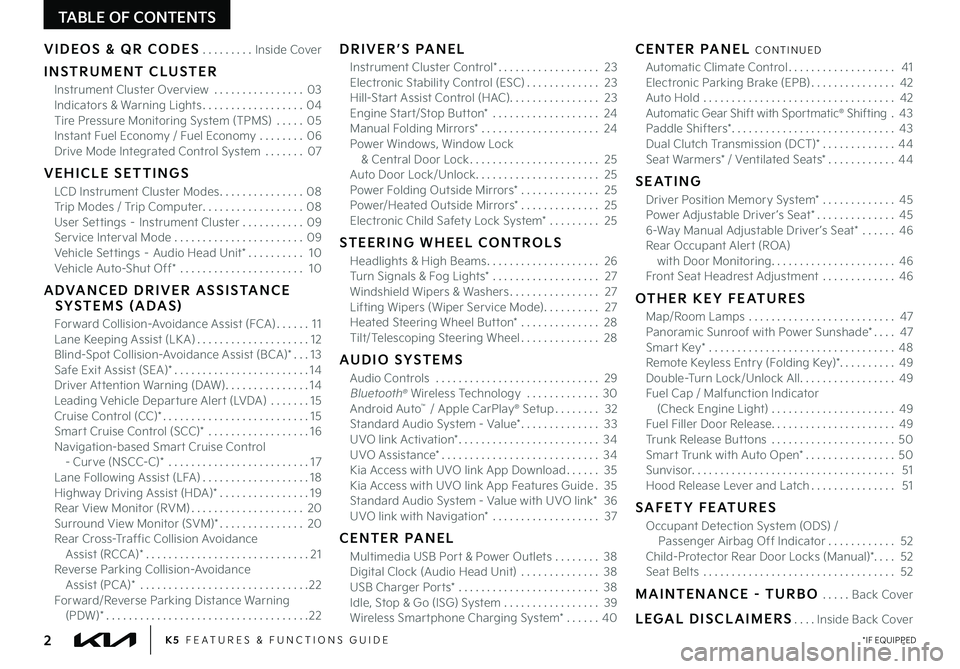
TABLE OF CONTENTS
VIDEOS & QR CODES .........Inside Cover
INSTRUMENT CLUSTER
Instrument Cluster Overview ................03Indicators & Warning Lights ..................04Tire Pressure Monitoring System (TPMS) ..... 05Instant Fuel Economy / Fuel Economy ........06Drive Mode Integrated Control System .......07
VEHICLE SETTINGS
LCD Instrument Cluster Modes ...............08Trip Modes / Trip Computer ..................08User Settings – Instrument Cluster ...........09Service Interval Mode .......................09Vehicle Settings – Audio Head Unit* .......... 10Vehicle Auto-Shut Off* ...................... 10
ADVANCED DRIVER ASSISTANCE SYSTEMS (ADAS)
Forward Collision-Avoidance Assist (FCA) ......11Lane Keeping Assist (LK A) ....................12Blind-Spot Collision-Avoidance Assist (BCA)* ...13Safe Exit Assist (SEA)* ........................14Driver Attention Warning (DAW) ...............14Leading Vehicle Departure Alert (LVDA) .......15Cruise Control (CC)* ..........................15Smart Cruise Control (SCC)* ..................16Navigation-based Smart Cruise Control - Curve (NSCC-C)* .........................17Lane Following Assist (LFA) ...................18Highway Driving Assist (HDA)* ................19Rear View Monitor (RVM) ....................20Surround View Monitor (SVM)* ...............20Rear Cross-Traffic Collision Avoidance Assist (RCCA)* .............................21Reverse Parking Collision-Avoidance Assist (PCA)* ..............................22Forward/Reverse Parking Distance Warning (PDW)* ....................................22
DRIVER’S PANEL
Instrument Cluster Control* .................. 23Electronic Stability Control (ESC) ............. 23Hill-Start Assist Control (HAC) ................ 23Engine Start/Stop Button* ................... 24Manual Folding Mirrors* ..................... 24Power Windows, Window Lock & Central Door Lock ....................... 25Auto Door Lock/Unlock ...................... 25Power Folding Outside Mirrors* .............. 25Power/Heated Outside Mirrors* .............. 25Electronic Child Safety Lock System* ......... 25
STEERING WHEEL CONTROLS
Headlights & High Beams .................... 26Turn Signals & Fog Lights* ................... 27Windshield Wipers & Washers ................ 27Lifting Wipers (Wiper Service Mode) .......... 27Heated Steering Wheel Button* .............. 28Tilt/Telescoping Steering Wheel .............. 28
AUDIO SYSTEMS
Audio Controls ............................. 29 Bluetooth® Wireless Technology ............. 30 Android Auto™ / Apple CarPlay® Setup ........ 32Standard Audio System - Value* .............. 33UVO link Activation* ......................... 34UVO Assistance* ............................ 34Kia Access with UVO link App Download ...... 35Kia Access with UVO link App Features Guide . 35Standard Audio System - Value with UVO link* 36UVO link with Navigation* ................... 37
CENTER PANEL
Multimedia USB Port & Power Outlets ........ 38Digital Clock (Audio Head Unit) .............. 38USB Charger Ports* ......................... 38Idle, Stop & Go (ISG) System ................. 39Wireless Smartphone Charging System* ...... 40
CENTER PANEL CONTINUED
Automatic Climate Control ................... 41Electronic Parking Brake (EPB) ............... 42Auto Hold .................................. 42Automatic Gear Shift with Sportmatic® Shifting .43Paddle Shifters* ............................. 43Dual Clutch Transmission (DCT)* ............. 44Seat Warmers* / Ventilated Seats* ............ 44
SEATING
Driver Position Memory System* .............45Power Adjustable Driver ’s Seat* ..............456-Way Manual Adjustable Driver ’s Seat* ......46Rear Occupant Alert (ROA) with Door Monitoring ...................... 46Front Seat Headrest Adjustment .............46
OTHER KEY FEATURES
Map/Room Lamps .......................... 47Panoramic Sunroof with Power Sunshade* .... 47Smart Key* .................................48Remote Keyless Entry (Folding Key)* .......... 49Double-Turn Lock/Unlock All ................. 49Fuel Cap / Malfunction Indicator (Check Engine Light) ...................... 49Fuel Filler Door Release ...................... 49Trunk Release Buttons ...................... 50Smart Trunk with Auto Open* ................50Sunvisor .................................... 51Hood Release Lever and Latch ............... 51
SAFETY FEATURES
Occupant Detection System (ODS) / Passenger Airbag Off Indicator ............ 52Child-Protector Rear Door Locks (Manual)*. . . . 52Seat Belts .................................. 52
MAINTENANCE - TURBO .....Back Cover
LEGAL DISCLAIMERS ....Inside Back Cover
*IF EQUIPPED2K5 FEATURES & FUNCTIONS GUIDE
Page 5 of 58
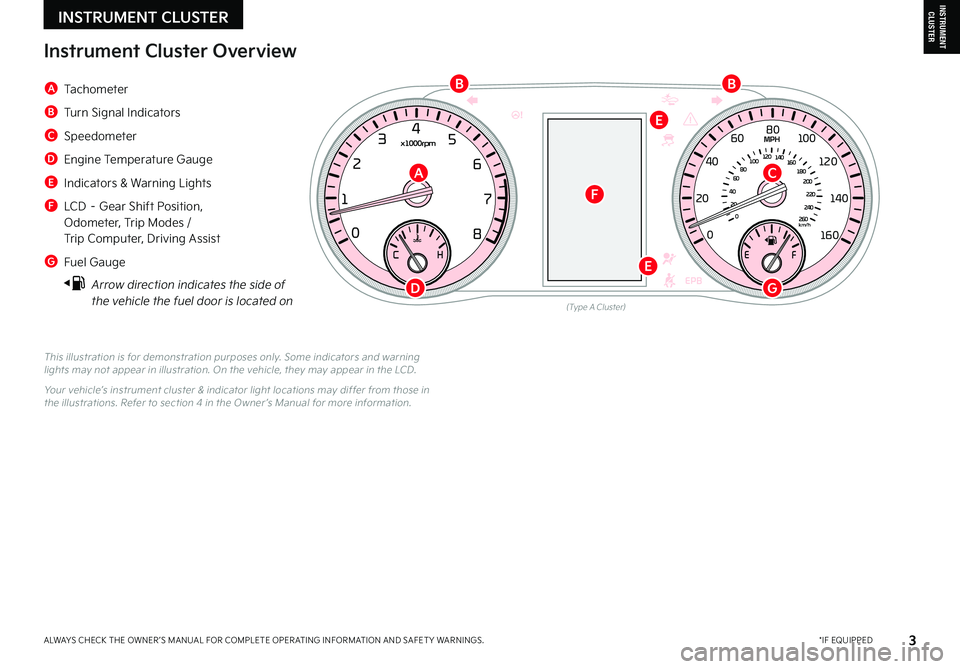
0
20
40 60
80
100
120
140
160
180
200
220
240
260
0
1 2
3
4
5
6
7
8km/h
EPB
C H
x1000rpm
0
20 40
60
80
100
120
1 40
1 60
E
F
MPH
INSTRUMENT CLUSTER
*IF EQUIPPEDALWAYS CHECK THE OWNER ’S MANUAL FOR COMPLETE OPER ATING INFORMATION AND SAFET Y WARNINGS. 3
Instrument Cluster Overview
(Type A Cluster)
This illustration is for demonstration purposes only. Some indicators and warning lights may not appear in illustration. On the vehicle, they may appear in the LCD.
Your vehicle’s instrument cluster & indicator light locations may differ from those in the illustrations. Refer to section 4 in the Owner ’s Manual for more information.
A Tachometer
B Turn Signal Indicators
C Speedometer
D Engine Temperature Gauge
E Indicators & Warning Lights
F LCD – Gear Shift Position, Odometer, Trip Modes / Trip Computer, Driving Assist
G Fuel Gauge
Arrow direction indicates the side of the vehicle the fuel door is located on
INSTRUMENT CLUSTER
A
BB
E
E
F
C
DG
Page 7 of 58
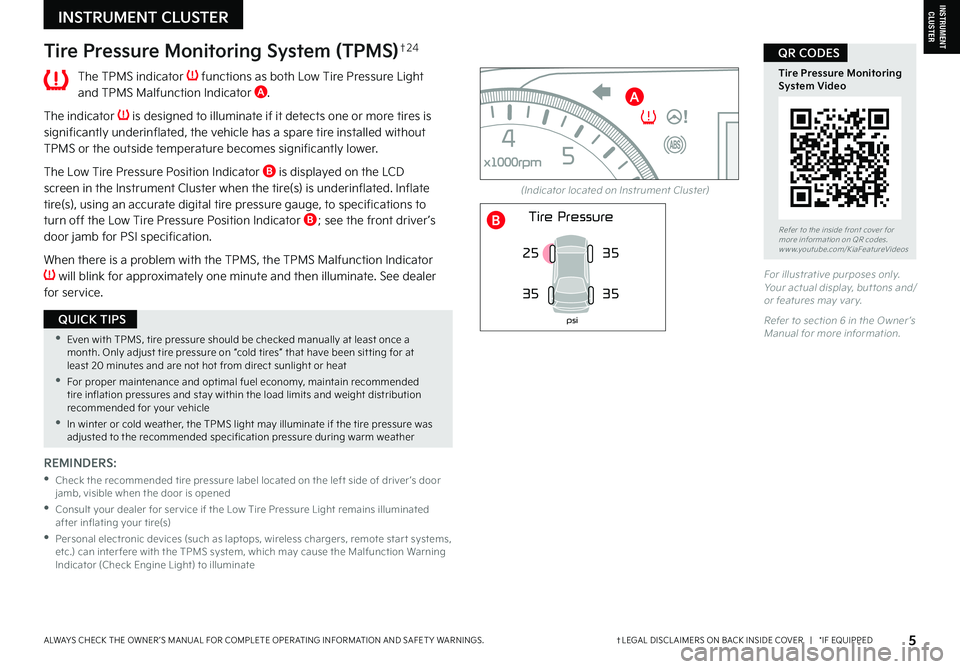
†LEGAL DISCL AIMERS ON BACK INSIDE COVER | *IF EQUIPPEDALWAYS CHECK THE OWNER ’S MANUAL FOR COMPLETE OPER ATING INFORMATION AND SAFET Y WARNINGS.
Tire Pressure Monitoring System (TPMS)†2 4
The TPMS indicator functions as both Low Tire Pressure Light and TPMS Malfunction Indicator A.
The indicator is designed to illuminate if it detects one or more tires is significantly underinflated, the vehicle has a spare tire installed without TPMS or the outside temperature becomes significantly lower.
The Low Tire Pressure Position Indicator B is displayed on the LCD screen in the Instrument Cluster when the tire(s) is underinflated. Inflate tire(s), using an accurate digital tire pressure gauge, to specifications to turn off the Low Tire Pressure Position Indicator B; see the front driver ’s door jamb for PSI specification.
When there is a problem with the TPMS, the TPMS Malfunction Indicator will blink for approximately one minute and then illuminate. See dealer for service.
REMINDERS:
•
Check the recommended tire pressure label located on the left side of driver ’s door jamb, visible when the door is opened
•
Consult your dealer for ser vice if the Low Tire Pressure Light remains illuminated after inflating your tire(s)
•
Personal electronic devices (such as laptops, wireless chargers, remote star t systems, etc.) can inter fere with the TPMS system, which may cause the Malfunction Warning Indicator (Check Engine Light) to illuminate
(Indicator located on Instrument Cluster)
INSTRUMENT CLUSTERINSTRUMENT CLUSTER
•Even with TPMS, tire pressure should be checked manually at least once a month. Only adjust tire pressure on “cold tires” that have been sit ting for at least 20 minutes and are not hot from direct sunlight or heat
•For proper maintenance and optimal fuel economy, maintain recommended tire inflation pressures and stay within the load limits and weight distribution recommended for your vehicle
•In winter or cold weather, the TPMS light may illuminate if the tire pressure was adjusted to the recommended specification pressure during warm weather
QUICK TIPS
Refer to the inside front cover for more information on QR codes.www.youtube.com/KiaFeatureVideos
Tire Pressure Monitoring System Video
QR CODES
5
0
20
40 60
80
100
120
140
160
180
200
220
240
260
0
1 2
3
4
5
6
7
8
km/h
EPB
C H
x1000rpm
0
20 40
60
80
100
120
1 40
1 60
E
F
MPH
Tire Pressure
35
25
35
psi
35
A
B
For illustrative purposes only. Your actual display, but tons and/or features may var y.
Refer to section 6 in the Owner ’s Manual for more information.
Page 11 of 58
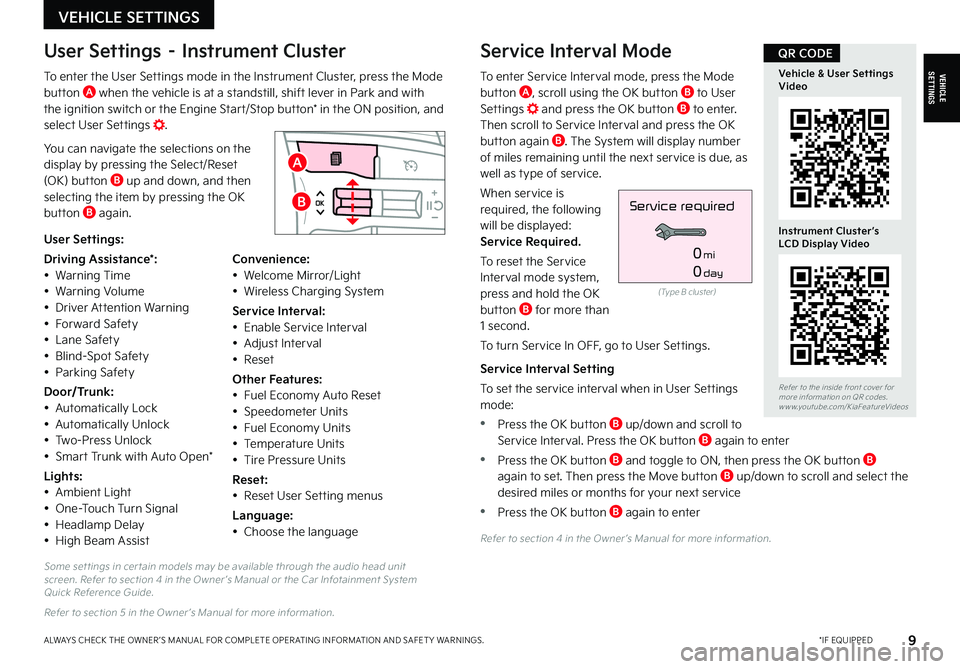
9
Some set tings in cer tain models may be available through the audio head unit screen. Refer to section 4 in the Owner ’s Manual or the Car Infotainment System Quick Reference Guide.
Refer to section 5 in the Owner ’s Manual for more information.
Refer to section 4 in the Owner ’s Manual for more information.
VEHICLESETTINGS
*IF EQUIPPEDALWAYS CHECK THE OWNER ’S MANUAL FOR COMPLETE OPER ATING INFORMATION AND SAFET Y WARNINGS.
VEHICLE SETTINGS
Refer to the inside front cover for more information on QR codes.www.youtube.com/KiaFeatureVideos
Vehicle & User Settings Video
Instrument Cluster’s LCD Display Video
QR CODE
A
B
User Settings – Instrument Cluster
To enter the User Settings mode in the Instrument Cluster, press the Mode button A when the vehicle is at a standstill, shift lever in Park and with the ignition switch or the Engine Start/Stop button* in the ON position, and select User Settings .
You can navigate the selections on the display by pressing the Select/Reset (OK) button B up and down, and then selecting the item by pressing the OK button B again.
Service Interval Mode
To enter Service Interval mode, press the Mode button A, scroll using the OK button B to User Settings and press the OK button B to enter. Then scroll to Service Interval and press the OK button again B. The System will display number of miles remaining until the next service is due, as well as type of service.
When service is required, the following will be displayed: Service Required.
To reset the Service Interval mode system, press and hold the OK button B for more than 1 second.
To turn Service In OFF, go to User Settings.
Service Interval Setting
To set the service interval when in User Settings mode:
•Press the OK button B up/down and scroll to Service Interval. Press the OK button B again to enter
•Press the OK button B and toggle to ON, then press the OK button B again to set. Then press the Move button B up/down to scroll and select the desired miles or months for your next service
•Press the OK button B again to enter
User Settings:
Driving Assistance*:• Warning Time• Warning Volume• Driver Attention Warning• Forward Safety• Lane Safety• Blind-Spot Safety• Parking Safety
Door/Trunk:• Automatically Lock• Automatically Unlock• Two-Press Unlock• Smart Trunk with Auto Open*
Lights:• Ambient Light• One-Touch Turn Signal• Headlamp Delay• High Beam Assist
Convenience:• Welcome Mirror/Light• Wireless Charging System
Service Interval:• Enable Service Interval• Adjust Interval• Reset
Other Features:• Fuel Economy Auto Reset• Speedometer Units• Fuel Economy Units• Temperature Units• Tire Pressure Units
Reset:• Reset User Setting menus
Language:• Choose the language
(Type B cluster)
Service required
0mi
0day
Page 13 of 58
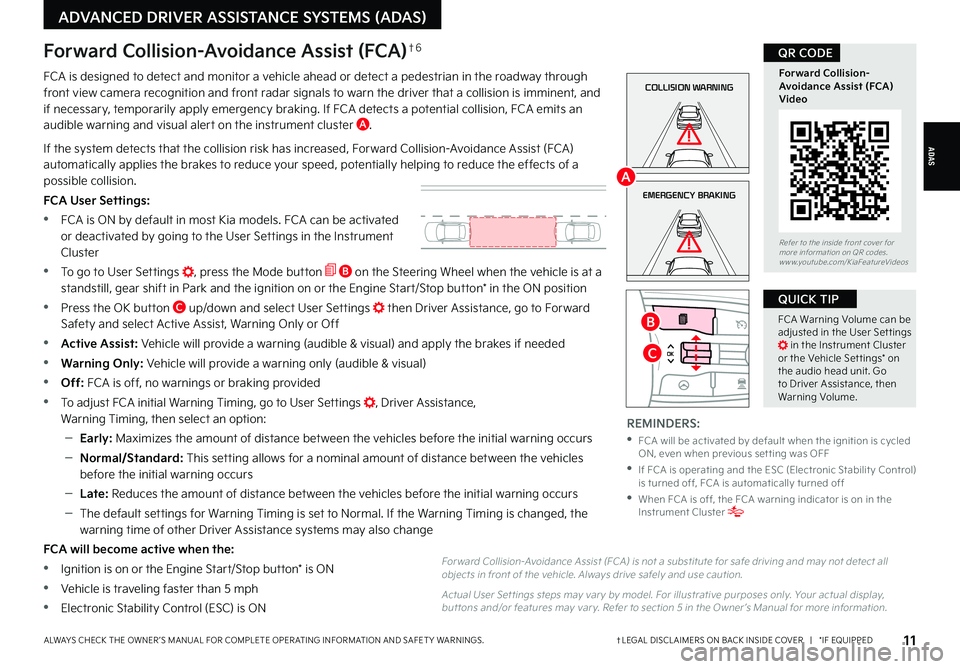
11†LEGAL DISCL AIMERS ON BACK INSIDE COVER | *IF EQUIPPEDALWAYS CHECK THE OWNER ’S MANUAL FOR COMPLETE OPER ATING INFORMATION AND SAFET Y WARNINGS.
ADAS
ADVANCED DRIVER ASSISTANCE SYSTEMS (ADAS)
COLLISION WARNING
EMERGENCY BRAKING
Forward Collision-Avoidance Assist (FCA)†6
FCA is designed to detect and monitor a vehicle ahead or detect a pedestrian in the roadway through front view camera recognition and front radar signals to warn the driver that a collision is imminent, and if necessary, temporarily apply emergency braking. If FCA detects a potential collision, FCA emits an audible warning and visual alert on the instrument cluster A.
If the system detects that the collision risk has increased, Forward Collision-Avoidance Assist (FCA) automatically applies the brakes to reduce your speed, potentially helping to reduce the effects of a possible collision.
FCA User Settings:
•FCA is ON by default in most Kia models. FCA can be activated or deactivated by going to the User Settings in the Instrument
Cluster
•
To go to User Settings , press the Mode button B on the Steering Wheel when the vehicle is at a standstill, gear shift in Park and the ignition on or the Engine Start/Stop button* in the ON position
•
Press the OK button C up/down and select User Settings then Driver Assistance, go to Forward Safety and select Active Assist, Warning Only or Off
•Active Assist: Vehicle will provide a warning (audible & visual) and apply the brakes if needed
•Warning Only: Vehicle will provide a warning only (audible & visual)
• Off: FCA is off, no warnings or braking provided
•To adjust FCA initial Warning Timing, go to User Settings , Driver Assistance, Warning Timing, then select an option:
–Early: Maximizes the amount of distance between the vehicles before the initial warning occurs
–Normal/Standard: This setting allows for a nominal amount of distance between the vehicles
before the initial warning occurs
–Late: Reduces the amount of distance between the vehicles before the initial warning occurs
–The default settings for Warning Timing is set to Normal. If the Warning Timing is changed, the warning time of other Driver Assistance systems may also change
FCA will become active when the:
•Ignition is on or the Engine Start/Stop button* is ON
•Vehicle is traveling faster than 5 mph
•Electronic Stability Control (ESC) is ON
For ward Collision-Avoidance Assist (FCA) is not a substitute for safe driving and may not detect all objects in front of the vehicle. Always drive safely and use caution.
Actual User Set tings steps may var y by model. For illustrative purposes only. Your actual display, but tons and/or features may var y. Refer to section 5 in the Owner ’s Manual for more information.
REMINDERS:
•
FCA will be activated by default when the ignition is cycled ON, even when previous set ting was OFF
•
If FCA is operating and the ESC (Electronic Stabilit y Control) is turned off, FCA is automatically turned off
•
When FCA is off, the FCA warning indicator is on in the Instrument Cluster
A
FCA Warning Volume can be adjusted in the User Set tings in the Instrument Cluster or the Vehicle Set tings* on the audio head unit. Go to Driver Assistance, then Warning Volume.
QUICK TIP
Refer to the inside front cover for more information on QR codes.www.youtube.com/KiaFeatureVideos
Forward Collision- Avoidance Assist (FCA)Video
QR CODE
B
C
Page 15 of 58
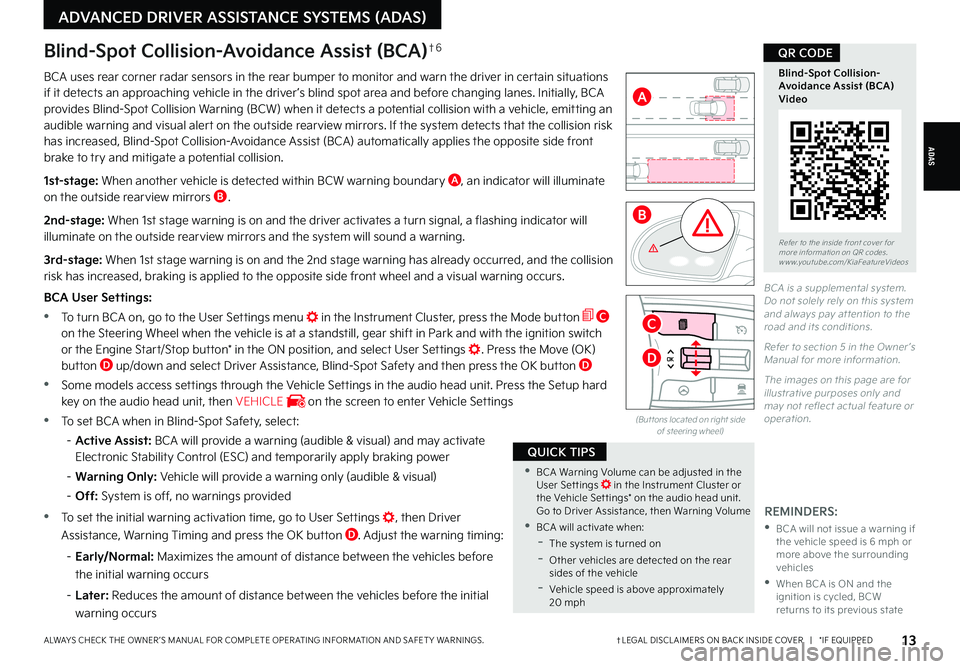
†LEGAL DISCL AIMERS ON BACK INSIDE COVER | *IF EQUIPPEDALWAYS CHECK THE OWNER ’S MANUAL FOR COMPLETE OPER ATING INFORMATION AND SAFET Y WARNINGS. 13
ADAS
ADVANCED DRIVER ASSISTANCE SYSTEMS (ADAS)
Blind-Spot Collision-Avoidance Assist (BCA)†6
BCA uses rear corner radar sensors in the rear bumper to monitor and warn the driver in certain situations if it detects an approaching vehicle in the driver ’s blind spot area and before changing lanes. Initially, BCA provides Blind-Spot Collision Warning (BCW) when it detects a potential collision with a vehicle, emitting an audible warning and visual alert on the outside rearview mirrors. If the system detects that the collision risk has increased, Blind-Spot Collision-Avoidance Assist (BCA) automatically applies the opposite side front brake to try and mitigate a potential collision.
1st-stage: When another vehicle is detected within BCW warning boundary A, an indicator will illuminate on the outside rearview mirrors B.
2nd-stage: When 1st stage warning is on and the driver activates a turn signal, a flashing indicator will illuminate on the outside rearview mirrors and the system will sound a warning.
3rd-stage: When 1st stage warning is on and the 2nd stage warning has already occurred, and the collision risk has increased, braking is applied to the opposite side front wheel and a visual warning occurs.
BCA User Settings:
•To turn BCA on, go to the User Settings menu in the Instrument Cluster, press the Mode button C on the Steering Wheel when the vehicle is at a standstill, gear shift in Park and with the ignition switch or the Engine Start/Stop button* in the ON position, and select User Settings . Press the Move (OK) button D up/down and select Driver Assistance, Blind-Spot Safety and then press the OK button D
•
Some models access settings through the Vehicle Settings in the audio head unit. Press the Setup hard key on the audio head unit, then VEHICLE on the screen to enter Vehicle Settings
•
To set BCA when in Blind-Spot Safety, select:
– Active Assist: BCA will provide a warning (audible & visual) and may activate Electronic Stability Control (ESC) and temporarily apply braking power
– Warning Only: Vehicle will provide a warning only (audible & visual)
– Off: System is off, no warnings provided
•
To set the initial warning activation time, go to User Settings , then Driver
Assistance, Warning Timing and press the OK button D. Adjust the warning timing:
– Early/Normal: Maximizes the amount of distance between the vehicles before
the initial warning occurs
–
Later: Reduces the amount of distance between the vehicles before the initial
warning occurs
REMINDERS:
•
BCA will not issue a warning if the vehicle speed is 6 mph or more above the surrounding vehicles
•
When BCA is ON and the ignition is cycled, BCW returns to its previous state
BCA is a supplemental system. Do not solely rely on this system and always pay at tention to the road and its conditions.
Refer to section 5 in the Owner ’s Manual for more information.
The images on this page are for illustrative purposes only and may not reflect actual feature or operation.(But tons located on right side of steering wheel)
Refer to the inside front cover for more information on QR codes.www.youtube.com/KiaFeatureVideos
Blind-Spot Collision-Avoidance Assist (BCA)Video
QR CODE
•BCA Warning Volume can be adjusted in the User Set tings in the Instrument Cluster or the Vehicle Set tings* on the audio head unit. Go to Driver Assistance, then Warning Volume
•BCA will activate when:
-The system is turned on
-
Other vehicles are detected on the rear sides of the vehicle
-Vehicle speed is above approximately 20 mph
QUICK TIPS
A
B
C
D
Page 17 of 58
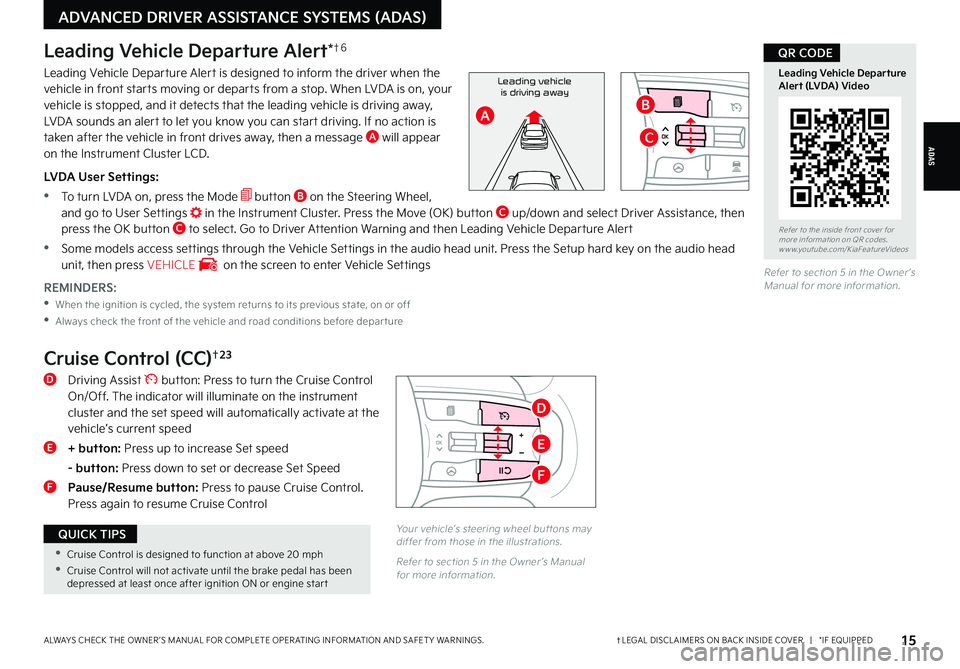
†LEGAL DISCL AIMERS ON BACK INSIDE COVER | *IF EQUIPPEDALWAYS CHECK THE OWNER ’S MANUAL FOR COMPLETE OPER ATING INFORMATION AND SAFET Y WARNINGS. 15
ADAS
ADVANCED DRIVER ASSISTANCE SYSTEMS (ADAS)
Refer to section 5 in the Owner ’s Manual for more information.REMINDERS:
•
When the ignition is cycled, the system returns to its previous state, on or off
•
Always check the front of the vehicle and road conditions before depar ture
Leading Vehicle Departure Alert*†6
Leading Vehicle Departure Alert is designed to inform the driver when the vehicle in front starts moving or departs from a stop. When LVDA is on, your vehicle is stopped, and it detects that the leading vehicle is driving away, LVDA sounds an alert to let you know you can start driving. If no action is taken after the vehicle in front drives away, then a message A will appear on the Instrument Cluster LCD.
LVDA User Settings:
•
To turn LVDA on, press the Mode button B on the Steering Wheel, and go to User Settings in the Instrument Cluster. Press the Move (OK) button C up/down and select Driver Assistance, then press the OK button C to select. Go to Driver Attention Warning and then Leading Vehicle Departure Alert
•Some models access settings through the Vehicle Settings in the audio head unit. Press the Setup hard key on the audio head unit, then press VEHICLE on the screen to enter Vehicle Settings
Refer to the inside front cover for more information on QR codes.www.youtube.com/KiaFeatureVideos
Leading Vehicle Departure Alert (LVDA) Video
QR CODE
Leading vehicleis driving away
AB
C
Cruise Control (CC)†2 3
D Driving Assist button: Press to turn the Cruise Control On/Off. The indicator will illuminate on the instrument cluster and the set speed will automatically activate at the vehicle’s current speed
E + button: Press up to increase Set speed
- button: Press down to set or decrease Set Speed
F
Pause/Resume button: Press to pause Cruise Control. Press again to resume Cruise Control
Your vehicle’s steering wheel but tons may differ from those in the illustrations.
Refer to section 5 in the Owner ’s Manual for more information.
•Cruise Control is designed to function at above 20 mph
•Cruise Control will not activate until the brake pedal has been depressed at least once after ignition ON or engine star t
QUICK TIPS
D
E
F
Page 22 of 58
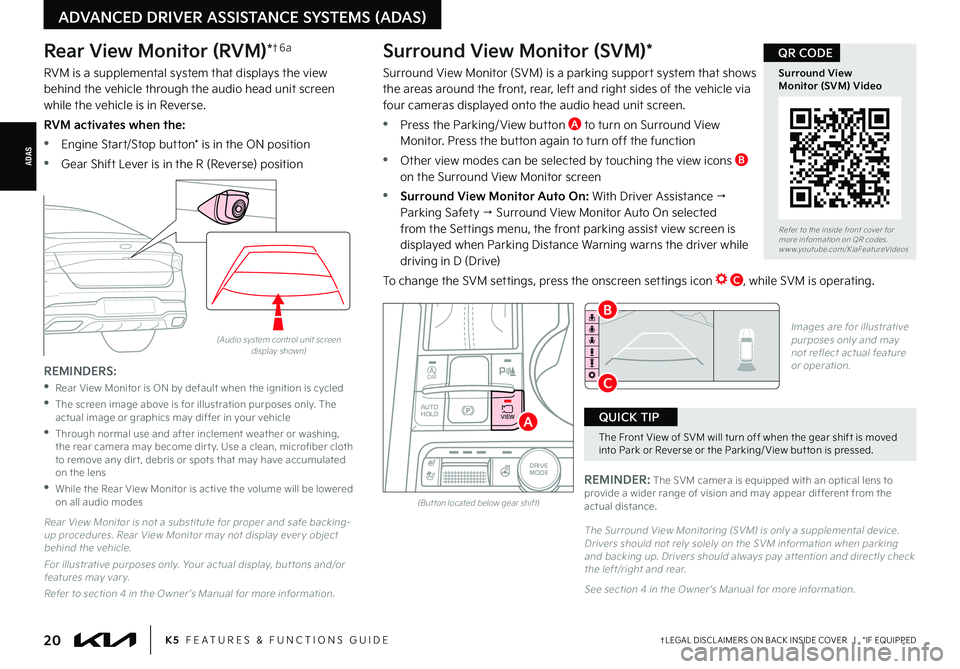
ADAS
†LEGAL DISCL AIMERS ON BACK INSIDE COVER | *IF EQUIPPED
ADVANCED DRIVER ASSISTANCE SYSTEMS (ADAS)
20K5 FEATURES & FUNCTIONS GUIDE
Rear View Monitor (RVM)*†6 a
RVM is a supplemental system that displays the view behind the vehicle through the audio head unit screen while the vehicle is in Reverse.
RVM activates when the:
•Engine Start/Stop button* is in the ON position
•Gear Shift Lever is in the R (Reverse) position
(Audio system control unit screen display shown)
REMINDERS:
•
Rear View Monitor is ON by default when the ignition is cycled
•
The screen image above is for illustration purposes only. The actual image or graphics may differ in your vehicle
•
Through normal use and after inclement weather or washing, the rear camera may become dir t y. Use a clean, microfiber cloth to remove any dir t, debris or spots that may have accumulated on the lens
•
While the Rear View Monitor is active the volume will be lowered on all audio modes
Rear View Monitor is not a substitute for proper and safe backing-up procedures. Rear View Monitor may not display ever y object behind the vehicle.
For illustrative purposes only. Your actual display, but tons and/or features may var y.
Refer to section 4 in the Owner ’s Manual for more information.
The Surround View Monitoring (SVM) is only a supplemental device. Drivers should not rely solely on the SVM information when parking and backing up. Drivers should always pay at tention and directly check the left/right and rear.
See section 4 in the Owner ’s Manual for more information.
REMINDER: The SVM camera is equipped with an optical lens to provide a wider range of vision and may appear different from the actual distance.
Surround View Monitor (SVM)*
Surround View Monitor (SVM) is a parking support system that shows the areas around the front, rear, left and right sides of the vehicle via four cameras displayed onto the audio head unit screen.
•Press the Parking/ View button A to turn on Surround View Monitor. Press the button again to turn off the function
•Other view modes can be selected by touching the view icons B on the Surround View Monitor screen
•Surround View Monitor Auto On: With Driver Assistance → Parking Safety → Surround View Monitor Auto On selected from the Settings menu, the front parking assist view screen is displayed when Parking Distance Warning warns the driver while
driving in D (Drive)
To change the SVM settings, press the onscreen settings icon C, while SVM is operating.
AUTO
HOLD
OFF
SHIFT
LOCK
RELEASE
P
R
N D
+
_
DRIVE
MODE
VIEW
(But ton located below gear shift)
A
C
B
The Front View of SVM will turn off when the gear shift is moved into Park or Reverse or the Parking/ View but ton is pressed.
QUICK TIP
Refer to the inside front cover for more information on QR codes.www.youtube.com/KiaFeatureVideos
Surround View Monitor (SVM) Video
QR CODE
Images are for illustrative purposes only and may not reflect actual feature or operation.
Page 23 of 58
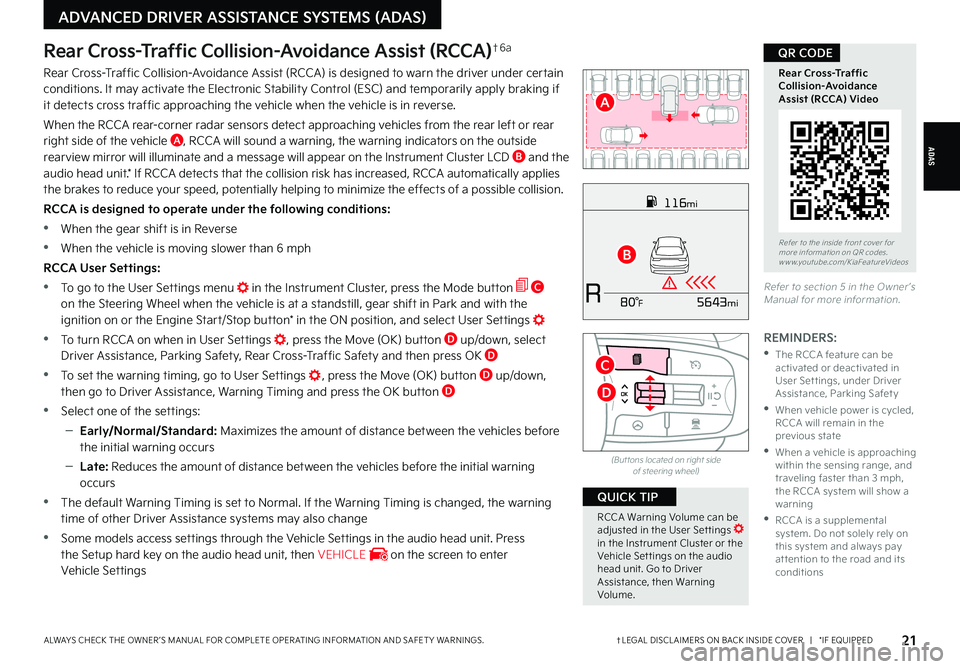
ADAS
†LEGAL DISCL AIMERS ON BACK INSIDE COVER | *IF EQUIPPEDALWAYS CHECK THE OWNER ’S MANUAL FOR COMPLETE OPER ATING INFORMATION AND SAFET Y WARNINGS.
ADVANCED DRIVER ASSISTANCE SYSTEMS (ADAS)
21
Rear Cross-Traffic Collision-Avoidance Assist (RCCA)†6 a
Rear Cross-Traffic Collision-Avoidance Assist (RCCA) is designed to warn the driver under certain conditions. It may activate the Electronic Stability Control (ESC) and temporarily apply braking if it detects cross traffic approaching the vehicle when the vehicle is in reverse.
When the RCCA rear-corner radar sensors detect approaching vehicles from the rear left or rear right side of the vehicle A, RCCA will sound a warning, the warning indicators on the outside rearview mirror will illuminate and a message will appear on the Instrument Cluster LCD B and the audio head unit.* If RCCA detects that the collision risk has increased, RCCA automatically applies the brakes to reduce your speed, potentially helping to minimize the effects of a possible collision.
RCCA is designed to operate under the following conditions:
•When the gear shift is in Reverse
•When the vehicle is moving slower than 6 mph
RCCA User Settings:
•To go to the User Settings menu in the Instrument Cluster, press the Mode button C on the Steering Wheel when the vehicle is at a standstill, gear shift in Park and with the ignition on or the Engine Start/Stop button* in the ON position, and select User Settings
•
To turn RCCA on when in User Settings , press the Move (OK) button D up/down, select Driver Assistance, Parking Safety, Rear Cross-Traffic Safety and then press OK D
•
To set the warning timing, go to User Settings , press the Move (OK) button D up/down, then go to Driver Assistance, Warning Timing and press the OK button D
•Select one of the settings:
–Early/Normal/Standard: Maximizes the amount of distance between the vehicles before the initial warning occurs
–Late: Reduces the amount of distance between the vehicles before the initial warning occurs
•
The default Warning Timing is set to Normal. If the Warning Timing is changed, the warning time of other Driver Assistance systems may also change
•
Some models access settings through the Vehicle Settings in the audio head unit. Press the Setup hard key on the audio head unit, then VEHICLE on the screen to enter
Vehicle Settings
REMINDERS:
•
The RCCA feature can be activated or deactivated in User Set tings, under Driver Assistance, Parking Safet y
•
When vehicle power is cycled, RCCA will remain in the previous state
•
When a vehicle is approaching within the sensing range, and traveling faster than 3 mph, the RCCA system will show a warning
•
RCCA is a supplemental system. Do not solely rely on this system and always pay at tention to the road and its conditions
Refer to section 5 in the Owner ’s Manual for more information.
116mi
R5643mi80°F
(But tons located on right side of steering wheel)
Refer to the inside front cover for more information on QR codes.www.youtube.com/KiaFeatureVideos
Rear Cross-Traffic Collision-Avoidance Assist (RCCA) Video
QR CODE
A
B
RCCA Warning Volume can be adjusted in the User Set tings in the Instrument Cluster or the Vehicle Set tings on the audio head unit. Go to Driver Assistance, then Warning Volume.
QUICK TIP
C
D