navigation KIA K900 2020 Features and Functions Guide
[x] Cancel search | Manufacturer: KIA, Model Year: 2020, Model line: K900, Model: KIA K900 2020Pages: 66, PDF Size: 8.74 MB
Page 3 of 66

1ALWAYS CHECK THE OWNER’S MANUAL FOR COMPLE TE OPER ATING INFORMATION AND SAFE T Y WARNINGS.
TABLE OF CONTENTS
Essential Features
Automatic Climate Control System . . . . . . . . . . . . . 38Automatic Transmission (Shift by Wire) . . . . . . . . . . . . 40Multimedia USB Port, Power Outlets & USB Charger Ports . 35Bluetooth® Wireless Technology . . . . . . . . . . . . . . . 28Driver Information System (DIS) Controls . . . . . . . . . . .34 Head-Up Display (HUD) . . . . . . . . . . . . . . . . . . . . 11Power Front Seat Headrest Adjustment . . . . . . . . . . . 46Rear Passenger’s Climate Control . . . . . . . . . . . . . . 39
Smart Cruise Control (SCC) with Stop & Go . . . . . . . . 26Smart Key . . . . . . . . . . . . . . . . . . . . . . . . . . 48Smart Power Trunk . . . . . . . . . . . . . . . . . . . . . 50Steering Wheel Adjustment . . . . . . . . . . . . . . . . . 23Surround View Monitor (SVM) . . . . . . . . . . . . . . . . .43Tire Pressure Monitoring System (TPMS) . . . . . . . . . . 07UVO link with Navigation . . . . . . . . . . . . . . . . . . . 33Windshield Wipers and Washers . . . . . . . . . . . . . . . 25
Videos & QR Codes 02
Instrument Cluster 0 3 -12
Instrument Cluster Overview . . . . . . . . . . . . . . . . . 03Indicators & Warning Lights . . . . . . . . . . . . . . . . . 04Drive Mode Integrated Control System . . . . . . . . . . . 05Fuel Economy . . . . . . . . . . . . . . . . . . . . . . . . 06Driver Attention Warning (DAW) . . . . . . . . . . . . . . . 06Tire Pressure Monitoring System (TPMS) . . . . . . . . . . 07LCD Instrument Cluster Modes . . . . . . . . . . . . . . . 08Trip Information / Trip Computer . . . . . . . . . . . . . . . 08Service Interval Mode . . . . . . . . . . . . . . . . . . . . 09Safe Exit Assist (SE A) . . . . . . . . . . . . . . . . . . . . 09Forward Collision-Avoidance Assist (FCA) . . . . . . . . . . 10Head-Up Display (HUD) . . . . . . . . . . . . . . . . . . . . 11Highway Driving Assist (HDA) System . . . . . . . . . . . . 12
Driver’s Panel 13 -2 2
Idle, Stop and Go (ISG) System . . . . . . . . . . . . . . . 13Instrument Cluster Control . . . . . . . . . . . . . . . . . 14Electronic Stability Control (ESC) / Traction Control System ( TCS) . . . . . . . . . . . . . . . 14Hill-Start Assist Control (HAC) . . . . . . . . . . . . . . . 14Blind-Spot Collision Avoidance (BCA) . . . . . . . . . . . . 15Rear Cross-Traf fic Collision Avoidance Assist (RCCA) . . . . 16Blind-Spot View Monitor System . . . . . . . . . . . . . . 16Lane Keeping Assist (LK A) . . . . . . . . . . . . . . . . . . 17Lane Follow Assist (LFA) . . . . . . . . . . . . . . . . . . . 18Reverse Parking Aid Function . . . . . . . . . . . . . . . . 19Fuel Door Release Button . . . . . . . . . . . . . . . . . . 19Parking Distance Warning-Reverse/Forward . . . . . . . . 20Rear View Monitor . . . . . . . . . . . . . . . . . . . . . . 20Power Windows, Window Lock & Central Door Lock . . . . 21Power Folding Outside Mirrors . . . . . . . . . . . . . . . 21Heated Outside Mirrors . . . . . . . . . . . . . . . . . . . 21Auto Door Lock /Unlock . . . . . . . . . . . . . . . . . . . 21Engine Start /Stop Button . . . . . . . . . . . . . . . . . . 22
Steering Wheel Controls 23-30
Power Tilt/ Telescoping Steering Wheel . . . . . . . . . . . 23Heated Steering Wheel . . . . . . . . . . . . . . . . . . . 23Headlights & High Beams . . . . . . . . . . . . . . . . . . 24Turn Signals . . . . . . . . . . . . . . . . . . . . . . . . . 25Windshield Wipers & Washers . . . . . . . . . . . . . . . 25Lifting Wipers (Wiper Service Mode) . . . . . . . . . . . . . 25Smart Cruise Control (SCC) with Stop & Go . . . . . . . . . 26Bluetooth® Wireless Technology . . . . . . . . . . . . . . 28Audio Controls . . . . . . . . . . . . . . . . . . . . . . . 30
Center Panel 31- 4 4
UVO link Activation . . . . . . . . . . . . . . . . . . . . . . 31UVO Assistance . . . . . . . . . . . . . . . . . . . . . . . 31Android Auto™ / Apple CarPlay® Setup . . . . . . . . . . . 32UVO link with Navigation . . . . . . . . . . . . . . . . . . . 33Driver Information System (DIS) Controls . . . . . . . . . . 34Clock . . . . . . . . . . . . . . . . . . . . . . . . . . . . 35Multimedia USB Port, Power Outlets & USB Charger Ports . 35Vehicle Settings Mode (User Settings) . . . . . . . . . . . . 36Wireless Smartphone Charging System . . . . . . . . . . . 37Automatic Climate Control System . . . . . . . . . . . . . 38Automatic Transmission (Shift by Wire) . . . . . . . . . . . . 40Paddle Shifters (Manual Mode) . . . . . . . . . . . . . . . 40Electronic Parking Brake (EPB) . . . . . . . . . . . . . . . 41Auto Hold . . . . . . . . . . . . . . . . . . . . . . . . . . 42Surround View Monitor (SVM) . . . . . . . . . . . . . . . . 43Seat Warmers / Ventilated Seats . . . . . . . . . . . . . . 44Power Rear Curtain . . . . . . . . . . . . . . . . . . . . . 44
Seating 45- 47
Power Adjustable Driver’s Seat . . . . . . . . . . . . . . . 45Power Front Seat Headrest Adjustment . . . . . . . . . . . 46Driver Position Memory System . . . . . . . . . . . . . . . 46Power Reclining Rear Seats . . . . . . . . . . . . . . . . . 47
Other Key Features 4 8-55
Smart Key . . . . . . . . . . . . . . . . . . . . . . . . . . 48HomeLink® with Auto-Dimming Rearview Mirror . . . . . . 49Smart Power Trunk . . . . . . . . . . . . . . . . . . . . . 50Map/Room Lamps . . . . . . . . . . . . . . . . . . . . . . 52Sunroof Operation . . . . . . . . . . . . . . . . . . . . . . 53Sunvisor . . . . . . . . . . . . . . . . . . . . . . . . . . . 54Hood Release Lever and Latch . . . . . . . . . . . . . . . 54Fuel Cap/Malfunction Indicator (Check Engine Light) . . . . 55
Safety Features 55-57Child-Protector Rear Door Lock . . . . . . . . . . . . . . . 55Seat Belts . . . . . . . . . . . . . . . . . . . . . . . . . . 56Occupant Detection System (ODS) / Passenger Airbag Off Indicator . . . . . . . . . . . . . . 57
Normal Maintenance Schedule 58
Legal Disclaimers Inside Back Cover
Driving while distracted can result in a loss of vehicle control that may lead to an accident, severe personal injury and death. The driver’s primary responsibility is in the safe and legal operation of a vehicle, and any handheld devices, other equipment or vehicle systems which take the driver’s eyes, attention and focus away from the safe operation of a vehicle or that are not permissible by law should never be used during operation of the vehicle.
Page 10 of 66
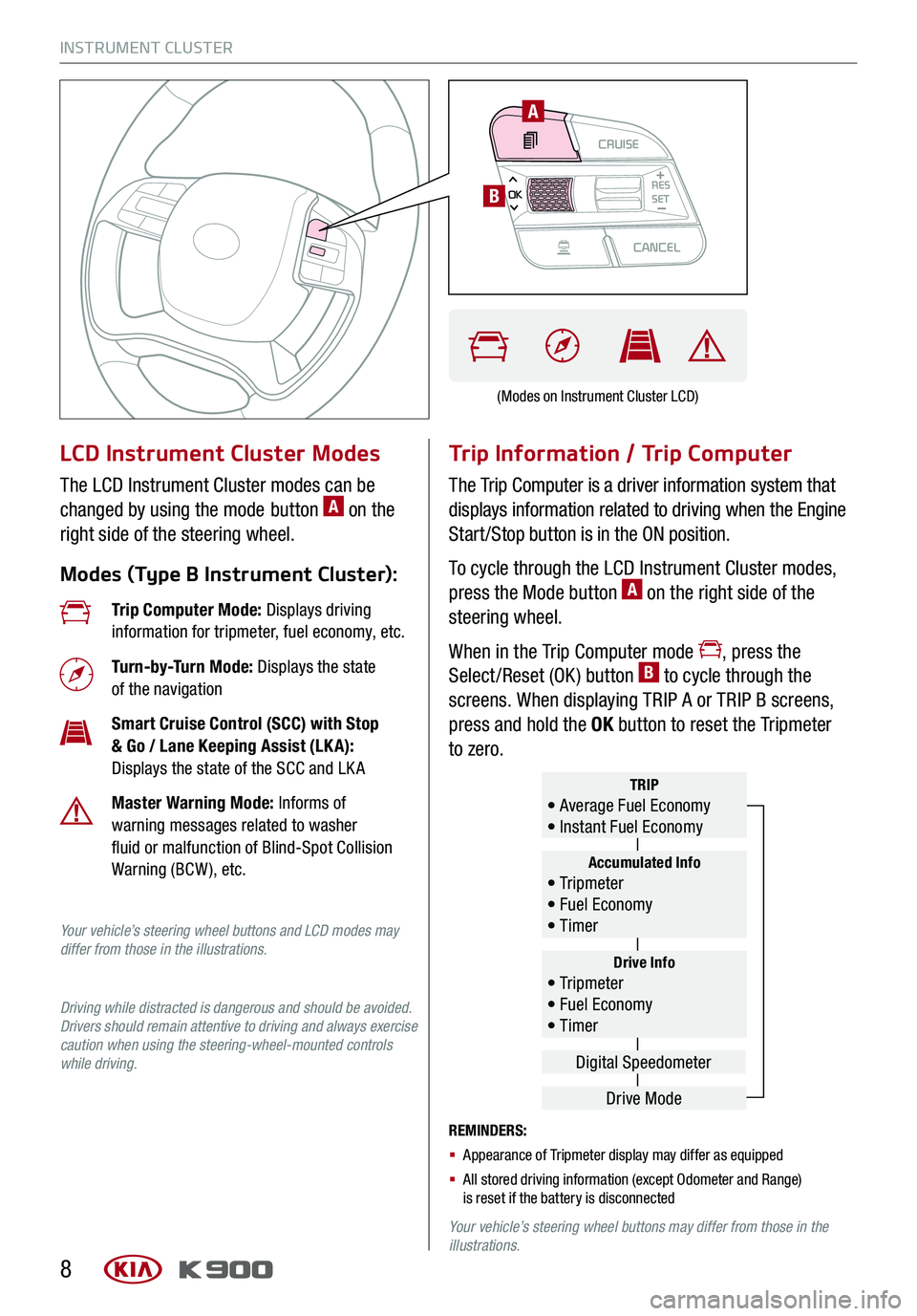
INSTRUMENT CLUSTER
8
LCD Instrument Cluster Modes
The LCD Instrument Cluster modes can be
changed by using the mode button A on the
right side of the steering wheel.
Modes (Type B Instrument Cluster):
Trip Information / Trip Computer
The Trip Computer is a driver information system that
displays information related to driving when the Engine
Start /Stop button is in the ON position.
To cycle through the LCD Instrument Cluster modes,
press the Mode button A on the right side of the
steering wheel.
When in the Trip Computer mode , press the
Select /Reset (OK ) button B to cycle through the
screens. When displaying TRIP A or TRIP B screens,
press and hold the OK button to reset the Tripmeter
to zero.
REMINDERS:
§ Appearance of Tripmeter display may differ as equipped
§ All stored driving information (except Odometer and Range) is reset if the battery is disconnected
Your vehicle’s steering wheel buttons may differ from those in the illustrations.
Trip Computer Mode: Displays driving information for tripmeter, fuel economy, etc.
Turn-by-Turn Mode: Displays the state of the navigation
Smart Cruise Control (SCC) with Stop & Go / Lane Keeping Assist (LK A): Displays the state of the SCC and LK A
Master Warning Mode: Informs of warning messages related to washer fluid or malfunction of Blind-Spot Collision Warning (BCW ), etc.
Your vehicle’s steering wheel buttons and LCD modes may differ from those in the illustrations.
Driving while distracted is dangerous and should be avoided. Drivers should remain attentive to driving and always exercise caution when using the steering-wheel-mounted controls while driving.
Drive Info• Tr ipme t e r • Fuel Economy • Timer
Accumulated Info• Tr ipme t e r • Fuel Economy • Timer
TRIP• Average Fuel Economy • Instant Fuel Economy
Drive Mode
Digital Speedometer
(Modes on Instrument Cluster LCD)
CRUISECANCEL
RES
OKSET
A
B
Page 13 of 66
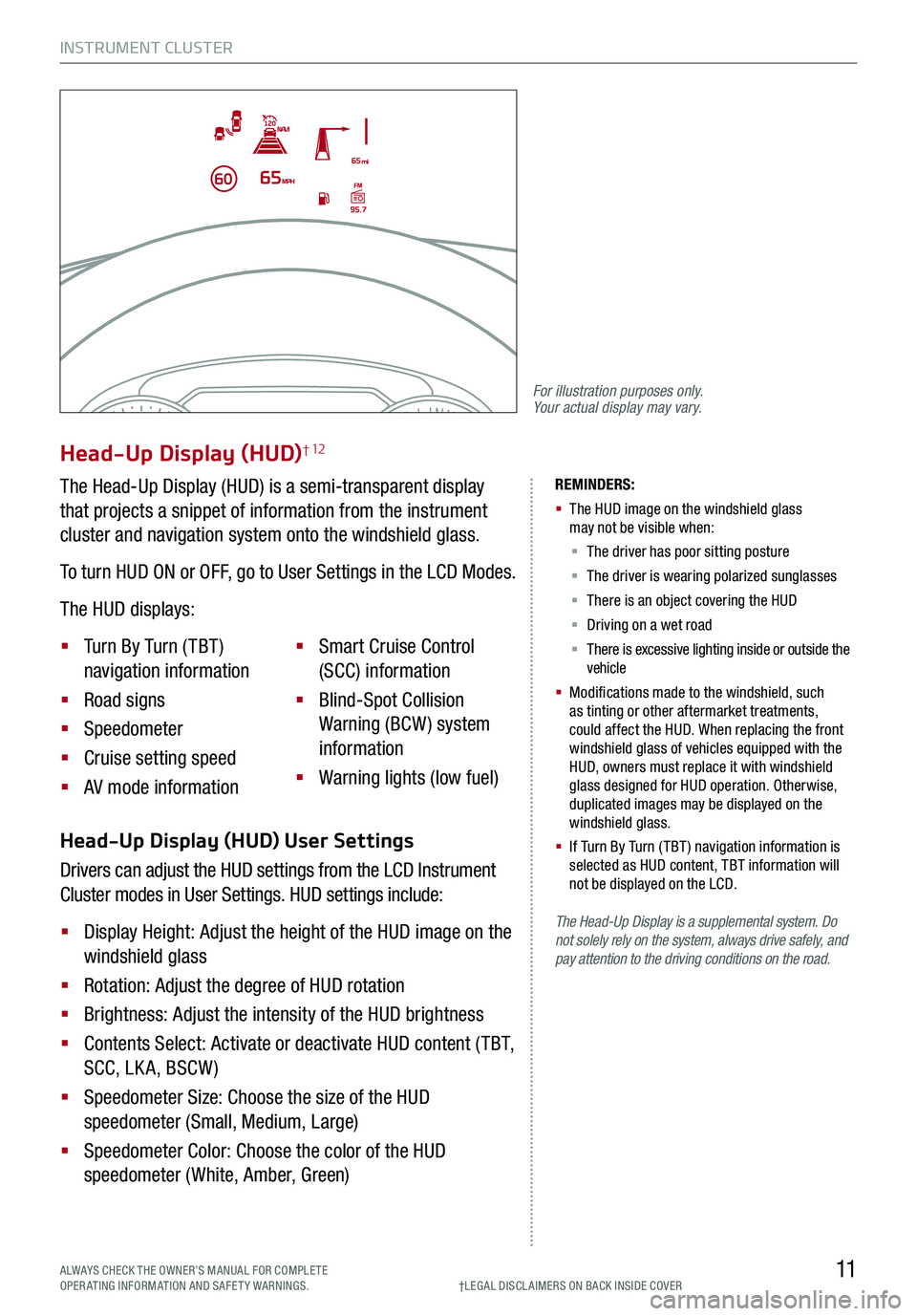
INSTRUMENT CLUSTER
11ALWAYS CHECK THE OWNER’S MANUAL FOR COMPLE TE OPERATING INFORMATION AND SAFETY WARNINGS.†LEG AL DISCL AIMERS ON BACK INSIDE COVER
The Head-Up Display is a supplemental system. Do not solely rely on the system, always drive safely, and pay attention to the driving conditions on the road.
REMINDERS:
§
The HUD image on the windshield glass may not be visible when:
§
The driver has poor sitting posture
§ The driver is wearing polarized sunglasses
§ There is an object covering the HUD
§ Driving on a wet road
§ There is excessive lighting inside or outside the vehicle
§
Modifications made to the windshield, such as tinting or other aftermarket treatments, could affect the HUD. When replacing the front windshield glass of vehicles equipped with the HUD, owners must replace it with windshield glass designed for HUD operation. Otherwise, duplicated images may be displayed on the windshield glass.
§ If Turn By Turn ( TBT ) navigation information is selected as HUD content, TBT information will not be displayed on the LCD.
Head-Up Display (HUD) User Settings
Drivers can adjust the HUD settings from the LCD Instrument
Cluster modes in User Settings. HUD settings include:
§ Display Height: Adjust the height of the HUD image on the
windshield glass
§ Rotation: Adjust the degree of HUD rotation
§ Brightness: Adjust the intensity of the HUD brightness
§ Contents Select: Activate or deactivate HUD content ( TBT,
SCC, LK A, BSCW )
§ Speedometer Size: Choose the size of the HUD
speedometer (Small, Medium, Large)
§ Speedometer Color: Choose the color of the HUD
speedometer (White, Amber, Green)
Head-Up Display (HUD)† 12
The Head-Up Display (HUD) is a semi-transparent display
that projects a snippet of information from the instrument
cluster and navigation system onto the windshield glass.
To turn HUD ON or OFF, go to User Settings in the LCD Modes.
The HUD displays:
§ Turn By Turn ( TBT )
navigation information
§ Road signs
§ Speedometer
§ Cruise setting speed
§ AV mode information
§ Smart Cruise Control
(SCC) information
§ Blind-Spot Collision
Warning (BCW ) system
information
§ Warning lights (low fuel)
For illustration purposes only. Your actual display may vary.
Page 35 of 66
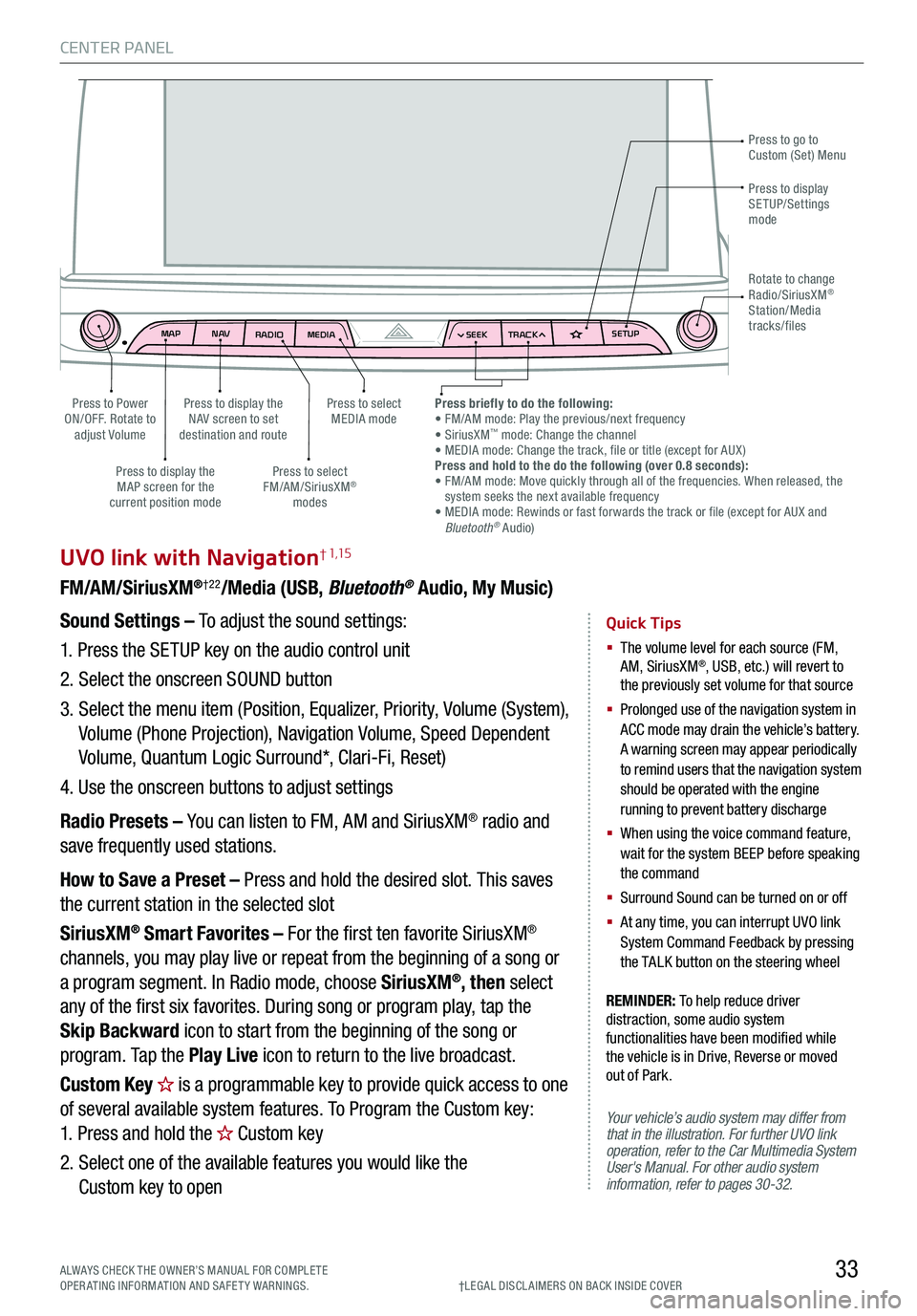
CENTER PANEL
33
MAPN AV
RADIO MEDIA SEEKTRACK SETUP
MAP
N AV
RADIO MEDIA SEEKTRACK SETUP
MediaAudio Jukebox
Cherubic HymnTchalkovsky30 #1 Hits
Menu View2:47
TCHALKOVSKY 21:02
UVO link with Navigation† 1,15
FM/AM/SiriusXM®†22/Media (USB, Bluetooth® Audio, My Music)
Your vehicle’s audio system may differ from that in the illustration. For further UVO link operation, refer to the Car Multimedia System User's Manual. For other audio system information, refer to pages 30-32.
Sound Settings – To adjust the sound settings:
1.
Press the SETUP key on the audio control unit
2. Select the onscreen SOUND button
3. Select the menu item (Position, Equalizer, Priority, Volume (System),
Volume (Phone Projection), Navigation Volume, Speed Dependent
Volume, Quantum Logic Surround*, Clari-Fi, Reset)
4. Use the onscreen buttons to adjust settings
Radio Presets – You can listen to FM, AM and SiriusXM® radio and
save frequently used stations.
How to Save a Preset – Press and hold the desired slot. This saves
the current station in the selected slot
SiriusXM® Smart Favorites – For the first ten favorite SiriusXM®
channels, you may play live or repeat from the beginning of a song or
a program segment. In Radio mode, choose SiriusXM®, then select
any of the first six favorites. During song or program play, tap the
Skip Backward icon to start from the beginning of the song or
program. Tap the Play Live icon to return to the live broadcast.
Custom Key is a programmable key to provide quick access to one
of several available system features. To Program the Custom key:
1. Press and hold the Custom key
2. Select one of the available features you would like the
Custom key to open
Quick Tips
§ The volume level for each source (FM, AM, SiriusXM®, USB, etc.) will revert to the previously set volume for that source
§
Prolonged use of the navigation system in ACC mode may drain the vehicle’s battery. A warning screen may appear periodically to remind users that the navigation system should be operated with the engine running to prevent battery discharge
§
When using the voice command feature, wait for the system BEEP before speaking the command
§ Surround Sound can be turned on or off
§
At any time, you can interrupt UVO link System Command Feedback by pressing the TALK button on the steering wheel
Press to go to Custom (Set) Menu
Press to display the NAV screen to set destination and route
Press to select MEDIA modePress to Power ON/OFF. Rotate to adjust Volume
Press to display the MAP screen for the current position mode
Press to select FM/AM/SiriusXM® modes
Press briefly to do the following: • FM/AM mode: Play the previous/next frequency• SiriusXM™ mode: Change the channel• MEDIA mode: Change the track, file or title (except for AUX )Press and hold to the do the following (over 0.8 seconds):• FM/AM mode: Move quickly through all of the frequencies. When released, the system seeks the next available frequency• MEDIA mode: Rewinds or fast forwards the track or file (except for AUX and Bluetooth® Audio)
Press to display SETUP/Settings mode
Rotate to change Radio/SiriusXM® Station/Media tracks/files
†LEG AL DISCL AIMERS ON BACK INSIDE COVERALWAYS CHECK THE OWNER’S MANUAL FOR COMPLE TE OPERATING INFORMATION AND SAFETY WARNINGS.
REMINDER: To help reduce driver distraction, some audio system functionalities have been modified while the vehicle is in Drive, Reverse or moved out of Park.
Page 36 of 66
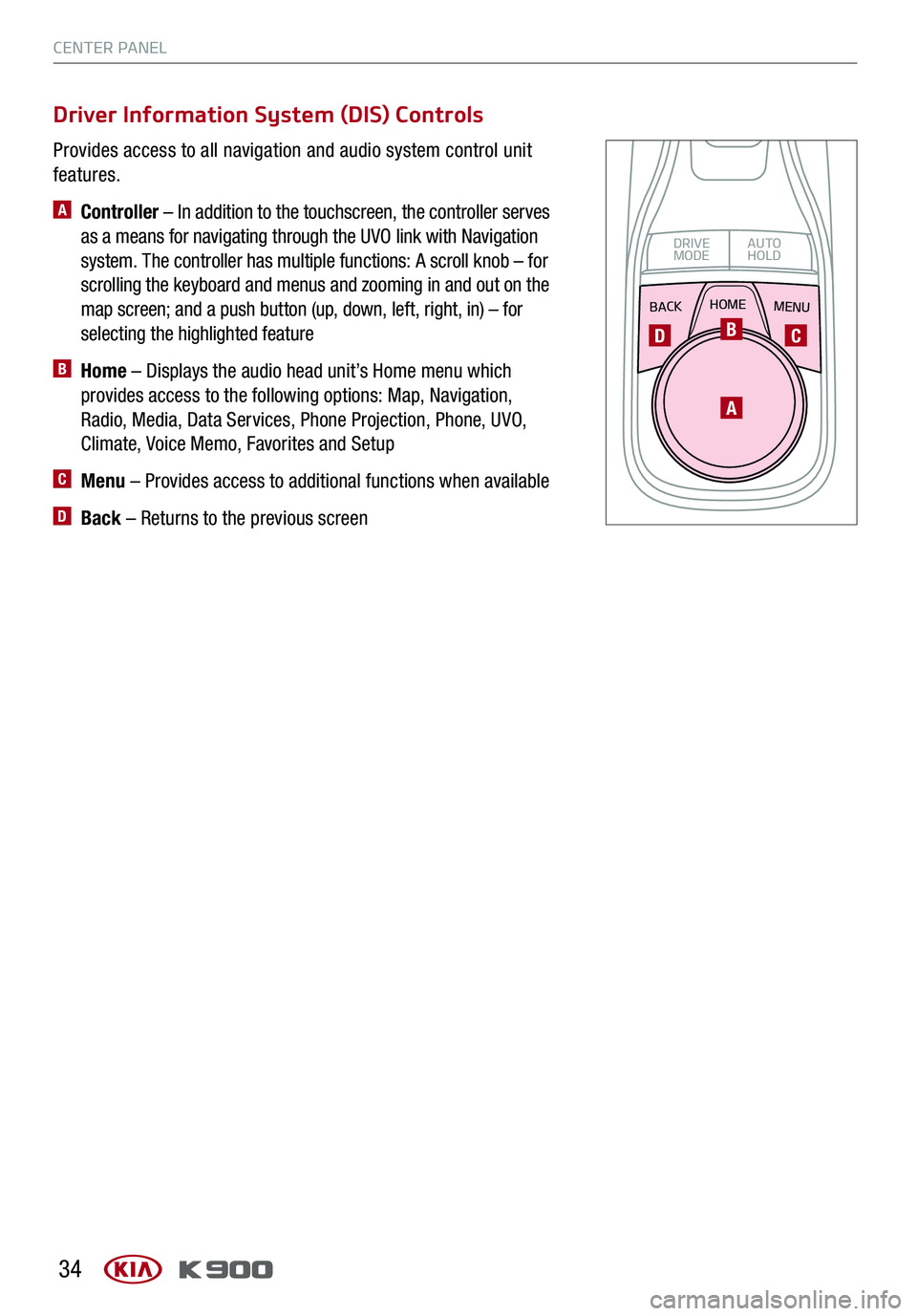
CENTER PANEL
34
Provides access to all navigation and audio system control unit
features.
A Controller – In addition to the touchscreen, the controller serves
as a means for navigating through the UVO link with Navigation
system. The controller has multiple functions: A scroll knob – for
scrolling the keyboard and menus and zooming in and out on the
map screen; and a push button (up, down, left, right, in) – for
selecting the highlighted feature
B Home – Displays the audio head unit’s Home menu which
provides access to the following options: Map, Navigation,
Radio, Media, Data Services, Phone Projection, Phone, UVO,
Climate, Voice Memo, Favorites and Setup
C Menu – Provides access to additional functions when available
D Back – Returns to the previous screen
Driver Information System (DIS) Controls
BACKMENUHOME
OFFVIEW
DRIVE
MODE AUTO
HOLD
P
A
BCD
Page 37 of 66
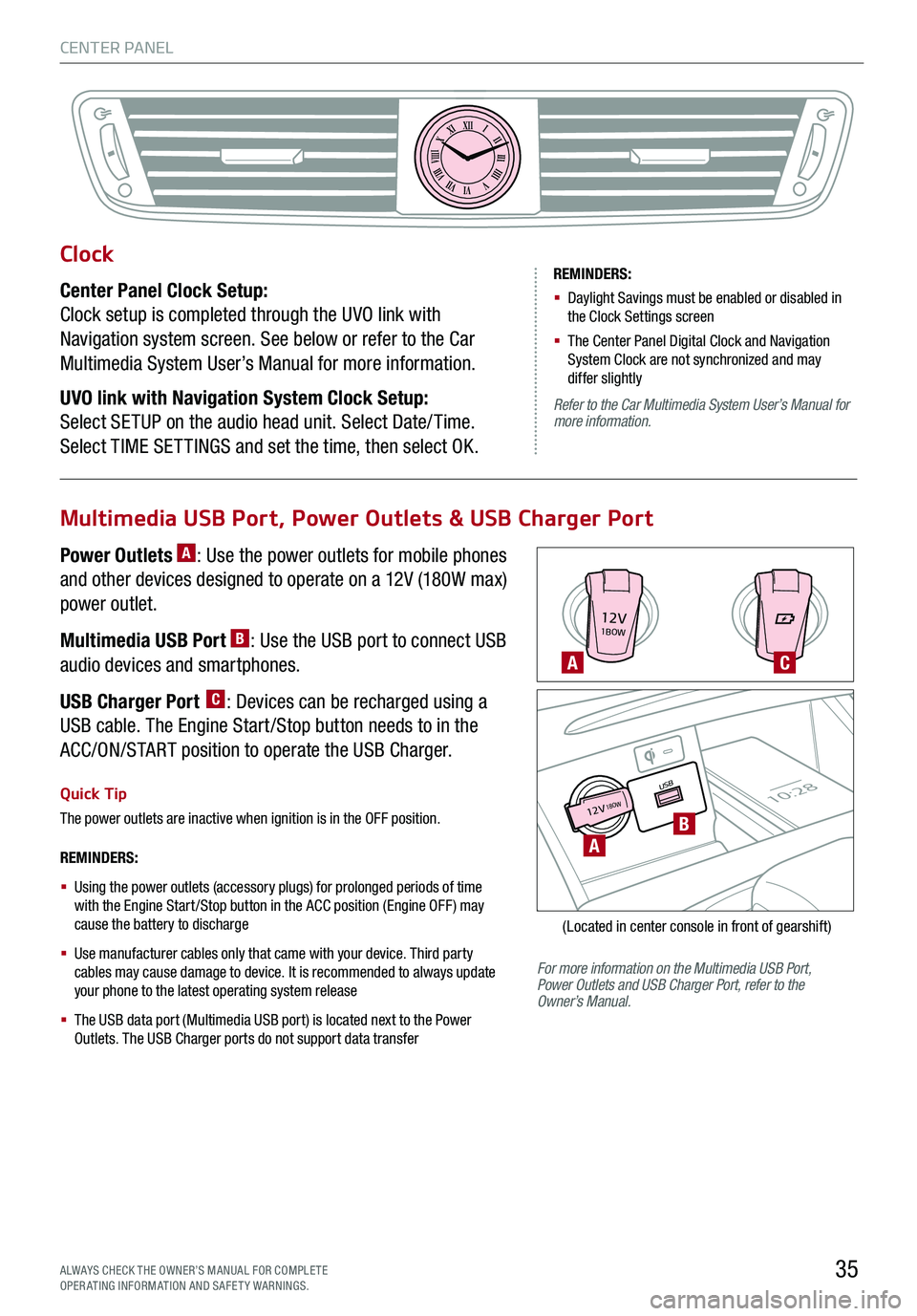
CENTER PANEL
35ALWAYS CHECK THE OWNER’S MANUAL FOR COMPLE TE OPERATING INFORMATION AND SAFETY WARNINGS.
12V1BOW
USB10:2812V18OW
For more information on the Multimedia USB Port, Power Outlets and USB Charger Port, refer to the Owner’s Manual.
REMINDERS:
§
Using the power outlets (accessory plugs) for prolonged periods of time with the Engine Start /Stop button in the ACC position (Engine OFF ) may cause the battery to discharge
§
Use manufacturer cables only that came with your device. Third party cables may cause damage to device. It is recommended to always update your phone to the latest operating system release
§
The USB data port (Multimedia USB port) is located next to the Power Outlets. The USB Charger ports do not support data transfer
Quick Tip
The power outlets are inactive when ignition is in the OFF position.
A
A
C
B
(Located in center console in front of gearshift)
Multimedia USB Port, Power Outlets & USB Charger Port
Power Outlets A: Use the power outlets for mobile phones
and other devices designed to operate on a 12V (180W max)
power outlet.
Multimedia USB Port B: Use the USB port to connect USB
audio devices and smartphones.
USB Charger Port C: Devices can be recharged using a
USB cable. The Engine Start /Stop button needs to in the
ACC/ON/START position to operate the USB Charger.
Clock
Center Panel Clock Setup:
Clock setup is completed through the UVO link with
Navigation system screen. See below or refer to the Car
Multimedia System User’s Manual for more information.
UVO link with Navigation System Clock Setup:
Select SETUP on the audio head unit. Select Date/ Time.
Select TIME SET TINGS and set the time, then select OK.
XIIIIIIIIIIIIVVIVIIVIIIVIIIIXXI
REMINDERS:
§ Daylight Savings must be enabled or disabled in the Clock Settings screen
§ The Center Panel Digital Clock and Navigation System Clock are not synchronized and may differ slightly
Refer to the Car Multimedia System User’s Manual for more information.
Page 38 of 66
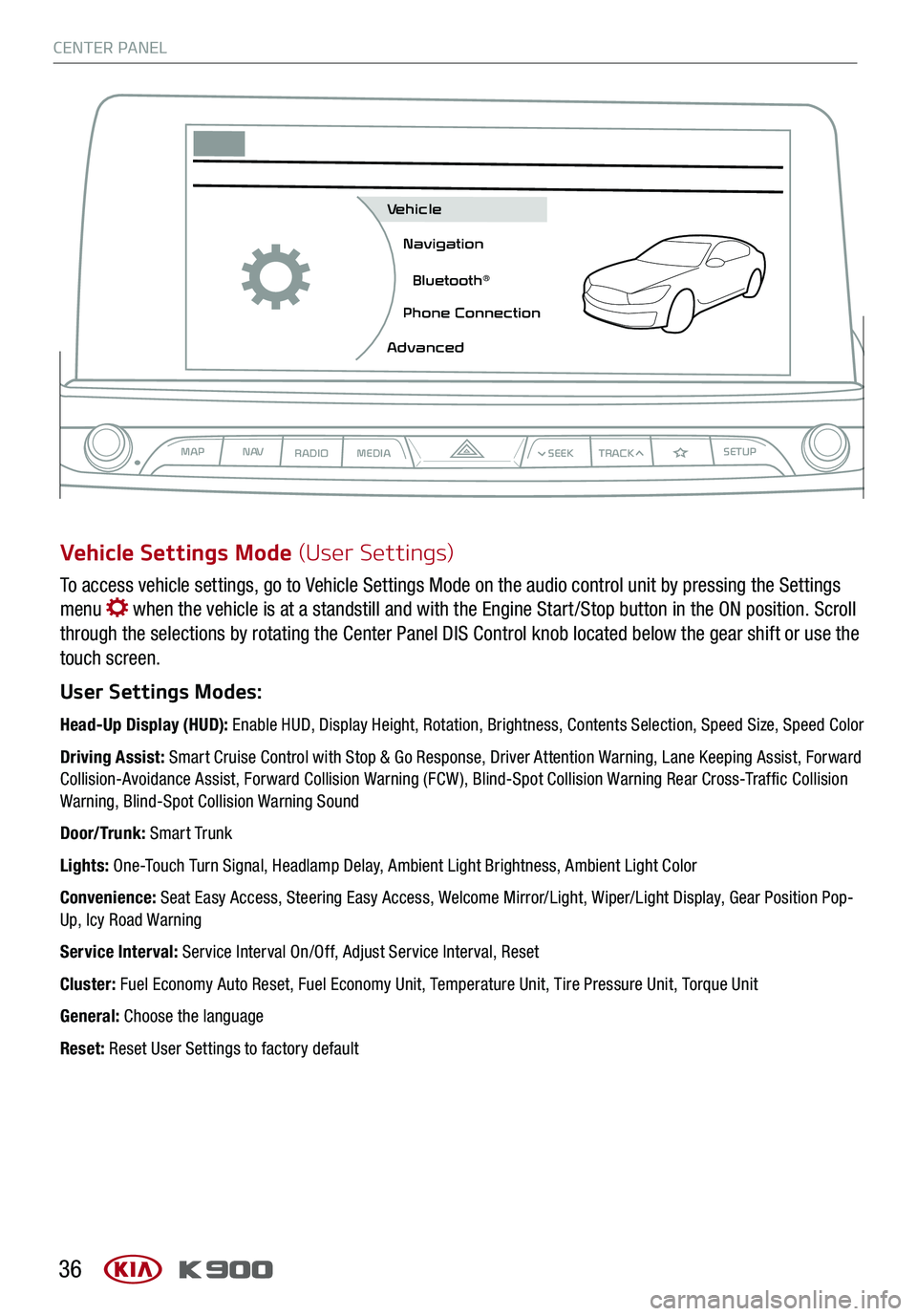
CENTER PANEL
36
To access vehicle settings, go to Vehicle Settings Mode on the audio control unit by pressing the Settings
menu when the vehicle is at a standstill and with the Engine Start /Stop button in the ON position. Scroll
through the selections by rotating the Center Panel DIS Control knob located below the gear shift or use the
touch screen.
User Settings Modes:
Head-Up Display (HUD): Enable HUD, Display Height, Rotation, Brightness, Contents Selection, Speed Size, Speed Color
Driving Assist: Smart Cruise Control with Stop & Go Response, Driver Attention Warning, Lane Keeping Assist, Forward Collision-Avoidance Assist, Forward Collision Warning (FCW ), Blind-Spot Collision Warning Rear Cross-Traffic Collision Warning, Blind-Spot Collision Warning Sound
Door/Trunk: Smart Trunk
Lights: One-Touch Turn Signal, Headlamp Delay, Ambient Light Brightness, Ambient Light Color
Convenience: Seat Easy Access, Steering Easy Access, Welcome Mirror/Light, Wiper/Light Display, Gear Position Pop-Up, Icy Road Warning
Service Interval: Service Interval On/Off, Adjust Service Interval, Reset
Cluster: Fuel Economy Auto Reset, Fuel Economy Unit, Temperature Unit, Tire Pressure Unit, Torque Unit
General: Choose the language
Reset: Reset User Settings to factory default
Vehicle Settings Mode (User Settings)
MAPN AV
RADIO MEDIA
Vehicle
Navigation
Bluetooth
Page 45 of 66
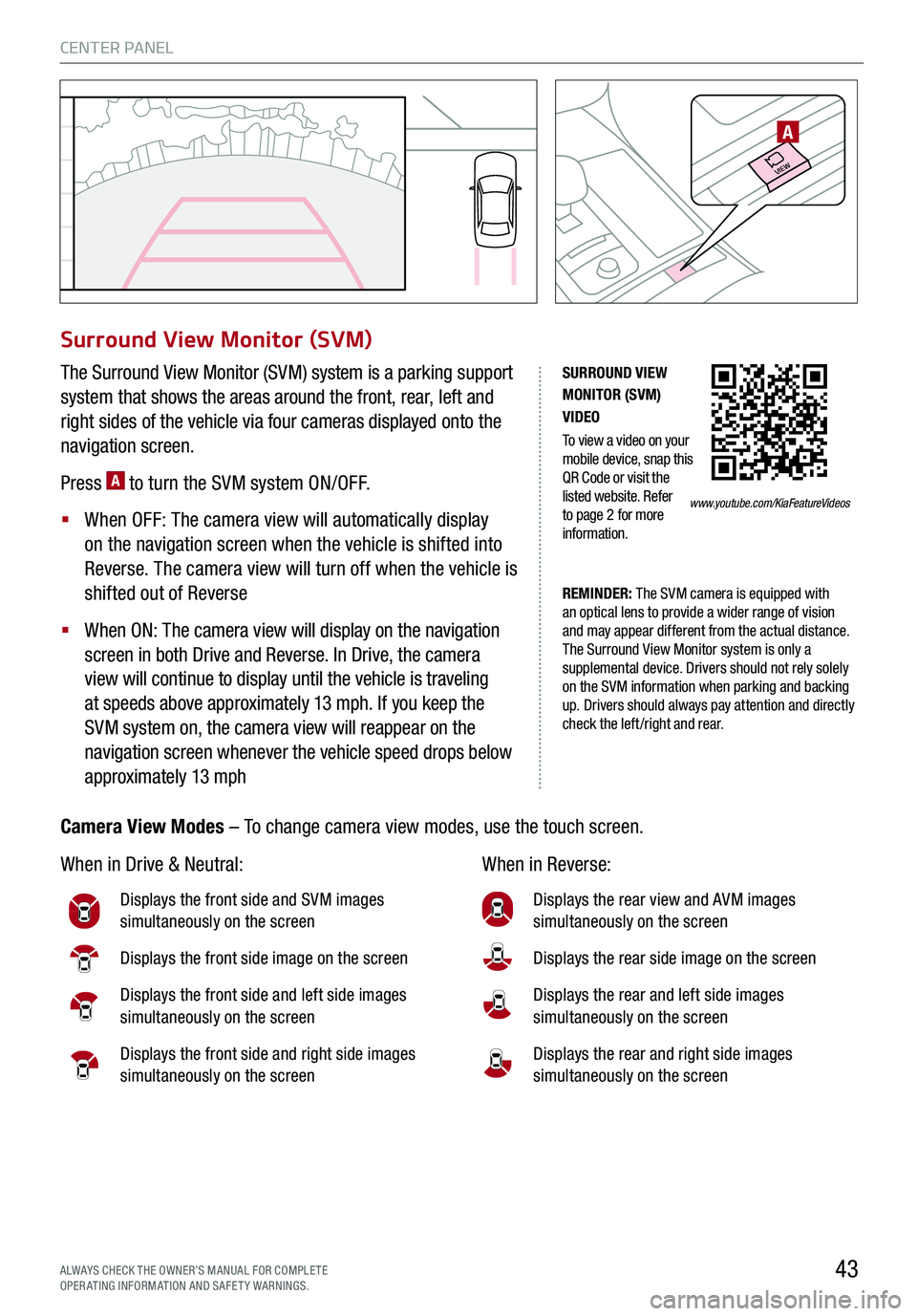
CENTER PANEL
43
SU R ROUN D V IE W
MON IT O R (SVM)
V ID EO
T o vie w a v id eo on y o u r
m ob il e d evic e , s n ap t h is
Q R C od e or vis it th e
listed we bsit e . R efe r
to pa ge 2 for more
i n fo rm atio n .
W hen i n Drive & N eu tr a l: When i n Reve rs e :
D is play s the f ro n t s id e a nd S VM i mag es
s imu lt a n eous ly o n the s cre en
D is play s the f ro n t s id e i mag e o n the s cre en
D is play s the f ro n t s id e a nd l eft s id e i mag es
s imu lt a n eous ly o n the s cre en
D is play s the f ro n t s id e a nd r ig h t s id e i mag es
s imu lt a n eous ly o n the s cre en
D is play s the r ea r v iew a nd A VM i mag es
s imu lt a n eous ly o n the s cre en
D is play s the r ea r s id e i mag e o n the s cre en
D is play s the r ea r a nd l eft s id e i mag es
s imu lt a n eous ly o n the s cre en
D is play s the r ea r a nd r ig h t s id e i mag es
s imu lt a n eous ly o n the s cre en
AUTO
HOLD
DRIVE MODE
OFF
OFF
VIEW
PA
R
EM IN DER : T he SVM ca m era is eq uip ped with
an opt ic a l le n s to pro vi de a wi der r an ge of visi on
an d m ay ap pear dif fe re nt fro m th e actu al d is tan ce.
T he Surro u n d Vie w Mon it or s ys te m is on ly a
s u p ple m en ta l d evi ce . D riv e rs shou ld not re ly so le ly
on th e SVM in for mation when par kin g an d ba ck in g
u p. D riv ers shou ld alw ays pay atte nti on an d direc tly
c h ec k th e le ft /r igh t an d rear .
Su rrou nd V ie w M on it or (S V M )
The Surro un d V iew M on it or (S VM ) system i s a park in g support
system th at sh ow s t h e are a s aro un d th e fro nt, re a r, left and
right sides of th e ve h ic le via fo ur camera s d is p laye d onto the
navigation sc re en
P re ss
A t o t urn t he S VM s ys te m O N/O FF.
When O FF: T he c ame ra v iew w ill auto ma tic a ll y d is pl ay
o n t he n avig atio n s creen w hen t he v eh icle i s shif te d i nto
R eve rs e . T he c ame ra v iew w ill turn o ff w hen t he v eh icle i s
s h if te d o ut o f R eve rs e
When ON: T he ca mera view will dis p la y on th e navig ati on
sc re en in bo th Dri ve an d Re ve rs e . In Drive , th e ca mera
v ie w w ill co nti nu e to dis p la y unti l th e ve h ic le is tr a ve li n g
a t speed s a bo ve appro xim ate ly 13 m ph. If yo u k e ep th e
S VM s y s te m on , th e ca mera vie w w ill re a p pea r on t
h e
n avig ati on sc re en wh ene ve r t h e ve h ic le spe ed dro ps b elo w
a ppro xim ate ly 13 m ph
C am era V ie w Mod es – T o ch ange c ame ra v iew m od es, u se t he t ouch s creen.
www.youtube.com/KiaFeatureVideos
VIEW
A
ALWAYS CHECK THE OWNER’S MANUAL FOR COMPLE TE OPERATING INFORMATION AND SAFETY WARNINGS.
Page 49 of 66
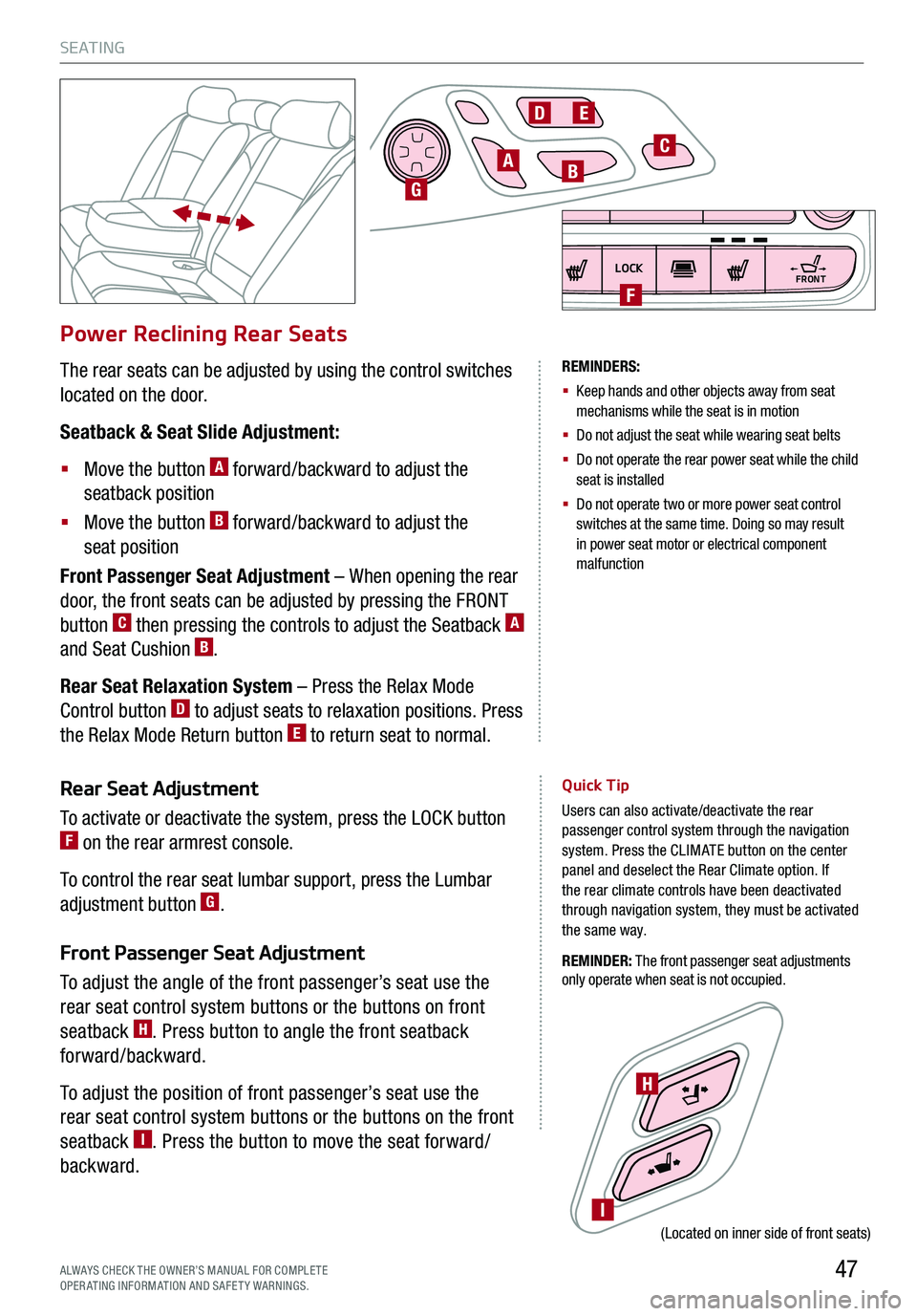
S E AT I N G
47ALWAYS CHECK THE OWNER’S MANUAL FOR COMPLE TE OPERATING INFORMATION AND SAFETY WARNINGS.
Power Reclining Rear Seats
The rear seats can be adjusted by using the control switches
located on the door.
Seatback & Seat Slide Adjustment:
§ Move the button A forward/backward to adjust the
seatback position
§ Move the button B forward/backward to adjust the
seat position
Front Passenger Seat Adjustment – When opening the rear
door, the front seats can be adjusted by pressing the FRONT
button C then pressing the controls to adjust the Seatback A
and Seat Cushion B.
Rear Seat Relaxation System – Press the Relax Mode
Control button D to adjust seats to relaxation positions. Press
the Relax Mode Return button E to return seat to normal.
REMINDERS:
§ Keep hands and other objects away from seat mechanisms while the seat is in motion
§ Do not adjust the seat while wearing seat belts
§ Do not operate the rear power seat while the child seat is installed
§ Do not operate two or more power seat control switches at the same time. Doing so may result in power seat motor or electrical component malfunction
Rear Seat Adjustment
To activate or deactivate the system, press the LOCK button F on the rear armrest console.
To control the rear seat lumbar support, press the Lumbar
adjustment button G.
Front Passenger Seat Adjustment
To adjust the angle of the front passenger’s seat use the
rear seat control system buttons or the buttons on front
seatback H. Press button to angle the front seatback
forward/backward.
To adjust the position of front passenger’s seat use the
rear seat control system buttons or the buttons on the front
seatback I. Press the button to move the seat forward/
backward.
Quick Tip
Users can also activate/deactivate the rear passenger control system through the navigation system. Press the CLIMATE button on the center panel and deselect the Rear Climate option. If the rear climate controls have been deactivated through navigation system, they must be activated the same way.
REMINDER: The front passenger seat adjustments only operate when seat is not occupied.
ABG
DE
C
I
H
(Located on inner side of front seats)
LOCK
OFF AUTO
FRONTFRONTF
Page 63 of 66
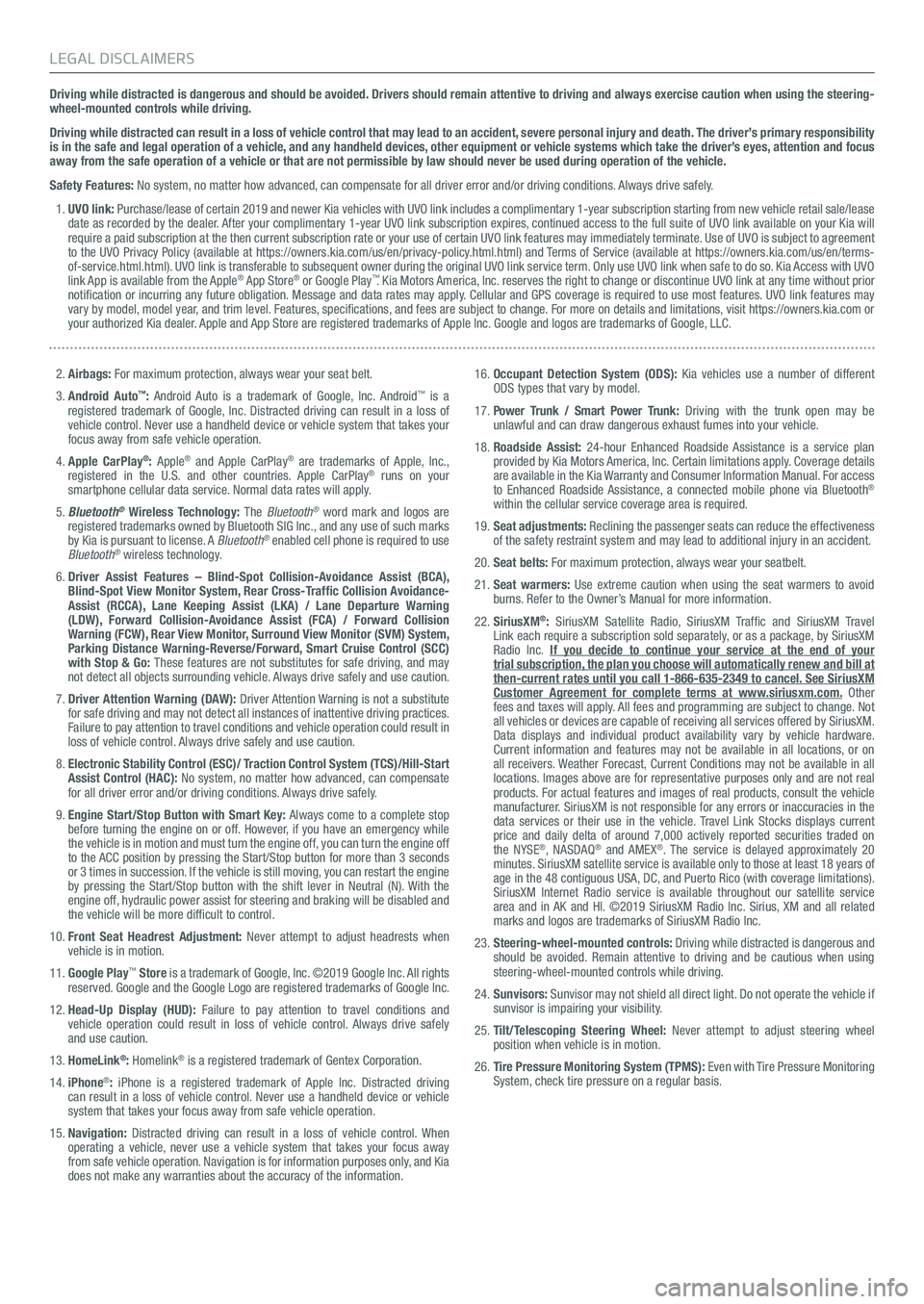
Driving while distracted is dangerous and should be avoided. Drivers should remain attentive to driving and always exercise caution when using the steering-wheel-mounted controls while driving.
Driving while distracted can result in a loss of vehicle control that may lead to an accident, severe personal injury and death. The driver’s primary responsibility is in the safe and legal operation of a vehicle, and any handheld devices, other equipment or vehicle systems which take the driver’s eyes, attention and focus away from the safe operation of a vehicle or that are not permissible by law should never be used during operation of the vehicle.
Safety Features: No system, no matter how advanced, can compensate for all driver error and/or driving conditions. Always drive safely.
1. UVO link: Purchase/lease of certain 2019 and newer Kia vehicles with UVO link includes a complimentary 1-year subscription starting from new vehicle retail sale/lease date as recorded by the dealer. After your complimentary 1-year UVO link subscription expires, continued access to the full suite of UVO link available on your Kia will require a paid subscription at the then current subscription rate or your use of certain UVO link features may immediately terminate. Use of UVO is subject to agreement to the UVO Privacy Policy (available at https://owners.kia.com/us/en/privacy-policy.html.html) and Terms of Service (available at https://owners.kia.com/us/en/terms-of-service.html.html). UVO link is transferable to subsequent owner during the original UVO link service term. Only use UVO link when safe to do so. Kia Access with UVO link App is available from the Apple® App Store® or Google Play™. Kia Motors America, Inc. reserves the right to change or discontinue UVO link at any time without prior notification or incurring any future obligation. Message and data rates may apply. Cellular and GPS coverage is required to use most features. UVO link features may vary by model, model year, and trim level. Features, specifications, and fees are subject to change. For more on details and limitations, visit https://owners.kia.com or your authorized Kia dealer. Apple and App Store are registered trademarks of Apple Inc. Google and logos are trademarks of Google, LLC.
2. Airbags: For maximum protection, always wear your seat belt.
3. Android Auto™: Android Auto is a trademark of Google, Inc. Android™ is a registered trademark of Google, Inc. Distracted driving can result in a loss of vehicle control. Never use a handheld device or vehicle system that takes your focus away from safe vehicle operation.
4. Apple CarPlay®: Apple® and Apple CarPlay® are trademarks of Apple, Inc., registered in the U.S. and other countries. Apple CarPlay® runs on your smartphone cellular data service. Normal data rates will apply.
5. Bluetooth® Wireless Technology: The Bluetooth® word mark and logos are registered trademarks owned by Bluetooth SIG Inc., and any use of such marks by Kia is pursuant to license. A Bluetooth® enabled cell phone is required to use Bluetooth® wireless technology.
6. Driver Assist Features – Blind-Spot Collision-Avoidance Assist (BCA), Blind-Spot View Monitor System, Rear Cross-Traffic Collision Avoidance-Assist (RCCA), Lane Keeping Assist (LKA) / Lane Departure Warning (LDW), Forward Collision-Avoidance Assist (FCA) / Forward Collision Warning (FCW), Rear View Monitor, Surround View Monitor (SVM) System, Parking Distance Warning-Reverse/Forward, Smart Cruise Control (SCC) with Stop & Go: These features are not substitutes for safe driving, and may not detect all objects surrounding vehicle. Always drive safely and use caution.
7. Driver Attention Warning (DAW): Driver Attention Warning is not a substitute for safe driving and may not detect all instances of inattentive driving practices. Failure to pay attention to travel conditions and vehicle operation could result in loss of vehicle control. Always drive safely and use caution.
8. Electronic Stability Control (ESC)/ Traction Control System (TCS)/Hill-Start Assist Control (HAC): No system, no matter how advanced, can compensate for all driver error and/or driving conditions. Always drive safely.
9. Engine Start/Stop Button with Smart Key: Always come to a complete stop before turning the engine on or off. However, if you have an emergency while the vehicle is in motion and must turn the engine off, you can turn the engine off to the ACC position by pressing the Start/Stop button for more than 3 seconds or 3 times in succession. If the vehicle is still moving, you can restart the engine by pressing the Start/Stop button with the shift lever in Neutral (N). With the engine off, hydraulic power assist for steering and braking will be disabled and the vehicle will be more difficult to control.
10. Front Seat Headrest Adjustment: Never attempt to adjust headrests when vehicle is in motion.
11. Google Play™ Store is a trademark of Google, Inc. ©2019 Google Inc. All rights reserved. Google and the Google Logo are registered trademarks of Google Inc.
12. Head-Up Display (HUD): Failure to pay attention to travel conditions and vehicle operation could result in loss of vehicle control. Always drive safely and use caution.
13. HomeLink®: Homelink® is a registered trademark of Gentex Corporation.
14. iPhone®: iPhone is a registered trademark of Apple Inc. Distracted driving can result in a loss of vehicle control. Never use a handheld device or vehicle system that takes your focus away from safe vehicle operation.
15. Navigation: Distracted driving can result in a loss of vehicle control. When operating a vehicle, never use a vehicle system that takes your focus away from safe vehicle operation. Navigation is for information purposes only, and Kia does not make any warranties about the accuracy of the information.
16. Occupant Detection System (ODS): Kia vehicles use a number of different ODS types that vary by model.
17. Power Trunk / Smart Power Trunk: Driving with the trunk open may be unlawful and can draw dangerous exhaust fumes into your vehicle.
18. Roadside Assist: 24-hour Enhanced Roadside Assistance is a service plan provided by Kia Motors America, Inc. Certain limitations apply. Coverage details are available in the Kia Warranty and Consumer Information Manual. For access to Enhanced Roadside Assistance, a connected mobile phone via Bluetooth® within the cellular service coverage area is required.
19. Seat adjustments: Reclining the passenger seats can reduce the effectiveness of the safety restraint system and may lead to additional injury in an accident.
20. Seat belts: For maximum protection, always wear your seatbelt.
21. Seat warmers: Use extreme caution when using the seat warmers to avoid burns. Refer to the Owner’s Manual for more information.
22. SiriusXM®: SiriusXM Satellite Radio, SiriusXM Traffic and SiriusXM Travel Link each require a subscription sold separately, or as a package, by SiriusXM Radio Inc. If you decide to continue your service at the end of your trial subscription, the plan you choose will automatically renew and bill at then-current rates until you call 1-866-635-2349 to cancel. See SiriusXM Customer Agreement for complete terms at www.siriusxm.com. Other fees and taxes will apply. All fees and programming are subject to change. Not all vehicles or devices are capable of receiving all services offered by SiriusXM. Data displays and individual product availability vary by vehicle hardware. Current information and features may not be available in all locations, or on all receivers. Weather Forecast, Current Conditions may not be available in all locations. Images above are for representative purposes only and are not real products. For actual features and images of real products, consult the vehicle manufacturer. SiriusXM is not responsible for any errors or inaccuracies in the data services or their use in the vehicle. Travel Link Stocks displays current price and daily delta of around 7,000 actively reported securities trade\
d on the NYSE®, NASDAQ® and AMEX®. The service is delayed approximately 20 minutes. SiriusXM satellite service is available only to those at least 18 years of age in the 48 contiguous USA, DC, and Puerto Rico (with coverage limitations). SiriusXM Internet Radio service is available throughout our satellite service area and in AK and HI. ©2019 SiriusXM Radio Inc. Sirius, XM and all related marks and logos are trademarks of SiriusXM Radio Inc.
23. Steering-wheel-mounted controls: Driving while distracted is dangerous and should be avoided. Remain attentive to driving and be cautious when using steering-wheel-mounted controls while driving.
24. Sunvisors: Sunvisor may not shield all direct light. Do not operate the vehicle if sunvisor is impairing your visibility.
25. Tilt/Telescoping Steering Wheel: Never attempt to adjust steering wheel position when vehicle is in motion.
26. Tire Pressure Monitoring System (TPMS): Even with Tire Pressure Monitoring System, check tire pressure on a regular basis.
LEGAL DISCLAIMERS