navigation system KIA K900 2020 Owners Manual
[x] Cancel search | Manufacturer: KIA, Model Year: 2020, Model line: K900, Model: KIA K900 2020Pages: 593, PDF Size: 14.99 MB
Page 16 of 593
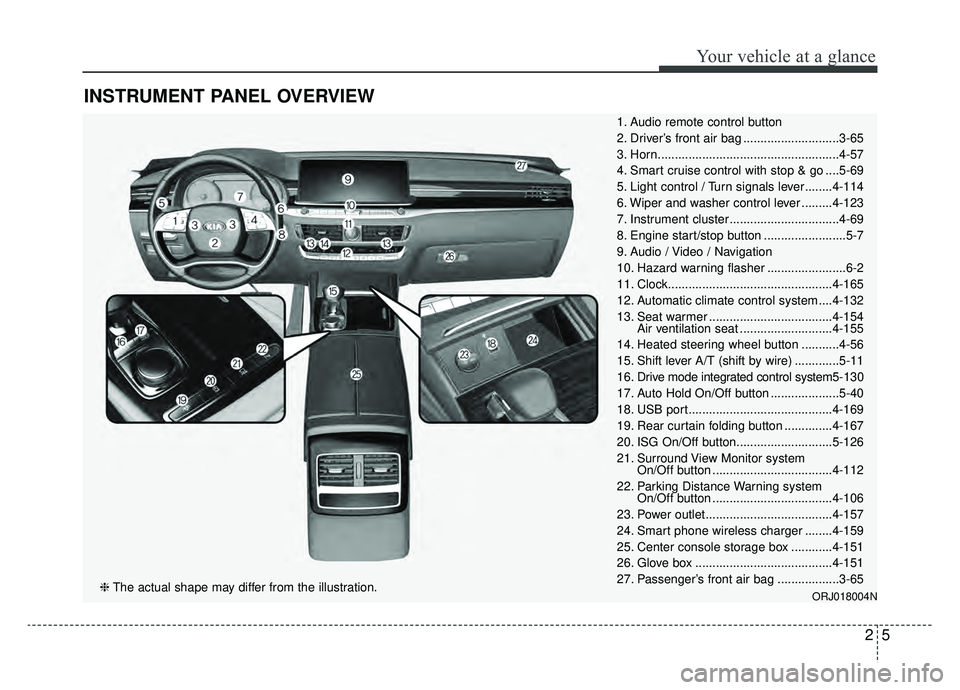
25
Your vehicle at a glance
INSTRUMENT PANEL OVERVIEW
1. Audio remote control button
2. Driver’s front air bag ............................3-65
3. Horn.....................................................4-57
4. Smart cruise control with stop & go ....5-69
5. Light control / Turn signals lever ........4-114
6. Wiper and washer control lever .........4-123
7. Instrument cluster ................................4-69
8. Engine start/stop button ........................5-7
9. Audio / Video / Navigation
10. Hazard warning flasher .......................6-2
11. Clock................................................4-165
12. Automatic climate control system ....4-132
13. Seat warmer ....................................4-154Air ventilation seat ...........................4-155
14. Heated steering wheel button ...........4-56
15. Shift lever A/T (shift by wire) .............5-11
16. Drive mode integrated control system 5-130
17. Auto Hold On/Off button ....................5-40
18. USB port..........................................4-169
19. Rear curtain folding button ..............4-167
20. ISG On/Off button............................5-126
21. Surround View Monitor system On/Off button ...................................4-112
22. Parking Distance Warning system On/Off button ...................................4-106
23. Power outlet.....................................4-157
24. Smart phone wireless charger ........4-159
25. Center console storage box ............4-151
26. Glove box ........................................4-151
27. Passenger’s front air bag ..................3-65
ORJ018004N❈ The actual shape may differ from the illustration.
Page 99 of 593
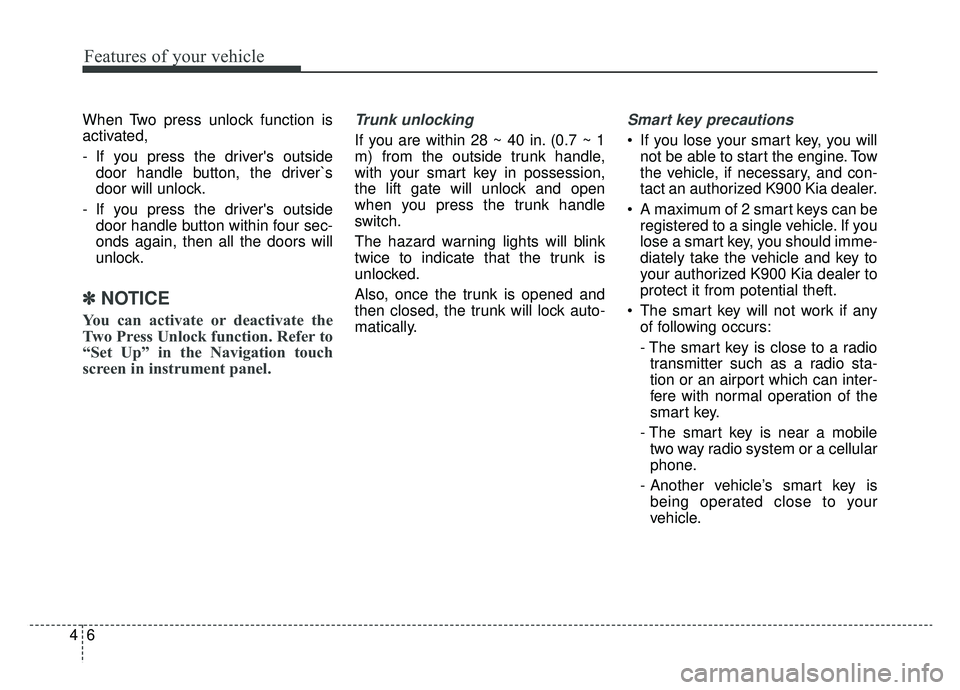
Features of your vehicle
64
When Two press unlock function is
activated,
- If you press the driver's outsidedoor handle button, the driver`s
door will unlock.
- If you press the driver's outside door handle button within four sec-
onds again, then all the doors will
unlock.
✽ ✽ NOTICE
You can activate or deactivate the
Two Press Unlock function. Refer to
“Set Up” in the Navigation touch
screen in instrument panel.
Trunk unlocking
If you are within 28 ~ 40 in. (0.7 ~ 1
m) from the outside trunk handle,
with your smart key in possession,
the lift gate will unlock and open
when you press the trunk handle
switch.
The hazard warning lights will blink
twice to indicate that the trunk is
unlocked.
Also, once the trunk is opened and
then closed, the trunk will lock auto-
matically.
Smart key precautions
If you lose your smart key, you will
not be able to start the engine. Tow
the vehicle, if necessary, and con-
tact an authorized K900 Kia dealer.
A maximum of 2 smart keys can be registered to a single vehicle. If you
lose a smart key, you should imme-
diately take the vehicle and key to
your authorized K900 Kia dealer to
protect it from potential theft.
The smart key will not work if any of following occurs:
- The smart key is close to a radiotransmitter such as a radio sta-
tion or an airport which can inter-
fere with normal operation of the
smart key.
- The smart key is near a mobile two way radio system or a cellular
phone.
- Another vehicle’s smart key is being operated close to your
vehicle.
Page 101 of 593
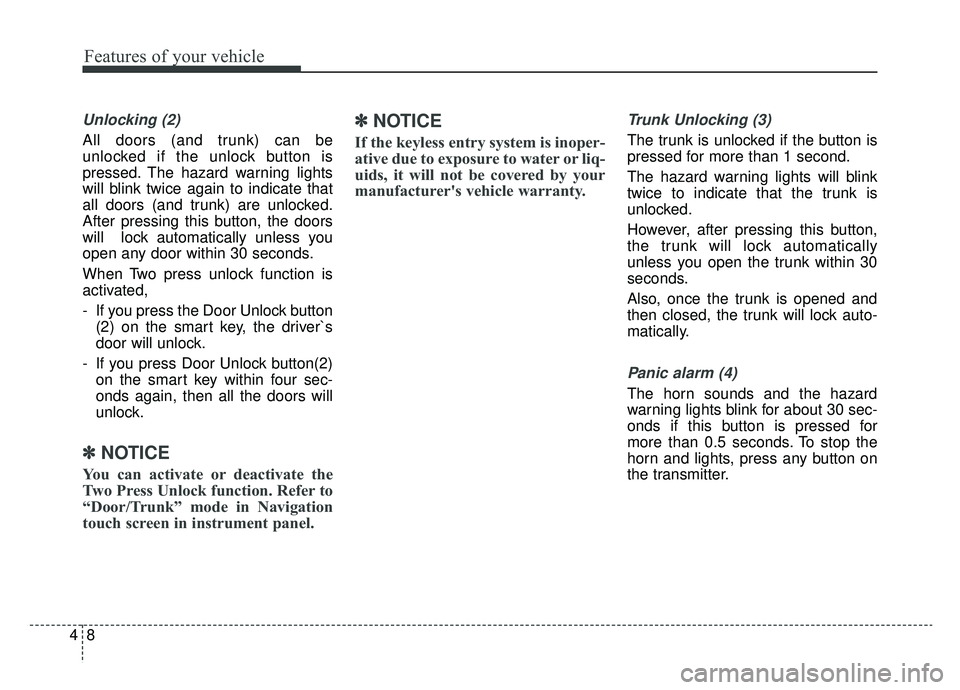
Features of your vehicle
84
Unlocking (2)
All doors (and trunk) can be
unlocked if the unlock button is
pressed. The hazard warning lights
will blink twice again to indicate that
all doors (and trunk) are unlocked.
After pressing this button, the doors
will lock automatically unless you
open any door within 30 seconds.
When Two press unlock function is
activated,
- If you press the Door Unlock button(2) on the smart key, the driver`s
door will unlock.
- If you press Door Unlock button(2) on the smart key within four sec-
onds again, then all the doors will
unlock.
✽ ✽ NOTICE
You can activate or deactivate the
Two Press Unlock function. Refer to
“Door/Trunk” mode in Navigation
touch screen in instrument panel.
✽ ✽NOTICE
If the keyless entry system is inoper-
ative due to exposure to water or liq-
uids, it will not be covered by your
manufacturer's vehicle warranty.
Trunk Unlocking (3)
The trunk is unlocked if the button is
pressed for more than 1 second.
The hazard warning lights will blink
twice to indicate that the trunk is
unlocked.
However, after pressing this button,
the trunk will lock automatically
unless you open the trunk within 30
seconds.
Also, once the trunk is opened and
then closed, the trunk will lock auto-
matically.
Panic alarm (4)
The horn sounds and the hazard
warning lights blink for about 30 sec-
onds if this button is pressed for
more than 0.5 seconds. To stop the
horn and lights, press any button on
the transmitter.
Page 113 of 593
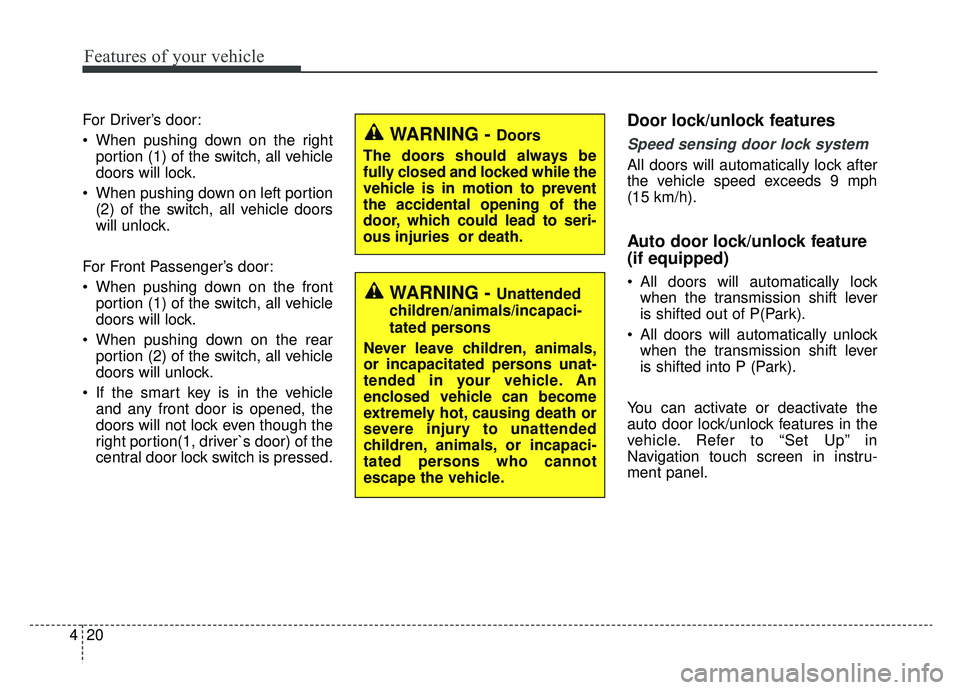
Features of your vehicle
20
4
For Driver’s door:
When pushing down on the right
portion (1) of the switch, all vehicle
doors will lock.
When pushing down on left portion (2) of the switch, all vehicle doors
will unlock.
For Front Passenger’s door:
When pushing down on the front portion (1) of the switch, all vehicle
doors will lock.
When pushing down on the rear portion (2) of the switch, all vehicle
doors will unlock.
If the smart key is in the vehicle and any front door is opened, the
doors will not lock even though the
right portion(1, driver`s door) of the
central door lock switch is pressed.Door lock/unlock features
Speed sensing door lock system
All doors will automatically lock after
the vehicle speed exceeds 9 mph
(15 km/h).
Auto door lock/unlock feature
(if equipped)
All doors will automatically lockwhen the transmission shift lever
is shifted out of P(Park).
All doors will automatically unlock when the transmission shift lever
is shifted into P (Park).
You can activate or deactivate the
auto door lock/unlock features in the
vehicle. Refer to “Set Up” in
Navigation touch screen in instru-
ment panel.
WARNING - Doors
The doors should always be
fully closed and locked while the
vehicle is in motion to prevent
the accidental opening of the
door, which could lead to seri-
ous injuries or death.
WARNING - Unattended
children/animals/incapaci-
tated persons
Never leave children, animals,
or incapacitated persons unat-
tended in your vehicle. An
enclosed vehicle can become
extremely hot, causing death or
severe injury to unattended
children, animals, or incapaci-
tated persons who cannot
escape the vehicle.
Page 174 of 593
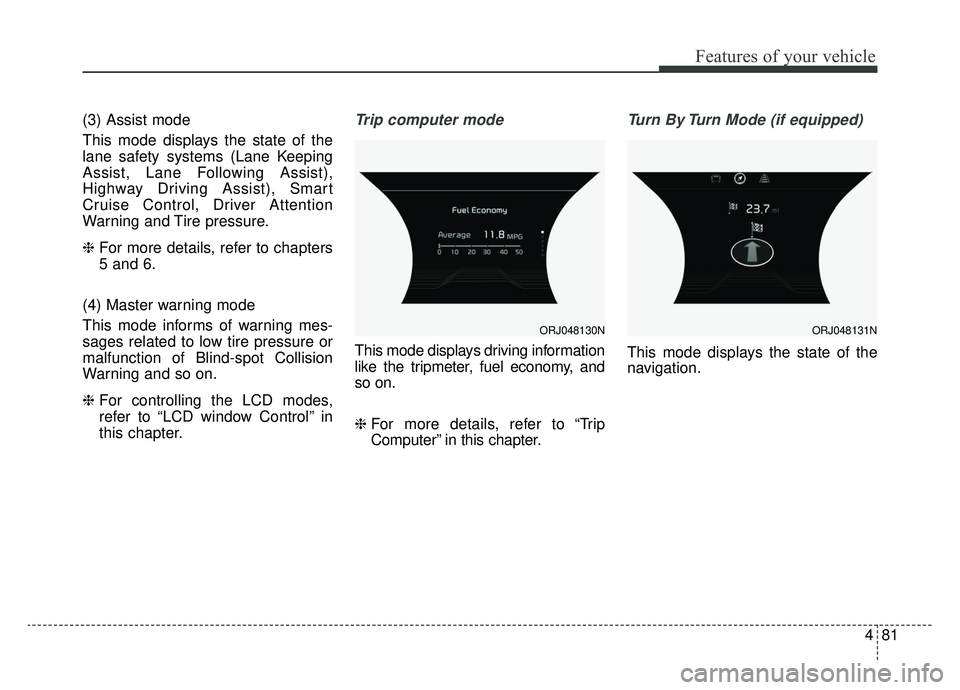
481
Features of your vehicle
(3) Assist mode
This mode displays the state of the
lane safety systems (Lane Keeping
Assist, Lane Following Assist),
Highway Driving Assist), Smart
Cruise Control, Driver Attention
Warning and Tire pressure.
❈For more details, refer to chapters
5 and 6.
(4) Master warning mode
This mode informs of warning mes-
sages related to low tire pressure or
malfunction of Blind-spot Collision
Warning and so on.
❈ For controlling the LCD modes,
refer to “LCD window Control” in
this chapter.Trip computer mode
This mode displays driving information
like the tripmeter, fuel economy, and
so on.
❈ For more details, refer to “Trip
Computer” in this chapter.
Turn By Turn Mode (if equipped)
This mode displays the state of the
navigation.
ORJ048130NORJ048131N
Page 197 of 593
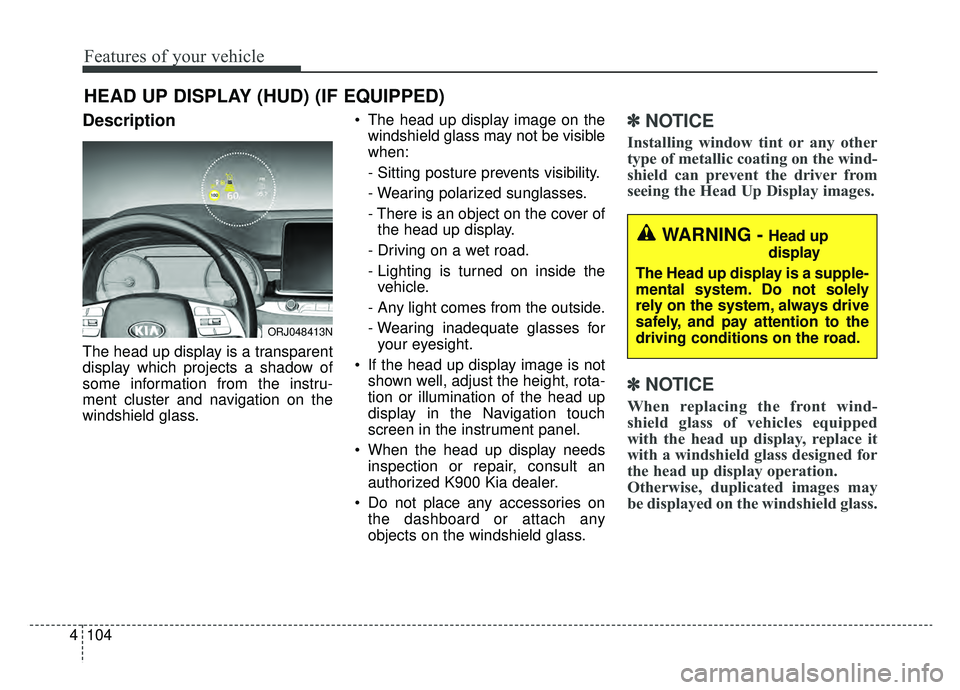
Features of your vehicle
104
4
Description
The head up display is a transparent
display which projects a shadow of
some information from the instru-
ment cluster and navigation on the
windshield glass. The head up display image on the
windshield glass may not be visible
when:
- Sitting posture prevents visibility.
- Wearing polarized sunglasses.
- There is an object on the cover ofthe head up display.
- Driving on a wet road.
- Lighting is turned on inside the vehicle.
- Any light comes from the outside.
- Wearing inadequate glasses for your eyesight.
If the head up display image is not shown well, adjust the height, rota-
tion or illumination of the head up
display in the Navigation touch
screen in the instrument panel.
When the head up display needs inspection or repair, consult an
authorized K900 Kia dealer.
Do not place any accessories on the dashboard or attach any
objects on the windshield glass.
✽ ✽ NOTICE
Installing window tint or any other
type of metallic coating on the wind-
shield can prevent the driver from
seeing the Head Up Display images.
✽ ✽NOTICE
When replacing the front wind-
shield glass of vehicles equipped
with the head up display, replace it
with a windshield glass designed for
the head up display operation.
Otherwise, duplicated images may
be displayed on the windshield glass.
HEAD UP DISPLAY (HUD) (IF EQUIPPED)
ORJ048413N
WARNING - Head up
display
The Head up display is a supple-
mental system. Do not solely
rely on the system, always drive
safely, and pay attention to the
driving conditions on the road.
Page 198 of 593
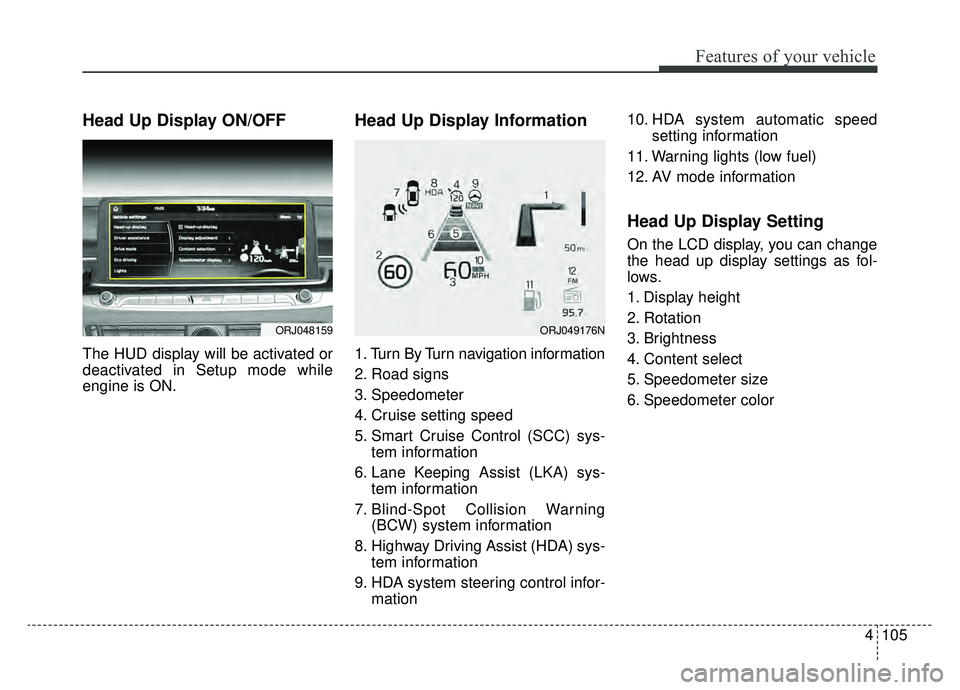
4105
Features of your vehicle
Head Up Display ON/OFF
The HUD display will be activated or
deactivated in Setup mode while
engine is ON.
Head Up Display Information
1. Turn By Turn navigation information
2. Road signs
3. Speedometer
4. Cruise setting speed
5. Smart Cruise Control (SCC) sys-tem information
6. Lane Keeping Assist (LKA) sys- tem information
7. Blind-Spot Collision Warning (BCW) system information
8. Highway Driving Assist (HDA) sys- tem information
9. HDA system steering control infor- mation 10. HDA system automatic speed
setting information
11. Warning lights (low fuel)
12. AV mode information
Head Up Display Setting
On the LCD display, you can change
the head up display settings as fol-
lows.
1. Display height
2. Rotation
3. Brightness
4. Content select
5. Speedometer size
6. Speedometer color
ORJ048159ORJ049176N
Page 204 of 593
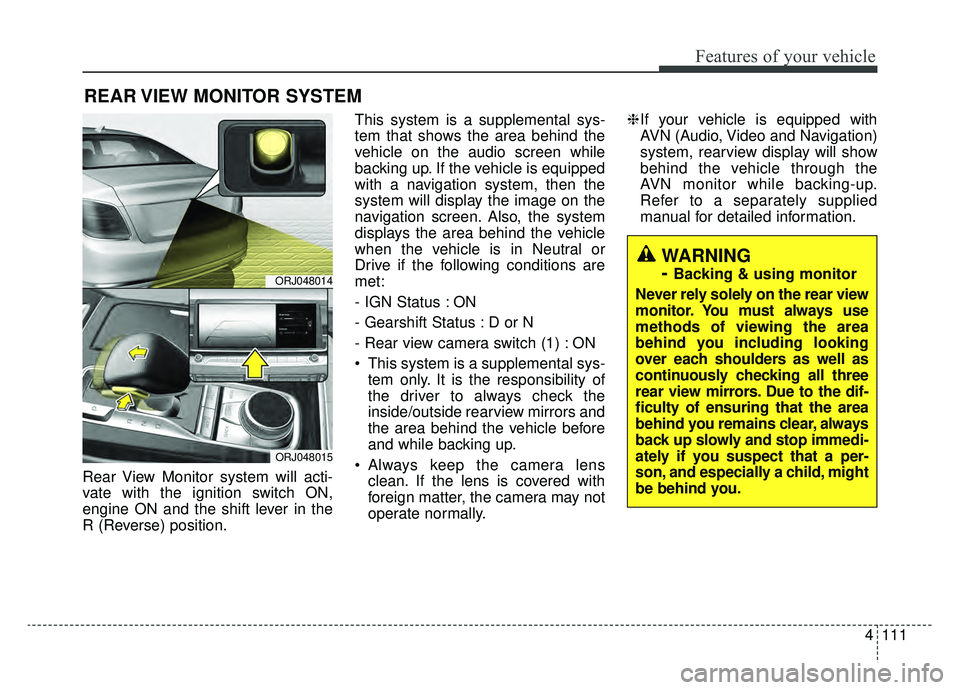
4111
Features of your vehicle
Rear View Monitor system will acti-
vate with the ignition switch ON,
engine ON and the shift lever in the
R (Reverse) position.This system is a supplemental sys-
tem that shows the area behind the
vehicle on the audio screen while
backing up. If the vehicle is equipped
with a navigation system, then the
system will display the image on the
navigation screen. Also, the system
displays the area behind the vehicle
when the vehicle is in Neutral or
Drive if the following conditions are
met:
- IGN Status : ON
- Gearshift Status : D or N
- Rear view camera switch (1) : ON
This system is a supplemental sys-
tem only. It is the responsibility of
the driver to always check the
inside/outside rearview mirrors and
the area behind the vehicle before
and while backing up.
Always keep the camera lens clean. If the lens is covered with
foreign matter, the camera may not
operate normally. ❈
If your vehicle is equipped with
AVN (Audio, Video and Navigation)
system, rearview display will show
behind the vehicle through the
AVN monitor while backing-up.
Refer to a separately supplied
manual for detailed information.
REAR VIEW MONITOR SYSTEM
ORJ048014
ORJ048015
WARNING
-
Backing & using monitor
Never rely solely on the rear view
monitor. You must always use
methods of viewing the area
behind you including looking
over each shoulders as well as
continuously checking all three
rear view mirrors. Due to the dif-
ficulty of ensuring that the area
behind you remains clear, always
back up slowly and stop immedi-
ately if you suspect that a per-
son, and especially a child, might
be behind you.
Page 258 of 593
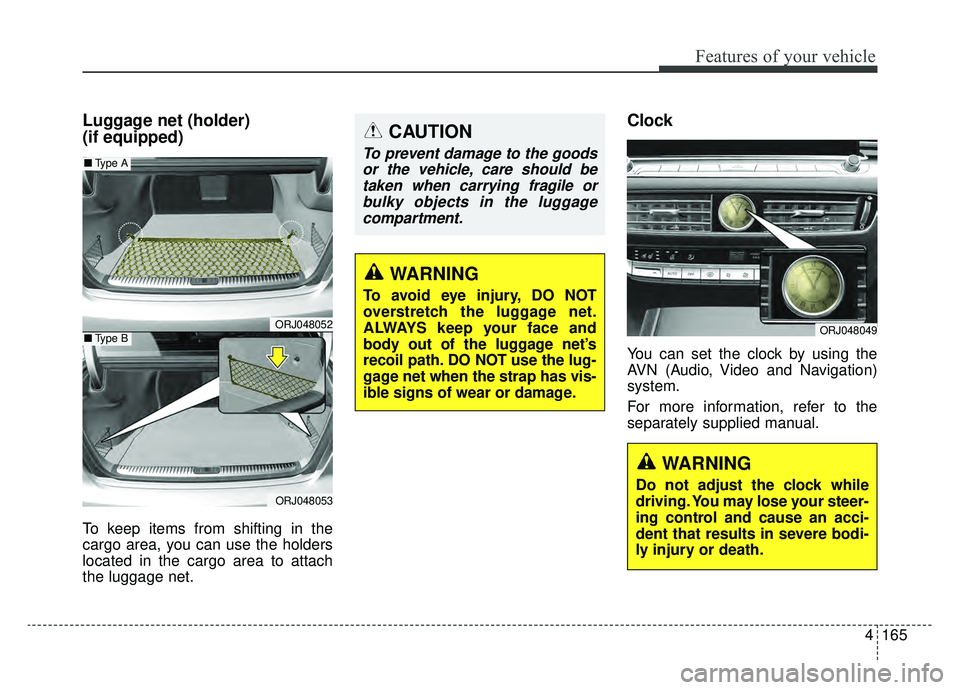
4165
Features of your vehicle
Luggage net (holder)
(if equipped)
To keep items from shifting in the
cargo area, you can use the holders
located in the cargo area to attach
the luggage net.
Clock
You can set the clock by using the
AVN (Audio, Video and Navigation)
system.
For more information, refer to the
separately supplied manual.
ORJ048049
WARNING
Do not adjust the clock while
driving. You may lose your steer-
ing control and cause an acci-
dent that results in severe bodi-
ly injury or death.
ORJ048052
ORJ048053
■Type A
■Type B
WARNING
To avoid eye injury, DO NOT
overstretch the luggage net.
ALWAYS keep your face and
body out of the luggage net’s
recoil path. DO NOT use the lug-
gage net when the strap has vis-
ible signs of wear or damage.
CAUTION
To prevent damage to the goods
or the vehicle, care should betaken when carrying fragile orbulky objects in the luggagecompartment.
Page 261 of 593
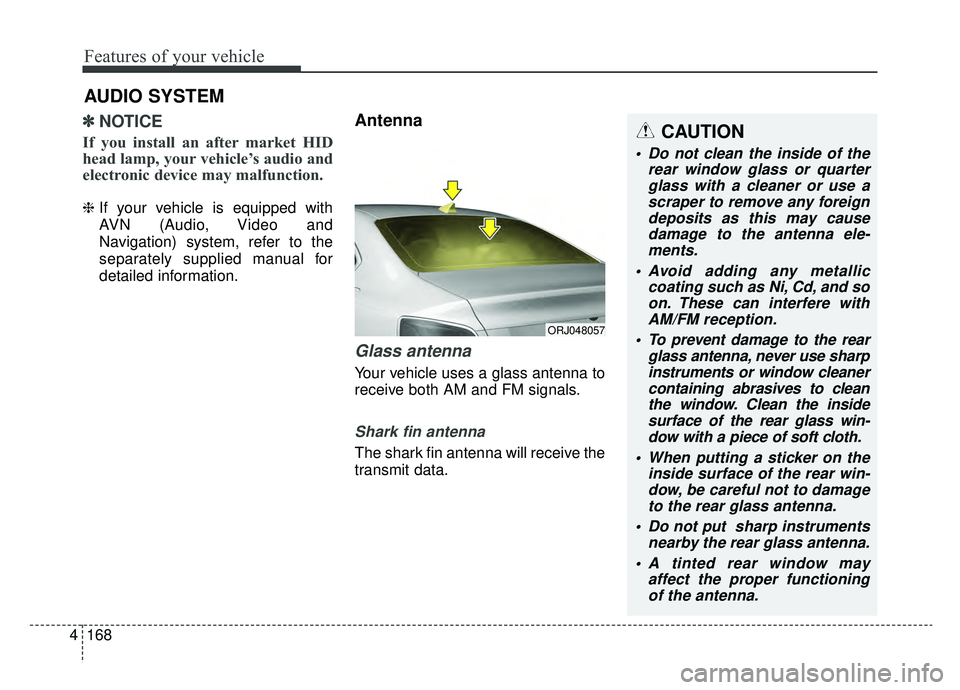
Features of your vehicle
168
4
✽ ✽
NOTICE
If you install an after market HID
head lamp, your vehicle’s audio and
electronic device may malfunction.
❈ If your vehicle is equipped with
AVN (Audio, Video and
Navigation) system, refer to the
separately supplied manual for
detailed information.
Antenna
Glass antenna
Your vehicle uses a glass antenna to
receive both AM and FM signals.
Shark fin antenna
The shark fin antenna will receive the
transmit data.
AUDIO SYSTEM
ORJ048057
CAUTION
Do not clean the inside of the
rear window glass or quarterglass with a cleaner or use ascraper to remove any foreigndeposits as this may causedamage to the antenna ele-ments.
Avoid adding any metallic coating such as Ni, Cd, and soon. These can interfere withAM/FM reception.
To prevent damage to the rear glass antenna, never use sharpinstruments or window cleanercontaining abrasives to cleanthe window. Clean the insidesurface of the rear glass win-dow with a piece of soft cloth.
When putting a sticker on the inside surface of the rear win-dow, be careful not to damageto the rear glass antenna.
Do not put sharp instruments nearby the rear glass antenna.
A tinted rear window may affect the proper functioningof the antenna.