engine KIA NIRO 2020 Advanced Driving Assistance System
[x] Cancel search | Manufacturer: KIA, Model Year: 2020, Model line: NIRO, Model: KIA NIRO 2020Pages: 24, PDF Size: 3.14 MB
Page 4 of 24
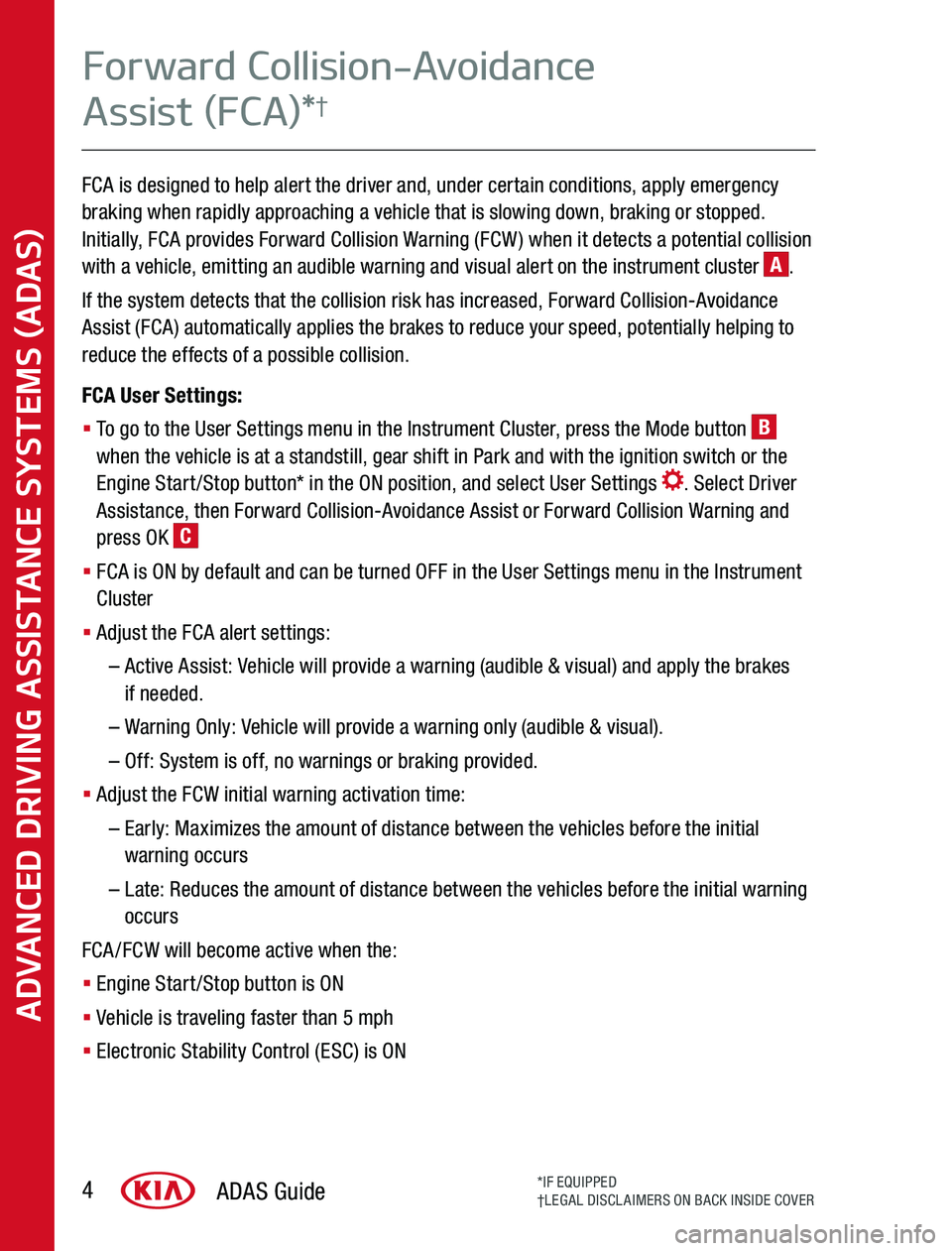
FCA is designed to help alert the driver and, under certain conditions, apply emergency braking when rapidly approaching a vehicle that is slowing down, braking or stopped Initially, FCA provides Forward Collision Warning (FCW) when it detects a potential collision with a vehicle, emitting an audible warning and visual alert on the instrument cluster A
If the system detects that the collision risk has increased, Forward Collision-Avoidance Assist (FCA) automatically applies the brakes to reduce your speed, potentially helping to reduce the effects of a possible collision
FCA User Settings:
§ To go to the User Settings menu in the Instrument Cluster, press the Mode button B when the vehicle is at a standstill, gear shift in Park and with the ignition switch or the Engine Start/Stop button* in the ON position, and select User Settings Select Driver Assistance, then Forward Collision-Avoidance Assist or Forward Collision Warning and press OK C
§ FCA is ON by default and can be turned OFF in the User Settings menu in the Instrument Cluster
§ Adjust the FCA alert settings:
– Active Assist: Vehicle will provide a warning (audible & visual) and apply the brakes if needed
– Warning Only: Vehicle will provide a warning only (audible & visual)
– Off: System is off, no warnings or braking provided
§ Adjust the FCW initial warning activation time:
– Early: Maximizes the amount of distance between the vehicles before the initial warning occurs
– Late: Reduces the amount of distance between the vehicles before the initial warning occurs
FCA/FCW will become active when the:
§ Engine Start/Stop button is ON
§ Vehicle is traveling faster than 5 mph
§ Electronic Stability Control (ESC) is ON
ADVANCED DRIVING ASSISTANCE SYSTEMS (ADAS)
Forward Collision-Avoidance
Assist (FCA)*†
ADAS Guide4*IF EQUIPPED†LEGAL DISCLAIMERS ON BACK INSIDE COVER
Page 6 of 24
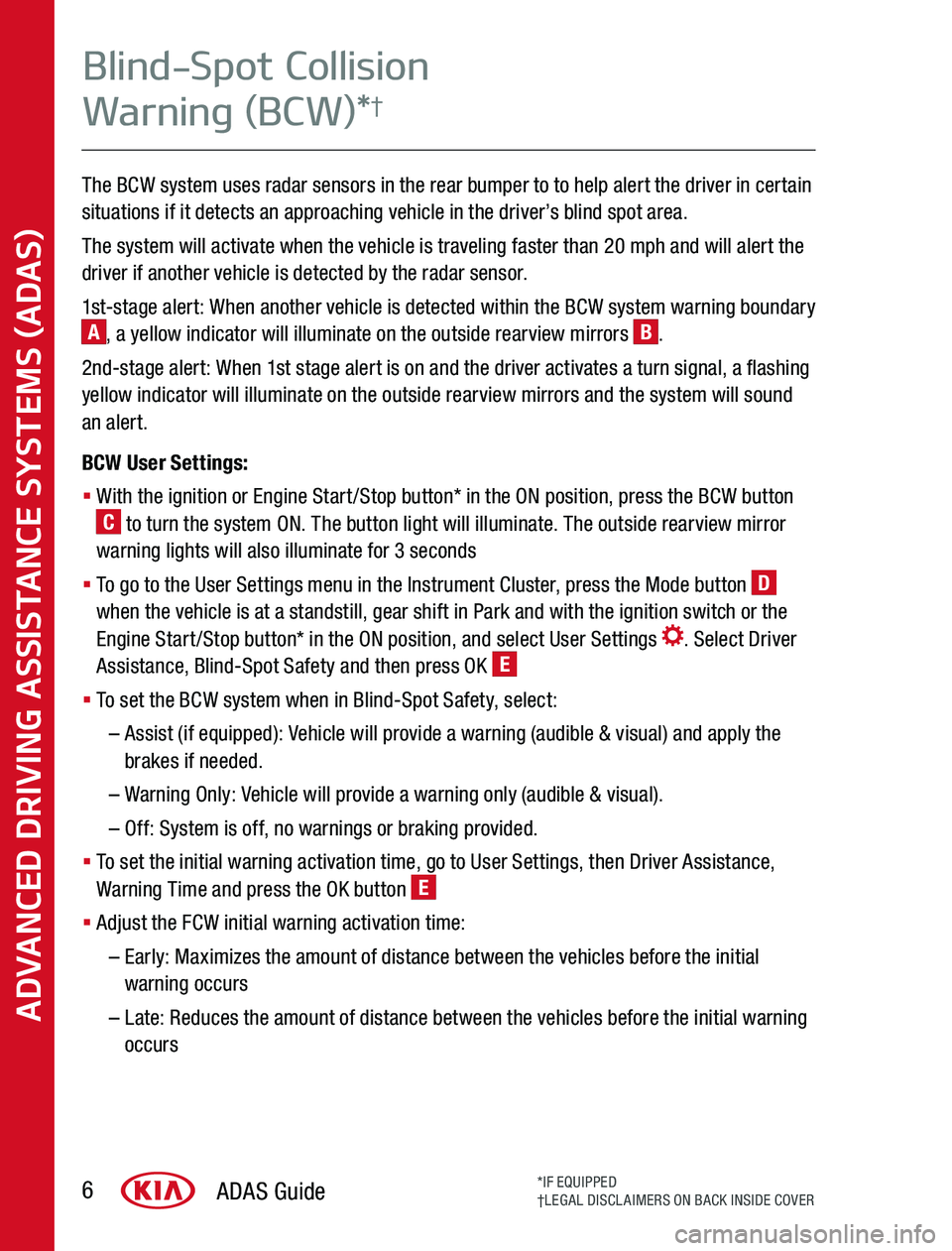
The BCW system uses radar sensors in the rear bumper to to help alert the driver in certain situations if it detects an approaching vehicle in the driver’s blind spot area
The system will activate when the vehicle is traveling faster than 20 mph and will alert the driver if another vehicle is detected by the radar sensor
1st-stage alert: When another vehicle is detected within the BCW system warning boundary A, a yellow indicator will illuminate on the outside rearview mirrors B
2nd-stage alert: When 1st stage alert is on and the driver activates a turn signal, a flashing yellow indicator will illuminate on the outside rearview mirrors and the system will sound an alert
BCW User Settings:
§ With the ignition or Engine Start/Stop button* in the ON position, press the BCW button C to turn the system ON The button light will illuminate The outside rearview mirror warning lights will also illuminate for 3 seconds
§ To go to the User Settings menu in the Instrument Cluster, press the Mode button D when the vehicle is at a standstill, gear shift in Park and with the ignition switch or the Engine Start/Stop button* in the ON position, and select User Settings Select Driver Assistance, Blind-Spot Safety and then press OK E
§ To set the BCW system when in Blind-Spot Safety, select:
– Assist (if equipped): Vehicle will provide a warning (audible & visual) and apply the brakes if needed
– Warning Only: Vehicle will provide a warning only (audible & visual)
– Off: System is off, no warnings or braking provided
§ To set the initial warning activation time, go to User Settings, then Driver Assistance, Warning Time and press the OK button E
§ Adjust the FCW initial warning activation time:
– Early: Maximizes the amount of distance between the vehicles before the initial warning occurs
– Late: Reduces the amount of distance between the vehicles before the initial warning occurs
ADVANCED DRIVING ASSISTANCE SYSTEMS (ADAS)
ADAS Guide6*IF EQUIPPED†LEGAL DISCLAIMERS ON BACK INSIDE COVER
Blind-Spot Collision
Warning (BCW)*†
Page 8 of 24
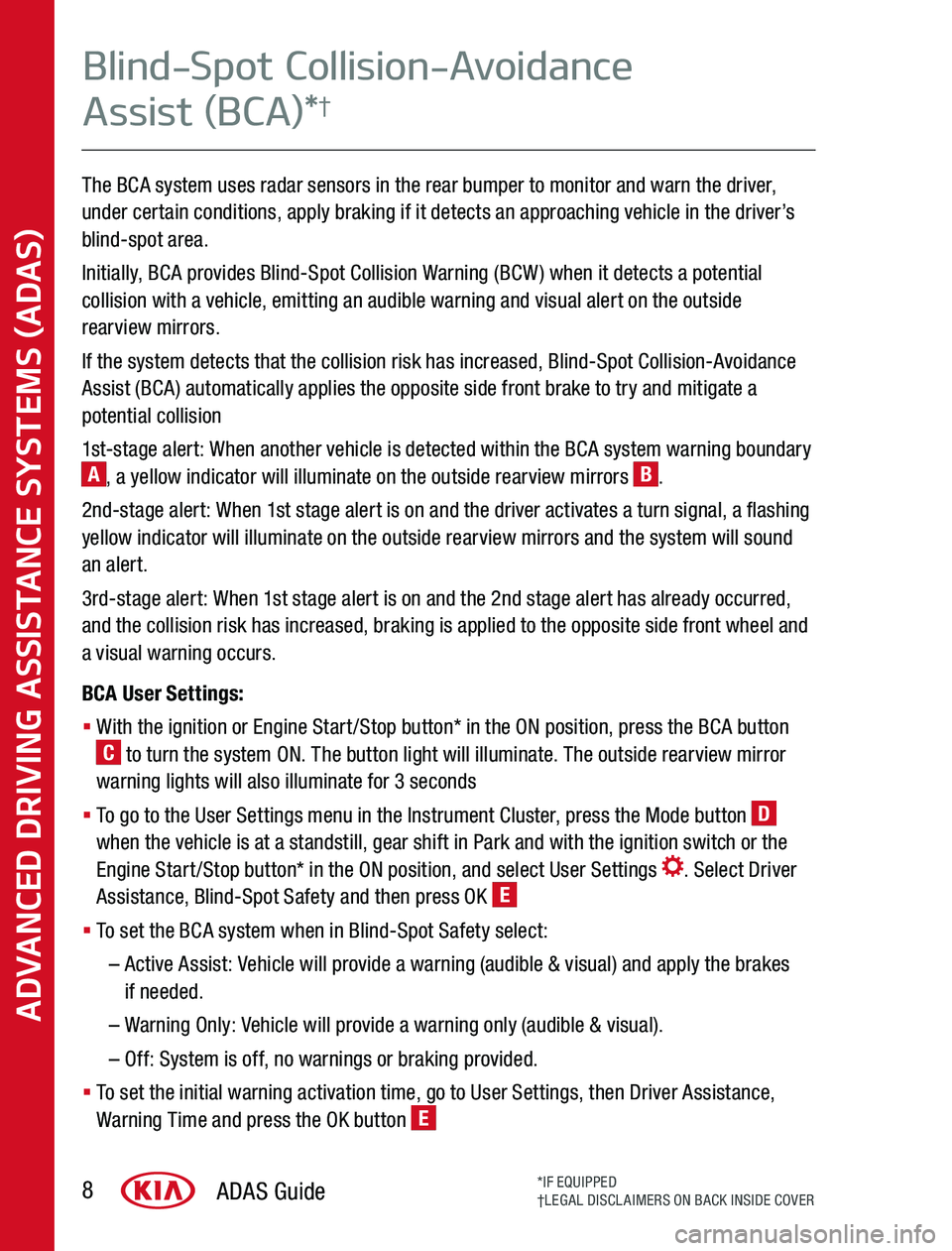
The BCA system uses radar sensors in the rear bumper to monitor and warn the driver, under certain conditions, apply braking if it detects an approaching vehicle in the driver’s blind-spot area
Initially, BCA provides Blind-Spot Collision Warning (BCW) when it detects a potential collision with a vehicle, emitting an audible warning and visual alert on the outside rearview mirrors
If the system detects that the collision risk has increased, Blind-Spot Collision-Avoidance Assist (BCA) automatically applies the opposite side front brake to try and mitigate a potential collision
1st-stage alert: When another vehicle is detected within the BCA system warning boundary A, a yellow indicator will illuminate on the outside rearview mirrors B
2nd-stage alert: When 1st stage alert is on and the driver activates a turn signal, a flashing yellow indicator will illuminate on the outside rearview mirrors and the system will sound an alert
3rd-stage alert: When 1st stage alert is on and the 2nd stage alert has already occurred, and the collision risk has increased, braking is applied to the opposite side front wheel and a visual warning occurs
BCA User Settings:
§ With the ignition or Engine Start/Stop button* in the ON position, press the BCA button C to turn the system ON The button light will illuminate The outside rearview mirror warning lights will also illuminate for 3 seconds
§ To go to the User Settings menu in the Instrument Cluster, press the Mode button D when the vehicle is at a standstill, gear shift in Park and with the ignition switch or the Engine Start/Stop button* in the ON position, and select User Settings Select Driver Assistance, Blind-Spot Safety and then press OK E
§ To set the BCA system when in Blind-Spot Safety select:
– Active Assist: Vehicle will provide a warning (audible & visual) and apply the brakes if needed
– Warning Only: Vehicle will provide a warning only (audible & visual)
– Off: System is off, no warnings or braking provided
§ To set the initial warning activation time, go to User Settings, then Driver Assistance, Warning Time and press the OK button E
ADVANCED DRIVING ASSISTANCE SYSTEMS (ADAS)
ADAS Guide8*IF EQUIPPED†LEGAL DISCLAIMERS ON BACK INSIDE COVER
Blind-Spot Collision-Avoidance
Assist (BCA)*†
Page 10 of 24
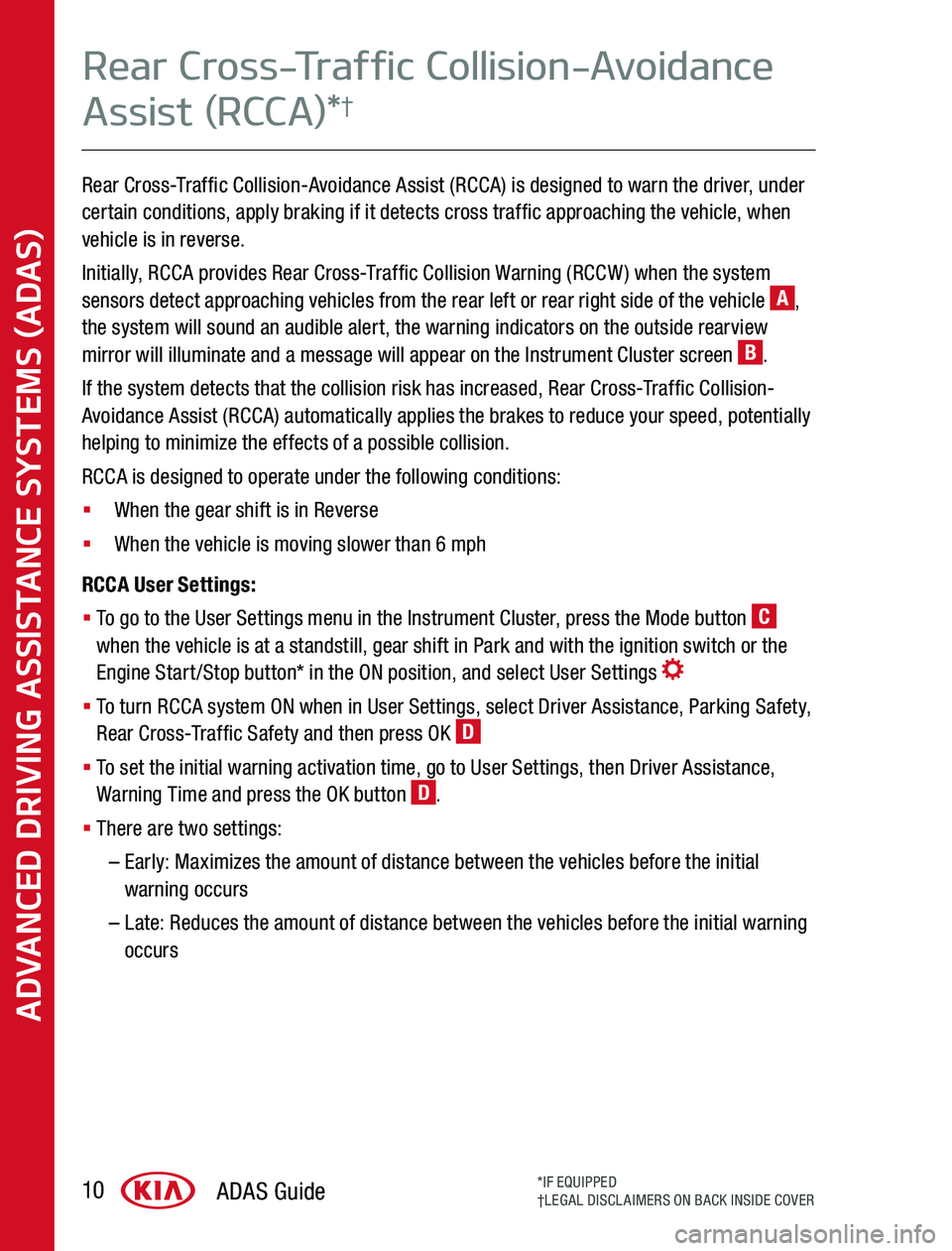
Rear Cross-Traffic Collision-Avoidance Assist (RCCA) is designed to warn the driver, under certain conditions, apply braking if it detects cross traffic approaching the vehicle, when vehicle is in reverse
Initially, RCCA provides Rear Cross-Traffic Collision Warning (RCCW) when the system sensors detect approaching vehicles from the rear left or rear right side of the vehicle A, the system will sound an audible alert, the warning indicators on the outside rearview mirror will illuminate and a message will appear on the Instrument Cluster screen B
If the system detects that the collision risk has increased, Rear Cross-Traffic Collision-Avoidance Assist (RCCA) automatically applies the brakes to reduce your speed, potentially helping to minimize the effects of a possible collision
RCCA is designed to operate under the following conditions:
§ When the gear shift is in Reverse
§ When the vehicle is moving slower than 6 mph
RCCA User Settings:
§ To go to the User Settings menu in the Instrument Cluster, press the Mode button C when the vehicle is at a standstill, gear shift in Park and with the ignition switch or the Engine Start/Stop button* in the ON position, and select User Settings
§ To turn RCCA system ON when in User Settings, select Driver Assistance, Parking Safety, Rear Cross-Traffic Safety and then press OK D
§ To set the initial warning activation time, go to User Settings, then Driver Assistance, Warning Time and press the OK button D
§ There are two settings:
– Early: Maximizes the amount of distance between the vehicles before the initial warning occurs
– Late: Reduces the amount of distance between the vehicles before the initial warning occurs
ADVANCED DRIVING ASSISTANCE SYSTEMS (ADAS)
ADAS Guide10*IF EQUIPPED†LEGAL DISCLAIMERS ON BACK INSIDE COVER
Rear Cross-Traffic Collision-Avoidance
Assist (RCCA)*†
Page 12 of 24
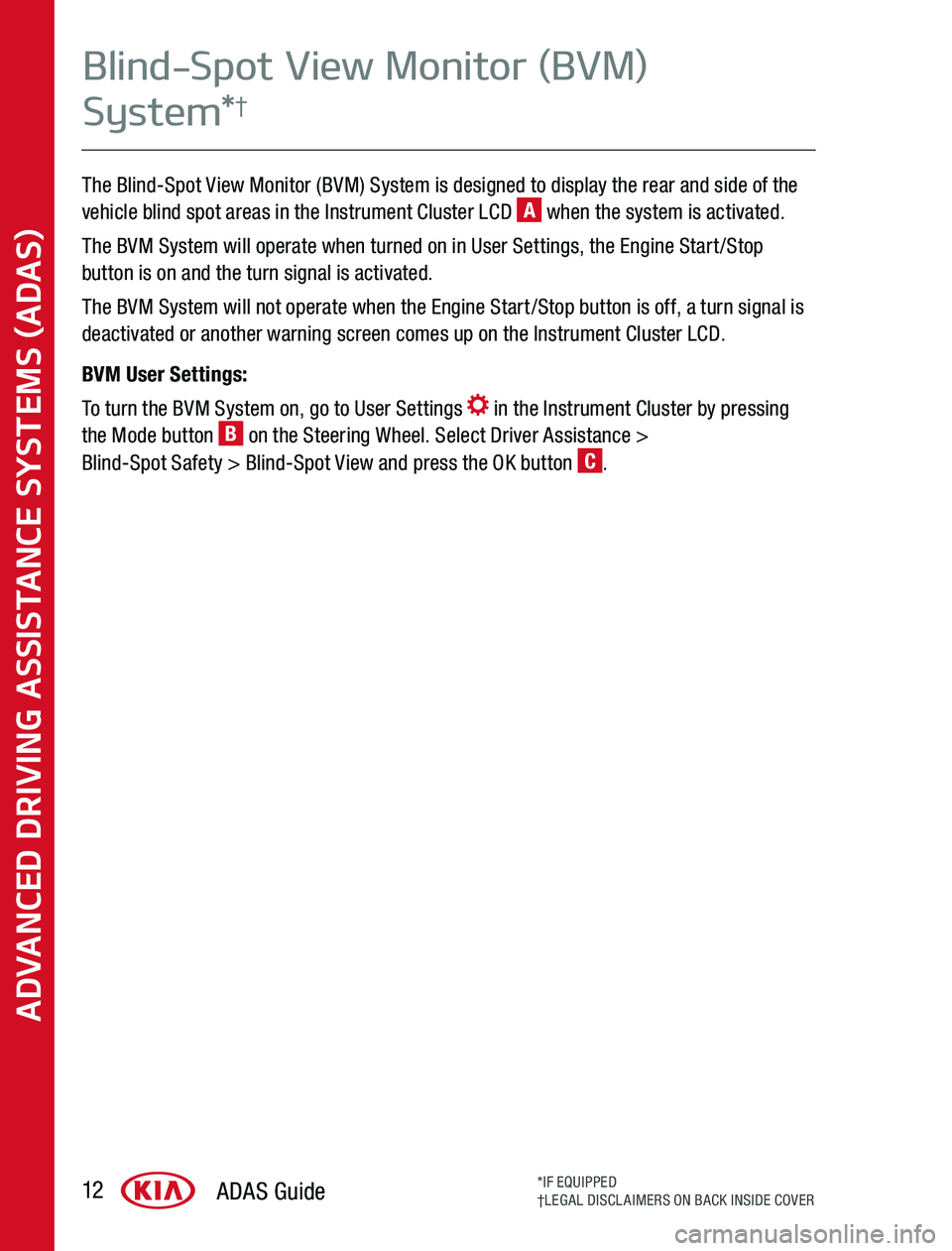
The Blind-Spot View Monitor (BVM) System is designed to display the rear and side of the vehicle blind spot areas in the Instrument Cluster LCD A when the system is activated
The BVM System will operate when turned on in User Settings, the Engine Start/Stop button is on and the turn signal is activated
The BVM System will not operate when the Engine Start/Stop button is off, a turn signal is deactivated or another warning screen comes up on the Instrument Cluster LCD
BVM User Settings:
To turn the BVM System on, go to User Settings in the Instrument Cluster by pressing the Mode button B on the Steering Wheel Select Driver Assistance > Blind-Spot Safety > Blind-Spot View and press the OK button C
ADVANCED DRIVING ASSISTANCE SYSTEMS (ADAS)
ADAS Guide12*IF EQUIPPED†LEGAL DISCLAIMERS ON BACK INSIDE COVER
Blind-Spot View Monitor (BVM)
System*†
Page 14 of 24
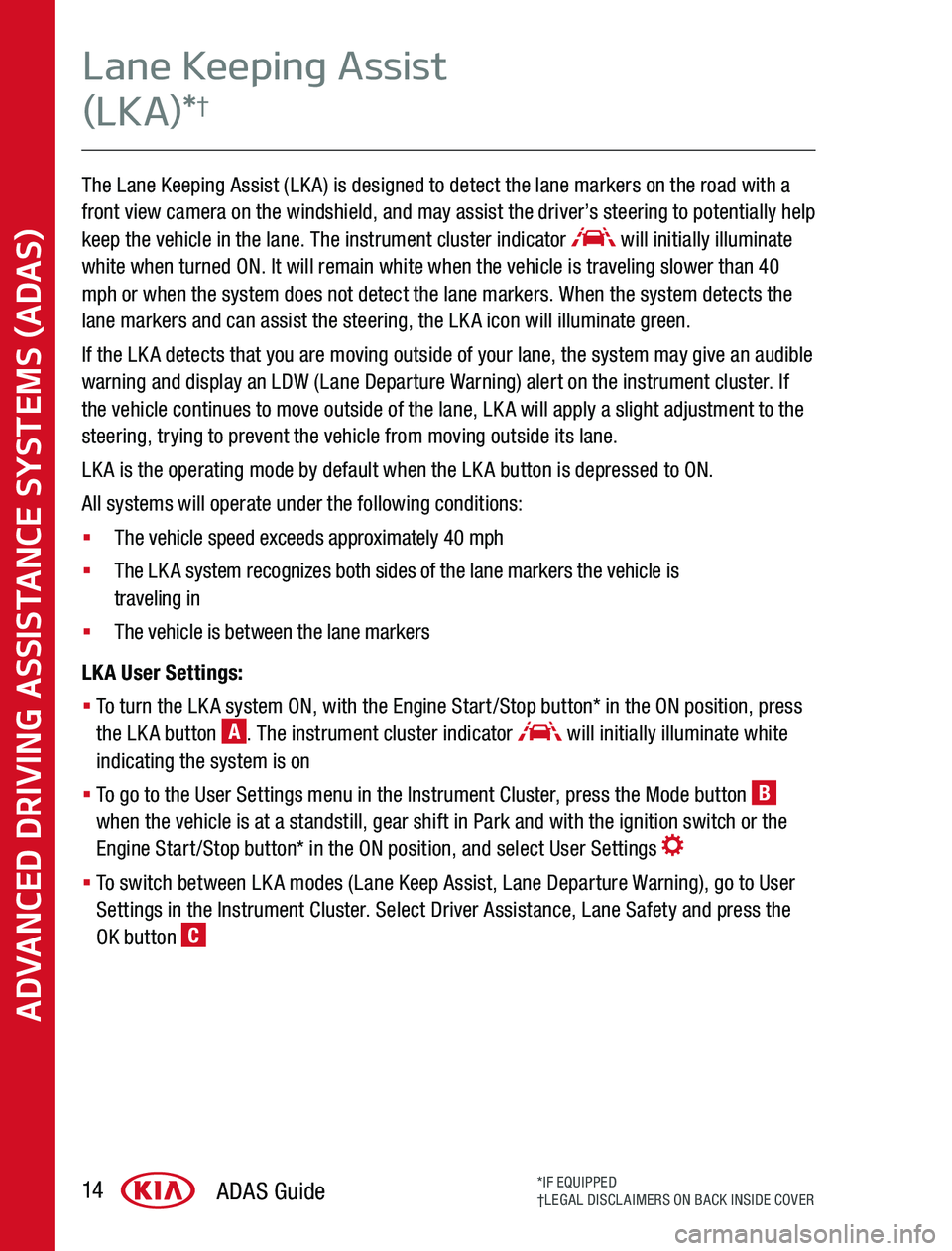
The Lane Keeping Assist (LKA) is designed to detect the lane markers on the road with a front view camera on the windshield, and may assist the driver’s steering to potentially help keep the vehicle in the lane The instrument cluster indicator will initially illuminate white when turned ON It will remain white when the vehicle is traveling slower than 40 mph or when the system does not detect the lane markers When the system detects the lane markers and can assist the steering, the LKA icon will illuminate green
If the LKA detects that you are moving outside of your lane, the system may give an audible warning and display an LDW (Lane Departure Warning) alert on the instrument cluster If the vehicle continues to move outside of the lane, LKA will apply a slight adjustment to the steering, trying to prevent the vehicle from moving outside its lane
LKA is the operating mode by default when the LKA button is depressed to ON
All systems will operate under the following conditions:
§ The vehicle speed exceeds approximately 40 mph
§ The LKA system recognizes both sides of the lane markers the vehicle is traveling in
§ The vehicle is between the lane markers
LKA User Settings:
§ To turn the LKA system ON, with the Engine Start/Stop button* in the ON position, press the LKA button A The instrument cluster indicator will initially illuminate white indicating the system is on
§ To go to the User Settings menu in the Instrument Cluster, press the Mode button B when the vehicle is at a standstill, gear shift in Park and with the ignition switch or the Engine Start/Stop button* in the ON position, and select User Settings
§ To switch between LKA modes (Lane Keep Assist, Lane Departure Warning), go to User Settings in the Instrument Cluster Select Driver Assistance, Lane Safety and press the OK button C
ADVANCED DRIVING ASSISTANCE SYSTEMS (ADAS)
ADAS Guide14*IF EQUIPPED†LEGAL DISCLAIMERS ON BACK INSIDE COVER
Lane Keeping Assist
(LKA)*†
Page 16 of 24
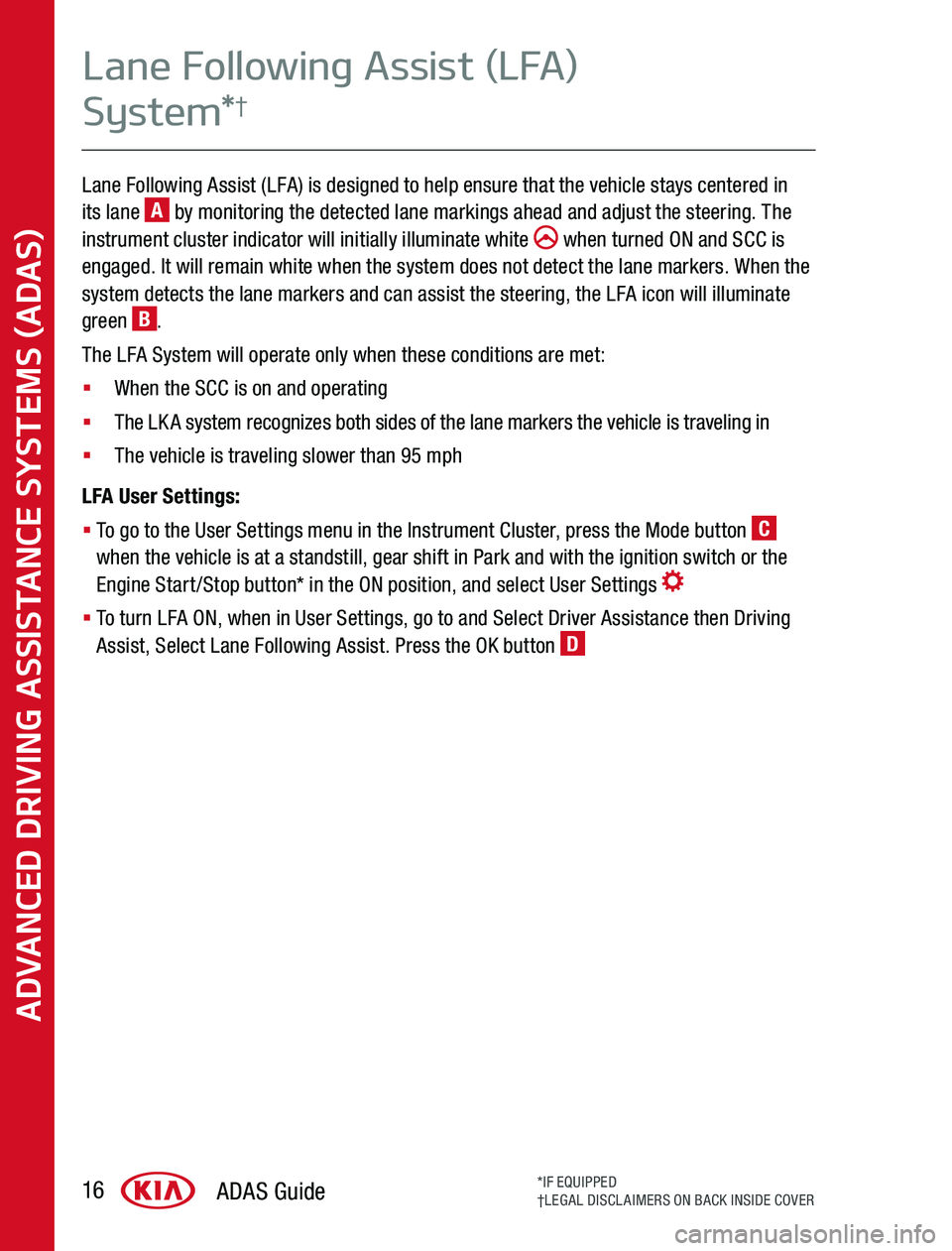
Lane Following Assist (LFA) is designed to help ensure that the vehicle stays centered in its lane A by monitoring the detected lane markings ahead and adjust the steering The instrument cluster indicator will initially illuminate white when turned ON and SCC is engaged It will remain white when the system does not detect the lane markers When the system detects the lane markers and can assist the steering, the LFA icon will illuminate green B
The LFA System will operate only when these conditions are met:
§ When the SCC is on and operating
§ The LKA system recognizes both sides of the lane markers the vehicle is traveling in
§ The vehicle is traveling slower than 95 mph
LFA User Settings:
§ To go to the User Settings menu in the Instrument Cluster, press the Mode button C when the vehicle is at a standstill, gear shift in Park and with the ignition switch or the Engine Start/Stop button* in the ON position, and select User Settings
§ To turn LFA ON, when in User Settings, go to and Select Driver Assistance then Driving Assist, Select Lane Following Assist Press the OK button D
ADVANCED DRIVING ASSISTANCE SYSTEMS (ADAS)
ADAS Guide16*IF EQUIPPED†LEGAL DISCLAIMERS ON BACK INSIDE COVER
Lane Following Assist (LFA)
System*†
Page 19 of 24
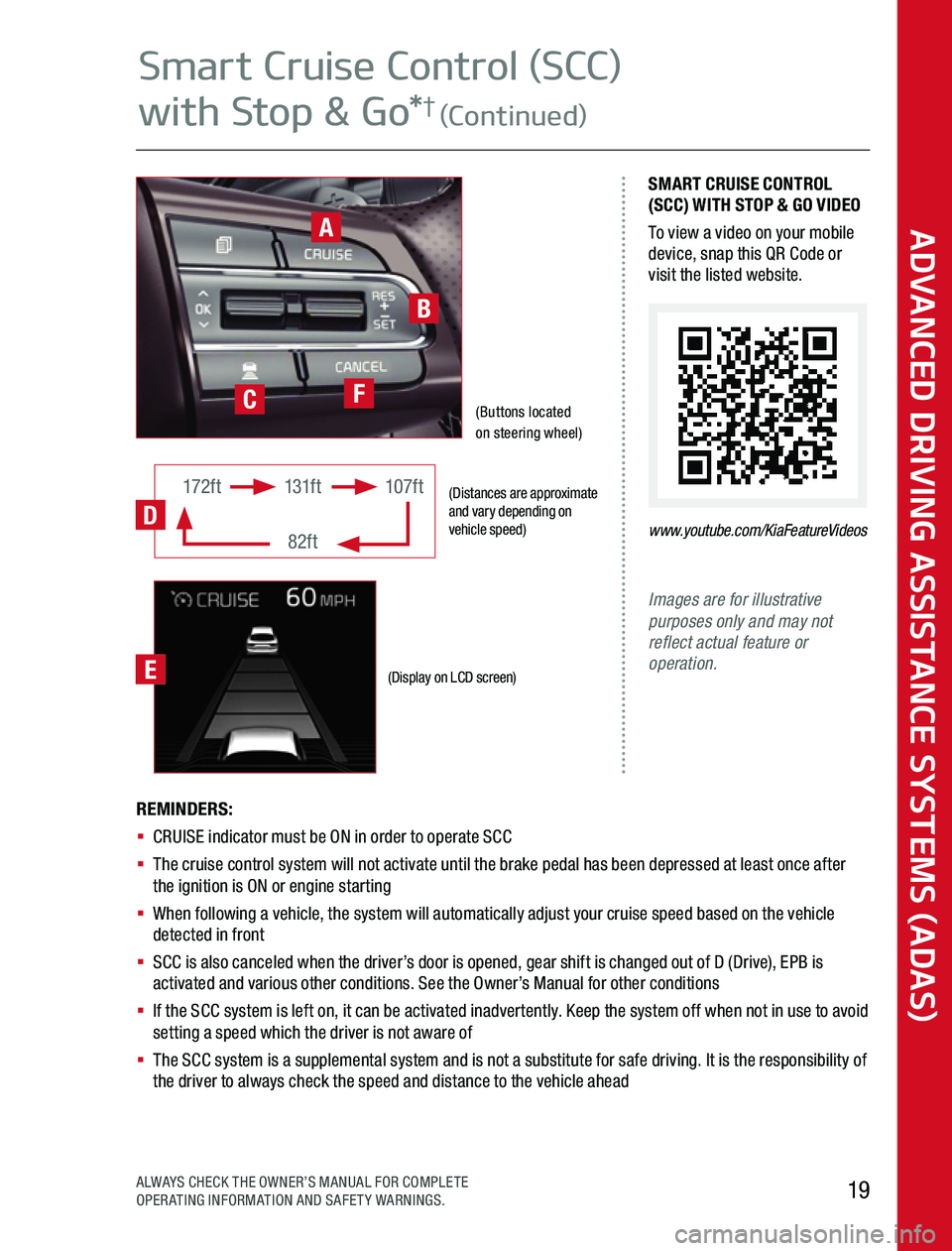
(Distances are approximate and vary depending on vehicle speed)
(Display on LCD screen)
172ft131ft
82ft
107ft
D
Images are for illustrative purposes only and may not reflect actual feature or operation.
SMART CRUISE CONTROL (SCC) WITH STOP & GO VIDEOTo view a video on your mobile device, snap this QR Code or visit the listed website
www.youtube.com/KiaFeatureVideos
REMINDERS: § CRUISE indicator must be ON in order to operate SCC§ The cruise control system will not activate until the brake pedal has been depressed at least once after the ignition is ON or engine starting§ When following a vehicle, the system will automatically adjust your cruise speed based on the vehicle detected in front§ SCC is also canceled when the driver’s door is opened, gear shift is changed out of D (Drive), EPB is activated and various other conditions See the Owner’s Manual for other conditions§ If the SCC system is left on, it can be activated inadvertently Keep the system off when not in use to avoid setting a speed which the driver is not aware of§ The SCC system is a supplemental system and is not a substitute for safe driving It is the responsibility of the driver to always check the speed and distance to the vehicle ahead
A
B
(Buttons located on steering wheel)CF
E
ADVANCED DRIVING ASSISTANCE SYSTEMS (ADAS)
19ALWAYS CHECK THE OWNER’S MANUAL FOR COMPLETE OPERATING INFORMATION AND SAFETY WARNINGS
Smart Cruise Control (SCC)
with Stop & Go*† (Continued)
Page 20 of 24
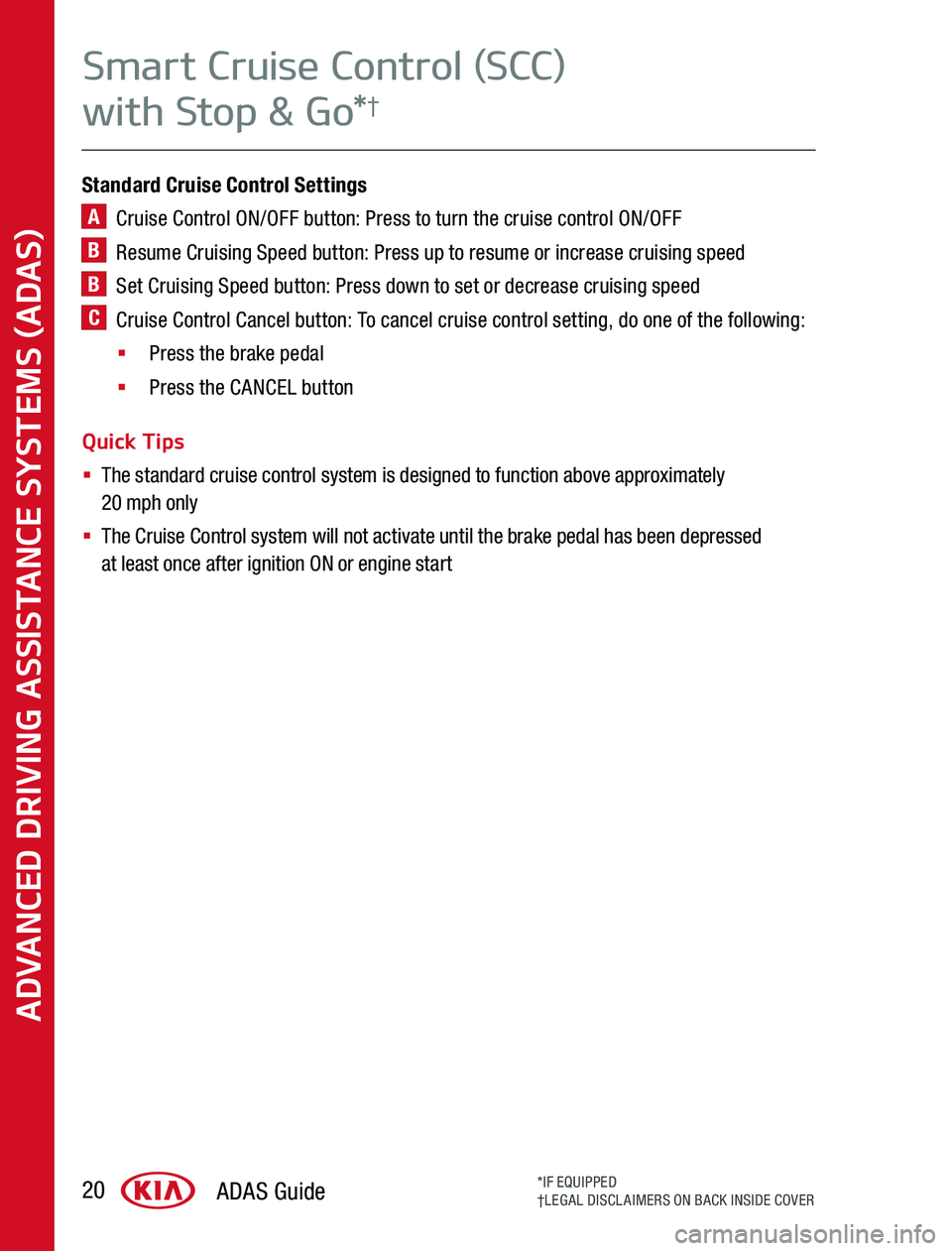
Standard Cruise Control Settings
A Cruise Control ON/OFF button: Press to turn the cruise control ON/OFF
B Resume Cruising Speed button: Press up to resume or increase cruising speed
B Set Cruising Speed button: Press down to set or decrease cruising speed
C Cruise Control Cancel button: To cancel cruise control setting, do one of the following:
§ Press the brake pedal
§ Press the CANCEL button
Quick Tips
§ The standard cruise control system is designed to function above approximately 20 mph only
§ The Cruise Control system will not activate until the brake pedal has been depressed at least once after ignition ON or engine start
ADAS Guide20*IF EQUIPPED†LEGAL DISCLAIMERS ON BACK INSIDE COVER
ADVANCED DRIVING ASSISTANCE SYSTEMS (ADAS)
Smart Cruise Control (SCC)
with Stop & Go*†