KIA NIRO 2023 Quick Start Guide Base Audio
Manufacturer: KIA, Model Year: 2023, Model line: NIRO, Model: KIA NIRO 2023Pages: 164, PDF Size: 4.61 MB
Page 21 of 164
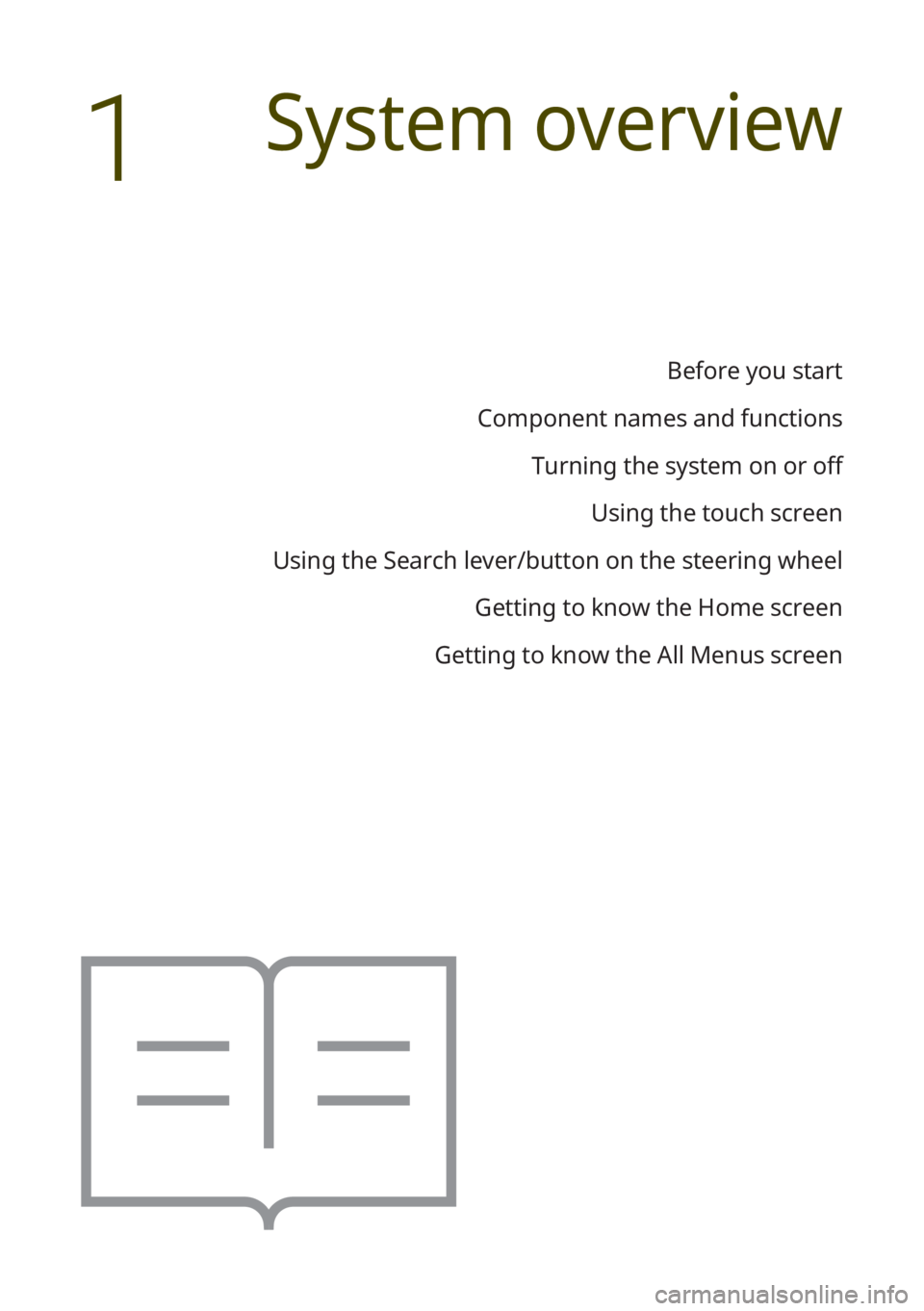
Before you start
Component names and functions Turning the system on or off Using the touch screen
Using the Search lever/button on the steering wheel Getting to know the Home screen
Getting to know the All Menus screen
System overview
1
Page 22 of 164
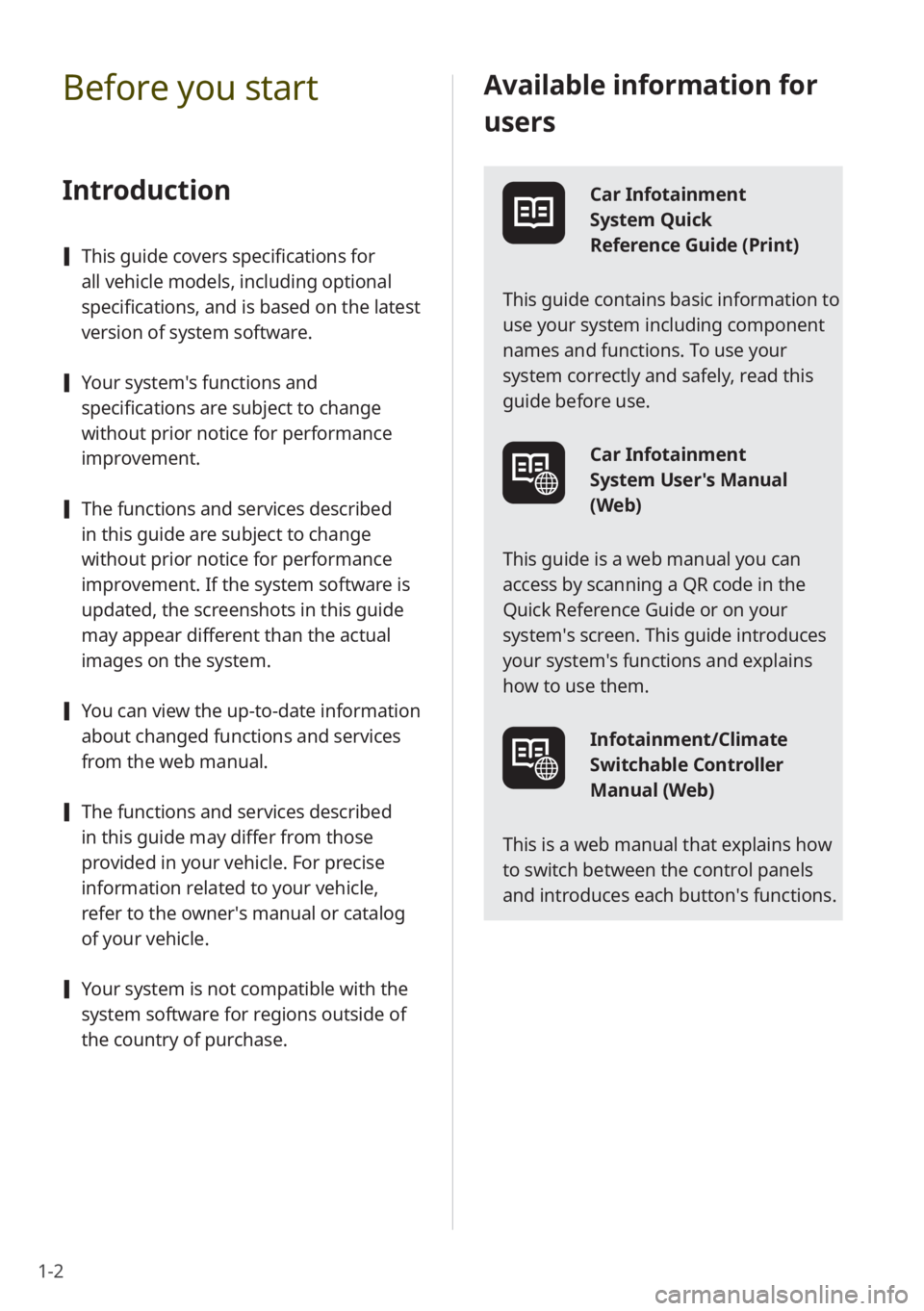
1-2
Available information for
users
Car Infotainment
System Quick
Reference Guide (Print)
This guide contains basic information to
use your system including component
names and functions. To use your
system correctly and safely, read this
guide before use.
Car Infotainment
System User's Manual
(Web)
This guide is a web manual you can
access by scanning a QR code in the
Quick Reference Guide or on your
system′s screen. This guide introduces
your system's functions and explains
how to use them.
Infotainment/Climate
Switchable Controller
Manual (Web)
This is a web manual that explains how
to switch between the control panels
and introduces each button′s functions.
Before you start
Introduction
[ This guide covers specifications for
all vehicle models, including optional
specifications, and is based on the latest
version of system software.
[Your system′s functions and
specifications are subject to change
without prior notice for performance
improvement.
[The functions and services described
in this guide are subject to change
without prior notice for performance
improvement. If the system software is
updated, the screenshots in this guide
may appear different than the actual
images on the system.
[You can view the up-to-date information
about changed functions and services
from the web manual.
[The functions and services described
in this guide may differ from those
provided in your vehicle. For precise
information related to your vehicle,
refer to the owner′s manual or catalog
of your vehicle.
[Your system is not compatible with the
system software for regions outside of
the country of purchase.
Page 23 of 164
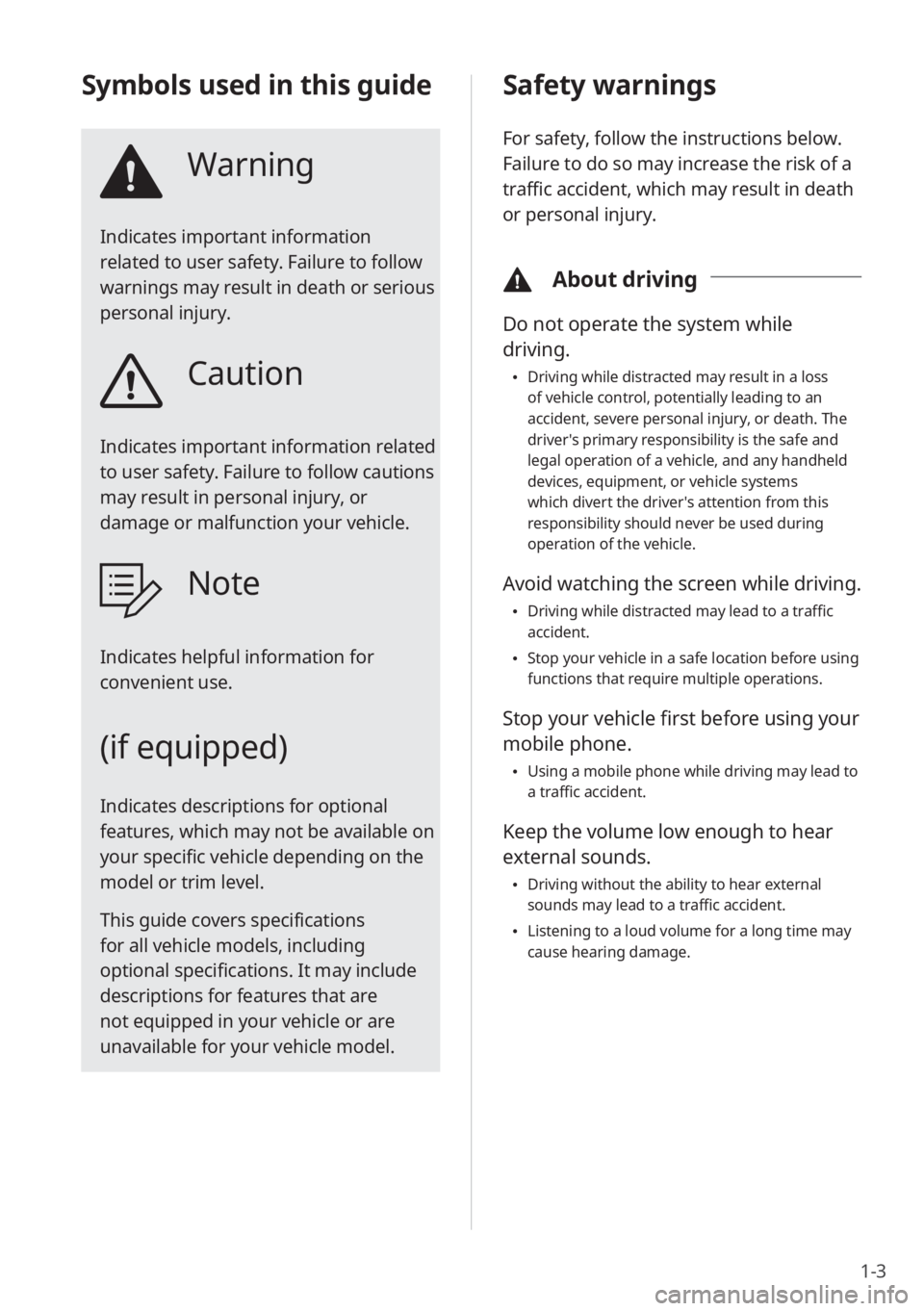
1-3
Safety warnings
For safety, follow the instructions below.
Failure to do so may increase the risk of a
traffic accident, which may result in death
or personal injury.
\334About driving
Do not operate the system while
driving.
\225Driving while distracted may result in a loss
of vehicle control, potentially leading to an
accident, severe personal injury, or death. The
driver′s primary responsibility is the safe and
legal operation of a vehicle, and any handheld
devices, equipment, or vehicle systems
which divert the driver′s attention from this
responsibility should never be used during
operation of the vehicle.
Avoid watching the screen while driving.
\225Driving while distracted may lead to a traffic
accident.
\225Stop your vehicle in a safe location before using
functions that require multiple operations.
Stop your vehicle first before using your
mobile phone.
\225Using a mobile phone while driving may lead to
a traffic accident.
Keep the volume low enough to hear
external sounds.
\225Driving without the ability to hear external
sounds may lead to a traffic accident.
\225Listening to a loud volume for a long time may
cause hearing damage.
Symbols used in this guide
Warning
Indicates important information
related to user safety. Failure to follow
warnings may result in death or serious
personal injury.
Caution
Indicates important information related
to user safety. Failure to follow cautions
may result in personal injury, or
damage or malfunction your vehicle.
Note
Indicates helpful information for
convenient use.
(if equipped)
Indicates descriptions for optional
features, which may not be available on
your specific vehicle depending on the
model or trim level.
This guide covers specifications
for all vehicle models, including
optional specifications. It may include
descriptions for features that are
not equipped in your vehicle or are
unavailable for your vehicle model.
Page 24 of 164
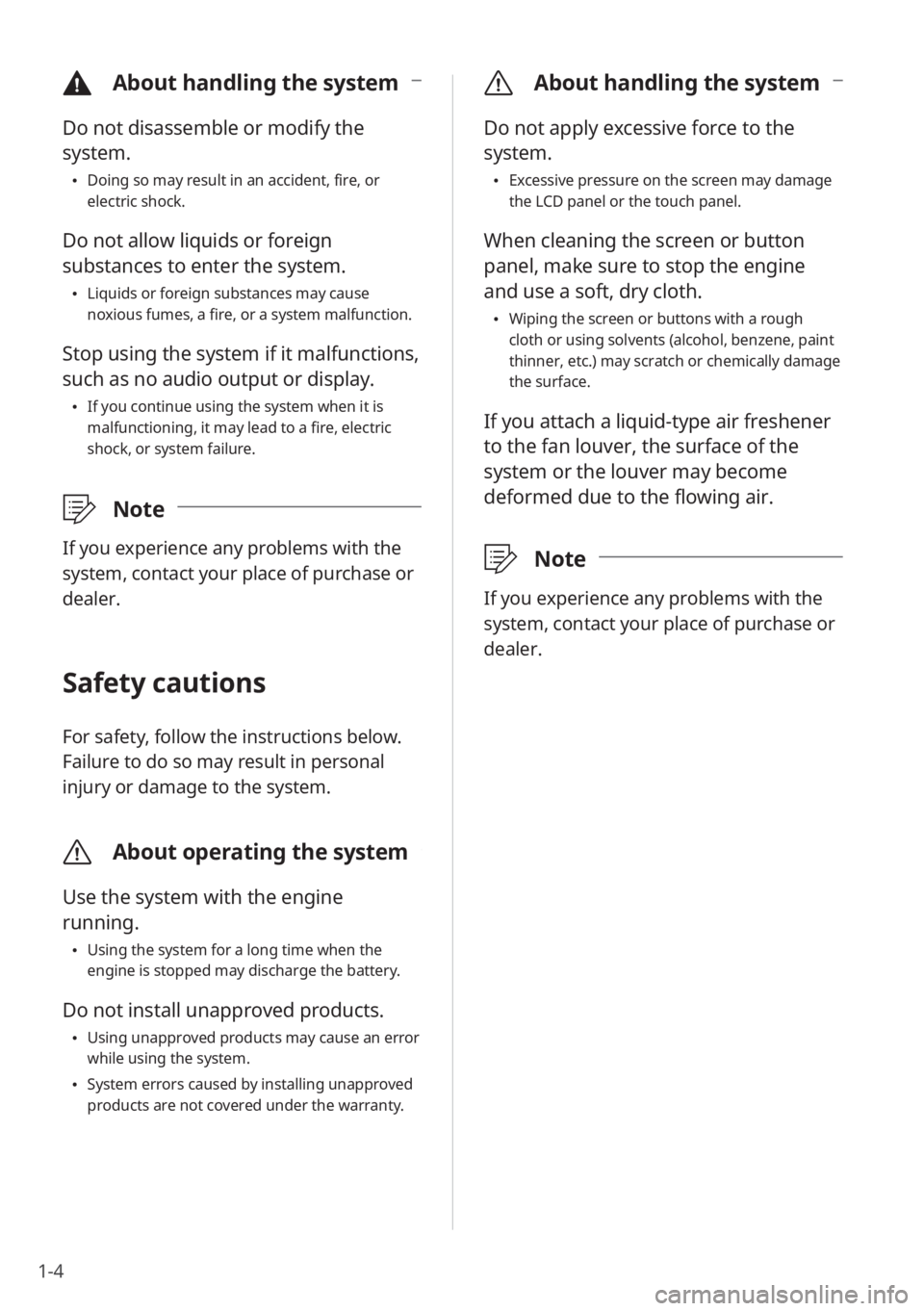
1-4
\335About handling the system
Do not apply excessive force to the
system.
\225Excessive pressure on the screen may damage
the LCD panel or the touch panel.
When cleaning the screen or button
panel, make sure to stop the engine
and use a soft, dry cloth.
\225Wiping the screen or buttons with a rough
cloth or using solvents (alcohol, benzene, paint
thinner, etc.) may scratch or chemically damage
the surface.
If you attach a liquid-type air freshener
to the fan louver, the surface of the
system or the louver may become
deformed due to the flowing air.
\333 Note
If you experience any problems with the
system, contact your place of purchase or
dealer.
\334About handling the system
Do not disassemble or modify the
system.
\225Doing so may result in an accident, fire, or
electric shock.
Do not allow liquids or foreign
substances to enter the system.
\225Liquids or foreign substances may cause
noxious fumes, a fire, or a system malfunction.
Stop using the system if it malfunctions,
such as no audio output or display.
\225If you continue using the system when it is
malfunctioning, it may lead to a fire, electric
shock, or system failure.
\333 Note
If you experience any problems with the
system, contact your place of purchase or
dealer.
Safety cautions
For safety, follow the instructions below.
Failure to do so may result in personal
injury or damage to the system.
\335About operating the system
Use the system with the engine
running.
\225Using the system for a long time when the
engine is stopped may discharge the battery.
Do not install unapproved products.
\225Using unapproved products may cause an error
while using the system.
\225System errors caused by installing unapproved
products are not covered under the warranty.
Page 25 of 164
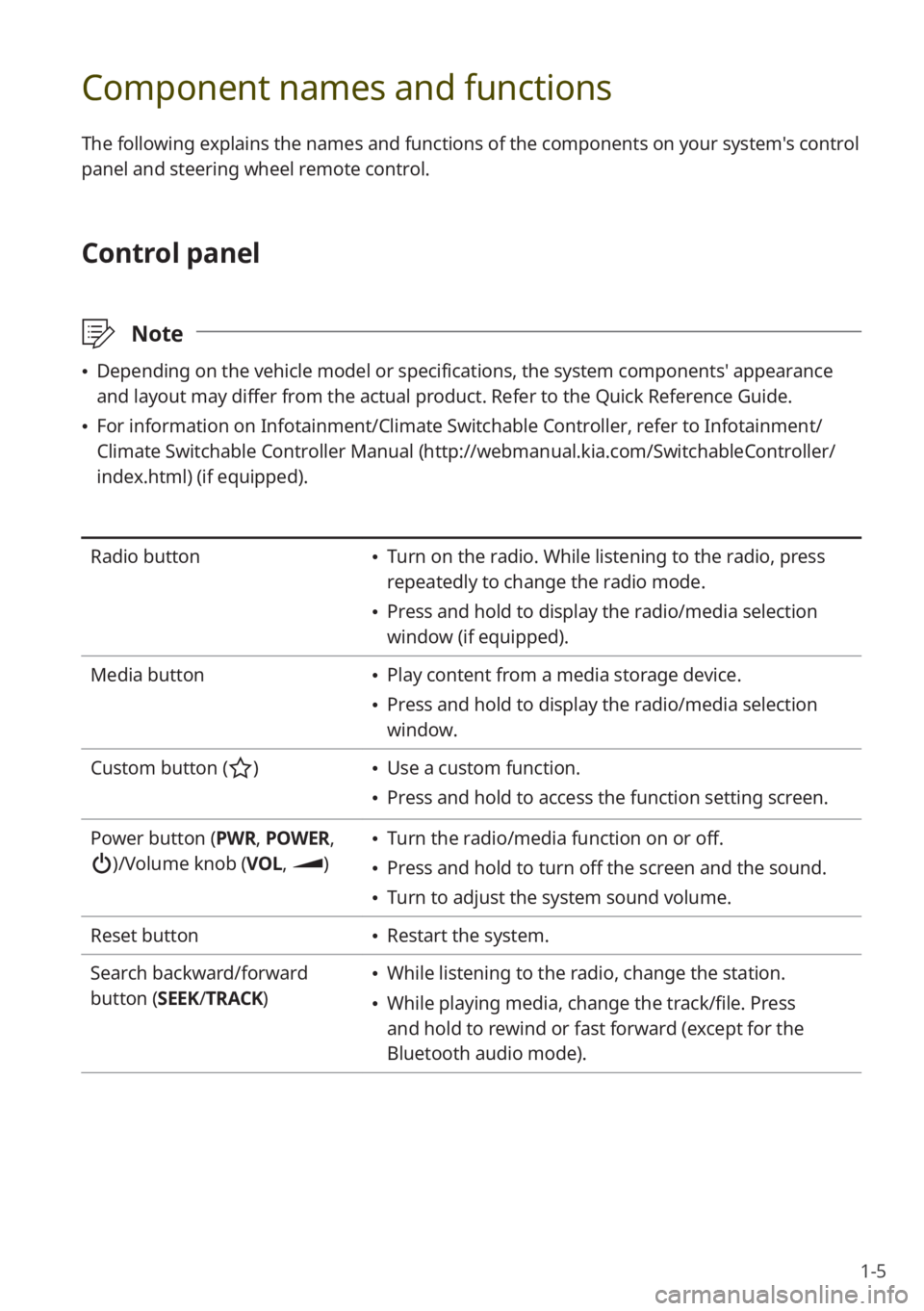
1-5
Component names and functions
The following explains the names and functions of the components on your system's control
panel and steering wheel remote control.
Control panel
\333Note
\225Depending on the vehicle model or specifications, the system components' appearance
and layout may differ from the actual product. Refer to the Quick Reference Guide.
\225For information on Infotainment/Climate Switchable Controller, refer to Infotainment/
Climate Switchable Controller Manual ( http://webmanual.kia.com/SwitchableController/
index.html) (if equipped).
Radio button \225 Turn on the radio. While listening to the radio, press
repeatedly to change the radio mode.
\225Press and hold to display the radio/media selection
window (if equipped).
Media button
\225 Play content from a media storage device.
\225Press and hold to display the radio/media selection
window.
Custom button (
) \225 Use a custom function.
\225Press and hold to access the function setting screen.
Power button (PWR, POWER,
)/Volume knob (VOL , )
\225Turn the radio/media function on or off.
\225Press and hold to turn off the screen and the sound.
\225Turn to adjust the system sound volume.
Reset button
\225 Restart the system.
Search backward/forward
button (SEEK/ TRACK)
\225While listening to the radio, change the station.
\225While playing media, change the track/file. Press
and hold to rewind or fast forward (except for the
Bluetooth audio mode).
Page 26 of 164
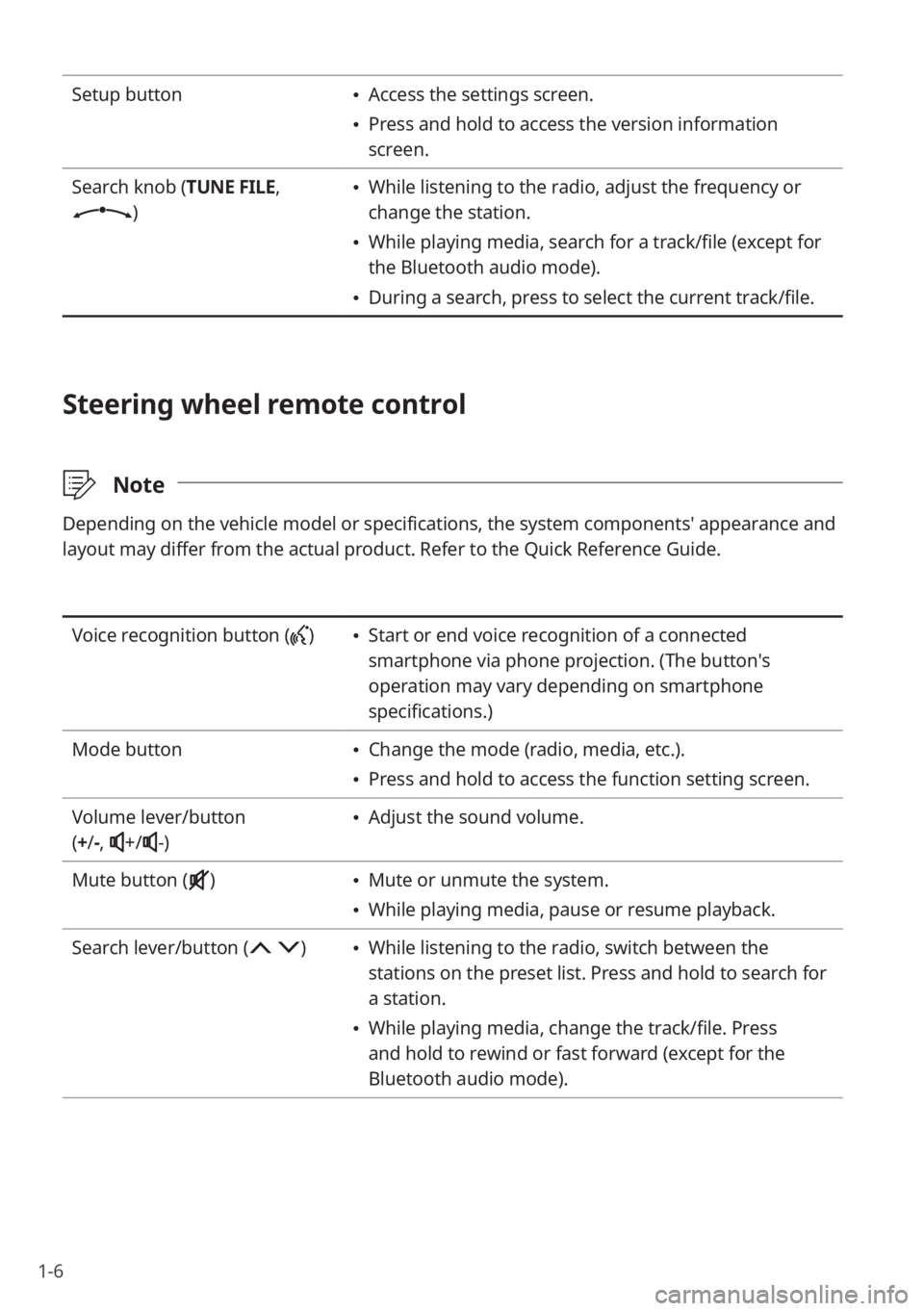
1-6
Setup button \225Access the settings screen.
\225Press and hold to access the version information
screen.
Search knob (TUNE FILE,
)
\225 While listening to the radio, adjust the frequency or
change the station.
\225While playing media, search for a track/file (except for
the Bluetooth audio mode).
\225During a search, press to select the current track/file.
Steering wheel remote control
\333 Note
Depending on the vehicle model or specifications, the system components' appearance and
layout may differ from the actual product. Refer to the Quick Reference Guide.
Voice recognition button () \225Start or end voice recognition of a connected
smartphone via phone projection. (The button′s
operation may vary depending on smartphone
specifications.)
Mode button
\225 Change the mode (radio, media, etc.).
\225Press and hold to access the function setting screen.
Volume lever/button
( + /-,
+/-)
\225 Adjust the sound volume.
Mute button (
) \225 Mute or unmute the system.
\225While playing media, pause or resume playback.
Search lever/button (
) \225 While listening to the radio, switch between the
stations on the preset list. Press and hold to search for
a station.
\225While playing media, change the track/file. Press
and hold to rewind or fast forward (except for the
Bluetooth audio mode).
Page 27 of 164
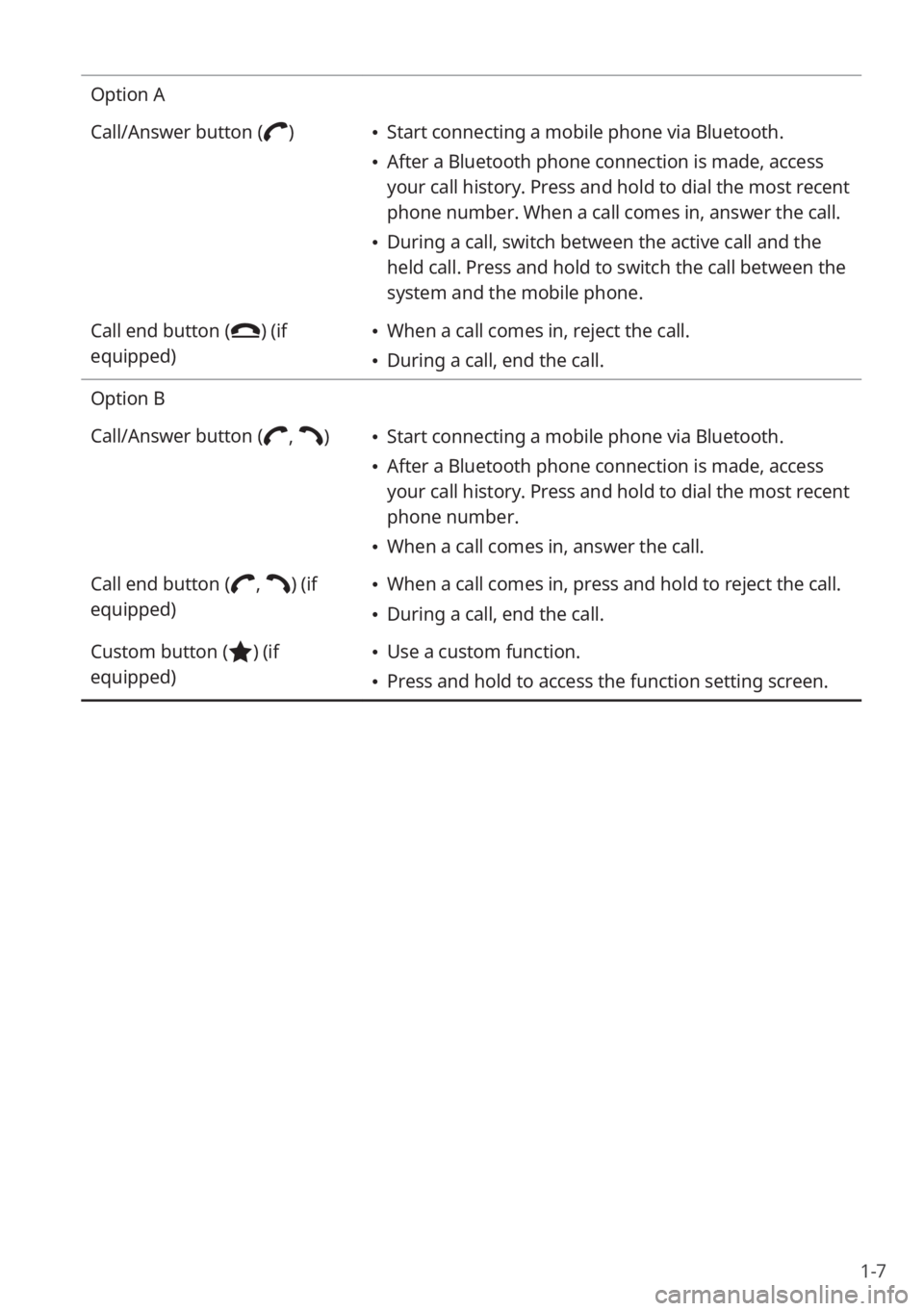
1-7
Option A
Call/Answer button (
) \225Start connecting a mobile phone via Bluetooth.
\225After a Bluetooth phone connection is made, access
your call history. Press and hold to dial the most recent
phone number. When a call comes in, answer the call.
\225During a call, switch between the active call and the
held call. Press and hold to switch the call between the
system and the mobile phone.
Call end button (
) (if
equipped) \225 When a call comes in, reject the call.
\225During a call, end the call.
Option B
Call/Answer button (
, ) \225 Start connecting a mobile phone via Bluetooth.
\225After a Bluetooth phone connection is made, access
your call history. Press and hold to dial the most recent
phone number.
\225When a call comes in, answer the call.
Call end button (
, ) (if
equipped) \225 When a call comes in, press and hold to reject the call.
\225During a call, end the call.
Custom button (
) (if
equipped) \225 Use a custom function.
\225Press and hold to access the function setting screen.
Page 28 of 164
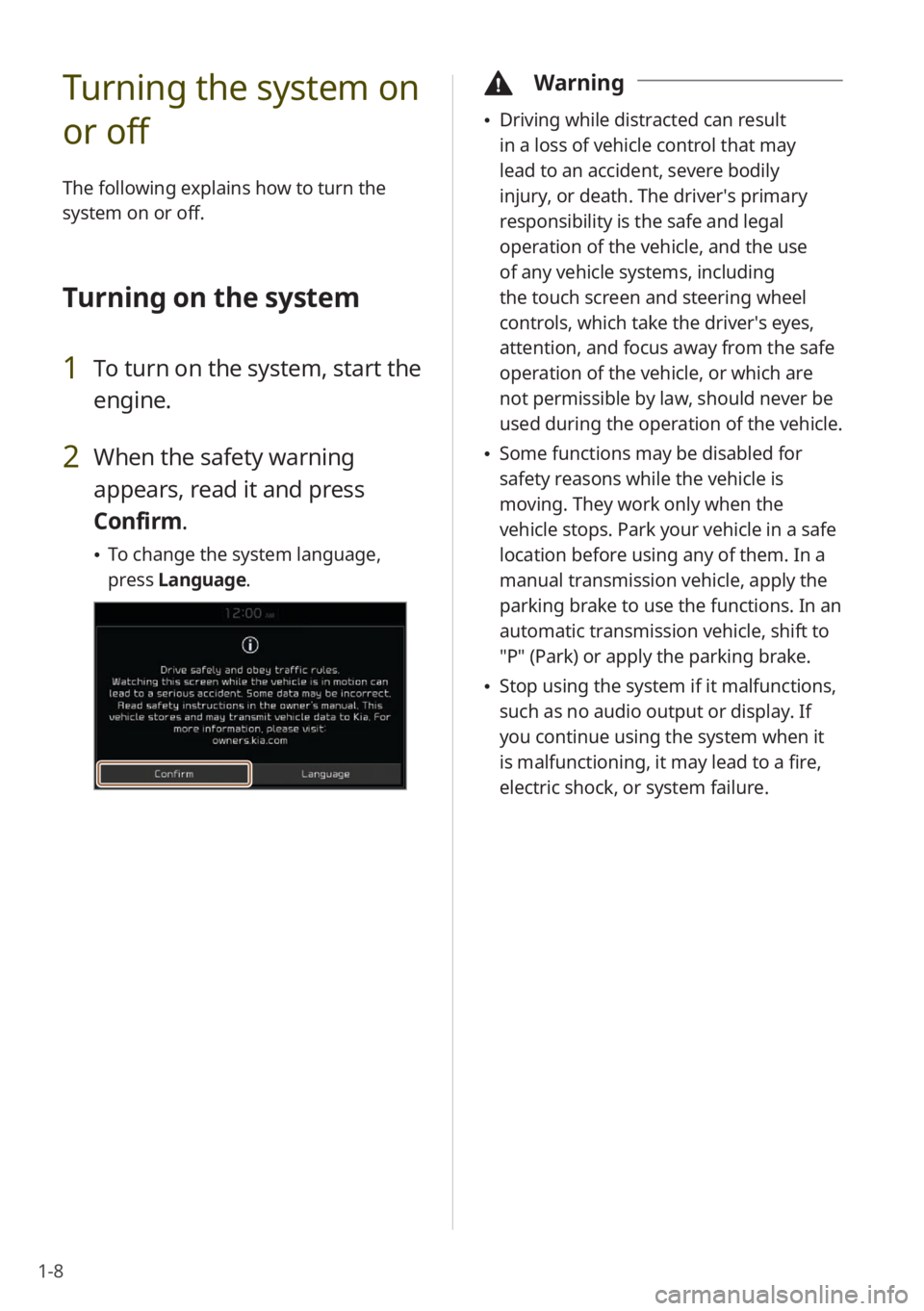
1-8
Turning the system on
or off
The following explains how to turn the
system on or off.
Turning on the system
1 To turn on the system, start the
engine.
2 When the safety warning
appears, read it and press
Confirm.
\225To change the system language,
press Language.
\334Warning
\225Driving while distracted can result
in a loss of vehicle control that may
lead to an accident, severe bodily
injury, or death. The driver′s primary
responsibility is the safe and legal
operation of the vehicle, and the use
of any vehicle systems, including
the touch screen and steering wheel
controls, which take the driver′s eyes,
attention, and focus away from the safe
operation of the vehicle, or which are
not permissible by law, should never be
used during the operation of the vehicle.
\225Some functions may be disabled for
safety reasons while the vehicle is
moving. They work only when the
vehicle stops. Park your vehicle in a safe
location before using any of them. In a
manual transmission vehicle, apply the
parking brake to use the functions. In an
automatic transmission vehicle, shift to
″P″ (Park) or apply the parking brake.
\225Stop using the system if it malfunctions,
such as no audio output or display. If
you continue using the system when it
is malfunctioning, it may lead to a fire,
electric shock, or system failure.
Page 29 of 164
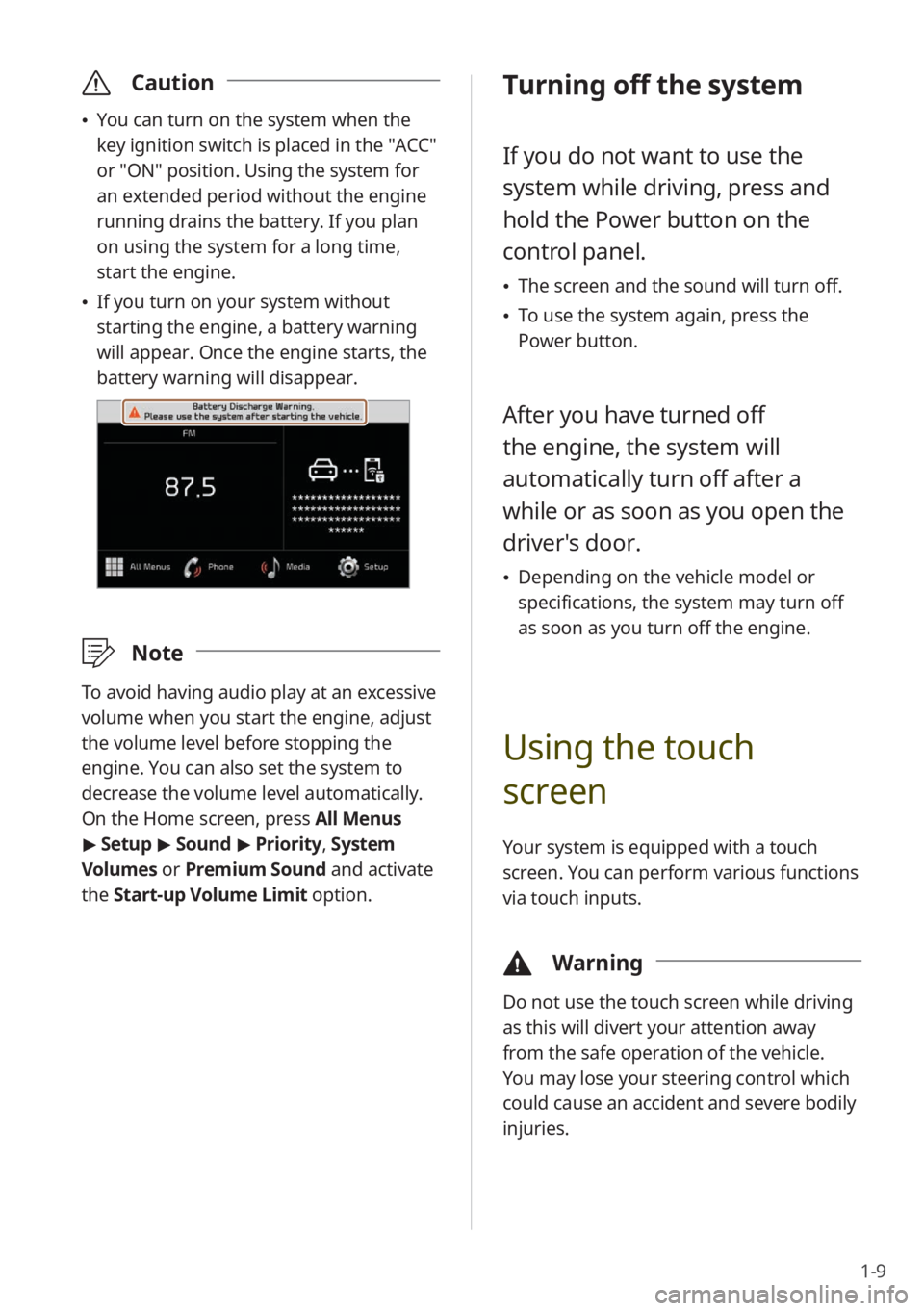
1-9
\335Caution
\225You can turn on the system when the
key ignition switch is placed in the ″ACC″
or ″ON″ position. Using the system for
an extended period without the engine
running drains the battery. If you plan
on using the system for a long time,
start the engine.
\225If you turn on your system without
starting the engine, a battery warning
will appear. Once the engine starts, the
battery warning will disappear.
\333 Note
To avoid having audio play at an excessive
volume when you start the engine, adjust
the volume level before stopping the
engine. You can also set the system to
decrease the volume level automatically.
On the Home screen, press All Menus
> Setup > Sound > Priority , System
Volumes or Premium Sound and activate
the Start-up Volume Limit option.
Turning off the system
If you do not want to use the
system while driving, press and
hold the Power button on the
control panel.
\225 The screen and the sound will turn off.
\225To use the system again, press the
Power button.
After you have turned off
the engine, the system will
automatically turn off after a
while or as soon as you open the
driver's door.
\225Depending on the vehicle model or
specifications, the system may turn off
as soon as you turn off the engine.
Using the touch
screen
Your system is equipped with a touch
screen. You can perform various functions
via touch inputs.
\334 Warning
Do not use the touch screen while driving
as this will divert your attention away
from the safe operation of the vehicle.
You may lose your steering control which
could cause an accident and severe bodily
injuries.
Page 30 of 164
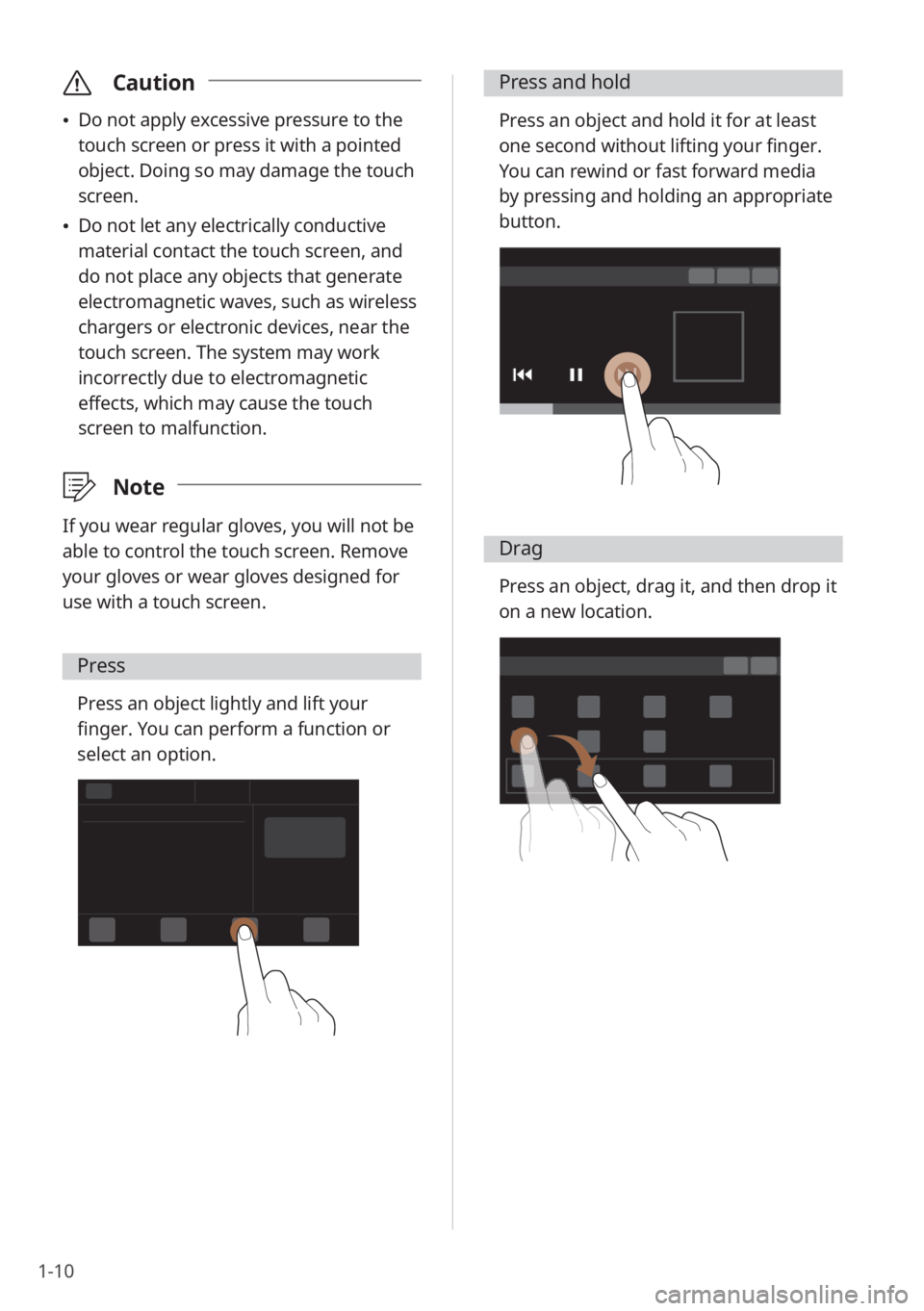
1-10
\335Caution
\225Do not apply excessive pressure to the
touch screen or press it with a pointed
object. Doing so may damage the touch
screen.
\225Do not let any electrically conductive
material contact the touch screen, and
do not place any objects that generate
electromagnetic waves, such as wireless
chargers or electronic devices, near the
touch screen. The system may work
incorrectly due to electromagnetic
effects, which may cause the touch
screen to malfunction.
\333 Note
If you wear regular gloves, you will not be
able to control the touch screen. Remove
your gloves or wear gloves designed for
use with a touch screen.
Press
Press an object lightly and lift your
finger. You can perform a function or
select an option.
Press and hold
Press an object and hold it for at least
one second without lifting your finger.
You can rewind or fast forward media
by pressing and holding an appropriate
button.
Drag
Press an object, drag it, and then drop it
on a new location.