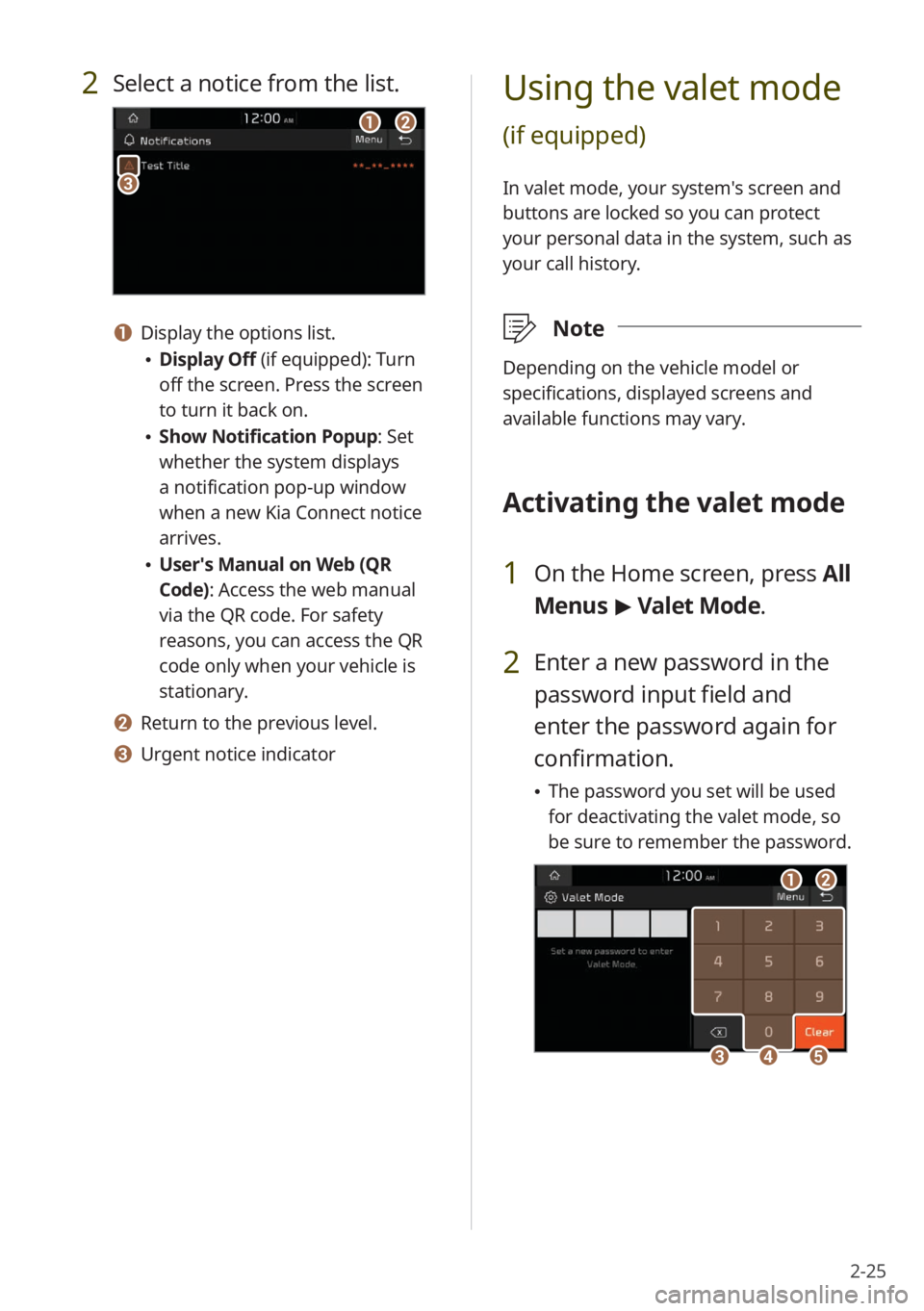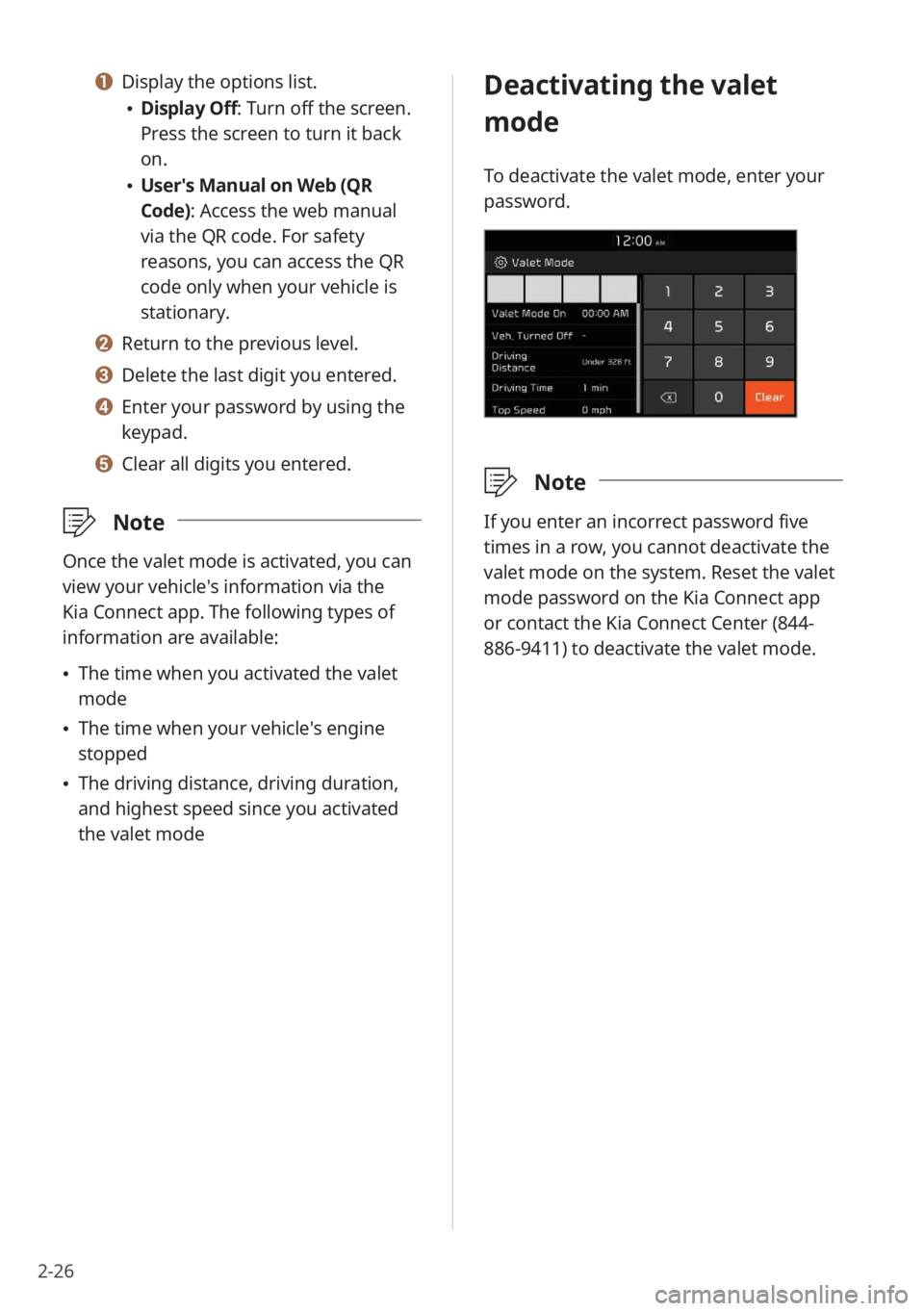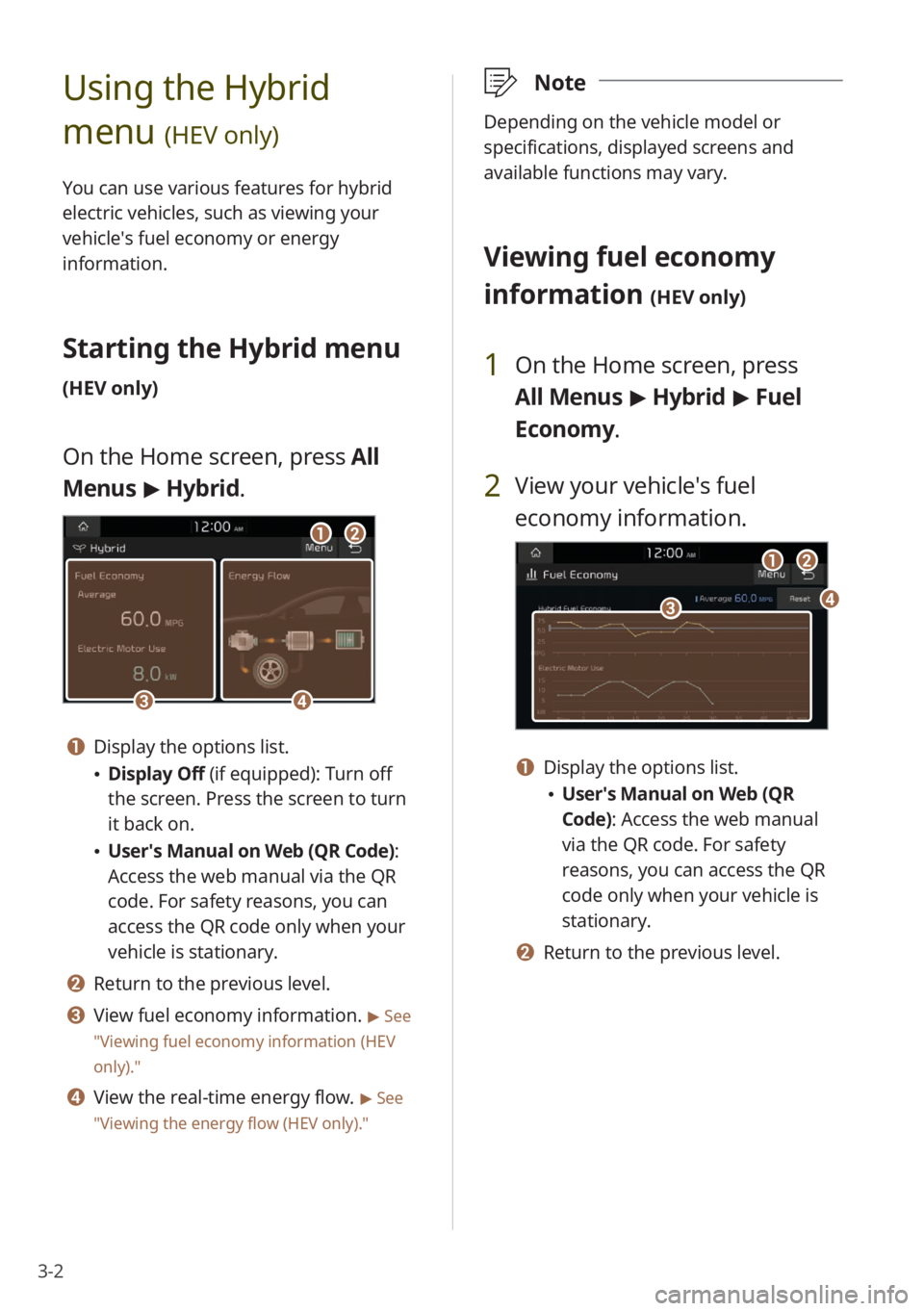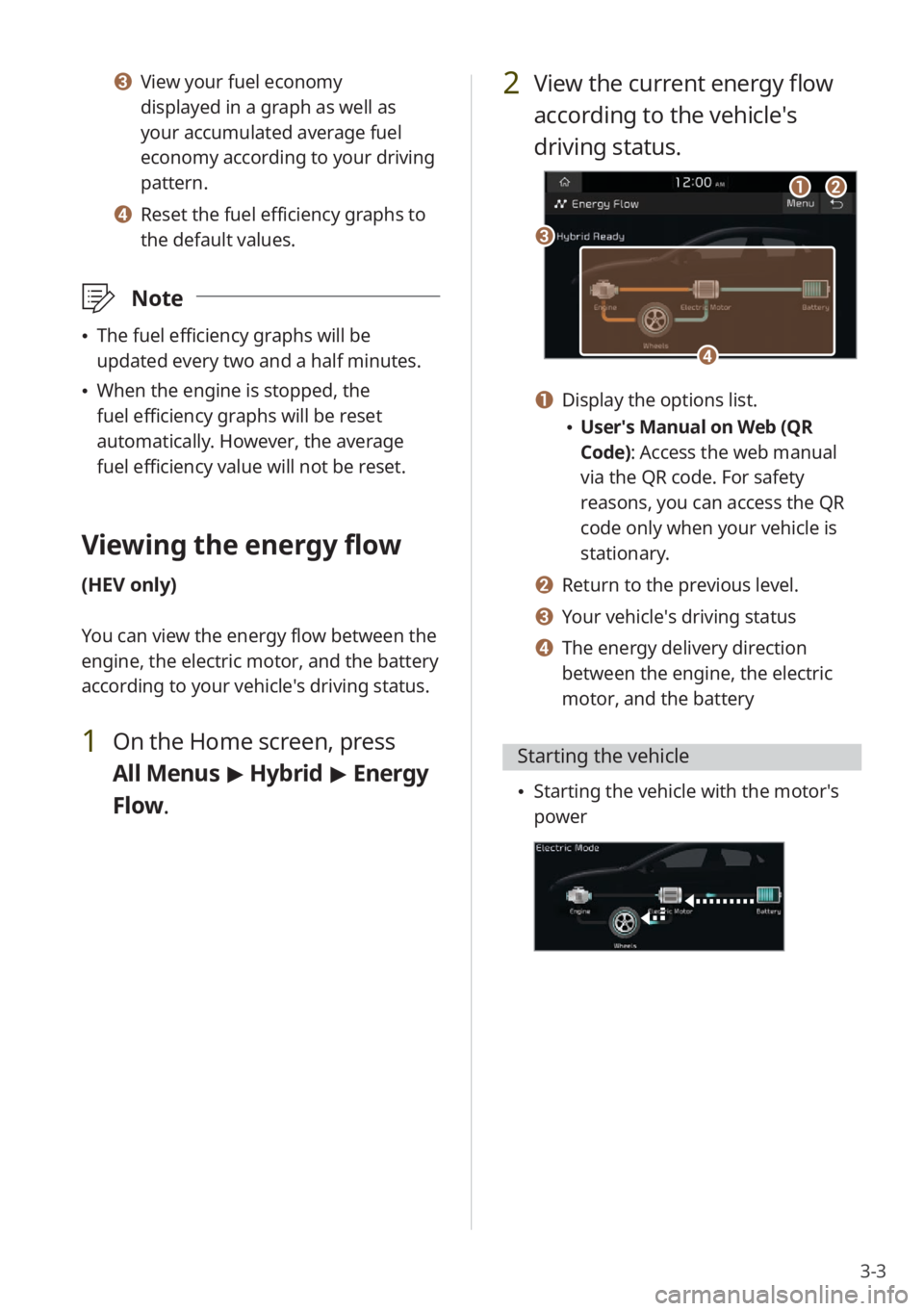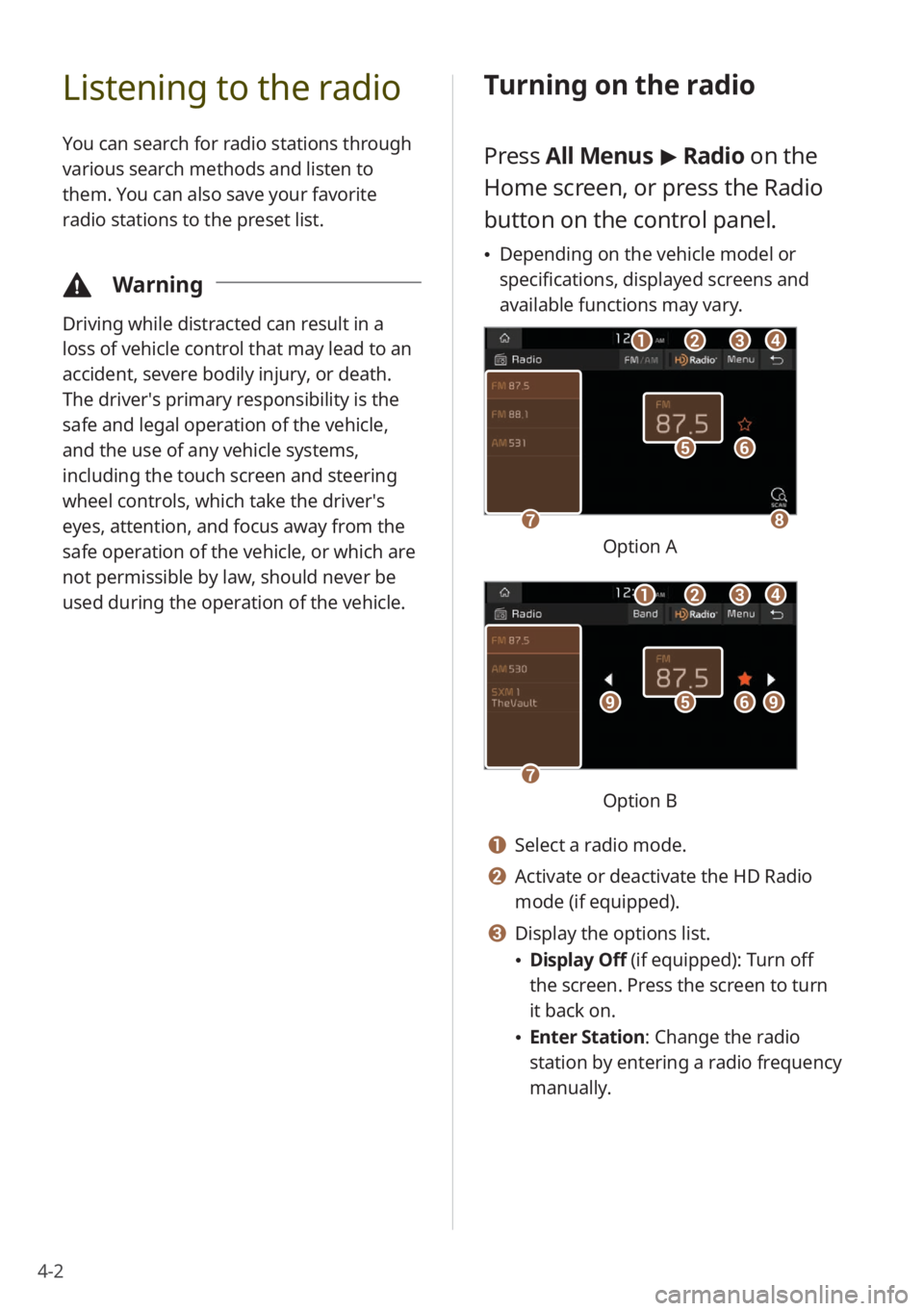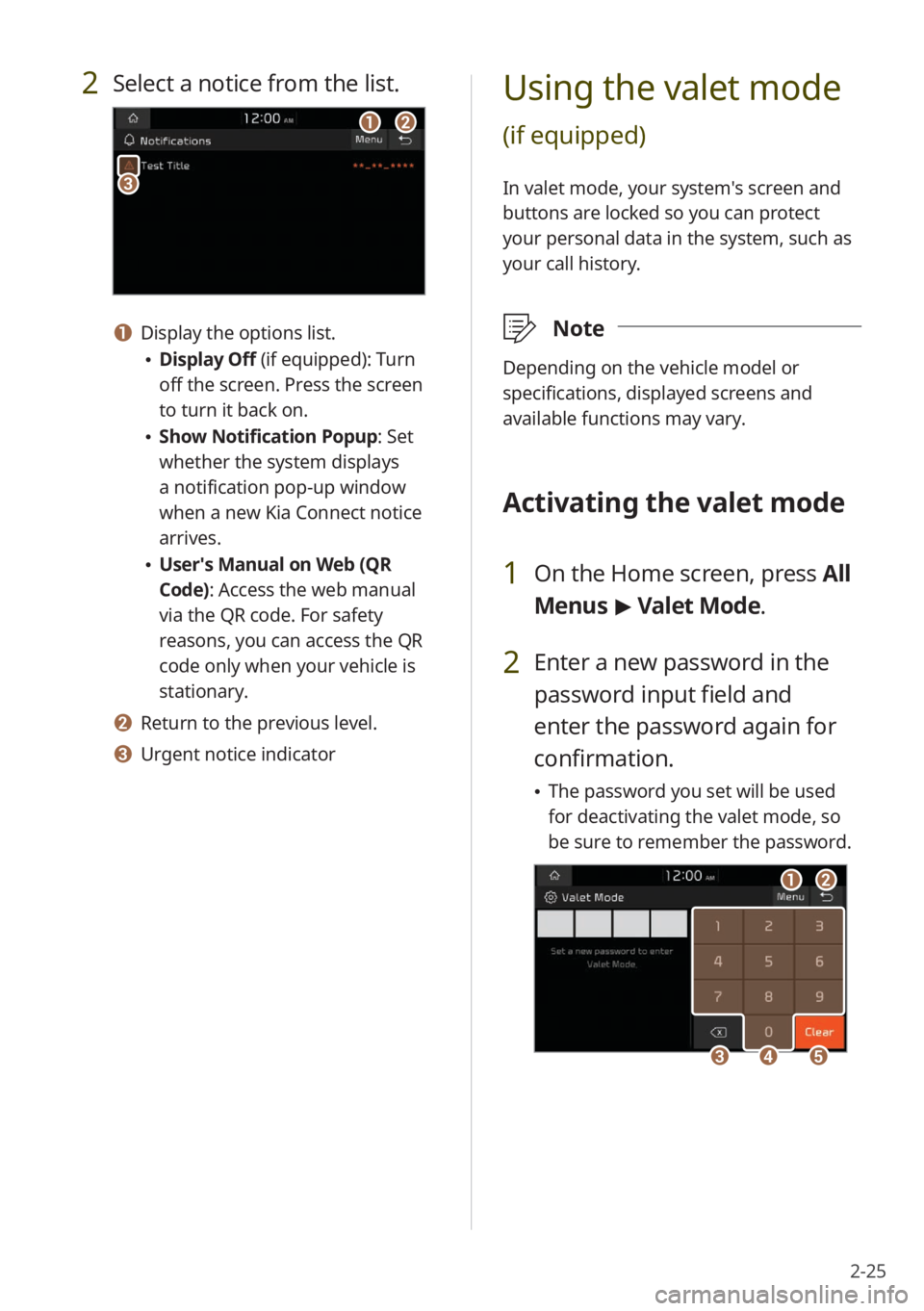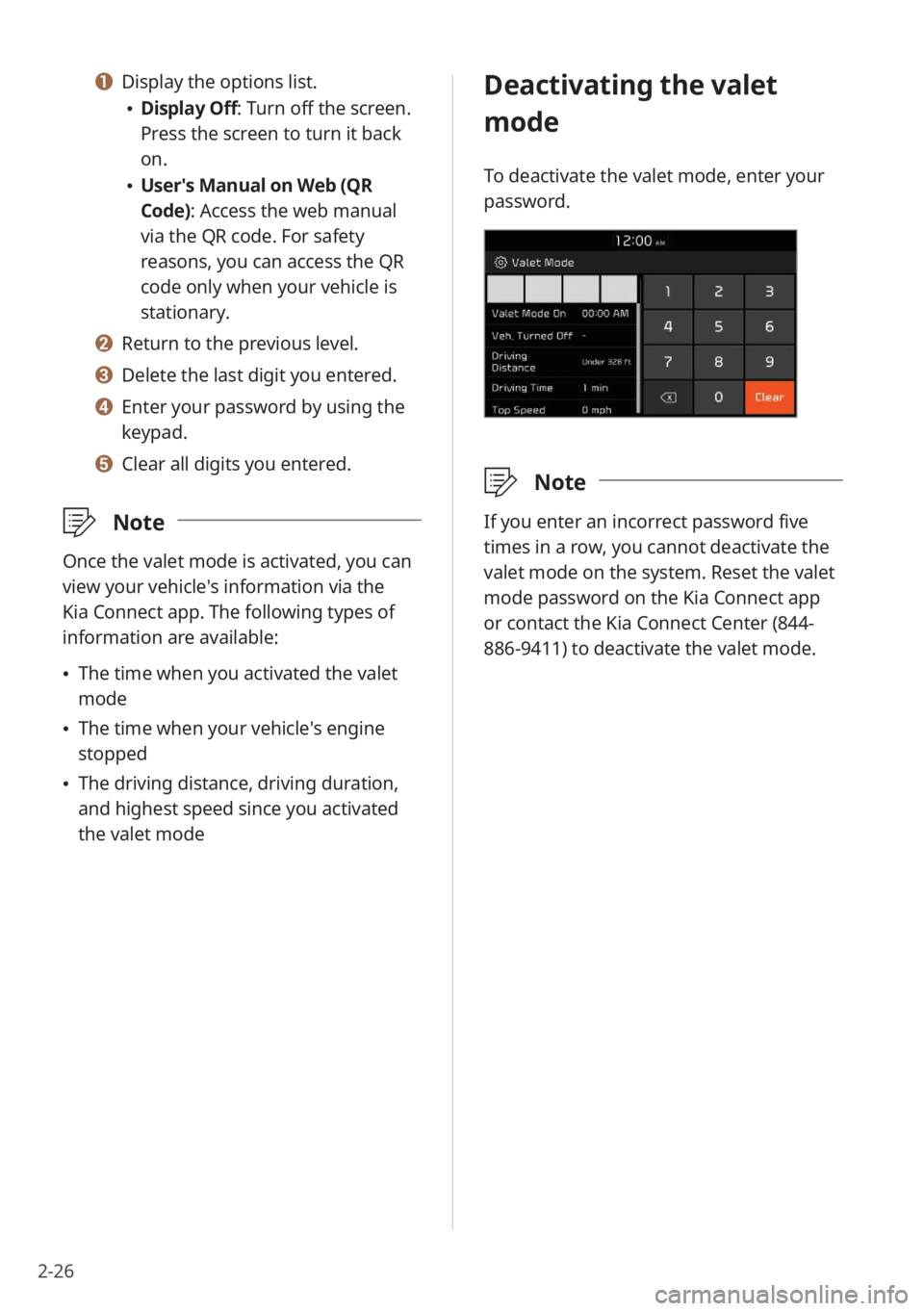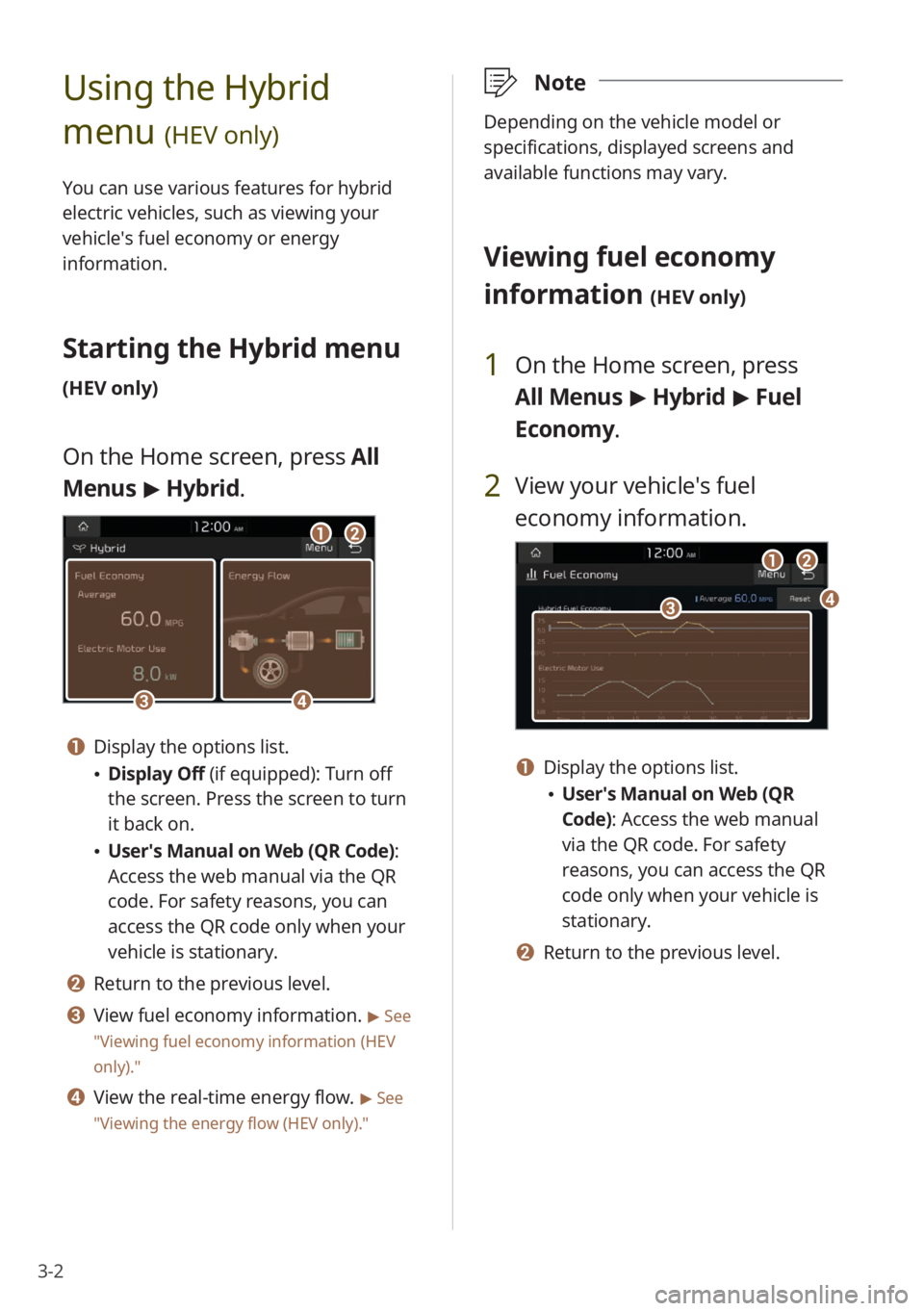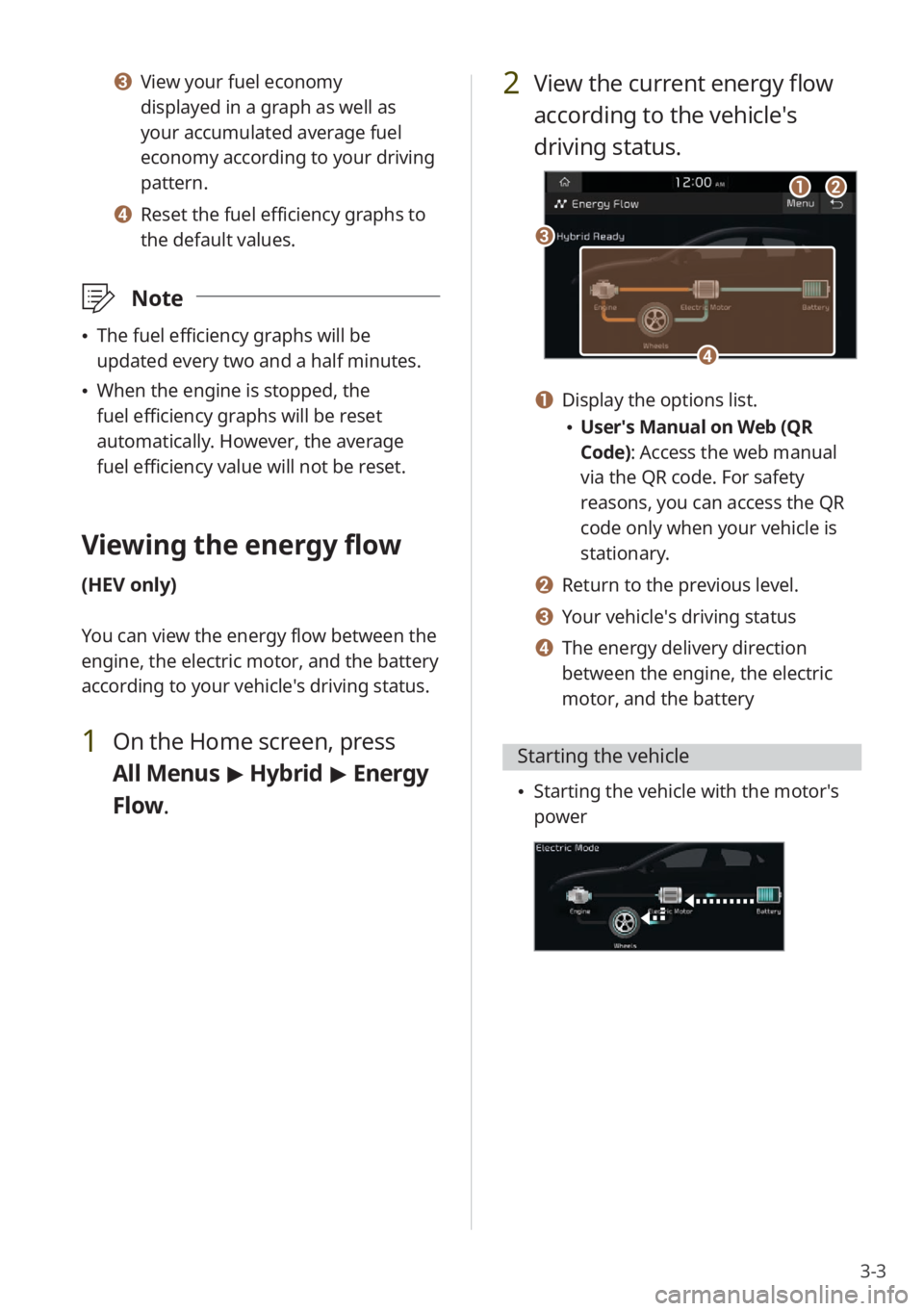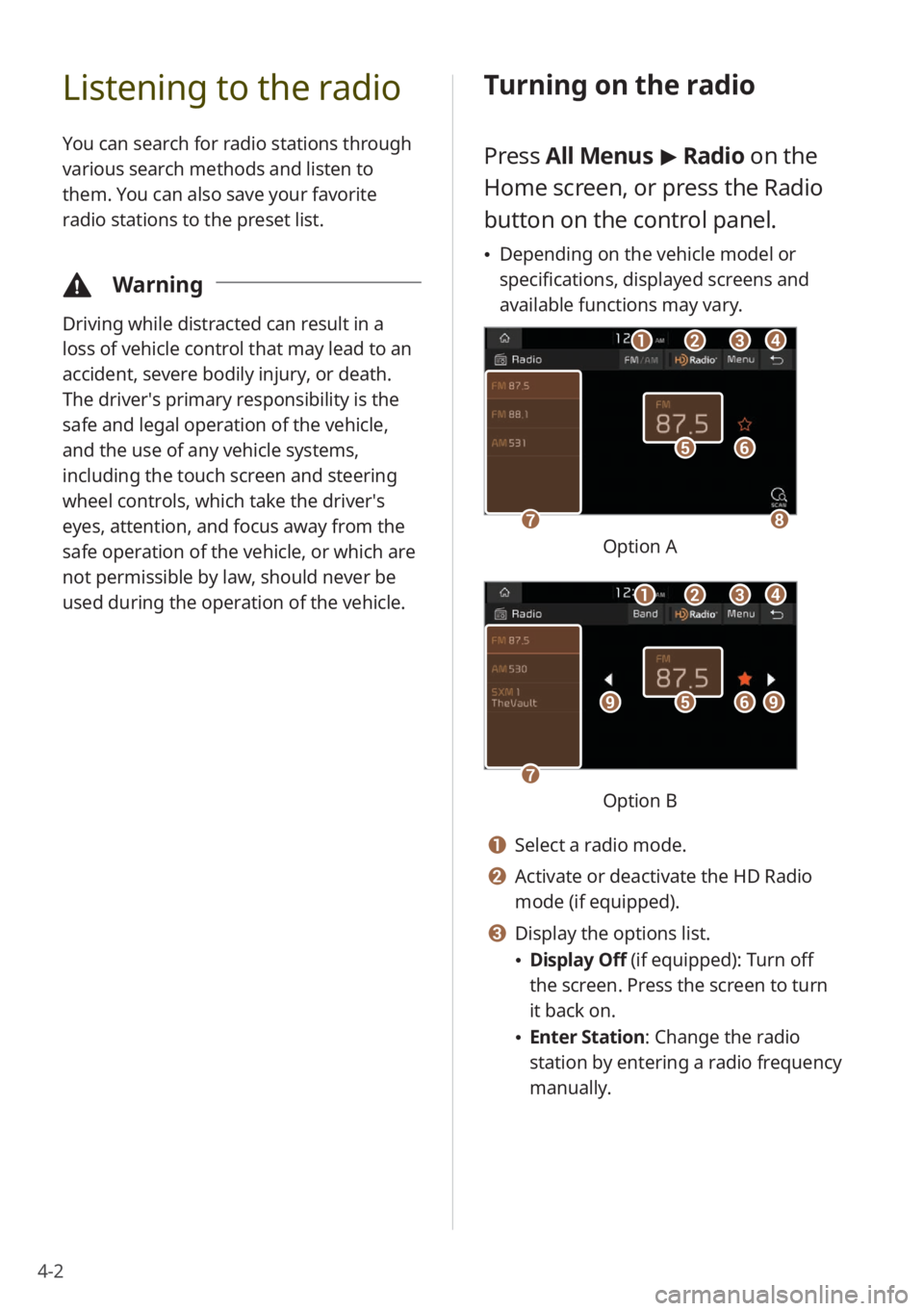KIA NIRO 2023 Quick Start Guide Base Audio
Manufacturer: KIA, Model Year: 2023,
Model line: NIRO,
Model: KIA NIRO 2023
Pages: 164, PDF Size: 4.61 MB
KIA NIRO 2023 Quick Start Guide Base Audio
NIRO 2023
KIA
KIA
https://www.carmanualsonline.info/img/2/54793/w960_54793-0.png
KIA NIRO 2023 Quick Start Guide Base Audio
Trending: change key battery, carplay, fuel, start stop button, tailgate, USB port, bluetooth
Page 61 of 164
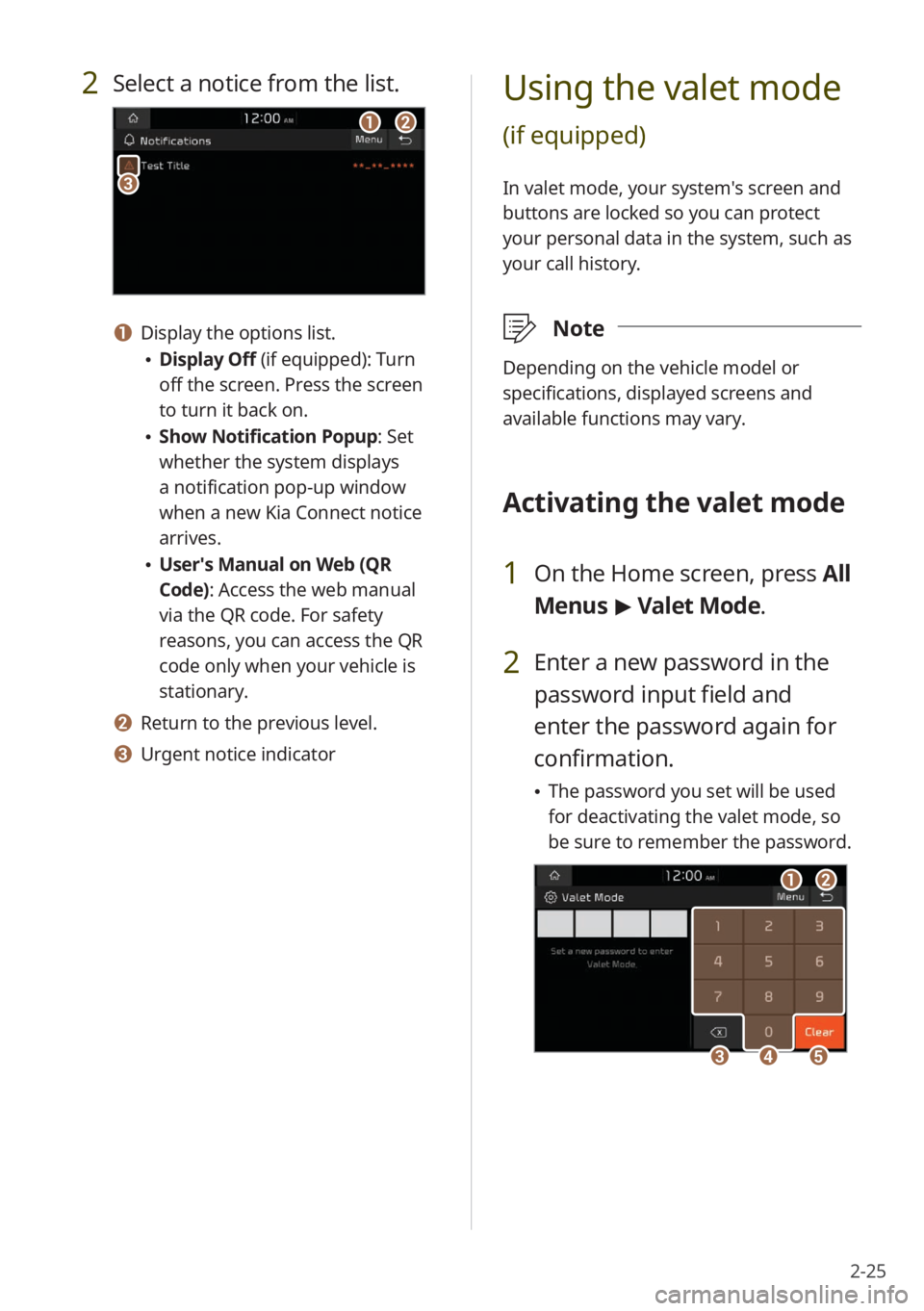
2-25
Using the valet mode
(if equipped)
In valet mode, your system′s screen and
buttons are locked so you can protect
your personal data in the system, such as
your call history.
\333Note
Depending on the vehicle model or
specifications, displayed screens and
available functions may vary.
Activating the valet mode
1 On the Home screen, press All
Menus > Valet Mode.
2 Enter a new password in the
password input field and
enter the password again for
confirmation.
\225 The password you set will be used
for deactivating the valet mode, so
be sure to remember the password.
aa
ddeecc
bb
2 Select a notice from the list.
aabb
cc
a a Display the options list.
\225Display Off (if equipped): Turn
off the screen. Press the screen
to turn it back on.
\225Show Notification Popup : Set
whether the system displays
a notification pop-up window
when a new Kia Connect notice
arrives.
\225 User′s Manual on Web (QR
Code): Access the web manual
via the QR code. For safety
reasons, you can access the QR
code only when your vehicle is
stationary.
b b Return to the previous level.
c c Urgent notice indicator
Page 62 of 164
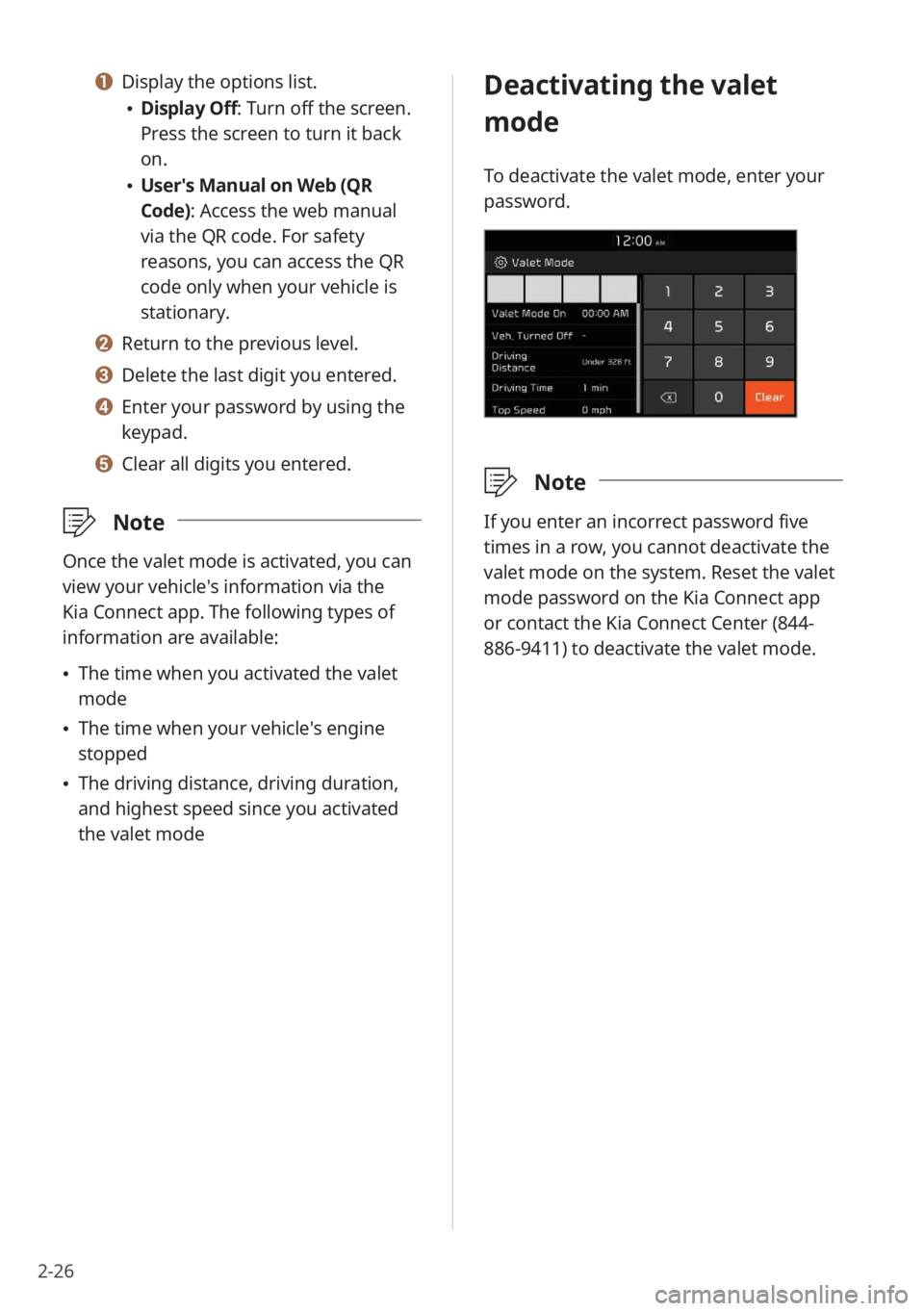
2-26
Deactivating the valet
mode
To deactivate the valet mode, enter your
password.
\333Note
If you enter an incorrect password five
times in a row, you cannot deactivate the
valet mode on the system. Reset the valet
mode password on the Kia Connect app
or contact the Kia Connect Center (844-
886-9411) to deactivate the valet mode.
a a Display the options list.
\225Display Off: Turn off the screen.
Press the screen to turn it back
on.
\225User′s Manual on Web (QR
Code): Access the web manual
via the QR code. For safety
reasons, you can access the QR
code only when your vehicle is
stationary.
b b Return to the previous level.
c c Delete the last digit you entered.
d d Enter your password by using the
keypad.
e e Clear all digits you entered.
\333 Note
Once the valet mode is activated, you can
view your vehicle′s information via the
Kia Connect app. The following types of
information are available:
\225The time when you activated the valet
mode
\225The time when your vehicle′s engine
stopped
\225The driving distance, driving duration,
and highest speed since you activated
the valet mode
Page 63 of 164
Hybrid
(HEV only)
Using the Hybrid menu (HEV only)
3
Page 64 of 164
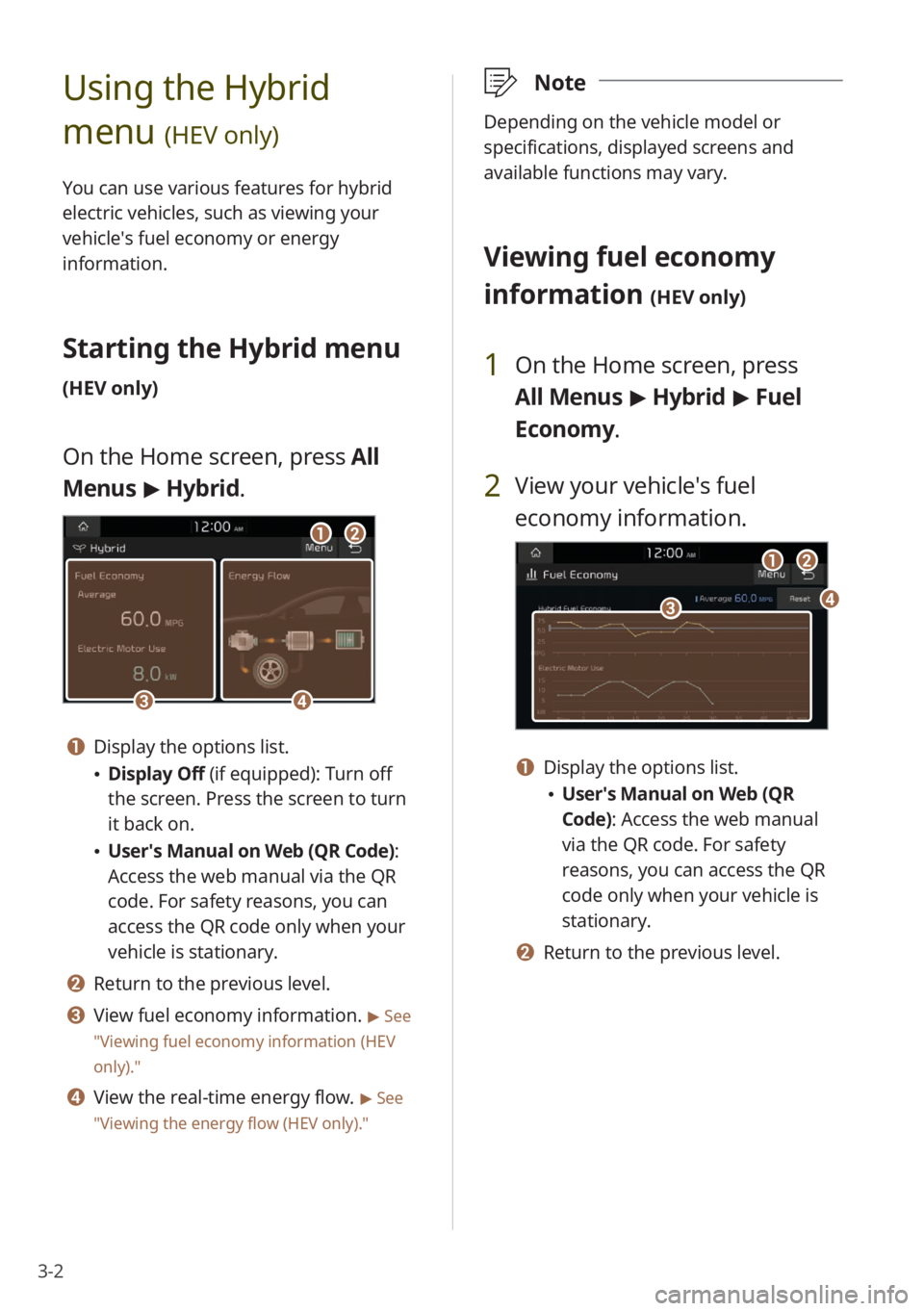
3-2
Using the Hybrid
menu
(HEV only)
You can use various features for hybrid
electric vehicles, such as viewing your
vehicle′s fuel economy or energy
information.
Starting the Hybrid menu
(HEV only)
On the Home screen, press All
Menus > Hybrid.
cc
aa
dd
bb
a a Display the options list.
\225 Display Off (if equipped): Turn off
the screen. Press the screen to turn
it back on.
\225User′s Manual on Web (QR Code) :
Access the web manual via the QR
code. For safety reasons, you can
access the QR code only when your
vehicle is stationary.
b b Return to the previous level.
c c View fuel economy information. > See
″ Viewing fuel economy information (HEV
only).″
d d View the real-time energy flow. > See
″ Viewing the energy flow (HEV only) .″
\333Note
Depending on the vehicle model or
specifications, displayed screens and
available functions may vary.
Viewing fuel economy
information
(HEV only)
1 On the Home screen, press
All Menus > Hybrid > Fuel
Economy.
2 View your vehicle′s fuel
economy information.
aa
ccdd
bb
a a Display the options list.
\225 User′s Manual on Web (QR
Code): Access the web manual
via the QR code. For safety
reasons, you can access the QR
code only when your vehicle is
stationary.
b b Return to the previous level.
Page 65 of 164
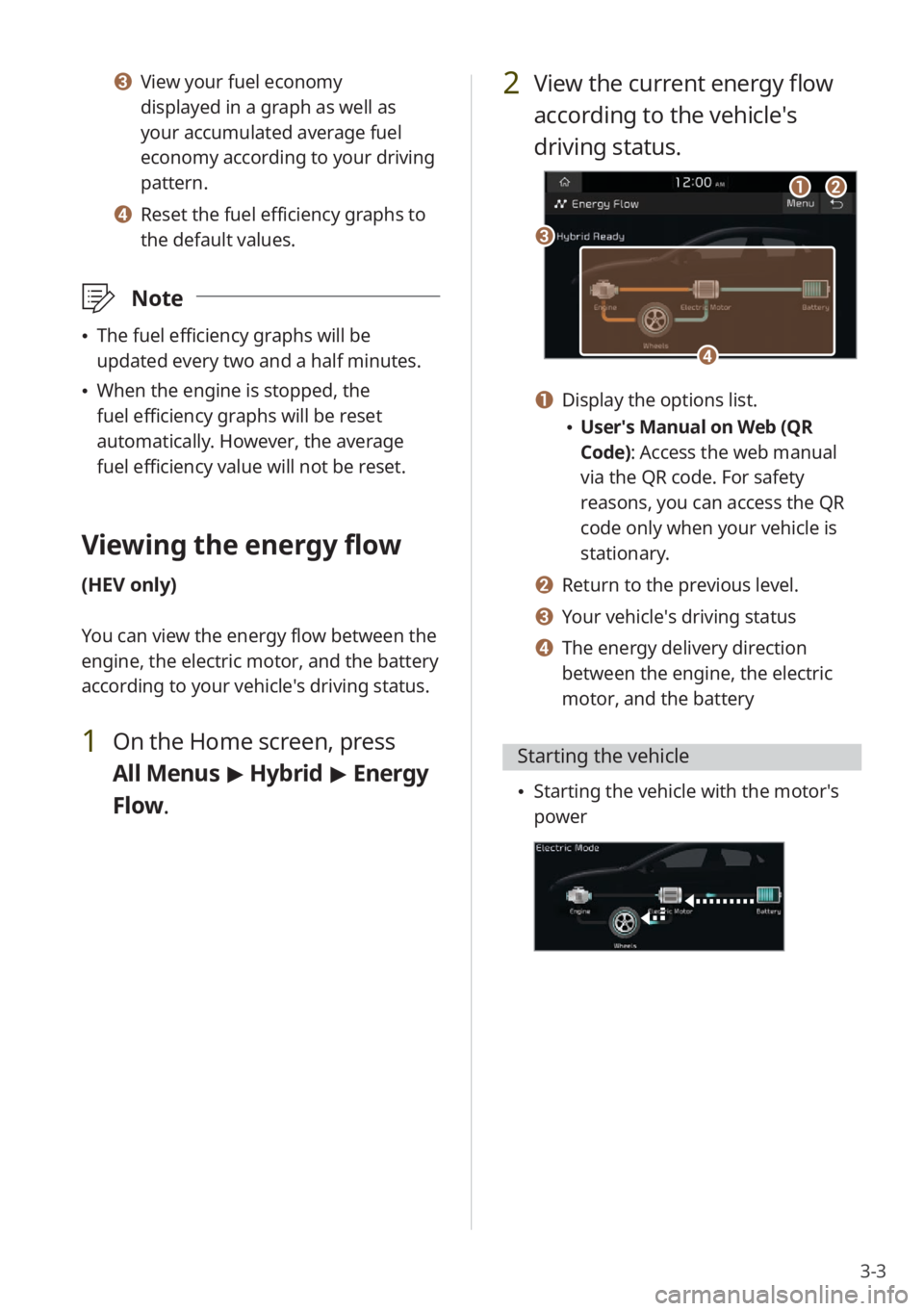
3-3
c c View your fuel economy
displayed in a graph as well as
your accumulated average fuel
economy according to your driving
pattern.
d d Reset the fuel efficiency graphs to
the default values.
\333Note
\225The fuel efficiency graphs will be
updated every two and a half minutes.
\225When the engine is stopped, the
fuel efficiency graphs will be reset
automatically. However, the average
fuel efficiency value will not be reset.
Viewing the energy flow
(HEV only)
You can view the energy flow between the
engine, the electric motor, and the battery
according to your vehicle′s driving status.
1 On the Home screen, press
All Menus > Hybrid > Energy
Flow.
2 View the current energy flow
according to the vehicle′s
driving status.
cc
aabb
dd
a a Display the options list.
\225 User′s Manual on Web (QR
Code): Access the web manual
via the QR code. For safety
reasons, you can access the QR
code only when your vehicle is
stationary.
b b Return to the previous level.
c c Your vehicle′s driving status
d d The energy delivery direction
between the engine, the electric
motor, and the battery
Starting the vehicle
\225 Starting the vehicle with the motor′s
power
Page 66 of 164
3-4
Driving
\225Driving the vehicle with the engine′s
power and the motor′s power
\225Driving the vehicle with the engine′s
power
\225Driving the vehicle with the motor′s
power
\225Charging the battery and driving the
vehicle with the engine′s power
\225Charging the battery with the engine′s
power and driving the vehicle with the
motor′s power
Decelerating
\225Charging the battery with the
deceleration energy from braking and
the engine′s power
\225Charging the battery with the
deceleration energy from braking
\225Reducing the engine′s power for
slowing down the vehicle and charging
the battery with the deceleration
energy from the engine′s power
Page 67 of 164
3-5
\225Reducing the engine′s power for
slowing down the vehicle
Idle mode
\225Idle mode without delivering any
power
\225Charging the battery with the engine′s
power while the vehicle is in idle mode
Page 68 of 164
Page 69 of 164
Radio
Listening to the radio
Listening to HD Radio™ (if equipped)
Listening to SiriusXM™ radio (if equipped)
4
Page 70 of 164
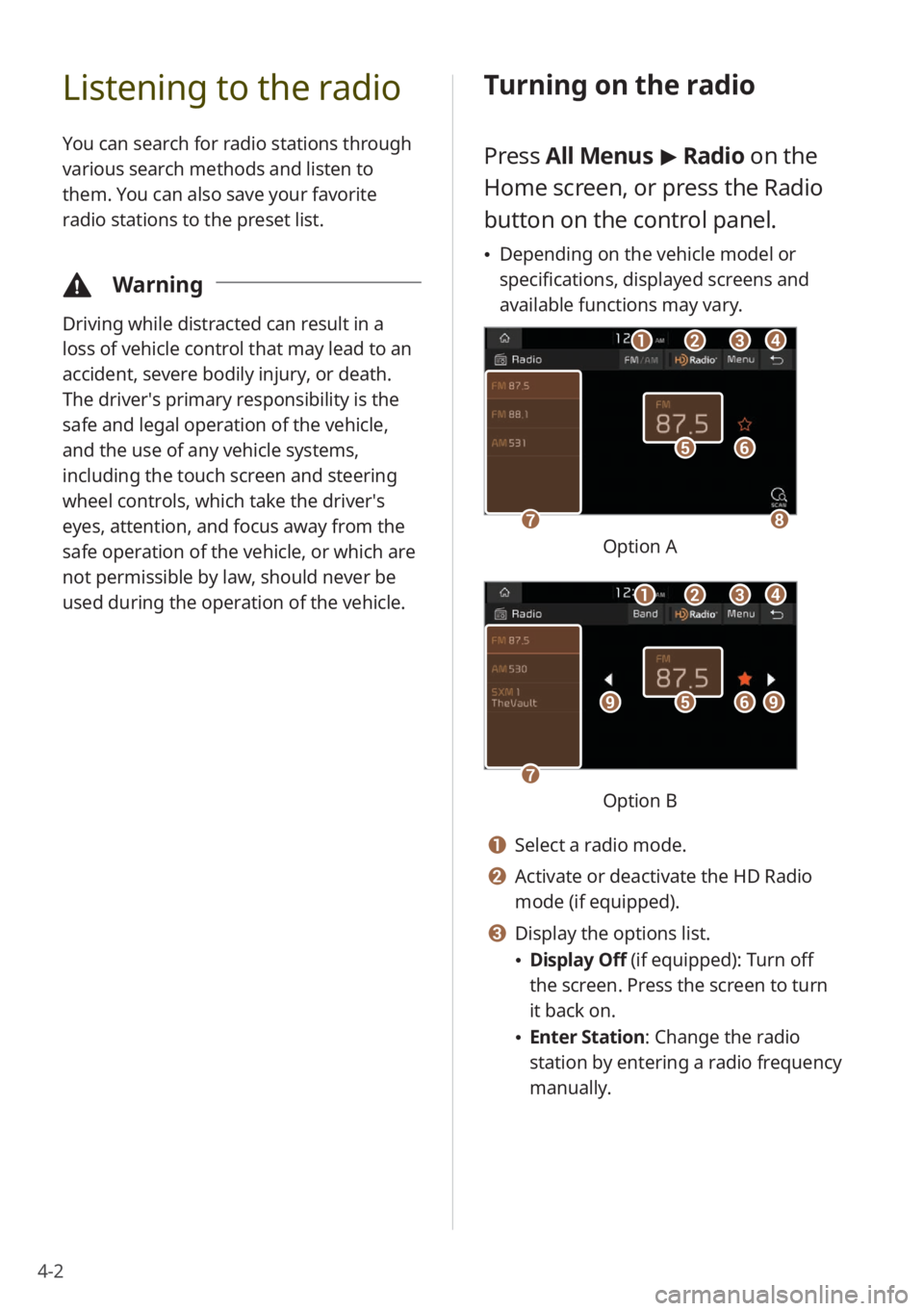
4-2
Listening to the radio
You can search for radio stations through
various search methods and listen to
them. You can also save your favorite
radio stations to the preset list.
\334Warning
Driving while distracted can result in a
loss of vehicle control that may lead to an
accident, severe bodily injury, or death.
The driver′s primary responsibility is the
safe and legal operation of the vehicle,
and the use of any vehicle systems,
including the touch screen and steering
wheel controls, which take the driver′s
eyes, attention, and focus away from the
safe operation of the vehicle, or which are
not permissible by law, should never be
used during the operation of the vehicle.
Turning on the radio
Press All Menus > Radio on the
Home screen, or press the Radio
button on the control panel.
\225 Depending on the vehicle model or
specifications, displayed screens and
available functions may vary.
ff
gghh
ee
bbaaccdd
Option A
ff
gg
eeiiii
bbaaccdd
Option B
a a Select a radio mode.
b b Activate or deactivate the HD Radio
mode (if equipped).
c c Display the options list.
\225Display Off (if equipped): Turn off
the screen. Press the screen to turn
it back on.
\225Enter Station : Change the radio
station by entering a radio frequency
manually.
Trending: air conditioning, radio antenna, carplay, service, clock reset, steering wheel, display