key KIA NIRO EV 2020 Navigation System Quick Reference Guide
[x] Cancel search | Manufacturer: KIA, Model Year: 2020, Model line: NIRO EV, Model: KIA NIRO EV 2020Pages: 244, PDF Size: 5.65 MB
Page 118 of 244

5-24
Registering a frequently visited place as
a favorite place
You can register your home, office, or other frequently visited
place as a favorite.
1 At the bottom of the Navigation Menu screen,
select a button that has
.
0000
A
Long-press a button you have assigned as a favorite to
edit or delete the place.
0000AAvailable icons and their arrangement may differ
depending on the vehicle model and specifications.
2 Touch Places and enter a keyword for a search.
0000
A
You can also search for the place by using other methods.
> See “Various ways to find routes.”
3 Check the location and information of the current
position and then touch OK.
The selected place is saved as a favorite and displayed as a
shortcut button at the bottom of the Navigation Menu screen.
Registering the current position as a
favorite place
1 On the map screen, touch >
Save.
2 If necessary, touch Save after making changes.
The place is registered as a favorite place.
Page 160 of 244
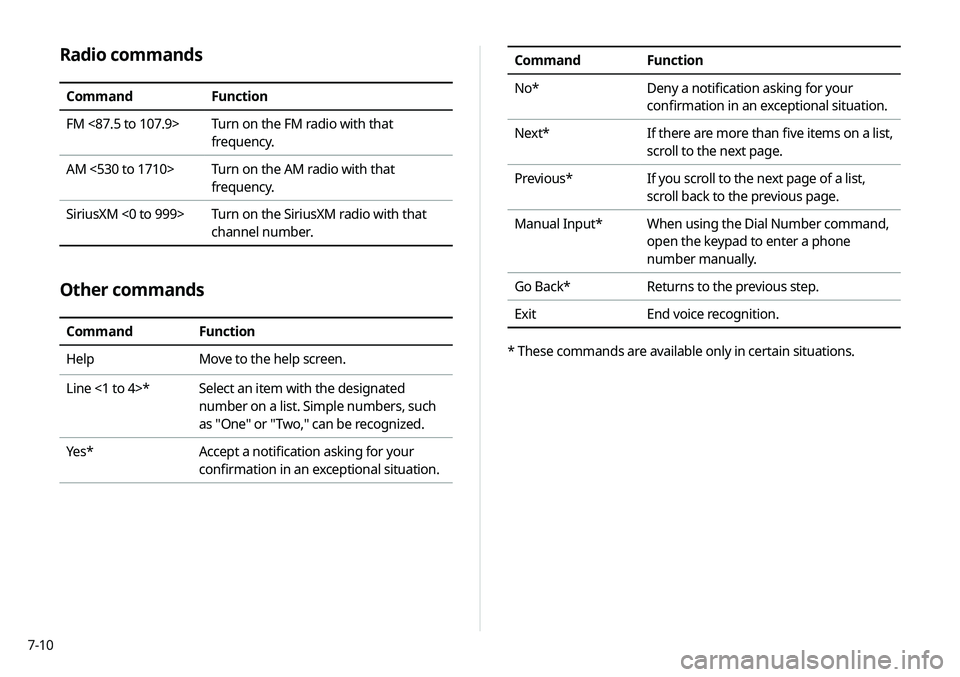
7-10
Radio commands
CommandFunction
FM <87.5 to 107.9> Turn on the FM radio with that
frequency.
AM <530 to 1710> Turn on the AM radio with that
frequency.
SiriusXM <0 to 999> Turn on the SiriusXM radio with that
channel number.
Other commands
CommandFunction
Help Move to the help screen.
Line <1 to 4>* Select an item with the designated
number on a list. Simple numbers, such
as "One" or "Two," can be recognized.
Yes * Accept a notification asking for your
confirmation in an exceptional situation.
Command Function
No* Deny a notification asking for your
confirmation in an exceptional situation.
Next* If there are more than five items on a list,
scroll to the next page.
Previous* If you scroll to the next page of a list,
scroll back to the previous page.
Manual Input* When using the Dial Number command,
open the keypad to enter a phone
number manually.
Go Back* Returns to the previous step.
Exit End voice recognition.
* These commands are available only in certain situations.
Page 167 of 244
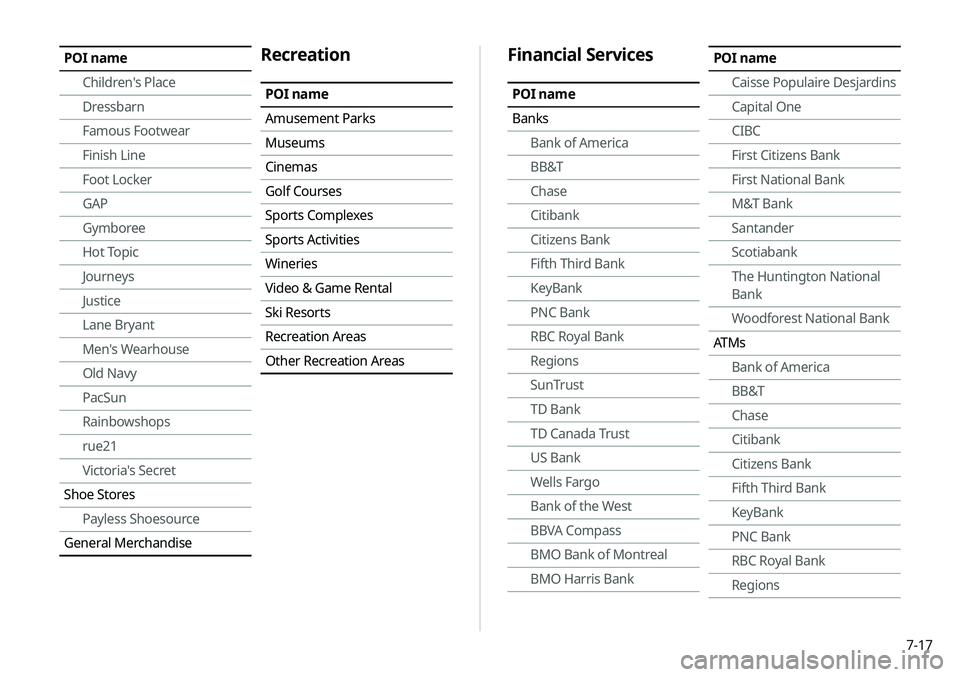
7-17
Financial Services
POI name
BanksBank of America
BB&T
Chase
Citibank
Citizens Bank
Fifth Third Bank
KeyBank
PNC Bank
RBC Royal Bank
Regions
SunTrust
TD Bank
TD Canada Trust
US Bank
Wells Fargo
Bank of the West
BBVA Compass
BMO Bank of Montreal
BMO Harris Bank
POI name
Caisse Populaire Desjardins
Capital One
CIBC
First Citizens Bank
First National Bank
M&T Bank
Santander
Scotiabank
The Huntington National
Bank
Woodforest National Bank
ATMs Bank of America
BB&T
Chase
Citibank
Citizens Bank
Fifth Third Bank
KeyBank
PNC Bank
RBC Royal Bank
RegionsPOI name
Children's Place
Dressbarn
Famous Footwear
Finish Line
Foot Locker
GAP
Gymboree
Hot Topic
Journeys
Justice
Lane Bryant
Men's Wearhouse
Old Navy
PacSun
Rainbowshops
rue21
Victoria's Secret
Shoe Stores Payless Shoesource
General MerchandiseRecreation
POI name
Amusement Parks
Museums
Cinemas
Golf Courses
Sports Complexes
Sports Activities
Wineries
Video & Game Rental
Ski Resorts
Recreation Areas
Other Recreation Areas
Page 207 of 244
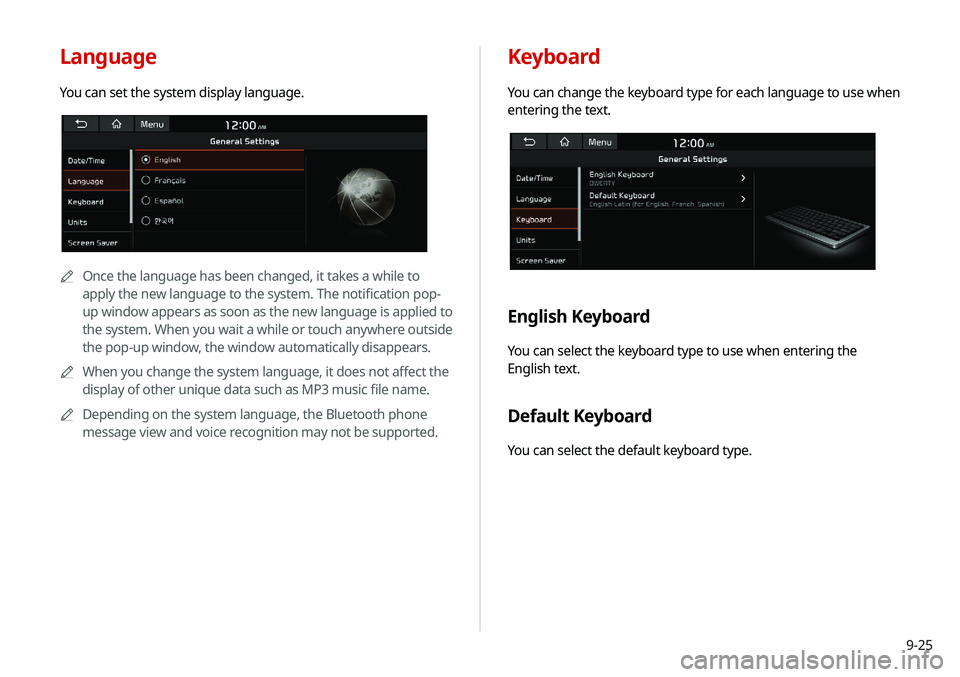
9-25
Keyboard
You can change the keyboard type for each language to use when
entering the text.
English Keyboard
You can select the keyboard type to use when entering the
English text.
Default Keyboard
You can select the default keyboard type.
Language
You can set the system display language.
0000AOnce the language has been changed, it takes a while to
apply the new language to the system. The notification pop-
up window appears as soon as the new language is applied to
the system. When you wait a while or touch anywhere outside
the pop-up window, the window automatically disappears.
0000
A
When you change the system language, it does not affect the
display of other unique data such as MP3 music file name.
0000
A
Depending on the system language, the Bluetooth phone
message view and voice recognition may not be supported.
Page 235 of 244
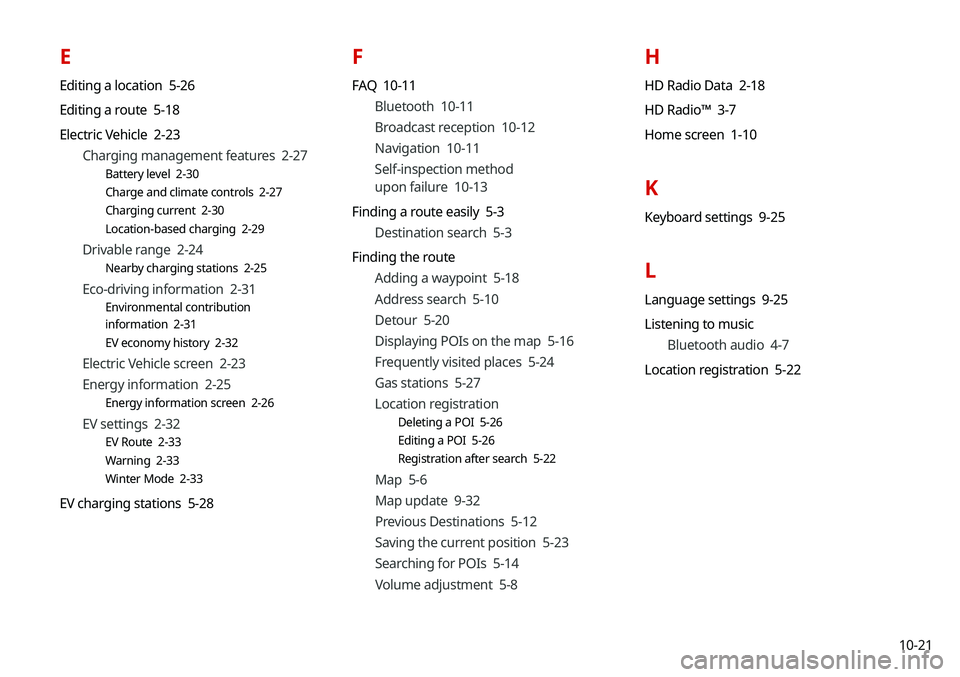
10-21
E
Editing a location 5-26
Editing a route 5-18
Electric Vehicle 2-23Charging management features 2-27
Battery level 2-30
Charge and climate controls 2-27
Charging current 2-30
Location-based charging 2-29
Drivable range 2-24
Nearby charging stations 2-25
Eco-driving information 2-31
Environmental contribution
information 2-31
EV economy history 2-32
Electric Vehicle screen 2-23
Energy information 2-25
Energy information screen 2-26
EV settings 2-32
EV Route 2-33
Warning 2-33
Winter Mode 2-33
EV charging stations 5-28
F
FAQ 10-11Bluetooth 10-11
Broadcast reception 10-12
Navigation 10-11
Self-inspection method
upon failure 10-13
Finding a route easily 5-3 Destination search 5-3
Finding the route Adding a waypoint 5-18
Address search 5-10
Detour 5-20
Displaying POIs on the map 5-16
Frequently visited places 5-24
Gas stations 5-27
Location registration
Deleting a POI 5-26
Editing a POI 5-26
Registration after search 5-22
Map 5-6
Map update 9-32
Previous Destinations 5-12
Saving the current position 5-23
Searching for POIs 5-14
Volume adjustment 5-8
H
HD Radio Data 2-18
HD Radio™ 3-7
Home screen 1-10
K
Keyboard settings 9-25
L
Language settings 9-25
Listening to musicBluetooth audio 4-7
Location registration 5-22
Page 237 of 244
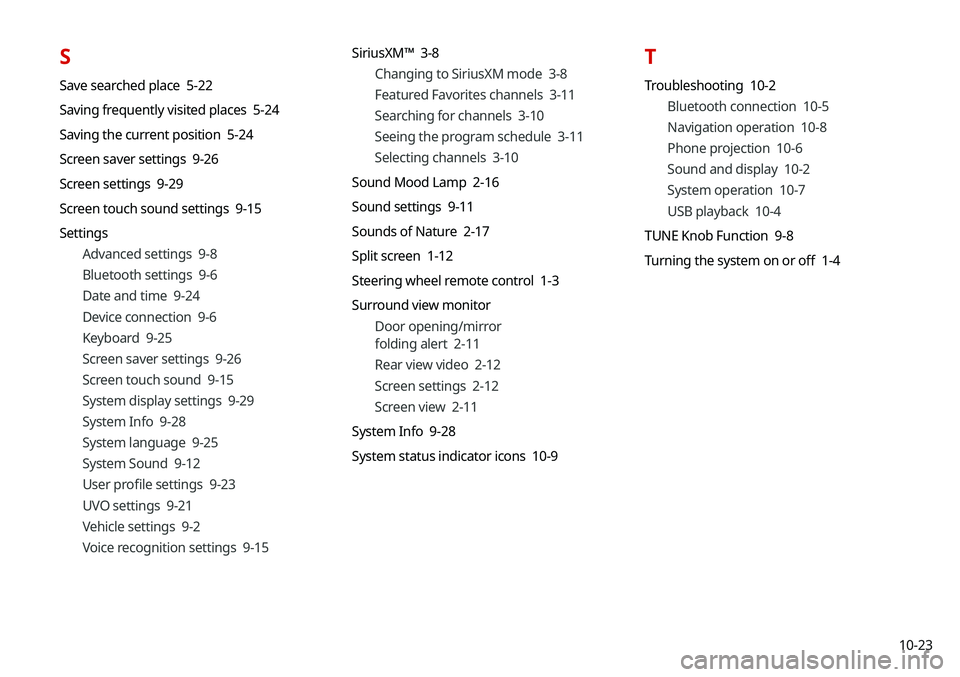
10-23
S
Save searched place 5-22
Saving frequently visited places 5-24
Saving the current position 5-24
Screen saver settings 9-26
Screen settings 9-29
Screen touch sound settings 9-15
SettingsAdvanced settings 9-8
Bluetooth settings 9-6
Date and time 9-24
Device connection 9-6
Keyboard 9-25
Screen saver settings 9-26
Screen touch sound 9-15
System display settings 9-29
System Info 9-28
System language 9-25
System Sound 9-12
User profile settings 9-23
UVO settings 9-21
Vehicle settings 9-2
Voice recognition settings 9-15 SiriusXM™ 3-8
Changing to SiriusXM mode 3-8
Featured Favorites channels 3-11
Searching for channels 3-10
Seeing the program schedule 3-11
Selecting channels 3-10
Sound Mood Lamp 2-16
Sound settings 9-11
Sounds of Nature 2-17
Split screen 1-12
Steering wheel remote control 1-3
Surround view monitor Door opening/mirror
folding alert 2-11
Rear view video 2-12
Screen settings 2-12
Screen view 2-11
System Info 9-28
System status indicator icons 10-9
T
Troubleshooting 10-2 Bluetooth connection 10-5
Navigation operation 10-8
Phone projection 10-6
Sound and display 10-2
System operation 10-7
USB playback 10-4
TUNE Knob Function 9-8
Turning the system on or off 1-4