warning KIA NIRO EV 2020 Navigation System Quick Reference Guide
[x] Cancel search | Manufacturer: KIA, Model Year: 2020, Model line: NIRO EV, Model: KIA NIRO EV 2020Pages: 244, PDF Size: 5.65 MB
Page 102 of 244
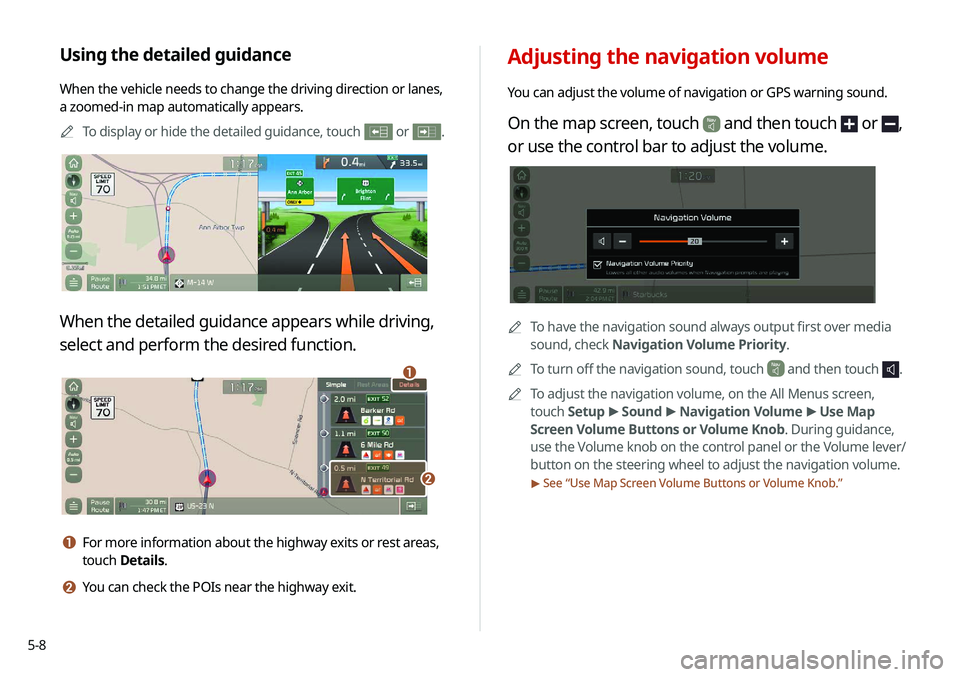
5-8
Adjusting the navigation volume
You can adjust the volume of navigation or GPS warning sound.
On the map screen, touch and then touch or ,
or use the control bar to adjust the volume.
0000ATo have the navigation sound always output first over media
sound, check Navigation Volume Priority.
0000
A
To turn off the navigation sound, touch
and then touch .
0000
A
To adjust the navigation volume, on the All Menus screen,
touch Setup >
Sound >
Navigation Volume >
Use Map
Screen Volume Buttons or Volume Knob. During guidance,
use the Volume knob on the control panel or the Volume lever/
button on the steering wheel to adjust the navigation volume.
> See “ Use Map Screen Volume Buttons or Volume Knob.”
Using the detailed guidance
When the vehicle needs to change the driving direction or lanes,
a zoomed-in map automatically appears.
0000
A
To display or hide the detailed guidance, touch
or .
When the detailed guidance appears while driving,
select and perform the desired function.
\037
\036
a For more information about the highway exits or rest areas,
touch Details.
b You can check the POIs near the highway exit.
Page 125 of 244

5-31
WARNING. THE PRODUCT REFLECTS REALITY AS EXISTING
BEFORE YOU RECEIVED THE PRODUCT AND IT COMPRISES
DATA AND INFORMATION FROM GOVERNMENT OTHER
SOURCES. ACCORDINGLY, THE PRODUCT MAY CONTAIN
INACCURATE OR INCOMPLETE INFORMATION DUE TO THE
PASSAGE OF TIME, CHANGING CIRCUMSTANCES, SOURCES
USED AND THE NATURE OF COLLECTING COMPREHENSIVE
GEOGRAPHIC PRODUCT, ANY OF WHICH MAY LEAD TO
INCORRECT RESULTS.
THE PRODUCT AND SERVICES MAY NOT TO
BE USED FOR SAFETY OF LIFE APPLICATIONS, OR FOR ANY OTHER
APPLICATION IN WHICH THE ACCURACY OR RELIABILITY OF THE
PRODUCT OR SERVICES COULD CREATE A SITUATION WHERE
PERSONAL INJURY OR DEATH MAY OCCUR. DO NOT ATTEMPT
TO CONFIGURE THE PRODUCT OR INPUT INFORMATION
WHILE DRIVING. FAILURE TO PAY FULL ATTENTION TO THE
OPERATION OF YOUR VEHICLE COULD RESULT IN DEATH,
SERIOUS INJURY, OR PROPERTY DAMAGE. BY USING THE
PRODUCT, YOU ASSUME ALL RESPONSIBILITY AND RISK.
Storage. The Product may provide functionality through which
you are able to store information (such as images) on the device
on which you are using the Product. COMPANY will have no
liability whatsoever to you or any third party for any failure of the
Product to store any such information on such device.
Personal Information. By using the Product, you agree to
the collection, retention and processing of your personal data
(including the location of your mobile device) by COMPANY and
to the storage and processing of such personal information on
computers located outside of the country in which you reside.
Even though COMPANY has taken steps intended to protect your
personal information from being intercepted, accessed, used,
or disclosed by unauthorized persons, COMPANY cannot fully
eliminate security risks associated with your personal information
and cannot guarantee that its systems will not be breached. See
[*] for additional information regarding COMPANY's use of your
personal information.
Page 132 of 244
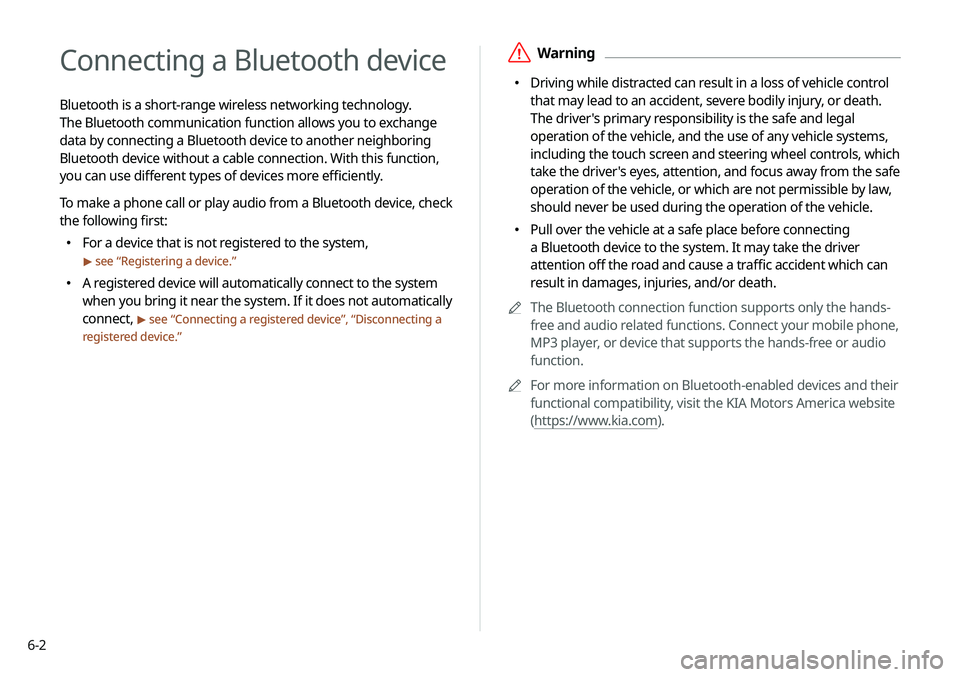
6-2
Connecting a Bluetooth device
Bluetooth is a short-range wireless networking technology.
The Bluetooth communication function allows you to exchange
data by connecting a Bluetooth device to another neighboring
Bluetooth device without a cable connection. With this function,
you can use different types of devices more efficiently.
To make a phone call or play audio from a Bluetooth device, check
the following first:
000EFor a device that is not registered to the system,
> see “
Registering a device.”
000E A registered device will automatically connect to the system
when you bring it near the system. If it does not automatically
connect,
> see “
Connecting a registered device ”, “Disconnecting a
registered device.”
\335Warning
000E Driving while distracted can result in a loss of vehicle control
that may lead to an accident, severe bodily injury, or death.
The driver's primary responsibility is the safe and legal
operation of the vehicle, and the use of any vehicle systems,
including the touch screen and steering wheel controls, which
take the driver's eyes, attention, and focus away from the safe
operation of the vehicle, or which are not permissible by law,
should never be used during the operation of the vehicle.
000EPull over the vehicle at a safe place before connecting
a Bluetooth device to the system. It may take the driver
attention off the road and cause a traffic accident which can
result in damages, injuries, and/or death.
0000
A
The Bluetooth connection function supports only the hands-
free and audio related functions. Connect your mobile phone,
MP3 player, or device that supports the hands-free or audio
function.
0000
A
For more information on Bluetooth-enabled devices and their
functional compatibility, visit the KIA Motors America website
(https://www.kia.com).
Page 137 of 244
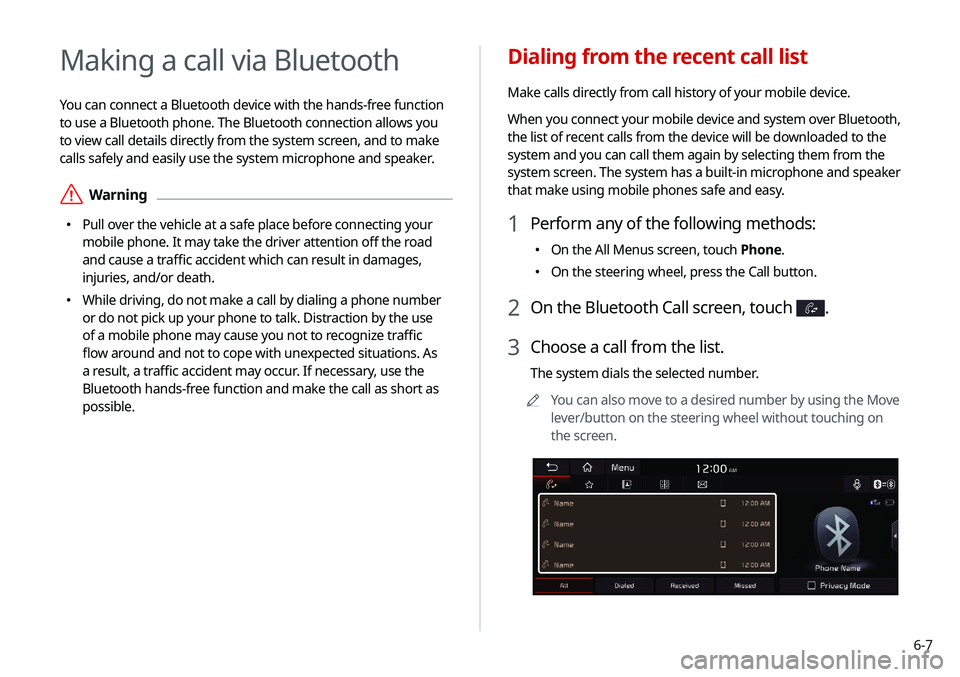
6-7
Dialing from the recent call list
Make calls directly from call history of your mobile device.
When you connect your mobile device and system over Bluetooth,
the list of recent calls from the device will be downloaded to the
system and you can call them again by selecting them from the
system screen. The system has a built-in microphone and speaker
that make using mobile phones safe and easy.
1 Perform any of the following methods:
000EOn the All Menus screen, touch Phone.
000EOn the steering wheel, press the Call button.
2 On the Bluetooth Call screen, touch .
3 Choose a call from the list.
The system dials the selected number.
0000
A
You can also move to a desired number by using the Move
lever/button on the steering wheel without touching on
the screen.
Making a call via Bluetooth
You can connect a Bluetooth device with the hands-free function
to use a Bluetooth phone. The Bluetooth connection allows you
to view call details directly from the system screen, and to make
calls safely and easily use the system microphone and speaker.
\335Warning
000EPull over the vehicle at a safe place before connecting your
mobile phone. It may take the driver attention off the road
and cause a traffic accident which can result in damages,
injuries, and/or death.
000EWhile driving, do not make a call by dialing a phone number
or do not pick up your phone to talk. Distraction by the use
of a mobile phone may cause you not to recognize traffic
flow around and not to cope with unexpected situations. As
a result, a traffic accident may occur. If necessary, use the
Bluetooth hands-free function and make the call as short as
possible.
Page 143 of 244
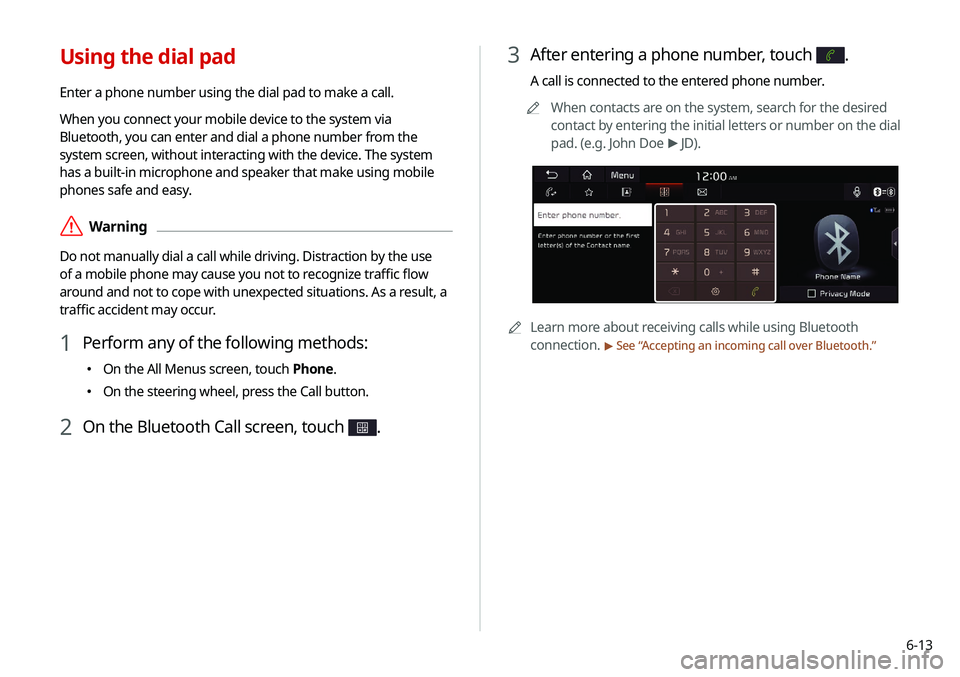
6-13
3 After entering a phone number, touch .
A call is connected to the entered phone number.0000
A
When contacts are on the system, search for the desired
contact by entering the initial letters or number on the dial
pad. (e.g. John Doe >
JD).
0000A Learn more about receiving calls while using Bluetooth
connection.
> See “Accepting an incoming call over Bluetooth.”
Using the dial pad
Enter a phone number using the dial pad to make a call.
When you connect your mobile device to the system via
Bluetooth, you can enter and dial a phone number from the
system screen, without interacting with the device. The system
has a built-in microphone and speaker that make using mobile
phones safe and easy.
\335Warning
Do not manually dial a call while driving. Distraction by the use
of a mobile phone may cause you not to recognize traffic flow
around and not to cope with unexpected situations. As a result, a
traffic accident may occur.
1 Perform any of the following methods:
000E On the All Menus screen, touch Phone.
000EOn the steering wheel, press the Call button.
2 On the Bluetooth Call screen, touch .
Page 146 of 244
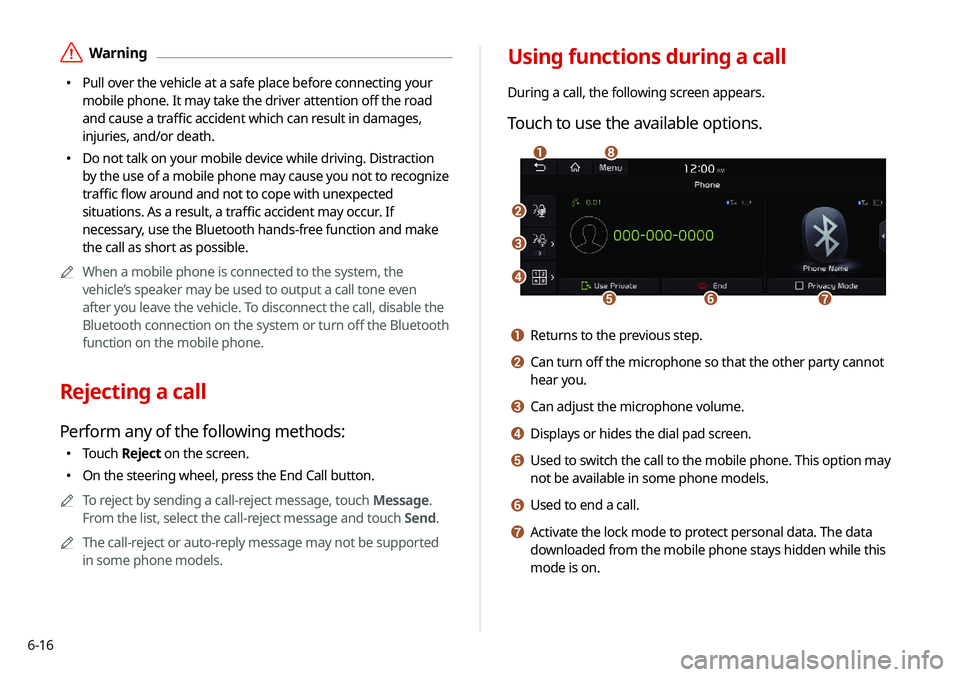
6-16
Using functions during a call
During a call, the following screen appears.
Touch to use the available options.
\037
\036
\035
\034\033
\032\031
\030
a Returns to the previous step.
b Can turn off the microphone so that the other party cannot
hear you.
c Can adjust the microphone volume.
d Displays or hides the dial pad screen.
e Used to switch the call to the mobile phone. This option may
not be available in some phone models.
f Used to end a call.
g Activate the lock mode to protect personal data. The data
downloaded from the mobile phone stays hidden while this
mode is on.
\335Warning
000EPull over the vehicle at a safe place before connecting your
mobile phone. It may take the driver attention off the road
and cause a traffic accident which can result in damages,
injuries, and/or death.
000EDo not talk on your mobile device while driving. Distraction
by the use of a mobile phone may cause you not to recognize
traffic flow around and not to cope with unexpected
situations. As a result, a traffic accident may occur. If
necessary, use the Bluetooth hands-free function and make
the call as short as possible.
0000
A
When a mobile phone is connected to the system, the
vehicle’s speaker may be used to output a call tone even
after you leave the vehicle. To disconnect the call, disable the
Bluetooth connection on the system or turn off the Bluetooth
function on the mobile phone.
Rejecting a call
Perform any of the following methods:
000ETouch
Reject on the screen.
000EOn the steering wheel, press the End Call button.
0000
A
To reject by sending a call-reject message, touch Message.
From the list, select the call-reject message and touch Send.
0000
A
The call-reject or auto-reply message may not be supported
in some phone models.
Page 177 of 244
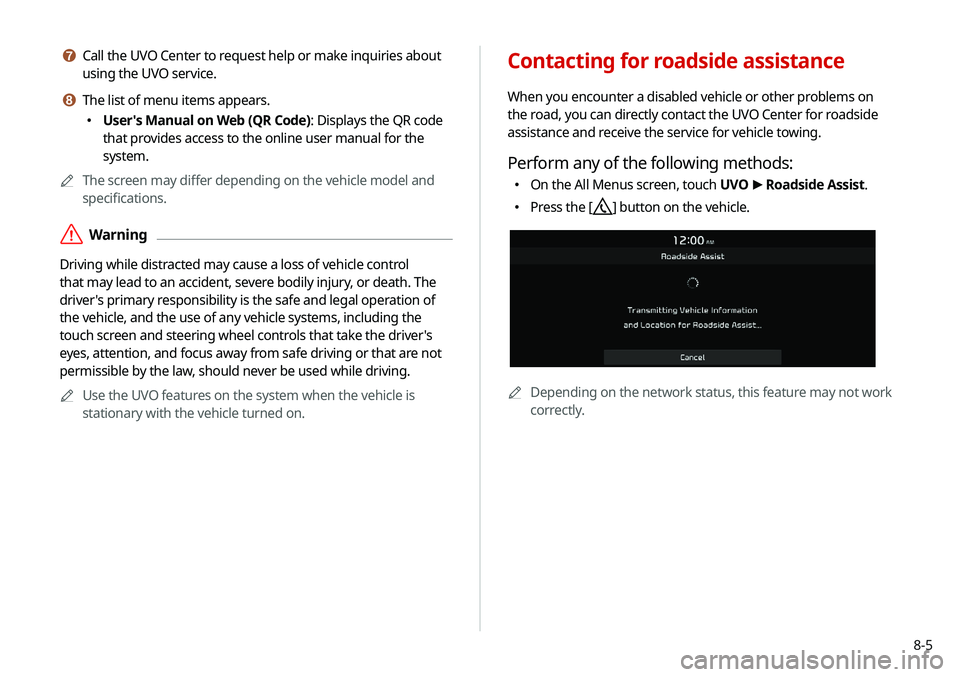
8-5
g Call the UVO Center to request help or make inquiries about
using the UVO service.
h The list of menu items appears.
000EUser's Manual on Web (QR Code): Displays the QR code
that provides access to the online user manual for the
system.
0000
A
The screen may differ depending on the vehicle model and
specifications.
\335Warning
Driving while distracted may cause a loss of vehicle control
that may lead to an accident, severe bodily injury, or death. The
driver's primary responsibility is the safe and legal operation of
the vehicle, and the use of any vehicle systems, including the
touch screen and steering wheel controls that take the driver's
eyes, attention, and focus away from safe driving or that are not
permissible by the law, should never be used while driving.
0000
A
Use the UVO features on the system when the vehicle is
stationary with the vehicle turned on.
Contacting for roadside assistance
When you encounter a disabled vehicle or other problems on
the road, you can directly contact the UVO Center for roadside
assistance and receive the service for vehicle towing.
Perform any of the following methods:
000EOn the All Menus screen, touch UVO
>
Roadside Assist.
000E Press the [] button on the vehicle.
0000A
Depending on the network status, this feature may not work
correctly.
Page 179 of 244
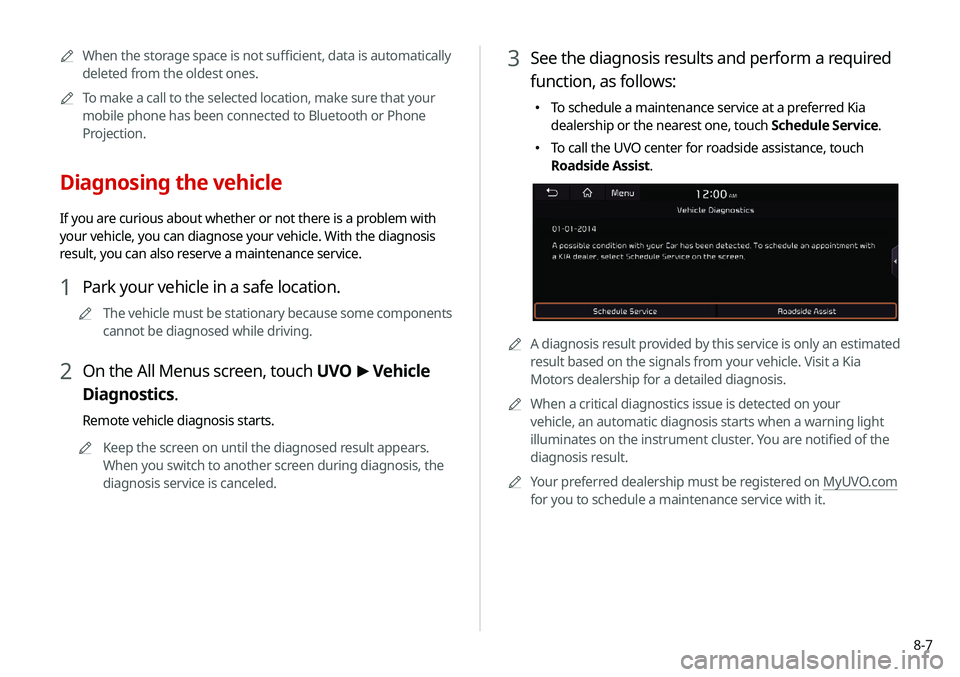
8-7
3 See the diagnosis results and perform a required
function, as follows:
000ETo schedule a maintenance service at a preferred Kia
dealership or the nearest one, touch Schedule Service.
000ETo call the UVO center for roadside assistance, touch
Roadside Assist.
0000A
A diagnosis result provided by this service is only an estimated
result based on the signals from your vehicle. Visit a Kia
Motors dealership for a detailed diagnosis.
0000
A
When a critical diagnostics issue is detected on your
vehicle, an automatic diagnosis starts when a warning light
illuminates on the instrument cluster. You are notified of the
diagnosis result.
0000
A
Your preferred dealership must be registered on MyUVO.com
for you to schedule a maintenance service with it.
0000
A
When the storage space is not sufficient, data is automatically
deleted from the oldest ones.
0000
A
To make a call to the selected location, make sure that your
mobile phone has been connected to Bluetooth or Phone
Projection.
Diagnosing the vehicle
If you are curious about whether or not there is a problem with
your vehicle, you can diagnose your vehicle. With the diagnosis
result, you can also reserve a maintenance service.
1 Park your vehicle in a safe location.
0000
A
The vehicle must be stationary because some components
cannot be diagnosed while driving.
2 On the All Menus screen, touch UVO >
Vehicle
Diagnostics.
Remote vehicle diagnosis starts.
0000
A
Keep the screen on until the diagnosed result appears.
When you switch to another screen during diagnosis, the
diagnosis service is canceled.
Page 196 of 244

9-14
Navigation Guidance
You can set to enable the navigation sound to be heard first when
using both the navigation system and Radio/Media system.
Proximity Warning
Lowers all other audio volumes when the camera view is active.
Navigation Guidance During Calls
Even during a call, the navigation sound is heard.
Start-up Volume Limit
You can set to automatically decrease the audio volume to an
adequate level when turning on the vehicle.
Navigation Volume
You can select a method to adjust the navigation volume.
Mute Navigation Guidance (if equipped)
Press the Mute button on the steering wheel when the navigation
guidance is being output to set to mute the guidance volume for
10 seconds.
Use Map Screen Volume Buttons
You can adjust the navigation volume by using the volume control
button on the map screen.
Use Map Screen Volume Buttons or Volume
Knob
By using the volume control button on the map screen or
using the Volume knob on the control panel, you can adjust the
navigation volume.
Page 231 of 244
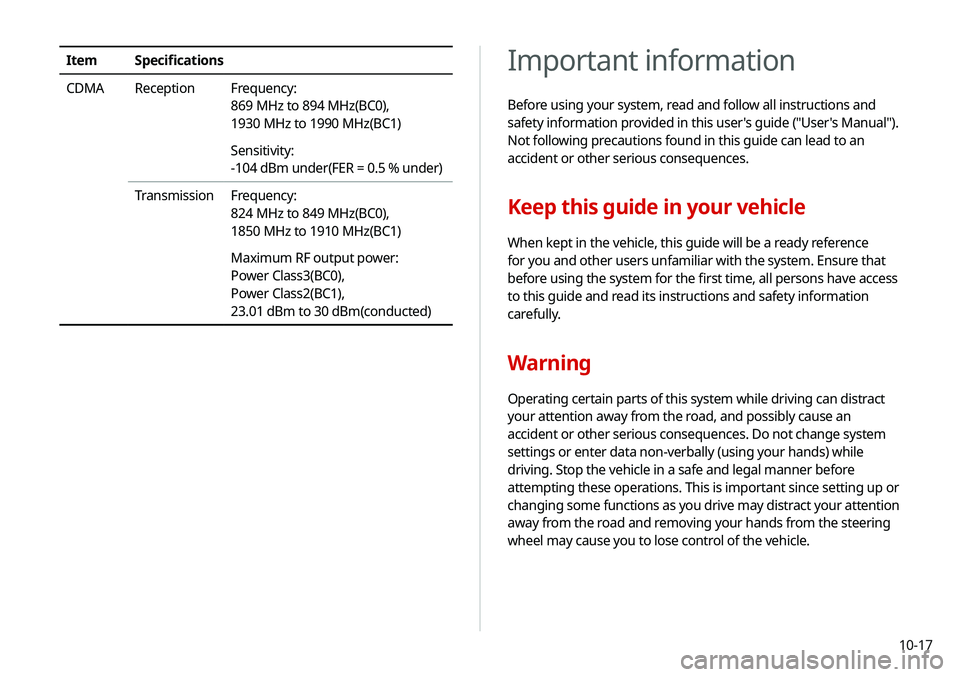
10-17
Important information
Before using your system, read and follow all instructions and
safety information provided in this user's guide ("User's Manual").
Not following precautions found in this guide can lead to an
accident or other serious consequences.
Keep this guide in your vehicle
When kept in the vehicle, this guide will be a ready reference
for you and other users unfamiliar with the system. Ensure that
before using the system for the first time, all persons have access
to this guide and read its instructions and safety information
carefully.
Warning
Operating certain parts of this system while driving can distract
your attention away from the road, and possibly cause an
accident or other serious consequences. Do not change system
settings or enter data non-verbally (using your hands) while
driving. Stop the vehicle in a safe and legal manner before
attempting these operations. This is important since setting up or
changing some functions as you drive may distract your attention
away from the road and removing your hands from the steering
wheel may cause you to lose control of the vehicle.
ItemSpecifications
CDMA Reception Frequency:
869 MHz to 894 MHz(BC0),
1930 MHz to 1990 MHz(BC1)
Sensitivity:
-104 dBm under(FER = 0.5 % under)
Transmission Frequency:
824 MHz to 849 MHz(BC0),
1850 MHz to 1910 MHz(BC1)
Maximum RF output power:
Power Class3(BC0),
Power Class2(BC1),
23.01 dBm to 30 dBm(conducted)