display KIA NIRO EV 2020 Navigation System Quick Reference Guide
[x] Cancel search | Manufacturer: KIA, Model Year: 2020, Model line: NIRO EV, Model: KIA NIRO EV 2020Pages: 244, PDF Size: 5.65 MB
Page 62 of 244
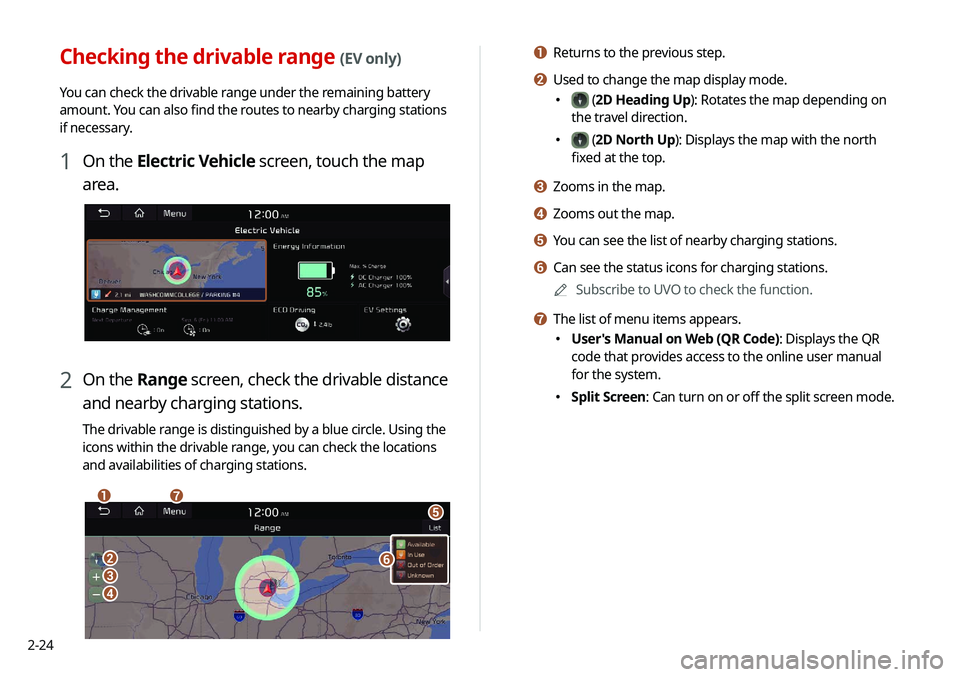
2-24
a Returns to the previous step.
b Used to change the map display mode.
000E (2D Heading Up): Rotates the map depending on
the travel direction.
000E (2D North Up): Displays the map with the north
fixed at the top.
c Zooms in the map.
d Zooms out the map.
e You can see the list of nearby charging stations.
f Can see the status icons for charging stations.
0000
A
Subscribe to UVO to check the function.
g The list of menu items appears.
000EUser's Manual on Web (QR Code): Displays the QR
code that provides access to the online user manual
for the system.
000ESplit Screen: Can turn on or off the split screen mode.
Checking the drivable range (EV only)
You can check the drivable range under the remaining battery
amount. You can also find the routes to nearby charging stations
if necessary.
1 On the Electric Vehicle screen, touch the map
area.
2 On the Range screen, check the drivable distance
and nearby charging stations.
The drivable range is distinguished by a blue circle. Using the
icons within the drivable range, you can check the locations
and availabilities of charging stations.
\037\036
\035
\034
\033
\032
\031
Page 64 of 244
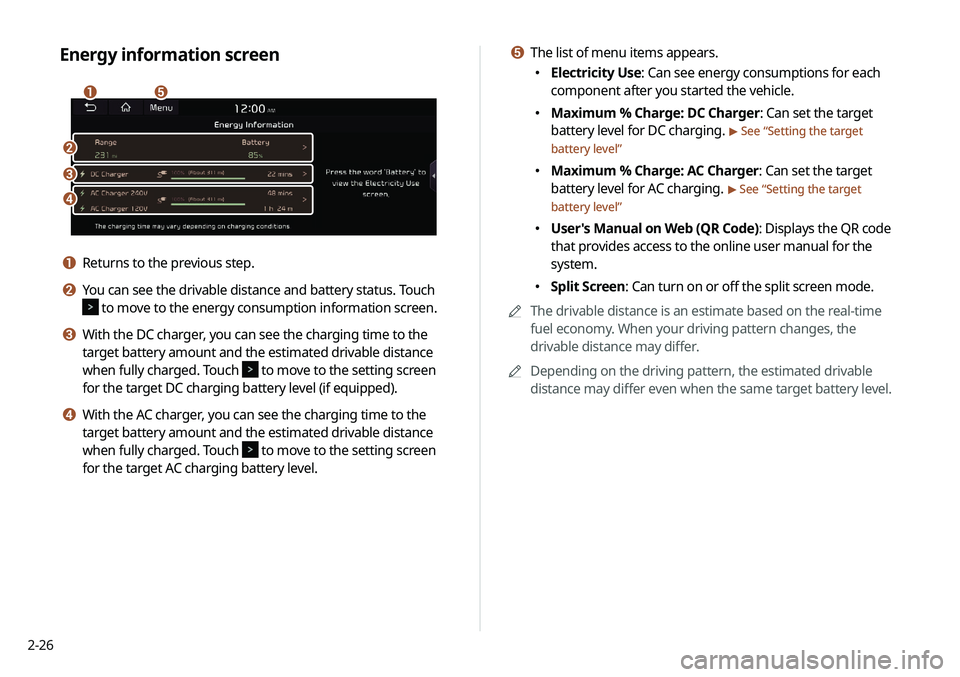
2-26
e The list of menu items appears.
000EElectricity Use: Can see energy consumptions for each
component after you started the vehicle.
000EMaximum % Charge: DC Charger: Can set the target
battery level for DC charging.
> See “
Setting the target
battery level”
000E Maximum % Charge: AC Charger: Can set the target
battery level for AC charging.
> See “
Setting the target
battery level”
000E User's Manual on Web (QR Code): Displays the QR code
that provides access to the online user manual for the
system.
000ESplit Screen: Can turn on or off the split screen mode.
0000
A
The drivable distance is an estimate based on the real-time
fuel economy. When your driving pattern changes, the
drivable distance may differ.
0000
A
Depending on the driving pattern, the estimated drivable
distance may differ even when the same target battery level.
Energy information screen
\037\036
\035
\034
\033
a Returns to the previous step.
b You can see the drivable distance and battery status. Touch
to move to the energy consumption information screen.
c With the DC charger, you can see the charging time to the
target battery amount and the estimated drivable distance
when fully charged. Touch
to move to the setting screen
for the target DC charging battery level (if equipped).
d With the AC charger, you can see the charging time to the
target battery amount and the estimated drivable distance
when fully charged. Touch
to move to the setting screen
for the target AC charging battery level.
Page 65 of 244
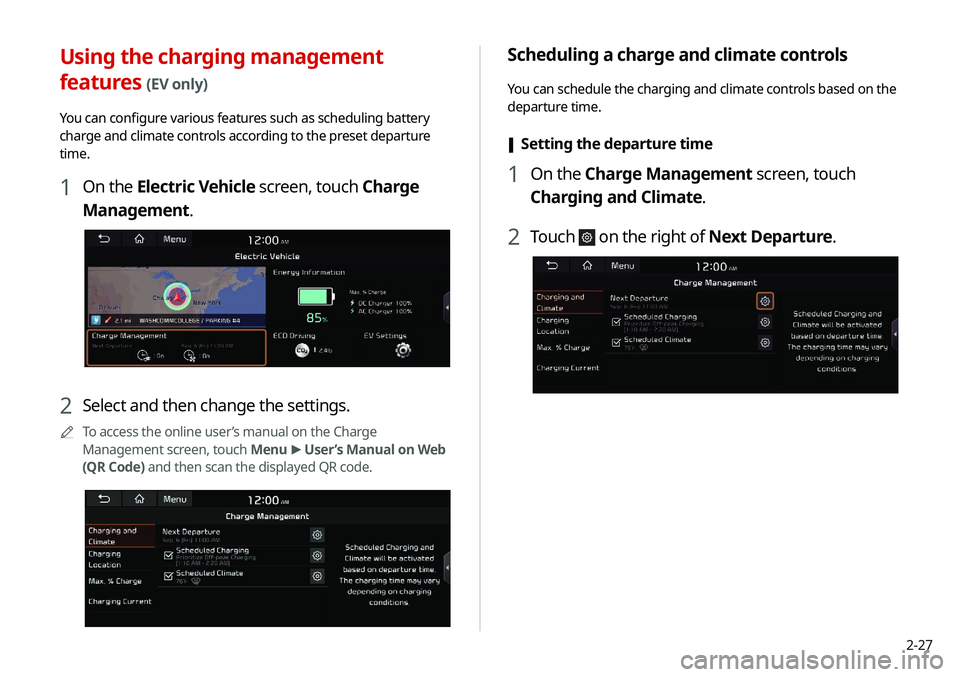
2-27
Scheduling a charge and climate controls
You can schedule the charging and climate controls based on the
departure time.
[Setting the departure time
1 On the Charge Management screen, touch
Charging and Climate.
2 Touch on the right of Next Departure.
Using the charging management
features (EV only)
You can configure various features such as scheduling battery
charge and climate controls according to the preset departure
time.
1 On the Electric Vehicle screen, touch Charge
Management.
2 Select and then change the settings.
0000
A
To access the online user’s manual on the Charge
Management screen, touch Menu >
User’s Manual on Web
(QR Code) and then scan the displayed QR code.
Page 69 of 244
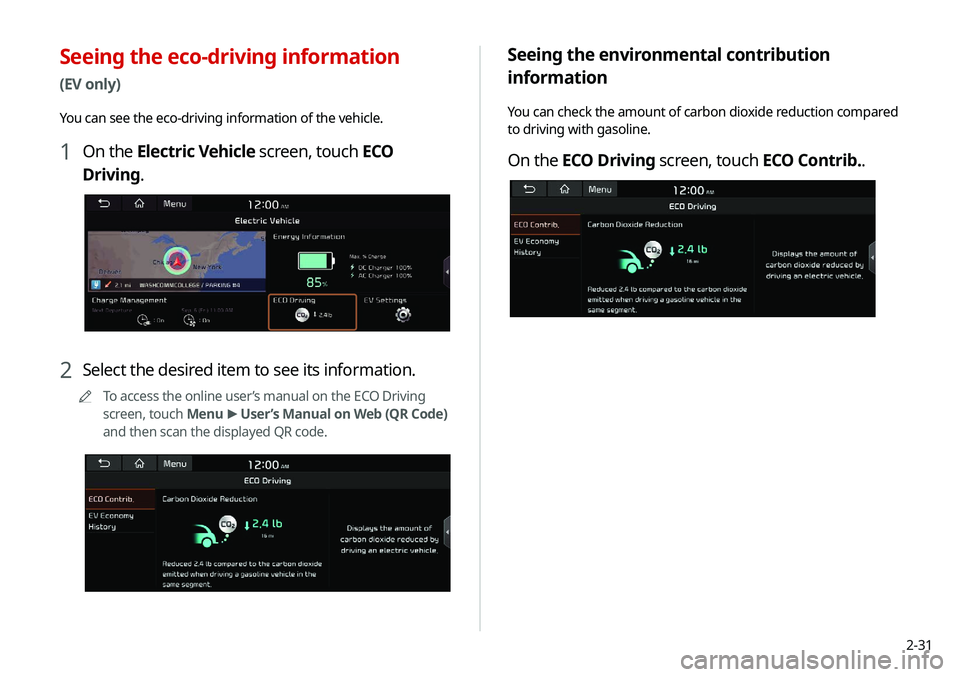
2-31
Seeing the environmental contribution
information
You can check the amount of carbon dioxide reduction compared
to driving with gasoline.
On the ECO Driving screen, touch ECO Contrib..
Seeing the eco-driving information
(EV only)
You can see the eco-driving information of the vehicle.
1 On the Electric Vehicle screen, touch ECO
Driving.
2 Select the desired item to see its information.
0000
A
To access the online user’s manual on the ECO Driving
screen, touch Menu >
User’s Manual on Web (QR Code)
and then scan the displayed QR code.
Page 70 of 244

2-32
Configuring the EV settings (EV only)
You can set to display the warning message when the remaining
battery amount is low for the destination and you can also see
the drivable distance. In winter, you can also set to increase the
battery temperature in advance.
1 On the Electric Vehicle screen, touch EV Settings.
2 Select and then change the settings.
0000
A
Available options may differ depending on the vehicle
model and specifications.
0000
A
To access the online user’s manual on the EV Settings
screen, touch Menu >
User’s Manual on Web (QR Code)
and then scan the displayed QR code.
Seeing the EV economy history
You can check the driving dates, distances, and average EV
economy for previous driving records.
On the ECO Driving screen, touch EV Economy
History.
0000A When there is the best fuel economy, appears before the
record.
0000
A
To delete a record, touch Menu >
Delete History.
Page 75 of 244
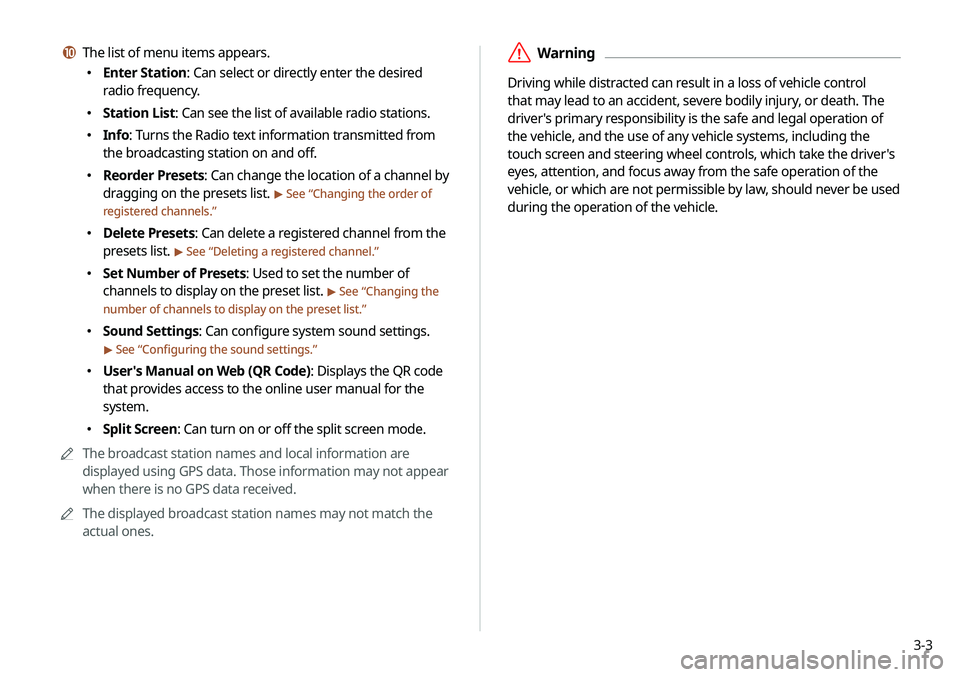
3-3
\335Warning
Driving while distracted can result in a loss of vehicle control
that may lead to an accident, severe bodily injury, or death. The
driver's primary responsibility is the safe and legal operation of
the vehicle, and the use of any vehicle systems, including the
touch screen and steering wheel controls, which take the driver's
eyes, attention, and focus away from the safe operation of the
vehicle, or which are not permissible by law, should never be used
during the operation of the vehicle.
j The list of menu items appears.
000EEnter Station: Can select or directly enter the desired
radio frequency.
000EStation List: Can see the list of available radio stations.
000EInfo: Turns the Radio text information transmitted from
the broadcasting station on and off.
000EReorder Presets: Can change the location of a channel by
dragging on the presets list.
> See “
Changing the order of
registered channels.”
000E Delete Presets: Can delete a registered channel from the
presets list.
> See “
Deleting a registered channel.”
000E Set Number of Presets: Used to set the number of
channels to display on the preset list.
> See “
Changing the
number of channels to display on the preset list.”
000E Sound Settings: Can configure system sound settings.
> See “
Configuring the sound settings.”
000E User's Manual on Web (QR Code): Displays the QR code
that provides access to the online user manual for the
system.
000ESplit Screen: Can turn on or off the split screen mode.
0000
A
The broadcast station names and local information are
displayed using GPS data. Those information may not appear
when there is no GPS data received.
0000
A
The displayed broadcast station names may not match the
actual ones.
Page 78 of 244

3-6
Changing the number of channels to display on
the preset list
1 At the upper left of the Radio screen, touch Menu
> Set Number of Presets.
2 Select the number of channels to display on the
preset list and then touch OK.
The channels for the selected number appear on the preset list.
0000
A
When the number of channels is changed to a lower value,
the channels for the number appear with removing others.
Editing the radio channel list
Changing the order of registered channels
1 At the upper left of the Radio screen, touch Menu
>
Reorder Presets.
2 On the presets list, touch next to the channel
you want to move, then drag it to reposition.
3 To complete the change, touch .
The presets list is updated with the sequences changed.
Deleting a registered channel
1 At the upper left of the Radio screen, touch Menu
> Delete Presets.
2 Select the channel to delete and touch Delete >
Yes .
The channel is deleted and the preset number is emptied.
0000
A
When the current channel is already assigned to the presets
list, touch the
icon to remove the channel from the list.
Page 80 of 244
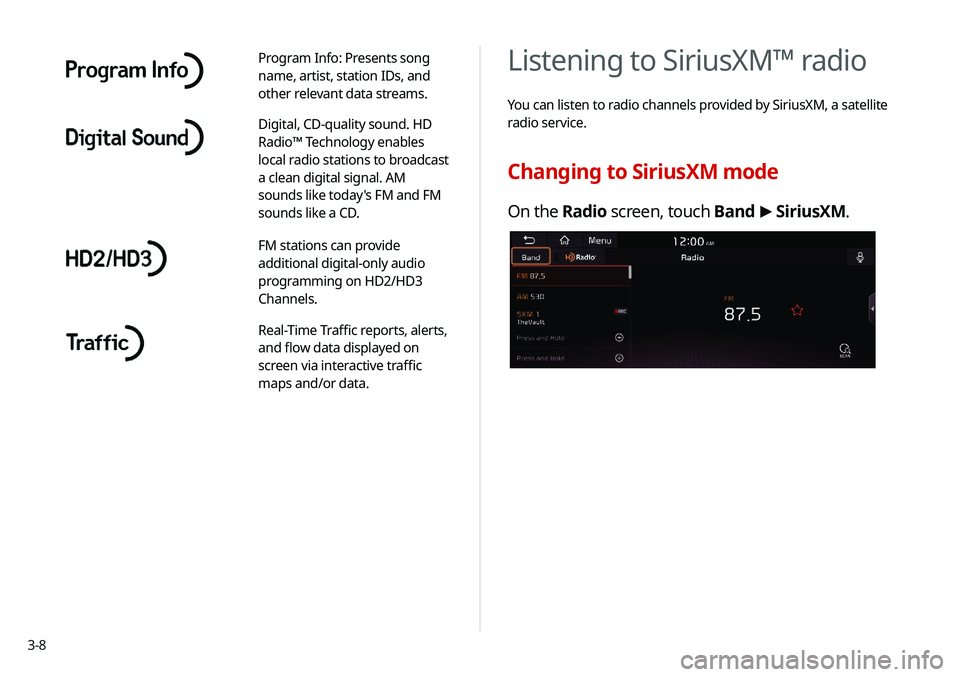
3-8
Listening to SiriusXM™ radio
You can listen to radio channels provided by SiriusXM, a satellite
radio service.
Changing to SiriusXM mode
On the Radio screen, touch Band >
SiriusXM.
Program Info: Presents song
name, artist, station IDs, and
other relevant data streams.
Digital, CD-quality sound. HD
Radio™ Technology enables
local radio stations to broadcast
a clean digital signal. AM
sounds like today's FM and FM
sounds like a CD.
FM stations can provide
additional digital-only audio
programming on HD2/HD3
Channels.
Real-Time Traffic reports, alerts,
and flow data displayed on
screen via interactive traffic
maps and/or data.
Page 81 of 244

3-9
k Split Screen: Can turn on or off the split screen mode.
l Displays the options list.
000EChannel List: Can see the list of available SiriusXM
channels.
000EWhat is on My Presets?: Displays the broadcast schedule.
000EFeatured Favorites: Can listen to groups of channels
provided by SiriusXM.
000EReorder Presets: Can change the location of a channel by
dragging on the presets list.
000EDelete Presets: Can delete a registered channel from the
presets list.
000ESet Number of Presets: Used to set the number of
channels to display on the preset list.
> See “
Changing the
number of channels to display on the preset list.”
000E Sound Settings: Can customize the system sound
settings.
000EUser's Manual on Web (QR Code): Displays the QR code
that provides access to the online user manual for the
system.
000ESplit Screen: Can turn on or off the split screen mode.
0000
A
The
icon appears next to the first 10 SiriusXM channels
saved. Once preset channels have been saved, the broadcasts
from them are buffered automatically for your convenience
each time you start the vehicle.
SiriusXM mode screen
\037
\036
\035
\034\033
\032\031
\030
\027
\026
\025
\024
a Returns to the previous step.
b Can change the radio mode.
c Can access the list of available SiriusXM radio channels.
d You can change radio channels by using voice commands.
> See “Changing the channel by using voice commands.”
e Weak reception indicator.
f Moves to the previous segment. Touch and hold to rewind the
broadcast by five-second decrements.
g Pauses or stops the broadcast.
h Moves to the next segment. Touch and hold to fast forward
the broadcast by five-second increments.
i Scans through all available SiriusXM radio channels.
j Switches to the live broadcast mode. This button is activated
only when a live broadcast is available for the selected
channel.
Page 83 of 244

3-11
Seeing the program schedule
You can see the program schedule and information for the
channels saved in your preset list.
1 On the Radio screen, touch Band >
SiriusXM.
2 On the SiriusXM radio screen, touch Menu >
What is on My Presets?.
3 Set the date and time on the top line of the
screen.
0000
A
To select a date, touch the date display field at the top left
of the preset list and select the date and time zone.
0000
A
To select a time, touch
or .
4 Select a channel and a program to see its detailed
information.
0000
A
If any hidden information, an arrow appears next to the
program. Touch the arrow to see the hidden information.
Listening to Featured Favorites
channels
You can listen to Featured Favorites channels on the SiriusXM
radio. Multiple sets of channels can be broadcast and can be
changed by SiriusXM.
1 On the Radio screen, touch Band >
SiriusXM.
2 On the SiriusXM radio screen, touch Menu >
Featured Favorites.
3 Select a channel.