display KIA NIRO EV 2020 Navigation System Quick Reference Guide
[x] Cancel search | Manufacturer: KIA, Model Year: 2020, Model line: NIRO EV, Model: KIA NIRO EV 2020Pages: 244, PDF Size: 5.65 MB
Page 212 of 244
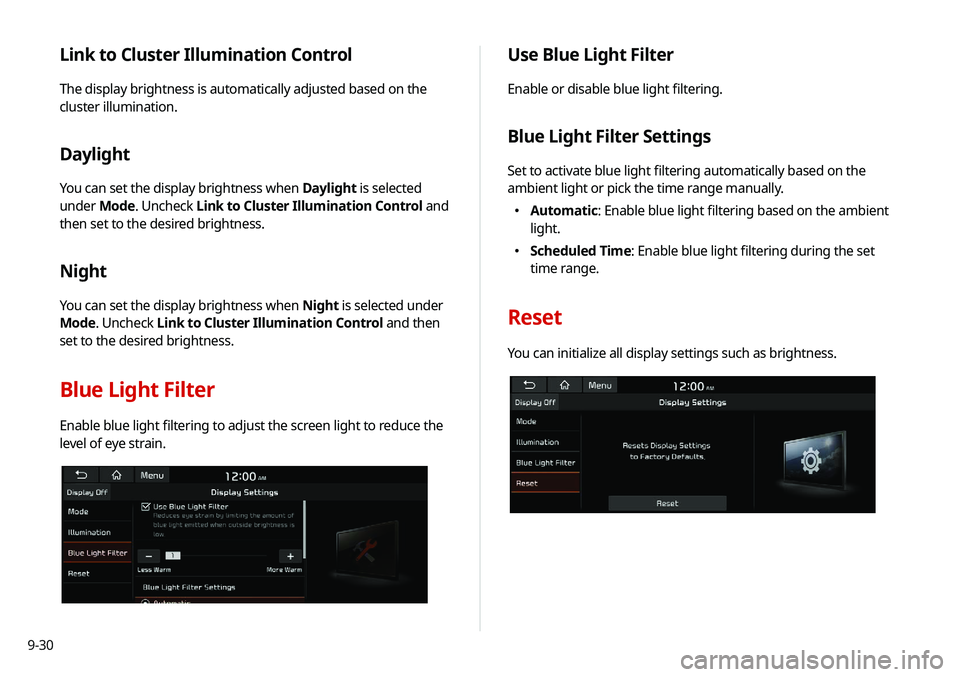
9-30
Use Blue Light Filter
Enable or disable blue light filtering.
Blue Light Filter Settings
Set to activate blue light filtering automatically based on the
ambient light or pick the time range manually.
000EAutomatic: Enable blue light filtering based on the ambient
light.
000EScheduled Time: Enable blue light filtering during the set
time range.
Reset
You can initialize all display settings such as brightness.
Link to Cluster Illumination Control
The display brightness is automatically adjusted based on the
cluster illumination.
Daylight
You can set the display brightness when Daylight is selected
under Mode. Uncheck Link to Cluster Illumination Control and
then set to the desired brightness.
Night
You can set the display brightness when Night is selected under
Mode. Uncheck Link to Cluster Illumination Control and then
set to the desired brightness.
Blue Light Filter
Enable blue light filtering to adjust the screen light to reduce the
level of eye strain.
Page 213 of 244
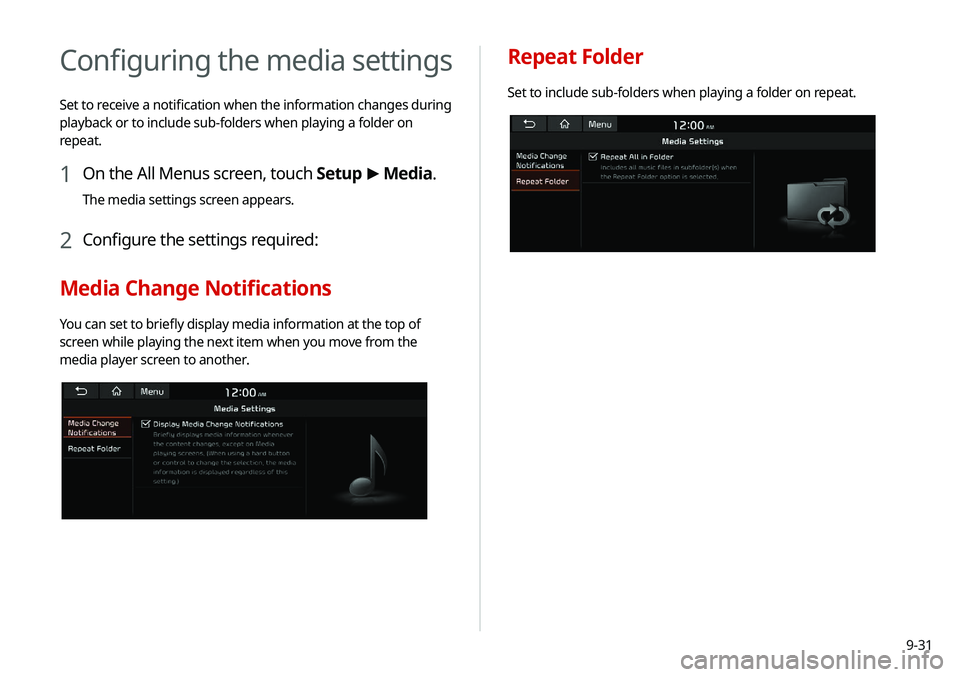
9-31
Configuring the media settings
Set to receive a notification when the information changes during
playback or to include sub-folders when playing a folder on
repeat.
1 On the All Menus screen, touch Setup >
Media.
The media settings screen appears.
2 Configure the settings required:
Media Change Notifications
You can set to briefly display media information at the top of
screen while playing the next item when you move from the
media player screen to another.
Repeat Folder
Set to include sub-folders when playing a folder on repeat.
Page 216 of 244

10-2
Solutions
Before reporting a malfunctioning system, refer to the following table and see if you can identify and fix the problem. If the problem persists
or you are unable to locate your specific need, contact your place of purchase or dealer.
Sound and display
SymptomPossible cause Solution
A blank screen appears and
sound is not audible. The system is turned off.
000E
Check that the start switch is in “ACC” or “ON.”
000EPress the Power button on the control panel to turn on the
system.
Sound volume is too low. Turn the Volume knob on the control panel to adjust the volume.
Sound is muted. Press the Mute button on the steering wheel to unmute.
Sound is audible from only one
side of the speakers. Sound is imbalanced.
On the All Menus screen, touch Setup >
Sound >
Position
and adjust the sound outputs for the left and right speakers.
> See “ Position.”
The sound is cut off or noise is
heard. Vibration occurs in the system.
When the system vibrates, the sound may be cut off or noise may
occur. This is not a system failure. The system is restored as soon as
the vibration stops.
Page 217 of 244
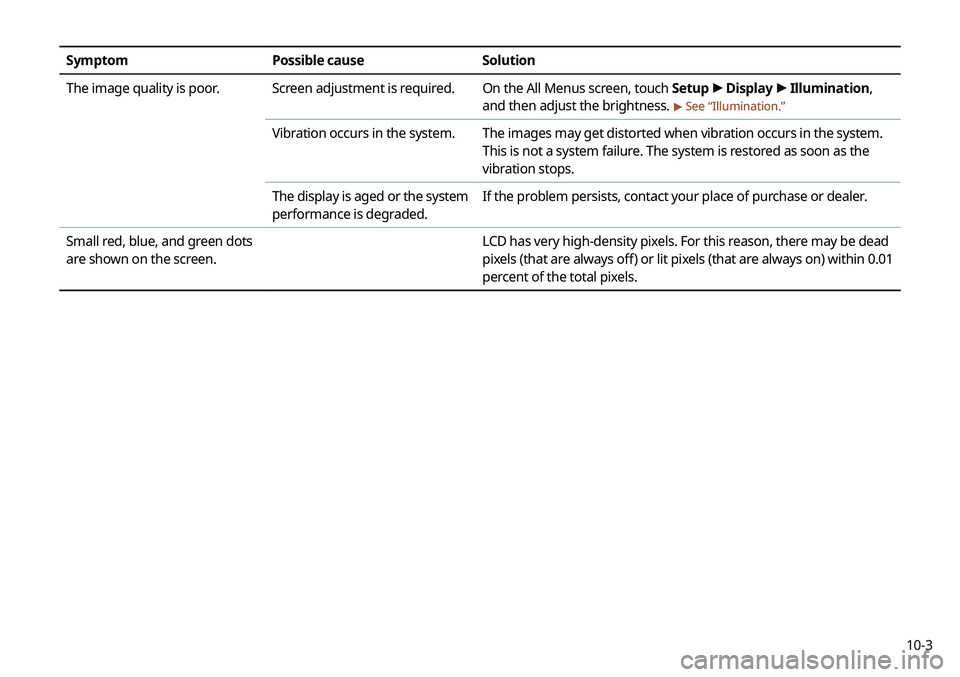
10-3
SymptomPossible cause Solution
The image quality is poor. Screen adjustment is required. On the All Menus screen, touch Setup >
Display >
Illumination,
and then adjust the brightness.
> See “ Illumination.”
Vibration occurs in the system. The images may get distorted when vibration occurs in the system.
This is not a system failure. The system is restored as soon as the
vibration stops.
The display is aged or the system
performance is degraded. If the problem persists, contact your place of purchase or dealer.
Small red, blue, and green dots
are shown on the screen. LCD has very high-density pixels. For this reason, there may be dead
pixels (that are always off) or lit pixels (that are always on) within 0.01
percent of the total pixels.
Page 225 of 244
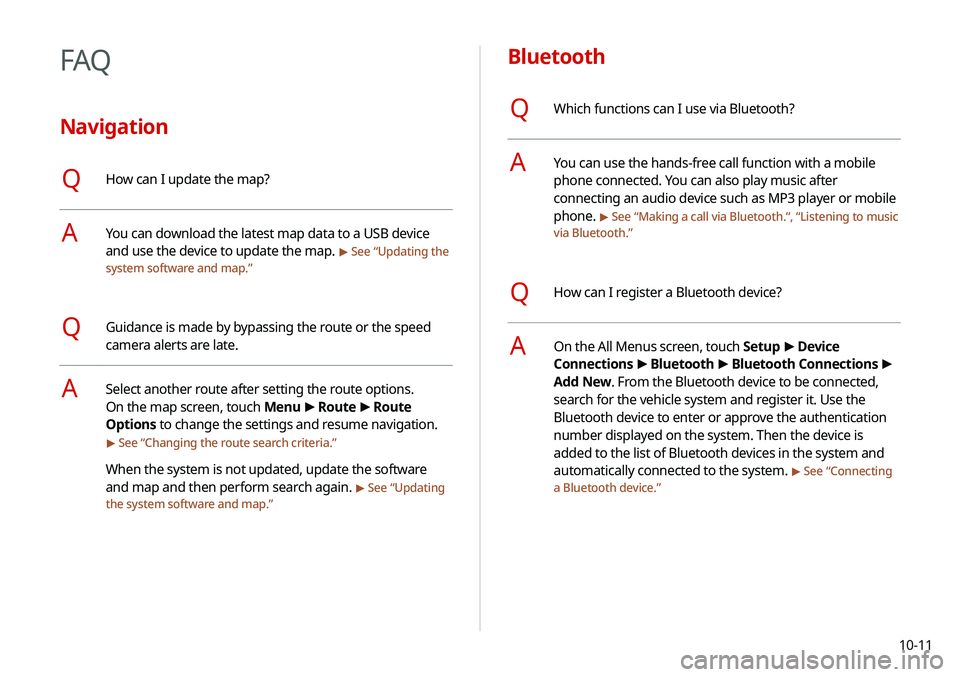
10-11
Bluetooth
QWhich functions can I use via Bluetooth?
AYou can use the hands-free call function with a mobile
phone connected. You can also play music after
connecting an audio device such as MP3 player or mobile
phone.
> See “Making a call via Bluetooth .“, “Listening to music
via Bluetooth.”
QHow can I register a Bluetooth device?
AOn the All Menus screen, touch Setup >
Device
Connections >
Bluetooth >
Bluetooth Connections >
Add New. From the Bluetooth device to be connected,
search for the vehicle system and register it. Use the
Bluetooth device to enter or approve the authentication
number displayed on the system. Then the device is
added to the list of Bluetooth devices in the system and
automatically connected to the system.
> See “ Connecting
a Bluetooth device.”
FAQ
Navigation
QHow can I update the map?
AYou can download the latest map data to a USB device
and use the device to update the map.
> See “ Updating the
system software and map.”
QGuidance is made by bypassing the route or the speed
camera alerts are late.
ASelect another route after setting the route options.
On the map screen, touch Menu >
Route >
Route
Options to change the settings and resume navigation.
> See “ Changing the route search criteria.”
When the system is not updated, update the software
and map and then perform search again.
> See “Updating
the system software and map.”
Page 234 of 244
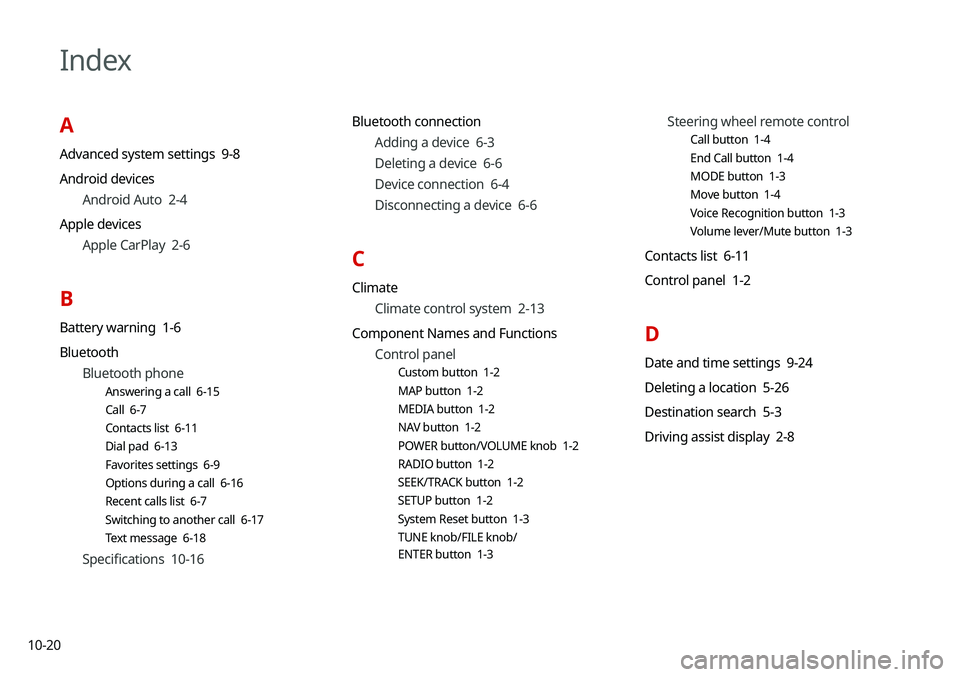
10-20
Index
A
Advanced system settings 9-8
Android devicesAndroid Auto 2-4
Apple devices Apple CarPlay 2-6
B
Battery warning 1-6
BluetoothBluetooth phone
Answering a call 6-15
Call 6-7
Contacts list 6-11
Dial pad 6-13
Favorites settings 6-9
Options during a call 6-16
Recent calls list 6-7
Switching to another call 6-17
Text message 6-18
Specifications 10-16 Bluetooth connection
Adding a device 6-3
Deleting a device 6-6
Device connection 6-4
Disconnecting a device 6-6
C
ClimateClimate control system 2-13
Component Names and Functions Control panel
Custom button 1-2
MAP button 1-2
MEDIA button 1-2
NAV button 1-2
POWER button/VOLUME knob 1-2
RADIO button 1-2
SEEK/TRACK button 1-2
SETUP button 1-2
System Reset button 1-3
TUNE knob/FILE knob/
ENTER button 1-3
Steering wheel remote control
Call button 1-4
End Call button 1-4
MODE button 1-3
Move button 1-4
Voice Recognition button 1-3
Volume lever/Mute button 1-3
Contacts list 6-11
Control panel 1-2
D
Date and time settings 9-24
Deleting a location 5-26
Destination search 5-3
Driving assist display 2-8
Page 235 of 244
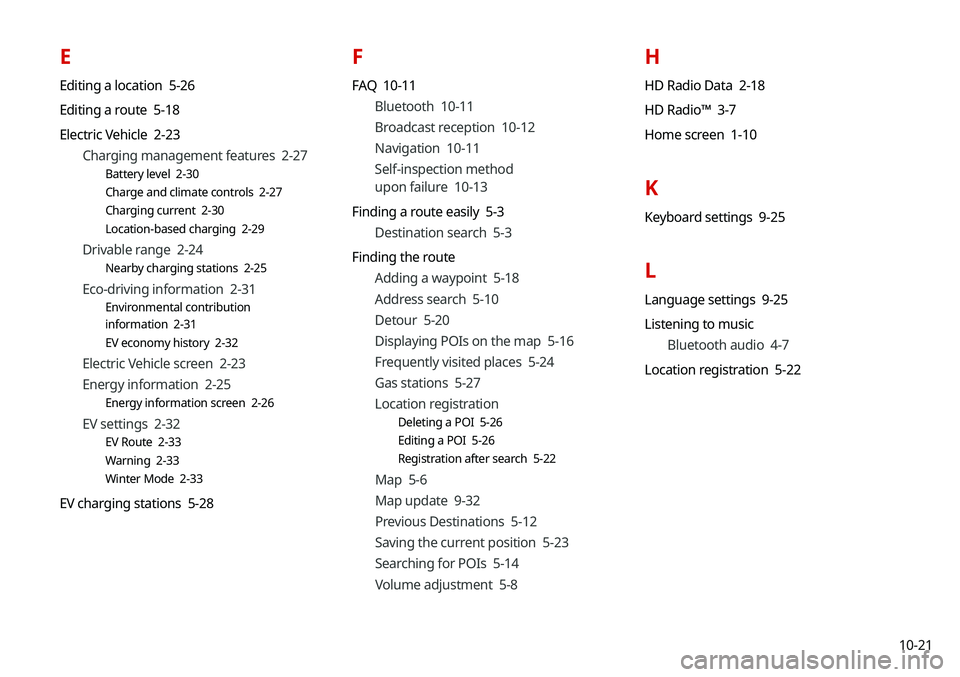
10-21
E
Editing a location 5-26
Editing a route 5-18
Electric Vehicle 2-23Charging management features 2-27
Battery level 2-30
Charge and climate controls 2-27
Charging current 2-30
Location-based charging 2-29
Drivable range 2-24
Nearby charging stations 2-25
Eco-driving information 2-31
Environmental contribution
information 2-31
EV economy history 2-32
Electric Vehicle screen 2-23
Energy information 2-25
Energy information screen 2-26
EV settings 2-32
EV Route 2-33
Warning 2-33
Winter Mode 2-33
EV charging stations 5-28
F
FAQ 10-11Bluetooth 10-11
Broadcast reception 10-12
Navigation 10-11
Self-inspection method
upon failure 10-13
Finding a route easily 5-3 Destination search 5-3
Finding the route Adding a waypoint 5-18
Address search 5-10
Detour 5-20
Displaying POIs on the map 5-16
Frequently visited places 5-24
Gas stations 5-27
Location registration
Deleting a POI 5-26
Editing a POI 5-26
Registration after search 5-22
Map 5-6
Map update 9-32
Previous Destinations 5-12
Saving the current position 5-23
Searching for POIs 5-14
Volume adjustment 5-8
H
HD Radio Data 2-18
HD Radio™ 3-7
Home screen 1-10
K
Keyboard settings 9-25
L
Language settings 9-25
Listening to musicBluetooth audio 4-7
Location registration 5-22
Page 236 of 244
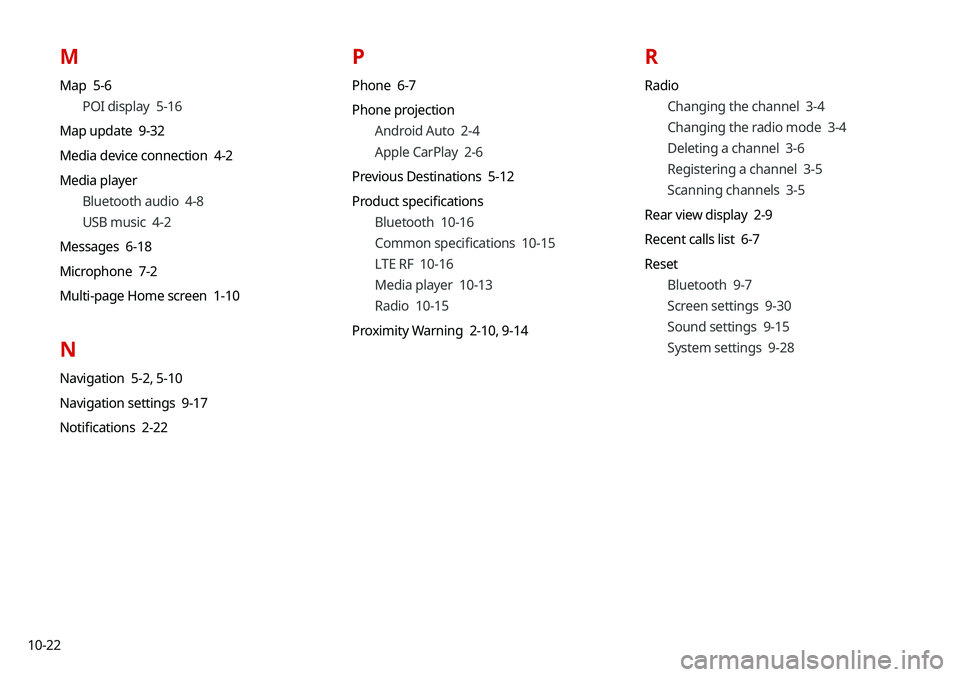
10-22
M
Map 5-6POI display 5-16
Map update 9-32
Media device connection 4-2
Media player Bluetooth audio 4-8
USB music 4-2
Messages 6-18
Microphone 7-2
Multi-page Home screen 1-10
N
Navigation 5-2, 5-10
Navigation settings 9-17
Notifications 2-22
P
Phone 6-7
Phone projection Android Auto 2-4
Apple CarPlay 2-6
Previous Destinations 5-12
Product specifications Bluetooth 10-16
Common specifications 10-15
LTE RF 10-16
Media player 10-13
Radio 10-15
Proximity Warning 2-10, 9-14
R
Radio
Changing the channel 3-4
Changing the radio mode 3-4
Deleting a channel 3-6
Registering a channel 3-5
Scanning channels 3-5
Rear view display 2-9
Recent calls list 6-7
Reset Bluetooth 9-7
Screen settings 9-30
Sound settings 9-15
System settings 9-28
Page 237 of 244
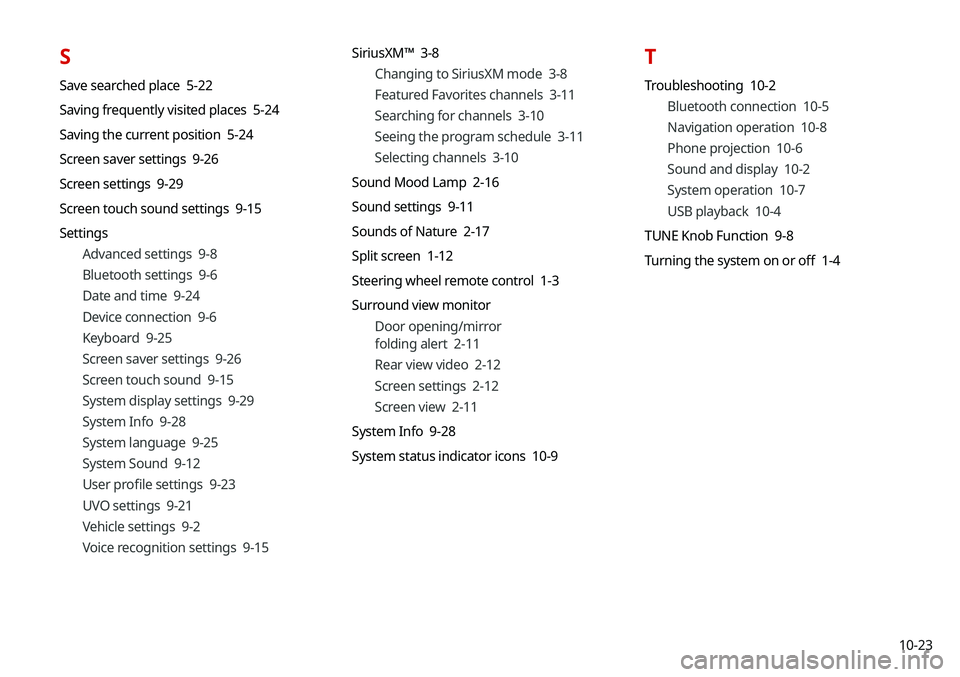
10-23
S
Save searched place 5-22
Saving frequently visited places 5-24
Saving the current position 5-24
Screen saver settings 9-26
Screen settings 9-29
Screen touch sound settings 9-15
SettingsAdvanced settings 9-8
Bluetooth settings 9-6
Date and time 9-24
Device connection 9-6
Keyboard 9-25
Screen saver settings 9-26
Screen touch sound 9-15
System display settings 9-29
System Info 9-28
System language 9-25
System Sound 9-12
User profile settings 9-23
UVO settings 9-21
Vehicle settings 9-2
Voice recognition settings 9-15 SiriusXM™ 3-8
Changing to SiriusXM mode 3-8
Featured Favorites channels 3-11
Searching for channels 3-10
Seeing the program schedule 3-11
Selecting channels 3-10
Sound Mood Lamp 2-16
Sound settings 9-11
Sounds of Nature 2-17
Split screen 1-12
Steering wheel remote control 1-3
Surround view monitor Door opening/mirror
folding alert 2-11
Rear view video 2-12
Screen settings 2-12
Screen view 2-11
System Info 9-28
System status indicator icons 10-9
T
Troubleshooting 10-2 Bluetooth connection 10-5
Navigation operation 10-8
Phone projection 10-6
Sound and display 10-2
System operation 10-7
USB playback 10-4
TUNE Knob Function 9-8
Turning the system on or off 1-4