display KIA NIRO EV 2020 Navigation System Quick Reference Guide
[x] Cancel search | Manufacturer: KIA, Model Year: 2020, Model line: NIRO EV, Model: KIA NIRO EV 2020Pages: 244, PDF Size: 5.65 MB
Page 111 of 244

5-17
3 Check the location of the destination and then
touch Start Guidance.
Searching for emergency services
(if equipped)
1 On the Navigation Menu screen, touch
Emergency.
0000A
Available icons and their arrangement may differ
depending on the vehicle model and specifications.
Searching for restaurants (if equipped)
1 On the Navigation Menu screen, touch
Restaurants.
0000AAvailable icons and their arrangement may differ
depending on the vehicle model and specifications.
2 Select a destination from the search result.
0000
A
To sort the search results in a different order, touch on the
attribute to toggle between options.
0000
A
To access the online user’s manual on the Restaurants
screen, touch Menu >
User's Manual on Web (QR Code)
and then scan the displayed QR code.
Page 112 of 244
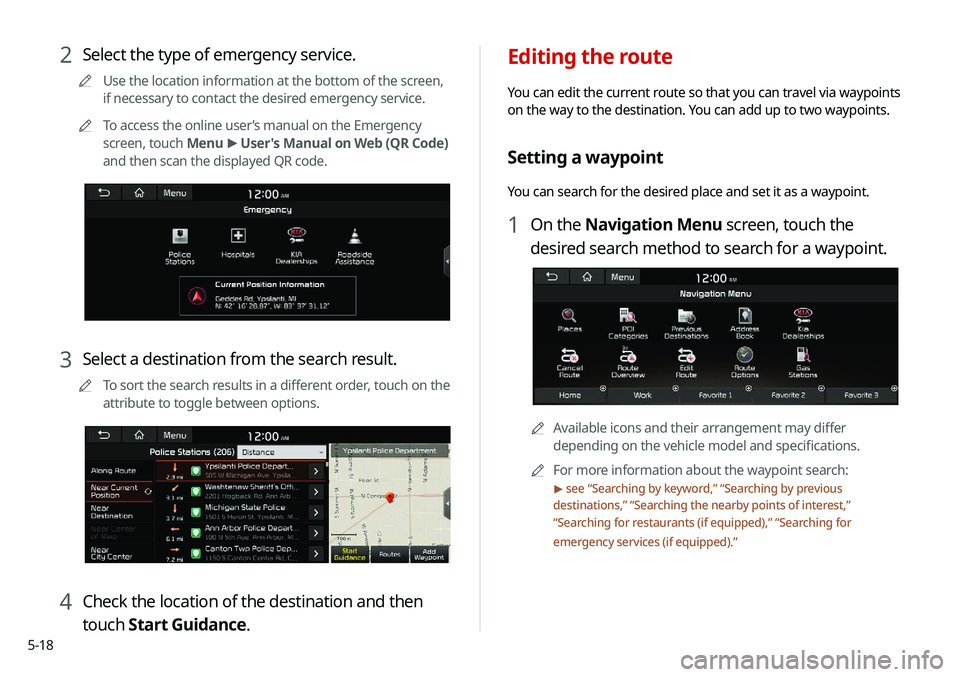
5-18
Editing the route
You can edit the current route so that you can travel via waypoints
on the way to the destination. You can add up to two waypoints.
Setting a waypoint
You can search for the desired place and set it as a waypoint.
1 On the Navigation Menu screen, touch the
desired search method to search for a waypoint.
0000AAvailable icons and their arrangement may differ
depending on the vehicle model and specifications.
0000
A
For more information about the waypoint search:
> see “Searching by keyword,” “Searching by previous
destinations,” “Searching the nearby points of interest,”
“ Searching for restaurants (if equipped),” “Searching for
emergency services (if equipped).”
2 Select the type of emergency service.
0000
A
Use the location information at the bottom of the screen,
if necessary to contact the desired emergency service.
0000
A
To access the online user’s manual on the Emergency
screen, touch Menu >
User's Manual on Web (QR Code)
and then scan the displayed QR code.
3 Select a destination from the search result.
0000
A
To sort the search results in a different order, touch on the
attribute to toggle between options.
4 Check the location of the destination and then
touch Start Guidance.
Page 113 of 244
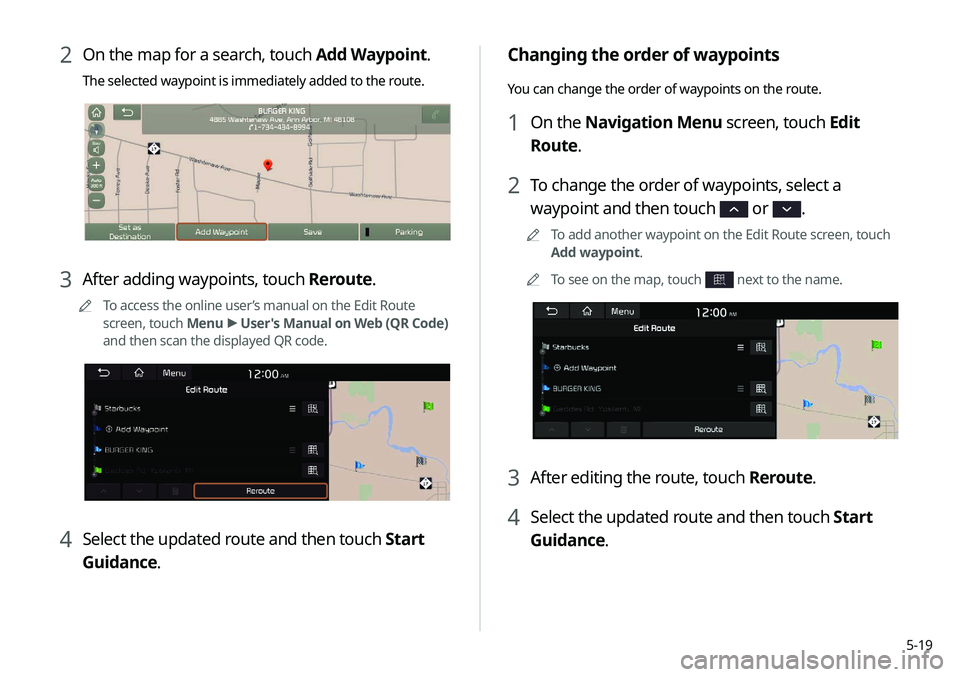
5-19
Changing the order of waypoints
You can change the order of waypoints on the route.
1 On the Navigation Menu screen, touch Edit
Route.
2 To change the order of waypoints, select a
waypoint and then touch
or .
0000
A
To add another waypoint on the Edit Route screen, touch
Add waypoint.
0000
A
To see on the map, touch
next to the name.
3 After editing the route, touch Reroute.
4 Select the updated route and then touch Start
Guidance.
2 On the map for a search, touch Add Waypoint.
The selected waypoint is immediately added to the route.
3 After adding waypoints, touch Reroute.
0000
A
To access the online user’s manual on the Edit Route
screen, touch Menu >
User's Manual on Web (QR Code)
and then scan the displayed QR code.
4 Select the updated route and then touch Start
Guidance.
Page 115 of 244

5-21
Changing the route search criteria
You can change the route search criteria to resume routing.
1 On the Navigation Menu screen, touch Route
Options.
2 Select the search criteria and touch Save.
0000
A
To access the online user’s manual on the Route Options
screen, touch Menu >
User's Manual on Web (QR Code)
and then scan the displayed QR code.
0000
A
Available options may differ depending on the vehicle
model and specifications.
3 Select the roads to avoid and touch Avoid the
Selected Road.
4 Select the updated route and then touch Start
Guidance.
0000
A
When there is any zone under construction ahead on the way,
you are prompted to confirm whether or not to exclude the
zone from the route. To avoid the zone, touch Yes to resume
routing.
Page 116 of 244

5-22
Using the address book
After registering the current location or frequently visited places,
you can easily set any of them as a destination.
Registering a searched place as a
favorite place
You can search and register the desired place.
1 On the Navigation Menu screen, touch Address
Book.
0000AAvailable icons and their arrangement may differ
depending on the vehicle model and specifications.
Avoiding specific zones (if equipped)
You can resume routing after excluding the specified roads such
as congested roads or roads under construction.
1 On the Navigation Menu screen, touch Route
Info. / Avoid.
2 Select the roads to avoid and then touch Avoid
the Selected Road.
0000
A
To access the online user’s manual on the Route Info
screen, touch Menu >
User's Manual on Web (QR Code)
and then scan the displayed QR code.
3 Select the updated route and then touch Start
Guidance.
0000
A
When there is any zone under construction ahead on the way,
you are prompted to confirm whether or not to exclude the
zone from the route. To avoid the zone, touch Yes to resume
routing.
Page 117 of 244
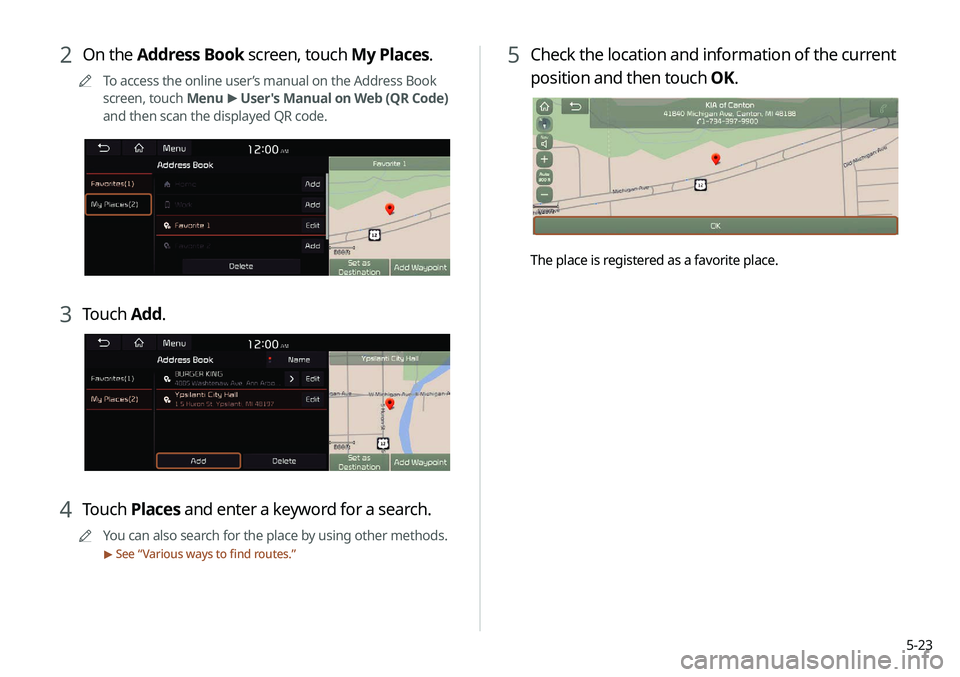
5-23
5 Check the location and information of the current
position and then touch OK.
The place is registered as a favorite place.
2 On the Address Book screen, touch My Places.
0000
A
To access the online user’s manual on the Address Book
screen, touch Menu >
User's Manual on Web (QR Code)
and then scan the displayed QR code.
3 Touch Add.
4 Touch Places and enter a keyword for a search.
0000
A
You can also search for the place by using other methods.
> See “Various ways to find routes.”
Page 118 of 244

5-24
Registering a frequently visited place as
a favorite place
You can register your home, office, or other frequently visited
place as a favorite.
1 At the bottom of the Navigation Menu screen,
select a button that has
.
0000
A
Long-press a button you have assigned as a favorite to
edit or delete the place.
0000AAvailable icons and their arrangement may differ
depending on the vehicle model and specifications.
2 Touch Places and enter a keyword for a search.
0000
A
You can also search for the place by using other methods.
> See “Various ways to find routes.”
3 Check the location and information of the current
position and then touch OK.
The selected place is saved as a favorite and displayed as a
shortcut button at the bottom of the Navigation Menu screen.
Registering the current position as a
favorite place
1 On the map screen, touch >
Save.
2 If necessary, touch Save after making changes.
The place is registered as a favorite place.
Page 122 of 244

5-28
Searching for EV (Electric
Vehicle) charging stations
(EV only)
You can search nearby charging stations.
1 On the Navigation Menu screen, touch EV
Charging Stations.
0000AWhen the station data is received in real time, the menu
name changes to "Real-time Stations."
2 Select a destination from the search result.
0000
A
To categorize the searched items, select a category.
0000
A
To sort the search results in a different order, touch on the
attribute to toggle between options.
0000
A
To access the online user’s manual on the Gas Stations
screen, touch Menu >
User's Manual on Web (QR Code)
and then scan the displayed QR code.
3 Check the location of the destination and then
touch Set as Destination.
4 Select the desired route from the searched ones
and touch Start Guidance.
Page 123 of 244
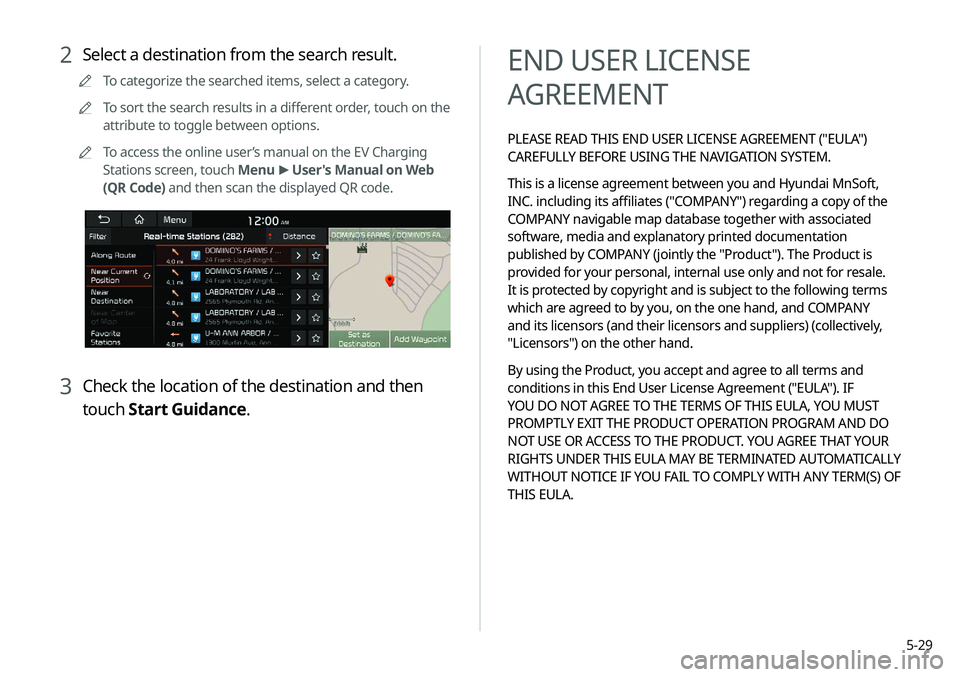
5-29
END USER LICENSE
AGREEMENT
PLEASE READ THIS END USER LICENSE AGREEMENT ("EULA")
CAREFULLY BEFORE USING THE NAVIGATION SYSTEM.
This is a license agreement between you and Hyundai MnSoft,
INC. including its affiliates ("COMPANY") regarding a copy of the
COMPANY navigable map database together with associated
software, media and explanatory printed documentation
published by COMPANY (jointly the "Product"). The Product is
provided for your personal, internal use only and not for resale.
It is protected by copyright and is subject to the following terms
which are agreed to by you, on the one hand, and COMPANY
and its licensors (and their licensors and suppliers) (collectively,
"Licensors") on the other hand.
By using the Product, you accept and agree to all terms and
conditions in this End User License Agreement ("EULA"). IF
YOU DO NOT AGREE TO THE TERMS OF THIS EULA, YOU MUST
PROMPTLY EXIT THE PRODUCT OPERATION PROGRAM AND DO
NOT USE OR ACCESS TO THE PRODUCT. YOU AGREE THAT YOUR
RIGHTS UNDER THIS EULA MAY BE TERMINATED AUTOMATICALLY
WITHOUT NOTICE IF YOU FAIL TO COMPLY WITH ANY TERM(S) OF
THIS EULA.
2 Select a destination from the search result.
0000
A
To categorize the searched items, select a category.
0000
A
To sort the search results in a different order, touch on the
attribute to toggle between options.
0000
A
To access the online user’s manual on the EV Charging
Stations screen, touch Menu >
User's Manual on Web
(QR Code) and then scan the displayed QR code.
3 Check the location of the destination and then
touch Start Guidance.
Page 130 of 244
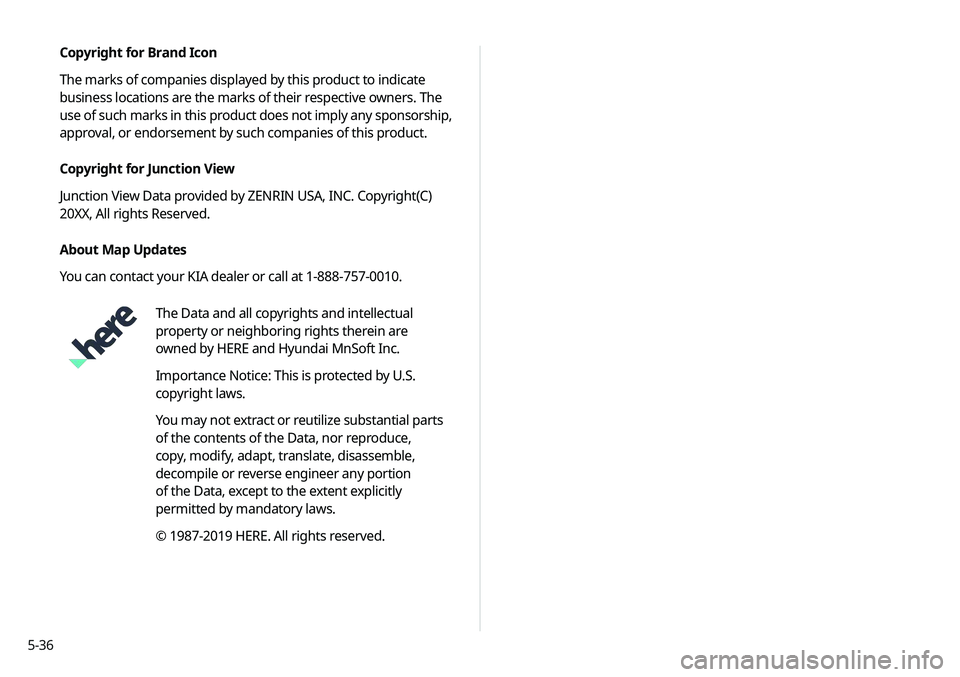
5-36Copyright for Brand Icon
The marks of companies displayed by this product to indicate
business locations are the marks of their respective owners. The
use of such marks in this product does not imply any sponsorship,
approval, or endorsement by such companies of this product.
Copyright for Junction View
Junction View Data provided by ZENRIN USA, INC. Copyright(C)
20XX, All rights Reserved.
About Map Updates
You can contact your KIA dealer or call at 1-888-757-0010.
The Data and all copyrights and intellectual
property or neighboring rights therein are
owned by HERE and Hyundai MnSoft Inc.
Importance Notice: This is protected by U.S.
copyright laws.
You may not extract or reutilize substantial parts
of the contents of the Data, nor reproduce,
copy, modify, adapt, translate, disassemble,
decompile or reverse engineer any portion
of the Data, except to the extent explicitly
permitted by mandatory laws.
© 1987-2019 HERE. All rights reserved.