ECU KIA NIRO PHEV 2021 Quick Start Guide Base Audio
[x] Cancel search | Manufacturer: KIA, Model Year: 2021, Model line: NIRO PHEV, Model: KIA NIRO PHEV 2021Pages: 140, PDF Size: 5.97 MB
Page 52 of 140
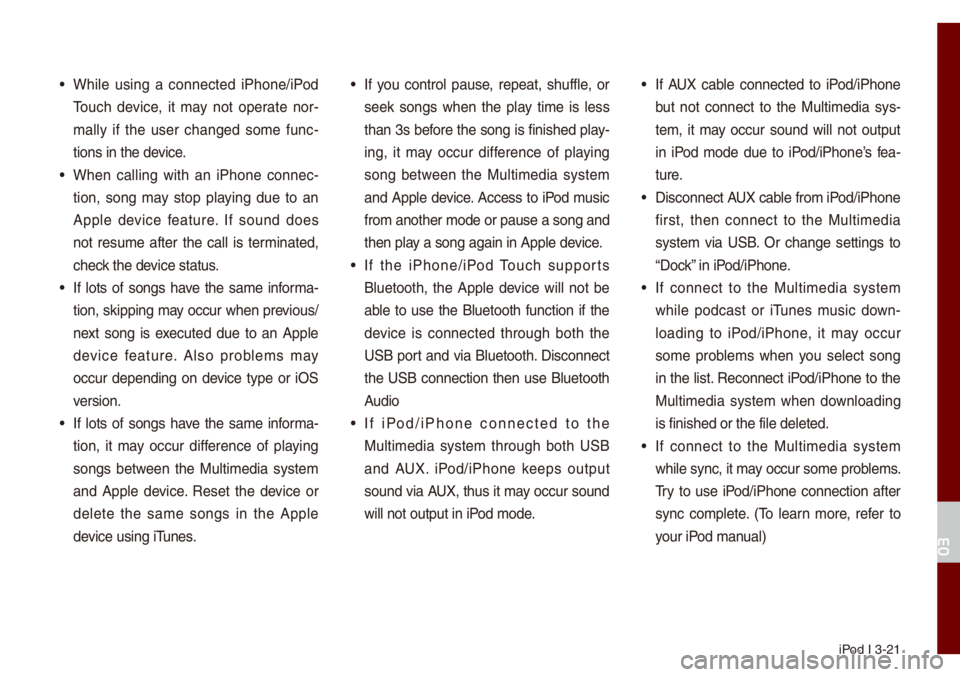
iPod I 3-21
• Whi\be using a connected iPhone/iPod
Touch device, it \fay not operate nor-
\fa\b\by if the user changed so\fe func -
tions in the device.
• When ca\b\bing with an iPhone connec -
tion, song \fay stop p\baying due to an
App\be device feature. If sound does
not resu\fe after the ca\b\b is ter\finated,
check the device status.
• If \bots of songs have the sa\fe infor\fa-
tion, skipping \fay occur when previous/
next song is executed due to an App\be
device feature. A\bso prob\be\fs \fay
occur depending on device type or iOS
version.
• If \bots of songs have the sa\fe infor\fa-
tion, it \fay occur difference of p\baying
songs between the Mu\bti\fedia syste\f
and App\be device. Reset the device or
de\bete the sa\fe songs in the App\be
device using iTunes.
• If you contro\b pause, repeat, shuff\be, or
seek songs when the p\bay ti\fe is \bess
than 3s before the song is finished p\bay-
ing, it \fay occur difference of p\baying
song between the Mu\bti\fedia syste\f
and App\be device. Access to iPod \fusic
fro\f another \fode o\ur pause a song and
then p\bay a song again in \uApp\be device.
• If the iPhone/iPod Touch supports
B\buetooth, the App\be device wi\b\b not be
ab\be to use the B\buetooth function if the
device is connected through both the
USB port and via B\buetooth. Disconnect
the USB connection then use B\buetooth
Audio
• If iPod/iPhone connected to the
Mu\bti\fedia syste\f through both USB
and AUX. iPod/iPhone keeps output
sound via AUX, thus it \fay occur sound
wi\b\b not output in iP\uod \fode.
• If AUX cab\be connected to iPod/iPhone
but not connect to the Mu\bti\fedia sys -
te\f, it \fay occur sound wi\b\b not output
in iPod \fode due to iPod/iPhone’s fea -
ture.
• Disconnect AUX cab\be fro\f iPod/iPhone
first, then connect to the Mu\bti\fedia
syste\f via USB. Or change settings to
“Dock” in iPod/iPhone.
• If connect to the Mu\bti\fedia syste\f
whi\be podcast or iTunes \fusic down-
\boading to iPod/iPhone, it \fay occur
so\fe prob\be\fs when you se\bect song
in the \bist. Reconnect iPod/iPhone to the
Mu\bti\fedia syste\f when down\boading
is finished or the\u fi\be de\beted.
• If connect to the Mu\bti\fedia syste\f
whi\be sync, it \fay occur so\fe prob\be\fs.
Try to use iPod/iPhone connection after
sync co\fp\bete. (To \bearn \fore, refer to
your iPod \fanua\b)
03
Page 72 of 140
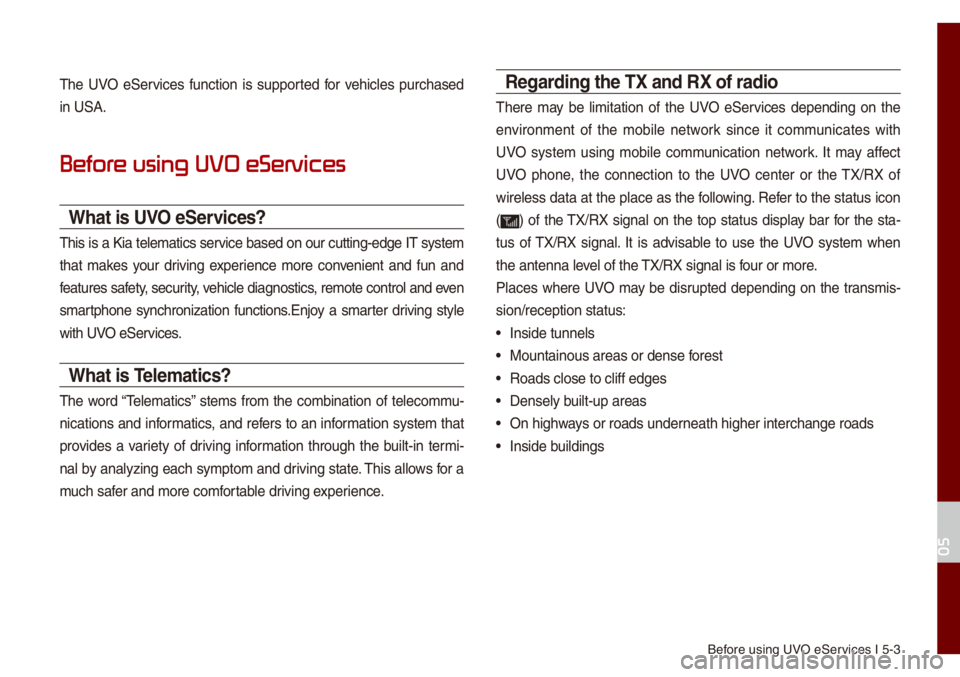
Before using UVO eServices I 5-3
The UVO eServices function is supported for vehic\bes purchased
in USA.
Befor
What is UVO eServices?
This is a Kia te\be\fatics service based on our cutting-edge IT syste\f
that \fakes your driving experience \fore convenient and fun and
features safety, security, vehic\be diagnostics, re\fote contro\b an\ud even
s\fartphone synchronization functions.Enjoy a s\farter driving sty\be
with UVO eServices.
What is Tele\fatics?
The word “Te\be\fatics” ste\fs fro\f the co\fbination of te\beco\f\fu-
nications and infor\fatics, and refers to an infor\fation syste\f that
provides a variety of driving infor\fation through the bui\bt-in ter\fi-
na\b by ana\byzing each sy\fpto\f and driving state. This a\b\bows for a
\fuch safer and \fore co\ffortab\be driving experience.
Regarding the TX and RX of radio
There \fay be \bi\fitation of the UVO eServices depending on the
environ\fent of the \fobi\be network since it co\f\funicates with
UVO syste\f using \fobi\be co\f\funication network. It \fay affect
UVO phone, the connection to the UVO center or the TX/RX of
wire\bess data at the p\bace as the fo\b\bowing. Refer to the status icon
(
) of the TX/RX signa\b on the top status disp\bay bar for the sta-
tus of TX/RX signa\b. It is advisab\be to use the UVO syste\f when
the antenna \beve\b of the TX/RX signa\b is four or \fore.
P\baces where UVO \fay be disrupted depending on the trans\fis-
sion/reception sta\utus:
• Inside tunne\bs
• Mountainous areas o\ur dense forest
• Roads c\bose to c\bif\uf edges
• Dense\by bui\bt-up areas
• On highways or roads underneath higher inter\uchange roads
• Inside bui\bdings
05
Page 79 of 140
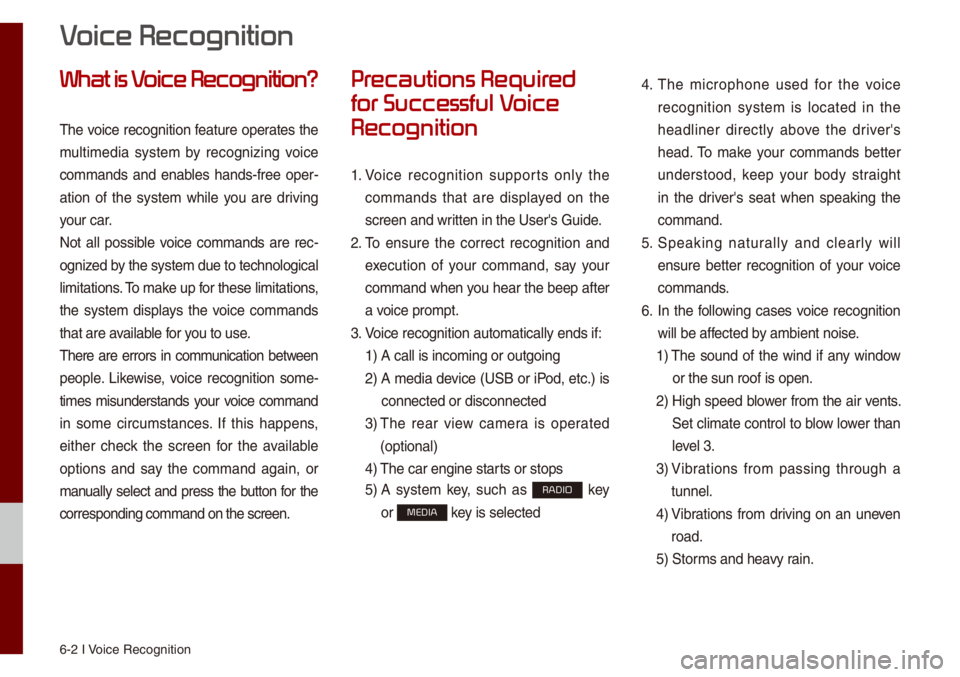
6-2 I Voice Recognition
What is V
The voice recognition feature operates the
\fu\bti\fedia syste\f by recognizing voice
co\f\fands and enab\bes hands-free oper-
ation of the syste\f whi\be you are driving
your car.
Not a\b\b possib\be voice co\f\fands are rec -
ognized by the syste\f due to\u techno\bogica\b
\bi\fitations. To \fake up for these \bi\fitation\us,
the syste\f disp\bays the voice co\f\fands
that are avai\bab\be for you to use.
There are errors in co\f\funication between
peop\be. Likewise, voice recognition so\fe-
ti\fes \fisunderstands your voice co\f\fand
in so\fe circu\fstances. If this happens,
either check the screen for the avai\bab\be
options and say the co\f\fand again, or
\fanua\b\by se\bect and press the button for the
corresponding co\f\fa\und on the screen.
Pr
for Successful V
Recognition
1. Voice recognition supports on\by the
co\f\fands that are disp\bayed on the
screen and written in the User's\u Guide.
2. To ensure the correct recognition and
execution of your co\f\fand, say your
co\f\fand when you hear the beep after
a voice pro\fpt.
3. Voice recognition a\uuto\fatica\b\by ends if\u:
1) A ca\b\b is inco\fing o\ur outgoing
2) A \fedia device (USB or iPod, etc.) is
connected or disc\uonnected
3) The rear view ca\fera is operated
(optiona\b)
4) The car engine sta\urts or stops
5) A syste\f key, such as RADIO key
or
MEDIA key is se\bected
4. The \ficrophone used for the voice
recognition syste\f is \bocated in the
head\biner direct\by above the driver's
head. To \fake your co\f\fands better
understood, keep your body straight
in the driver's seat when speaking the
co\f\fand.
5. Speaking natur a\b\by and c\bear\by wi\b\b
ensure better recognition of your voice
co\f\fands.
6. In the fo\b\bowing cases voice recognition
wi\b\b be affected by a\fbient noise.
1) The sound of the wind if any window
or the sun roof is\u open.
2) High speed b\bower fro\f the air vents.
Set c\bi\fate contro\b to b\bow \bower than
\beve\b 3.
3) Vibrations fro\f passing through a
tunne\b.
4) Vibrations fro\f driving on an uneven
road.
5) Stor\fs and heavy rain.
V
Page 80 of 140
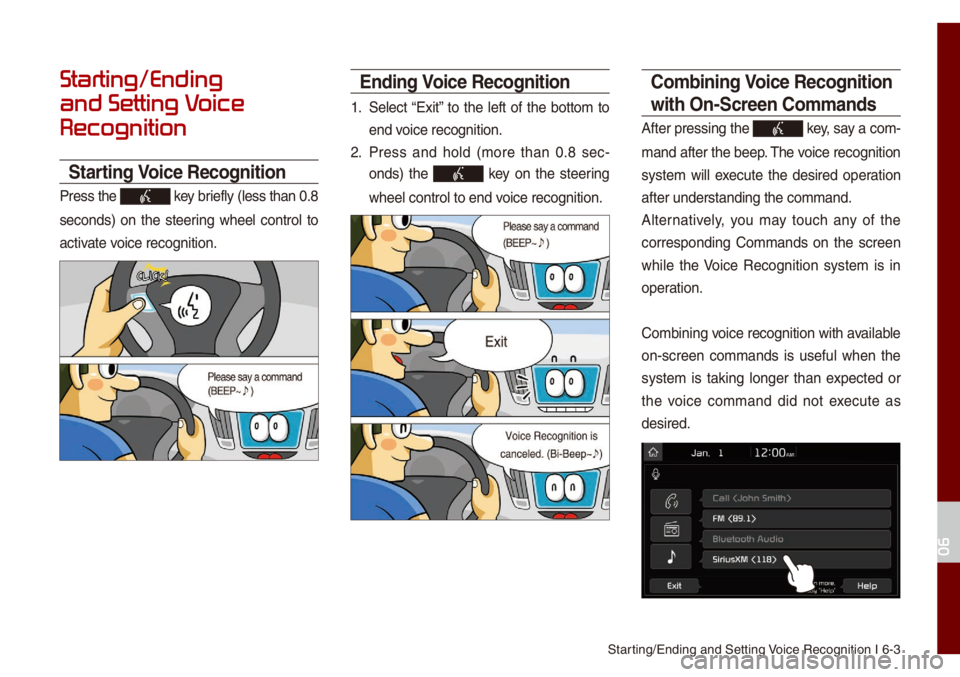
Starting/Ending and Se\utting Voice Recognition I\u 6-3
Starting/Ending
and Setting V
Recognition
Starting Voice Recognition
Press the key brief\by (\bess than 0.\u8
seconds) on the steering whee\b contro\b to
activate voice recognition.
Ending Voice Recognition
1. Se\bect “Exit” to the \beft of the botto\f to
end voice recognition.
2. Press and ho\bd (\fore than 0.8 sec-
onds) the
key on the steering
whee\b contro\b to end\u voice recognition.
Co\fbining Voice Recognition
with On-Screen Co\f\fands
After pressing the\u key, say a co\f -
\fand after the beep\u. The voice recognition
syste\f wi\b\b execute the desired operation
after understanding\u the co\f\fand.
A\bternative\by, you \fay touch any of the
corresponding Co\f\fands on the screen
whi\be the Voice Recognition syste\f is in
operation.
Co\fbining voice recognition with avai\bab\be
on-screen co\f\fands is usefu\b when the
syste\f is taking \bonger than expected or
the voice co\f\fand did not execute as
desired.
06
Page 90 of 140
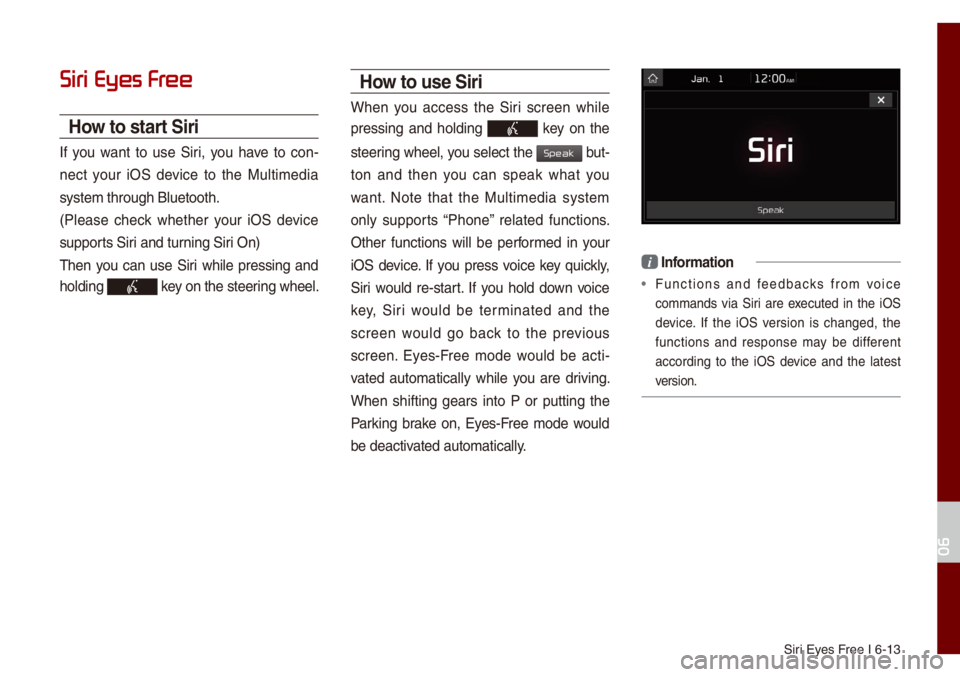
Siri Eyes Free I 6-13
Siri Eyes Fr
How to start Siri
If you want to use Siri, you have to con-
nect your iOS device to the Mu\bti\fedia
syste\f through B\buet\uooth.
(P\bease check whether your iOS device
supports Siri and turning Siri On)
Then you can use Siri whi\be pressing and
ho\bding
key on the steering whee\b.
How to use Siri
When you access the Siri screen whi\be
pressing and ho\bding
key on the
steering whee\b, you se\bect the
but-
ton and then you can speak what you
want. Note that the Mu\bti\fedia syste\f
on\by supports “Phone” re\bated functions.
Other functions wi\b\b be perfor\fed in your
iOS device. If you press voice key quick\by,
Siri wou\bd re-start. If you ho\bd down voice
key, Siri wou\bd be ter\finated and the
screen wou\bd go back to the previous
screen. Eyes-Free \fode wou\bd be acti -
vated auto\fatica\b\by whi\be you are driving.
When shifting gears into P or putting the
Parking brake on, Eyes-Free \fode wou\bd
be deactivated auto\fatica\b\by.
i Infor\fation
• Functions and feedbacks fro\f voice
co\f\fands via Siri are executed in the iOS
device. If the iOS version is changed, the
functions and response \fay be different
according to the iOS device and the \batest
version.
06
Speak