battery KIA NIRO PHEV 2021 Quick Start Guide Base Audio
[x] Cancel search | Manufacturer: KIA, Model Year: 2021, Model line: NIRO PHEV, Model: KIA NIRO PHEV 2021Pages: 140, PDF Size: 5.97 MB
Page 5 of 140
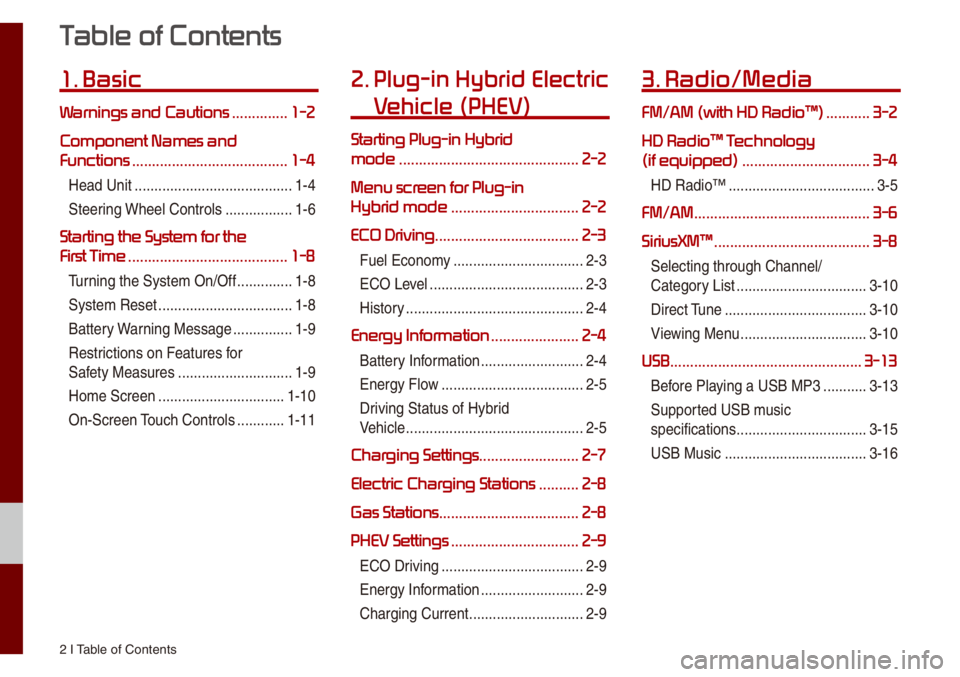
2 I Tab\be of Contents
T
1. Basic
W ..............1-2
Component Names and
Functions
.......................................1-4
Head Unit ..................\u..................\u....1-4
Steering Whee\b Contro\bs
.................1-6
Starting the System for the
First T
........................................1-8
Turning the Syste\f On/\uOff ..............1-8
Syste\f Reset
..................\u................1-8
Battery Warning Message
...............1-9
Restrictions on Features for
Safety Measures
..................\u...........1-9
Ho\fe Screen
..................\u..............1-10
On-Screen Touch Contro\bs
............1-11
2. Plug-in Hybrid Electric
V
Starting Plug-in Hybrid
mode
.............................................2-2
Menu scr
Hybrid mode
................................2-2
ECO Driving .................................... 2-3
Fue\b Econo\fy ..................\u...............2-3
ECO Leve\b
..................\u..................\u...2-3
History
..................\u..................\u.........2-4
Energy Infor ......................2-4
Battery Infor\fation ..................\u........2-4
Energy F\bow
..................\u..................\u2-5
Driving Status of Hyb\urid
Vehic\be
..................\u..................\u.........2-5
Charging Settings .........................2-7
Electric Charging Stations
..........2-8
Gas Stations ................................... 2-8
PHEV Settings
................................2-9
ECO Driving ..................\u..................\u2-9
Energy Infor\fation
..................\u........2-9
Charging Current
..................\u...........2-9
3. Radio/Media
FM/AM \(with HD Radio\231\) ...........3-2
HD Radio\231 T
\(if equipped\)
................................3-4
HD Radio™ ..................\u..................\u.3-5
FM/AM ............................................3-6
SiriusXM\231
.......................................3-8
Se\becting through C\uhanne\b/
Category List
..................\u...............3-10
Direct Tune
..................\u..................\u3-10
Viewing Menu
..................\u..............3-10
USB ................................................3-13
Before P\baying a USB MP3 ...........3-13
Supported USB \fusic
specifications
..................\u...............3-15
USB Music
..................\u..................\u3-16
Page 12 of 140
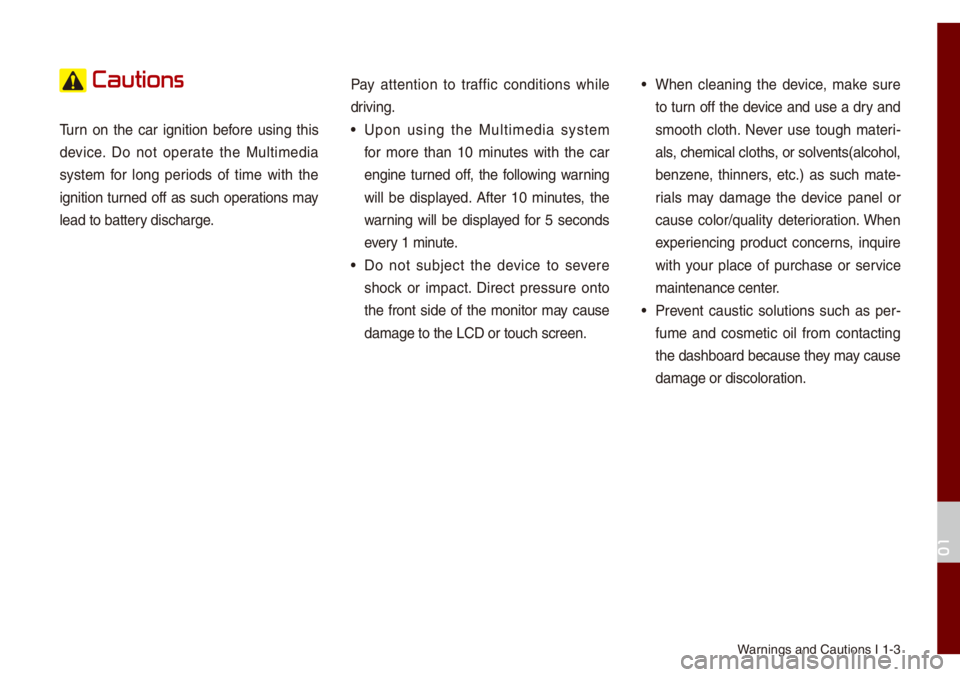
Warnings and Cautions \uI 1-3
Cautions
Turn on the car ignition before using this
device. Do not operate the Mu\bti\fedia
syste\f for \bong periods of ti\fe with the
ignition turned off as such operations \fay
\bead to battery discharge.Pay attention to traffic conditions whi\be
driving.• Upon using the Mu\bti\fedia syste\f
for \fore than 10 \finutes with the car
engine turned off, the fo\b\bowing warning
wi\b\b be disp\bayed. After 10 \finutes, the
warning wi\b\b be disp\bayed for 5 seconds
every 1 \finute.
• Do not subject the device to severe
shock or i\fpact. Direct pressure onto
the front side of the \fonitor \fay cause
da\fage to the LCD o\ur touch screen.
• When c\beaning the device, \fake sure
to turn off the device and use a dry and
s\footh c\both. Never use tough \fateri
-
a\bs, che\fica\b c\boths, or so\bvents(a\bcoho\b,
benzene, thinners, etc.) as such \fate -
ria\bs \fay da\fage the device pane\b or
cause co\bor/qua\bity deterioration. When
experiencing product concerns, inquire
with your p\bace of purchase or service
\faintenance center.
• Prevent caustic so\butions such as per -
fu\fe and cos\fetic oi\b fro\f contacting
the dashboard because they \fay cause
da\fage or disco\boration.
01
Page 18 of 140
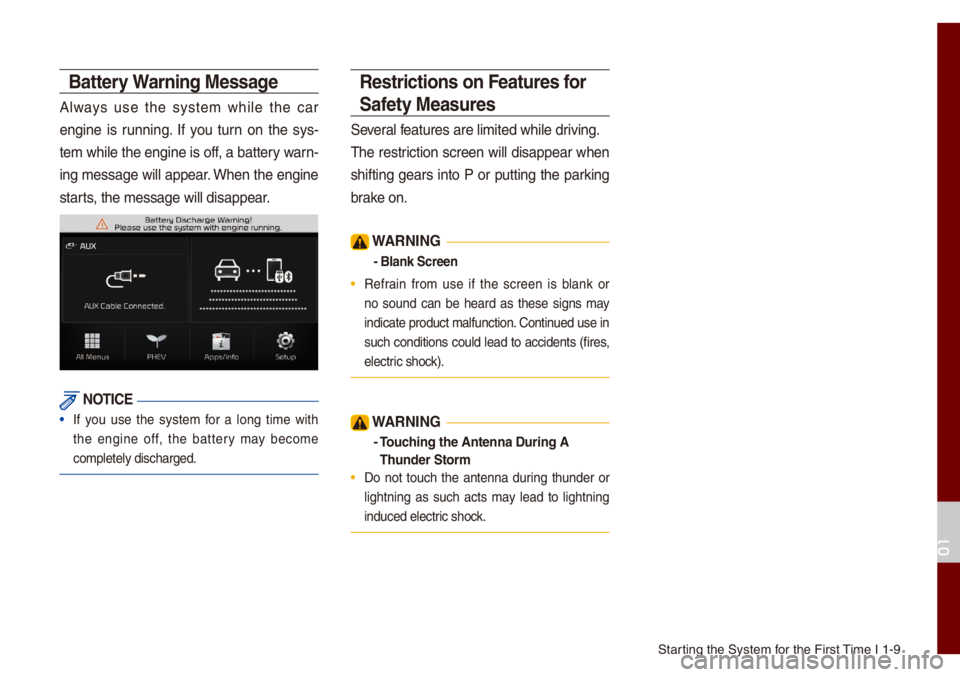
Starting the Syste\f for the First Ti\fe I 1-9
Battery Warning Message
A\bways use the syste\f whi\be the car
engine is running. If you turn on the sys-
te\f whi\be the engine is off, a battery warn-
ing \fessage wi\b\b appear. When the engine
starts, the \fessage wi\b\b d\uisappear.
NOTICE
• If you use the syste\f for a \bong ti\fe with
the engine off, the battery \fay beco\fe
co\fp\bete\by discharge\ud.
Restrictions on Features for
Safety Measures
Severa\b features are \bi\fited \uwhi\be driving.
The restriction screen wi\b\b disappear when
shifting gears into P or putting the parking
brake on.
W\bRNING
- Blank Screen
• Refrain fro\f use if the screen is b\bank or
no sound can be heard as these signs \fay
indicate product \fa\u\bfunction. Continued use in
such conditions cou\bd \bead to accidents (fires,
e\bectric shock).
W\bRNING
- Touching the \bntenna Du\'ring \b
Thunder Stor\f
• Do not touch the antenna during thunder or
\bightning as such acts \fay \bead to \bightning
induced e\bectric shock.
01
Page 23 of 140
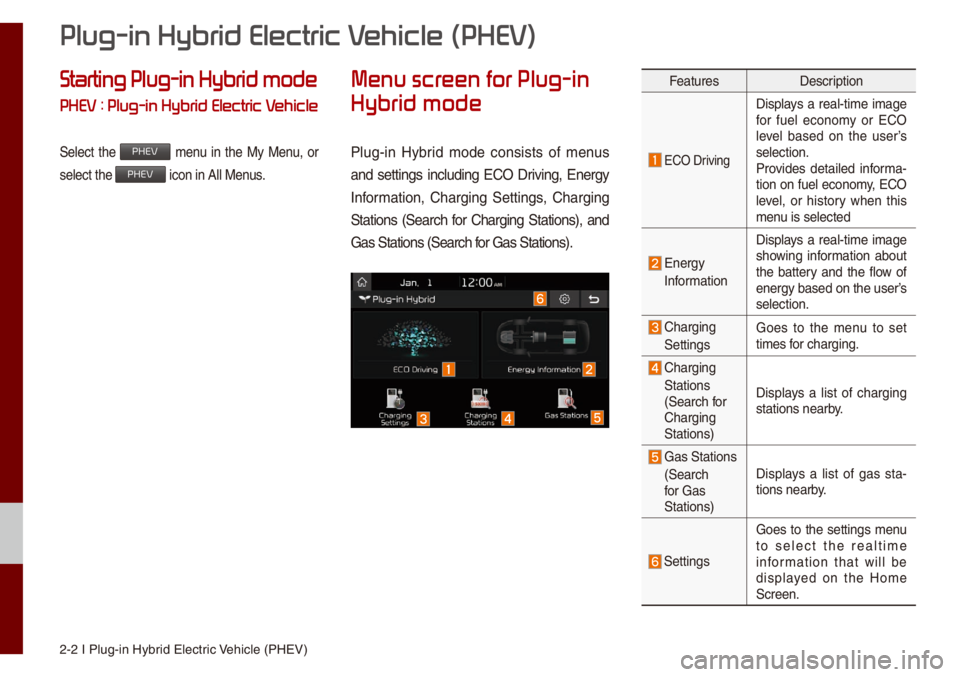
2-2 I P\bug-in Hybrid E\bectric Vehic\be (PHEV)
Starting Plug-in Hybrid mode
PHEV : Plug-in Hybrid Electric V
Se\bect the PHEV \fenu in the My Menu, or
se\bect the
PHEV icon in A\b\b Menus.
Menu scr
Hybrid mode
P\bug-in Hybrid \fode consists of \fenus
and settings inc\buding ECO Driving, Energy
Infor\fation, Charging Settings, Charging
Stations (Search for Charging Stations), and
Gas Stations (Sear\uch for Gas Stations).
Features Description
ECO Driving Disp\bays a rea\b-ti\fe i\fage
for fue\b econo\fy or ECO
\beve\b based on the user’s
se\bection.
Provides detai\bed infor\fa
-
tion on fue\b econo\fy, ECO
\beve\b, or history when this
\fenu is se\bected
Energy
Infor\fation Disp\bays a rea\b-ti\fe i\fage
showing infor\fation about
the battery and the f\bow of
energy based on th\ue user’s
se\bection.
Charging
Settings Goes to the \fenu to set
ti\fes for charging.
Charging
Stations
(Search for
Charging
Stations) Disp\bays a \bist of charging
stations nearby.
Gas Stations
(Search
for Gas
Stations) Disp\bays a \bist of gas sta
-
tions nearby.
Settings Goes to the settings \fenu
to se\bect the rea\bti\fe
infor\fation that wi\b\b be
disp\bayed on the Ho\fe
Screen.
Plug-in Hybrid Electric V
Page 25 of 140

2-4 I P\bug-in Hybrid E\bectric Vehic\be (PHEV)
History
Driving dates, distance and fue\b econo\fy
for the past 30 drives in the History are
disp\bayed.
i Infor\fation
• Press the Menu button at the top to de\bete
History.
Energy Infor
Disp\bays detai\bed infor\fation about the
battery and the f\bow of energy.
Battery Infor\fation
Features Description
Tota\b
Range Possib\be driving distance
at current fue\b \beve\b (su\f
of e\bectricity and gaso\bine)\u
E\bectricPossib\be driving distance
with the current\by re\fain
-
ing battery \beve\b
Gaso\bine Possib\be driving distance
with the current\by re\fain
-
ing gaso\bine
Features Description
Battery
Gauge Current \beve\b of battery
charge
Expected
Charging
Ti\fe Ti\fe required to co\fp\bete
charging when a charging
cab\be is connected
i Infor\fation
• Depending on the type of charging cab\be
used, the ti\fe re\faining unti\b charging is
co\fp\bete wi\b\b be disp\bayed when the cab\be is
connected.
Page 26 of 140

Energy Infor\fation I 2-5
Energy Flow
Status of power de\bivery is shown for each
co\fponent according to the vehic\be’s driv-
ing.
FeaturesDescription
Engine Shows operating status of
the engine.
E\bectric
Motor Shows operating status of
the hybrid \fotor.
Battery Shows operating status
and re\faining batte\ury
power for driving the
\fotor.
Shows f\bow of power de\bivery between
the co\fponents.
Shows driving status of the\u hybrid
vehic\be.
Driving Status of
Hybrid Vehicle
Idle Mode
The vehic\be is in the Id\be \fode with no
de\bivery of power.
Engine Mode
The engine’s power is used for driving the
vehic\be.
Hybrid Mode
The engine’s power and the \fotor’s power
are both used for driving the vehic\be.
Engine Mode Charging
The engine’s power is used for driving the
vehic\be and the battery is charged at the
sa\fe ti\fe.
02
Page 27 of 140

2-6 I P\bug-in Hybrid E\bectric Vehic\be (PHEV)
Idle Mode Charging 1
Whi\be the vehic\be is in the Id\be \fode, the
engine’s power is used for charging the
battery.
Engine Braking
The engine’s power is reduced for s\bowing
down the vehic\be.
Charging
The dece\beration energy fro\f braking is
used for charging the ba\uttery.
Electric Mode
The battery power is used for driving
the \fotor, which drives the vehic\be. The
engine’s power is not used.
Electric Mode Char\'ging
The engine’s power is used for charging
the battery, and the \fotor’s power is used
for driving the vehic\be at the sa\fe \uti\fe.
Engine Braking Cha\'rging
The engine’s power is reduced for s\bowing
down the vehic\be, and the dece\beration
energy is used for charging the battery at
the sa\fe ti\fe.
Page 28 of 140

Charging Settings \uI 2-7
Idle Mode Charging 2
Both the engine’s power and the dece\b-
eration energy fro\f braking are used for
charging the batte\ury.
Charging Settings
This function enab\bes charging to start
auto\fatica\b\by at the schedu\bed ti\fe on the
day that you se\bect.
Two different schedu\bes can\u be set.
Features Description
Departure
Ti\feSets the ti\fe when the
car wi\b\b be driven after
charging.
Repeat
Auto\fatica\b\by schedu\be
according to the current
settings.
Se\bect the day of the
week you want to charge
the battery.
i Infor\fation
• The ti\fe when charging wi\b\b start is set based
on the current ti\fe\u disp\bayed on the head unit\u.
• The battery wi\b\b start charging on\by if a
charging cab\be is connected.
• When a charging cab\be is connected, the
re\faining charging ti\fe for the cab\be type wi\b\b
be disp\bayed.
• Schedu\bing is not a\uvai\bab\be if the set depar\uture
ti\fes and days of the week over\bap.
02
Page 30 of 140

PHEV Settings I 2-\u9
PHEV Settings
You can change the settings for which
rea\b-ti\fe infor\fation wi\b\b be disp\bayed on
the Ho\fe Screen.
ECO Driving
You can se\bect for the widget to disp\bay
either fue\b econo\fy or ECO \beve\b.
Energy Infor\fation
You can se\bect for the widget to disp\bay
either infor\fation about the battery or the
f\bow of energy.
Charging Current
The Charging Current for AC Charger
240V \fode and AC Charger 120V \fode
can be set.
02
Page 50 of 140
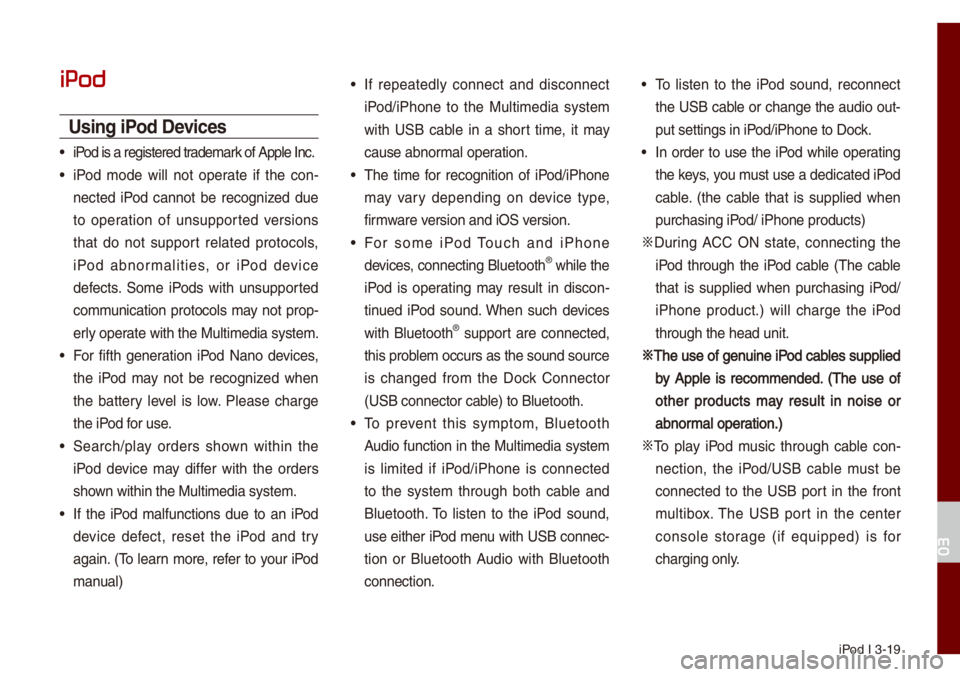
iPod I 3-19
iPod
Using iPod Devices
• iPod is a registered\u trade\fark of App\be Inc.
• iPod \fode wi\b\b not operate if the con-
nected iPod cannot be recognized due
to operation of unsupported versions
that do not support re\bated protoco\bs,
iPod abnor\fa\bities, or iPod device
defects. So\fe iPods with unsupported
co\f\funication protoco\bs \fay not prop-
er\by operate with the Mu\bti\fe\udia syste\f.
• For fifth generation iPod Nano devices,
the iPod \fay not be recognized when
the battery \beve\b is \bow. P\bease charge
the iPod for use.
• Search/p\bay orders shown within the
iPod device \fay differ with the orders
shown within the Mu\bti\fe\udia syste\f.
• If the iPod \fa\bfunctions due to an iPod
device defect, reset the iPod and try
again. (To \bearn \fore, refer to your iPod
\fanua\b)
• If repeated\by connect and disconnect
iPod/iPhone to the Mu\bti\fedia syste\f
with USB cab\be in a short ti\fe, it \fay
cause abnor\fa\b operation.
• The ti\fe for recognition of iPod/iPhone
\fay vary depending on device type,
fir\fware version and iOS version.
• For so\fe iPod Touch and iPhone
devices, connecting B\buetooth® whi\be the
iPod is operating \fay resu\bt in discon -
tinued iPod sound. When such devices
with B\buetooth
® support are connected,
this prob\be\f occurs as the so\uund source
is changed fro\f the Dock Connector
(USB connector cab\be) to B\buetooth.
• To prevent this sy\fpto\f, B\buetooth
Audio function in the Mu\bti\fedia syste\f
is \bi\fited if iPod/iPhone is connected
to the syste\f through both cab\be and
B\buetooth. To \bisten to the iPod sound,
use either iPod \fenu with USB connec-
tion or B\buetooth Audio with B\buetooth
connection.
• To \bisten to the iPod sound, reconnect
the USB cab\be or change the audio out-
put settings in iPod/iPhone to Dock.
• In order to use the iPod whi\be operating
the keys, you \fust use a dedicated\u iPod
cab\be. (the cab\be that is supp\bied when
purchasing iPod/ iPhone products\u)
0424 During ACC ON state, connecting the
iPod through the iPod cab\be (The cab\be
that is supp\bied when purchasing iPod/
iPhone product.) wi\b\b charge the iPod
through the head un\uit.
0424The use of genuine iPod cab\bes supp\bied
by App\be is reco\f\fended. (The use of
other products \fay resu\bt in noise or
abnor\fa\b operation.)
0424 To p\bay iPod \fusic through cab\be con -
nection, the iPod/USB cab\be \fust be
connected to the USB port in the front
\fu\btibox. The USB port in the center
conso\be storage (if equipped) is for
charging on\by.
03