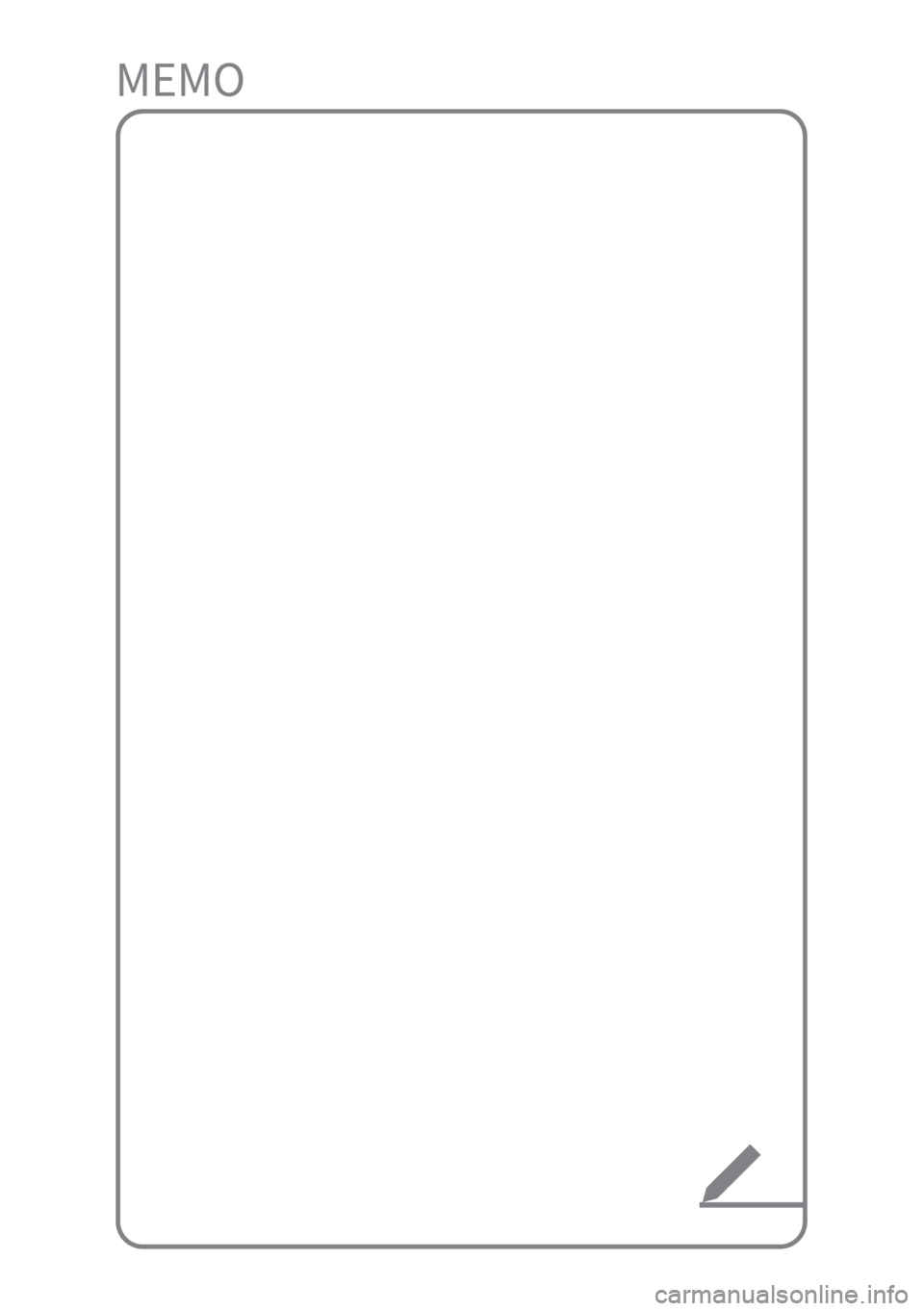KIA NIRO PHEV 2022 Quick Start Guide Base Audio
Manufacturer: KIA, Model Year: 2022, Model line: NIRO PHEV, Model: KIA NIRO PHEV 2022Pages: 164, PDF Size: 4.55 MB
Page 91 of 164
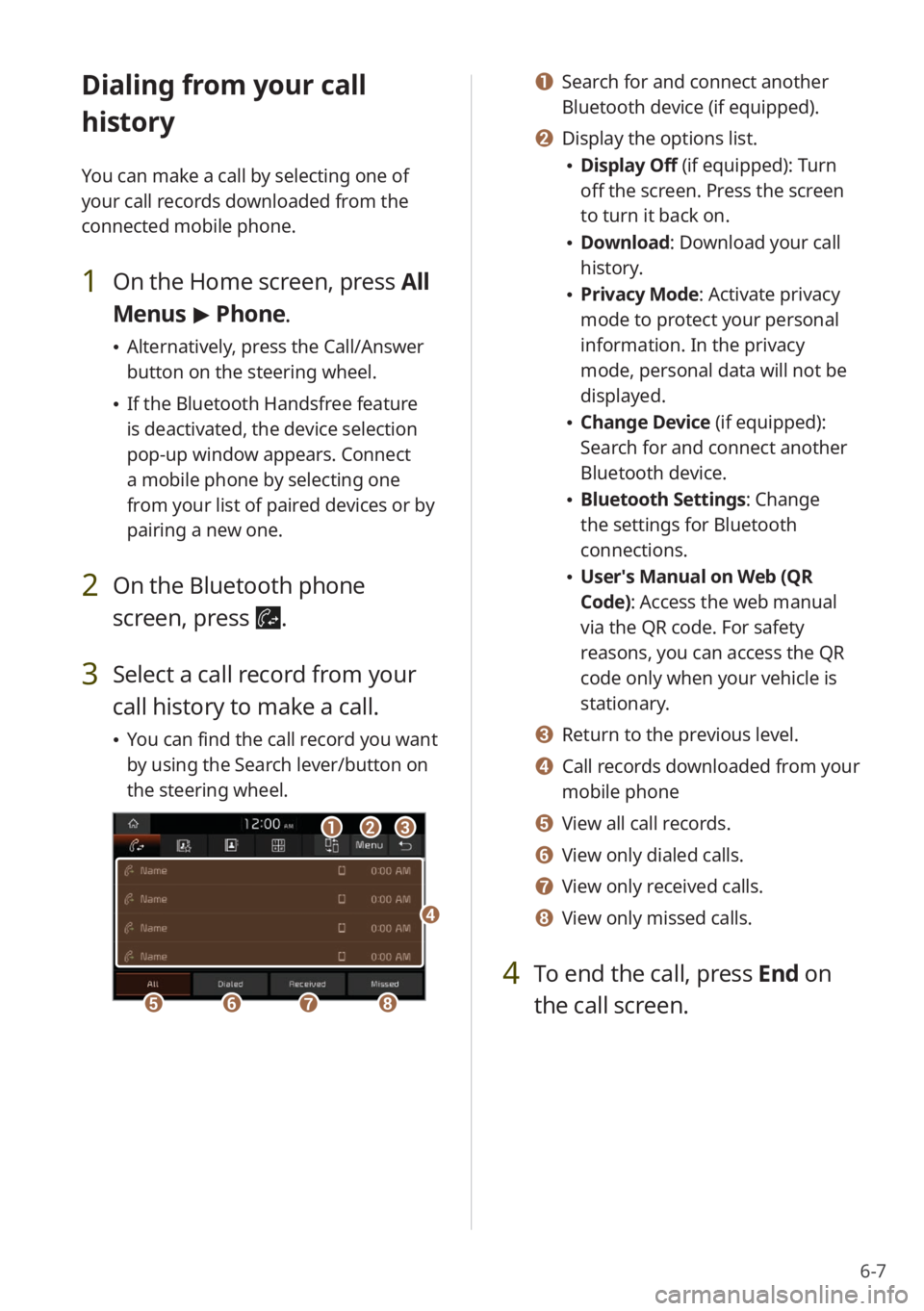
6-7
Dialing from your call
history
You can make a call by selecting one of
your call records downloaded from the
connected mobile phone.
1 On the Home screen, press All
Menus > Phone.
\225 Alternatively, press the Call/Answer
button on the steering wheel.
\225If the Bluetooth Handsfree feature
is deactivated, the device selection
pop-up window appears. Connect
a mobile phone by selecting one
from your list of paired devices or by
pairing a new one.
2 On the Bluetooth phone
screen, press
.
3 Select a call record from your
call history to make a call.
\225You can find the call record you want
by using the Search lever/button on
the steering wheel.
bbaacc
eeffgghh
dd
a a Search for and connect another
Bluetooth device (if equipped).
b b Display the options list.
\225Display Off (if equipped): Turn
off the screen. Press the screen
to turn it back on.
\225Download : Download your call
history.
\225 Privacy Mode : Activate privacy
mode to protect your personal
information. In the privacy
mode, personal data will not be
displayed.
\225 Change Device (if equipped):
Search for and connect another
Bluetooth device.
\225Bluetooth Settings : Change
the settings for Bluetooth
connections.
\225 User′s Manual on Web (QR
Code): Access the web manual
via the QR code. For safety
reasons, you can access the QR
code only when your vehicle is
stationary.
c c Return to the previous level.
d d Call records downloaded from your
mobile phone
e e View all call records.
f f View only dialed calls.
g g View only received calls.
h h View only missed calls.
4 To end the call, press End on
the call screen.
Page 92 of 164
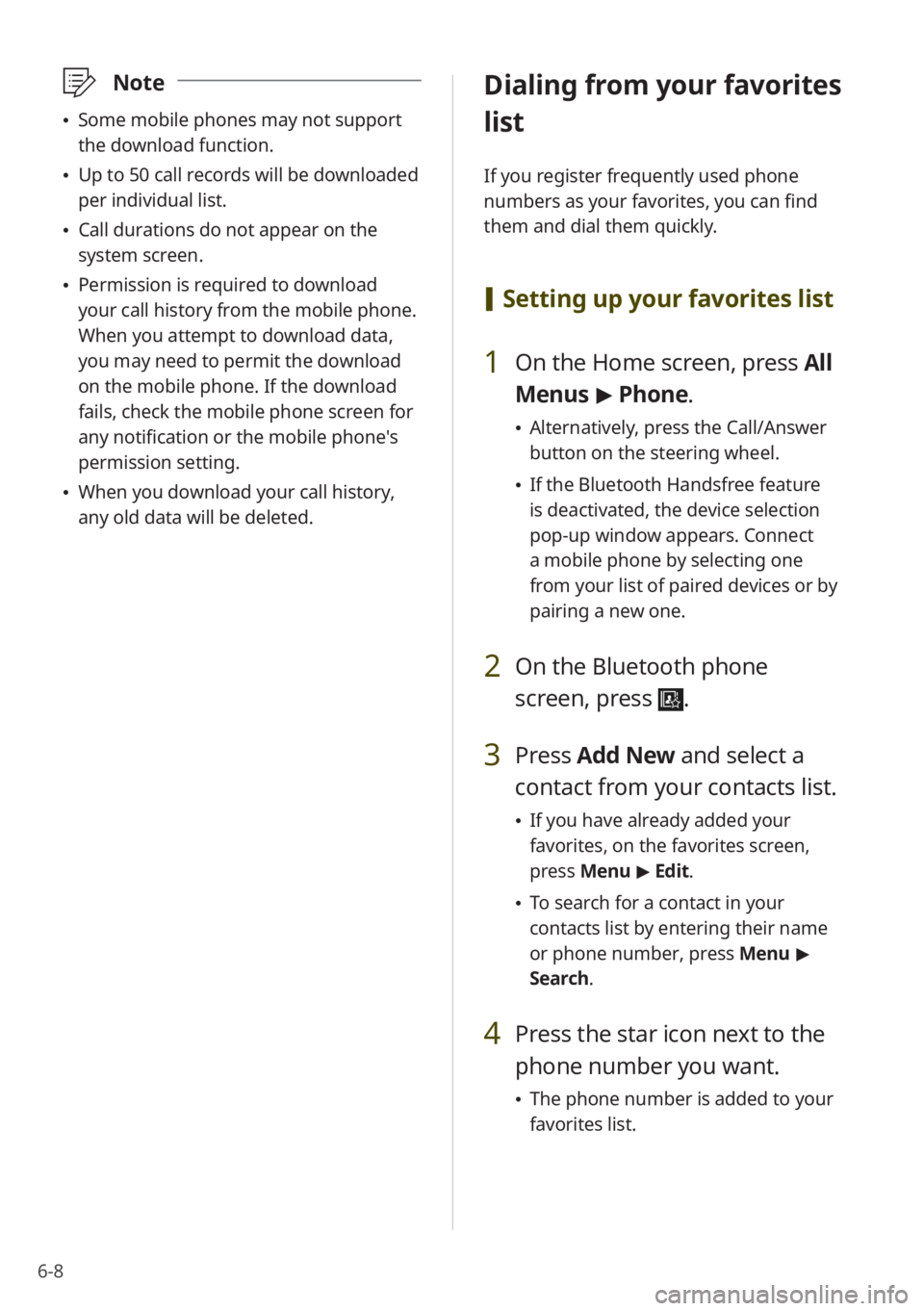
6-8
\333Note
\225Some mobile phones may not support
the download function.
\225Up to 50 call records will be downloaded
per individual list.
\225Call durations do not appear on the
system screen.
\225Permission is required to download
your call history from the mobile phone.
When you attempt to download data,
you may need to permit the download
on the mobile phone. If the download
fails, check the mobile phone screen for
any notification or the mobile phone's
permission setting.
\225When you download your call history,
any old data will be deleted.
Dialing from your favorites
list
If you register frequently used phone
numbers as your favorites, you can find
them and dial them quickly.
[Setting up your favorites list
1 On the Home screen, press All
Menus > Phone.
\225 Alternatively, press the Call/Answer
button on the steering wheel.
\225If the Bluetooth Handsfree feature
is deactivated, the device selection
pop-up window appears. Connect
a mobile phone by selecting one
from your list of paired devices or by
pairing a new one.
2 On the Bluetooth phone
screen, press
.
3 Press Add New and select a
contact from your contacts list.
\225 If you have already added your
favorites, on the favorites screen,
press Menu > Edit.
\225 To search for a contact in your
contacts list by entering their name
or phone number, press Menu >
Search.
4 Press the star icon next to the
phone number you want.
\225 The phone number is added to your
favorites list.
Page 93 of 164
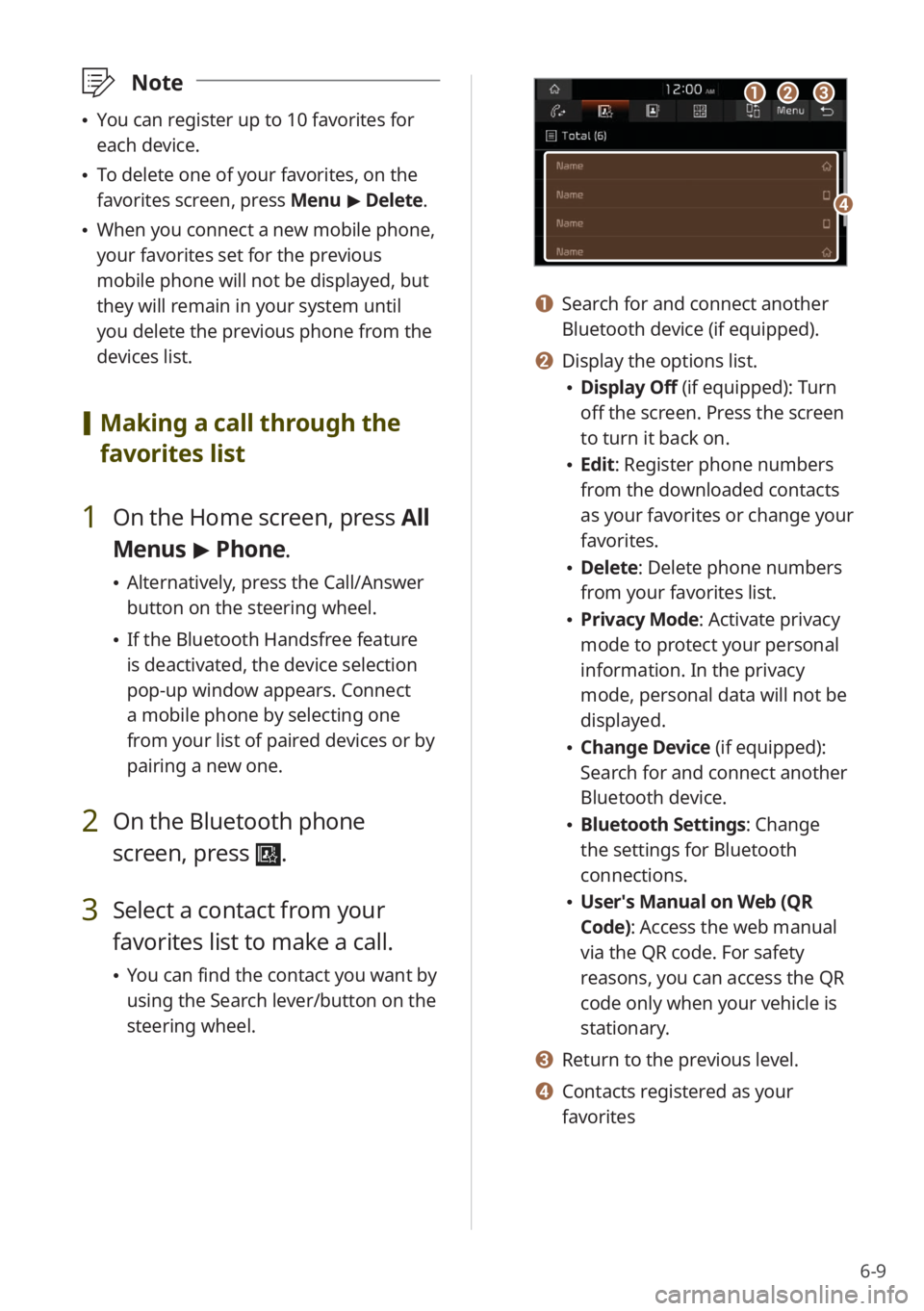
6-9
\333Note
\225You can register up to 10 favorites for
each device.
\225To delete one of your favorites, on the
favorites screen, press Menu > Delete.
\225 When you connect a new mobile phone,
your favorites set for the previous
mobile phone will not be displayed, but
they will remain in your system until
you delete the previous phone from the
devices list.
[Making a call through the
favorites list
1 On the Home screen, press All
Menus > Phone.
\225 Alternatively, press the Call/Answer
button on the steering wheel.
\225If the Bluetooth Handsfree feature
is deactivated, the device selection
pop-up window appears. Connect
a mobile phone by selecting one
from your list of paired devices or by
pairing a new one.
2 On the Bluetooth phone
screen, press
.
3 Select a contact from your
favorites list to make a call.
\225You can find the contact you want by
using the Search lever/button on the
steering wheel.
aabbcc
dd
a a Search for and connect another
Bluetooth device (if equipped).
b b Display the options list.
\225Display Off (if equipped): Turn
off the screen. Press the screen
to turn it back on.
\225Edit: Register phone numbers
from the downloaded contacts
as your favorites or change your
favorites.
\225Delete: Delete phone numbers
from your favorites list.
\225Privacy Mode : Activate privacy
mode to protect your personal
information. In the privacy
mode, personal data will not be
displayed.
\225 Change Device (if equipped):
Search for and connect another
Bluetooth device.
\225Bluetooth Settings : Change
the settings for Bluetooth
connections.
\225 User′s Manual on Web (QR
Code): Access the web manual
via the QR code. For safety
reasons, you can access the QR
code only when your vehicle is
stationary.
c c Return to the previous level.
d d Contacts registered as your
favorites
Page 94 of 164
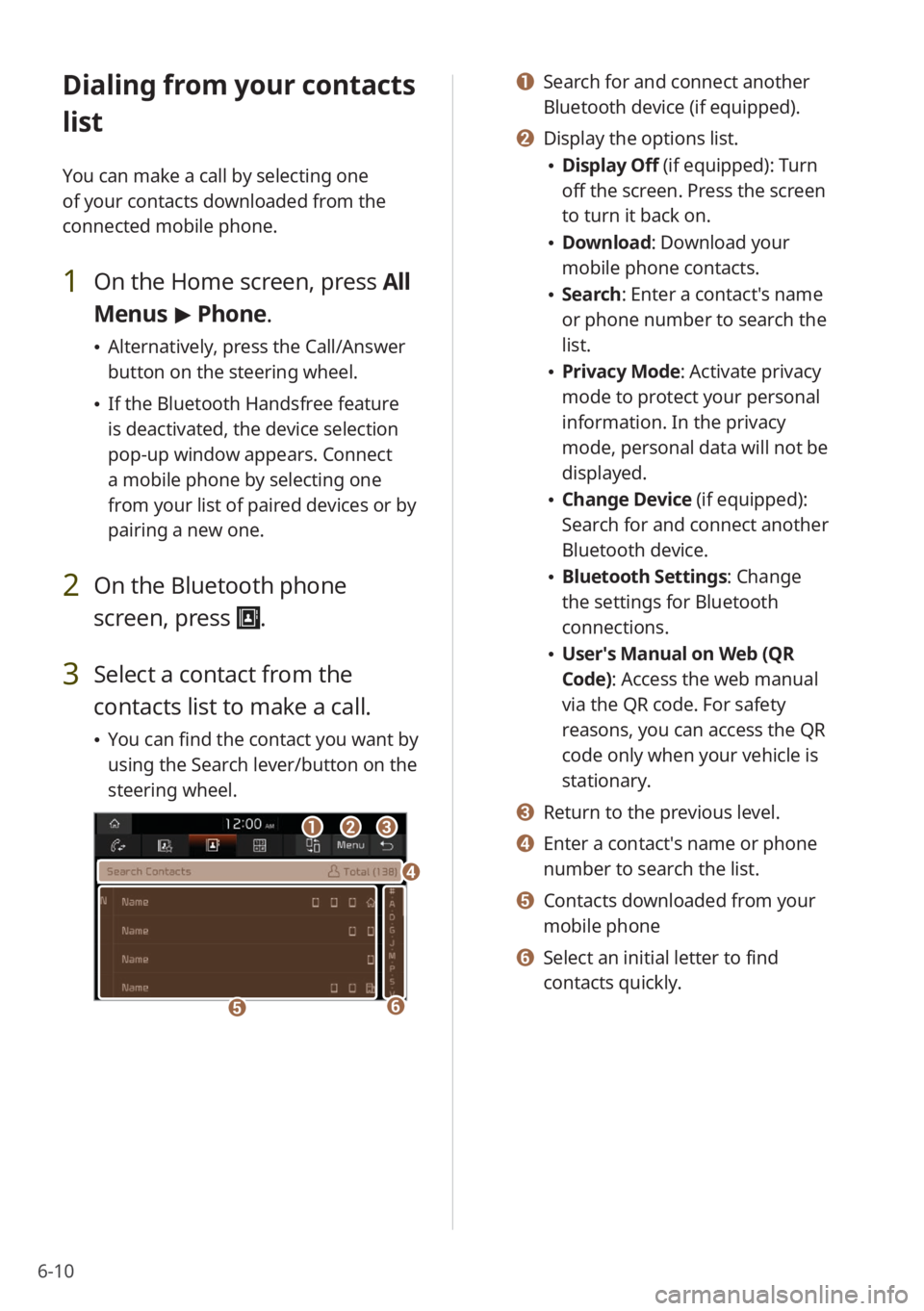
6-10
Dialing from your contacts
list
You can make a call by selecting one
of your contacts downloaded from the
connected mobile phone.
1 On the Home screen, press All
Menus > Phone.
\225 Alternatively, press the Call/Answer
button on the steering wheel.
\225If the Bluetooth Handsfree feature
is deactivated, the device selection
pop-up window appears. Connect
a mobile phone by selecting one
from your list of paired devices or by
pairing a new one.
2 On the Bluetooth phone
screen, press
.
3 Select a contact from the
contacts list to make a call.
\225You can find the contact you want by
using the Search lever/button on the
steering wheel.
bbaacc
ee
dd
ff
a a Search for and connect another
Bluetooth device (if equipped).
b b Display the options list.
\225Display Off (if equipped): Turn
off the screen. Press the screen
to turn it back on.
\225Download : Download your
mobile phone contacts.
\225 Search: Enter a contact's name
or phone number to search the
list.
\225Privacy Mode : Activate privacy
mode to protect your personal
information. In the privacy
mode, personal data will not be
displayed.
\225 Change Device (if equipped):
Search for and connect another
Bluetooth device.
\225Bluetooth Settings : Change
the settings for Bluetooth
connections.
\225 User′s Manual on Web (QR
Code): Access the web manual
via the QR code. For safety
reasons, you can access the QR
code only when your vehicle is
stationary.
c c Return to the previous level.
d d Enter a contact′s name or phone
number to search the list.
e e Contacts downloaded from your
mobile phone
f f Select an initial letter to find
contacts quickly.
Page 95 of 164
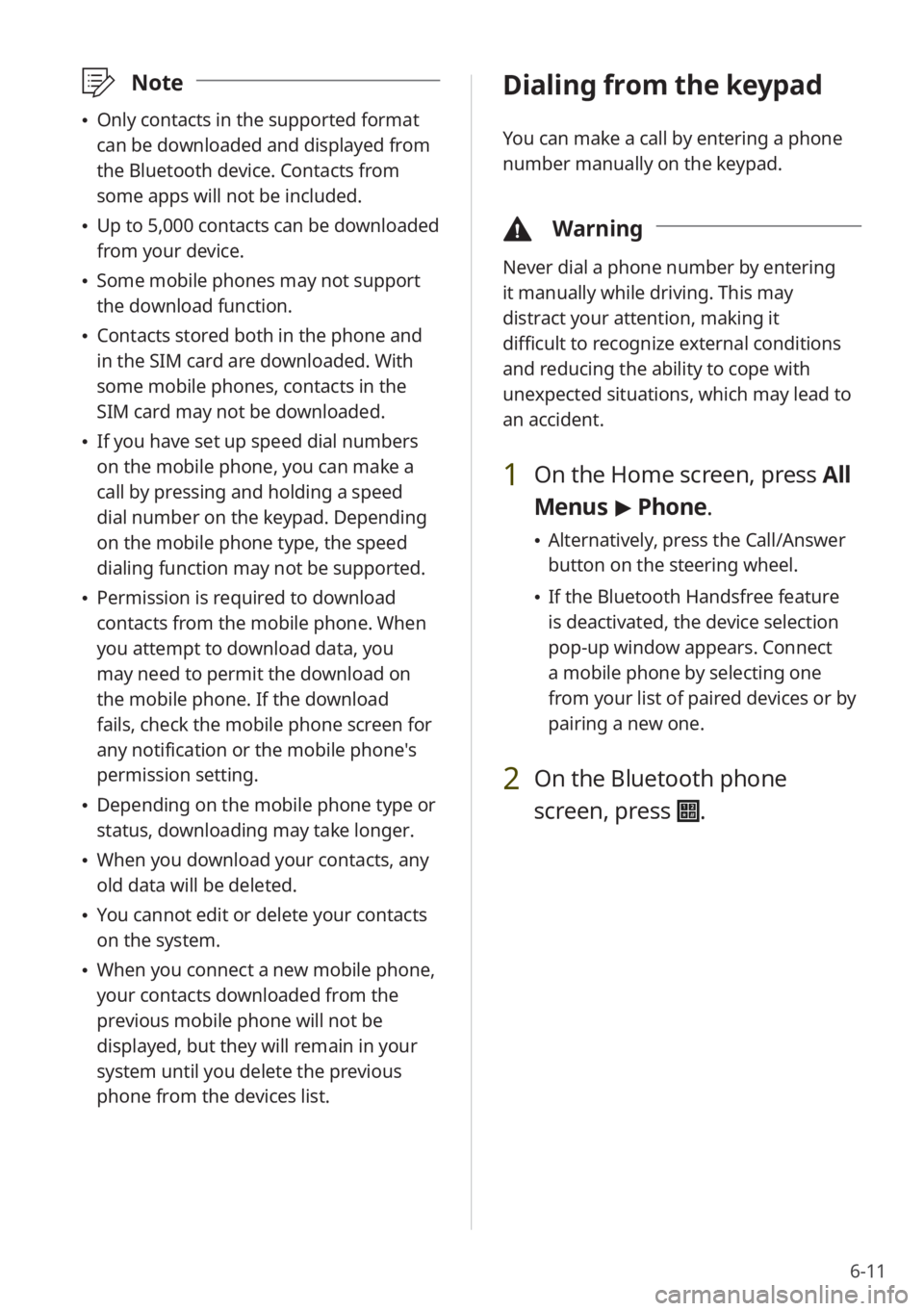
6-11
\333Note
\225Only contacts in the supported format
can be downloaded and displayed from
the Bluetooth device. Contacts from
some apps will not be included.
\225Up to 5,000 contacts can be downloaded
from your device.
\225Some mobile phones may not support
the download function.
\225Contacts stored both in the phone and
in the SIM card are downloaded. With
some mobile phones, contacts in the
SIM card may not be downloaded.
\225If you have set up speed dial numbers
on the mobile phone, you can make a
call by pressing and holding a speed
dial number on the keypad. Depending
on the mobile phone type, the speed
dialing function may not be supported.
\225Permission is required to download
contacts from the mobile phone. When
you attempt to download data, you
may need to permit the download on
the mobile phone. If the download
fails, check the mobile phone screen for
any notification or the mobile phone's
permission setting.
\225Depending on the mobile phone type or
status, downloading may take longer.
\225When you download your contacts, any
old data will be deleted.
\225You cannot edit or delete your contacts
on the system.
\225When you connect a new mobile phone,
your contacts downloaded from the
previous mobile phone will not be
displayed, but they will remain in your
system until you delete the previous
phone from the devices list.
Dialing from the keypad
You can make a call by entering a phone
number manually on the keypad.
\334 Warning
Never dial a phone number by entering
it manually while driving. This may
distract your attention, making it
difficult to recognize external conditions
and reducing the ability to cope with
unexpected situations, which may lead to
an accident.
1 On the Home screen, press All
Menus > Phone.
\225 Alternatively, press the Call/Answer
button on the steering wheel.
\225If the Bluetooth Handsfree feature
is deactivated, the device selection
pop-up window appears. Connect
a mobile phone by selecting one
from your list of paired devices or by
pairing a new one.
2 On the Bluetooth phone
screen, press
.
Page 96 of 164
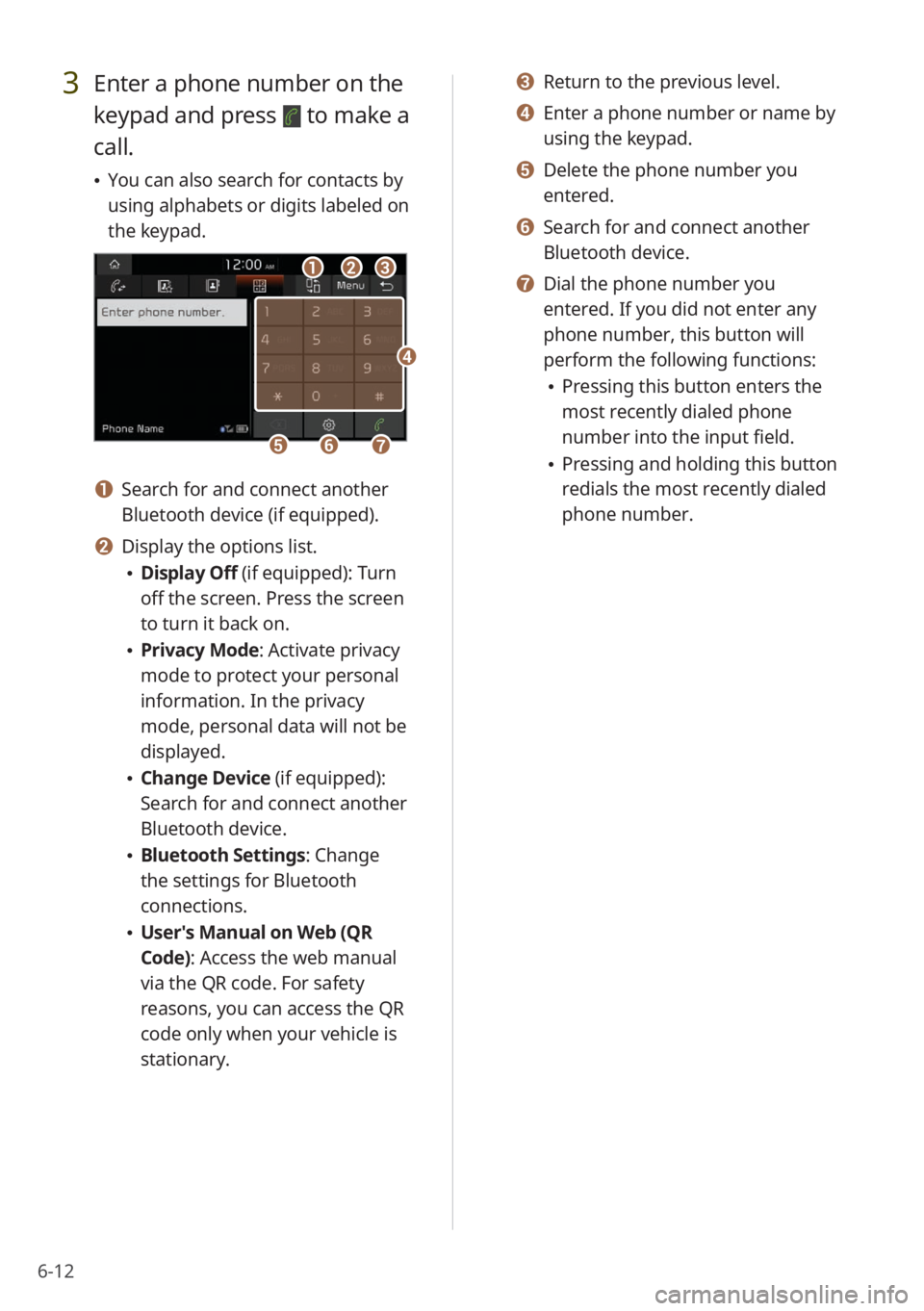
6-12
3 Enter a phone number on the
keypad and press
to make a
call.
\225 You can also search for contacts by
using alphabets or digits labeled on
the keypad.
bbaacc
ffggee
dd
a a Search for and connect another
Bluetooth device (if equipped).
b b Display the options list.
\225Display Off (if equipped): Turn
off the screen. Press the screen
to turn it back on.
\225Privacy Mode : Activate privacy
mode to protect your personal
information. In the privacy
mode, personal data will not be
displayed.
\225 Change Device (if equipped):
Search for and connect another
Bluetooth device.
\225Bluetooth Settings : Change
the settings for Bluetooth
connections.
\225 User′s Manual on Web (QR
Code): Access the web manual
via the QR code. For safety
reasons, you can access the QR
code only when your vehicle is
stationary.
c c Return to the previous level.
d d Enter a phone number or name by
using the keypad.
e e Delete the phone number you
entered.
f f Search for and connect another
Bluetooth device.
g g Dial the phone number you
entered. If you did not enter any
phone number, this button will
perform the following functions:
\225Pressing this button enters the
most recently dialed phone
number into the input field.
\225Pressing and holding this button
redials the most recently dialed
phone number.
Page 97 of 164
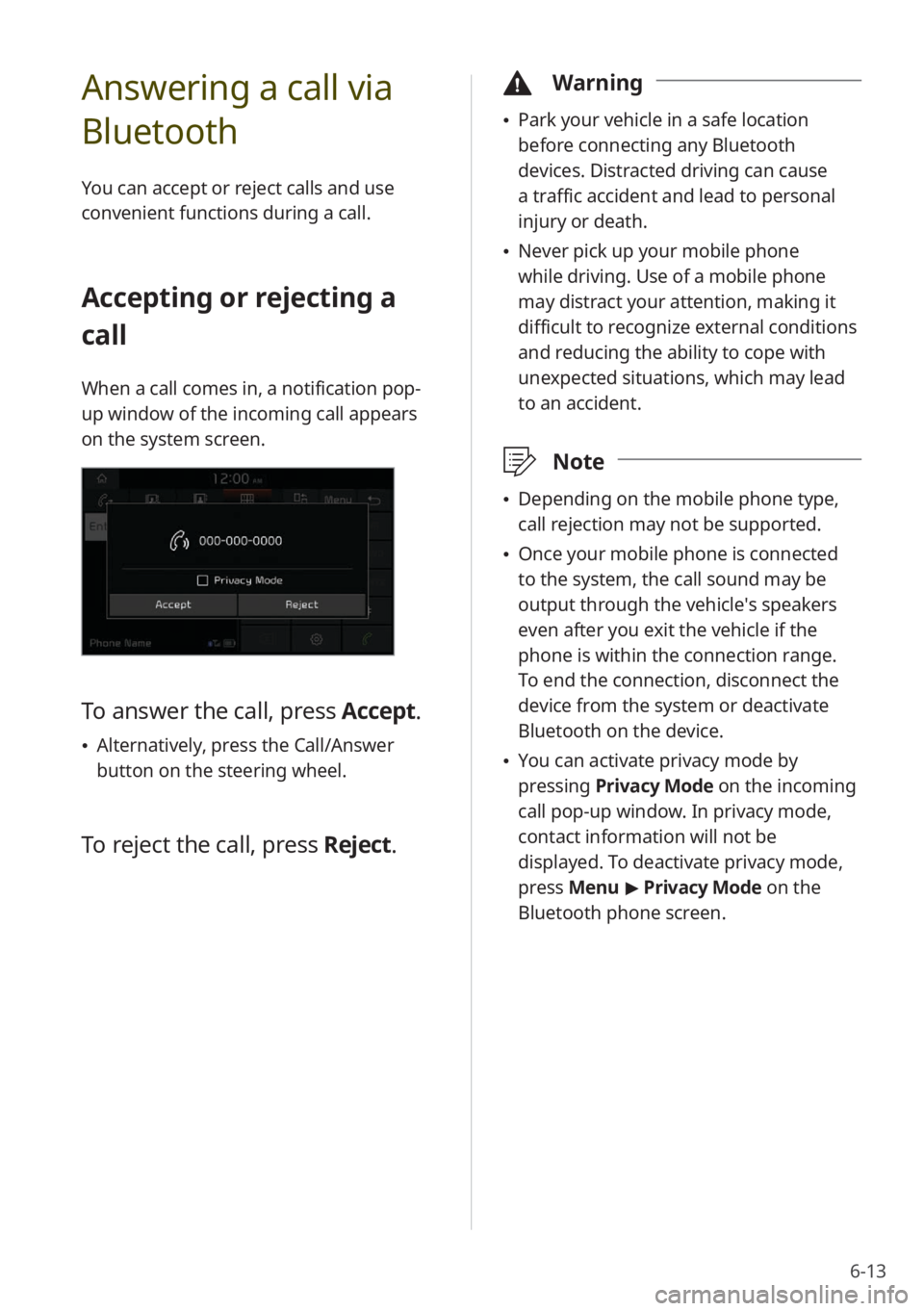
6-13
Answering a call via
Bluetooth
You can accept or reject calls and use
convenient functions during a call.
Accepting or rejecting a
call
When a call comes in, a notification pop-
up window of the incoming call appears
on the system screen.
To answer the call, press Accept.
\225Alternatively, press the Call/Answer
button on the steering wheel.
To reject the call, press Reject.
\334Warning
\225Park your vehicle in a safe location
before connecting any Bluetooth
devices. Distracted driving can cause
a traffic accident and lead to personal
injury or death.
\225Never pick up your mobile phone
while driving. Use of a mobile phone
may distract your attention, making it
difficult to recognize external conditions
and reducing the ability to cope with
unexpected situations, which may lead
to an accident.
\333 Note
\225Depending on the mobile phone type,
call rejection may not be supported.
\225Once your mobile phone is connected
to the system, the call sound may be
output through the vehicle′s speakers
even after you exit the vehicle if the
phone is within the connection range.
To end the connection, disconnect the
device from the system or deactivate
Bluetooth on the device.
\225You can activate privacy mode by
pressing Privacy Mode on the incoming
call pop-up window. In privacy mode,
contact information will not be
displayed. To deactivate privacy mode,
press Menu > Privacy Mode on the
Bluetooth phone screen.
Page 98 of 164
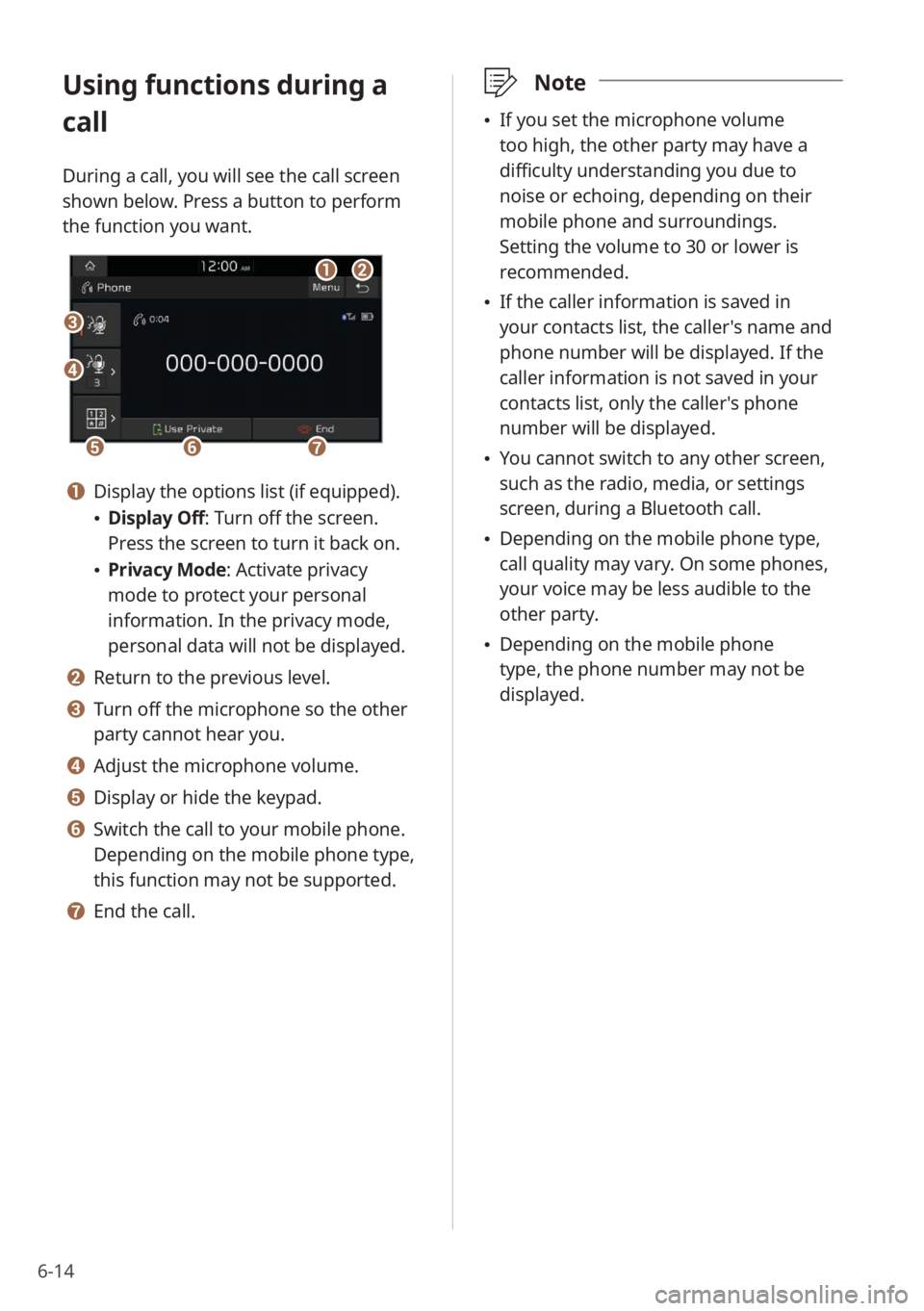
6-14
Using functions during a
call
During a call, you will see the call screen
shown below. Press a button to perform
the function you want.
cc
bbaa
eeffgg
dd
a a Display the options list (if equipped).
\225Display Off: Turn off the screen.
Press the screen to turn it back on.
\225Privacy Mode : Activate privacy
mode to protect your personal
information. In the privacy mode,
personal data will not be displayed.
b b Return to the previous level.
c c Turn off the microphone so the other
party cannot hear you.
d d Adjust the microphone volume.
e e Display or hide the keypad.
f f Switch the call to your mobile phone.
Depending on the mobile phone type,
this function may not be supported.
g g End the call.
\333 Note
\225If you set the microphone volume
too high, the other party may have a
difficulty understanding you due to
noise or echoing, depending on their
mobile phone and surroundings.
Setting the volume to 30 or lower is
recommended.
\225If the caller information is saved in
your contacts list, the caller's name and
phone number will be displayed. If the
caller information is not saved in your
contacts list, only the caller's phone
number will be displayed.
\225You cannot switch to any other screen,
such as the radio, media, or settings
screen, during a Bluetooth call.
\225Depending on the mobile phone type,
call quality may vary. On some phones,
your voice may be less audible to the
other party.
\225Depending on the mobile phone
type, the phone number may not be
displayed.
Page 99 of 164
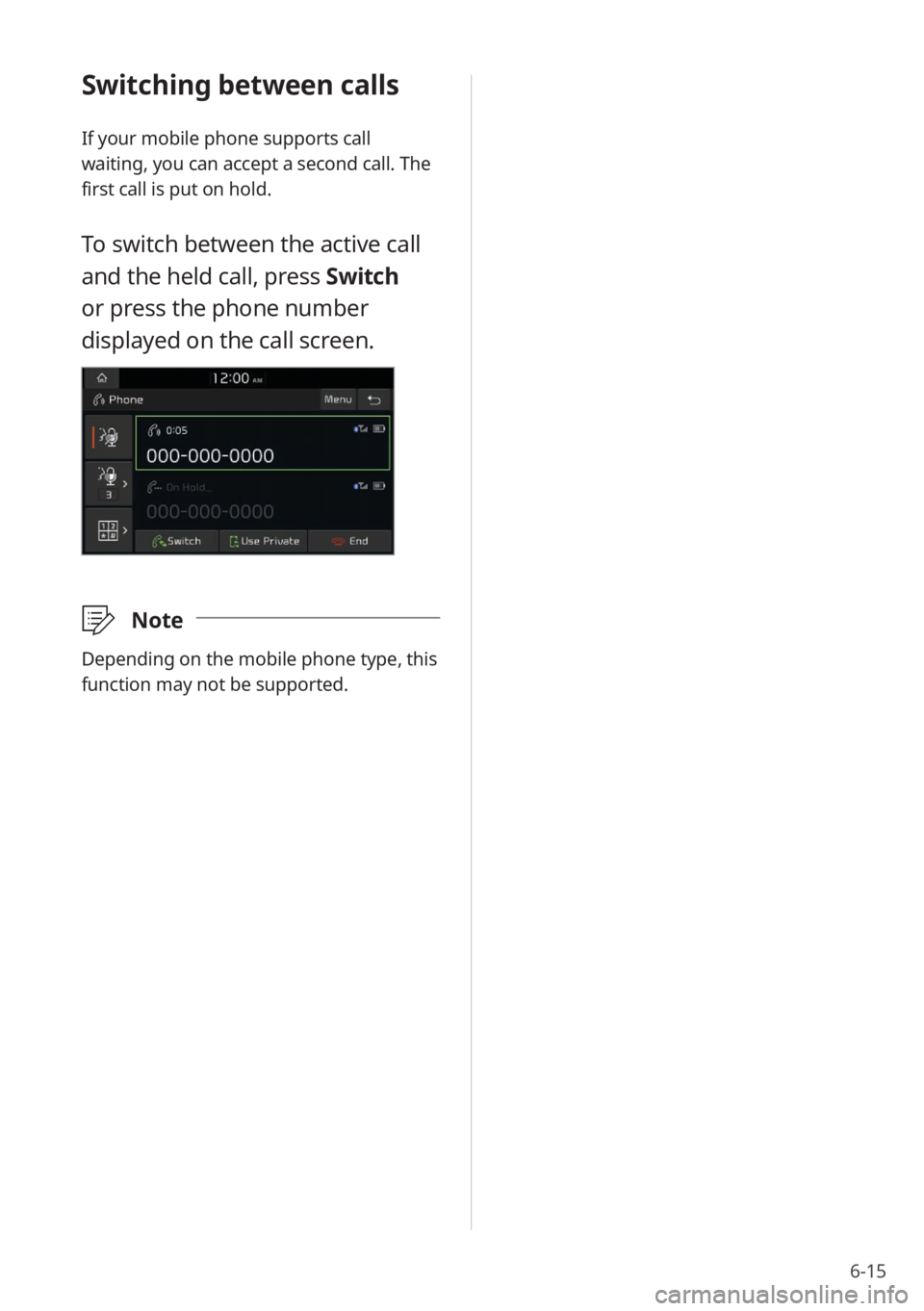
6-15
Switching between calls
If your mobile phone supports call
waiting, you can accept a second call. The
first call is put on hold.
To switch between the active call
and the held call, press Switch
or press the phone number
displayed on the call screen.
\333 Note
Depending on the mobile phone type, this
function may not be supported.
Page 100 of 164