KIA NIRO PHEV 2022 Quick Start Guide Base Audio
Manufacturer: KIA, Model Year: 2022, Model line: NIRO PHEV, Model: KIA NIRO PHEV 2022Pages: 164, PDF Size: 4.55 MB
Page 81 of 164
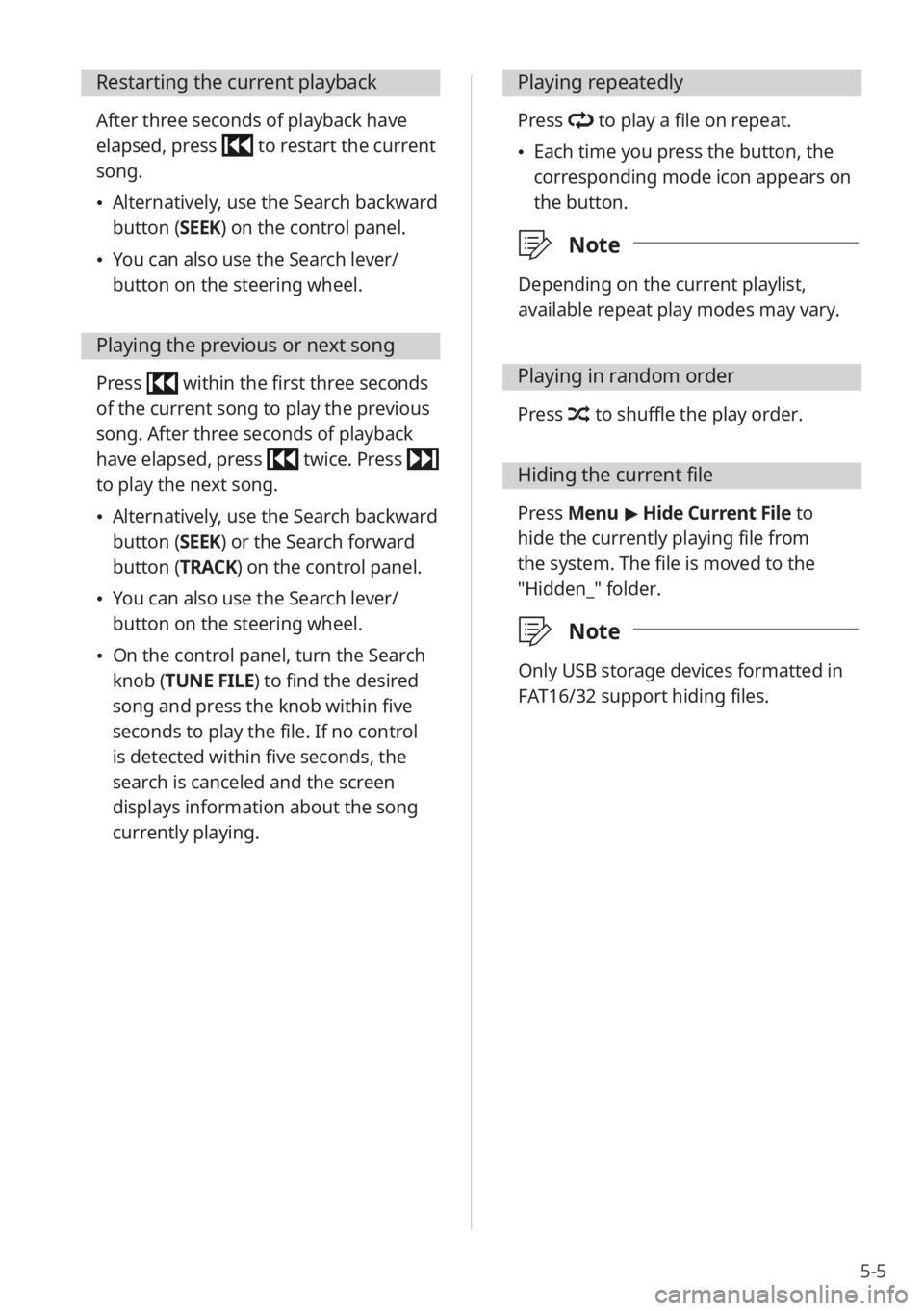
5-5
Restarting the current playback
After three seconds of playback have
elapsed, press
to restart the current
song.
\225Alternatively, use the Search backward
button (SEEK) on the control panel.
\225You can also use the Search lever/
button on the steering wheel.
Playing the previous or next song
Press within the first three seconds
of the current song to play the previous
song. After three seconds of playback
have elapsed, press
twice. Press
to play the next song.
\225Alternatively, use the Search backward
button (SEEK) or the Search forward
button (TRACK) on the control panel.
\225You can also use the Search lever/
button on the steering wheel.
\225On the control panel, turn the Search
knob (TUNE FILE) to find the desired
song and press the knob within five
seconds to play the file. If no control
is detected within five seconds, the
search is canceled and the screen
displays information about the song
currently playing.
Playing repeatedly
Press to play a file on repeat.
\225Each time you press the button, the
corresponding mode icon appears on
the button.
\333 Note
Depending on the current playlist,
available repeat play modes may vary.
Playing in random order
Press to shuffle the play order.
Hiding the current file
Press Menu > Hide Current File to
hide the currently playing file from
the system. The file is moved to the
″Hidden_″ folder.
\333 Note
Only USB storage devices formatted in
FAT16/32 support hiding files.
Page 82 of 164
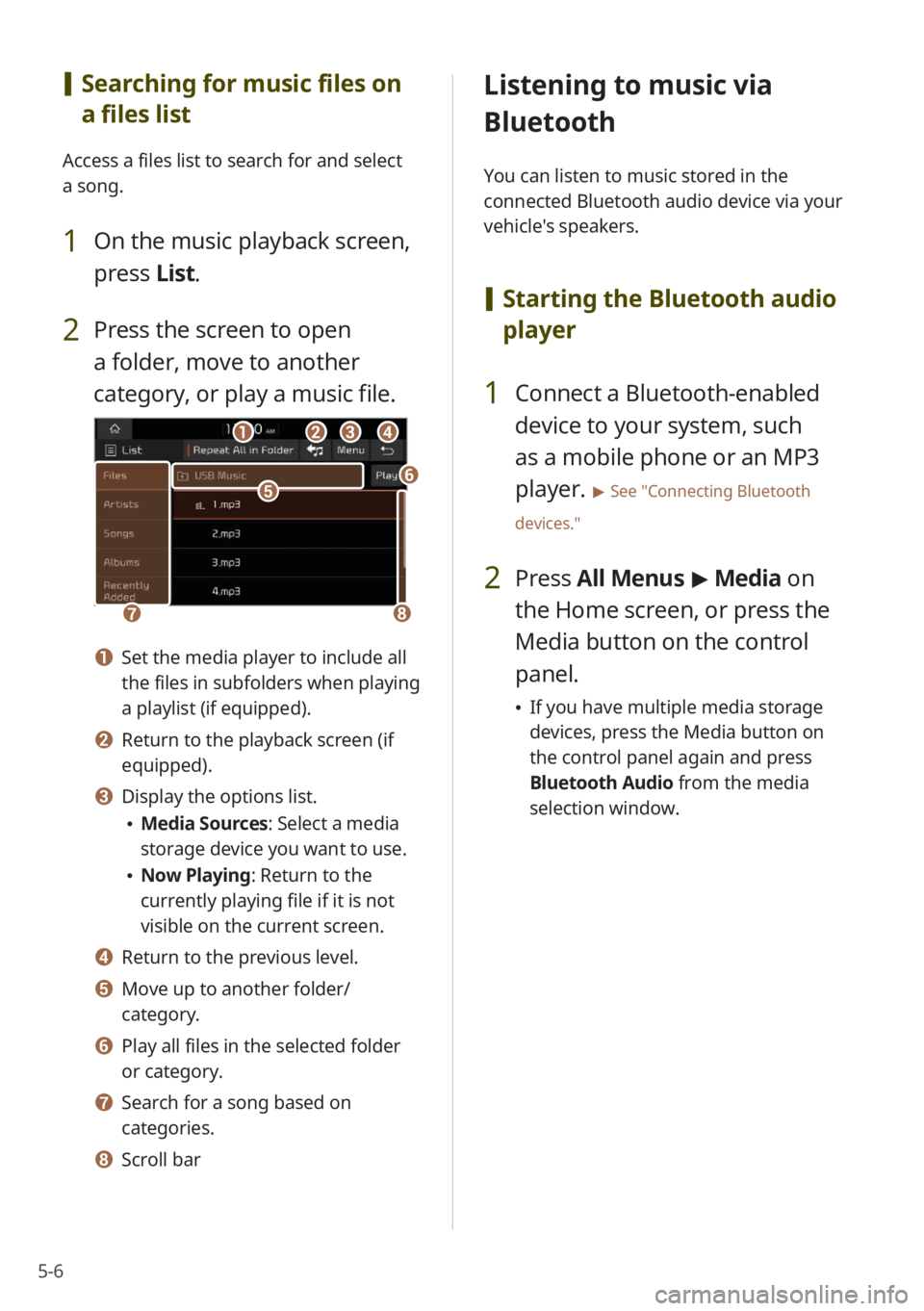
5-6
[Searching for music files on
a files list
Access a files list to search for and select
a song.
1 On the music playback screen,
press List.
2 Press the screen to open
a folder, move to another
category, or play a music file.
ccddbbaa
gghh
eeff
a a Set the media player to include all
the files in subfolders when playing
a playlist (if equipped).
b b Return to the playback screen (if
equipped).
c c Display the options list.
\225Media Sources: Select a media
storage device you want to use.
\225Now Playing: Return to the
currently playing file if it is not
visible on the current screen.
d d Return to the previous level.
e e Move up to another folder/
category.
f f Play all files in the selected folder
or category.
g g Search for a song based on
categories.
h h Scroll bar
Listening to music via
Bluetooth
You can listen to music stored in the
connected Bluetooth audio device via your
vehicle's speakers.
[ Starting the Bluetooth audio
player
1 Connect a Bluetooth-enabled
device to your system, such
as a mobile phone or an MP3
player.
> See ″Connecting Bluetooth
devices.″
2 Press All Menus > Media on
the Home screen, or press the
Media button on the control
panel.
\225 If you have multiple media storage
devices, press the Media button on
the control panel again and press
Bluetooth Audio from the media
selection window.
Page 83 of 164
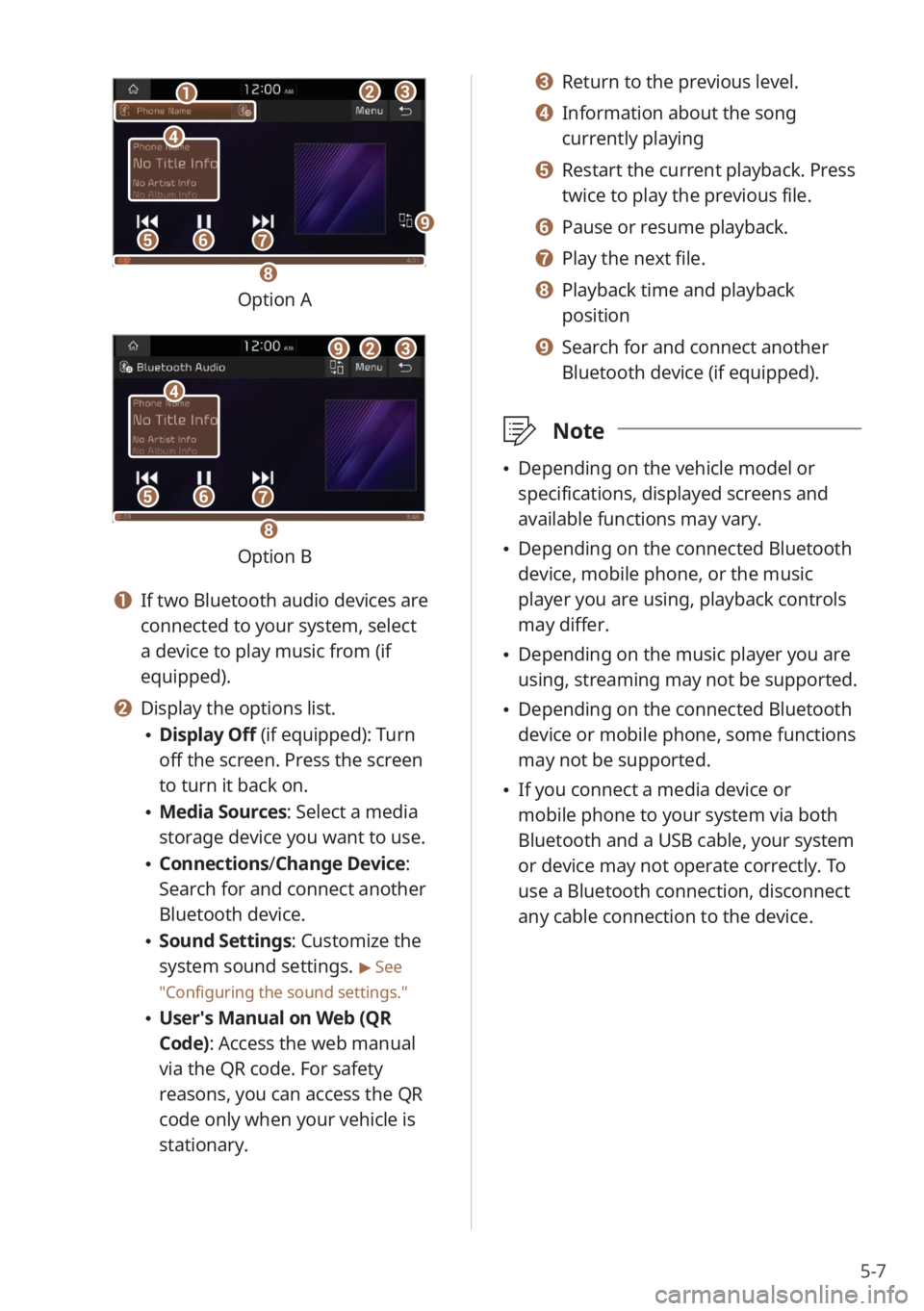
5-7
bbcc
eeffgg
dd
aa
hh
ii
Option A
bbcc
eeffgg
dd
ii
hh
Option B
a a If two Bluetooth audio devices are
connected to your system, select
a device to play music from (if
equipped).
b b Display the options list.
\225Display Off (if equipped): Turn
off the screen. Press the screen
to turn it back on.
\225Media Sources: Select a media
storage device you want to use.
\225Connections /Change Device:
Search for and connect another
Bluetooth device.
\225 Sound Settings: Customize the
system sound settings.
> See
″ Configuring the sound settings.″
\225 User′s Manual on Web (QR
Code): Access the web manual
via the QR code. For safety
reasons, you can access the QR
code only when your vehicle is
stationary.
c c Return to the previous level.
d d Information about the song
currently playing
e e Restart the current playback. Press
twice to play the previous file.
f f Pause or resume playback.
g g Play the next file.
h h Playback time and playback
position
i i Search for and connect another
Bluetooth device (if equipped).
\333 Note
\225Depending on the vehicle model or
specifications, displayed screens and
available functions may vary.
\225Depending on the connected Bluetooth
device, mobile phone, or the music
player you are using, playback controls
may differ.
\225Depending on the music player you are
using, streaming may not be supported.
\225Depending on the connected Bluetooth
device or mobile phone, some functions
may not be supported.
\225If you connect a media device or
mobile phone to your system via both
Bluetooth and a USB cable, your system
or device may not operate correctly. To
use a Bluetooth connection, disconnect
any cable connection to the device.
Page 84 of 164
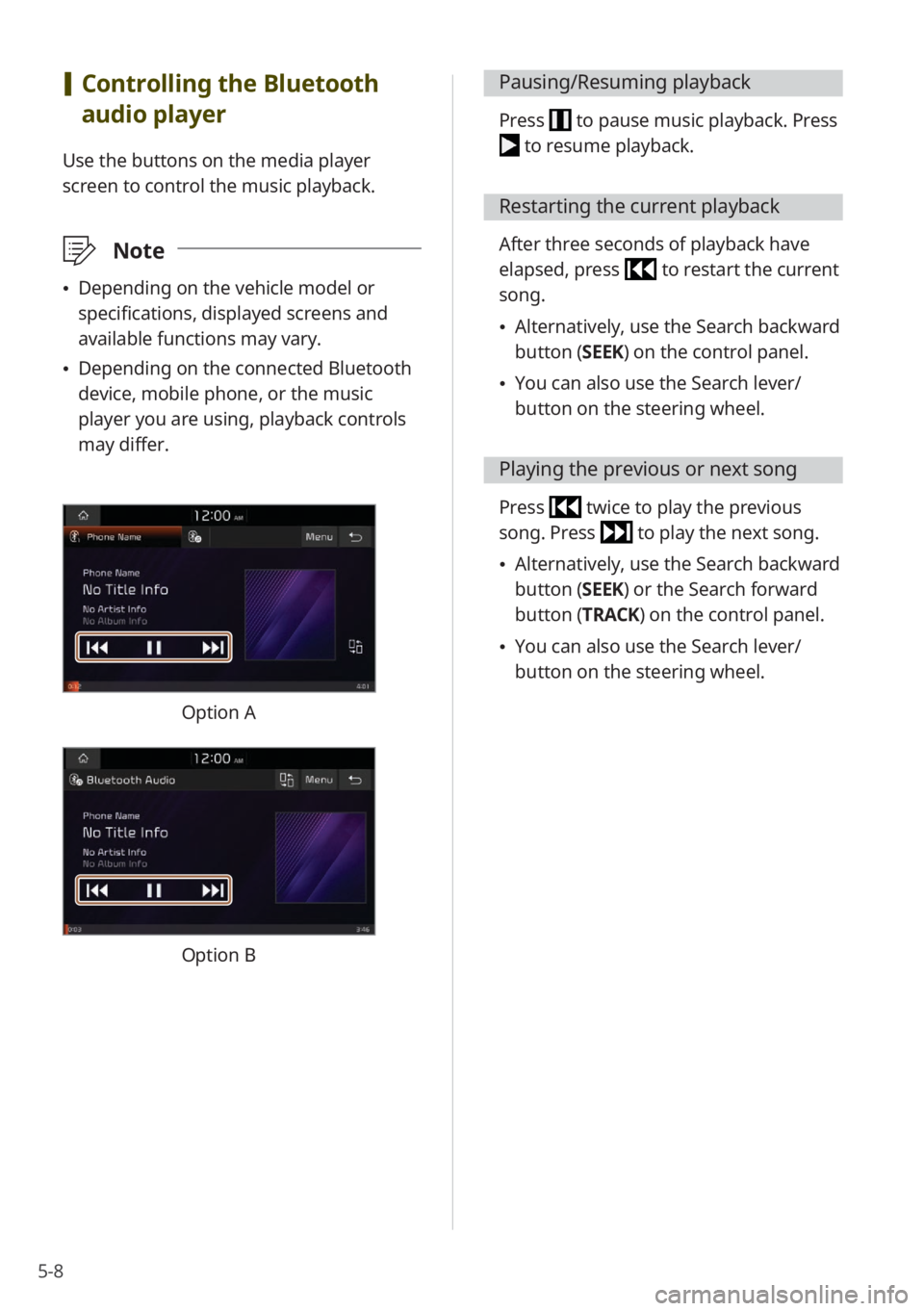
5-8
[Controlling the Bluetooth
audio player
Use the buttons on the media player
screen to control the music playback.
\333 Note
\225Depending on the vehicle model or
specifications, displayed screens and
available functions may vary.
\225Depending on the connected Bluetooth
device, mobile phone, or the music
player you are using, playback controls
may differ.
Option A
Option B
Pausing/Resuming playback
Press to pause music playback. Press
to resume playback.
Restarting the current playback
After three seconds of playback have
elapsed, press
to restart the current
song.
\225 Alternatively, use the Search backward
button (SEEK) on the control panel.
\225You can also use the Search lever/
button on the steering wheel.
Playing the previous or next song
Press twice to play the previous
song. Press
to play the next song.
\225 Alternatively, use the Search backward
button (SEEK) or the Search forward
button (TRACK) on the control panel.
\225You can also use the Search lever/
button on the steering wheel.
Page 85 of 164
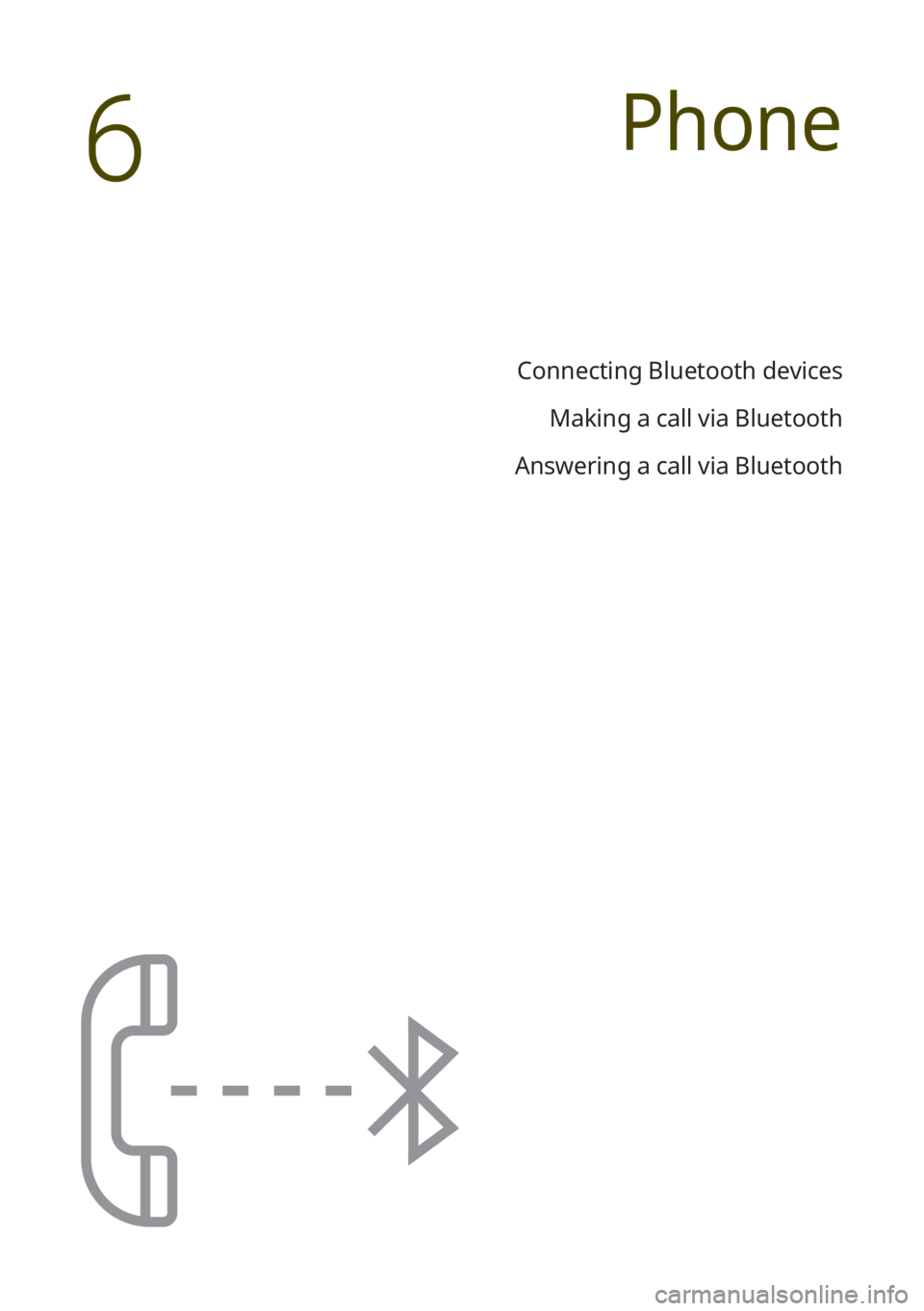
Connecting Bluetooth devicesMaking a call via Bluetooth
Answering a call via Bluetooth
Phone
6
Page 86 of 164
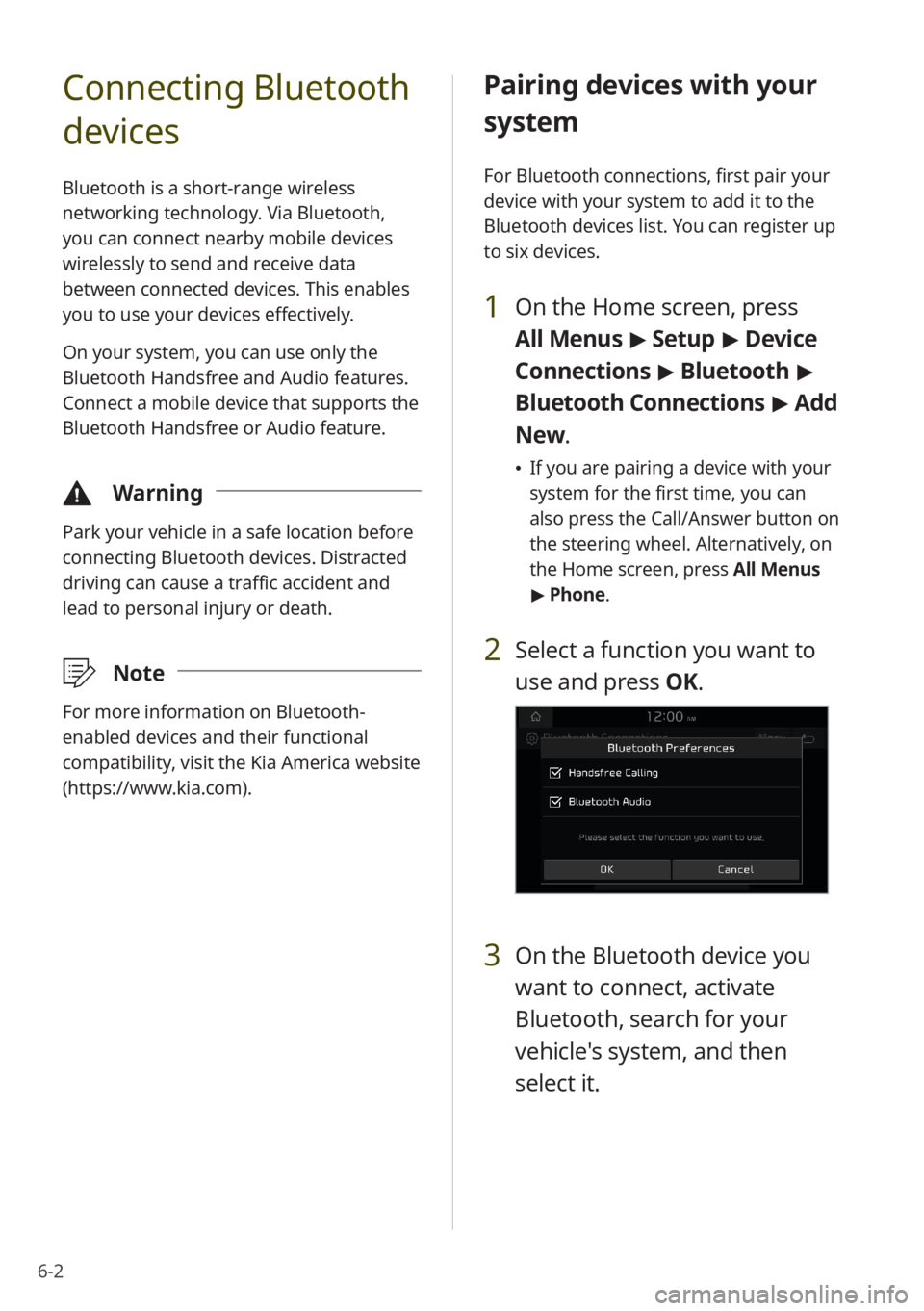
6-2
Connecting Bluetooth
devices
Bluetooth is a short-range wireless
networking technology. Via Bluetooth,
you can connect nearby mobile devices
wirelessly to send and receive data
between connected devices. This enables
you to use your devices effectively.
On your system, you can use only the
Bluetooth Handsfree and Audio features.
Connect a mobile device that supports the
Bluetooth Handsfree or Audio feature.
\334Warning
Park your vehicle in a safe location before
connecting Bluetooth devices. Distracted
driving can cause a traffic accident and
lead to personal injury or death.
\333Note
For more information on Bluetooth-
enabled devices and their functional
compatibility, visit the Kia America website
(https://www.kia.com).
Pairing devices with your
system
For Bluetooth connections, first pair your
device with your system to add it to the
Bluetooth devices list. You can register up
to six devices.
1 On the Home screen, press
All Menus > Setup > Device
Connections > Bluetooth >
Bluetooth Connections > Add
New .
\225If you are pairing a device with your
system for the first time, you can
also press the Call/Answer button on
the steering wheel. Alternatively, on
the Home screen, press All Menus
> Phone.
2 Select a function you want to
use and press OK.
3 On the Bluetooth device you
want to connect, activate
Bluetooth, search for your
vehicle's system, and then
select it.
Page 87 of 164
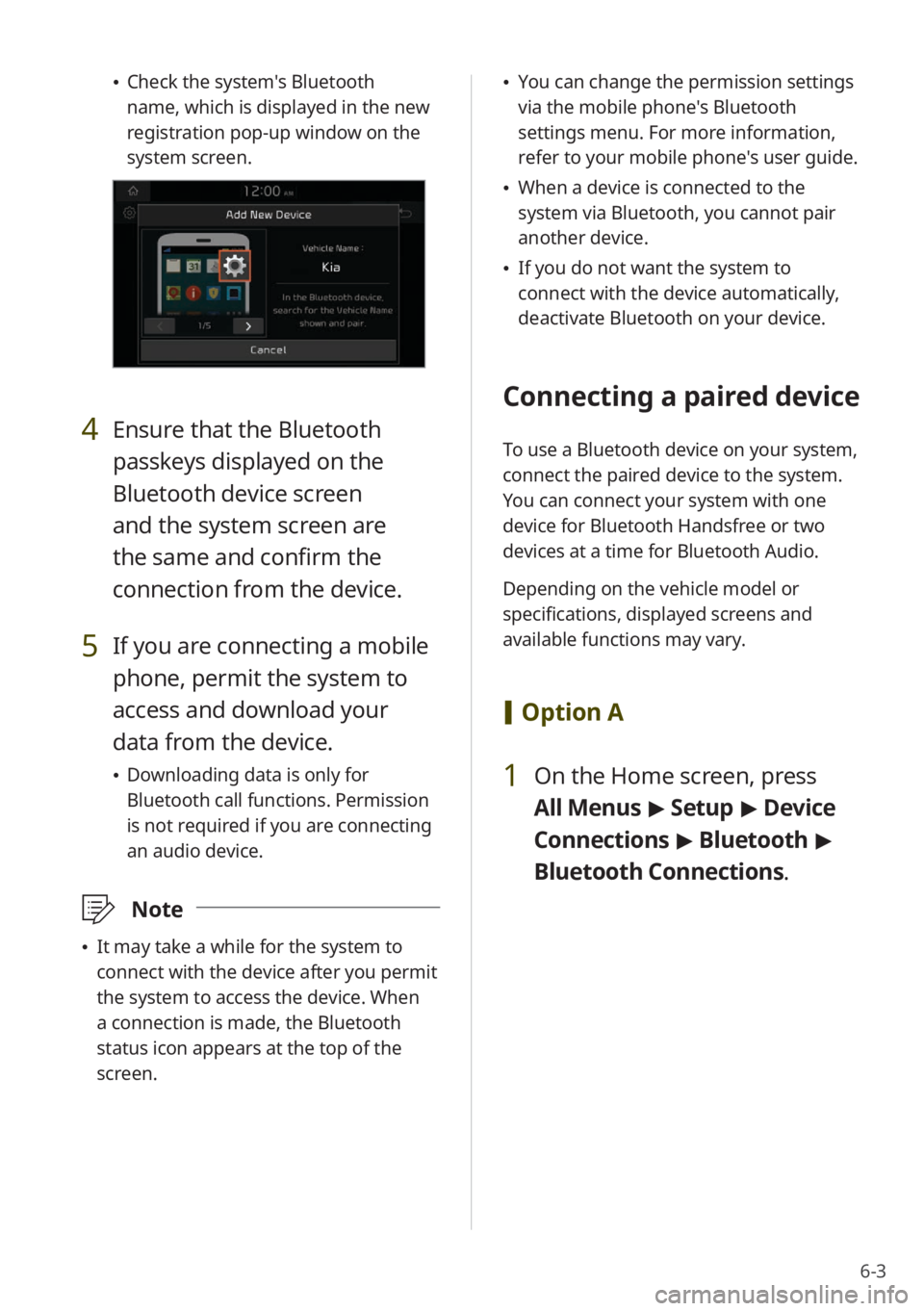
6-3
\225Check the system's Bluetooth
name, which is displayed in the new
registration pop-up window on the
system screen.
4 Ensure that the Bluetooth
passkeys displayed on the
Bluetooth device screen
and the system screen are
the same and confirm the
connection from the device.
5 If you are connecting a mobile
phone, permit the system to
access and download your
data from the device.
\225Downloading data is only for
Bluetooth call functions. Permission
is not required if you are connecting
an audio device.
\333 Note
\225It may take a while for the system to
connect with the device after you permit
the system to access the device. When
a connection is made, the Bluetooth
status icon appears at the top of the
screen.
\225You can change the permission settings
via the mobile phone's Bluetooth
settings menu. For more information,
refer to your mobile phone's user guide.
\225When a device is connected to the
system via Bluetooth, you cannot pair
another device.
\225If you do not want the system to
connect with the device automatically,
deactivate Bluetooth on your device.
Connecting a paired device
To use a Bluetooth device on your system,
connect the paired device to the system.
You can connect your system with one
device for Bluetooth Handsfree or two
devices at a time for Bluetooth Audio.
Depending on the vehicle model or
specifications, displayed screens and
available functions may vary.
[Option A
1 On the Home screen, press
All Menus > Setup > Device
Connections > Bluetooth >
Bluetooth Connections .
Page 88 of 164
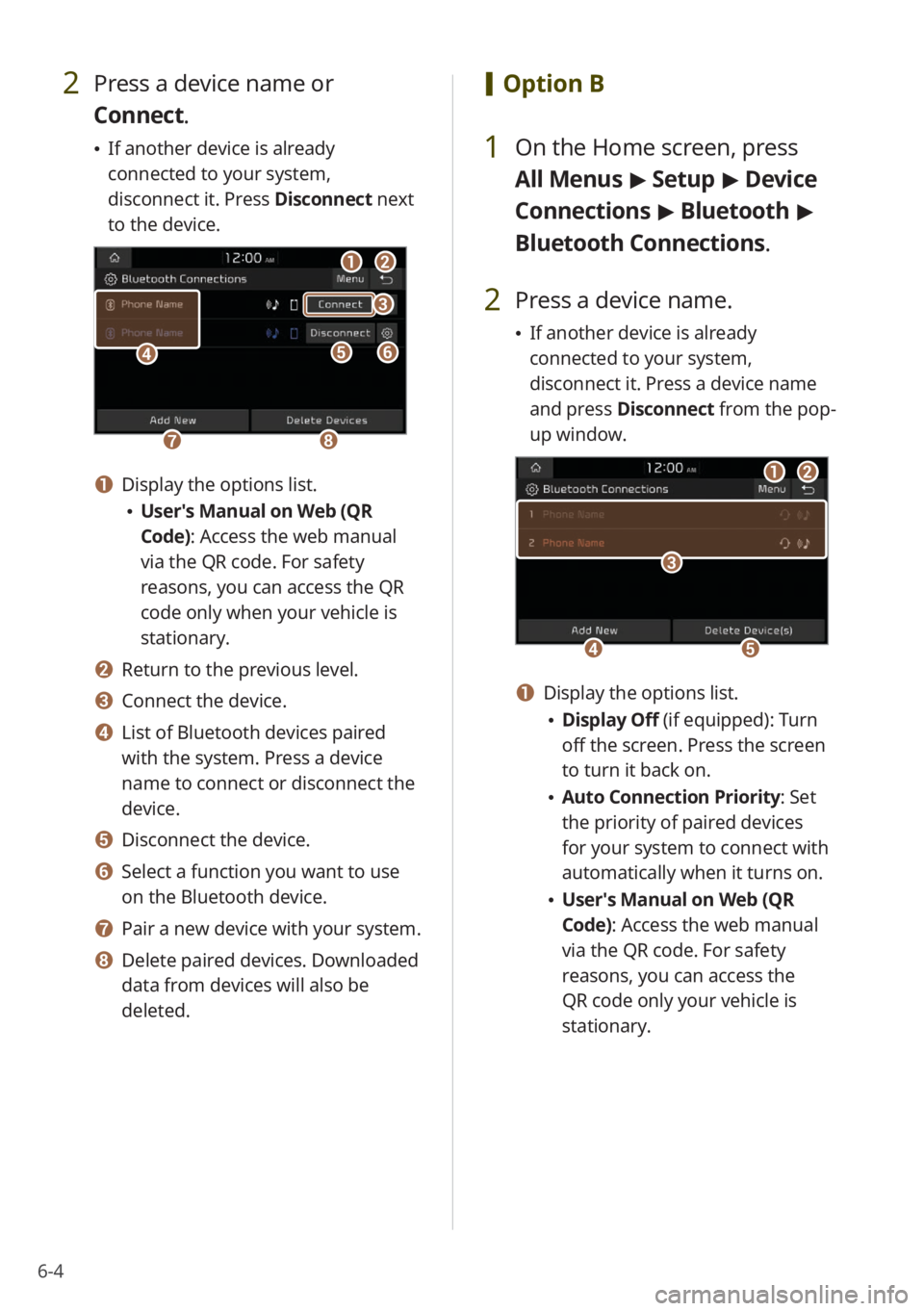
6-4
2 Press a device name or
Connect.
\225If another device is already
connected to your system,
disconnect it. Press Disconnect next
to the device.
aa
gghh
eeff
bb
cc
dd
a a Display the options list.
\225 User′s Manual on Web (QR
Code): Access the web manual
via the QR code. For safety
reasons, you can access the QR
code only when your vehicle is
stationary.
b b Return to the previous level.
c c Connect the device.
d d List of Bluetooth devices paired
with the system. Press a device
name to connect or disconnect the
device.
e e Disconnect the device.
f f Select a function you want to use
on the Bluetooth device.
g g Pair a new device with your system.
h h Delete paired devices. Downloaded
data from devices will also be
deleted.
[ Option B
1 On the Home screen, press
All Menus > Setup > Device
Connections > Bluetooth >
Bluetooth Connections .
2 Press a device name.
\225If another device is already
connected to your system,
disconnect it. Press a device name
and press Disconnect from the pop-
up window.
aa
ddee
bb
cc
a a Display the options list.
\225 Display Off (if equipped): Turn
off the screen. Press the screen
to turn it back on.
\225Auto Connection Priority : Set
the priority of paired devices
for your system to connect with
automatically when it turns on.
\225 User′s Manual on Web (QR
Code): Access the web manual
via the QR code. For safety
reasons, you can access the
QR code only your vehicle is
stationary.
Page 89 of 164
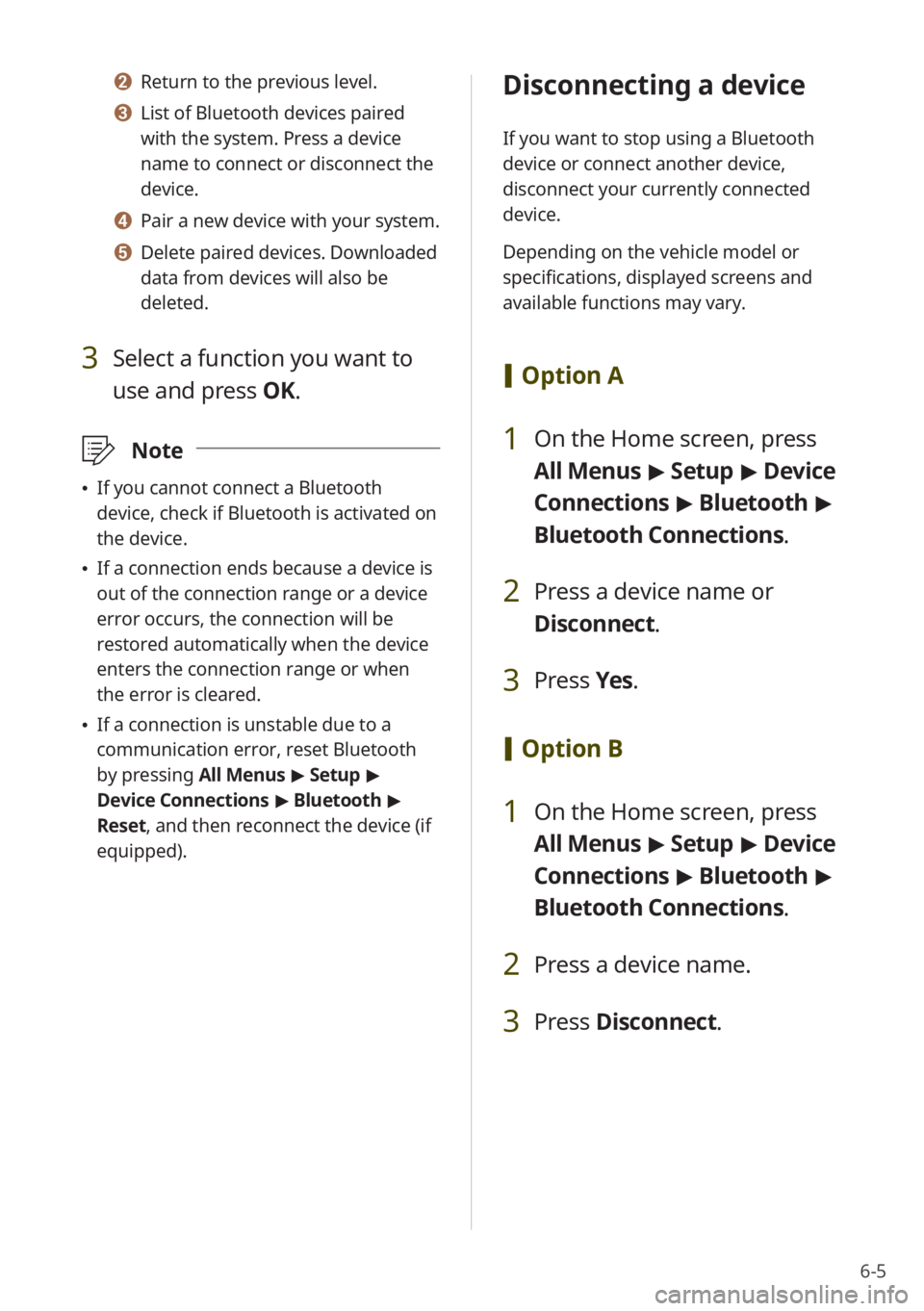
6-5
b b Return to the previous level.
c c List of Bluetooth devices paired
with the system. Press a device
name to connect or disconnect the
device.
d d Pair a new device with your system.
e e Delete paired devices. Downloaded
data from devices will also be
deleted.
3 Select a function you want to
use and press OK.
\333Note
\225If you cannot connect a Bluetooth
device, check if Bluetooth is activated on
the device.
\225If a connection ends because a device is
out of the connection range or a device
error occurs, the connection will be
restored automatically when the device
enters the connection range or when
the error is cleared.
\225If a connection is unstable due to a
communication error, reset Bluetooth
by pressing All Menus > Setup >
Device Connections > Bluetooth >
Reset, and then reconnect the device (if
equipped).
Disconnecting a device
If you want to stop using a Bluetooth
device or connect another device,
disconnect your currently connected
device.
Depending on the vehicle model or
specifications, displayed screens and
available functions may vary.
[ Option A
1 On the Home screen, press
All Menus > Setup > Device
Connections > Bluetooth >
Bluetooth Connections .
2 Press a device name or
Disconnect.
3 Press Yes.
[Option B
1 On the Home screen, press
All Menus > Setup > Device
Connections > Bluetooth >
Bluetooth Connections .
2 Press a device name.
3 Press Disconnect .
Page 90 of 164
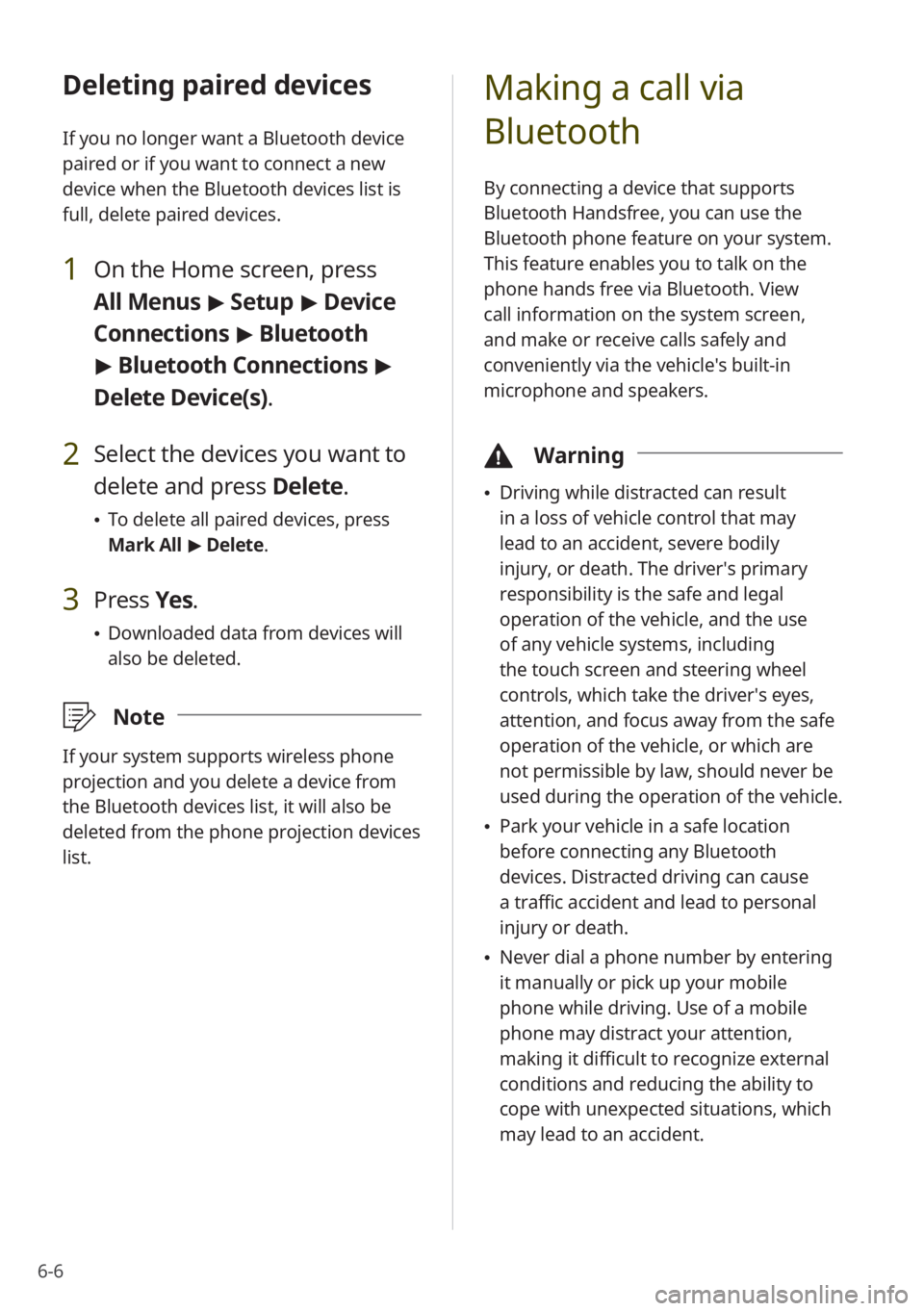
6-6
Deleting paired devices
If you no longer want a Bluetooth device
paired or if you want to connect a new
device when the Bluetooth devices list is
full, delete paired devices.
1 On the Home screen, press
All Menus > Setup > Device
Connections > Bluetooth
> Bluetooth Connections >
Delete Device(s).
2 Select the devices you want to
delete and press Delete.
\225 To delete all paired devices, press
Mark All > Delete.
3 Press Yes.
\225Downloaded data from devices will
also be deleted.
\333 Note
If your system supports wireless phone
projection and you delete a device from
the Bluetooth devices list, it will also be
deleted from the phone projection devices
list.
Making a call via
Bluetooth
By connecting a device that supports
Bluetooth Handsfree, you can use the
Bluetooth phone feature on your system.
This feature enables you to talk on the
phone hands free via Bluetooth. View
call information on the system screen,
and make or receive calls safely and
conveniently via the vehicle's built-in
microphone and speakers.
\334Warning
\225Driving while distracted can result
in a loss of vehicle control that may
lead to an accident, severe bodily
injury, or death. The driver′s primary
responsibility is the safe and legal
operation of the vehicle, and the use
of any vehicle systems, including
the touch screen and steering wheel
controls, which take the driver′s eyes,
attention, and focus away from the safe
operation of the vehicle, or which are
not permissible by law, should never be
used during the operation of the vehicle.
\225Park your vehicle in a safe location
before connecting any Bluetooth
devices. Distracted driving can cause
a traffic accident and lead to personal
injury or death.
\225Never dial a phone number by entering
it manually or pick up your mobile
phone while driving. Use of a mobile
phone may distract your attention,
making it difficult to recognize external
conditions and reducing the ability to
cope with unexpected situations, which
may lead to an accident.