phone KIA OPTIMA 2016 Features and Functions Guide
[x] Cancel search | Manufacturer: KIA, Model Year: 2016, Model line: OPTIMA, Model: KIA OPTIMA 2016Pages: 50, PDF Size: 4.34 MB
Page 3 of 50
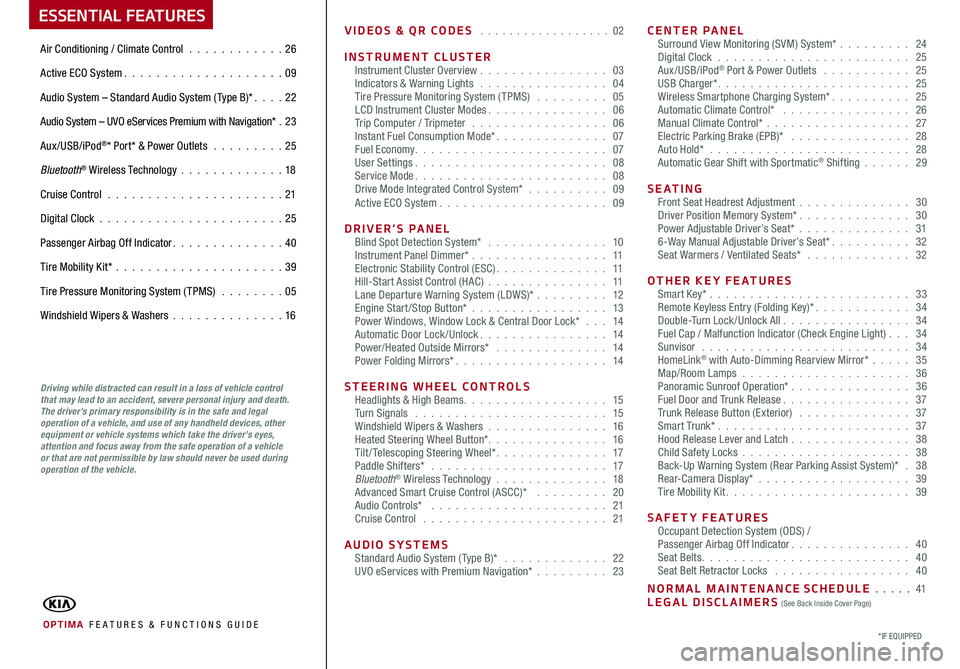
ESSENTIAL FEATURES
OPTIMA FE ATURES & FUNCTIONS GUIDE
Air Conditioning / Climate Control . . . . . . . . . . . .26
Active ECO System . . . . . . . . . . . . . . . . . . . . 09
Audio System – Standard Audio System ( Type B)* . . . . 22
Audio System – UVO eServices Premium with Navigation* .23
Aux/USB/iPod®* Port* & Power Outlets . . . . . . . . . 25
Bluetooth® Wireless Technology . . . . . . . . . . . . .18
Cruise Control . . . . . . . . . . . . . . . . . . . . . . 21
Digital Clock . . . . . . . . . . . . . . . . . . . . . . . 25
Passenger Airbag Off Indicator . . . . . . . . . . . . . . 40
Tire Mobility Kit* . . . . . . . . . . . . . . . . . . . . .39
Tire Pressure Monitoring System (TPMS) . . . . . . . . 05
Windshield Wipers & Washers . . . . . . . . . . . . . .16
*IF EQUIPPED
Driving while distracted can result in a loss of vehicle control that may lead to an accident, severe personal injury and death. The driver’s primary responsibility is in the safe and legal operation of a vehicle, and use of any handheld devices, other equipment or vehicle systems which take the driver’s eyes, attention and focus away from the safe operation of a vehicle or that are not permissible by law should never be used during operation of the vehicle.
VIDEOS & QR CODES . . . . . . . . . . . . . . . . . . 02
INSTRUMENT CLUSTERInstrument Cluster Overview . . . . . . . . . . . . . . . . 03Indicators & Warning Lights . . . . . . . . . . . . . . . . 04Tire Pressure Monitoring System (TPMS) . . . . . . . . . 05LCD Instrument Cluster Modes . . . . . . . . . . . . . . . 06Trip Computer / Tripmeter . . . . . . . . . . . . . . . . . 06Instant Fuel Consumption Mode* . . . . . . . . . . . . . . 07Fuel Economy . . . . . . . . . . . . . . . . . . . . . . . . 07User Settings . . . . . . . . . . . . . . . . . . . . . . . . 08Service Mode . . . . . . . . . . . . . . . . . . . . . . . . 08Drive Mode Integrated Control System* . . . . . . . . . . 09Active ECO System . . . . . . . . . . . . . . . . . . . . . 09
DRIVER’S PANELBlind Spot Detection System* . . . . . . . . . . . . . . . 10Instrument Panel Dimmer* . . . . . . . . . . . . . . . . . 11Electronic Stability Control (ESC) . . . . . . . . . . . . . . 11Hill-Start Assist Control (HAC) . . . . . . . . . . . . . . . 11Lane Departure Warning System (LDWS)* . . . . . . . . . 12Engine Start/Stop Button* . . . . . . . . . . . . . . . . . 13Power Windows, Window Lock & Central Door Lock* . . . 14Automatic Door Lock /Unlock . . . . . . . . . . . . . . . . 14Power/Heated Outside Mirrors* . . . . . . . . . . . . . . 14Power Folding Mirrors* . . . . . . . . . . . . . . . . . . . 14
STEERING WHEEL CONTROLSHeadlights & High Beams . . . . . . . . . . . . . . . . . . 15Turn Signals . . . . . . . . . . . . . . . . . . . . . . . . 15Windshield Wipers & Washers . . . . . . . . . . . . . . . 16Heated Steering Wheel Button* . . . . . . . . . . . . . . . 16Tilt/ Telescoping Steering Wheel* . . . . . . . . . . . . . . 17Paddle Shifters* . . . . . . . . . . . . . . . . . . . . . . 17Bluetooth® Wireless Technology . . . . . . . . . . . . . . 18Advanced Smart Cruise Control (ASCC)* . . . . . . . . . 20Audio Controls* . . . . . . . . . . . . . . . . . . . . . . 21Cruise Control . . . . . . . . . . . . . . . . . . . . . . . 21
AUDIO SYSTEMSStandard Audio System ( Type B)* . . . . . . . . . . . . . 22UVO eServices with Premium Navigation* . . . . . . . . . 23
CENTER PANELSurround View Monitoring (SVM) System* . . . . . . . . . 24 Digital Clock . . . . . . . . . . . . . . . . . . . . . . . . 25Aux/USB/iPod® Port & Power Outlets . . . . . . . . . . . 25USB Charger* . . . . . . . . . . . . . . . . . . . . . . . . 25Wireless Smartphone Charging System* . . . . . . . . . . 25Automatic Climate Control* . . . . . . . . . . . . . . . . 26Manual Climate Control* . . . . . . . . . . . . . . . . . . 27Electric Parking Brake (EPB)* . . . . . . . . . . . . . . . 28Auto Hold* . . . . . . . . . . . . . . . . . . . . . . . . . 28Automatic Gear Shift with Sportmatic® Shifting . . . . . . 29
S E AT I N GFront Seat Headrest Adjustment . . . . . . . . . . . . . . 30Driver Position Memory System* . . . . . . . . . . . . . . 30Power Adjustable Driver’s Seat* . . . . . . . . . . . . . . 316-Way Manual Adjustable Driver’s Seat* . . . . . . . . . . 32Seat Warmers / Ventilated Seats* . . . . . . . . . . . . . 32
OTHER KEY FEATURESSmart Key* . . . . . . . . . . . . . . . . . . . . . . . . . 33Remote Keyless Entry (Folding Key)* . . . . . . . . . . . . 34Double-Turn Lock /Unlock All . . . . . . . . . . . . . . . . 34Fuel Cap / Malfunction Indicator (Check Engine Light) . . . 34Sunvisor . . . . . . . . . . . . . . . . . . . . . . . . . . 34HomeLink® with Auto-Dimming Rearview Mirror* . . . . . 35Map/Room Lamps . . . . . . . . . . . . . . . . . . . . . 36Panoramic Sunroof Operation* . . . . . . . . . . . . . . . 36Fuel Door and Trunk Release . . . . . . . . . . . . . . . . 37Trunk Release Button (Exterior) . . . . . . . . . . . . . . 37Smart Trunk* . . . . . . . . . . . . . . . . . . . . . . . . 37Hood Release Lever and Latch . . . . . . . . . . . . . . . 38Child Safety Locks . . . . . . . . . . . . . . . . . . . . . 38Back-Up Warning System (Rear Parking Assist System)* . 38Rear-Camera Display* . . . . . . . . . . . . . . . . . . . 39Tire Mobility Kit . . . . . . . . . . . . . . . . . . . . . . . 39
SAFETY FEATURESOccupant Detection System (ODS) /Passenger Airbag Off Indicator . . . . . . . . . . . . . . . 40Seat Belts . . . . . . . . . . . . . . . . . . . . . . . . . . 40Seat Belt Retractor Locks . . . . . . . . . . . . . . . . . 40
NORMAL MAINTENANCE SCHEDULE . . . . . 41LEGAL DISCLAIMERS (See Back Inside Cover Page)
Page 4 of 50
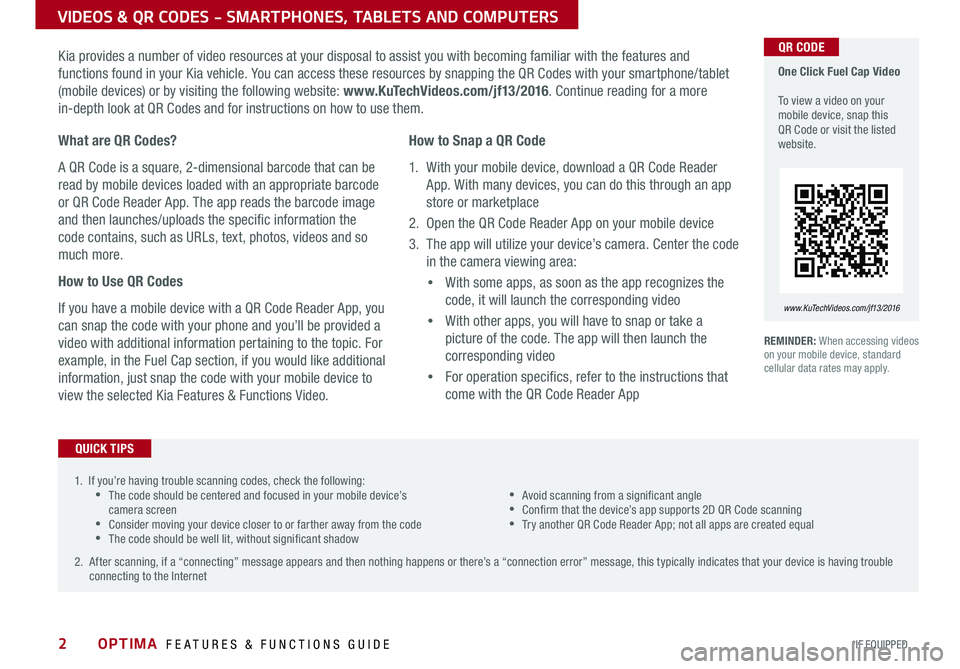
2
VIDEOS & QR CODES - SMARTPHONES, TABLETS AND COMPUTERS
Kia provides a number of video resources at your disposal to assist you with becoming familiar with the features and
functions found in your Kia vehicle . You can access these resources by snapping the QR Codes with your smartphone/tablet
(mobile devices) or by visiting the following website: www.KuTechVideos.com/jf13/2016 . Continue reading for a more
in-depth look at QR Codes and for instructions on how to use them .
REMINDER: When accessing videos on your mobile device, standard cellular data rates may apply .
One Click Fuel Cap Video To view a video on your mobile device, snap this QR Code or visit the listed website .
www.KuTechVideos.com/jf13/2016
What are QR Codes?
A QR Code is a square, 2-dimensional barcode that can be
read by mobile devices loaded with an appropriate barcode
or QR Code Reader App . The app reads the barcode image
and then launches/uploads the specific information the
code contains, such as URLs, text, photos, videos and so
much more .
How to Use QR Codes
If you have a mobile device with a QR Code Reader App, you
can snap the code with your phone and you’ll be provided a
video with additional information pertaining to the topic . For
example, in the Fuel Cap section, if you would like additional
information, just snap the code with your mobile device to
view the selected Kia Features & Functions Video .
How to Snap a QR Code
1 . With your mobile device, download a QR Code Reader
App . With many devices, you can do this through an app
store or marketplace
2 . Open the QR Code Reader App on your mobile device
3 . The app will utilize your device’s camera . Center the code
in the camera viewing area:
• With some apps, as soon as the app recognizes the
code, it will launch the corresponding video
• With other apps, you will have to snap or take a
picture of the code . The app will then launch the
corresponding video
• For operation specifics, refer to the instructions that
come with the QR Code Reader App
1 . If you’re having trouble scanning codes, check the following: •The code should be centered and focused in your mobile device’s camera screen •Consider moving your device closer to or farther away from the code •The code should be well lit, without significant shadow
•Avoid scanning from a significant angle •Confirm that the device’s app supports 2D QR Code scanning •Try another QR Code Reader App; not all apps are created equal
2 . After scanning, if a “connecting” message appears and then nothing happens or there’s a “connection error” message, this typically indicates that your device is having trouble connecting to the Internet
QUICK TIPS
QR CODE
OPTIMA FEATURES & FUNCTIONS GUIDE
*IF EQUIPPED
Page 20 of 50
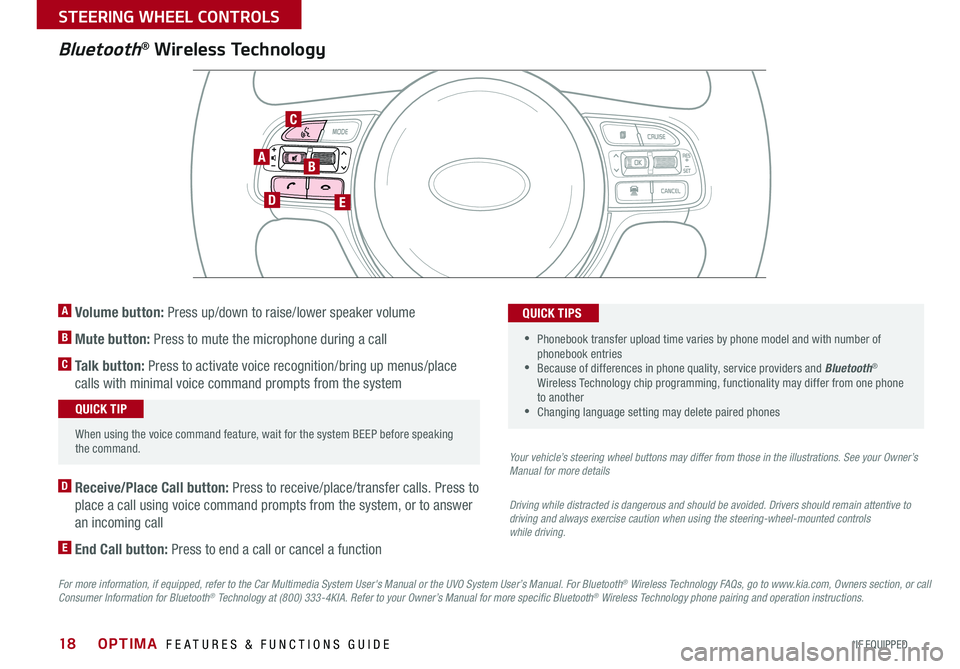
18
Bluetooth® Wireless Technology
For more information, if equipped, refer to the Car Multimedia System User's Manual or the UVO System User’s Manual. For Bluetooth® Wireless Technology FAQs, go to www.kia.com, Owners section, or call Consumer Information for Bluetooth® Technology at (800) 333-4KIA. Refer to your Owner’s Manual for more specific Bluetooth® Wireless Technology phone pairing and operation instructions.
D Receive/Place Call button: Press to receive/place/transfer calls . Press to
place a call using voice command prompts from the system, or to answer
an incoming call
E End Call button: Press to end a call or cancel a function
A Volume button: Press up/down to raise/lower speaker volume
B Mute button: Press to mute the microphone during a call
C Talk button: Press to activate voice recognition/bring up menus/place
calls with minimal voice command prompts from the system
Your vehicle’s steering wheel buttons may differ from those in the illustrations. See your Owner’s Manual for more details
Driving while distracted is dangerous and should be avoided. Drivers should remain attentive to driving and always exercise caution when using the steering-wheel-mounted controls while driving.
When using the voice command feature, wait for the system BEEP before speaking the command .
QUICK TIP
• Phonebook transfer upload time varies by phone model and with number of phonebook entries •Because of differences in phone quality, service providers and Bluetooth® Wireless Technology chip programming, functionality may differ from one phone to another •Changing language setting may delete paired phones
QUICK TIPS
AB
DE
C
OPTIMA FEATURES & FUNCTIONS GUIDE
*IF EQUIPPED
STEERING WHEEL CONTROLS
Page 21 of 50
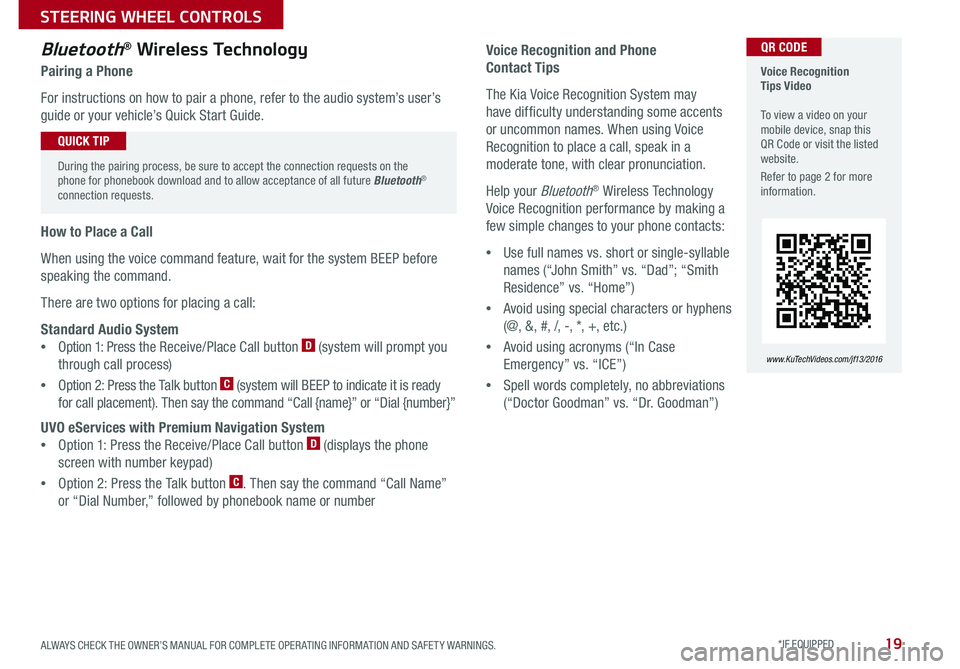
19
Voice Recognition and Phone
Contact Tips
The Kia Voice Recognition System may
have difficulty understanding some accents
or uncommon names . When using Voice
Recognition to place a call, speak in a
moderate tone, with clear pronunciation .
Help your Bluetooth® Wireless Technology
Voice Recognition performance by making a
few simple changes to your phone contacts:
•Use full names vs . short or single-syllable
names (“John Smith” vs . “Dad”; “Smith
Residence” vs . “Home”)
•Avoid using special characters or hyphens
(@, &, #, /, -, *, +, etc . )
•Avoid using acronyms (“In Case
Emergency” vs . “ICE”)
•Spell words completely, no abbreviations
(“Doctor Goodman” vs . “Dr . Goodman”)
Bluetooth® Wireless Technology
Pairing a Phone
For instructions on how to pair a phone, refer to the audio system’s user’s
guide or your vehicle’s Quick Start Guide .
During the pairing process, be sure to accept the connection requests on the phone for phonebook download and to allow acceptance of all future Bluetooth® connection requests .
QUICK TIP
Voice Recognition Tips Video To view a video on your mobile device, snap this QR Code or visit the listed website .
Refer to page 2 for more information .
www.KuTechVideos.com/jf13/2016
How to Place a Call
When using the voice command feature, wait for the system BEEP before
speaking the command .
There are two options for placing a call:
Standard Audio System
•Option 1: Press the Receive/Place Call button D (system will prompt you
through call process)
•Option 2: Press the Talk button C (system will BEEP to indicate it is ready
for call placement) . Then say the command “Call {name}” or “Dial {number}”
UVO eServices with Premium Navigation System
•Option 1: Press the Receive/Place Call button D (displays the phone
screen with number keypad)
•Option 2: Press the Talk button C . Then say the command “Call Name”
or “Dial Number,” followed by phonebook name or number
QR CODE
ALWAYS CHECK THE OWNER’S MANUAL FOR COMPLETE OPER ATING INFORMATION AND SAFET Y WARNINGS . *IF EQUIPPED
STEERING WHEEL CONTROLS
Page 24 of 50
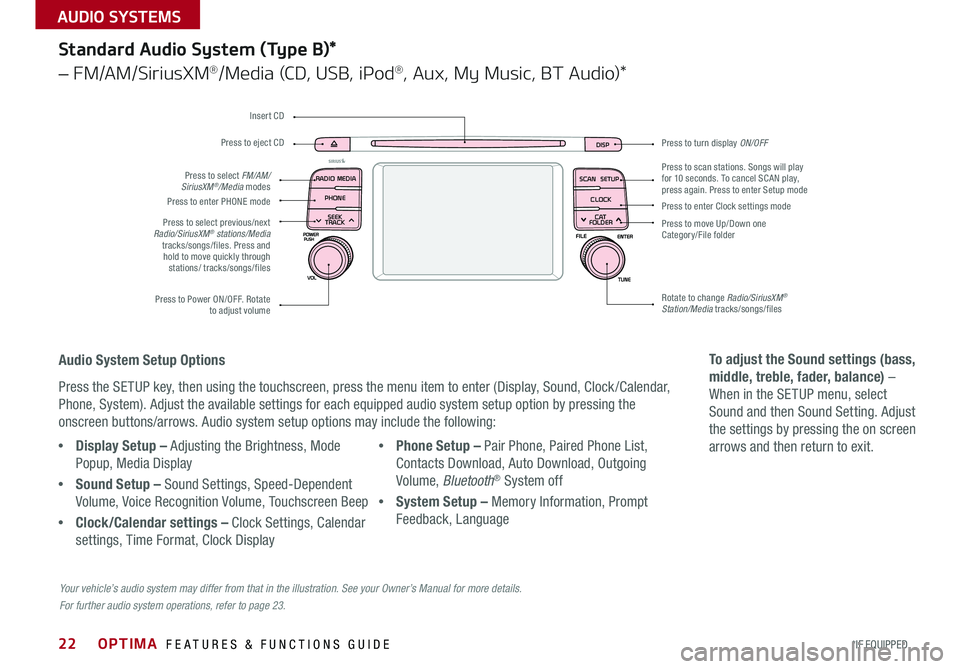
22
Press to turn display ON/OFF
Audio System Setup Options
Press the SETUP key, then using the touchscreen, press the menu item to enter (Display, Sound, Clock /Calendar,
Phone, System) . Adjust the available settings for each equipped audio system setup option by pressing the
onscreen buttons/arrows . Audio system setup options may include the following:
To adjust the Sound settings (bass,
middle, treble, fader, balance) –
When in the SETUP menu, select
Sound and then Sound Setting . Adjust
the settings by pressing the on screen
arrows and then return to exit .
Your vehicle’s audio system may differ from that in the illustration. See your Owner’s Manual for more details.
For further audio system operations, refer to page 23.
DISP
SCAN
RADIO
MEDIA
PHONE SEEK
TRACKSETUP
CLOCK
C AT
FOLDER
Standard Audio System (Type B)*
– FM/AM/SiriusXM®/Media (CD, USB, iPod®, Aux, My Music, BT Audio)*
Press to scan stations . Songs will play for 10 seconds . To cancel SCAN play, press again . Press to enter Setup mode
Press to enter Clock settings mode
Press to move Up/Down one Category/File folder
Rotate to change Radio/SiriusXM® Station/Media tracks/songs/files Press to Power ON/OFF . Rotate to adjust volume
Press to select previous/next Radio/SiriusXM® stations/Media tracks/songs/files . Press and hold to move quickly through stations/ tracks/songs/files
Press to enter PHONE mode
Press to select FM/AM/SiriusXM®/Media modes
Press to eject CD
Insert CD
•Display Setup – Adjusting the Brightness, Mode
Popup, Media Display
•Sound Setup – Sound Settings, Speed-Dependent
Volume, Voice Recognition Volume, Touchscreen Beep
•Clock/Calendar settings – Clock Settings, Calendar
settings, Time Format, Clock Display
•Phone Setup – Pair Phone, Paired Phone List,
Contacts Download, Auto Download, Outgoing
Volume, Bluetooth® System off
•System Setup – Memory Information, Prompt
Feedback, Language
OPTIMA FEATURES & FUNCTIONS GUIDE
*IF EQUIPPED
AUDIO SYSTEMS
Page 25 of 50
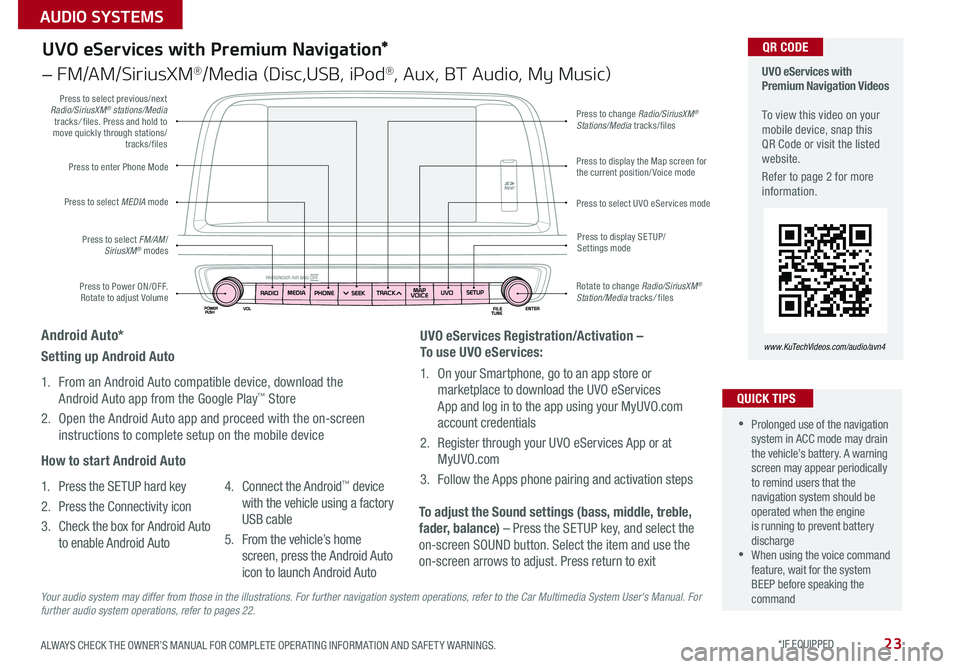
23
UVO eServices with Premium Navigation*
– FM/AM/SiriusXM®/Media (Disc,USB, iPod®, Aux, BT Audio, My Music)
Press to Power ON/OFF . Rotate to adjust Volume
Press to enter Phone Mode
Press to select FM/AM/SiriusXM® modes
Press to select MEDIA mode
Press to display SE TUP/Settings mode
Press to change Radio/SiriusXM® Stations/Media tracks/files
Press to display the Map screen for the current position/ Voice mode
Press to select UVO eServices mode
Press to select previous/next Radio/SiriusXM® stations/Media tracks/ files . Press and hold to move quickly through stations/tracks/files
Rotate to change Radio/SiriusXM® Station/Media tracks/ files
UVO eServices with Premium Navigation Videos To view this video on your mobile device, snap this QR Code or visit the listed website .
Refer to page 2 for more information .
www.KuTechVideos.com/audio/avn4
•Prolonged use of the navigation system in ACC mode may drain the vehicle’s battery . A warning screen may appear periodically to remind users that the navigation system should be operated when the engine is running to prevent battery discharge •When using the voice command feature, wait for the system BEEP before speaking the command
QUICK TIPS
QR CODE
UVO eServices Registration/Activation –
To use UVO eServices:
1 . On your Smartphone, go to an app store or
marketplace to download the UVO eServices
App and log in to the app using your MyUVO .com
account credentials
2 . Register through your UVO eServices App or at
MyUVO . com
3 . Follow the Apps phone pairing and activation steps
To adjust the Sound settings (bass, middle, treble,
fader, balance) – Press the SETUP key, and select the
on-screen SOUND button . Select the item and use the
on-screen arrows to adjust . Press return to exit
Setting up Android Auto
1 . From an Android Auto compatible device, download the
Android Auto app from the Google Play™ Store
2 . Open the Android Auto app and proceed with the on-screen
instructions to complete setup on the mobile device
How to start Android Auto
1 . Press the SETUP hard key
2 . Press the Connectivity icon
3 . Check the box for Android Auto
to enable Android Auto
4 . Connect the Android™ device
with the vehicle using a factory
USB cable
5 . From the vehicle’s home
screen, press the Android Auto
icon to launch Android Auto
Android Auto*
Your audio system may differ from those in the illustrations. For further navigation system operations, refer to the Car Multimedia System User's Manual. For further audio system operations, refer to pages 22.
ALWAYS CHECK THE OWNER’S MANUAL FOR COMPLETE OPER ATING INFORMATION AND SAFET Y WARNINGS . *IF EQUIPPED
AUDIO SYSTEMS
Page 27 of 50
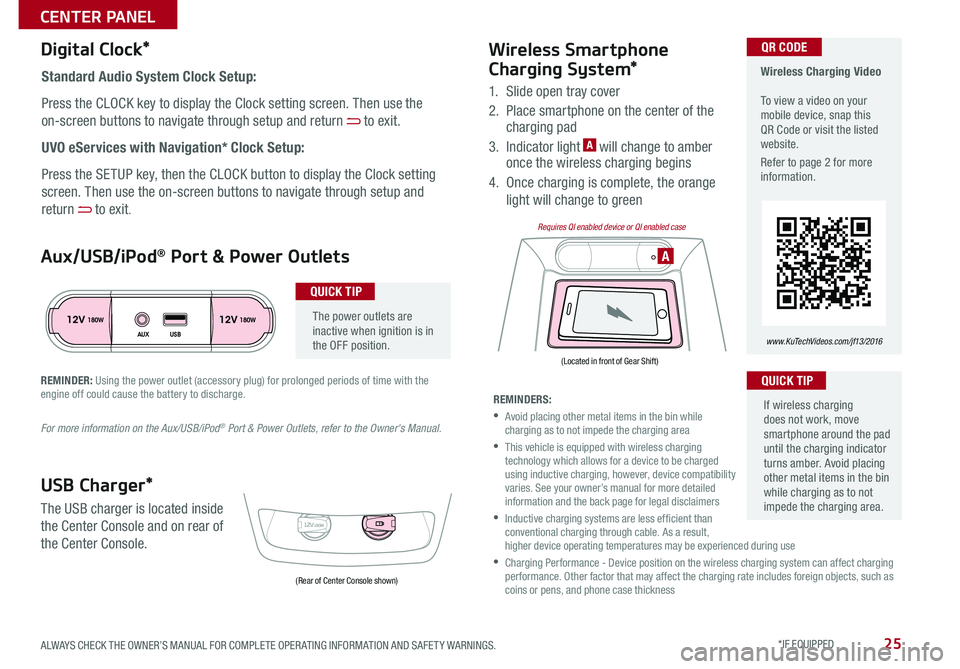
25
The power outlets are inactive when ignition is in the OFF position .
Wireless Charging Video To view a video on your mobile device, snap this QR Code or visit the listed website .
Refer to page 2 for more information .
www.KuTechVideos.com/jf13/2016
Standard Audio System Clock Setup:
Press the CLOCK key to display the Clock setting screen . Then use the
on-screen buttons to navigate through setup and return to exit .
UVO eServices with Navigation* Clock Setup:
Press the SETUP key, then the CLOCK button to display the Clock setting
screen . Then use the on-screen buttons to navigate through setup and
return to exit .
QR CODEDigital Clock*
12V 12V180W
AUX USB180W
12V180W
AAux/USB/iPod® Port & Power Outlets
QUICK TIP
REMINDER: Using the power outlet (accessory plug) for prolonged periods of time with the engine off could cause the battery to discharge .
For more information on the Aux/USB/iPod® Port & Power Outlets, refer to the Owner's Manual.
USB Charger*
The USB charger is located inside
the Center Console and on rear of
the Center Console .
Wireless Smartphone
Charging System*
1 . Slide open tray cover
2 . Place smartphone on the center of the charging pad
3 . Indicator light A will change to amber once the wireless charging begins
4 . Once charging is complete, the orange
light will change to green
If wireless charging does not work, move smartphone around the pad until the charging indicator turns amber . Avoid placing other metal items in the bin while charging as to not impede the charging area .
QUICK TIP
REMINDERS:
• Avoid placing other metal items in the bin while charging as to not impede the charging area
• This vehicle is equipped with wireless charging technology which allows for a device to be charged using inductive charging, however, device compatibility varies . See your owner’s manual for more detailed information and the back page for legal disclaimers
• Inductive charging systems are less ef ficient than conventional charging through cable . As a result, higher device operating temperatures may be experienced during use
• Charging Performance - Device position on the wireless charging system can affect charging performance . Other factor that may affect the charging rate includes foreign objects, such as coins or pens, and phone case thickness(Rear of Center Console shown)
(Located in front of Gear Shift)
Requires QI enabled device or QI enabled case
ALWAYS CHECK THE OWNER’S MANUAL FOR COMPLETE OPER ATING INFORMATION AND SAFET Y WARNINGS . *IF EQUIPPED
CENTER PANEL
Page 35 of 50
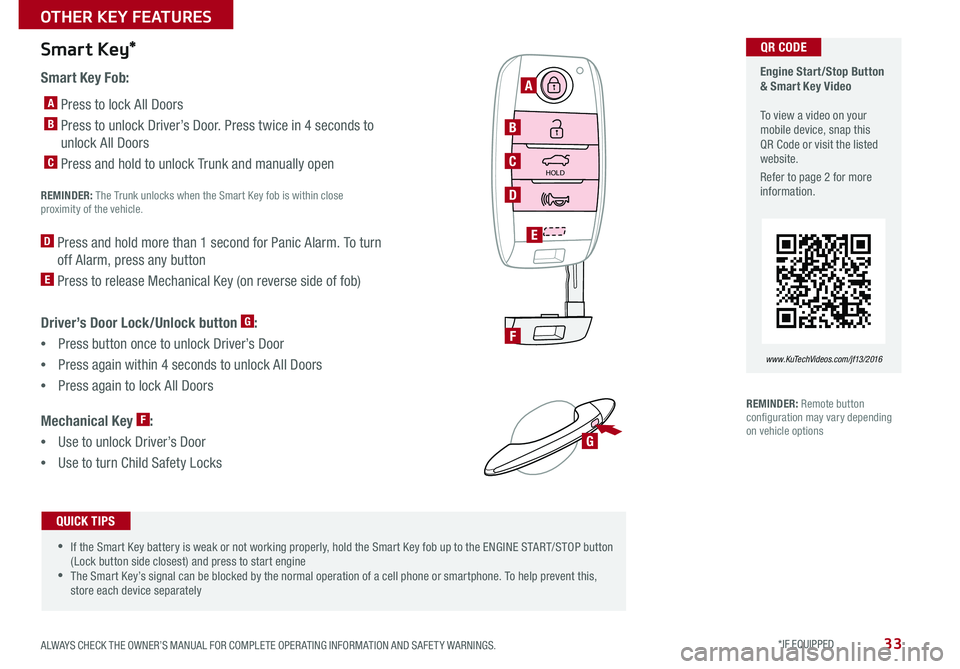
33
Smart Key Fob:
A Press to lock All Doors
B Press to unlock Driver’s Door . Press twice in 4 seconds to
unlock All Doors
C Press and hold to unlock Trunk and manually open
REMINDER: The Trunk unlocks when the Smart Key fob is within close proximity of the vehicle .
D Press and hold more than 1 second for Panic Alarm . To turn
off Alarm, press any button
E Press to release Mechanical Key (on reverse side of fob)
Driver’s Door Lock/Unlock button G:
• Press button once to unlock Driver’s Door
•Press again within 4 seconds to unlock All Doors
•Press again to lock All Doors
Mechanical Key F:
•Use to unlock Driver’s Door
• Use to turn Child Safety Locks
Smart Key*
HOLD
G
Engine Start/Stop Button & Smart Key Video To view a video on your mobile device, snap this QR Code or visit the listed website .
Refer to page 2 for more information .
www.KuTechVideos.com/jf13/2016
•If the Smart Key battery is weak or not working properly, hold the Smart Key fob up to the ENGINE START/STOP button (Lock button side closest) and press to start engine •The Smart Key’s signal can be blocked by the normal operation of a cell phone or smartphone . To help prevent this, store each device separately
QUICK TIPS
A
B
C
D
F
E
QR CODE
REMINDER: Remote button configuration may vary depending on vehicle options
ALWAYS CHECK THE OWNER’S MANUAL FOR COMPLETE OPER ATING INFORMATION AND SAFET Y WARNINGS . *IF EQUIPPED
OTHER KEY FEATURES
Page 48 of 50
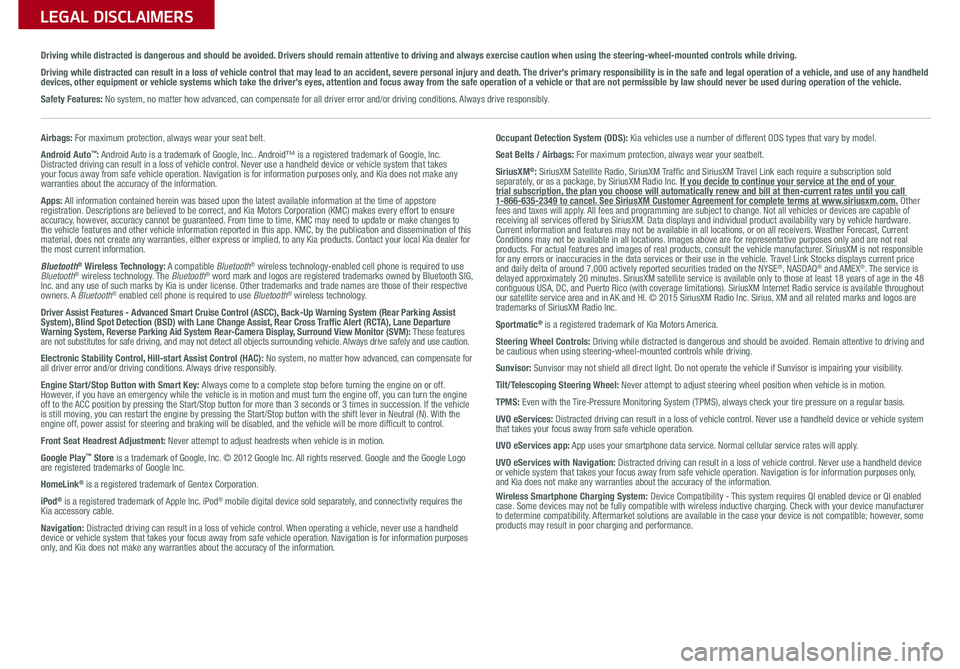
Sales Consultant:
______________________________________________________________
Date:
____________________
Sales Manager:
________________________________________________________________
Date:
____________________
Customer:
_____________________________________________________________________
Date:
____________________
LEGAL DISCLAIMERS
Driving while distracted is dangerous and should be avoided. Drivers should remain attentive to driving and always exercise caution when using the steering-wheel-mounted controls while dri\
ving.
Driving while distracted can result in a loss of vehicle control that may lead to an accident, severe personal injury and death. The driver’s primary responsibility is in the safe and legal operation of a vehicle, and use of any handheld devices, other equipment or vehicle systems which take the driver’s eyes, attention and focus away from the safe operation of a vehicle or that are not permissible by law should never be used during operation of the vehicle.
Safety Features: No system, no matter how advanced, can compensate for all driver error and/or driving conditions. Always drive responsibly.
Airbags: For maximum protection, always wear your seat belt.
Android Auto™: Android Auto is a trademark of Google, Inc.. Android™ is a registered trademark of Google, Inc. Distracted driving can result in a loss of vehicle control. Never use a handheld device or vehicle system that takes your focus away from safe vehicle operation. Navigation is for information purposes only, and Kia does not make any warranties about the accuracy of the information.
Apps: All information contained herein was based upon the latest available information at the time of appstore registration. Descriptions are believed to be correct, and Kia Motors Corporation (KMC) makes every effort to ensure accuracy, however, accuracy cannot be guaranteed. From time to time, KMC may need to update or make changes to the vehicle features and other vehicle information reported in this app. KMC, by the publication and dissemination of this material, does not create any warranties, either express or implied, to any Kia products. Contact your local Kia dealer for the most current information.
Bluetooth® Wireless Technology: A compatible Bluetooth® wireless technology-enabled cell phone is required to use Bluetooth® wireless technology. The Bluetooth® word mark and logos are registered trademarks owned by Bluetooth SIG, Inc. and any use of such marks by Kia is under license. Other trademarks and trade names are those of their respective owners. A Bluetooth® enabled cell phone is required to use Bluetooth® wireless technology.
Driver Assist Features - Advanced Smart Cruise Control (ASCC), Back-Up Warning System (Rear Parking Assist System), Blind Spot Detection (BSD) with Lane Change Assist, Rear Cross Traffic Alert (RCTA), Lane Departure Warning System, Reverse Parking Aid System Rear-Camera Display, Surround View Monitor (SVM): These features are not substitutes for safe driving, and may not detect all objects surrounding vehicle. Always drive safely and use caution.
Electronic Stability Control, Hill-start Assist Control (HAC): No system, no matter how advanced, can compensate for all driver error and/or driving conditions. Always drive responsibly.
Engine Start/Stop Button with Smart Key: Always come to a complete stop before turning the engine on or off. However, if you have an emergency while the vehicle is in motion and must turn the engine off, you can turn the engine off to the ACC position by pressing the Start/Stop button for more than 3 seconds o\
r 3 times in succession. If the vehicle is still moving, you can restart the engine by pressing the Start/Stop button with the s\
hift lever in Neutral (N). With the engine off, power assist for steering and braking will be disabled, and the vehicle will be more difficult to control.
Front Seat Headrest Adjustment: Never attempt to adjust headrests when vehicle is in motion.
Google Play™ Store is a trademark of Google, Inc. © 2012 Google Inc. All rights reserved. Google and the Google Logo are registered trademarks of Google Inc.
HomeLink® is a registered trademark of Gentex Corporation.
iPod® is a registered trademark of Apple Inc. iPod® mobile digital device sold separately, and connectivity requires the Kia accessory cable.
Navigation: Distracted driving can result in a loss of vehicle control. When operating a vehicle, never use a handheld device or vehicle system that takes your focus away from safe vehicle operation. Navigation is for information purposes only, and Kia does not make any warranties about the accuracy of the information.
Occupant Detection System (ODS): Kia vehicles use a number of different ODS types that vary by model.
Seat Belts / Airbags: For maximum protection, always wear your seatbelt.
SiriusXM®: SiriusXM Satellite Radio, SiriusXM Traffic and SiriusXM Travel Link each require a subscription sold separately, or as a package, by SiriusXM Radio Inc. If you decide to continue your service at the end of your trial subscription, the plan you choose will automatically renew and bill at then-current r\
ates until you call 1-866-635-2349 to cancel. See SiriusXM Customer Agreement for complete terms at www.siriusxm.com. Other fees and taxes will apply. All fees and programming are subject to change. Not all vehicles or devices are capable of receiving all services offered by SiriusXM. Data displays and individual product availability vary by vehicle hardware. Current information and features may not be available in all locations, or on all receivers. Weather Forecast, Current Conditions may not be available in all locations. Images above are for representative purposes only and are not real products. For actual features and images of real products, consult the vehicle manufacturer. SiriusXM is not responsible for any errors or inaccuracies in the data services or their use in the vehicle. Travel Link Stocks displays current price and daily delta of around 7,000 actively reported securities traded on t\
he NYSE®, NASDAQ® and AMEX®. The service is delayed approximately 20 minutes. SiriusXM satellite service is available only to those at least 18 years of age in the 48 contiguous USA, DC, and Puerto Rico (with coverage limitations). SiriusXM Internet Radio service is available throughout our satellite service area and in AK and HI. © 2015 SiriusXM Radio Inc. Sirius, XM and all related marks and logos are trademarks of SiriusXM Radio Inc.
Sportmatic® is a registered trademark of Kia Motors America.
Steering Wheel Controls: Driving while distracted is dangerous and should be avoided. Remain attentive to driving and be cautious when using steering-wheel-mounted controls while driving.
Sunvisor: Sunvisor may not shield all direct light. Do not operate the vehicle if Sunvisor is impairing your visibility.
Tilt/Telescoping Steering Wheel: Never attempt to adjust steering wheel position when vehicle is in motion.
TPMS: Even with the Tire-Pressure Monitoring System (TPMS), always check your tire pressure on a regular basis.
UVO eServices: Distracted driving can result in a loss of vehicle control. Never use a handheld device or vehicle system that takes your focus away from safe vehicle operation.
UVO eServices app: App uses your smartphone data service. Normal cellular service rates will apply.
UVO eServices with Navigation: Distracted driving can result in a loss of vehicle control. Never use a handheld device or vehicle system that takes your focus away from safe vehicle operation. Navigation is for information purposes only, and Kia does not make any warranties about the accuracy of the information.Wireless Smartphone Charging System: Device Compatibility - This system requires QI enabled device or QI enabled case. Some devices may not be fully compatible with wireless inductive charging. Check with your device manufacturer to determine compatibility. Aftermarket solutions are available in the case your device is not compatible; however, some products may result in poor charging and performance.
Page 50 of 50
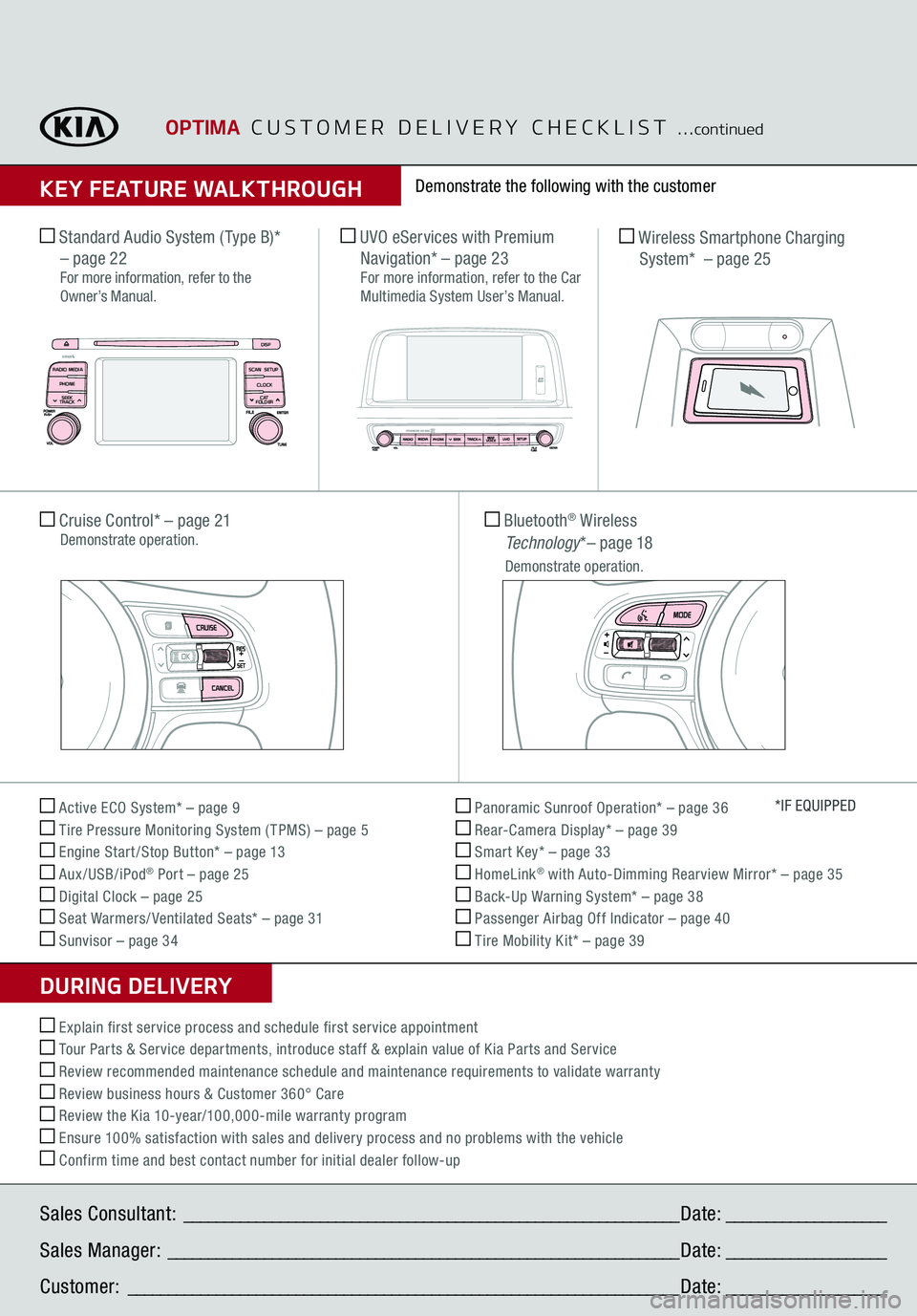
Sales Consultant:
______________________________________________________________
Date:
____________________
Sales Manager:
________________________________________________________________
Date:
____________________
Customer:
_____________________________________________________________________
Date:
____________________
Active ECO System* – page 9 Tire Pressure Monitoring System ( TPMS) – page 5 Engine Start /Stop Button* – page 13 Aux/USB/iPod
® Port – page 25
Digital Clock – page 25 Seat Warmers/ Ventilated Seats* – page 31 Sunvisor – page 34
Panoramic Sunroof Operation* – page 36 Rear-Camera Display* – page 39 Smart Key* – page 33 HomeLink
® with Auto-Dimming Rearview Mirror* – page 35
Back-Up Warning System* – page 38 Passenger Airbag Off Indicator – page 40 Tire Mobility Kit* – page 39
*IF EQUIPPED
Explain first service process and schedule first service appointment Tour Parts & Service departments, introduce staff & explain value of Kia Parts and Service Review recommended maintenance schedule and maintenance requirements to validate warranty Review business hours & Customer 360° Care Review the Kia 10-year/100,000-mile warranty program Ensure 100% satisfaction with sales and delivery process and no problems with the vehicle Confirm time and best contact number for initial dealer follow-up Standard Audio System ( Type B)* – page 22
For more information, refer to the Owner’s Manual. Cruise Control* – page 21 Demonstrate operation.
Wireless Smartphone Charging System* – page 25
Bluetooth
® Wireless
Technology
*– page 18
Demonstrate operation.
UVO eServices with Premium Navigation* – page 23
For more information, refer to the Car Multimedia System User’s Manual.
Demonstrate the following with the customer
OPTIMA
CUSTOMER DELIVERY CHECKLIST
...
continued
KEY FEATURE WALKTHROUGHDURING DELIVERY
DISPSCAN
RADIO
MEDIA
PHONE SEEK
TRACKSETUPCLOCK
C AT
FOLDER