KIA OPTIMA 2018 Features and Functions Guide
Manufacturer: KIA, Model Year: 2018, Model line: OPTIMA, Model: KIA OPTIMA 2018Pages: 50, PDF Size: 5.98 MB
Page 21 of 50
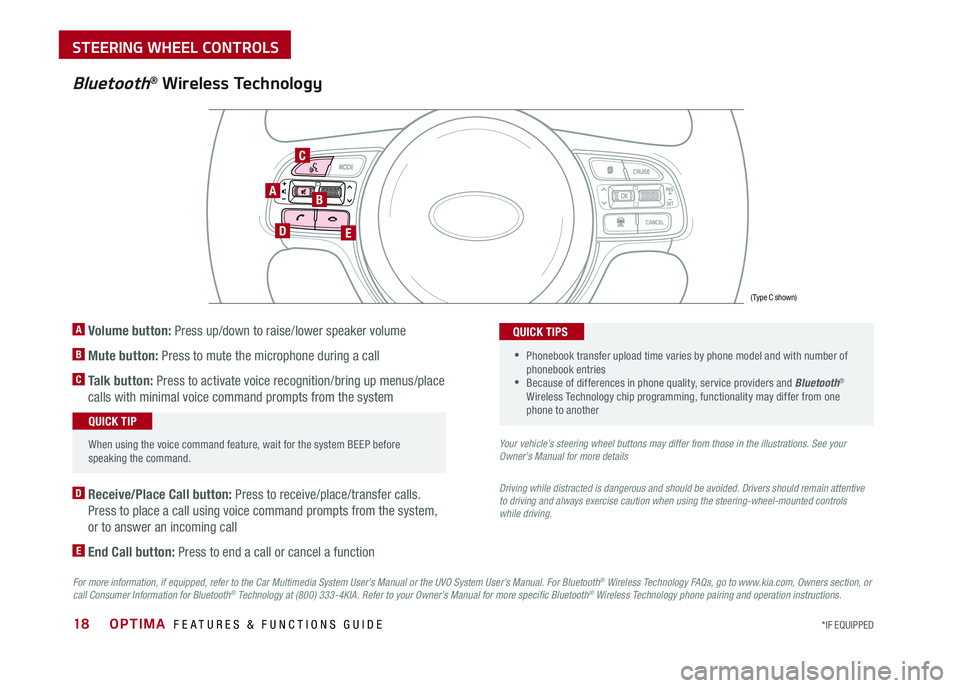
OPTIMA FEATURES & FUNCTIONS GUIDE18*IF EQUIPPED
Bluetooth® Wireless Technology
For more information, if equipped, refer to the Car Multimedia System User's Manual or the UVO System User’s Manual. For Bluetooth® Wireless Technology FAQs, go to www.kia.com, Owners section, or call Consumer Information for Bluetooth® Technology at (800) 333-4KIA. Refer to your Owner’s Manual for more specific Bluetooth® Wireless Technology phone pairing and operation instructions.
D Receive/Place Call button: Press to receive/place/transfer calls .
Press to place a call using voice command prompts from the system,
or to answer an incoming call
E End Call button: Press to end a call or cancel a function
A Volume button: Press up/down to raise/lower speaker volume
B Mute button: Press to mute the microphone during a call
C Talk button: Press to activate voice recognition/bring up menus/place
calls with minimal voice command prompts from the system
Your vehicle’s steering wheel buttons may differ from those in the illustrations. See your Owner’s Manual for more details
Driving while distracted is dangerous and should be avoided. Drivers should remain attentive to driving and always exercise caution when using the steering-wheel-mounted controls while driving.
When using the voice command feature, wait for the system BEEP before speaking the command .
QUICK TIP
•
Phonebook transfer upload time varies by phone model and with number of phonebook entries •Because of differences in phone quality, service providers and Bluetooth® Wireless Technology chip programming, functionality may differ from one phone to another
QUICK TIPS
AB
DE
C
(Type C shown)
STEERING WHEEL CONTROLS
Page 22 of 50
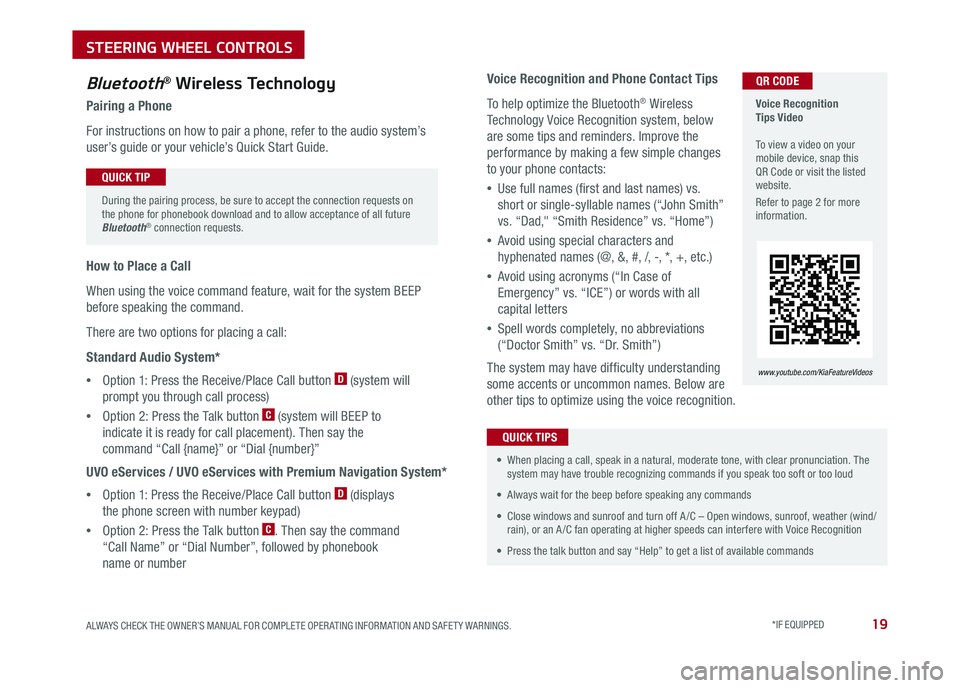
19ALWAYS CHECK THE OWNER’S MANUAL FOR COMPLETE OPER ATING INFORMATION AND SAFET Y WARNINGS . *IF EQUIPPED
Voice Recognition and Phone Contact Tips
To help optimize the Bluetooth® Wireless
Technology Voice Recognition system, below
are some tips and reminders . Improve the
performance by making a few simple changes
to your phone contacts:
•Use full names (first and last names) vs .
short or single-syllable names (“John Smith”
vs . “Dad," “Smith Residence” vs . “Home”)
•Avoid using special characters and
hyphenated names (@, &, #, /, -, *, +, etc . )
•Avoid using acronyms (“In Case of
Emergency” vs . “ICE”) or words with all
capital letters
•Spell words completely, no abbreviations
(“Doctor Smith” vs . “Dr . Smith”)
The system may have difficulty understanding
some accents or uncommon names . Below are
other tips to optimize using the voice recognition .
Bluetooth® Wireless Technology
Pairing a Phone
For instructions on how to pair a phone, refer to the audio system’s
user’s guide or your vehicle’s Quick Start Guide .
During the pairing process, be sure to accept the connection requests on the phone for phonebook download and to allow acceptance of all future Bluetooth® connection requests .
QUICK TIP
• When placing a call, speak in a natural, moderate tone, with clear pronunciation . The system may have trouble recognizing commands if you speak too soft or too loud
• Always wait for the beep before speaking any commands
• Close windows and sunroof and turn off A /C – Open windows, sunroof, weather (wind/rain), or an A /C fan operating at higher speeds can interfere with Voice Recognition
• Press the talk button and say “Help” to get a list of available commands
QUICK TIPS
Voice Recognition Tips Video To view a video on your mobile device, snap this QR Code or visit the listed website .
Refer to page 2 for more information .
www.youtube.com/KiaFeatureVideos
How to Place a Call
When using the voice command feature, wait for the system BEEP
before speaking the command .
There are two options for placing a call:
Standard Audio System*
•Option 1: Press the Receive/Place Call button D (system will
prompt you through call process)
•Option 2: Press the Talk button C (system will BEEP to
indicate it is ready for call placement) . Then say the
command “Call {name}” or “Dial {number}”
UVO eServices / UVO eServices with Premium Navigation System*
•Option 1: Press the Receive/Place Call button D (displays
the phone screen with number keypad)
•Option 2: Press the Talk button C . Then say the command
“Call Name” or “Dial Number”, followed by phonebook
name or number
QR CODE
STEERING WHEEL CONTROLS
Page 23 of 50

OPTIMA FEATURES & FUNCTIONS GUIDE20*IF EQUIPPED
To change the ASCC mode to standard Cruise Control press the C button for more than two seconds, and then choose the mode to enter .
For the ASCC System to operate: •When no vehicle is in front, you must be travelling at a minimum speed of 20 mph •When following a vehicle, there is no minimum speed requirement
When following a vehicle, the system will automatically adjust your cruise speed based on the vehicle in front . It will even bring the vehicle to a complete stop if necessary .
Advanced Smart Cruise Control (ASCC)*
The Advanced Smart Cruise Control (ASCC)* system allows you to set the vehicle
to maintain a speed so long as it is not limited by traffic . When traffic is encountered,
the vehicle will be slowed to maintain a set distance behind traffic without depressing
the accelerator or brake pedal .
To set/adjust the ASCC speed:
•Push the CRUISE button A to turn system ON . The CRUISE indicator will illuminate
on the instrument cluster
•Accelerate/decelerate to the desired speed and press switch B down to set speed
•Move the ASCC button B down to SET the speed . The SET indicator light, set speed
and vehicle-to-vehicle distance will illuminate on the instrument cluster's LCD screen .
To set the vehicle-to-vehicle distance, press the ASCC button C on the steering wheel .
The images on the LCD screen D and the Instrument Cluster E will change when
scrolling through the settings . Each time the button is pressed, the vehicle-to-vehicle
distance changes .
To turn system OFF, press the CANCEL button F . The CRUISE indicator
on the instrument cluster will turn OFF and the LCD screen ASCC image
will show canceled G .
Advanced Smart Cruise Control Video
To view a video on your mobile device, snap this QR Code or visit the listed website .
Refer to page 2 for more information .
www.youtube.com/KiaFeatureVideos
QR CODE
QUICK TIPS
REMINDERS:
•
The ASCC is also canceled when the driver’s door is opened, gear shift is changed out of D (Drive), EPB is activated and various other conditions . See owner’s manual for other conditions .
•Cruise Control button must be ON in order to turn ASCC ON/OFF
•When ignition is cycled, the ASCC system turns OFF .
•
The distance settings are approximations and may vary depending on factory settings at the time . See owner’s manual for more information
•
In standard Cruise Control, the driver needs to manually assess the distance from other vehicles as the system will not apply brakes to slow down automatically .
A
B
CF
Smart Cruise Control
canceled
E
D
G
STEERING WHEEL CONTROLS
Page 24 of 50

21ALWAYS CHECK THE OWNER’S MANUAL FOR COMPLETE OPERATING INFORMATION AND SAFETY WARNINGS . *IF EQUIPPED
REMINDER:
Standard Cruise Control is a part of the Advanced Smart Cruise Control (ASCC)* and can be set as the operating mode . To switch from ASCC to standard Cruise Control, press and hold the CRUISE button (the ASCC system must not be activated to change modes) .Repeat to switch back to ASCC mode .
Your vehicle’s steering wheel buttons may differ from those in the illustrations. See your Owner’s Manual for more details.
Audio Controls*Cruise Control*
E CRUISE Control ON/OFF button: Press to turn the Cruise
Control ON/OFF
F Resume Cruising Speed button: Press up to resume or
increase Cruising Speed
Set Cruising Speed button: Press down to set or decrease
Cruising Speed
G Cruise Control CANCEL button: To cancel Cruise Control
setting, do one of the following:
•Press the brake pedal
•Press the CANCEL button
A
Audio MODE button: Press to cycle through FM 1-2/AM/SAT 1-3/USB/
Aux/iPod®
Audio System ON/OFF: Press and hold to turn power on; Press to turn
power off
B Seek/Preset button: FM/AM/SiriusXM® Modes: Press to advance
through Preset Stations . Press and hold to auto seek
Media Mode: Press to move Track Up/Down . Press & hold to FF/REW
C Volume button: Press up/down to raise/lower volume
D Mute button: Press to mute all audio
For further audio system operations, refer to pages 22-24.
Driving while distracted is dangerous and should be avoided. Drivers should remain attentive to driving and always exercise caution when using the steering-wheel-mounted controls while driving.
Pressing the Audio Mode button for more than 1 second will turn Audio Mode ON/OFF .
QUICK TIP
•Cruise Control is designed to function above 25 mph •The Cruise Control system will not activate until the brake pedal has been depressed at least once after ignition ON or engine start
QUICK TIPS
AE
F
G
DCB
STEERING WHEEL CONTROLS
Page 25 of 50

OPTIMA FEATURES & FUNCTIONS GUIDE22*IF EQUIPPED
AUDIO SYSTEMS
REMINDERS:
• Android Auto compatibility requirements: Micro-USB cable that came with your phone, OS Android™ 5 .0 or higher, compatible Android smartphone and data and wireless plan for applicable feature(s) .
• Apple CarPlay compatibility requirements: Apple Lightning cable, latest iOS software, iPhone 5 or later and data and wireless plan for applicable feature(s)
• It is recommended to always update your phone to the latest operating system releaseFor further UVO eServices System operations, refer to the Car Multimedia System User's Manual. For other audio system information, refer to pages 23-24.
UVO eServices / Android AutoTM / Apple CarPlay® Setup
UVO eServices Registration/Activation – To use UVO eServices:
1 . On your Smartphone, go to an app store or marketplace to download the free Kia UVO eServices app .
2 . Open the UVO eServices app and create an account by clicking on REGISTER . After entering your information and following the prompts to complete
registration, go to your email and click on the confirmation link ( You can also register an account by logging into MyUVO .com) .
3 . In the app, click CONTINUE, accept the terms and click CONTINUE once again .
4 . Follow the app’s IN-CAR SETUP instructions to connect your smartphone and complete UVO eServices activation .
Apple CarPlay®*
Setting up and starting Apple CarPlay®:
1 . Connect the Apple CarPlay® compatible iPhone with the vehicle’s USB
port using the manufacture’s cable provided with your iPhone .
2 . On the UVO eServices System audio control unit, press the SETUP key .
3 . Press the Phone Projection button or CONNECTIVIT Y button on
the screen and select Apple CarPlay® . Accept all terms, conditions and
requests on the head unit and phone in order to use Apple CarPlay® .
4 . Select ENABLE APPLE CARPL AY .
5 . From the vehicle’s home screen, select the Apple CarPlay® button,
where you’ll see all the Apple CarPlay® supported apps
Android Auto™*
Setting up Android Auto™:
1 . From an Android Auto™ compatible device, download the Android
Auto™ app from the Google Play™ Store .
2 . Open the Android Auto™ app and proceed with the on-screen
instructions to complete setup on the mobile device .
How to start Android Auto™:
1 . Press the SETUP key on your UVO eServices system’s control panel .
2 . Press the Phone Projection button or CONNECTIVIT Y button,
select Android Auto™ then select ENABLE ANDROID AUTO . Accept
all terms, conditions and requests on the head unit and phone in
order to use Android Auto .™
3 . Connect the Android™ device with the vehicle’s USB port using the
manufacturer’s cable provided with your phone .
4 . From the vehicle’s home screen, select the Android Auto™ button,
where you’ll see all the Android Auto™ supported apps .
Page 26 of 50
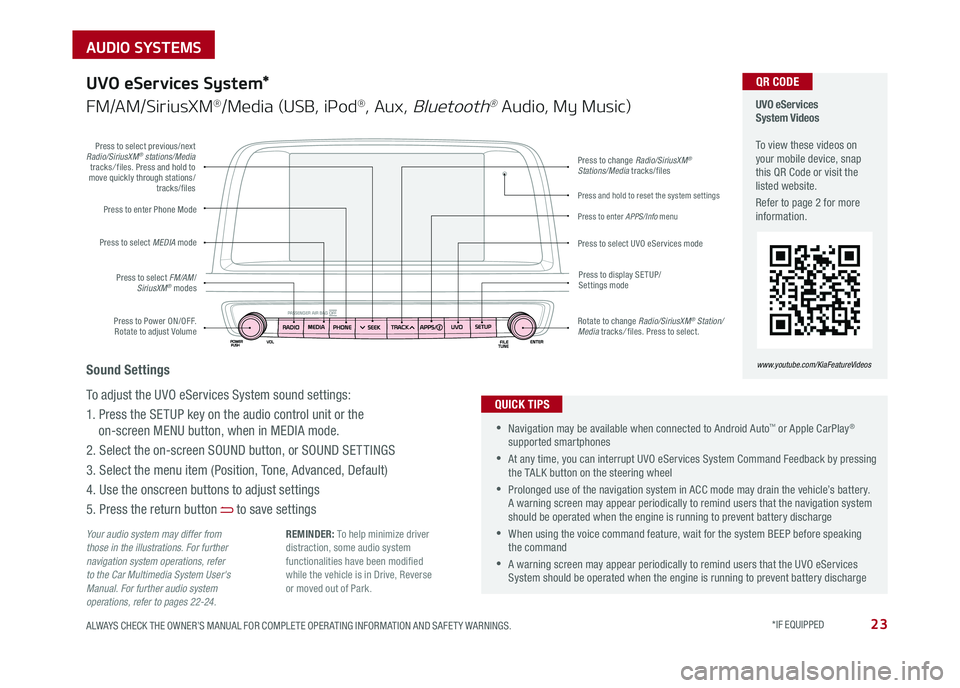
23ALWAYS CHECK THE OWNER’S MANUAL FOR COMPLETE OPER ATING INFORMATION AND SAFET Y WARNINGS . *IF EQUIPPED
AUDIO SYSTEMS
Press to Power ON/OFF . Rotate to adjust Volume
Press to enter Phone Mode
Press to select FM/AM/SiriusXM® modes
Press to select MEDIA mode
Press to display SE TUP/Settings mode
Press to change Radio/SiriusXM® Stations/Media tracks/files
Press to enter APPS/Info menu
Press and hold to reset the system settings
Press to select UVO eServices mode
Press to select previous/next Radio/SiriusXM® stations/Media tracks/ files . Press and hold to move quickly through stations/tracks/files
Rotate to change Radio/SiriusXM® Station/Media tracks/ files . Press to select .
UVO eServices System Videos To view these videos on your mobile device, snap this QR Code or visit the listed website .
Refer to page 2 for more information .
www.youtube.com/KiaFeatureVideos
QR CODE
Your audio system may differ from those in the illustrations. For further navigation system operations, refer to the Car Multimedia System User's Manual. For further audio system operations, refer to pages 22-24.
UVO eServices System*
FM/AM/SiriusXM®/Media (USB, iPod®, Aux, Bluetooth® Audio, My Music)
•Navigation may be available when connected to Android Auto™ or Apple CarPlay® supported smartphones
•At any time, you can interrupt UVO eServices System Command Feedback by pressing the TALK button on the steering wheel
•Prolonged use of the navigation system in ACC mode may drain the vehicle’s battery . A warning screen may appear periodically to remind users that the navigation system should be operated when the engine is running to prevent battery discharge
•When using the voice command feature, wait for the system BEEP before speaking the command
•A warning screen may appear periodically to remind users that the UVO eServices System should be operated when the engine is running to prevent battery discharge
QUICK TIPS
Sound Settings
To adjust the UVO eServices System sound settings:
1 . Press the SETUP key on the audio control unit or the
on-screen MENU button, when in MEDIA mode .
2 . Select the on-screen SOUND button, or SOUND SET TINGS
3 . Select the menu item (Position, Tone, Advanced, Default)
4 . Use the onscreen buttons to adjust settings
5 . Press the return button to save settings
REMINDER: To help minimize driver distraction, some audio system functionalities have been modified while the vehicle is in Drive, Reverse or moved out of Park .
Page 27 of 50
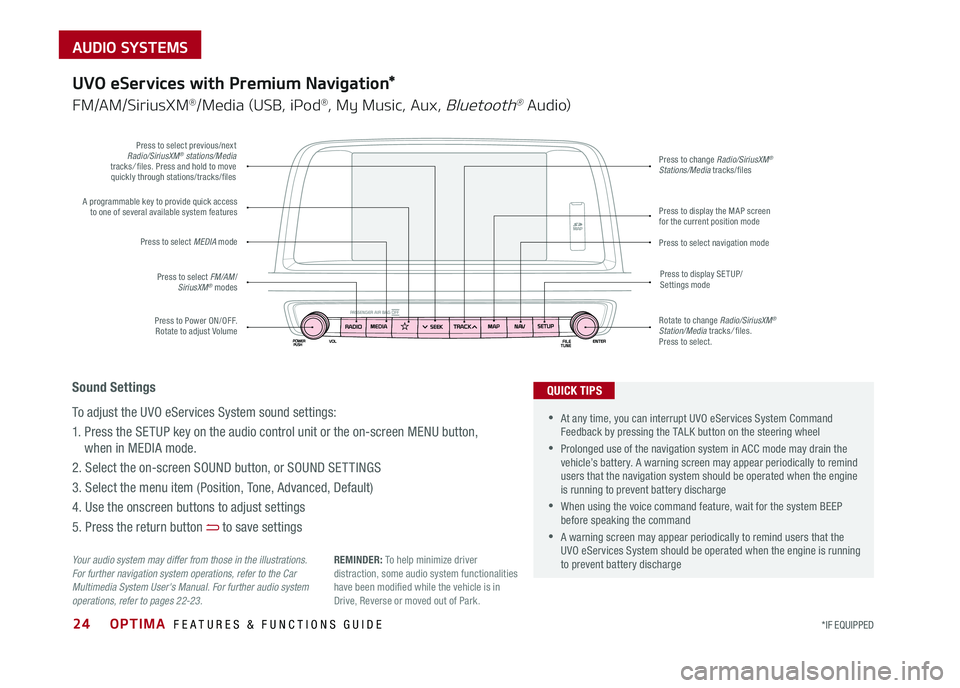
AUDIO SYSTEMS
OPT IM A F E AT U R ES & F UN CTION S GUI DE24*IF EQ UIPPED
P re ss t o P ow er O N/O FF.
R ota te t o adj ust V olu m e
A p
ro g ra m m able k ey t o p ro vid e q uic k a cce ss
t o o ne o f seve ra l a va il a ble s ys te m f ea tu re s
P re ss t o s ele ct FM /A M /
S ir iu sX M
® m od es
P
re ss t o s ele ct M ED IA m od e
Pre ss t o d is p la y S ETU P/
S ettin g s m od e
P re ss t o c han g e Radio /S ir iu sX M®
S ta tio n s/M edi a tr a ck s/� le s
P re ss t o d is p la y t he MAP s cre en
f o r t he cur re n t p ositi on m od e
P re ss t o s ele ct n avig atio n m od eP re ss t o s ele ct p re vio u s/n ex t
R adi o/S ir iu sX M® s ta tio n s/M edi a
t r a ck s/ � le s. P re ss a nd hol d to m ove
q uic k ly t hro u gh s ta tio n s/t ra ck s/� le s
Rota te t o c han g e Radio /S ir iu sX M
®
S ta tio n /M edi a tr a ck s/ � le s.
P re ss t o s ele ct.
Y o u r a udio sys tem m ay d iffe r f ro m t hose i n t he illu str a tio n s.
Fo r furth er n avi gatio n sys tem o pera tio n s, r efe r t o t he C ar
M ult im edia Sy ste m U se r's M an u al. Fo r furth er a udio sys tem
o p era tio n s, r efe r t o page s 22-2 3.
S oun d Setting s
T o adj ust t he U VO e Serv ic e s S ys te m s oun d s ettin g
s:
1 . P re ss t he S ETU P k ey o n the a udio c on tr o l un it o r the o n-s creen MEN U butto n ,
w hen i n M ED IA m od e.
2 . S ele ct t he o n-s creen S OUN D b utto n , o r SOU ND S ET TIN GS
3 . S ele ct t he me nu ite m ( Positi on , T on e, A dva n ce d , D efa u lt )
4 . U se t he o nscr een b utto n s t o adj ust s ettin g s
5 . P re ss t he r etur n b utto n
t o s ave s ettin g s
U VO e Serv ic e s w it h P re miu m N aviga tio n*
F M /A M /Sirius XM®/M ed ia ( USB , i Po d®, M y M usic , A ux, Blu eto oth® A udio )
R EMIND ER : To h elp m inimiz e d riv e r
d is tr a ctio n , s om e aud io s ys te m f un ctio n aliti es
h ave b een m od i� ed w hil e t he v eh icle i s in
Dri ve, R eve rs e o r m ove d o ut o f P ark .
•A t a ny t im e, y ou c an i nte rru pt U VO e Serv ic e s S ys te m C omm an d
F ee d b ack b y pres sin g t he T ALK b utto n o n the s te erin g w heel
•P rolo nge d use o f the n avig atio n s ys te m i n A CC m od e m ay d ra in t he
v e h ic le ’s b atte ry . A w arnin g scre en m ay a pp ea r p erio d ic a ll y t o r em in d
u se rs t hat t he n avig atio n s ys te m shou ld b e opera ted w hen the engin e
i s r unnin g to p re ve n t b atte ry d is c h arg e
•W hen u sin g t he v oic e c omm an d f ea tu re , w ait f or t he s ys te m B EEP
b efo re spea kin g t he c omm an d
•A w arnin g scre en m ay a pp ea r p erio d ica ll y t o r em in d u se rs t hat t he
U VO e Serv ic e s S ys te m shou ld b e opera ted w hen the engin e is r unnin g
t o p re ve n t b atte ry d is c h arg e
Q UICK T IP S
Page 28 of 50

25ALWAYS CHECK THE OWNER’S MANUAL FOR COMPLETE OPER ATING INFORMATION AND SAFET Y WARNINGS . *IF EQUIPPED
CENTER PANEL
Surround View Monitoring (SVM) System*
The Surround View Monitor (SVM) system is a parking support system that shows the areas around the
front, rear, left, and right sides of the vehicle via four cameras displayed onto the navigation screen .
The SVM system will turn on when the SVM button A is pressed and the LED is illuminated .
•The Front SVM camera is ON when the ENGINE START/STOP
button is On, the gear shift is in Drive or Neutral and the SVM
button is pressed ON
•Rear SVM: The camera view will automatically display on the
navigation screen when the vehicle is shifted into Reverse . The
camera view will turn off when the vehicle is shifted out of Reverse
•Front SVM: The camera view will display on the navigation screen
in both Drive and Neutral . In Drive, the camera view will continue
to display until the vehicle is above approximately 12 mph . The
camera view will reappear on the navigation screen whenever the
vehicle drops below approximately 12 mph
Camera View Modes – To change camera view modes, press the icons shown below on the navigation screen to
select the mode .
REMINDER: The SVM camera is equipped with an optical lens to provide a wider range of vision and may appear different from the actual distance .
Surround View Monitor Video To view a video on your mobile device, snap this QR Code or visit the listed website .
Refer to page 2 for more information .
www.youtube.com/KiaFeatureVideos
QR CODE
Check yo ur sur roun dings for safety.
Front SVM - when in Drive & Neutral: Rear SVM - when in Reverse:
Displays the front side and SVM images
simultaneously on the screen
Displays the front side image on
the screen
Displays the front side and left side
images simultaneously on the screen
Displays the front side and right side
images simultaneously on the screen
Displays the rear view and SVM images
simultaneously on the screen
Displays the rear side image on
the screen
Displays the rear and left side images
simultaneously on the screen
Displays the rear and right side images
simultaneously on the screen
The Surround View Monitor system is only a supplemental device. Drivers should not rely solely on the SVM information when parking and backing up. Drivers should always pay attention and directly check the left/right and rear.
A
(Located below gear shift)
Page 29 of 50
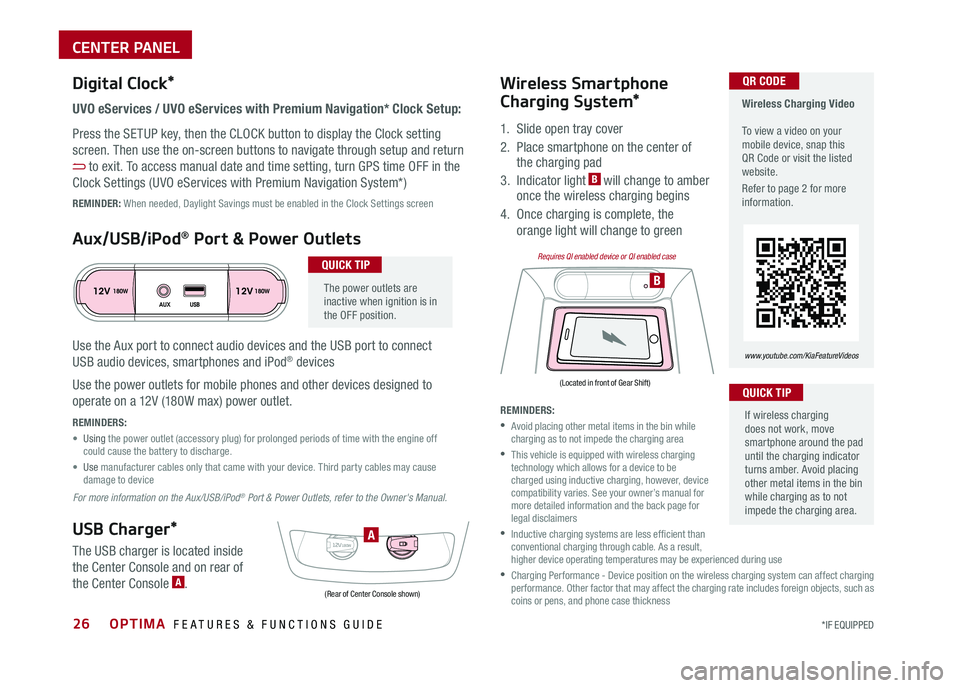
OPTIMA FEATURES & FUNCTIONS GUIDE*IF EQUIPPED 26
REMINDERS:
•
Avoid placing other metal items in the bin while charging as to not impede the charging area
•
This vehicle is equipped with wireless charging technology which allows for a device to be charged using inductive charging, however, device compatibility varies . See your owner’s manual for more detailed information and the back page for legal disclaimers
•
Inductive charging systems are less ef ficient than conventional charging through cable . As a result, higher device operating temperatures may be experienced during use
•
Charging Performance - Device position on the wireless charging system can affect charging performance . Other factor that may affect the charging rate includes foreign objects, such as coins or pens, and phone case thickness
The power outlets are inactive when ignition is in the OFF position .
Wireless Charging Video To view a video on your mobile device, snap this QR Code or visit the listed website .
Refer to page 2 for more information .
www.youtube.com/KiaFeatureVideos
UVO eServices / UVO eServices with Premium Navigation* Clock Setup:
Press the SETUP key, then the CLOCK button to display the Clock setting
screen . Then use the on-screen buttons to navigate through setup and return
to exit . To access manual date and time setting, turn GPS time OFF in the
Clock Settings (UVO eServices with Premium Navigation System*)
QR CODEDigital Clock*
12V 12V180W
AUX USB180W
12V180W
B
A
Aux/USB/iPod® Port & Power Outlets
QUICK TIP
REMINDERS:
• Using the power outlet (accessory plug) for prolonged periods of time with the engine off could cause the battery to discharge .
• Use manufacturer cables only that came with your device . Third party cables may cause damage to device
USB Charger*
The USB charger is located inside
the Center Console and on rear of
the Center Console A .
Wireless Smartphone
Charging System*
1 . Slide open tray cover
2 . Place smartphone on the center of the charging pad
3 . Indicator light B will change to amber once the wireless charging begins
4 . Once charging is complete, the
orange light will change to green
If wireless charging does not work, move smartphone around the pad until the charging indicator turns amber . Avoid placing other metal items in the bin while charging as to not impede the charging area .
QUICK TIP
(Rear of Center Console shown)
(Located in front of Gear Shift)
Requires QI enabled device or QI enabled case
Use the Aux port to connect audio devices and the USB port to connect
USB audio devices, smartphones and iPod® devices
Use the power outlets for mobile phones and other devices designed to
operate on a 12V (180W max) power outlet .
REMINDER: When needed, Daylight Savings must be enabled in the Clock Settings screen
For more information on the Aux/USB/iPod® Port & Power Outlets, refer to the Owner's Manual.
CENTER PANEL
Page 30 of 50

27ALWAYS CHECK THE OWNER’S MANUAL FOR COMPLETE OPER ATING INFORMATION AND SAFET Y WARNINGS . *IF EQUIPPED
Climate Control Auto Function
1 . Press AUTO to select Full Auto Operation . The Auto setting automatically controls
the airflow modes, fan speeds, air intake and air conditioning according to the
temperature setting selected .
2 . Set desired Temperature
3 . Press SYNC to synchronize driver and passenger temperature .
Defrost Outside Windshield:
1 . Set Fan Speed to the highest position
2 . Set Temperature to Hot
3 . Press the Front Defrost button
Defog Inside Windshield:
1 . Set Fan Speed to desired position
2 . Set desired Temperature
3 . Press the Front Defrost button
REMINDERS:
•
Pressing any button during AUTO operation will deactivate the AUTO function and switch to manual mode, except for Temperature Control
•
When in AUTO mode, Air Flow mode and Fan Speed do not display on the Climate Control Display
•
Warm air may flow in through vents if Recirculated Air button is not pressed ON (LED lit)
Your Automatic Climate Control system may differ from those in the illustrations. See your Owner’s Manual for more details.
Automatic Climate Control*
( Type B)
FRONT REAR
MODECLIMATE
OFF
AUTO SYNC
Fan speed control buttons
Rear windshield defroster button
Front windshield defroster button
Air flow mode selection button
Climate information screen selection button
Air conditioning on/off button
Recirculated air button
Dual temperature control knob
System off button
Automatic climate control button
•Defrost mode activates A /C and opens Fresh Air Vent to help dehumidify the air and improve Defroster performance •During Auto Operation, the A /C indicator will NOT illuminate . The fan speed, air intake, air flow and air conditioning may automatically be engaged at any time to reach desired temperature and reduce humidity •Keep inside glass as clean as possible to reduce window fogging
QUICK TIPS
Air Flow Modes
To select Air Flow Modes, press the Mode
selection buttons:
Face-Level
Bi-Level
F lo o r- L evel
Floor/Defrost-Level
CENTER PANEL