bluetooth KIA OPTIMA 2018 Quick Reference Guide
[x] Cancel search | Manufacturer: KIA, Model Year: 2018, Model line: OPTIMA, Model: KIA OPTIMA 2018Pages: 44, PDF Size: 2.76 MB
Page 26 of 44
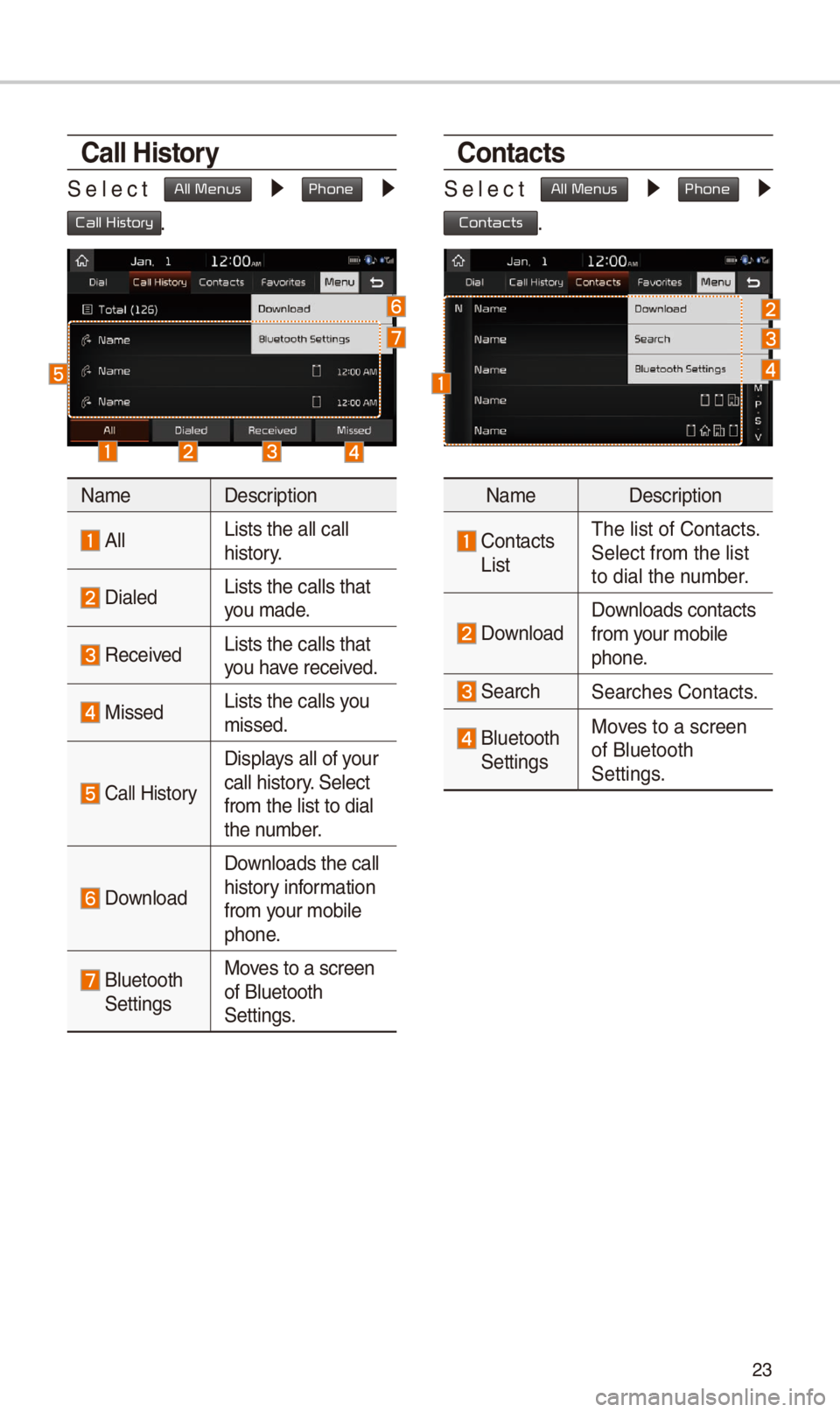
23
Call History
\felect All Menus 0521 Phone 0521
Call History.
NameDescription
AllLists the all call \-
history.
DialedLists the calls tha\-t
you made.
Received Lists the calls tha\-t
you have received.
Missed Lists the calls you
missed.
Call History
Displays all of your
call history. \felect
from the list to di\-al
the number.
Download
Downloads the call
history information
from your mobile
phone.
Bluetooth \fettingsMoves to a screen
of Bluetooth
\fettings.
Contacts
\felect All Menus 0521 Phone 0521
Contacts.
Name
Description
Contacts ListThe list of Contact\-s.
\felect from the lis\-t
to dial the number.
Download Downloads contacts
from your mobile
phone.
\fearch\fearches Contacts.
Bluetooth \fettingsMoves to a screen
of Bluetooth
\fettings.
Page 27 of 44
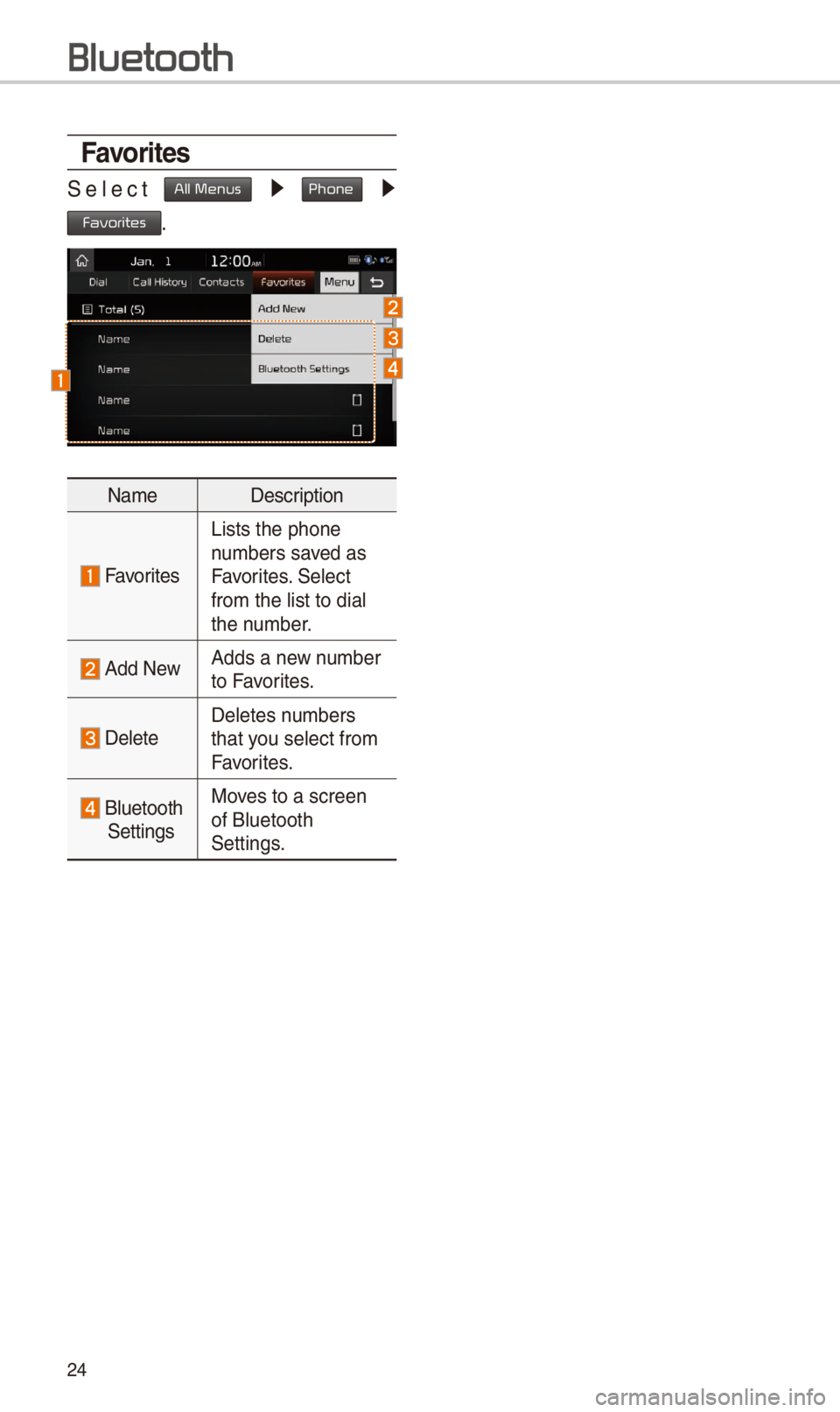
24
Favorites
\felect All Menus 0521 Phone 0521
Favorites.
NameDescription
Favorites
Lists the phone
numbers saved as
Favorites. \felect
from the list to di\-al
the number.
Add NewAdds a new number
to Favorites.
DeleteDeletes numbers
that you select from
Favorites.
Bluetooth \fettingsMoves to a screen
of Bluetooth
\fettings.
Bluetooth
Page 32 of 44
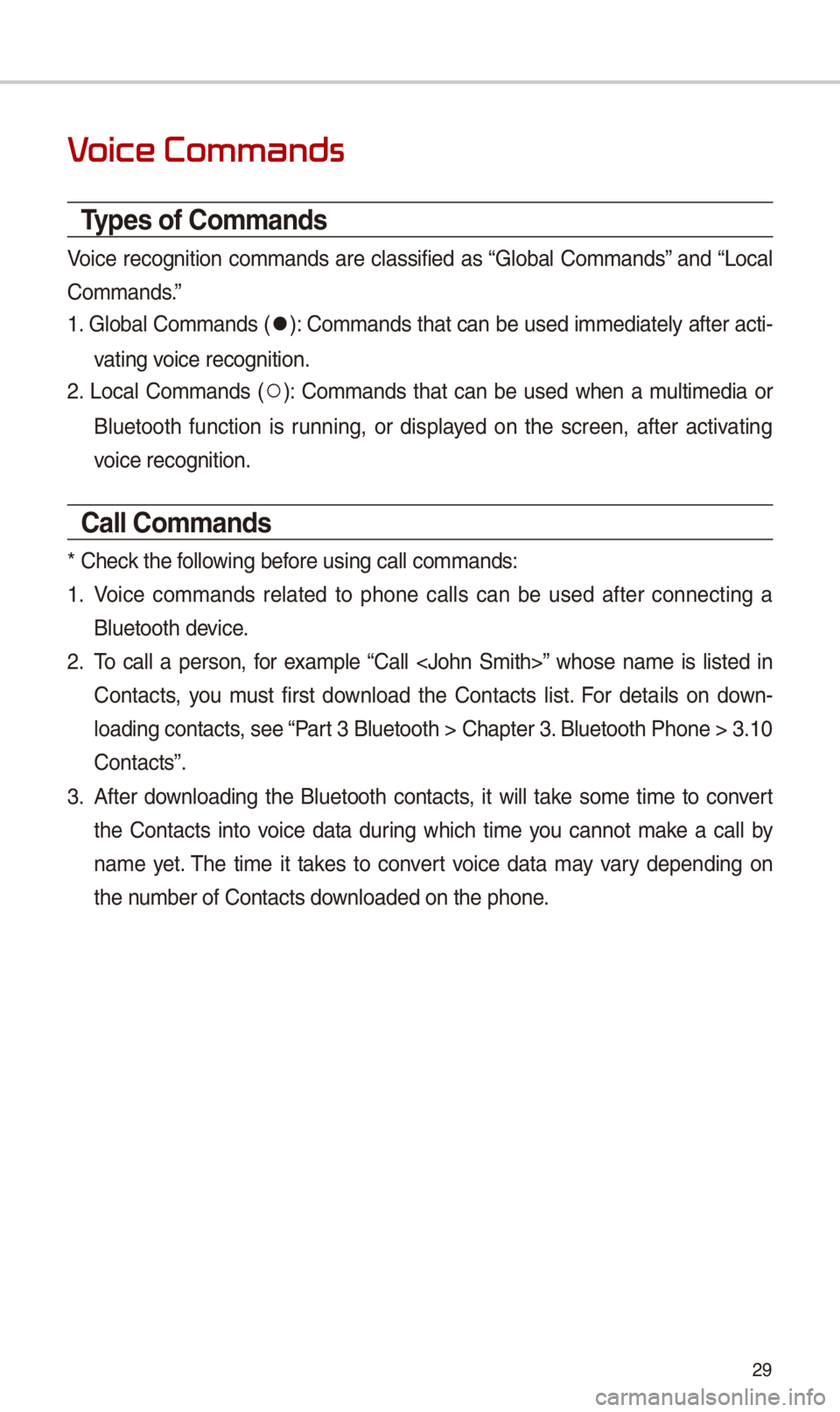
29
V
Types of Commands
Voice recognition commands are classified as “Global Commands” and “Local
Commands.”
1. Global Commands (
052C): Commands that can be used immediately after acti-
vating voice recognition.
2. Local Commands (
052A): Commands that can be used when a multimedia or
Bluetooth function is running, or displayed on the screen, after activating
voice recognition.
Call Commands
* Check the following before using call com\-mands:
1. Voice commands related to phone calls can be used after connecting a
Bluetooth device.
2. To call a person, for example “Call
Contacts, you must first download the Contacts list. For details on down -
loading contacts, see “Part 3 Bluetooth > Cha\-pter 3. Bluetooth Phone > \-3.10
Contacts”.
3. After downloading the Bluetooth contacts, it will take some time to convert
the Contacts into voice data during which time you cannot make a call by
name yet. The time it takes to convert voice data may vary depending on
the number of Contacts \-downloaded on the pho\-ne.
Page 35 of 44
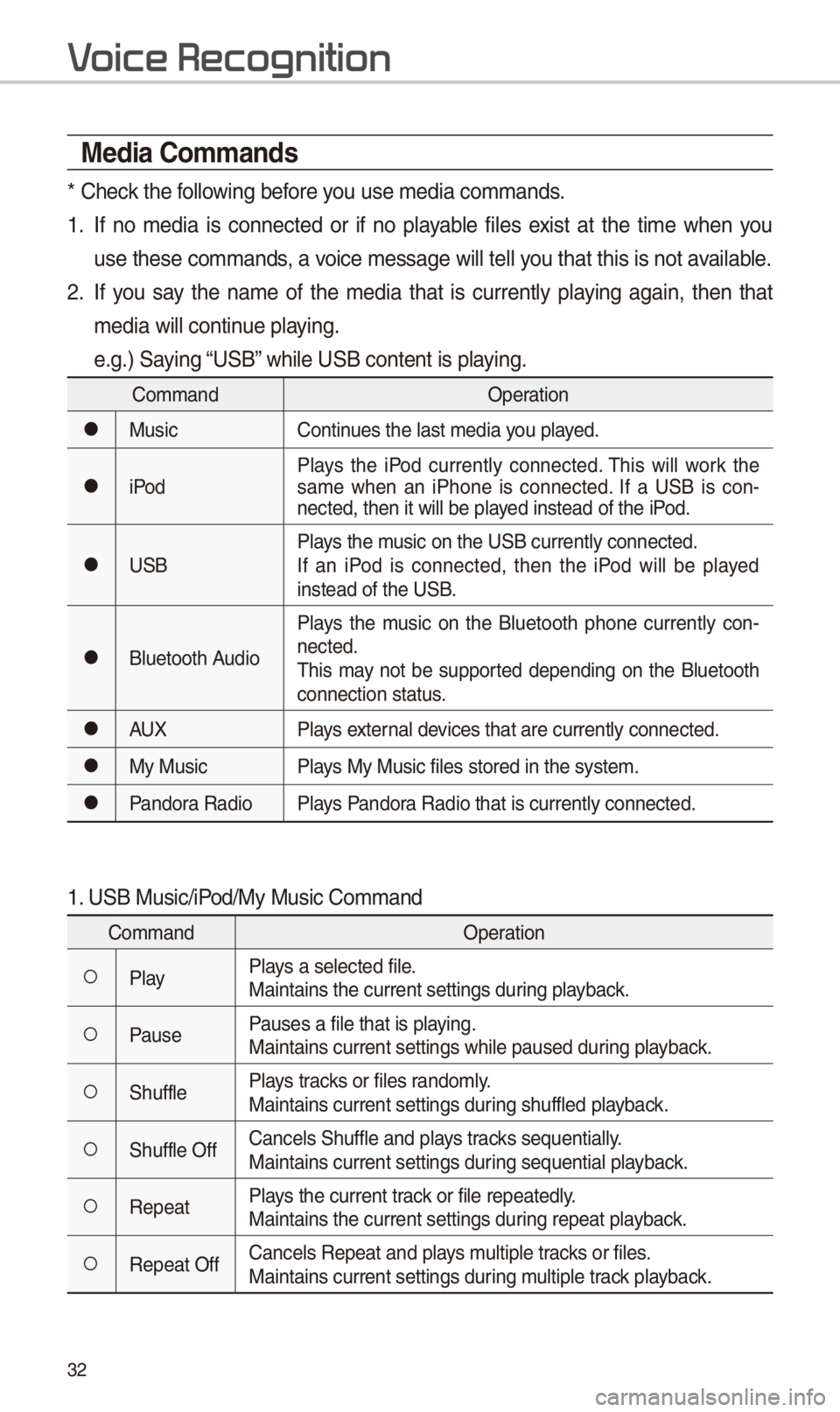
32
Media Commands
* Check the following before you use media comma\-nds.
1. If no media is connected or if no playable files exist at the time when you
use these commands, a voice message will \-tell you that this is not\- available.
2. If you say the name of the media that is currently playing again, then that
media will continue playing.
e.g.) \faying “U\fB” while U\fB content \-is playing.
CommandOperation
052CMusicContinues the last media \-you played.
052CiPodPlays the iPod currently connected. This will work the
same when an iPhone is connected. If a U\fB is con
-
nected, then it wil\-l be played instead of the i\-Pod.
052CU\fB Plays the music on the U\fB cur\-rently connected.
If an iPod is connected, then the iPod will be played
instead of the U\fB.
052CBluetooth AudioPlays the music on the Bluetooth phone currently con
-
nected.
This may not be supported depending on the Bluetooth
connection status.
052CAUX Plays external devices that are curr\-ently connected.
052CMy MusicPlays My Music files \-stored in the syste\-m.
052CPandora RadioPlays Pandora Radio that is cur\-rently connected.
1. U\fB Music/iPod/My Music Comman\-d
Command Operation
052APlayPlays a selected file\-.
Maintains the curre\-nt settings during playback.
052APausePauses a file that i\-s playing.
Maintains current \-settings while paus\-ed during playback.
052A\fhufflePlays tracks or files randomly.
Maintains current \-settings during shuffled playback.
052A\fhuffle OffCancels \fhuffle and\- plays tracks sequentially.
Maintains current \-settings during sequential pla\-yback.
052ARepeatPlays the current track or file repeated\-ly.
Maintains the curre\-nt settings during repeat playback.
052ARepeat OffCancels Repeat and\- plays multiple tracks or files.
Maintains current \-settings during multiple track playback.
V
Page 36 of 44
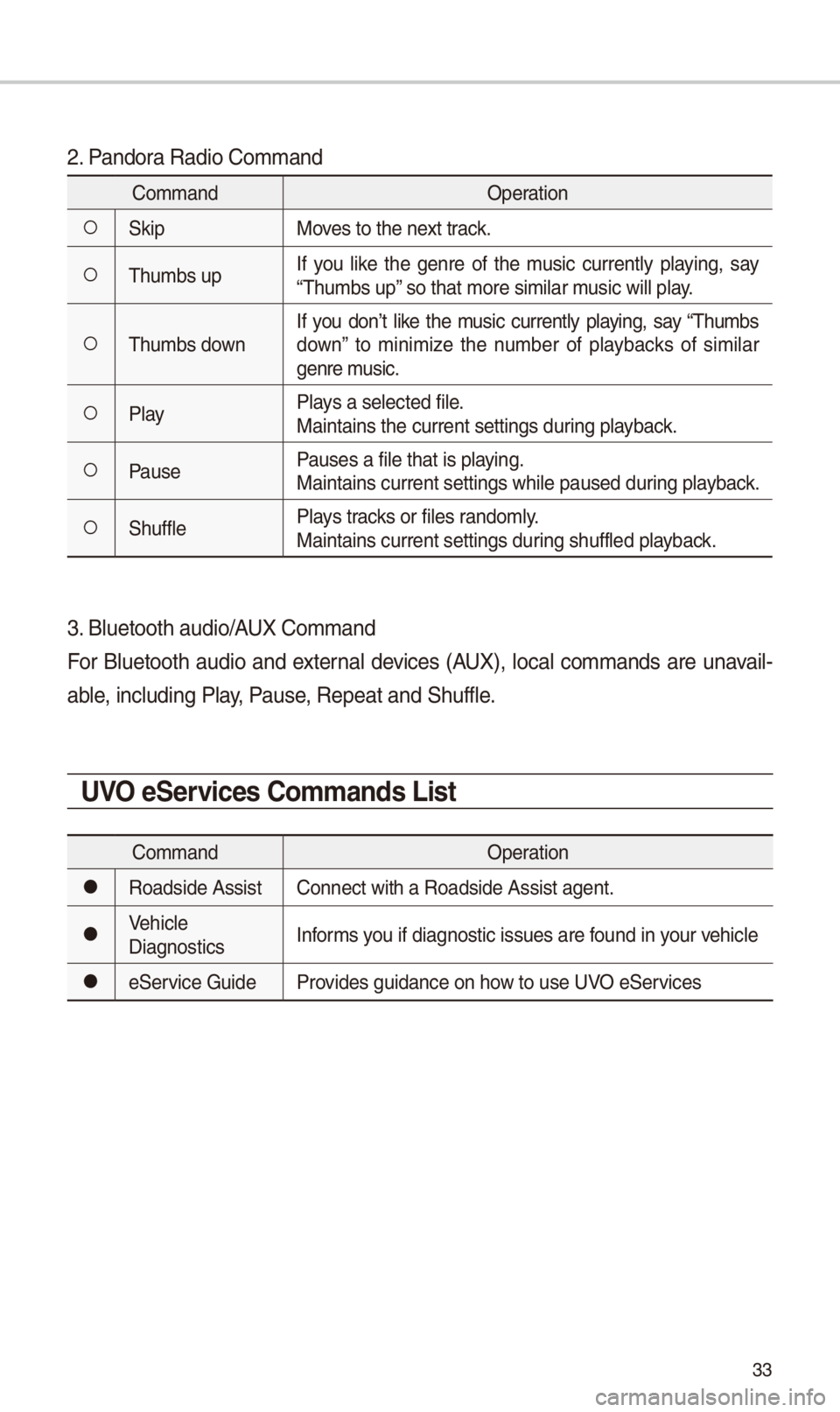
33
2. Pandora Radio Command
CommandOperation
052A\fkipMoves to the next track.
052AThumbs upIf you like the genre of the music currently playing, say
“Thumbs up” so that more simil\-ar music will play.
052AThumbs downIf you don’t like the music currently playing, say “Thumbs
down” to minimize the number of playbacks of similar
genre music.
052APlay
Plays a selected file\-.
Maintains the curre\-nt settings during playback.
052APausePauses a file that i\-s playing.
Maintains current \-settings while paus\-ed during playback.
052A\fhufflePlays tracks or files randomly.
Maintains current \-settings during shuffled playback.
3. Bluetooth audio/AUX Command
For Bluetooth audio and external devices (AUX), local commands are unavail-
able, including Play, Pause, Repeat and \fhuffl\-e.
UVO eServices Commands List
Command
Operation
052CRoadside AssistConnect with a Road\-side Assist agent.\-
052CVehicle
DiagnosticsInforms you if diagnostic i\-ssues are found in your vehicle
052Ce\fervice Guide
Provides guidance on \-how to use UVO e\fervices
Page 38 of 44
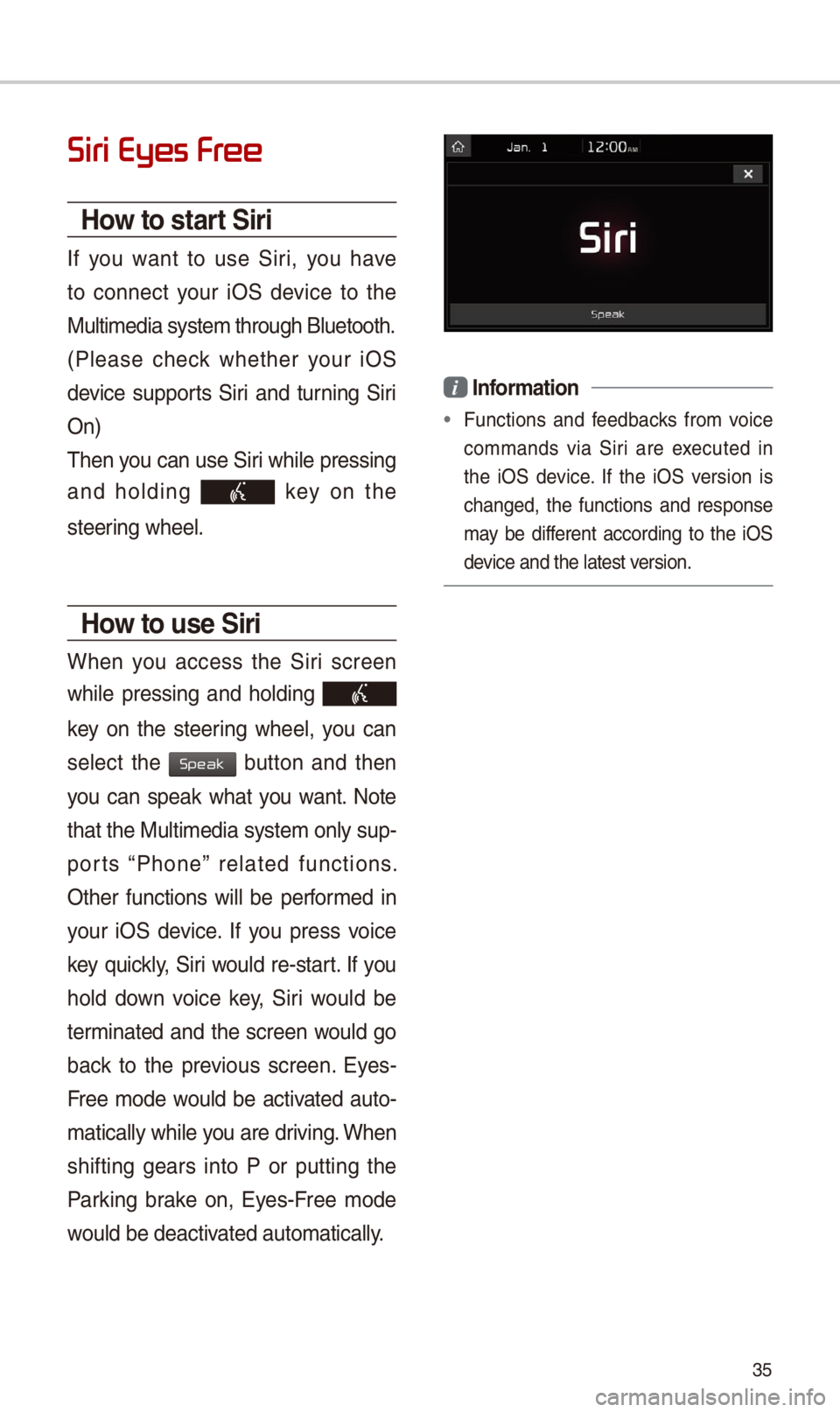
35
Siri Eyes Fr
How to start Siri
If you want to use \firi, you have
to connect your iO\f device to the
Multimedia system \-through Bluetooth.
(Please check whether your iO\f
device supports \firi and turning \firi
On)
Then you can use \firi while pressing
and holding
key on the
steering wheel.
How to use Siri
When you access the \firi screen
while pressing and holding
key on the steering wheel, you can
select the
button and then
you can speak what you want. Note
that the Multimedia system only sup-
ports “Phone” related functions.
Other functions will be performed in
your iO\f device. If you press voice
key quickly, \firi would re-start. If you
hold down voice key, \firi would be
terminated and the screen would go
back to the previous screen. Eyes-
Free mode would be activated auto-
matically while you are driving. When
shifting gears into P or putting the
Parking brake on, Eyes-Free mode
would be deactivated automatically\-.
i Information
• Functions and feedbacks from voice
commands via \firi are executed in
the iO\f device. If the iO\f version is
changed, the functions and response
may be different according to the iO\f
device and the latest\- version.
Speak
Page 39 of 44
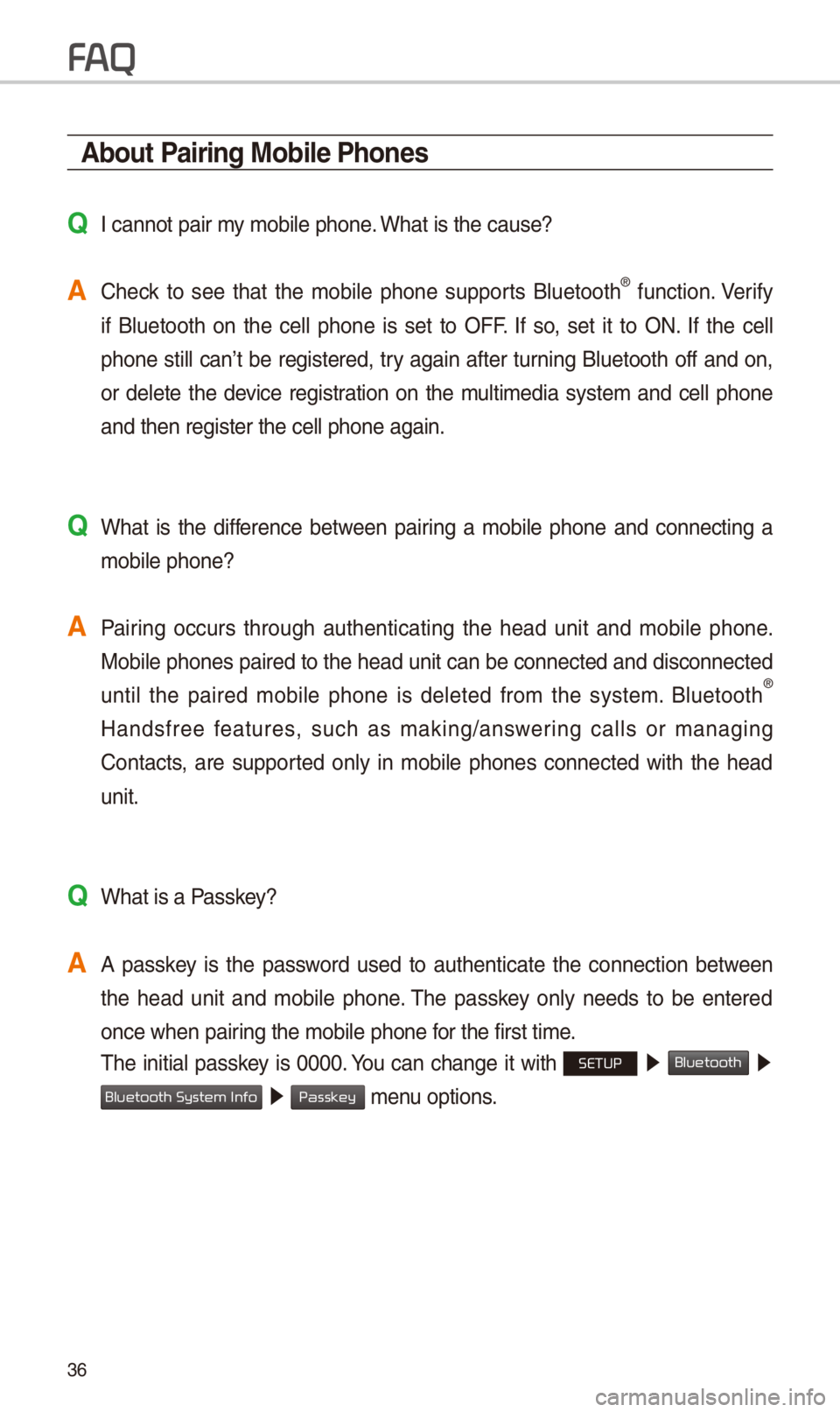
3\b
About Pairing Mobile Phones
QI cannot pair my mobile phone. What is the cause?
A Check to see that the mobile phone supports Bluetooth® function. Verify
if Bluetooth on the cell phone is set to OFF. If so, set it to ON. If the cell
phone still can’t be registered, try again after turning Bluetooth off and on,
or delete the device registration on the multimedia system and cell phone
and then register t\-he cell phone again\-.
Q What is the difference between pairing a mobile phone and connecting a mobile phone?
A Pairing occurs through authenticating the head unit and mobile phone. Mobile phones paired to the head unit can be connected and disconnected
until the paired mobile phone is deleted from the system. Bluetooth
®
Handsfree features, such as making/answering calls or managing
Contacts, are supported only in mobile phones connected with the head
unit.
Q What is a Passkey?
A A passkey is the password used to authenticate the connection between the head unit and mobile phone. The passkey only needs to be entered
once when pairing the mobile phon\-e for the first time.
The initial passkey is 0000. You can change it with SETUP 0521
Bluetooth 05210003
05210003 menu options.
FA
Bluetooth System Info
Passkey
Page 41 of 44
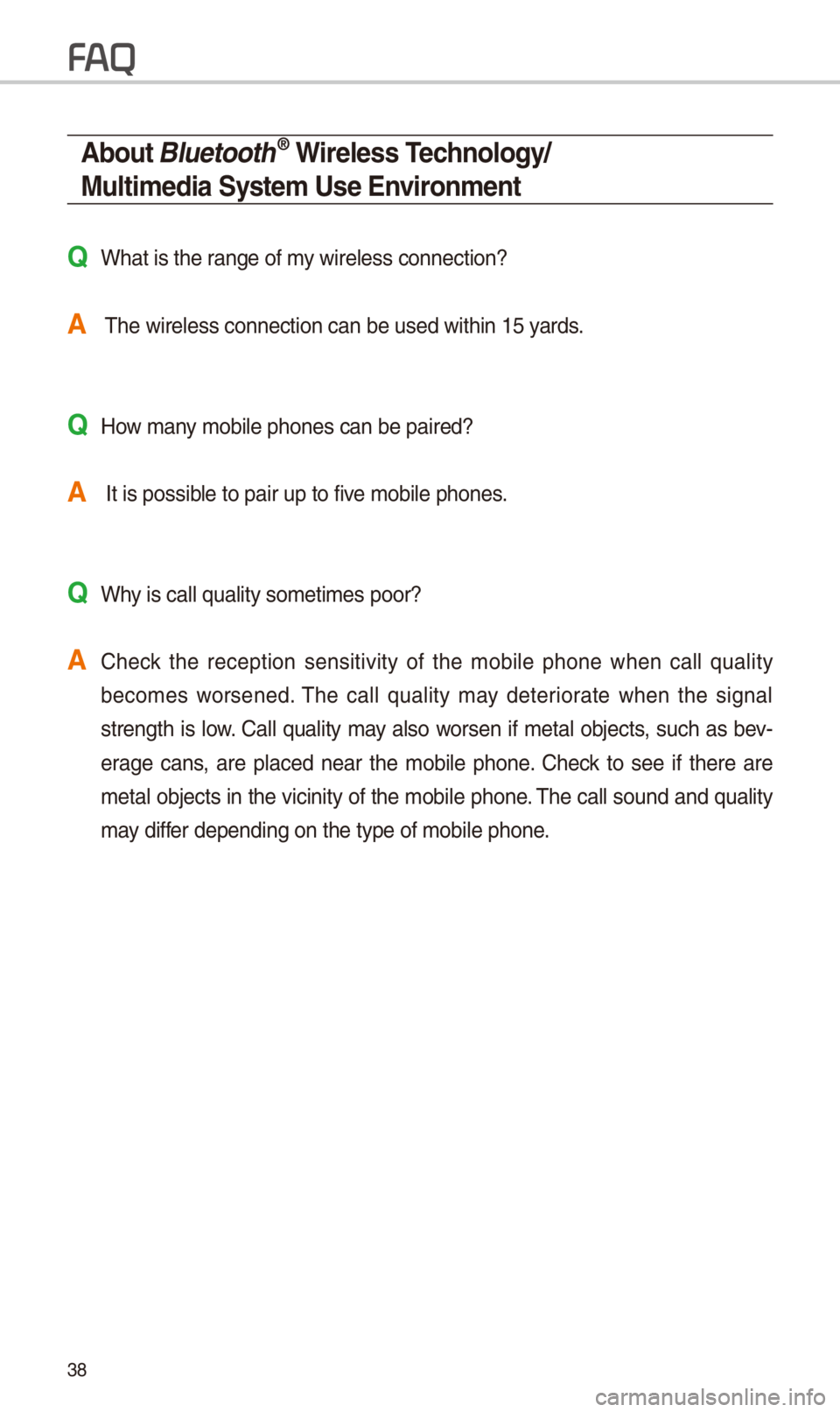
38
About Bluetooth® Wireless Technology/
Multimedia System Use \bnvironment
QWhat is the range of my wireless connect\-ion?
A The wireless connec\-tion can be used w\-ithin 15 yards.
QHow many mobile phones can\- be paired?
A It is possible to pair up to f\-ive mobile phones.
QWhy is call quality \-sometimes poor?
A Check the reception sensitivity of the mobile phone when call quality
becomes worsened. The call quality may deteriorate when the signal
strength is low. Call quality may also worsen if metal objects, such as bev -
erage cans, are placed near the mobile phone. Check to see if there are
metal objects in the vicinity of the mobile phone. The call sound and quality
may differ depending on the\- type of mobile pho\-ne.
FA