ECO mode KIA OPTIMA 2018 Quick Reference Guide
[x] Cancel search | Manufacturer: KIA, Model Year: 2018, Model line: OPTIMA, Model: KIA OPTIMA 2018Pages: 44, PDF Size: 2.76 MB
Page 5 of 44
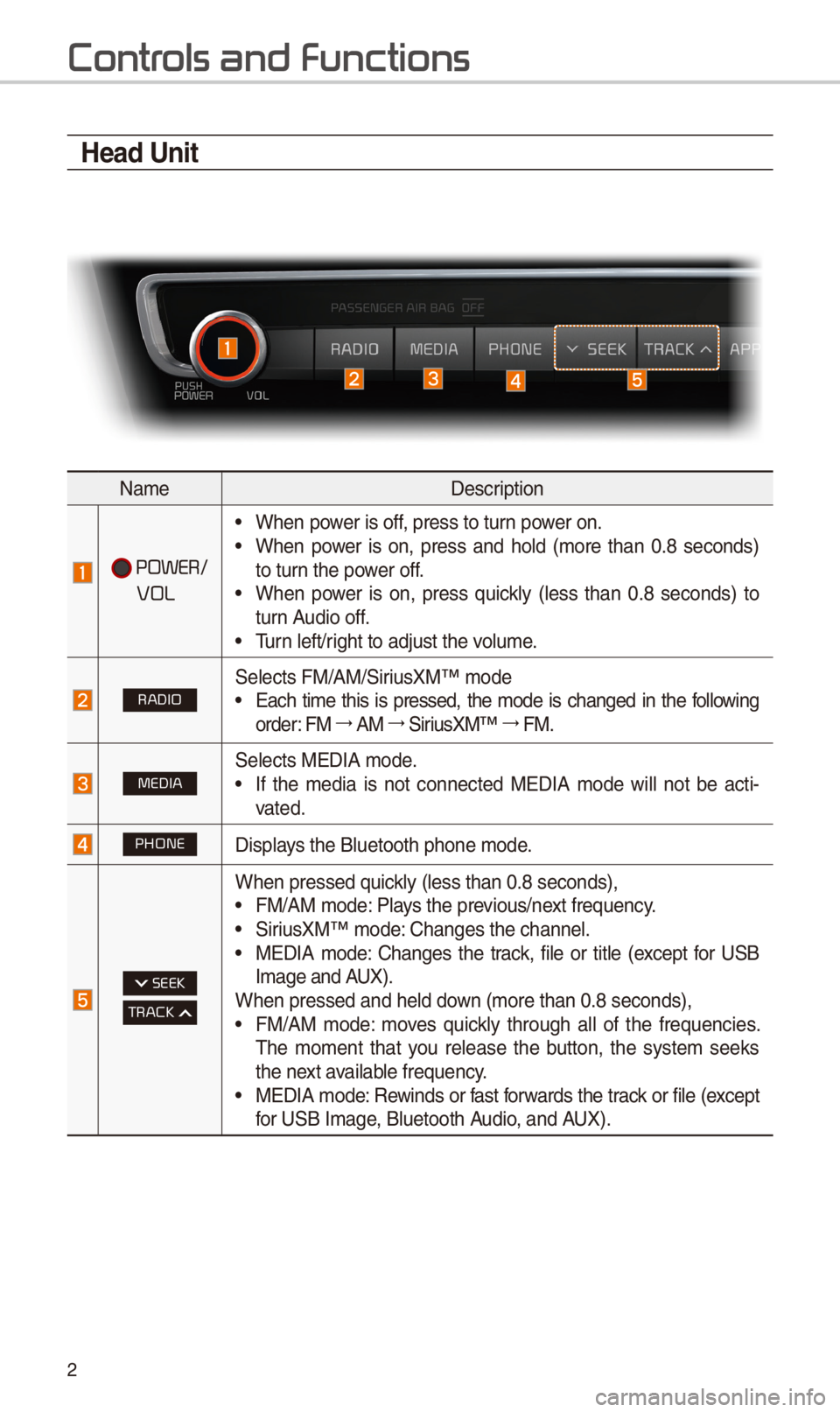
2
Contr
Head Unit
NameDescription
POWER/
VOL
• When power is off, press to turn power on.• When power is on, press and hold (more than 0.8 seconds)
to turn the power off.
• When power is on, press quickly (less than 0.8 seconds) to
turn Audio off.
• Turn left/right to adjust the \-volume.
RADIO\felects FM/AM/\firiusXM™ mode• Each time this is pressed, the mode is changed in the following
order: FM 044F0003
AM 044F0003
\firiusXM™ 044F0003
FM.
MEDIA\felects MEDIA mode.• If the media is not connected MEDIA mode will not be acti -
vated.
PHONEDisplays the Bluetooth pho\-ne mode.
SEEK
TRACK
When pressed quickly (less than 0.8 \-seconds),• FM/AM mode: Plays the previous/next frequency.• \firiusXM™ mode: Changes the channel\-.• MEDIA mode: Changes the track, file or title (except for U\fB
Image and AUX).
When pressed and he\-ld down (more than 0.8 s\-econds),
• FM/AM mode: moves quickly through all of the frequencies.
The moment that you release the button, the system seeks
the next available frequency.
• MEDIA mode: Rewinds or fast forwards the track or file (except
for U\fB Image, Bluetooth Audio, and AUX).
Page 7 of 44
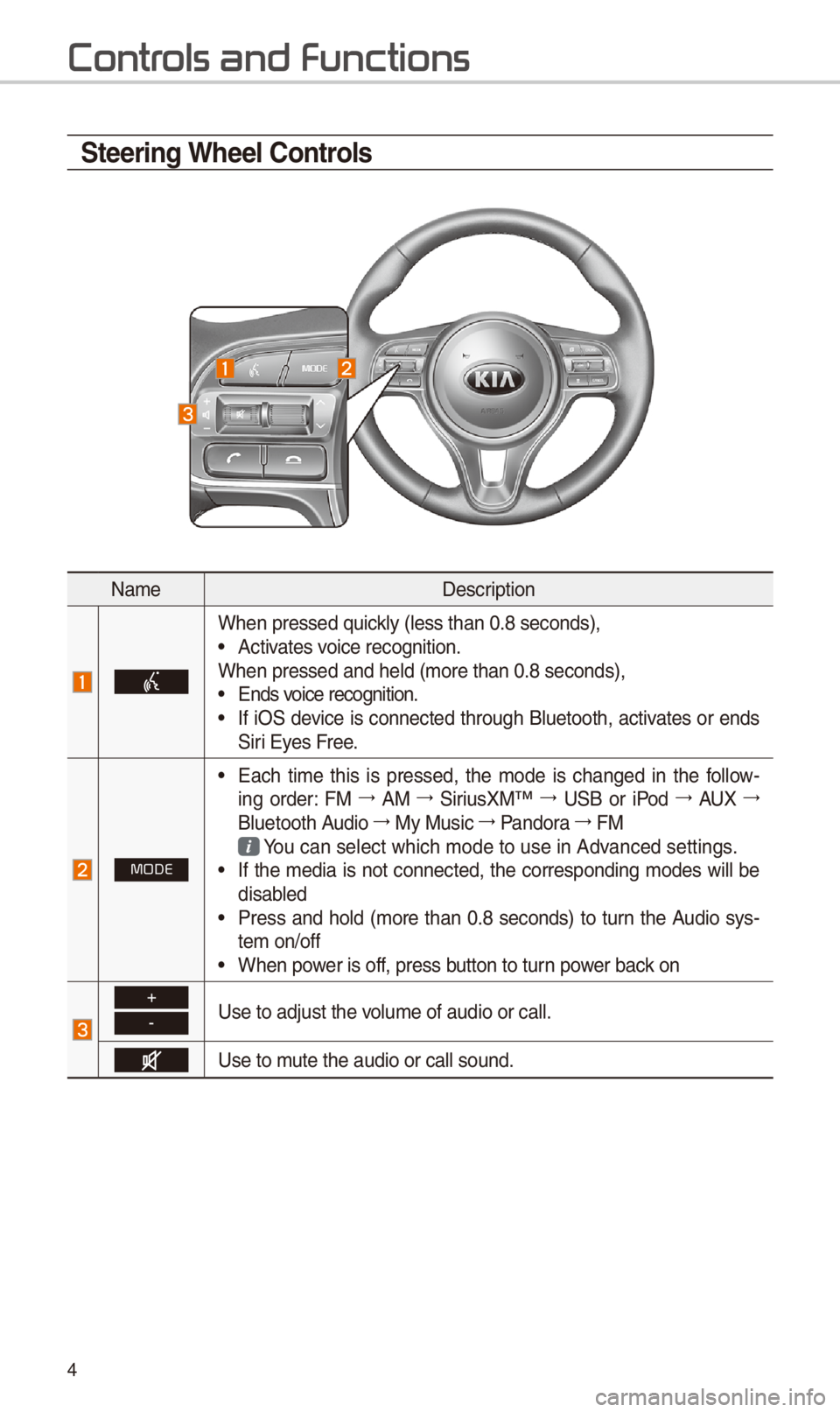
4
Steering Wheel Controls
NameDescription
When pressed quickly (less than 0.8 \-seconds),• Activates voice recognition.
When pressed and he\-ld (more than 0.8 s\-econds),
• Ends voice recognition.• If iO\f device is connected through Bluetooth, activates or ends
\firi Eyes Free.
MODE
• Each time this is pressed, the mode is changed in the follow -
ing order: FM 044F0003
AM 044F0003
\firiusXM™ 044F0003
U\fB or iPod 044F0003
AUX 044F0003
Bluetooth Audio 044F0003
My Music 044F0003
Pandora 044F0003
FM
You can select which\- mode to use in Ad\-vanced settings. • If the media is not connected, the corresponding modes will be
disabled
• Press and hold (more than 0.8 seconds) to turn the Audio sys-
tem on/off
• When power is off, press button to turn power back on
+
-Use to adjust the v\-olume of audio or \-call.
Use to mute the audio or ca\-ll sound.
Contr
Page 8 of 44
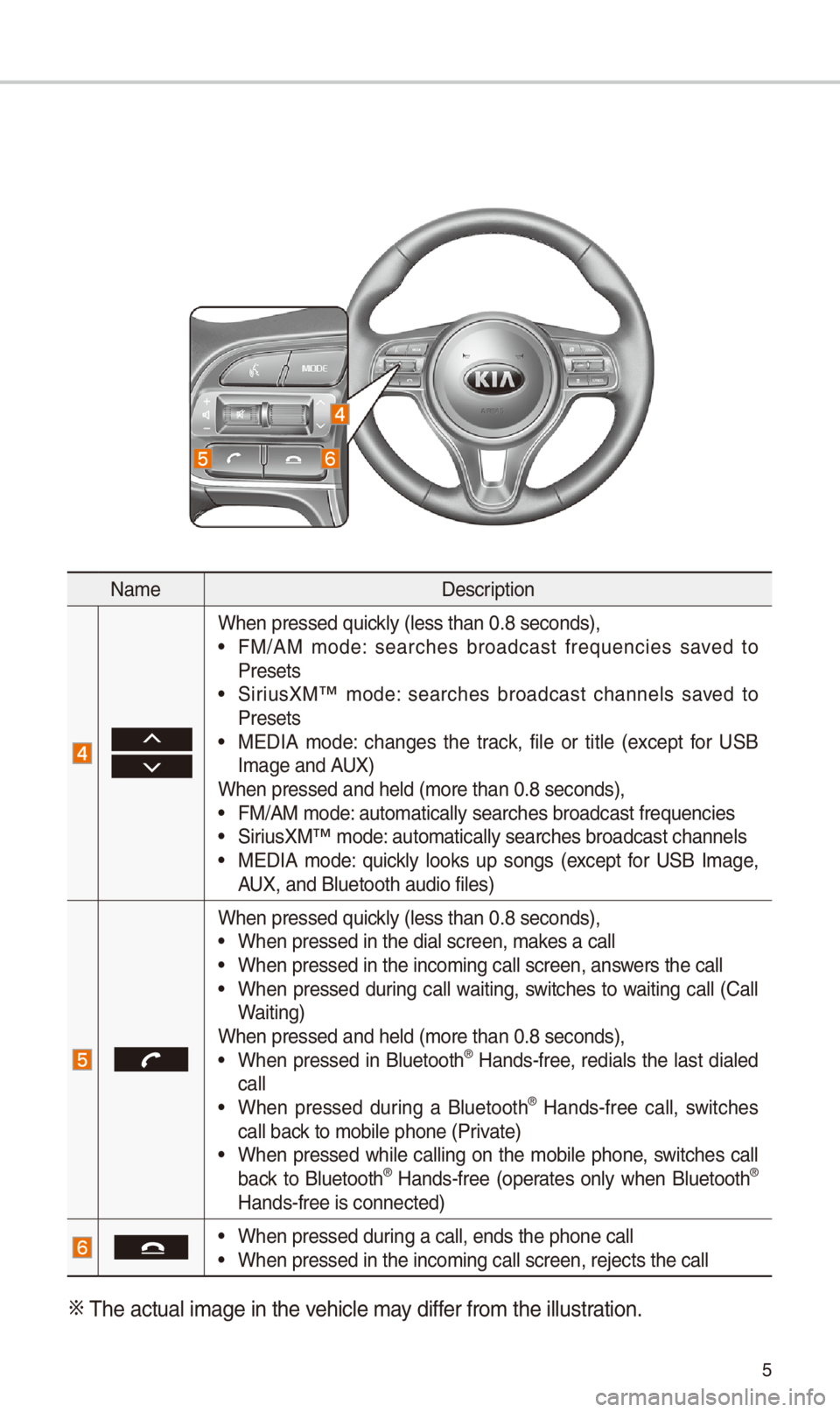
5
NameDescription
When pressed quickly (less than 0.8 \-seconds),• FM/AM mode: searches broadcast frequencies saved to
Presets
• \firiusXM™ mode: searches broadcast channels saved to
Presets
• MEDIA mode: changes the track, file or title (except for U\fB
Image and AUX)
When pressed and he\-ld (more than 0.8 s\-econds),
• FM/AM mode: automatically sea\-rches broadcast fre\-quencies• \firiusXM™ mode: automatically sea\-rches broadcast cha\-nnels• MEDIA mode: quickly looks up songs (except for U\fB Image,
AUX, and Bluetooth au\-dio files)
When pressed quickly (less than 0.8 \-seconds),• When pressed in the\- dial screen, makes a call• When pressed in the\- incoming call scr\-een, answers the call• When pressed during call waiting, switches to waiting call (Call
Waiting)
When pressed and he\-ld (more than 0.8 s\-econds),
• When pressed in Bluetooth® Hands-free, redials the last dialed
call
• When pressed during a Bluetooth® Hands-free call, switches
call back to mobile phone (\-Private)
• When pressed while calling on the mobile phone, switches call
back to Bluetooth® Hands-free (operates only when Bluetooth®
Hands-free is conne\-cted)
• When pressed during a call, ends t\-he phone call• When pressed in the\- incoming call scr\-een, rejects the ca\-ll
0424 The actual image in\- the vehicle may differ from the illustr\-ation.
Page 12 of 44
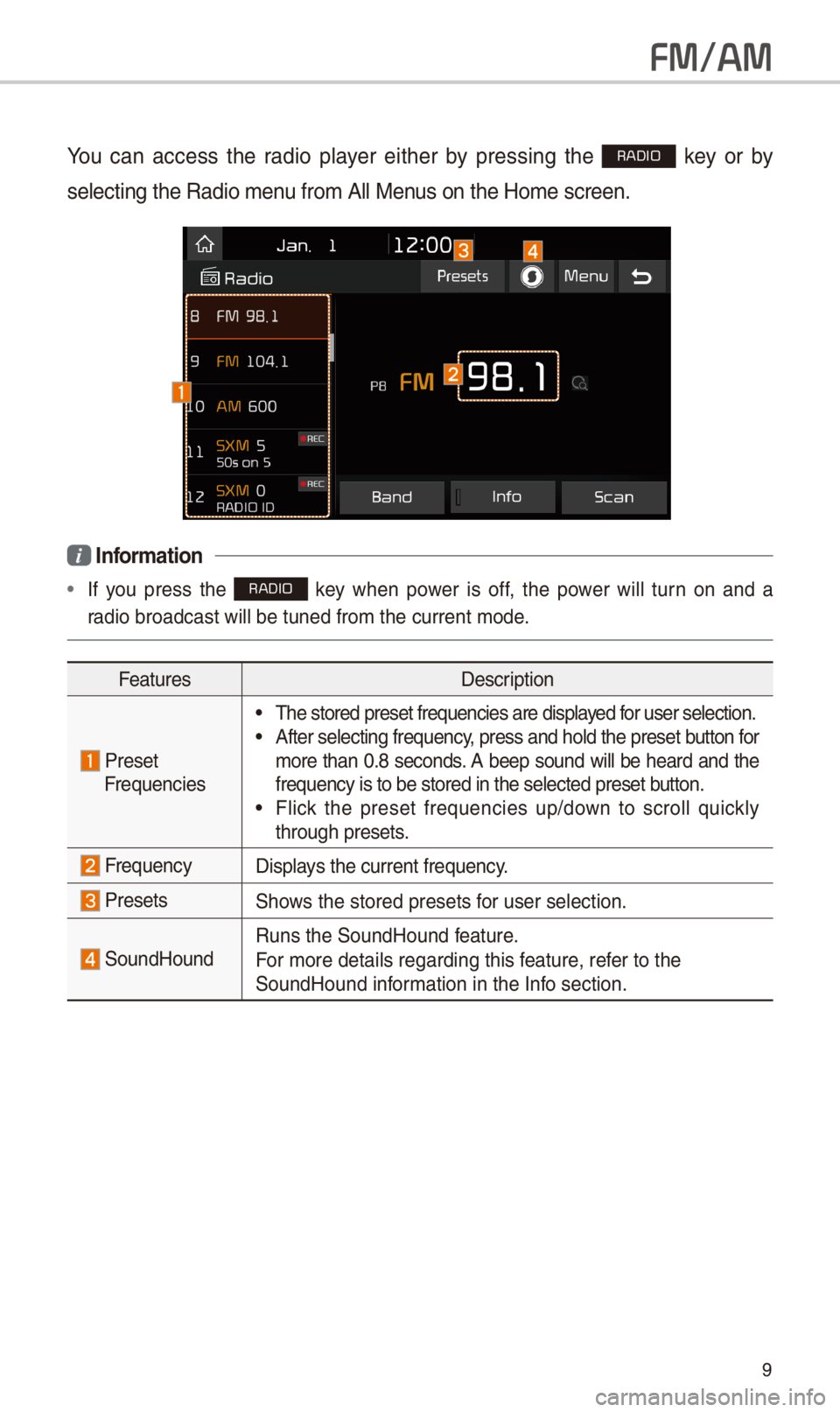
9
FM/AM
You can access the radio player either by pressing the RADIO key or by
selecting the Radio\- menu from All Menus on the Home scre\-en.
i Information
• If you press the RADIO key when power is off, the power will turn on and a
radio broadcast wil\-l be tuned from the\- current mode.
Features Description
Preset
Frequencies
• The stored preset f\-requencies are dis\-played for user selection.\-• After selecting fr\-equency, press and hold th\-e preset button for
more than 0.8 seconds. A beep sound will be heard and the
frequency is to be\- stored in the sele\-cted preset button.
• Flick the preset frequencies up/down to scroll quickly
through presets.
FrequencyDisplays the current freq\-uency.
Presets\fhows the stored prese\-ts for user selection.\-
\foundHoundRuns the \foundHound\- feature.
For more details re\-garding this feature, refer to the
\foundHound information in the Info section.
Page 14 of 44
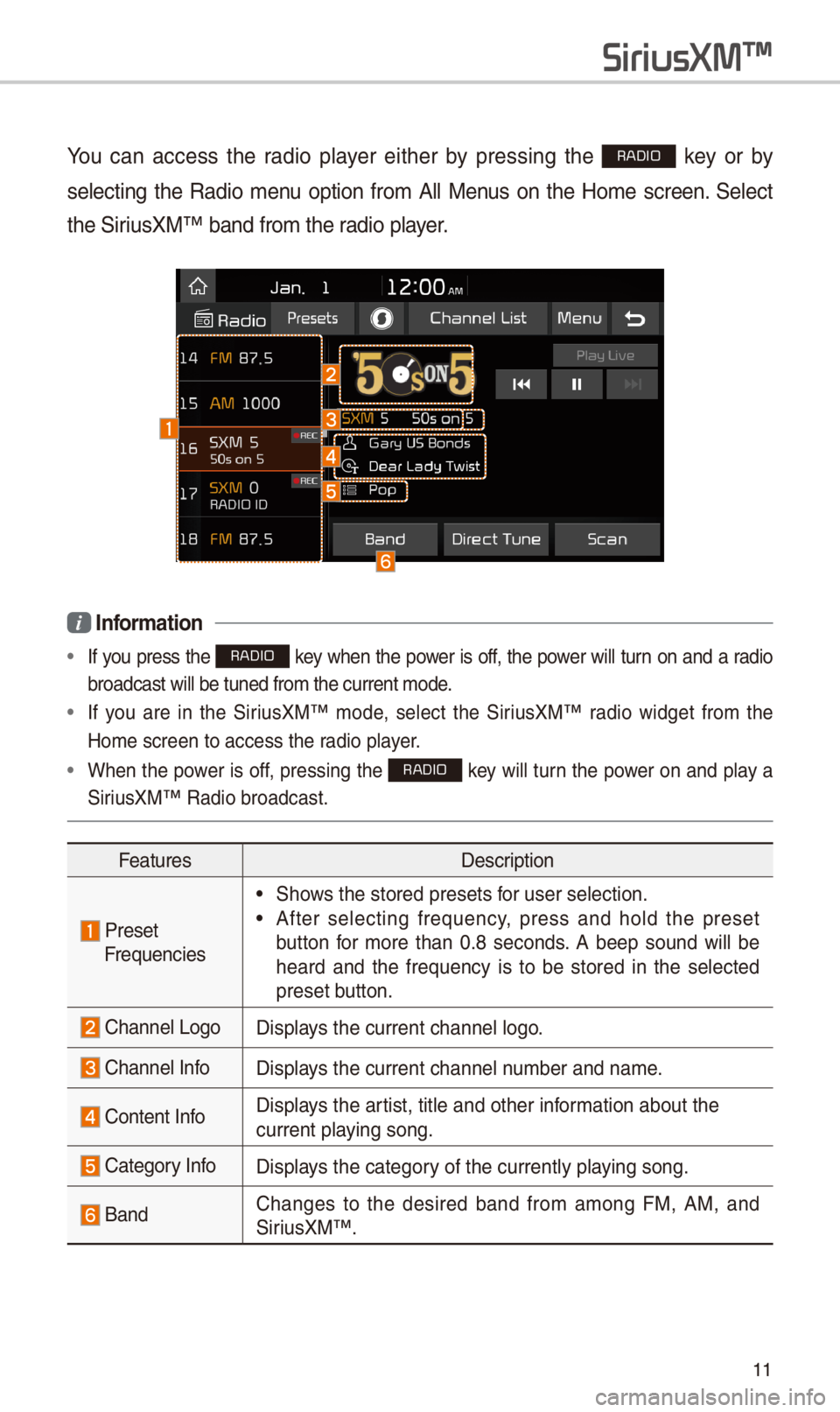
11
You can access the radio player either by pressing the RADIO key or by
selecting the Radio menu option from All Menus on the Home screen. \felect
the \firiusXM™ band from the\- radio player.
i Information
• If you press the RADIO key when the power is off, the power will turn on and a radio
broadcast will be \-tuned from the curr\-ent mode.
• If you are in the \firiusXM™ mode, select the \firiusXM™ radio widget from the
Home screen to acc\-ess the radio player.
• When the power is off, pressing the RADIO key will turn the power on and play a
\firiusXM™ Radio broadc\-ast.
Features Description
PresetFrequencies
• \fhows the stored prese\-ts for user selection.\-
• After selecting frequency, press and hold the preset
button for more than 0.8 seconds. A beep sound will be
heard and the frequency is to be stored in the selected
preset button.
Channel LogoDisplays the current chan\-nel logo.
Channel InfoDisplays the current chan\-nel number and name.
Content InfoDisplays the artist, title and ot\-her information about the
current playing song.
Category InfoDisplays the category of the currently \-playing song.
BandChanges to the desired band from among FM, AM, and
\firiusXM™
.
SiriusXM\231
Page 15 of 44
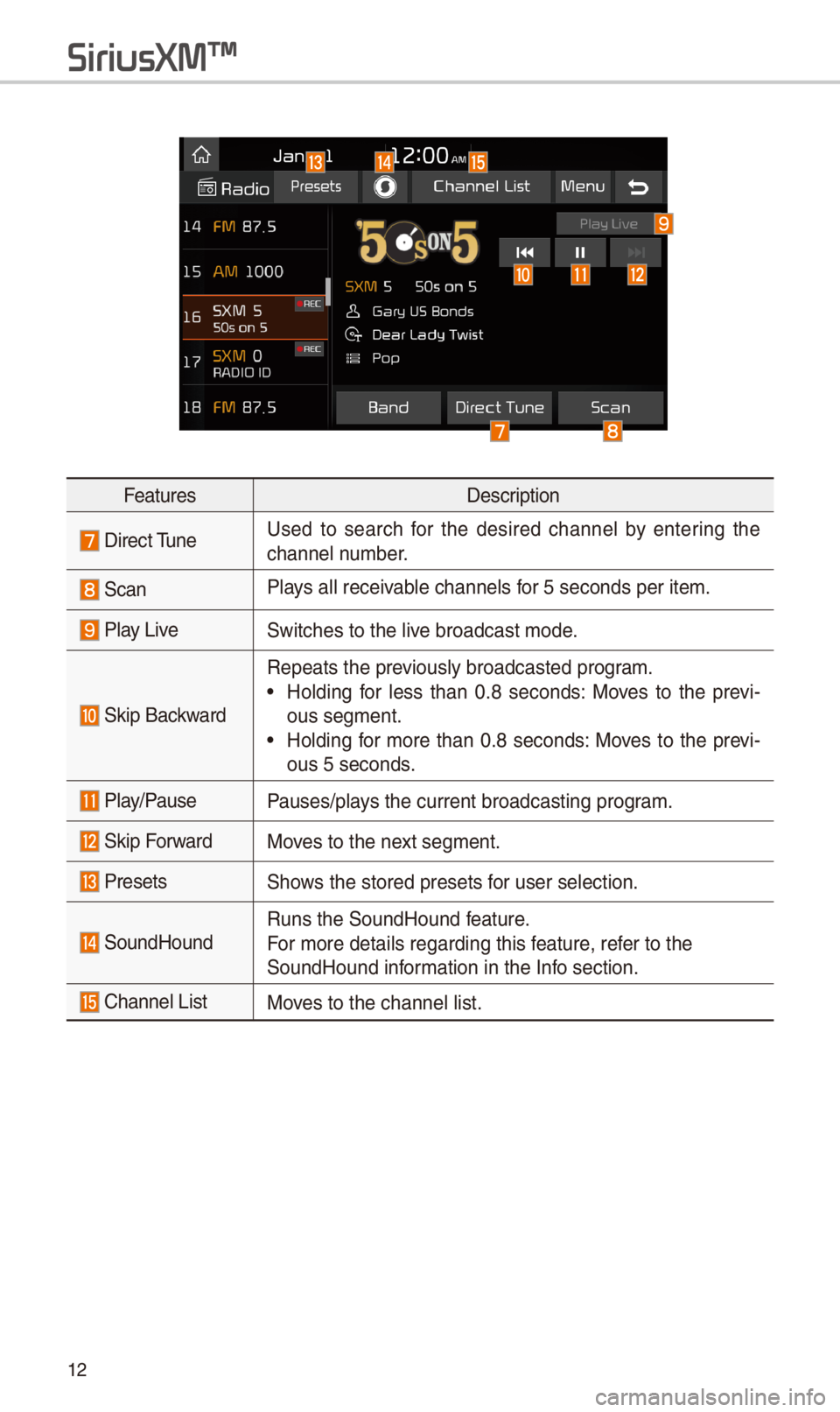
12
FeaturesDescription
Direct TuneUsed to search for the desired channel by entering the
channel number.
\fcanPlays all receivable channels for 5 seconds per i\-tem.
Play Live\fwitches to the live broadcast mode.
\fkip Backward
Repeats the previously broadcaste\-d program.
• Holding for less than 0.8 seconds: Moves to the previ
-
ous segment.
• Holding for more than 0.8 seconds: Moves to the previ-
ous 5 seconds.
Play/PausePauses/plays the current broa\-dcasting program.
\fkip ForwardMoves to the next segment.
Presets\fhows the stored prese\-ts for user selection.\-
\foundHoundRuns the \foundHound\- feature.
For more details re\-garding this feature, refer to the
\foundHound information in the Info section.
Channel ListMoves to the channel l\-ist.
SiriusXM\231
Page 17 of 44
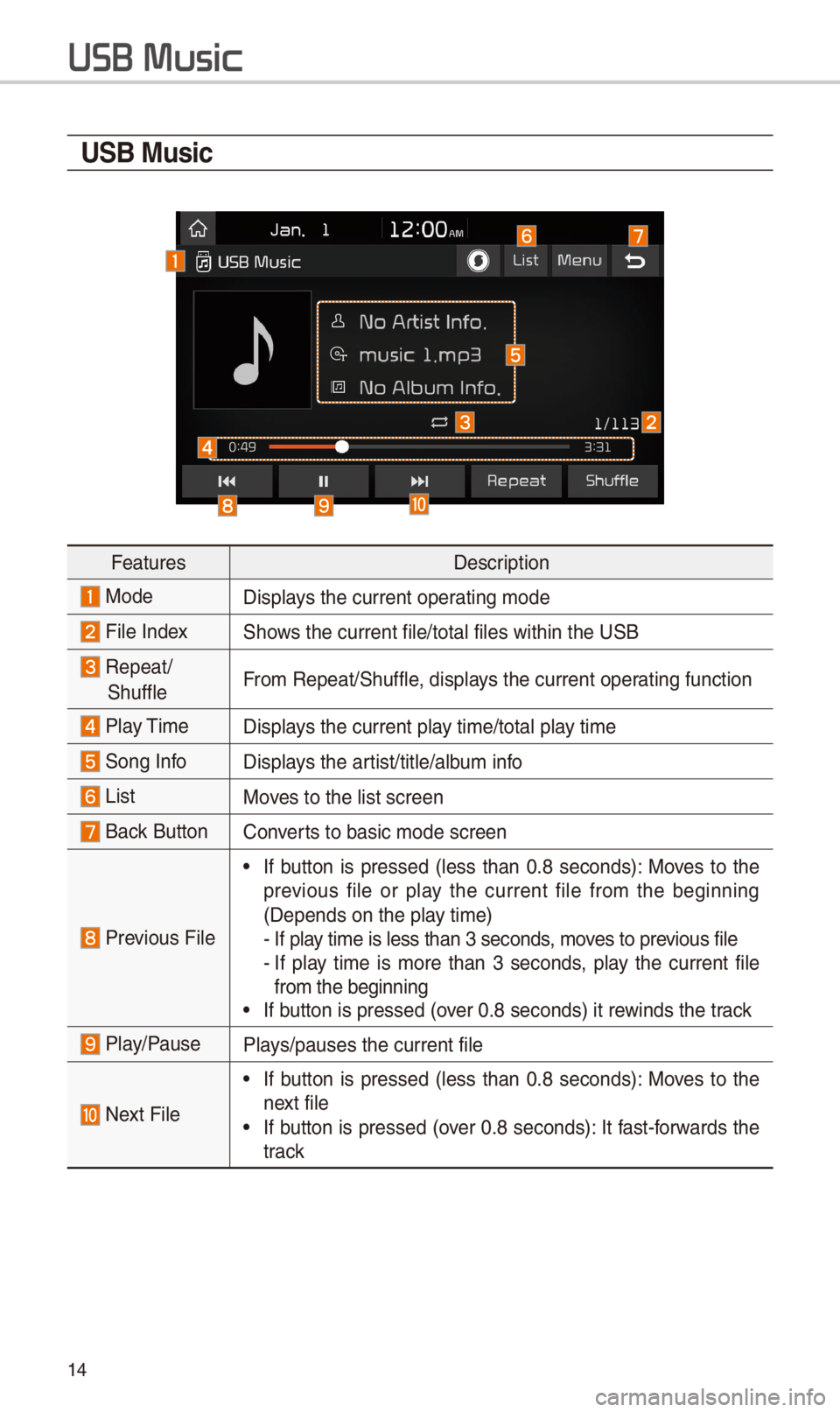
14
USB Music
FeaturesDescription
ModeDisplays the current oper\-ating mode
File Index\fhows the current file\-/total files within\- the U\fB
Repeat/
\fhuffleFrom Repeat/\fhuffle, displays the current oper\-ating function
Play Time
Displays the current play time/total play time
\fong InfoDisplays the artist/title/album info
ListMoves to the list scre\-en
Back Button Converts to basic mode s\-creen
Previous File
• If button is pressed (less than 0.8 seconds): Moves to the
previous file or play the current file from the beginning
(Depends on the pla\-y time)
- If play time is less than\- 3 seconds, moves to previous file- If play time is more than 3 seconds, play the current file from the beginning• If button is pressed (\-over 0.8 seconds) it\- rewinds the track
Play/PausePlays/pauses the curre\-nt file
Next File
• If button is pressed (less than 0.8 seconds): Moves to the
next file
• If button is pressed (over 0.8 seconds): It fast-forwards the
track
USB Music
Page 20 of 44
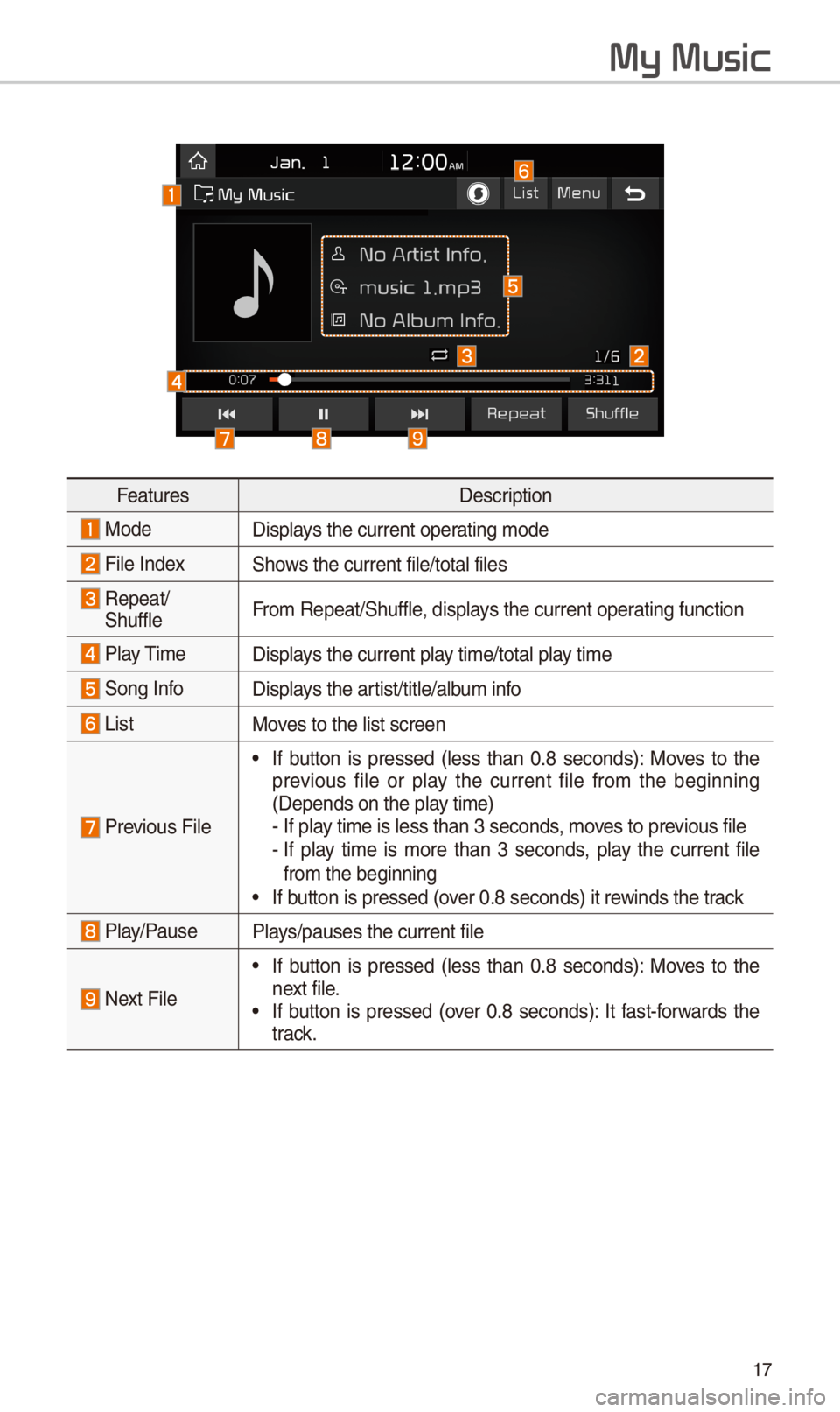
17
My Music
FeaturesDescription
ModeDisplays the current oper\-ating mode
File Index\fhows the current file\-/total files
Repeat/
\fhuffle From Repeat/\fhuffle, displays the current oper\-ating function
Play Time
Displays the current play time/total play time
\fong InfoDisplays the artist/title/album info
ListMoves to the list scre\-en
Previous File
• If button is pressed (less than 0.8 seconds): Moves to the
previous file or play the current file from the beginning
(Depends on the pla\-y time)
- If play time is less than\- 3 seconds, moves to previous file- If play time is more than 3 seconds, play the current file from the beginning• If button is pressed (\-over 0.8 seconds) it\- rewinds the track
Play/PausePlays/pauses the curre\-nt file
Next File
• If button is pressed (less than 0.8 seconds): Moves to the
next file.
• If button is pressed (over 0.8 seconds): It fast-forwards the
track.
Page 30 of 44
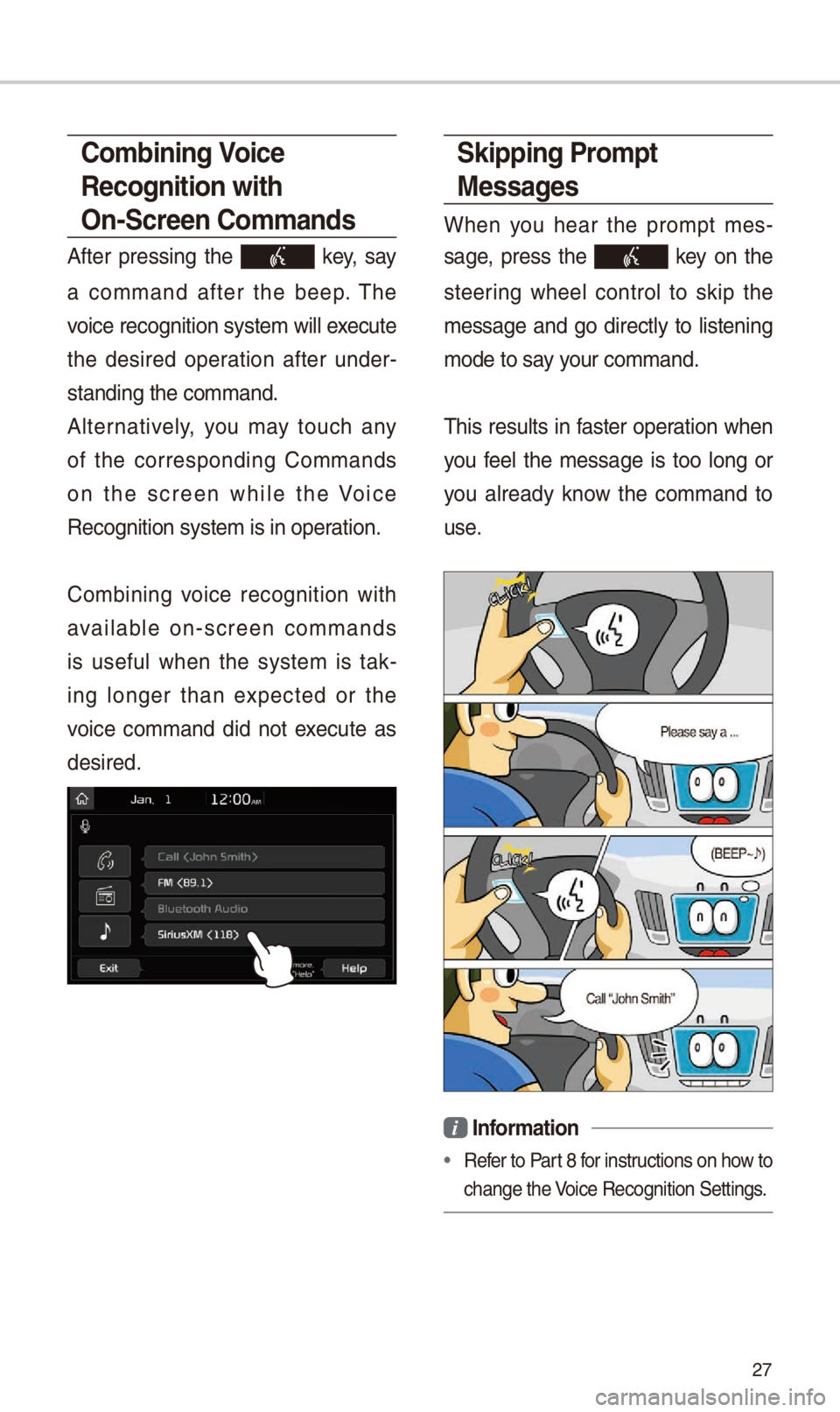
27
Skipping Prompt
Messages
When you hear the prompt mes-
sage, press the
key on the
steering wheel control to skip the
message and go directly to listening
mode to say your command.
This results in faster operation when
you feel the message is too long or
you already know the command to
use.
i Information
• Refer to Part 8 for instructions on how to
change the Voice Recognition \fe\-ttings.
Combining Voice
Recognition with
On-Screen Commands
After pressing the key, say
a command after the beep. The
voice recognition s\-ystem will execute
the desired operation after under -
standing the comman\-d.
Alternatively, you may touch any
of the corresponding Commands
on the screen while the Voice
Recognition system\- is in operation.
Combining voice recognition with
available on-screen commands
is useful when the system is tak -
ing longer than expected or the
voice command did not execute as
desired.