display KIA OPTIMA 2018 Quick Reference Guide
[x] Cancel search | Manufacturer: KIA, Model Year: 2018, Model line: OPTIMA, Model: KIA OPTIMA 2018Pages: 44, PDF Size: 2.76 MB
Page 5 of 44
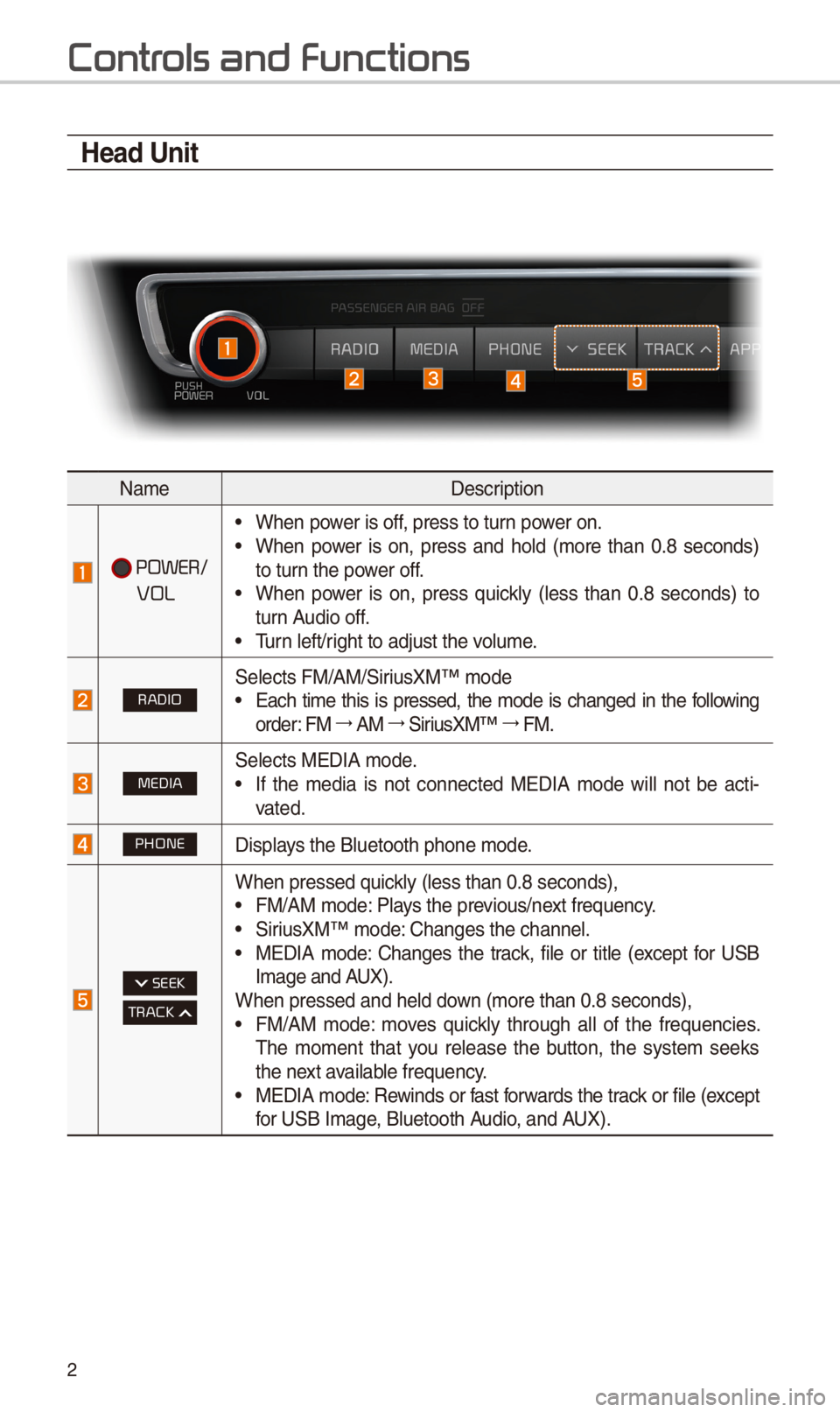
2
Contr
Head Unit
NameDescription
POWER/
VOL
• When power is off, press to turn power on.• When power is on, press and hold (more than 0.8 seconds)
to turn the power off.
• When power is on, press quickly (less than 0.8 seconds) to
turn Audio off.
• Turn left/right to adjust the \-volume.
RADIO\felects FM/AM/\firiusXM™ mode• Each time this is pressed, the mode is changed in the following
order: FM 044F0003
AM 044F0003
\firiusXM™ 044F0003
FM.
MEDIA\felects MEDIA mode.• If the media is not connected MEDIA mode will not be acti -
vated.
PHONEDisplays the Bluetooth pho\-ne mode.
SEEK
TRACK
When pressed quickly (less than 0.8 \-seconds),• FM/AM mode: Plays the previous/next frequency.• \firiusXM™ mode: Changes the channel\-.• MEDIA mode: Changes the track, file or title (except for U\fB
Image and AUX).
When pressed and he\-ld down (more than 0.8 s\-econds),
• FM/AM mode: moves quickly through all of the frequencies.
The moment that you release the button, the system seeks
the next available frequency.
• MEDIA mode: Rewinds or fast forwards the track or file (except
for U\fB Image, Bluetooth Audio, and AUX).
Page 9 of 44
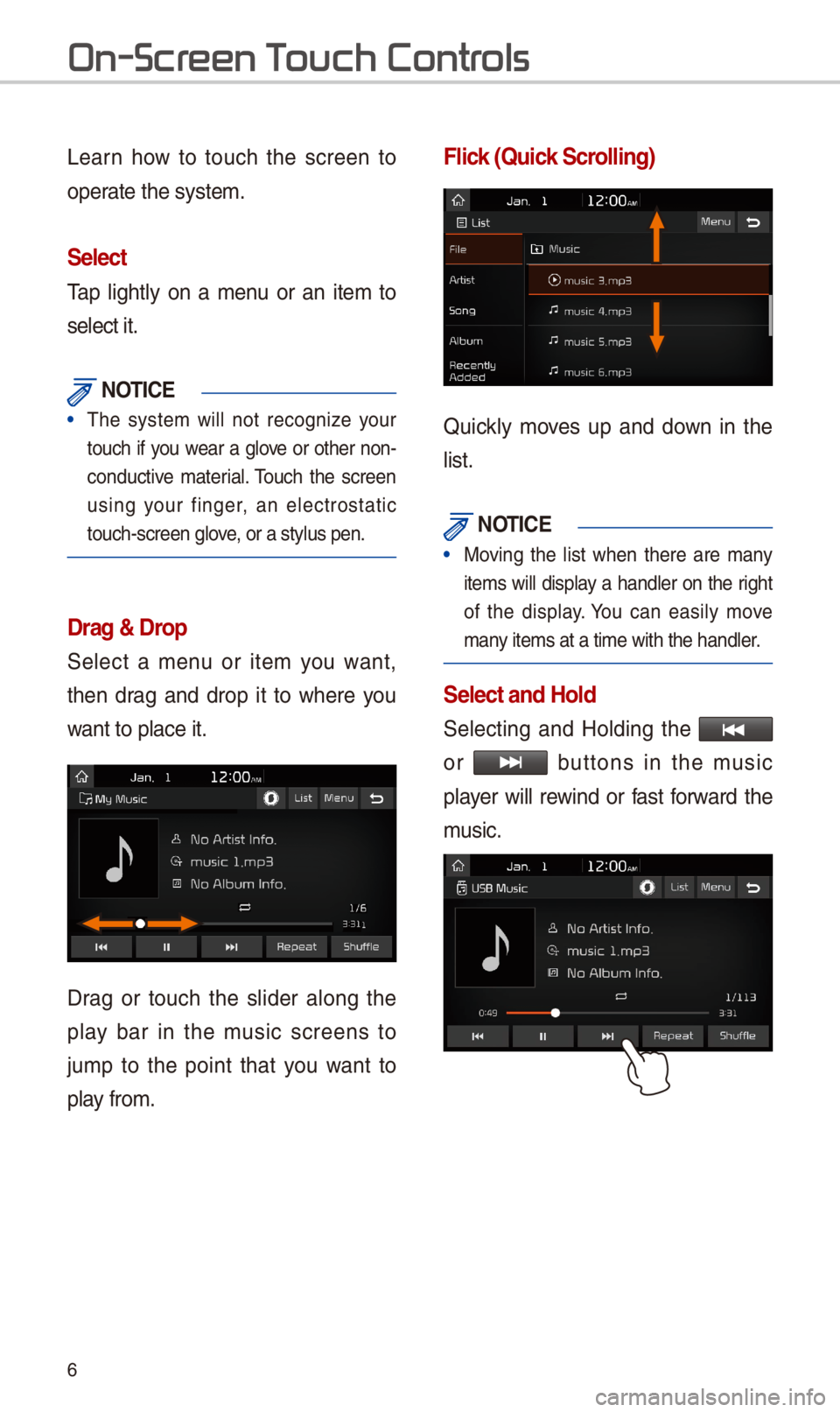
\b
Learn how to touch the screen to
operate the system.
Select
Tap lightly on a menu or an item to
select it.
\fOTIC\b
• The system will not recognize your
touch if you wear a glove or other non-
conductive material. Touch the screen
using your finger, an electrostatic
touch-screen glove, or a stylus pen.\-
Drag & Drop
\felect a menu or item you want,
then drag and drop it to where you
want to place it.
Drag or touch the slider along the
play bar in the music screens to
jump to the point that you want to
play from.
Flick (Quick Scrolling)
Quickly moves up and down in the
list.
\fOTIC\b
• Moving the list when there are many
items will display a handler on the right
of the display. You can easily move
many items at a time \-with the handler.
Select and Hold
\felecting and Holding the
or buttons in the music
player will rewind or fast forward the
music.
On-Scr
Page 11 of 44
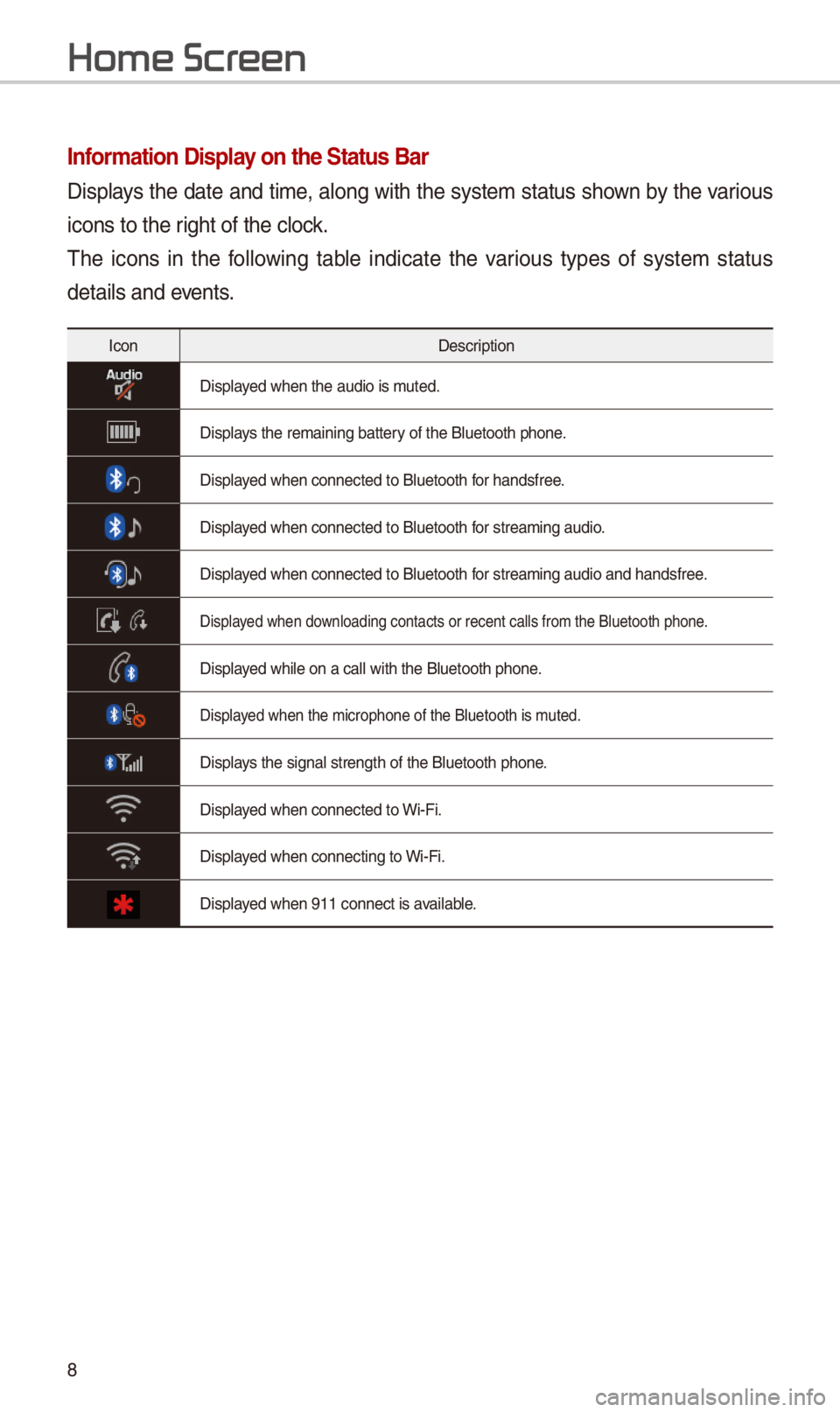
8
Information Display on the Status Bar\c
Displays the date and time, along with the system status shown by the various
icons to the right of the clock.
The icons in the following table indicate the various types of system status
details and events.
IconDescription
Displayed when the audio i\-s muted.
Displays the remaining ba\-ttery of the Bluetooth \-phone.
Displayed when connected t\-o Bluetooth for handsfree.
Displayed when connected t\-o Bluetooth for streaming audio\-.
Displayed when connected t\-o Bluetooth for streaming audio\- and handsfree.
Displayed when downloading contacts\- or recent calls f\-rom the Bluetooth p\-hone.
Displayed while on a call \-with the Bluetooth p\-hone.
Displayed when the micropho\-ne of the Bluetooth\- is muted.
Displays the signal stren\-gth of the Bluetoot\-h phone.
Displayed when connected t\-o Wi-Fi.
Displayed when connecting \-to Wi-Fi.
Displayed when 911 connect\- is available.
Home Scr
Page 12 of 44
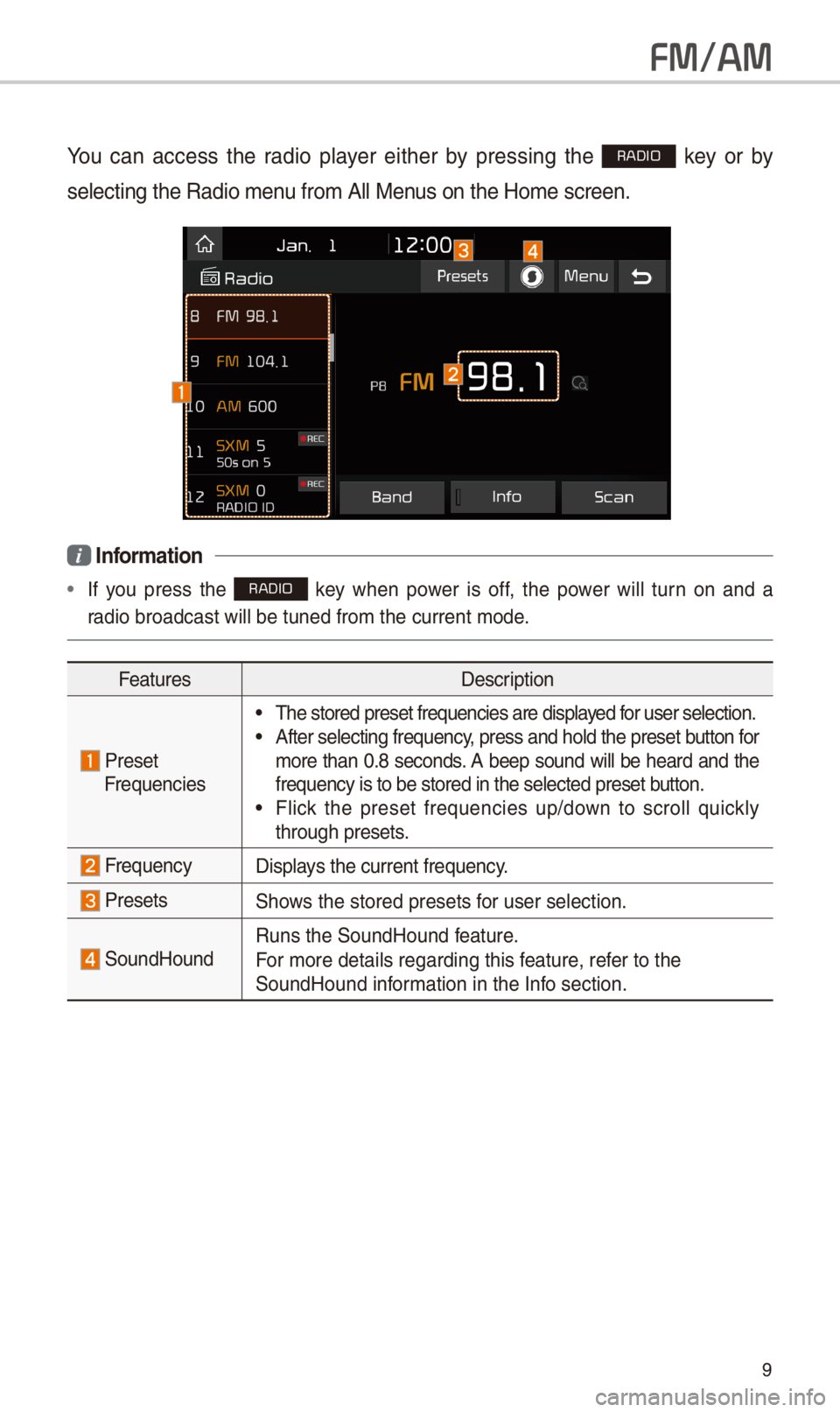
9
FM/AM
You can access the radio player either by pressing the RADIO key or by
selecting the Radio\- menu from All Menus on the Home scre\-en.
i Information
• If you press the RADIO key when power is off, the power will turn on and a
radio broadcast wil\-l be tuned from the\- current mode.
Features Description
Preset
Frequencies
• The stored preset f\-requencies are dis\-played for user selection.\-• After selecting fr\-equency, press and hold th\-e preset button for
more than 0.8 seconds. A beep sound will be heard and the
frequency is to be\- stored in the sele\-cted preset button.
• Flick the preset frequencies up/down to scroll quickly
through presets.
FrequencyDisplays the current freq\-uency.
Presets\fhows the stored prese\-ts for user selection.\-
\foundHoundRuns the \foundHound\- feature.
For more details re\-garding this feature, refer to the
\foundHound information in the Info section.
Page 14 of 44
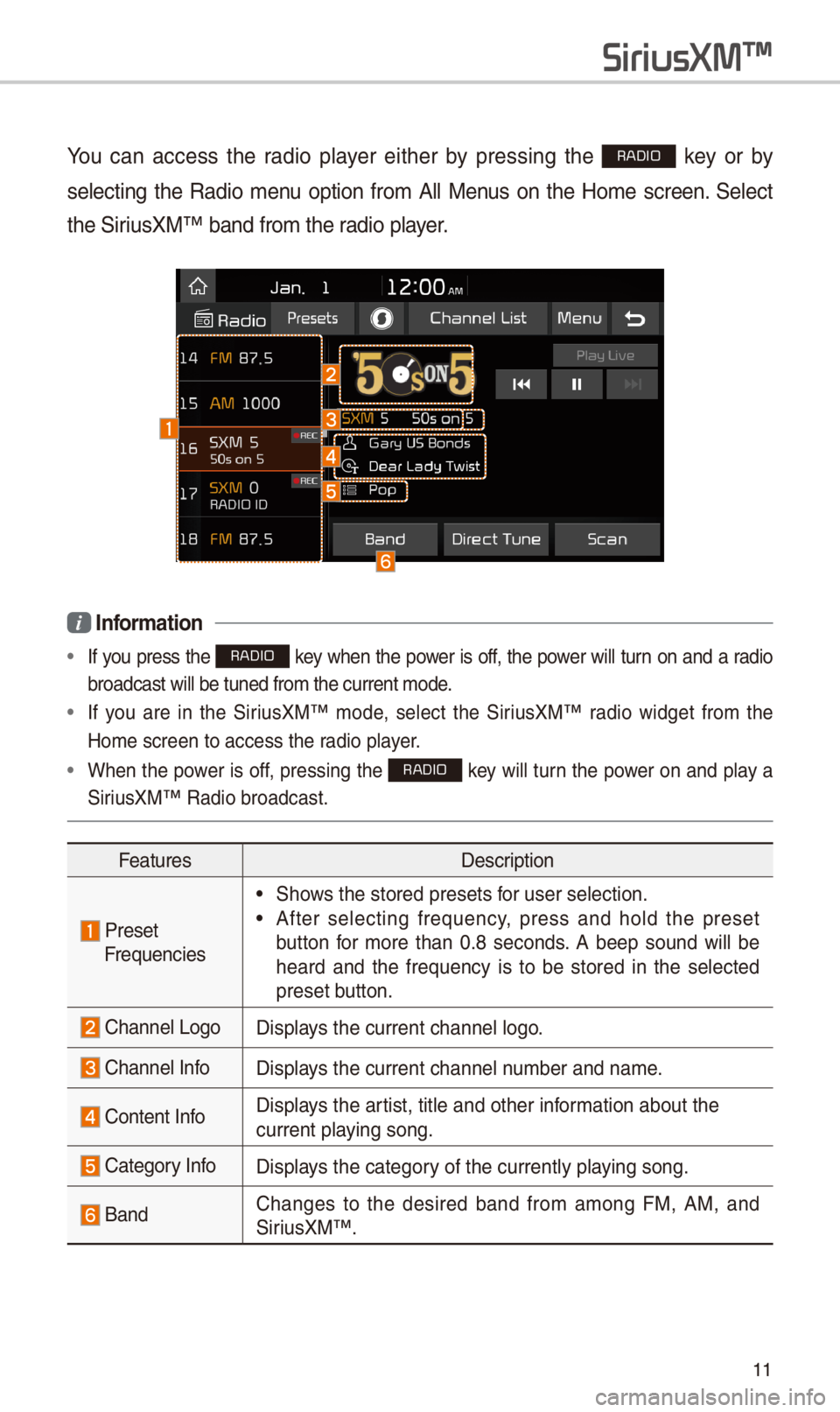
11
You can access the radio player either by pressing the RADIO key or by
selecting the Radio menu option from All Menus on the Home screen. \felect
the \firiusXM™ band from the\- radio player.
i Information
• If you press the RADIO key when the power is off, the power will turn on and a radio
broadcast will be \-tuned from the curr\-ent mode.
• If you are in the \firiusXM™ mode, select the \firiusXM™ radio widget from the
Home screen to acc\-ess the radio player.
• When the power is off, pressing the RADIO key will turn the power on and play a
\firiusXM™ Radio broadc\-ast.
Features Description
PresetFrequencies
• \fhows the stored prese\-ts for user selection.\-
• After selecting frequency, press and hold the preset
button for more than 0.8 seconds. A beep sound will be
heard and the frequency is to be stored in the selected
preset button.
Channel LogoDisplays the current chan\-nel logo.
Channel InfoDisplays the current chan\-nel number and name.
Content InfoDisplays the artist, title and ot\-her information about the
current playing song.
Category InfoDisplays the category of the currently \-playing song.
BandChanges to the desired band from among FM, AM, and
\firiusXM™
.
SiriusXM\231
Page 17 of 44
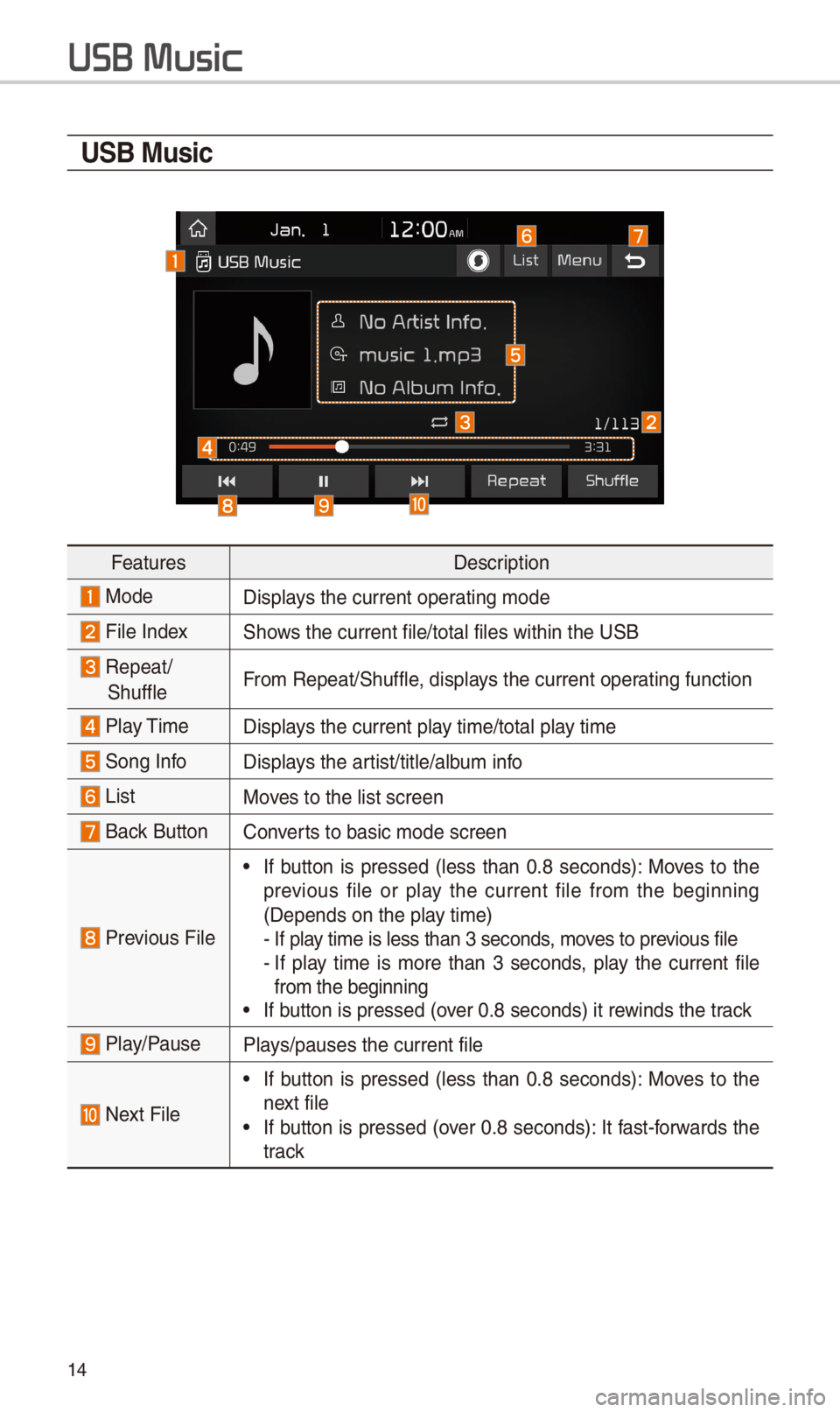
14
USB Music
FeaturesDescription
ModeDisplays the current oper\-ating mode
File Index\fhows the current file\-/total files within\- the U\fB
Repeat/
\fhuffleFrom Repeat/\fhuffle, displays the current oper\-ating function
Play Time
Displays the current play time/total play time
\fong InfoDisplays the artist/title/album info
ListMoves to the list scre\-en
Back Button Converts to basic mode s\-creen
Previous File
• If button is pressed (less than 0.8 seconds): Moves to the
previous file or play the current file from the beginning
(Depends on the pla\-y time)
- If play time is less than\- 3 seconds, moves to previous file- If play time is more than 3 seconds, play the current file from the beginning• If button is pressed (\-over 0.8 seconds) it\- rewinds the track
Play/PausePlays/pauses the curre\-nt file
Next File
• If button is pressed (less than 0.8 seconds): Moves to the
next file
• If button is pressed (over 0.8 seconds): It fast-forwards the
track
USB Music
Page 19 of 44
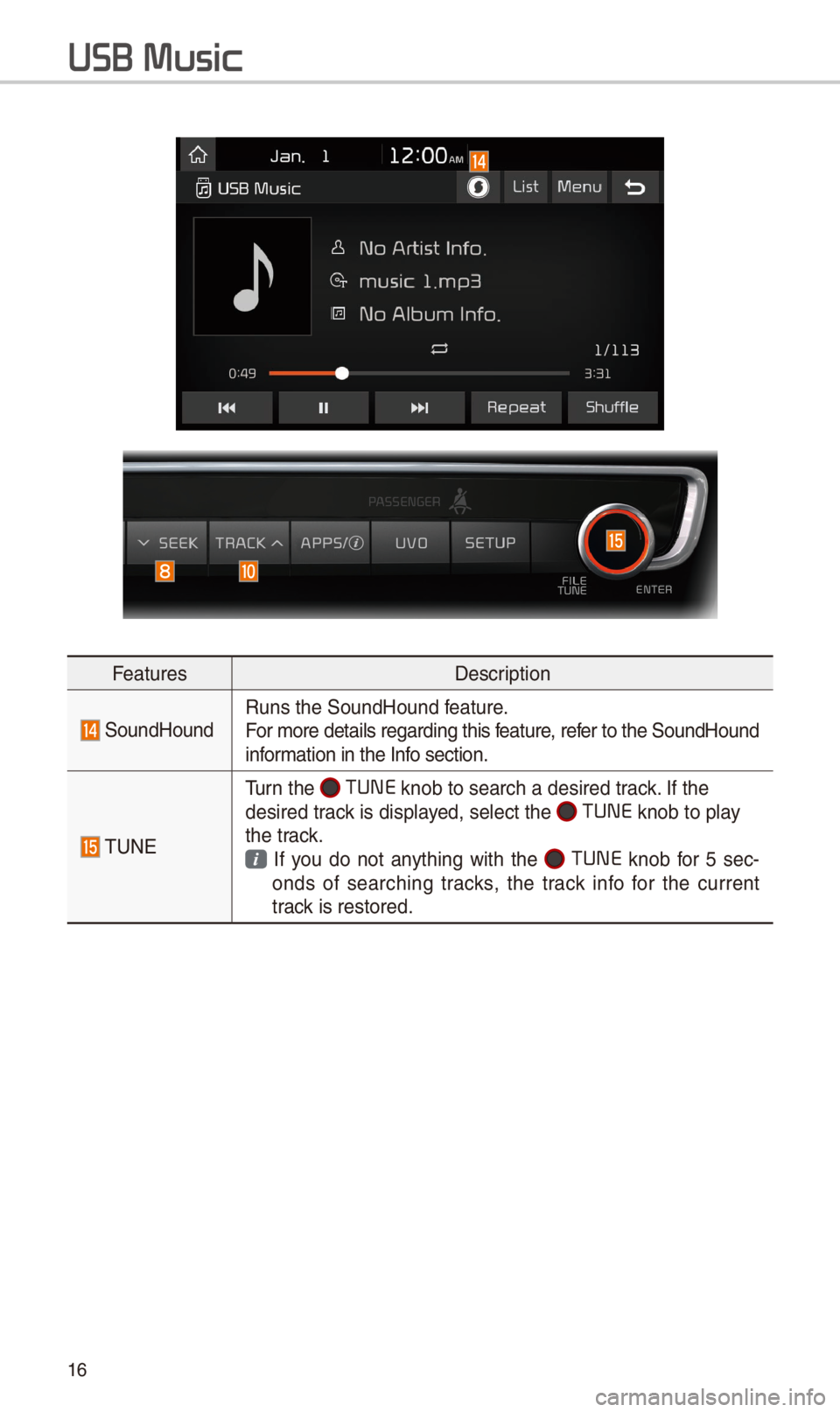
1\b
FeaturesDescription
\foundHoundRuns the \foundHound\- feature.
For more details re\-garding this feature, refer to the \foundHoun\-d
information in the Info section.
TUNE
Turn the TUNE
knob to search a d\-esired track. If the
desired track is displayed, select the
TUNE knob to play
the track.
If you do not anything with the TUNE knob for 5 sec-
onds of searching tracks, the track info for the current
track is restored.
USB Music
Page 20 of 44
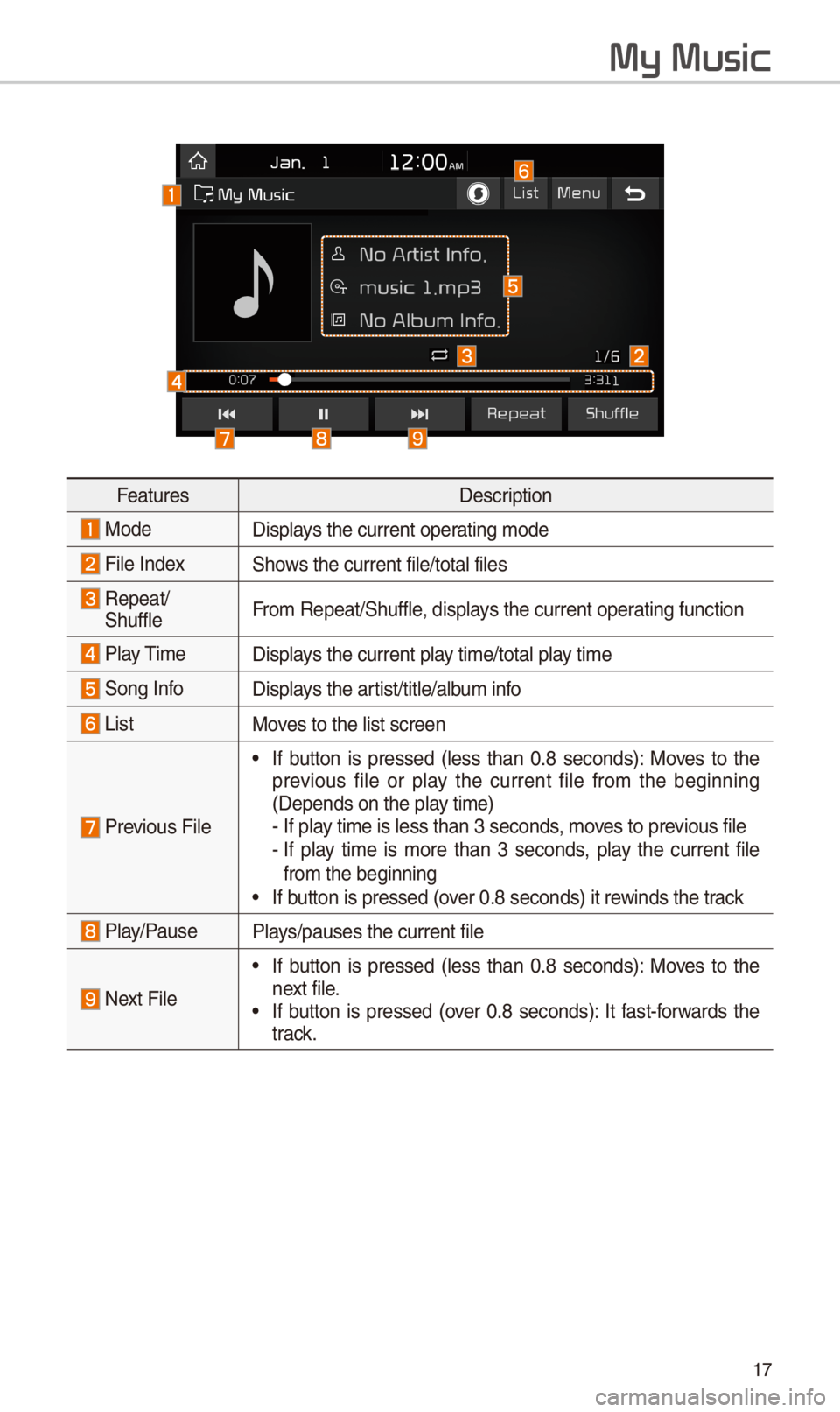
17
My Music
FeaturesDescription
ModeDisplays the current oper\-ating mode
File Index\fhows the current file\-/total files
Repeat/
\fhuffle From Repeat/\fhuffle, displays the current oper\-ating function
Play Time
Displays the current play time/total play time
\fong InfoDisplays the artist/title/album info
ListMoves to the list scre\-en
Previous File
• If button is pressed (less than 0.8 seconds): Moves to the
previous file or play the current file from the beginning
(Depends on the pla\-y time)
- If play time is less than\- 3 seconds, moves to previous file- If play time is more than 3 seconds, play the current file from the beginning• If button is pressed (\-over 0.8 seconds) it\- rewinds the track
Play/PausePlays/pauses the curre\-nt file
Next File
• If button is pressed (less than 0.8 seconds): Moves to the
next file.
• If button is pressed (over 0.8 seconds): It fast-forwards the
track.
Page 22 of 44
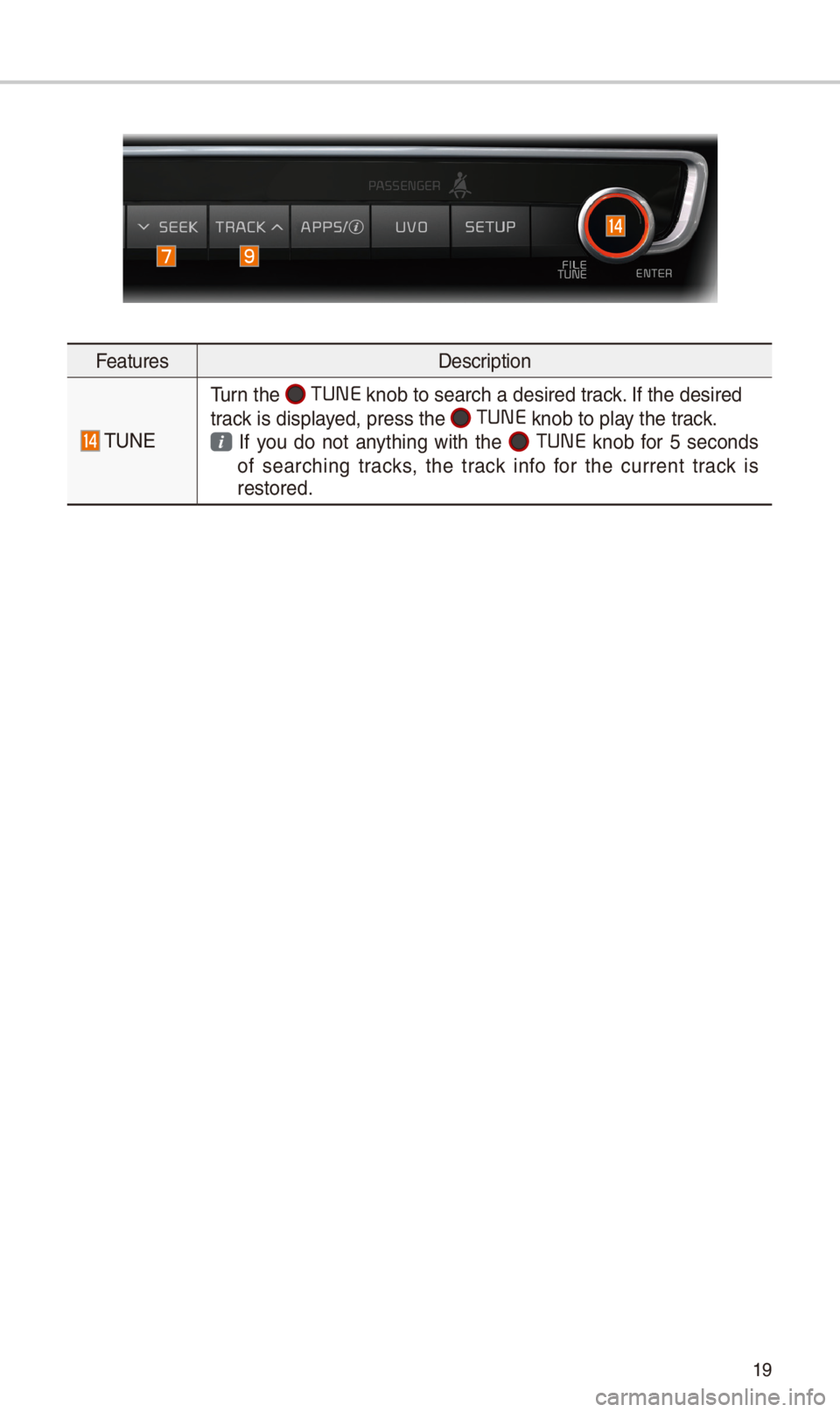
19
FeaturesDescription
TUNE
Turn the TUNE
knob to search a d\-esired track. If the desired
track is displayed, press the
TUNE knob to play the track.
If you do not anything with the TUNE knob for 5 seconds
of searching tracks, the track info for the current track is
restored.
Page 24 of 44
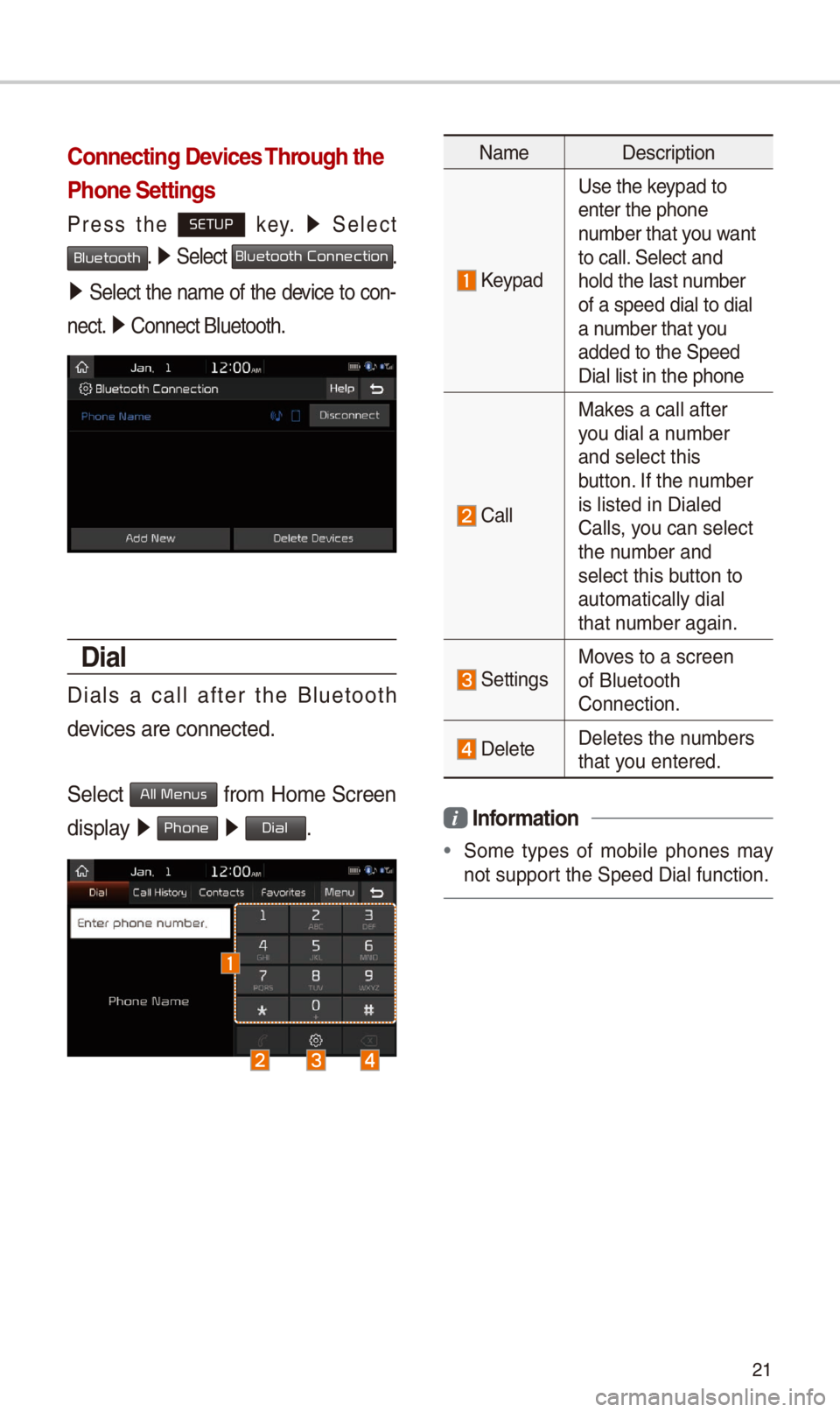
21
Connecting Devices Through the
Phone Settings
Press the SETUP key. 0521
\felect
Bluetooth. 0521 \felect Bluetooth Connection.
0521 \felect the name of the device to con-
nect. 0521
Connect Bluetooth.\-
Dial
Dials a call after the Bluetooth
devices are connecte\-d.
\felect
All Menus from Home \fcreen
display 0521 Phone 0521 Dial.
Name Description
Keypad
Use the keypad to
enter the phone
number that you want
to call. \felect and
hold the last number
of a speed dial to\- dial
a number that you
added to the \fpeed \-
Dial list in the ph\-one
Call
Makes a call after
you dial a number
and select this
button. If the number
is listed in Diale\-d
Calls, you can select
the number and
select this button to
automatically dial\-
that number again.
\fettingsMoves to a screen
of Bluetooth
Connection.
DeleteDeletes the numbers
that you entered.
i Information
•
\fome types of mobile phones may
not support the \fpeed Dial fu\-nction.