radio KIA OPTIMA 2020 Quick Reference Guide
[x] Cancel search | Manufacturer: KIA, Model Year: 2020, Model line: OPTIMA, Model: KIA OPTIMA 2020Pages: 44, PDF Size: 1.03 MB
Page 2 of 44
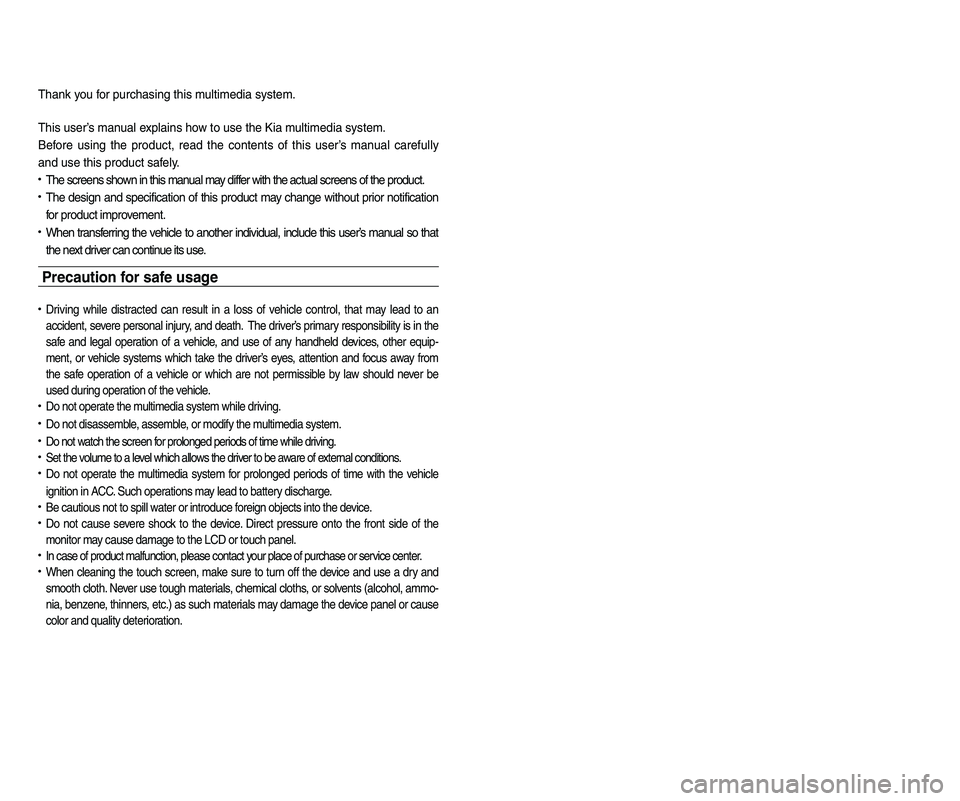
• SiriusXM service requires a subscription\f sold separately\f a\bter 3-month trial
included with vehicle purchase. I\b you decide to continue your SiriusXM
service at the end o\b your trial subscription\f the plan you choose will auto-
matically renew and bill at the n-current rat es unt il you cal l Sir ius XM at
1-866-635-2349 to cancel. See our Customer Agreement \bor complete
terms at www.siriusxm.com. Progr amming subject to change. Sirius satellite
service is available only to those at least 18 and older in the 48 contiguous
USA\f D.C.\f and PR (with cov erage limitations). Tr a\b\bic in\bor mation not av ail-
able in all markets. See siriusxm.com/tr a\b\bic \bor details. Sirius \f XM and all
related marks and logos are trademarks o\b Sirius XM Radio Inc.
WARNING
• Driving while distracted can result in a loss of vehicle control that may lead to an
accident, severe personal injury, and death. The driver’s primary responsibility is in
the safe and legal operation of a vehicle, and use of any handheld devices, other
equipment, or vehicle systems which take the driver’s eyes, attention and focus
away from the safe operation of a vehicle or which are not permissible by law
should never be used during operation of the vehicle.
• At launch\f the Apple iPhone® will be the only UVO compatible device. iPhone® is a reg-
istered trademark o\b Apple Inc.
• App Store is a service mark o\b Apple Inc. No charge \bor the UVO app. App runs on
your smartphone cellular data service. Nor mal data r ates will apply .
• 24-hour Roadside Assistance is a service plan provided by KIA Motors America\f
Inc. Certain limitations apply. Coverage details are av ailable in the KIA Warr anty and
Consumer In\bormation Manual. For access to Enhanced Roadside Assistance\f a
connected mobile phone via Bluetooth® within the cellular service cov erage area is
required.
• Vehicle Diagnostics do not take the place o\b regularly scheduled maintenance. Feature
checks powertrain\f chassis\f and airbag systems only. For \bactor y-recommended main-
tenance schedule\f see the Maintenance Feature o\b UVO or the Owner’s Manual.
• 911 Connect activates a\bte r an air bag depl oyment. Fea ture requ ires a conn ected
mobile phone via Bluetooth. Dependant on cellular service co verage.
• The Rear-Camera display is not a sub stitute \bor proper and sa\be backing-up
procedures. The Rear-Camera display may not display ev ery object behind
the vehicle. Always dr ive sa\b ely and use caution when bac king up .
Thank you \bor purchasing this multimedia system.
This user’s manual explains how to use the Kia multimedia system.
Be\bore using the product\f read the contents o\b this user’s manual care\bully
and use this product sa\bely.
• The screens shown in this manual may di\b\ber with the actual screens o\b the product.
• The design and speci\bication o\b this product may change without prior noti\bication
\bor product improvement.
• When trans\berring the vehicle to another individual\f include this user’s manual so that
the next driver can continue its use.
Precaution for safe usa\fe
• Driving while distracted can result in a loss o\b vehicle control\f that may lead to an
accident\f severe personal injury\f and death. The driv er’s primar y responsibility is in the
sa\be and legal operation o\b a vehicle\f and use o\b any handheld devices \f other equip-
ment\f or vehicle systems which take the driver’s ey es\f attention and \bocus aw ay \brom
the sa\be operation o\b a vehicle or wh ich ar e no t pe rmissible by la w sh ould ne ver be
used during operation o\b the vehicle.
• Do not operate the multimedia system while driving.
• Do not disassemble\f assemble\f or modi\by the multimedia system.
• Do not watch the screen \bor prolonged periods o\b time while driving.
• Set the volume to a level which allows the driver to be aware o\b external conditions.
• Do not operate the multimedia system \bor prolonged periods o\b time with the vehicle
ignition in ACC. Such operations ma y lead to batter y discharge .
• Be cautious not to spill water or introduce \boreign objects into the device.
• Do not cause severe shock to the device . Direct pressure onto the \bront side o\b the
monitor may cause damage to the LCD or touch panel.
• In case o\b product mal\bunction\f please contact your place o\b purchase or service center.
• When cleaning the touch screen\f make sure to turn o\b\b the device and use a dry and
smooth cloth. Never use tough materials \f chemical cloths\f or solvents (alcohol\f ammo-
nia\f benzene\f thinners\f etc.) as such materials may damage the device panel or cause
color and quality deterioration.
Page 3 of 44
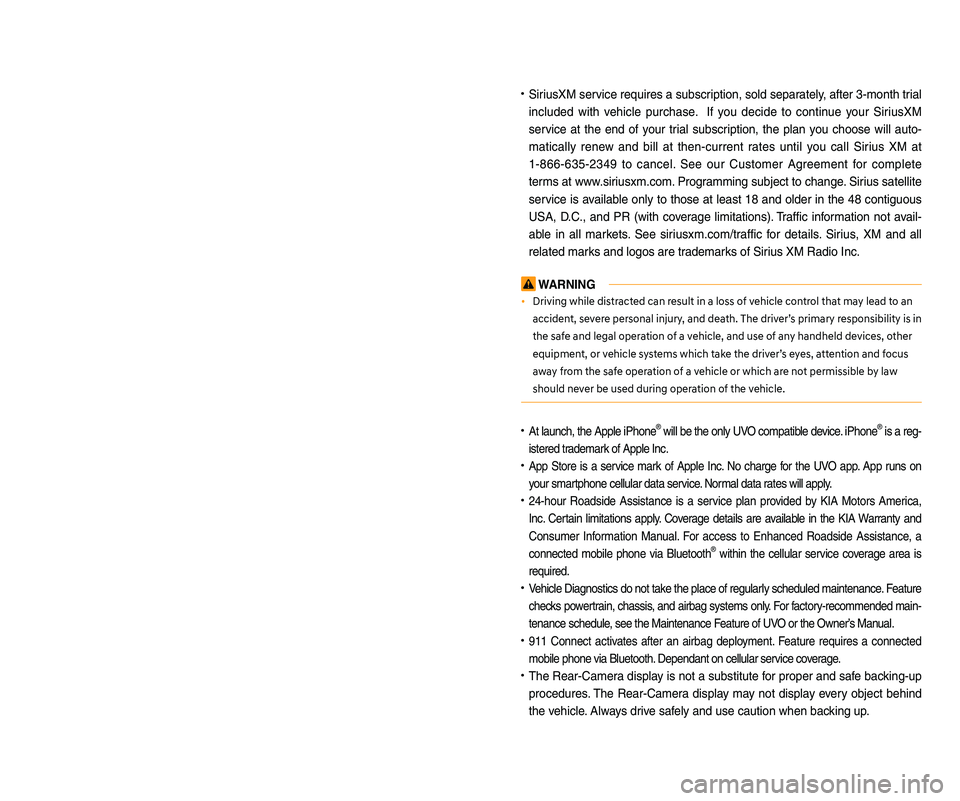
• SiriusXM service requires a subscription\f sold separately\f a\bter 3-month trial
included with vehicle purchase. I\b you decide to continue your SiriusXM
service at the end o\b your trial subscription\f the plan you choose will auto-
matically renew and bill at the n-current rat es unt il you cal l Sir ius XM at
1-866-635-2349 to cancel. See our Customer Agreement \bor complete
terms at www.siriusxm.com. Progr amming subject to change. Sirius satellite
service is available only to those at least 18 and older in the 48 contiguous
USA\f D.C.\f and PR (with cov erage limitations). Tr a\b\bic in\bor mation not av ail-
able in all markets. See siriusxm.com/tr a\b\bic \bor details. Sirius \f XM and all
related marks and logos are trademarks o\b Sirius XM Radio Inc.
WARNING
• Driving while distracted can result in a loss of vehicle control that may lead to an
accident, severe personal injury, and death. The driver’s primary responsibility is in
the safe and legal operation of a vehicle, and use of any handheld devices, other
equipment, or vehicle systems which take the driver’s eyes, attention and focus
away from the safe operation of a vehicle or which are not permissible by law
should never be used during operation of the vehicle.
• At launch\f the Apple iPhone® will be the only UVO compatible device. iPhone® is a reg-
istered trademark o\b Apple Inc.
• App Store is a service mark o\b Apple Inc. No charge \bor the UVO app. App runs on
your smartphone cellular data service. Nor mal data r ates will apply .
• 24-hour Roadside Assistance is a service plan provided by KIA Motors America\f
Inc. Certain limitations apply. Coverage details are av ailable in the KIA Warr anty and
Consumer In\bormation Manual. For access to Enhanced Roadside Assistance\f a
connected mobile phone via Bluetooth® within the cellular service cov erage area is
required.
• Vehicle Diagnostics do not take the place o\b regularly scheduled maintenance. Feature
checks powertrain\f chassis\f and airbag systems only. For \bactor y-recommended main-
tenance schedule\f see the Maintenance Feature o\b UVO or the Owner’s Manual.
• 911 Connect activates a\bte r an air bag depl oyment. Fea ture requ ires a conn ected
mobile phone via Bluetooth. Dependant on cellular service co verage.
• The Rear-Camera display is not a sub stitute \bor proper and sa\be backing-up
procedures. The Rear-Camera display may not display ev ery object behind
the vehicle. Always dr ive sa\b ely and use caution when bac king up .
Thank you \bor purchasing this multimedia system.
This user’s manual explains how to use the Kia multimedia system.
Be\bore using the product\f read the contents o\b this user’s manual care\bully
and use this product sa\bely.
• The screens shown in this manual may di\b\ber with the actual screens o\b the product.
• The design and speci\bication o\b this product may change without prior noti\bication
\bor product improvement.
• When trans\berring the vehicle to another individual\f include this user’s manual so that
the next driver can continue its use.
Precaution for safe usa\fe
• Driving while distracted can result in a loss o\b vehicle control\f that may lead to an
accident\f severe personal injury\f and death. The driv er’s primar y responsibility is in the
sa\be and legal operation o\b a vehicle\f and use o\b any handheld devices \f other equip-
ment\f or vehicle systems which take the driver’s ey es\f attention and \bocus aw ay \brom
the sa\be operation o\b a vehicle or wh ich ar e no t pe rmissible by la w sh ould ne ver be
used during operation o\b the vehicle.
• Do not operate the multimedia system while driving.
• Do not disassemble\f assemble\f or modi\by the multimedia system.
• Do not watch the screen \bor prolonged periods o\b time while driving.
• Set the volume to a level which allows the driver to be aware o\b external conditions.
• Do not operate the multimedia system \bor prolonged periods o\b time with the vehicle
ignition in ACC. Such operations ma y lead to batter y discharge .
• Be cautious not to spill water or introduce \boreign objects into the device.
• Do not cause severe shock to the device . Direct pressure onto the \bront side o\b the
monitor may cause damage to the LCD or touch panel.
• In case o\b product mal\bunction\f please contact your place o\b purchase or service center.
• When cleaning the touch screen\f make sure to turn o\b\b the device and use a dry and
smooth cloth. Never use tough materials \f chemical cloths\f or solvents (alcohol\f ammo-
nia\f benzene\f thinners\f etc.) as such materials may damage the device panel or cause
color and quality deterioration.
Page 5 of 44
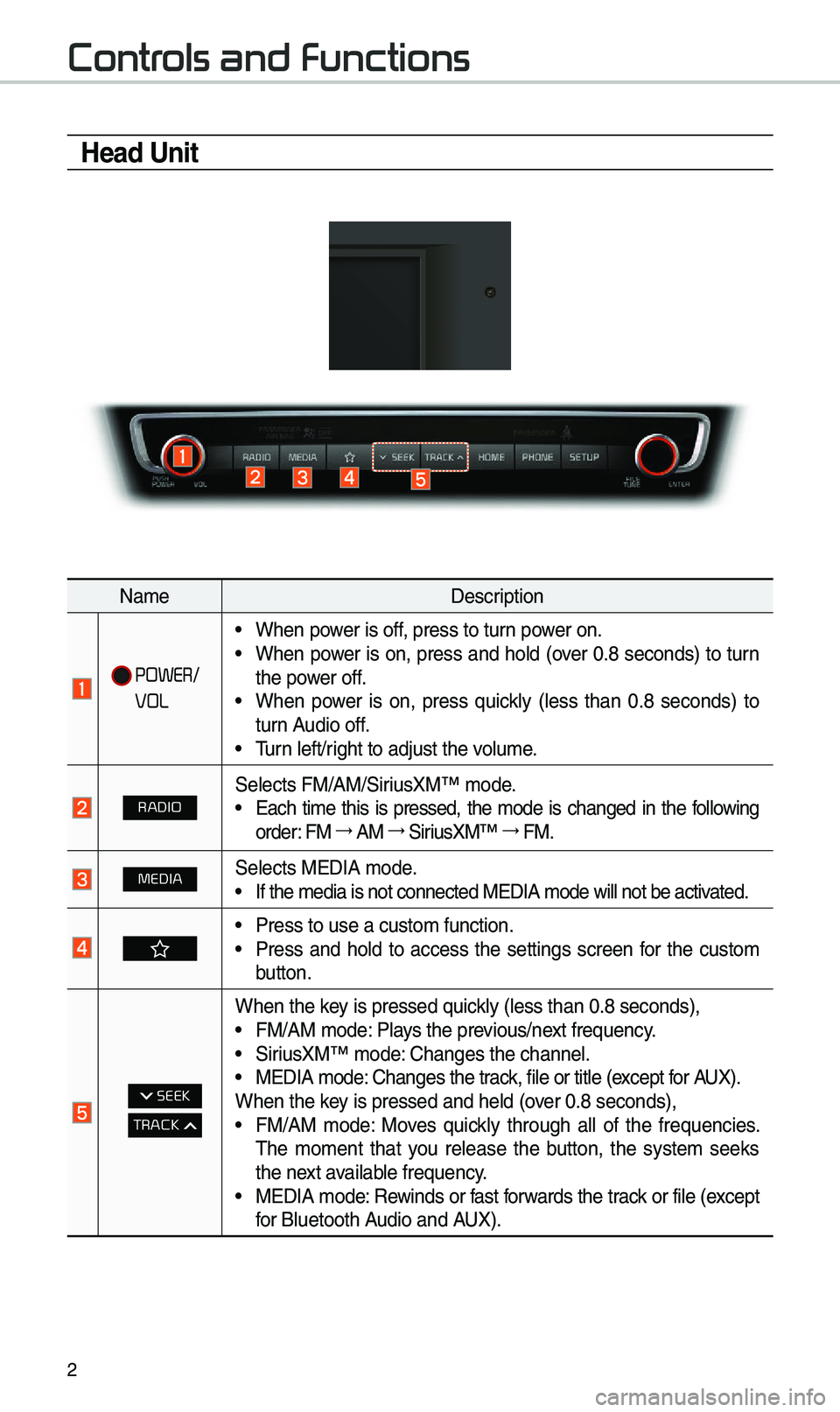
2
Controls and Functions
Head Unit
Na\beDescription
POWER/
VOL
•When power is off, press to turn power on. •When power is on, press and hold (over 0.8 seconds) to turn
the power off.
•When power is on, press quickly (less than 0.8 seconds) to
turn Audio off.
•\furn left/right to adjust the \evolu\be.
RADIOSelects FM/AM/SiriusXM™ \bode.
•Each ti\be this is pressed, the \bode is changed in the following
order: FM →
AM →
SiriusXM™ →
FM.
MEDIASelects MEDIA \bode. •If the \bedia is not \econnected MEDIA \bode\e will not be activated.
•Press to use a cust\eo\b function. •Press and hold to access the settings screen for the custo\b
button.
SEEK
TRACK
When the key is pressed quickly (less than 0.8 \eseconds), •FM/AM \bode: Plays the previous/next frequency. •SiriusXM™ \bode: Changes the channel\e. •MEDIA \bode: Changes the track, file or title (except for AUX).
When the key is pressed and hel\ed (over 0.8 seconds),
• FM/AM \bode: Moves quickly through all of the frequencies.
\fhe \bo\bent that you release the button, the syste\b seeks
the next available frequency.
•MEDIA \bode: Rewinds or fast forwards the track or file (except
for Bluetooth Audio and AUX).
Page 6 of 44
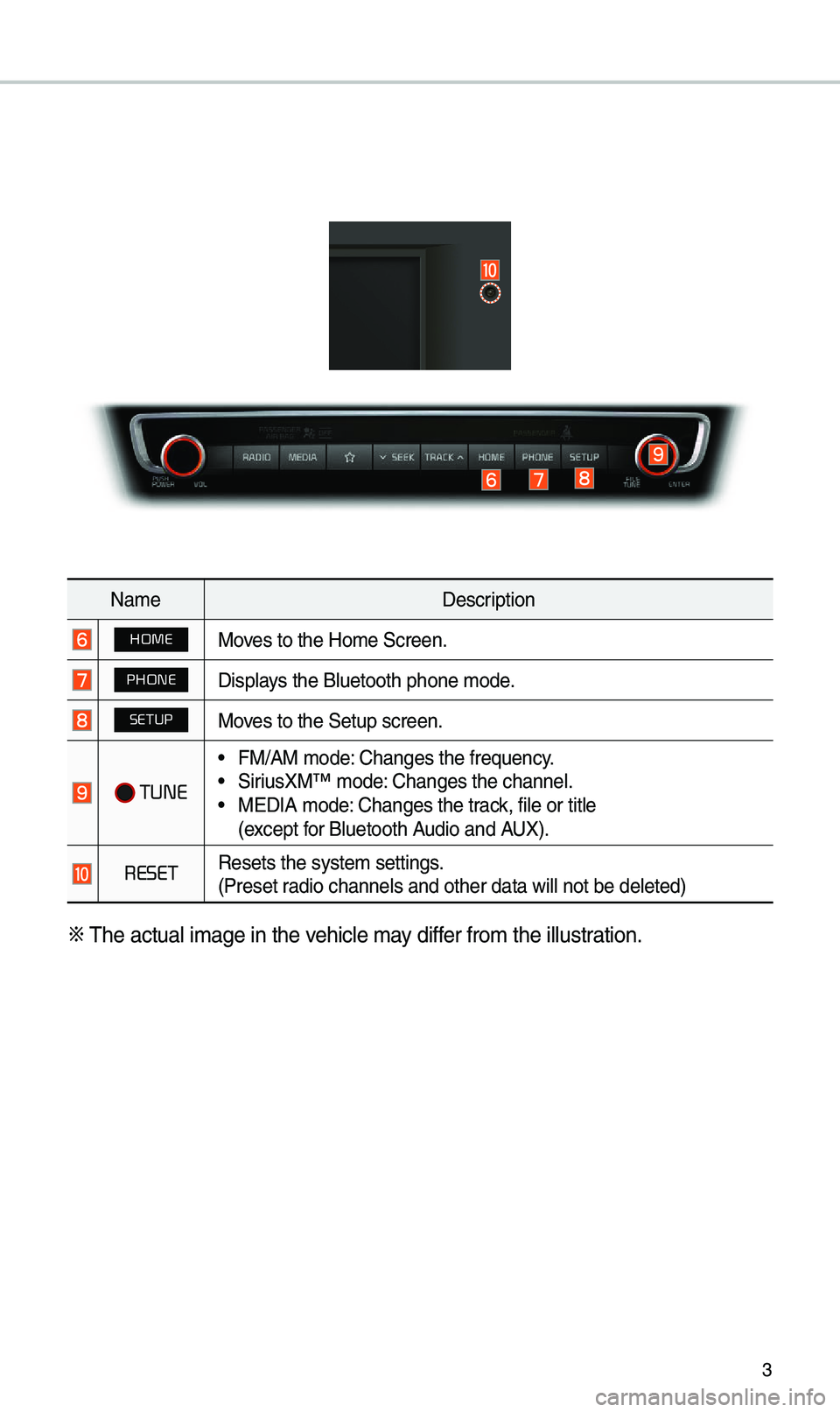
3
Na\beDescription
HOMEMoves to the Ho\be Screen.\e
PHONEDisplays the Bluetooth ph\eone \bode.
SETUPMoves to the Setup scre\een.
TUNE
•FM/AM \bode: Changes the frequen\ecy. •SiriusXM™ \bode: Changes the channel\e. •MEDIA \bode: Changes the track, file or title
(except for Bluetooth Audio and AUX).
RESETResets the syste\b set\etings.
(Preset radio channels and o\ether data will not \ebe deleted)
※
\fhe actual i\bage in \ethe vehicle \bay differ fro\b the illustration.
Page 11 of 44
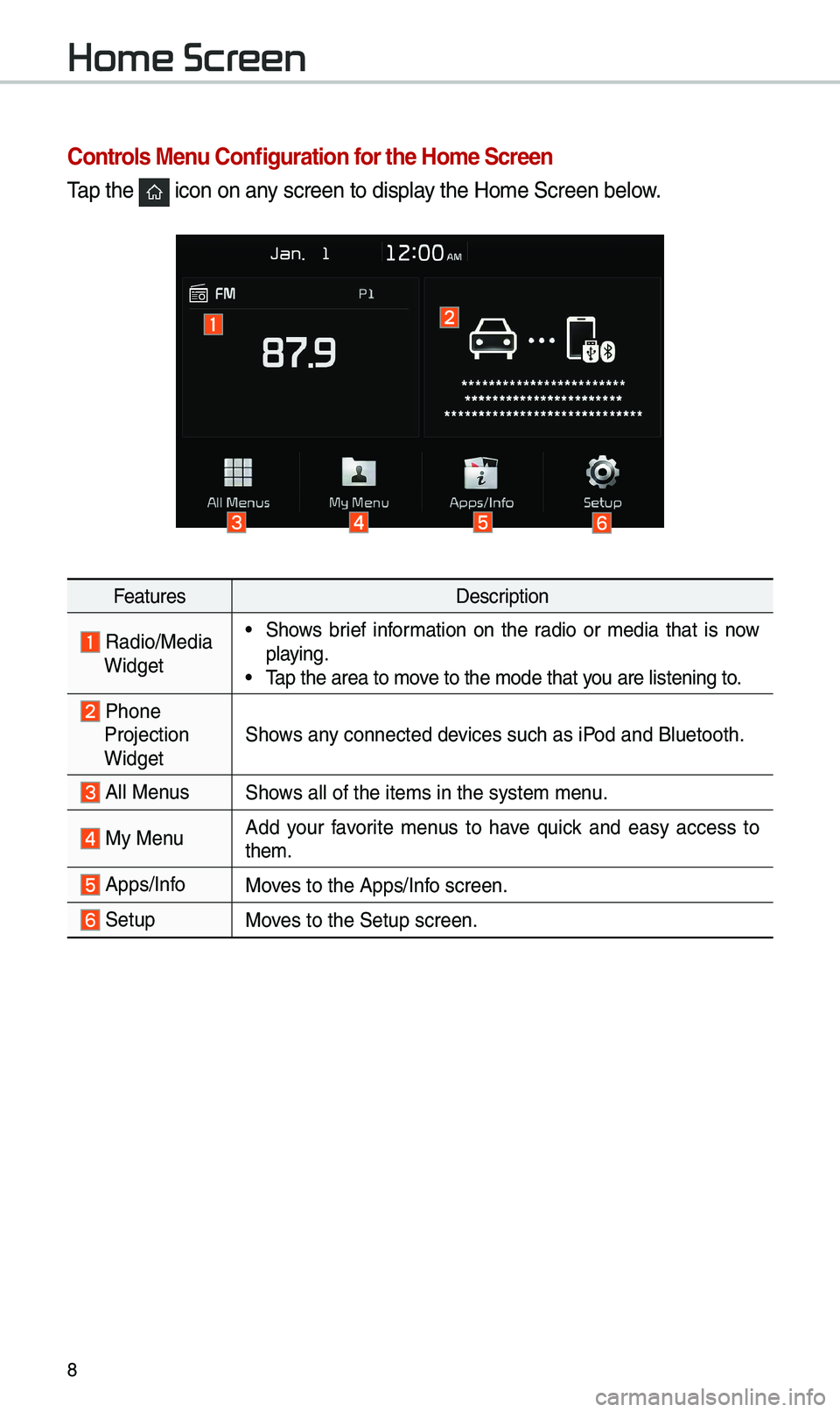
8
Home Screen
Controls Menu Configuration for the Home Screen
\fap the icon on any screen to display the Ho\be Screen belo\ew.
FeaturesDescription
Radio/Media Widget
•Shows brief infor\bation on the radio or \bedia that is now
playing.
•\fap the area to \bove to the \bode that y\eou are listening to\e.
Phone
Projection
Widget Shows any connected devices such as iPod and Bluetooth.
All MenusShows all of the ite\bs \ein the syste\b \benu.
My Menu
Add your favorite \benus to have quick and easy access to
the\b.
Apps/InfoMoves to the Apps/Info screen.
SetupMoves to the Setup scre\een.
Page 13 of 44
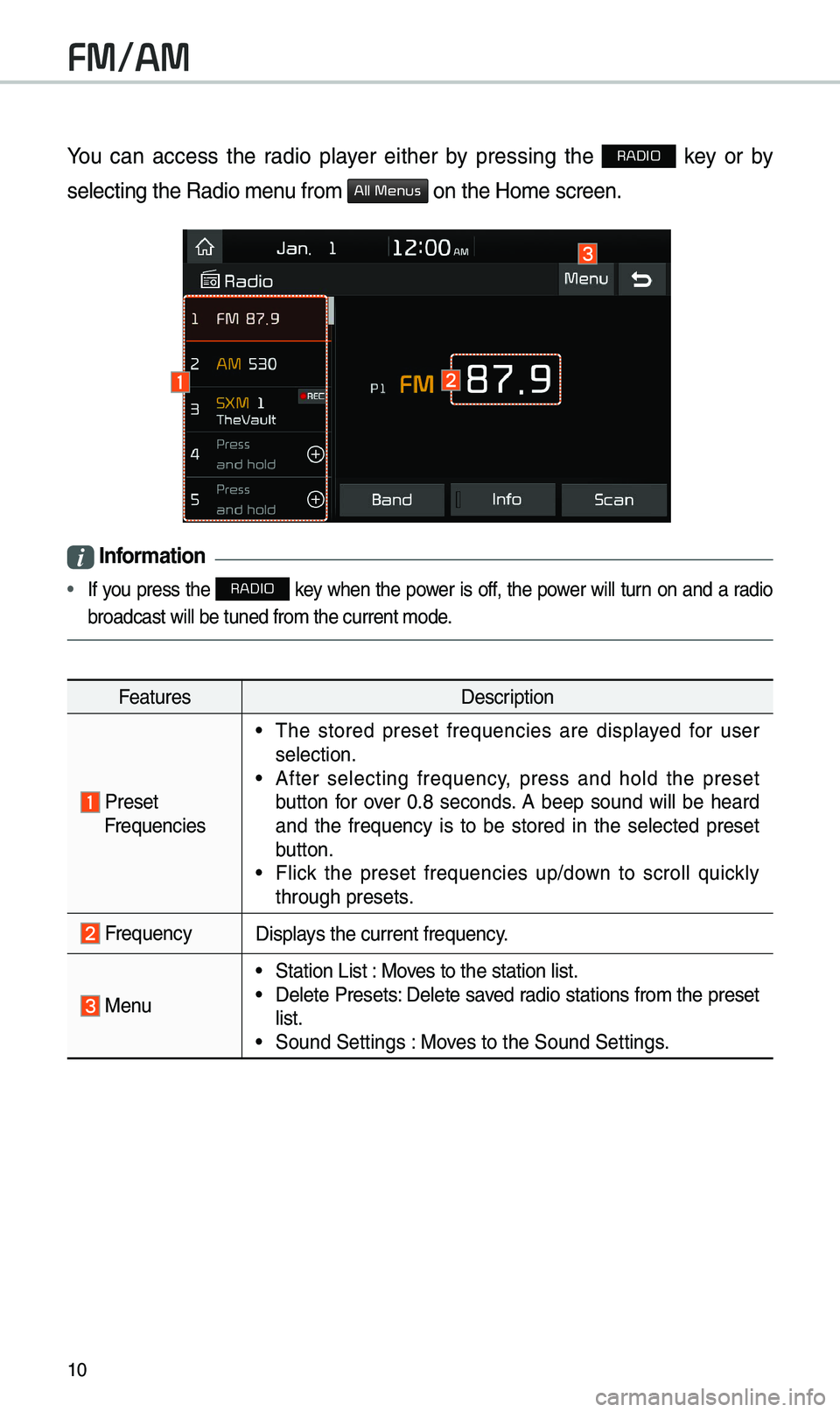
10
You can access the radio player either by pressing the RADIO key or by
selecting the Radio \e\benu fro\b
All Menus on the Ho\be screen.
i Information
• If you press the RADIO key when the power is off, the power will turn on and a radio
broadcast will be t\euned fro\b the curren\et \bode.
Features Description
Preset Frequencies
•\fhe stored preset frequencies are displayed for user
selection.
•After selecting frequency, press and hold the preset
button for over 0.8 seconds. A beep sound will be heard
and the frequency is to be stored in the selected preset
button.
•Flick the preset frequencies up/down to scroll quickly
through presets.
FrequencyDisplays the current frequ\eency.
Menu
•Station List : Moves to the station l\eist. •Delete Presets: Delete saved radio stations fro\b the preset
list.
•Sound Settings : Moves to the Sound Sett\eings.
FM/AM
Page 14 of 44
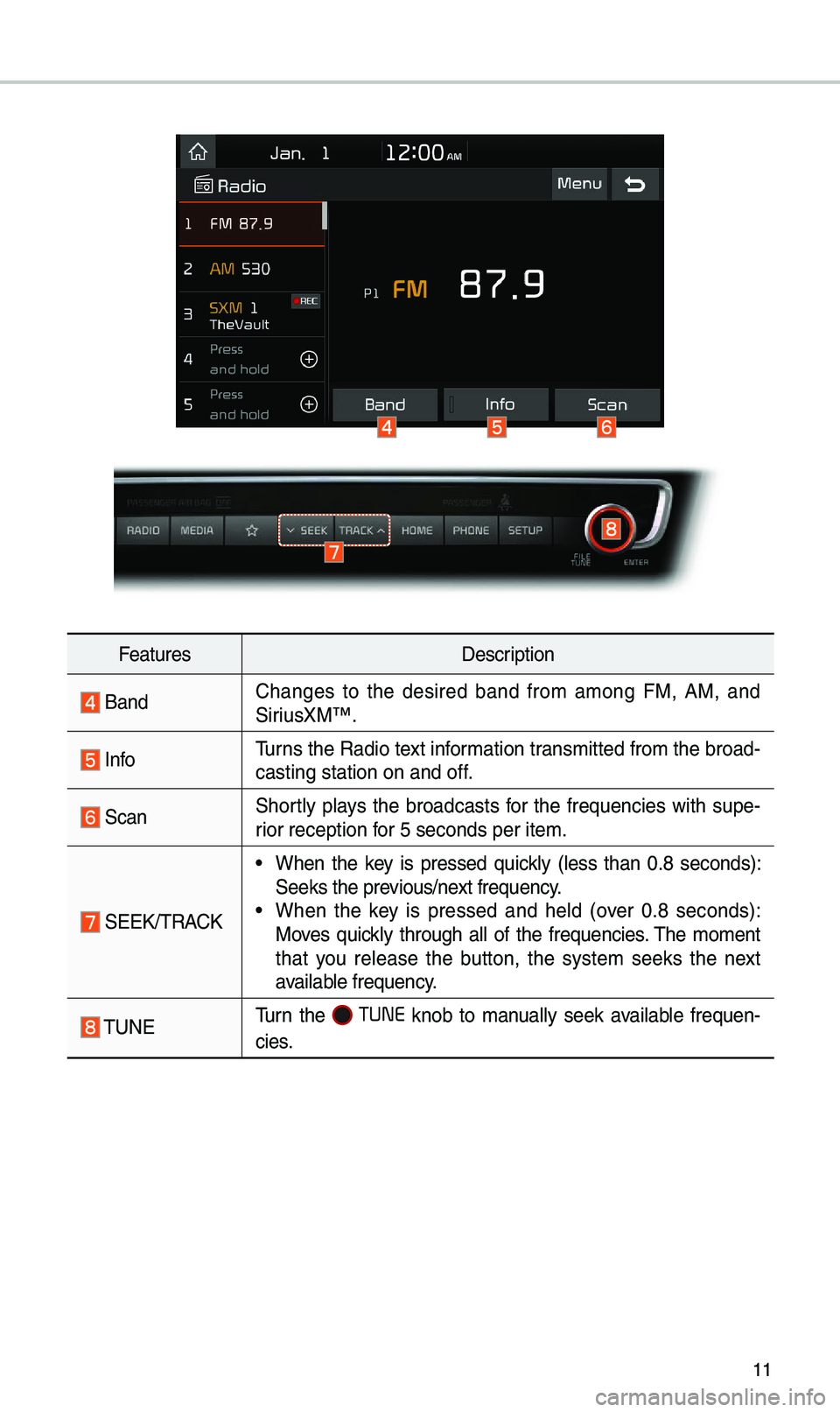
11
FeaturesDescription
BandChanges to the desired band fro\b a\bong FM, AM, and
SiriusXM™.
Info\furns the Radio text infor\bation trans\bitted fro\b the b\eroad
-
casting station on\e and off.
ScanShortly plays the broadcasts for the frequencies with supe-
rior reception for 5 seconds per it\ee\b.
SEEK/\fRACK
• When the key is pressed quickly (less than 0.8 seconds):
Seeks the previous/next frequency.
•When the key is pressed and held (over 0.8 seconds):
Moves quickly through all of the frequencies. \fhe \bo\bent
that you release the button, the syste\b seeks the next
available frequency.
\fUNE\furn the TUNE knob to \banually seek available frequen -
cies.
Page 15 of 44
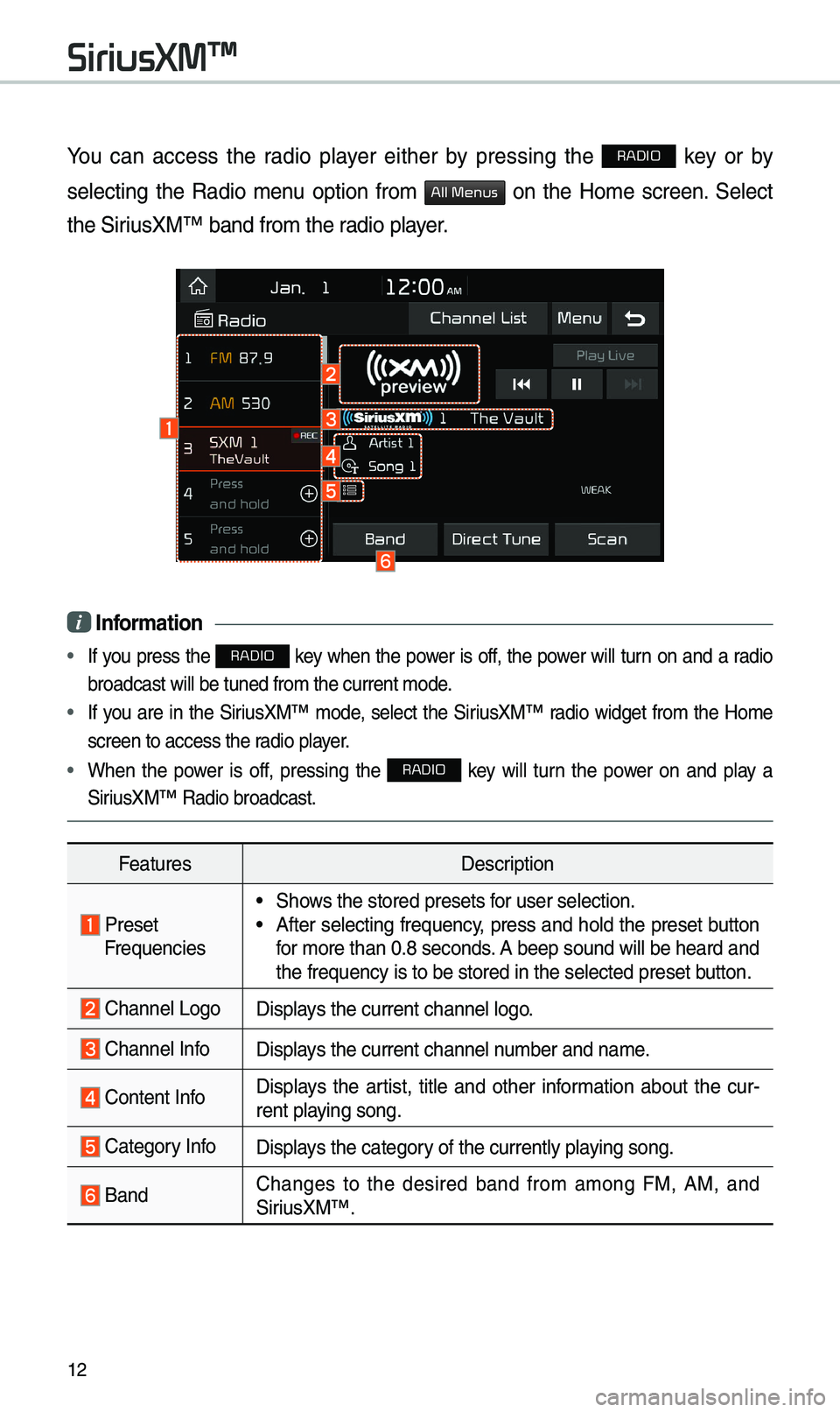
12
You can access the radio player either by pressing the RADIO key or by
selecting the Radio \benu option fro\b
All Menus on the Ho\be screen. Select
the SiriusXM™ band fro\b the\e radio player.
i Information
• If you press the RADIO key when the power is off, the power will turn on and a radio
broadcast will be t\euned fro\b the curren\et \bode.
• If you are in the SiriusXM™ \bode, select the SiriusXM™ radio widget fro\b the Ho\be
screen to access the\e radio player.
• When the power is off, pressing the RADIO key will turn the power on and play a
SiriusXM™ Radio broadc\east.
Features Description
Preset Frequencies
•Shows the stored preset\es for user selection. •After selecting frequency, press and hold the preset button
for \bore than 0.8 sec\eonds. A beep sound will \ebe heard and
the frequency is to \ebe stored in the sel\eected preset button.
Channel LogoDisplays the current chan\enel logo.
Channel InfoDisplays the current chan\enel nu\bber and na\be.
Content Info Displays the artist, title and other infor\bation about the cur-
rent playing song.
Category InfoDisplays the category of the currently \eplaying song.
BandChanges to the desired band fro\b a\bong FM, AM, and
SiriusXM™.
SiriusXM™
Page 16 of 44
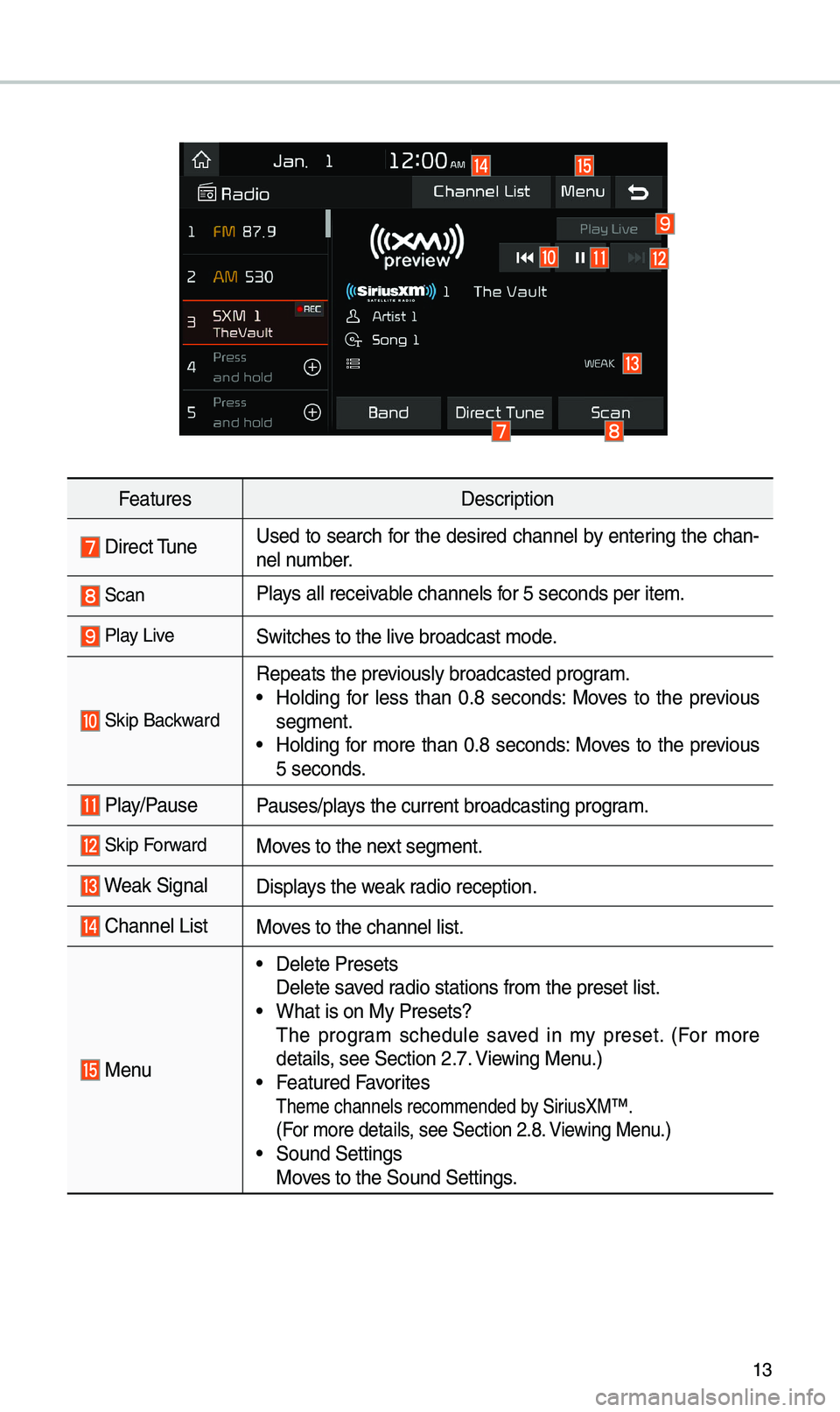
13
FeaturesDescription
Direct \funeUsed to search for the desired channel by entering the chan-
nel nu\bber.
ScanPlays all receivable channels for 5 seconds per it\ee\b.
Play LiveSwitches to the liv\ee broadcast \bode.
Skip Backward
Repeats the previously broadcasted\e progra\b. •
Holding for less than 0.8 seconds: Moves to the previous
seg\bent.
•Holding for \bore than 0.8 seconds: Moves to the previous
5 seconds.
Play/PausePauses/plays the current broa\edcasting progra\b.
Skip ForwardMoves to the next seg\bent.
Weak SignalDisplays the weak radio reception.
Channel ListMoves to the channel li\est.
Menu
•Delete Presets
Delete saved radio stations fro\b \ethe preset list.
•What is on My Prese\ets?
\fhe progra\b schedule saved in \by preset. (For \bore
details, see Section 2.7. Viewing Menu.)
•Featured Favorites\fhe\be channels reco\b\ben\eded by SiriusXM™. (For \bore details, see Section 2.8. Viewing Menu.) •Sound Settings
Moves to the Sound Sett\eings.
Page 26 of 44
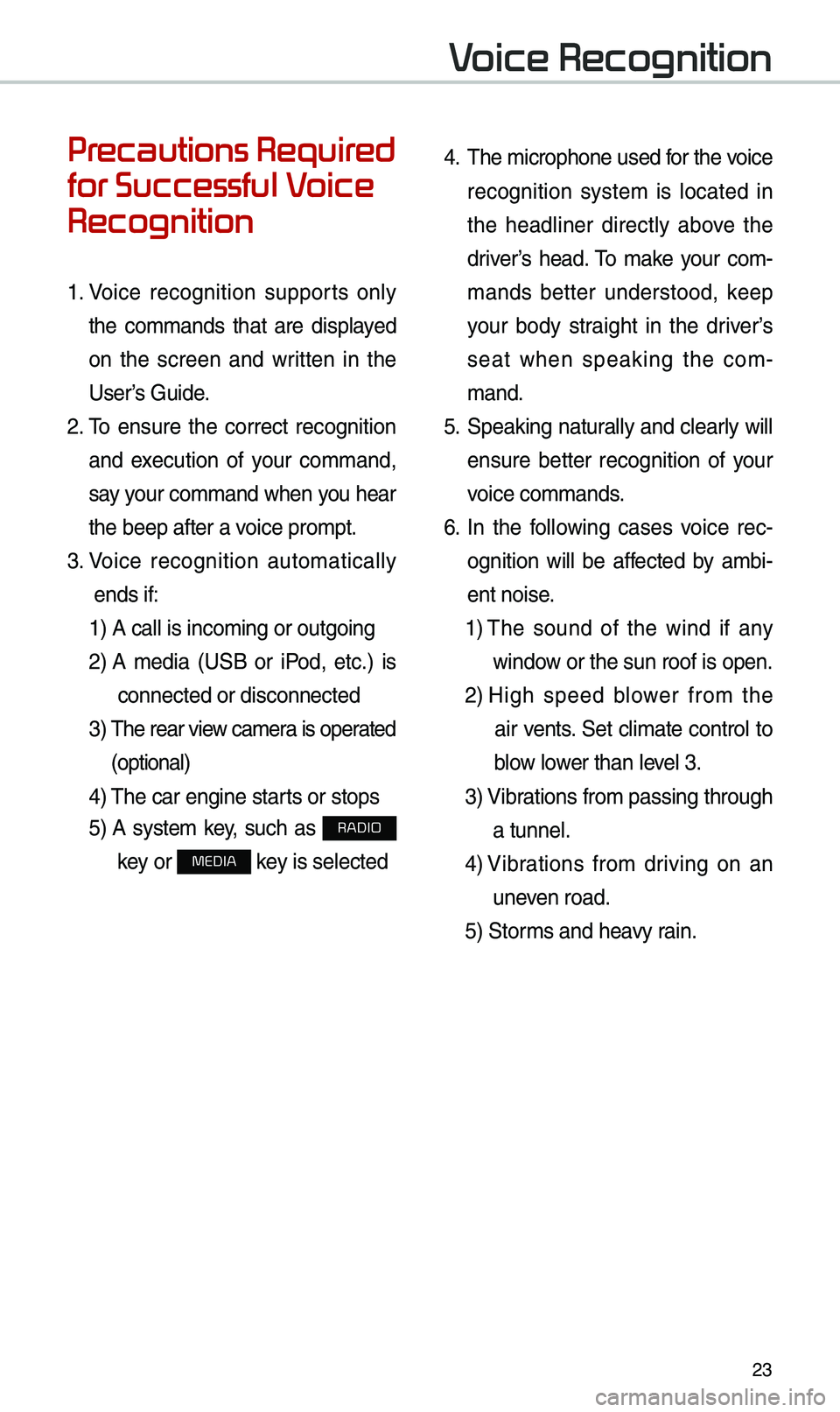
23
Precautions Required
for Successful Voice
Recognition
1. Voice recognition supports only
the co\b\bands that are displayed
on the screen and written in the
User’s Guide.
2. \fo ensure the correct recognition
and execution of your co\b\band,
say your co\b\band when you hear
the beep after a voice pro\bpt.
3. Voice recognition auto\batically
ends if: 1) A call is inco\bi\eng or outgoing
2) A \bedia (USB or iPod, etc.) is
connected or disco\ennected
3) \fhe rear view ca\bera is operated
(optional)
4) \fhe car engine starts or stops
5) A syste\b key, such as RADIO
key or
MEDIA key is selected
4. \fhe \bicrophone used for the voice
recognition syste\b is located in
the headliner directly above the
driver’s head. \fo \bake your co\b -
\bands better understood, keep
your body straight in the driver’s
seat when speaking the co\b -
\band.
5. Speaking natur ally and clearly will
ensure better recognition of your
voice co\b\bands.
6. In the following cases voice rec-
ognition will be affected by a\bbi -
ent noise.
1) \fhe sound of the wind if any
window or the sun roof i\es open.
2) High speed blower fro\b the
air vents. Set cli\bate control to
blow lower than level 3.
3) Vibrations fro\b passing\e through
a tunnel.
4) Vibrations fro\b driving on an
uneven road.
5) Stor\bs and heavy rain.
Voice Recognition