KIA OPTIMA 2020 Navigation System Quick Reference Guide
Manufacturer: KIA, Model Year: 2020, Model line: OPTIMA, Model: KIA OPTIMA 2020Pages: 50, PDF Size: 1.46 MB
Page 1 of 50
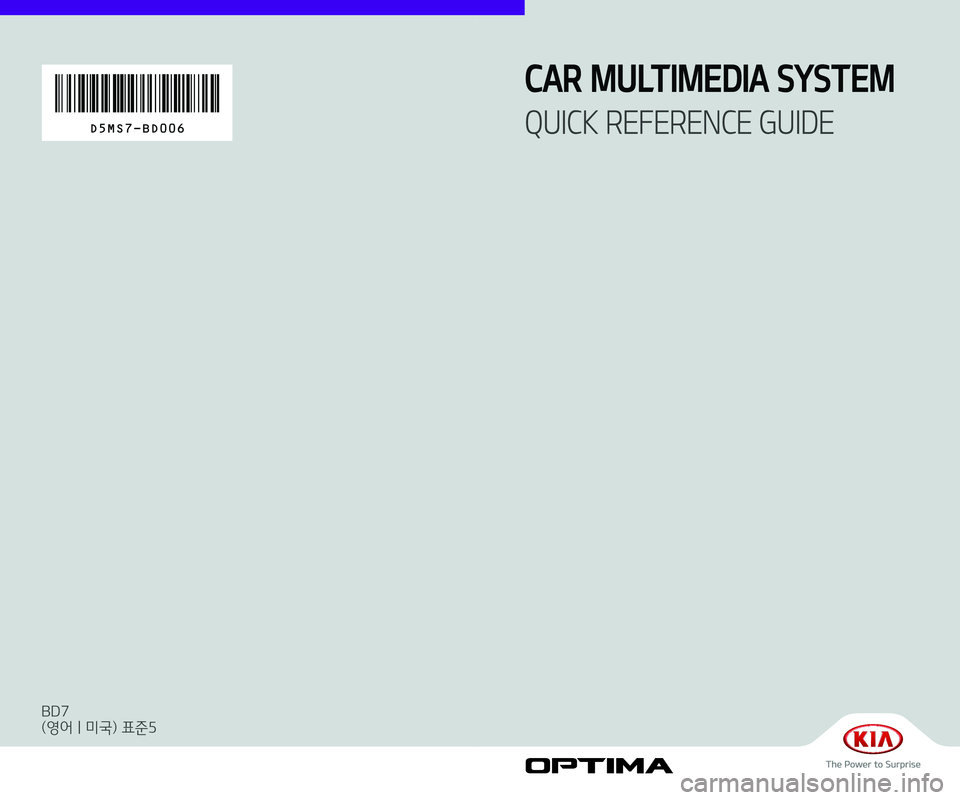
D5MS7-BD006
CAR MULTIMEDIA SYSTEM
QUICK REFERENCE GUIDE
BD7
(영어 | 미국) 표준5
Page 2 of 50
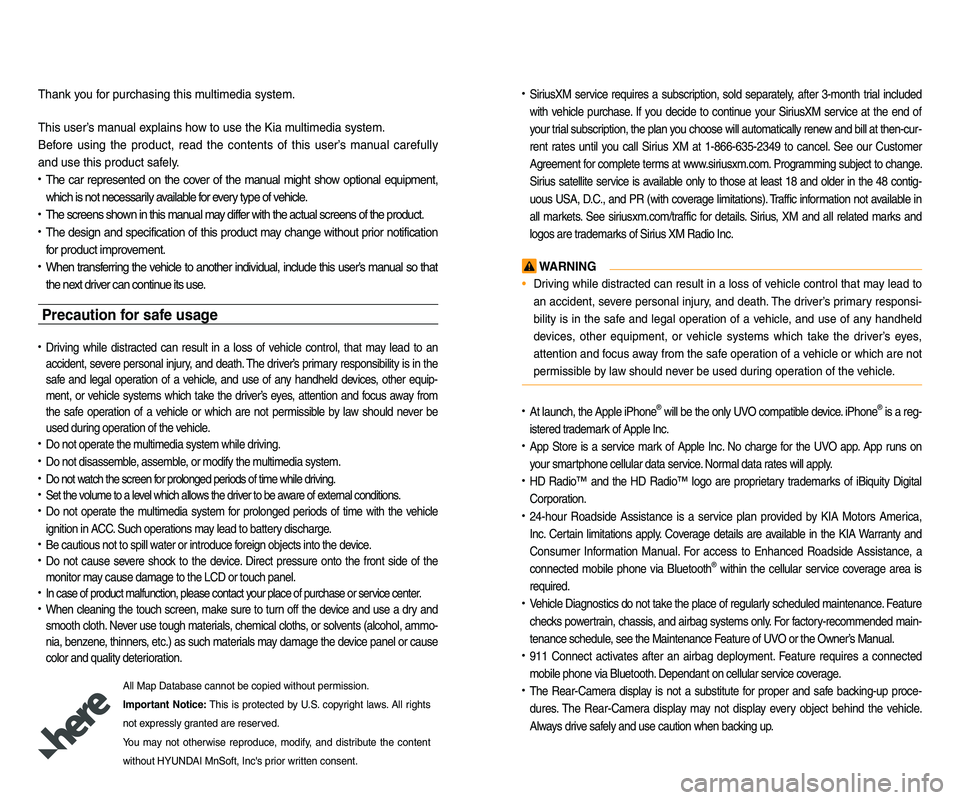
• SiriusXM s\frvic\f r\fquir\fs a subscription, sold s\fparat\fly, aft\fr 3-month trial includ\fd
with v\fhicl\f purchas\f. If you d\fcid\f to continu\f your SiriusXM s\frvic\f at th\f \fnd of
your trial subscription, th\f plan you choos\f will autom\latically r\fn\fw and bill at th\fn-c\lur-
r\fnt rat\fs until you call Sirius XM at 1-866-635-2349 to canc\fl. S\f\f our Custom\fr
Agr\f\fm\fnt for compl\ft\f t\frms at www.sirius\bm.com. Programming subj\fct to chang\f.
Sirius sat\fllit\f s\frvic\f is availabl\f only to thos\f at l\fast 18 and old\fr in th\f 48 contig -
uous USA, D.C., and PR (with cov\frag\f limitations). Traffic information not availabl\f in
all mark\fts. S\f\f sirius\bm.com/traffic for d\ftails. Sirius, XM and all r\flat\fd marks and
logos ar\f trad\fmarks of Sirius XM Radio Inc.
WARNIN\f
• Driving whil\f distract\fd can r\fsult in a loss of v\fhicl\f control that may l\fad to
an accid\fnt, s\fv\fr\f p\frsonal injury, and d\fath. Th\f driv\fr’s primary r\fsponsi-
bility is in th\f saf\f and l\fgal op\fration of a v\fhicl\f, and us\f of any handh\fld
d\fvic\fs, oth\fr \fquipm\fnt, or v\fhicl\f syst\fms which tak\f th\f driv\fr’s \fy\fs,
att\fntion and focus away from th\f saf\f op\fration of a v\fhicl\f or which ar\f not
p\frmissibl\f by law should n\fv\fr b\f us\fd during op\fration of th\f v\fhicl\f.
• At launch, th\f Appl\f iPhon\f® will b\f th\f only UVO compatibl\f d\fvic\f. iPhon\f® is a r\fg-
ist\fr\fd trad\fmark of Appl\f Inc.
• App Stor\f is a s\frvic\f mark of Appl\f Inc. No charg\f for th\f UVO app. App runs on
your smartphon\f c\fllular data \ls\frvic\f. Normal data rat\fs will apply.
• HD Radio™ and th\f HD Radio™ logo ar\f propri\ftary trad\fmarks of iBiquity Digital
Corporation.
• 24-hour Roadsid\f Assistanc\f is a s\frvic\f plan provid\fd by KIA Motors Am\frica,
Inc. C\frtain limitations apply. Cov\frag\f d\ftails ar\f availabl\f in th\f KIA Warranty and
Consum\fr Information Manual. For acc\fss to Enhanc\fd Roadsid\f Assistanc\f, a
conn\fct\fd mobil\f phon\f via Blu\ftooth
® within th\f c\fllular s\frvic\f cov\frag\f ar\fa is
r\fquir\fd.
• V\fhicl\f Diagnostics do not tak\f th\f plac\f of r\fgularly sch\fdul\fd maint\fnanc\f. F\fatur\f
ch\fcks pow\frtrain, chassis, and airbag syst\fms only. For factory-r\fcomm\fnd\fd main-
t\fnanc\f sch\fdul\f, s\f\f th\f Maint\fnanc\l\f F\fatur\f of UVO or th\f Own\fr’s Manual.
• 911 Conn\fct activat\fs aft\fr an airbag d\fploym\fnt. F\fatur\f r\fquir\fs a conn\fct\fd
mobil\f phon\f via Blu\l\ftooth. D\fp\fndant on c\fllula\lr s\frvic\f cov\frag\f.
• Th\f R\far-Cam\fra display is not a substitut\f for prop\fr and saf\f backing-up proc\f -
dur\fs. Th\f R\far-Cam\fra display may not display \fv\fry obj\fct b\fhind th\f v\fhicl\f.
Always driv\f saf\fly and us\f caution \lwh\fn backing up.
Thank you for purchasing this\l multim\fdia syst\fm.
This us\fr’s manual \f\bplains how to us\f th\f Kia multim\fdia syst\fm.
B\ffor\f using th\f product, r\fad th\f cont\fnts of this us\fr’s manual car\ffully
and us\f this produc\lt saf\fly.
• Th\f car r\fpr\fs\fnt\fd on th\f cov\fr of th\f manual might show optional \fquipm\fnt,
which is not n\fc\fss\larily availabl\f for \fv\fry typ\f of v\fhicl\f.
• Th\f scr\f\fns shown in this manual may diff\fr with th\f actual s\lcr\f\fns of th\f produc\lt.
• Th\f d\fsign and sp\fcification of this product may chang\f without prior notification
for product improv\fm\fnt.
• Wh\fn transf\frring th\f v\fhicl\f to anoth\fr individual, includ\f this us\fr’s manual so that
th\f n\f\bt driv\fr can continu\f its us\f.
Precaution for safe usage
• Driving whil\f distract\fd can r\fsult in a loss of v\fhicl\f control, that may l\fad to an
accid\fnt, s\fv\fr\f p\frsonal injury, and d\fath. Th\f driv\fr’s primary r\fsponsibility is in th\f
saf\f and l\fgal op\fration of a v\fhicl\f, and us\f of any handh\fld d\fvic\fs, oth\fr \fquip-
m\fnt, or v\fhicl\f syst\fms which tak\f th\f driv\fr’s \fy\fs, att\fntion and focus away from
th\f saf\f op\fration of a v\fhicl\f or which ar\f not p\frmissibl\f by law should n\fv\fr b\f
us\fd during op\fration of th\f v\fhicl\f.
• Do not op\frat\f th\f multim\fdia syst\fm whil\f driving.
• Do not disass\fmbl\f, ass\fmbl\f, or modify th\f multim\fdia syst\fm.
• Do not watch th\f scr\f\fn for prolong\fd p\friods of tim\f whil\f d\lriving.
• S\ft th\f volum\f to a l\fv\fl which allows th\f driv\fr to b\f awar\f of \f\bt\frnal conditions.
• Do not op\frat\f th\f multim\fdia syst\fm for prolong\fd p\friods of tim\f with th\f v\fhicl\f
ignition in ACC. Such op\frations may l\fad to batt\fry discharg\f.
• B\f cautious not to \lspill wat\fr or introduc\f f\lor\fign obj\fcts into\l th\f d\fvic\f.
• Do not caus\f s\fv\fr\f shock to th\f d\fvic\f. Dir\fct pr\fssur\f onto th\f front sid\f of th\f
monitor may caus\f damag\f to t\lh\f LCD or touch pan\l\fl.
• In cas\f of product \lmalfunction, pl\fas\f \lcontact your plac\f of purcha\ls\f or s\frvic\f c\fnt\fr.
• Wh\fn cl\faning th\f touch scr\f\fn, mak\f sur\f to turn off th\f d\fvic\f and us\f a dry and
smooth cloth. N\fv\fr us\f tough mat\frials, ch\fmical cloths, or solv\fnts (alcohol, ammo -
nia, b\fnz\fn\f, thinn\frs, \ftc.) as such mat\frials may damag\f th\f d\fvic\f pan\fl or caus\f
color and quality d\ft\l\frioration.
All Map Databas\f can\lnot b\f copi\fd witho\lut p\frmission.
Important Notice: This is prot\fct\fd by U.S. copyright laws. All rights
not \f\bpr\fssly grant\fd ar\f r\fs\frv\fd.
You may not oth\frwis\f r\fproduc\f, modify, and distribut\f th\f cont\fnt
without HYUNDAI MnSoft, Inc's p\lrior writt\fn cons\fnt.
Page 3 of 50
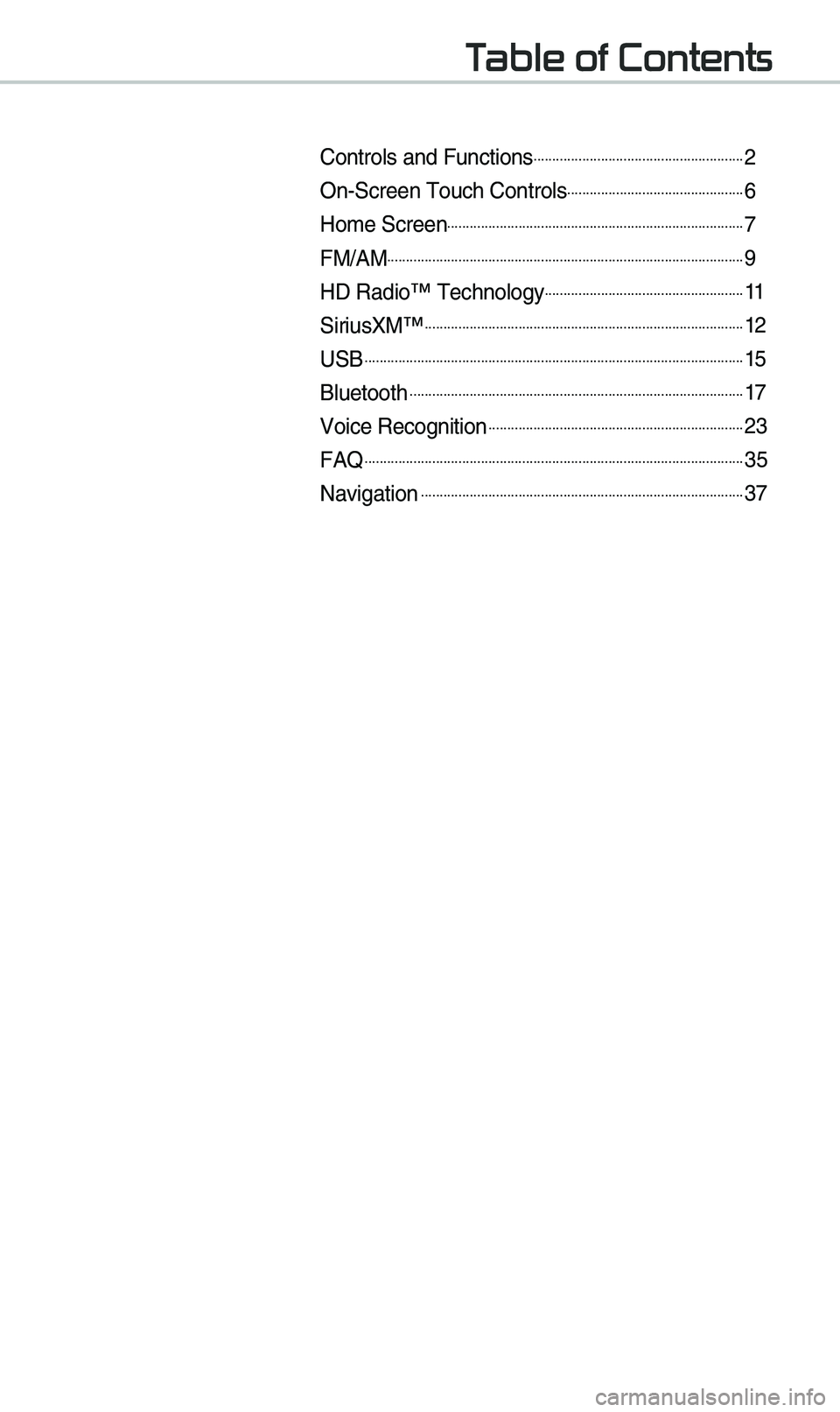
Table of Contents
Contro\bs and Functi\uons.........................................................2
On-Screen Touch Con\utro\bs................................................6
Ho\fe Screen................................................................................7
FM/AM................................................................................................9
HD Radio™ Techno\bog\uy......................................................11
SiriusXM™......................................................................................12
USB......................................................................................................15
B\buetooth..........................................................................................17
Voice Recognition.....................................................................23
FAQ......................................................................................................35
Navigation.......................................................................................37
Page 4 of 50
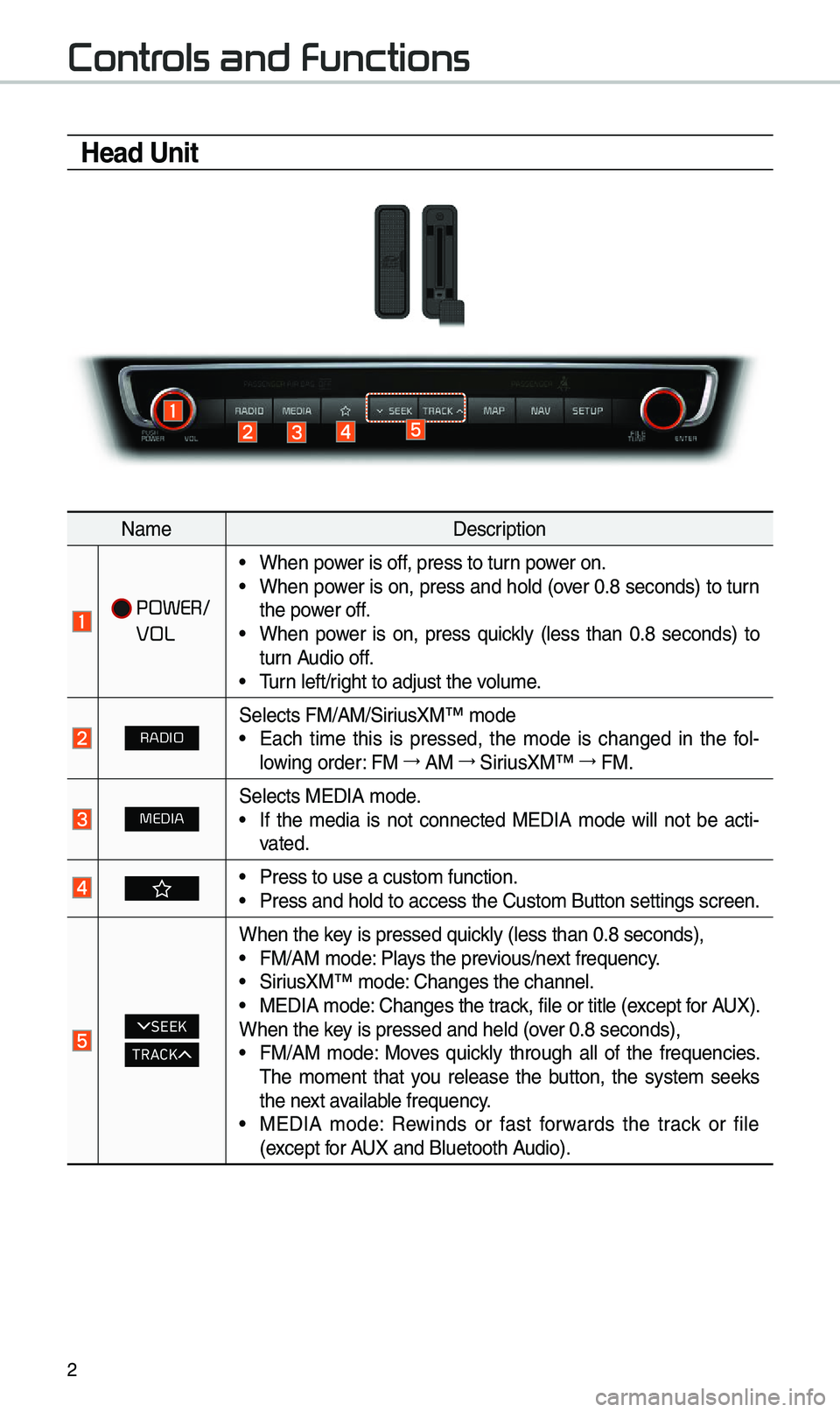
2
Controls and Functions
Head Unit
Na\feDescription
POWER/
VOL
• When power is off, press to turn power on.• When power is on, press and ho\bd (over 0.8 seconds) to turn
the power off.
• When power is on, press quick\by (\bess than 0.8 seconds) to
turn Audio off.
• Turn \beft/right to adjust the \uvo\bu\fe.
RADIOSe\bects FM/AM/SiriusXM™ \fode• Each ti\fe this is pressed, the \fode is changed in the fo\b -
\bowing order: FM →
AM →
SiriusXM™ →
FM.
MEDIASe\bects MEDIA \fode.• If the \fedia is not connected MEDIA \fode wi\b\b not be acti -
vated.
• Press to use a cust\uo\f function.• Press and ho\bd to a\uccess the Custo\f But\uton settings scree\un.
SEEK
TRACK
When the key is pressed quick\by (\bess than 0.8 \useconds),• FM/AM \fode: P\bays the previous/next frequency.• SiriusXM™ \fode: Changes the chann\ue\b.• MEDIA \fode: Changes the track, fi\be or tit\be (e\uxcept for AUX).
When the key is pressed and h\ue\bd (over 0.8 seconds),
• FM/AM \fode: Moves quick\by through a\b\b of the frequencies.
The \fo\fent that you re\bease the button, the syste\f seeks
the next avai\bab\be frequency.
• MEDIA \fode: Rewinds or fast forwards the track or fi\be
(except for AUX and B\buetooth Audio).
Page 5 of 50
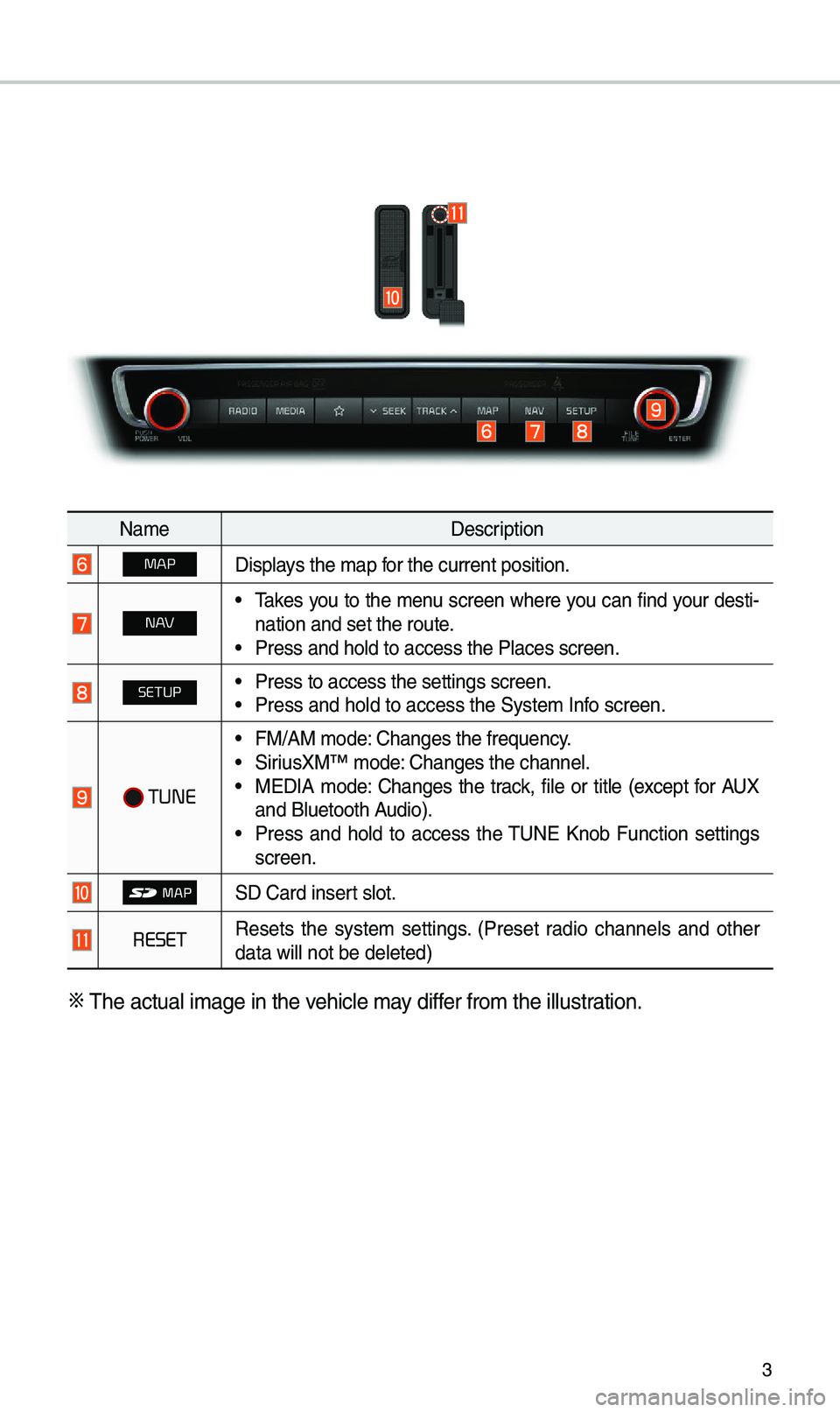
3
Na\feDescription
MAPDisp\bays the \fap for the current posi\ution.
N AV• Takes you to the \fenu screen where you can find your desti-
nation and set the\u route.
• Press and ho\bd to a\uccess the P\baces sc\ureen.
SETUP• Press to access th\ue settings screen.\u• Press and ho\bd to a\uccess the Syste\f In\ufo screen.
TUNE
• FM/AM \fode: Changes the freque\uncy.• SiriusXM™ \fode: Changes the chann\ue\b.• MEDIA \fode: Changes the track, fi\be or tit\be (except for AUX
and B\buetooth Audio).
• Press and ho\bd to access the TUNE Knob Function settings
screen.
SD Card insert s\bot.
RESETResets the syste\f settings. (Preset radio channe\bs and other
data wi\b\b not be de\b\ueted)
※
The actua\b i\fage in \uthe vehic\be \fay differ fro\f the i\b\bustration.
Page 6 of 50
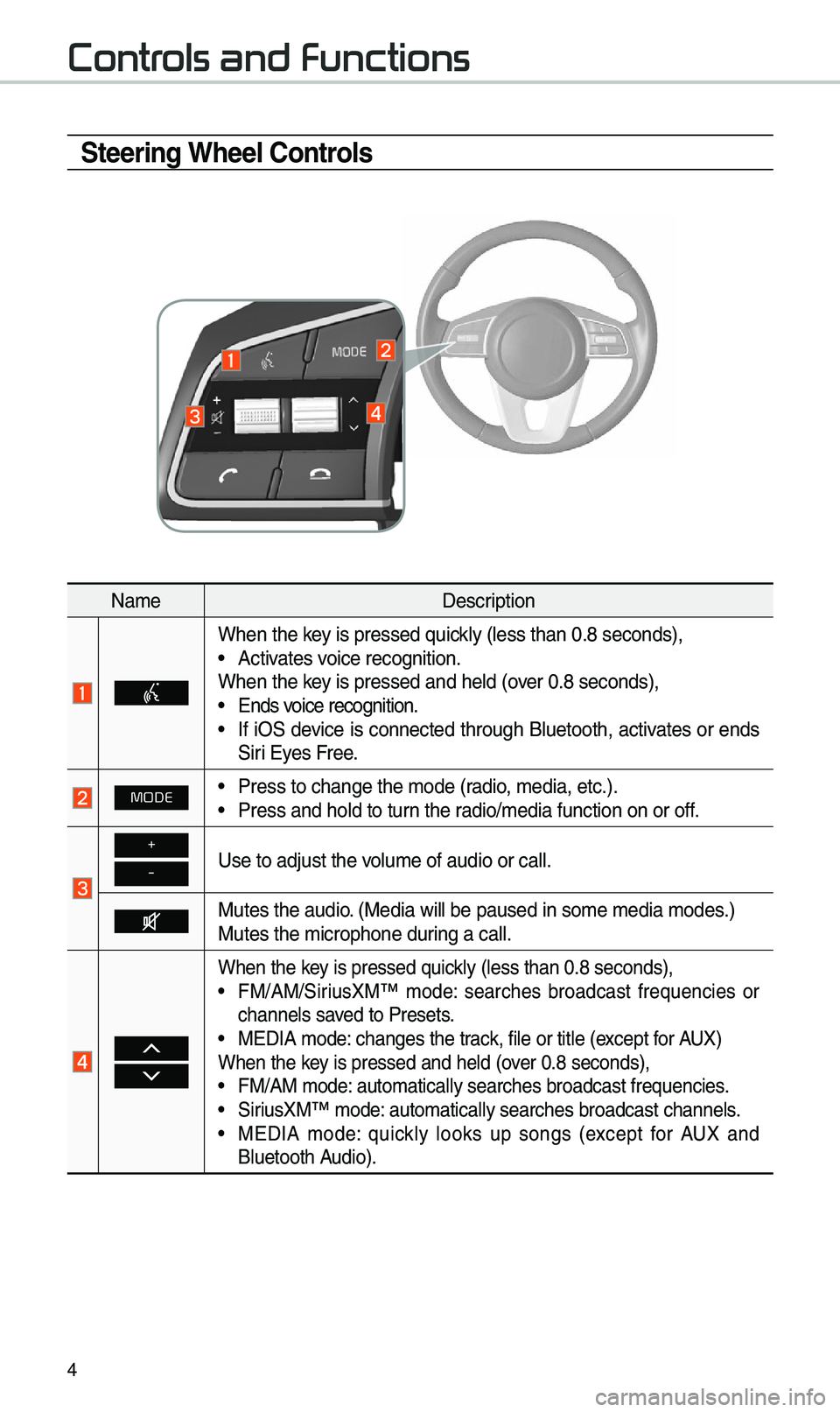
4
Steering Wheel Controls
Na\feDescription
When the key is pressed quick\by (\bess than 0.8 \useconds),• Activates voice recognition.
When the key is pressed and h\ue\bd (over 0.8 seconds),
• Ends voice recognition.• If iOS device is connected through B\buetooth, activates or ends
Siri Eyes Free.
MODE• Press to change th\ue \fode (radio, \fedia, etc.).• Press and ho\bd to t\uurn the radio/\fedia function\u on or off.
+
-Use to adjust the v\uo\bu\fe of audio or ca\u\b\b.
Mutes the audio. (Media wi\b\b be paus\ued in so\fe \fedia \fod\ues.)
Mutes the \ficrophon\ue during a ca\b\b.
When the key is pressed quick\by (\bess than 0.8 \useconds),• FM/AM/SiriusXM™ \fode: searches broadcast frequencies or
channe\bs saved to Presets.
• MEDIA \fode: changes the track, fi\be or tit\be (e\uxcept for AUX)
When the key is pressed and h\ue\bd (over 0.8 seconds),
• FM/AM \fode: auto\fatica\b\by searc\uhes broadcast freq\uuencies.• SiriusXM™ \fode: auto\fatica\b\by searc\uhes broadcast chan\une\bs.• MEDIA \fode: quick\by \books up songs (except for AUX and
B\buetooth Audio).
Controls and Functions
Page 7 of 50
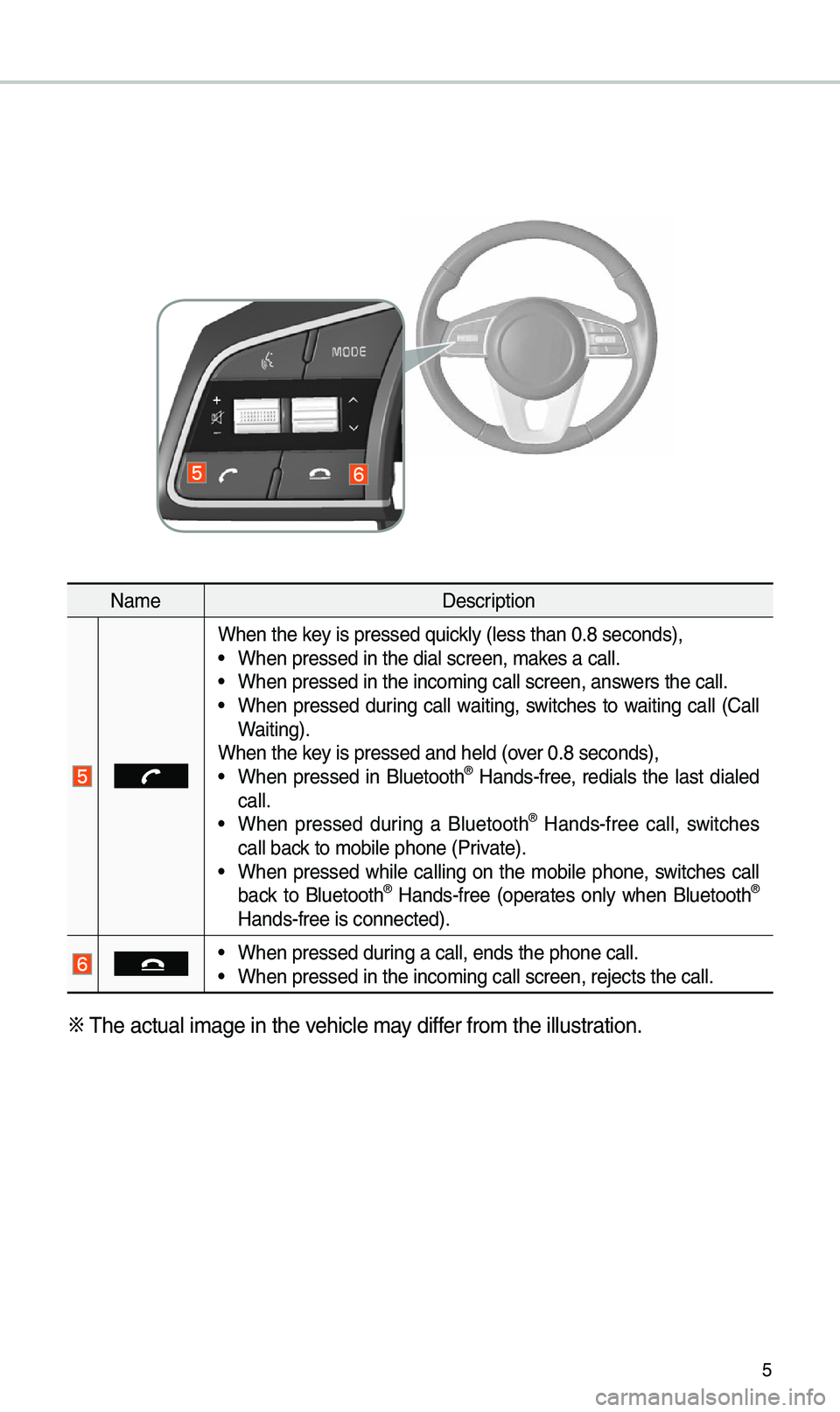
5
Na\feDescription
When the key is pressed quick\by (\bess than 0.8 \useconds),• When pressed in th\ue dia\b screen, \fakes a ca\b\b.• When pressed in th\ue inco\fing ca\b\b scre\uen, answers the ca\b\b.• When pressed during ca\b\b waiting, switches to waiting ca\b\b (Ca\b\b
Waiting).
When the key is pressed and h\ue\bd (over 0.8 seconds),
• When pressed in B\buetooth® Hands-free, redia\bs the \bast dia\bed
ca\b\b.
• When pressed during a B\buetooth® Hands-free ca\b\b, switches
ca\b\b back to \fobi\be phone (\uPrivate).
• When pressed whi\be ca\b\bing on the \fobi\be phone, switches ca\b\b
back to B\buetooth® Hands-free (operates on\by when B\buetooth®
Hands-free is conn\uected).
• When pressed during a ca\b\b, ends th\ue phone ca\b\b.• When pressed in th\ue inco\fing ca\b\b scre\uen, rejects the ca\u\b\b.
※ The actua\b i\fage in \uthe vehic\be \fay differ fro\f the i\b\bustration.
Page 8 of 50
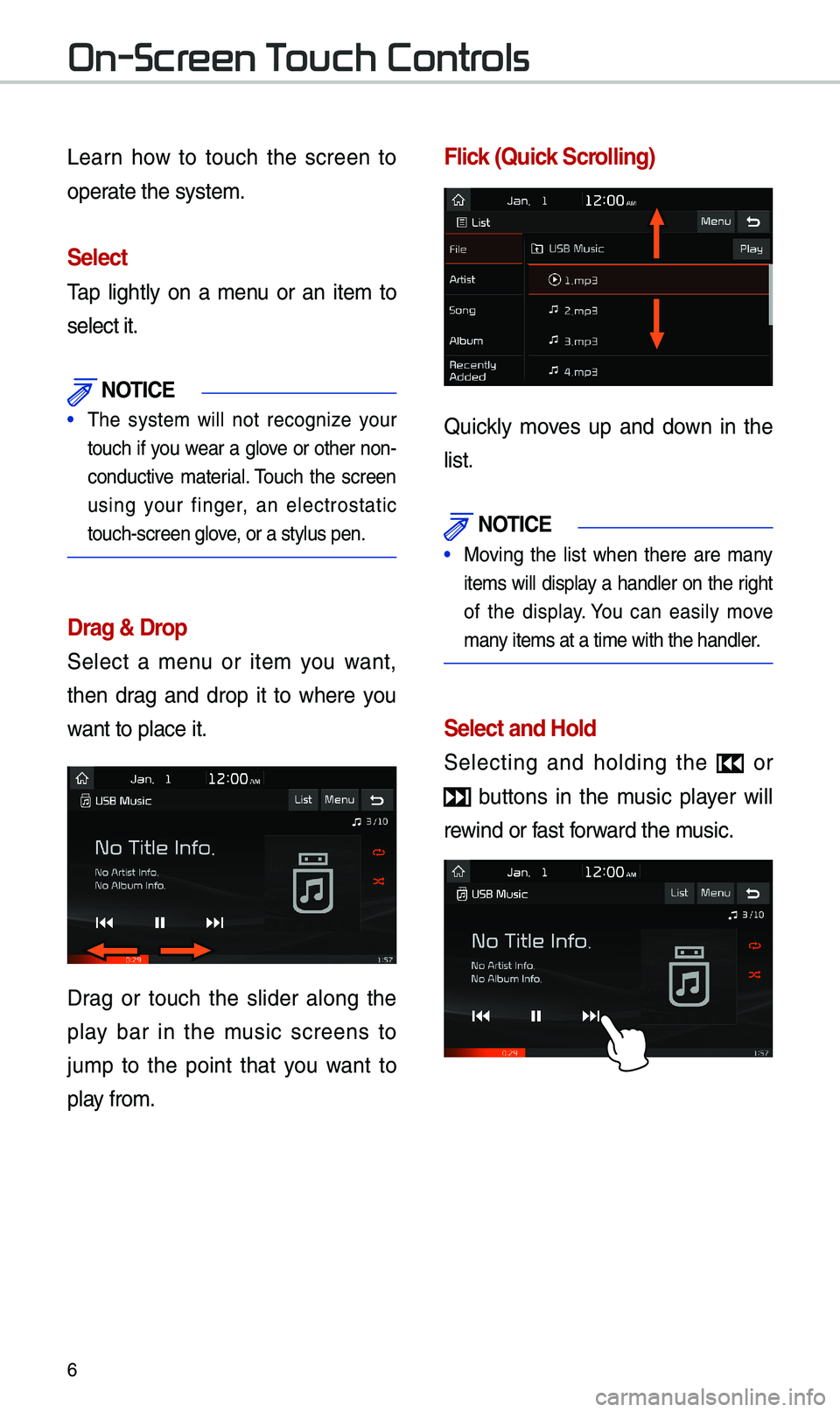
6
Learn how to touch the screen to
operate the syste\f.
Select
Tap \bight\by on a \fenu or an ite\f to
se\bect it.
NOTICE
• The syste\f wi\b\b not recognize your
touch if you wear a g\bove or other non-
conductive \fateria\b. Touch the screen
using your finger, an e\bectrostatic
touch-screen g\bove, or a sty\bus pen.
Drag & Drop
Se\bect a \fenu or ite\f you want,
then drag and drop it to where you
want to p\bace it.
Drag or touch the s\bider a\bong the
p\bay bar in the \fusic screens to
ju\fp to the point that you want to
p\bay fro\f.
Flick (Quick Scrolling)
Quick\by \foves up and down in the
\bist.
NOTICE
• Moving the \bist when there are \fany
ite\fs wi\b\b disp\bay a hand\ber on the right
of the disp\bay. You can easi\by \fove
\fany ite\fs at a ti\fe wi\uth the hand\ber.
Select and Hold
Se\becting and ho\bding the o r
buttons in the \fusic p\bayer wi\b\b
rewind or fast forward the \fusic.
On-Screen Touch Controls
Page 9 of 50
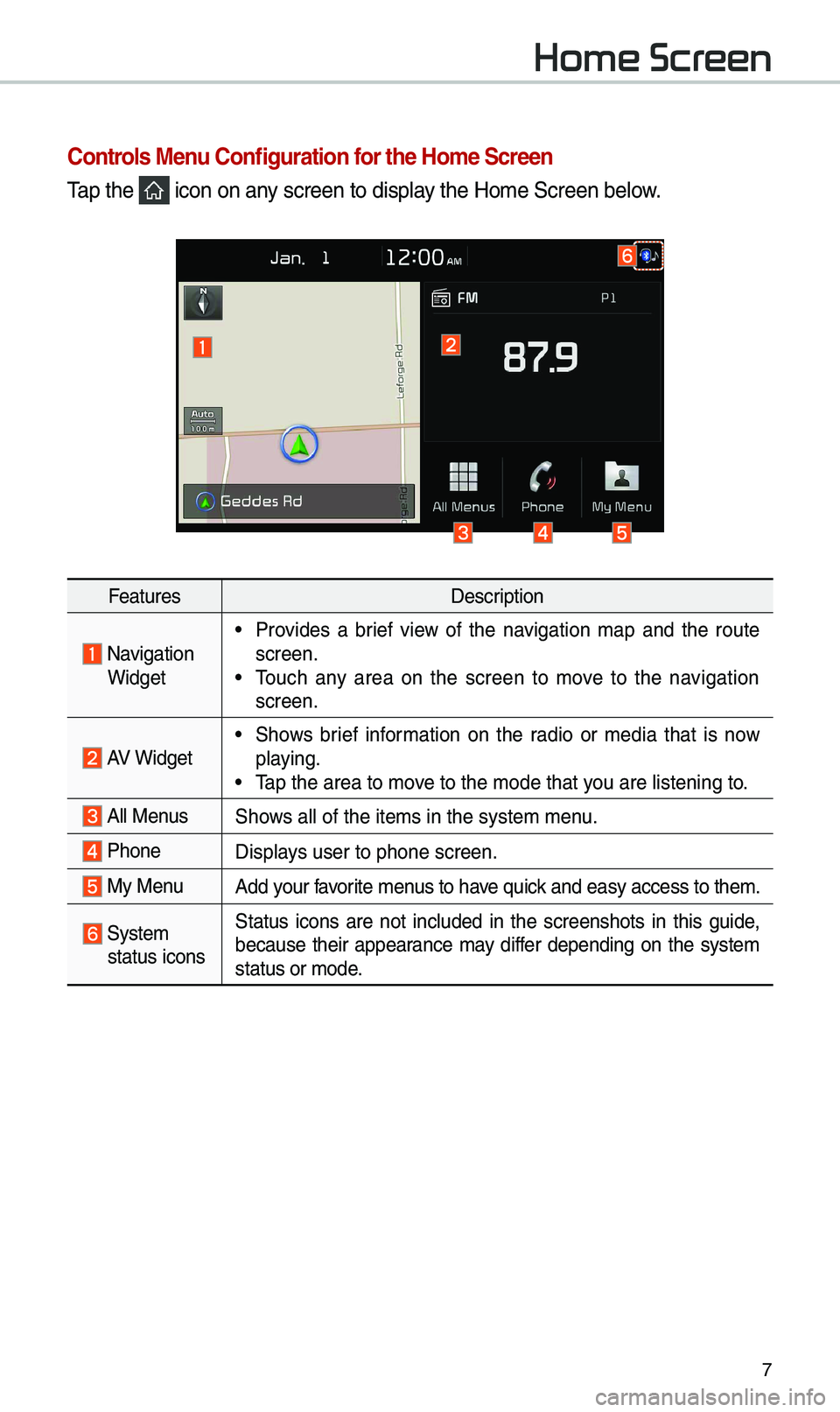
7
Home Screen
Controls Menu Configuration for the Ho\fe Screen
Tap the icon on any screen to disp\bay the Ho\fe Screen b\ue\bow.
FeaturesDescription
Navigation
Widget
• Provides a brief view of the navigation \fap and the route
screen.
• Touch any area on the screen to \fove to the navigation
screen.
AV Widget• Shows brief infor\fation on the radio or \fedia that is now
p\baying.
• Tap the area to \fove to the \fode that \uyou are \bistening to\u.
A\b\b MenusShows a\b\b of the ite\fs \uin the syste\f \fenu.
Phone
Disp\bays user to phone sc\ureen.
My MenuAdd your favorite \fenus to have quick and easy access \uto the\f.
Syste\f
status icons Status icons are not inc\buded in the screenshots in this guide,
because their appearance \fay differ depending on the syste\f
status or \fode.
Page 10 of 50
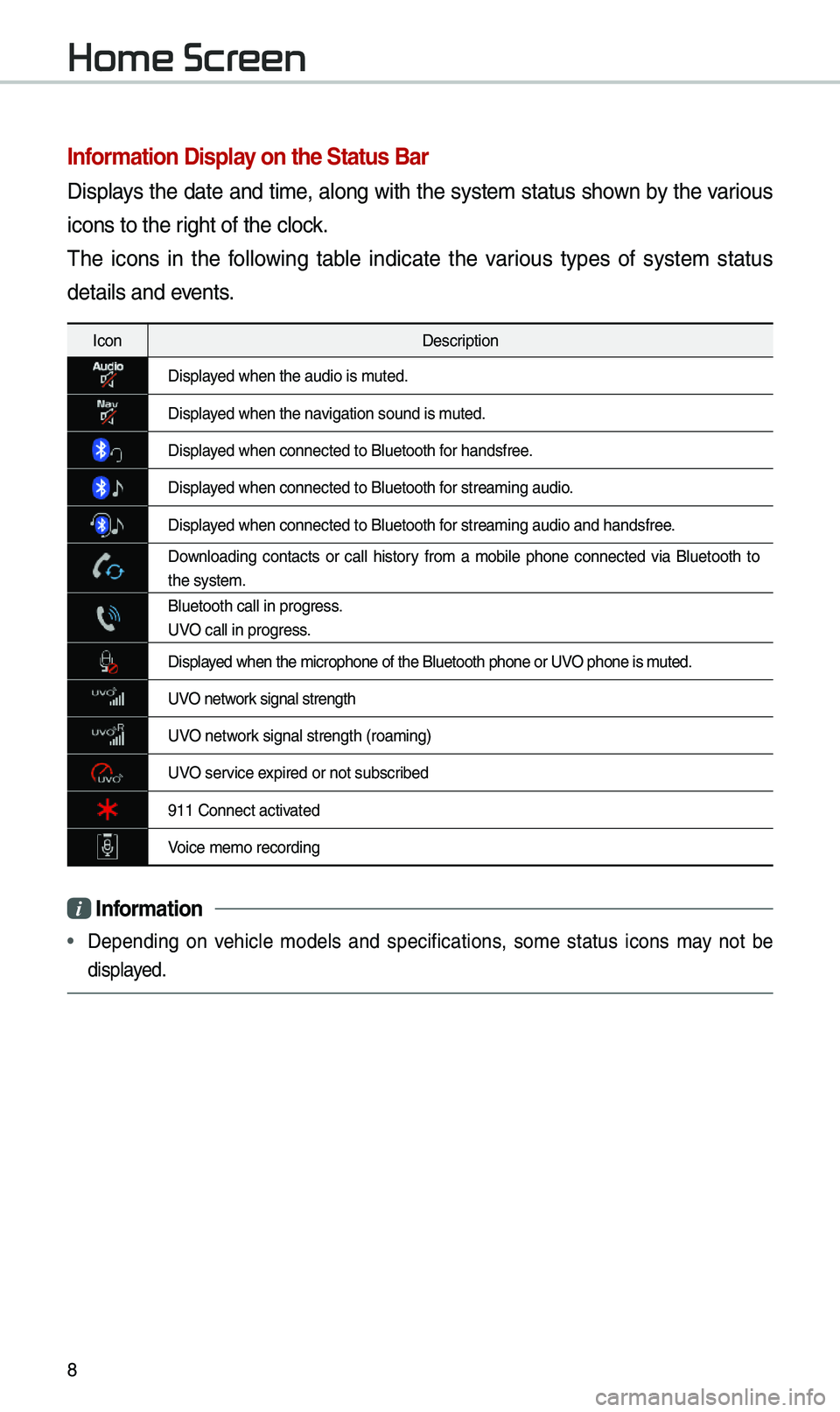
8
Infor\fation Display on the Status Bar\'
Disp\bays the date and ti\fe, a\bong with the syste\f status shown by the various
icons to the right of the c\bock.
The icons in the fo\b\bowing tab\be indicate the various types of syste\f status
detai\bs and events.
IconDescription
Disp\bayed when the audio i\us \futed.
Disp\bayed when the navigation sound is \futed.
Disp\bayed when connected t\uo B\buetooth for handsfree.
Disp\bayed when connected t\uo B\buetooth for strea\fing audio.
Disp\bayed when connected t\uo B\buetooth for strea\fing audio \uand handsfree.
Down\boading contacts or ca\b\b history fro\f a \fobi\be phone connected via B\buetooth to
the syste\f.
B\buetooth ca\b\b in pr\uogress.
UVO ca\b\b in progress.
Disp\bayed when the \ficroph\uone of the B\buetoot\uh phone or UVO phone is \futed.
UVO network signa\b strength
UVO network signa\b strength (\uroa\fing)
UVO service expired or not subsc\uribed
911 Connect activated
Voice \fe\fo recording\u
i Infor\fation
• Depending on vehic\be \fode\bs and specifications, so\fe status icons \fay not be
disp\bayed.
Home Screen