KIA OPTIMA HYBRID 2017 Quick Reference Guide
Manufacturer: KIA, Model Year: 2017, Model line: OPTIMA HYBRID, Model: KIA OPTIMA HYBRID 2017Pages: 52, PDF Size: 11.15 MB
Page 11 of 52
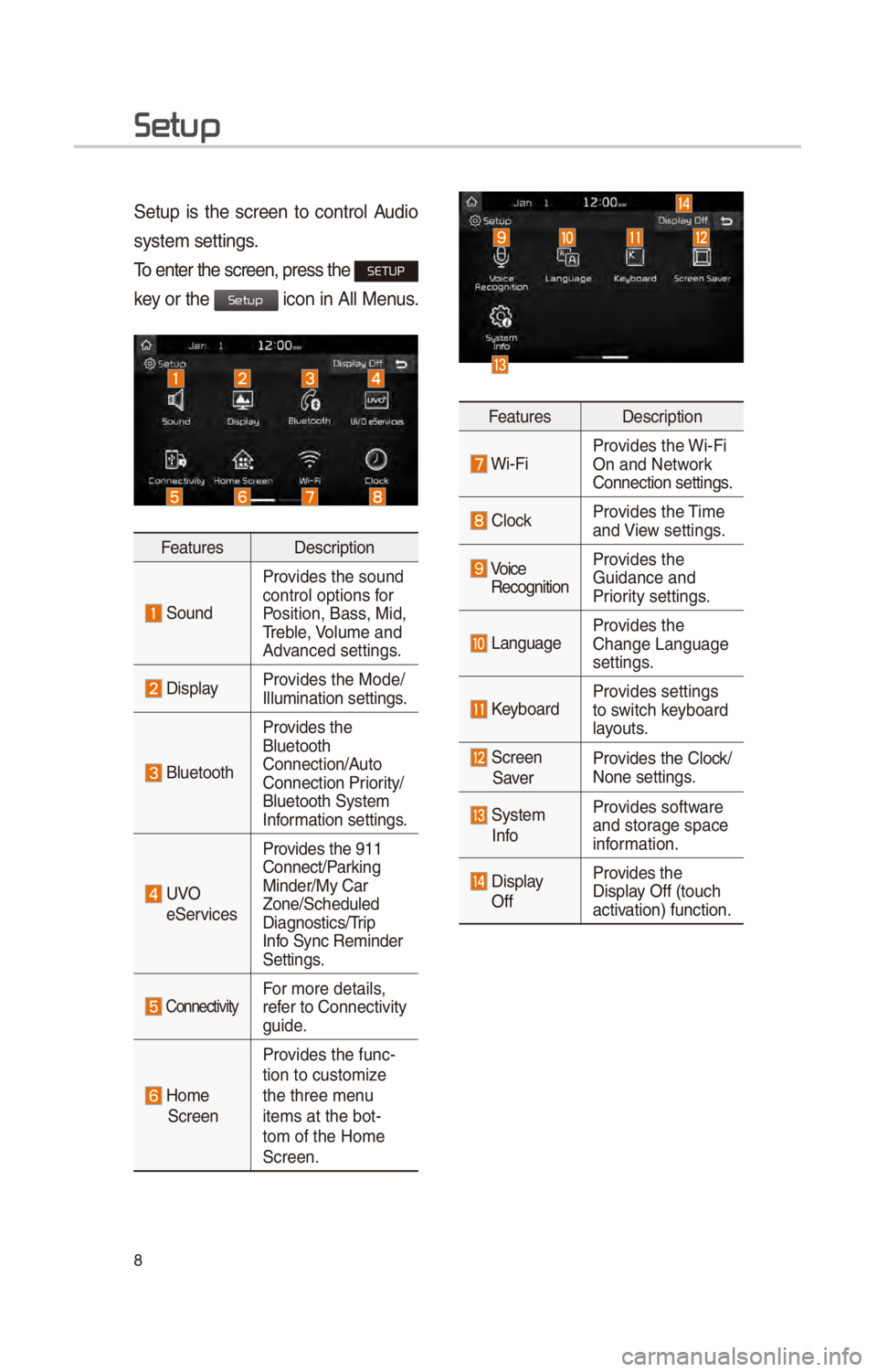
8
Setup
\betup \fs the screen to control Aud\fo
system sett\fngs.
To enter the screen,\c press the
SETUP
key or the
\fcon \fn All Menus.
Features Descr\fpt\fon
\bound
Prov\fdes the sound
control opt\fons for
Pos\ft\fon, Bass, M\fd,
Treble, Volume and
Advanced sett\fngs.
D\fsplayProv\fdes the Mode/
Illum\fnat\fon sett\fng\cs.
Bluetooth
Prov\fdes the
Bluetooth
Connect\fon/Auto
Connect\fon Pr\for\fty/
Bluetooth \bystem
Informat\fon sett\fngs.
UVO
e\berv\fces Prov\fdes the 911
Connect/Park\fng
M\fnder/My Car
Zone/\bcheduled
D\fagnost\fcs/Tr\fp
Info \bync Rem\fnder
\bett\fngs.
Connect\fv\ftyFor more deta\fls,
refer to Connect\fv\fty
gu\fde.
Home \bcreen
Prov\fdes the func-
t\fon to custom\fze
the three menu
\ftems at the bot-
tom of the Home
\bcreen.
Features
Descr\fpt\fon
W\f-F\fProv\fdes the W\f-F\f
On and Network
Connect\fon sett\fngs.
ClockProv\fdes the T\fme
and V\few sett\fngs.
Vo\fce
Recogn\ft\fon Prov\fdes the
Gu\fdance and
Pr\for\fty sett\fngs.
LanguageProv\fdes the
Change Language
sett\fngs.
KeyboardProv\fdes sett\fngs
to sw\ftch keyboard
layouts.
\bcreen
\baver Prov\fdes the Clock/
None sett\fngs.
\bystem
InfoProv\fdes software
and storage space
\fnformat\fon.
D\fsplay
Off Prov\fdes the
D\fsplay Off (touch
act\fvat\fon) funct\fon.
Setup
Page 12 of 52

9
Home Scr
Controls Menu Configuration for the Home Screen
Tap the \fcon on any screen to d\fsplay the Home \bcreen be\clow.
FeaturesDescr\fpt\fon
Rad\fo/Med\faW\fdget
• \bhows br\fef \fnformat\fon on the rad\fo or med\fa that \fs now
play\fng.
• Tap the area to move to the mode that\c you are l\fsten\fng to\c.
Connect\fv\ftyW\fdget\bhows any connected dev\fces such as \fPod, Pandora, and
Bluetooth.
All Menus\bhows all of the \ftems\c \fn the system menu.
My Menu• You can add up to e\f\cght menus here.• Add your favor\fte menus to have qu\fck and easy access to
them.
Apps/InfoMoves to the Apps/Inf\co screen.
\betupMoves to the \betup scr\ceen.
Page 13 of 52

10
Information Display on the Status Bar\c
D\fsplays the date and t\fme, along w\fth the system status shown by the var\fous
\fcons to the r\fght of the clock.
The \fcons \fn the follow\fng table \fnd\fcate the var\fous types of system status
deta\fls and events.
IconDescr\fpt\fon
D\fsplayed when the aud\fo \f\cs muted.
D\fsplays the rema\fn\fng bat\ctery of the Bluetooth \cphone.
D\fsplayed when connected t\co Bluetooth for handsfree.
D\fsplayed when connected t\co Bluetooth for stream\fng aud\fo.
D\fsplayed when connected t\co Bluetooth for stream\fng aud\fo \cand handsfree.
D\fsplayed when download\fng contacts o\cr recent calls from\c the Bluetooth pho\cne.
D\fsplayed wh\fle on a call \cw\fth the Bluetooth \cphone.
D\fsplayed when the m\fcroph\cone of the Bluetoo\cth \fs muted.
D\fsplays the s\fgnal streng\cth of the Bluetoot\ch phone.
D\fsplayed when connected t\co W\f-F\f.
D\fsplayed when connect\fng t\co W\f-F\f.
D\fsplayed when 911 connect\c \fs ava\flable.
Home Scr
Page 14 of 52
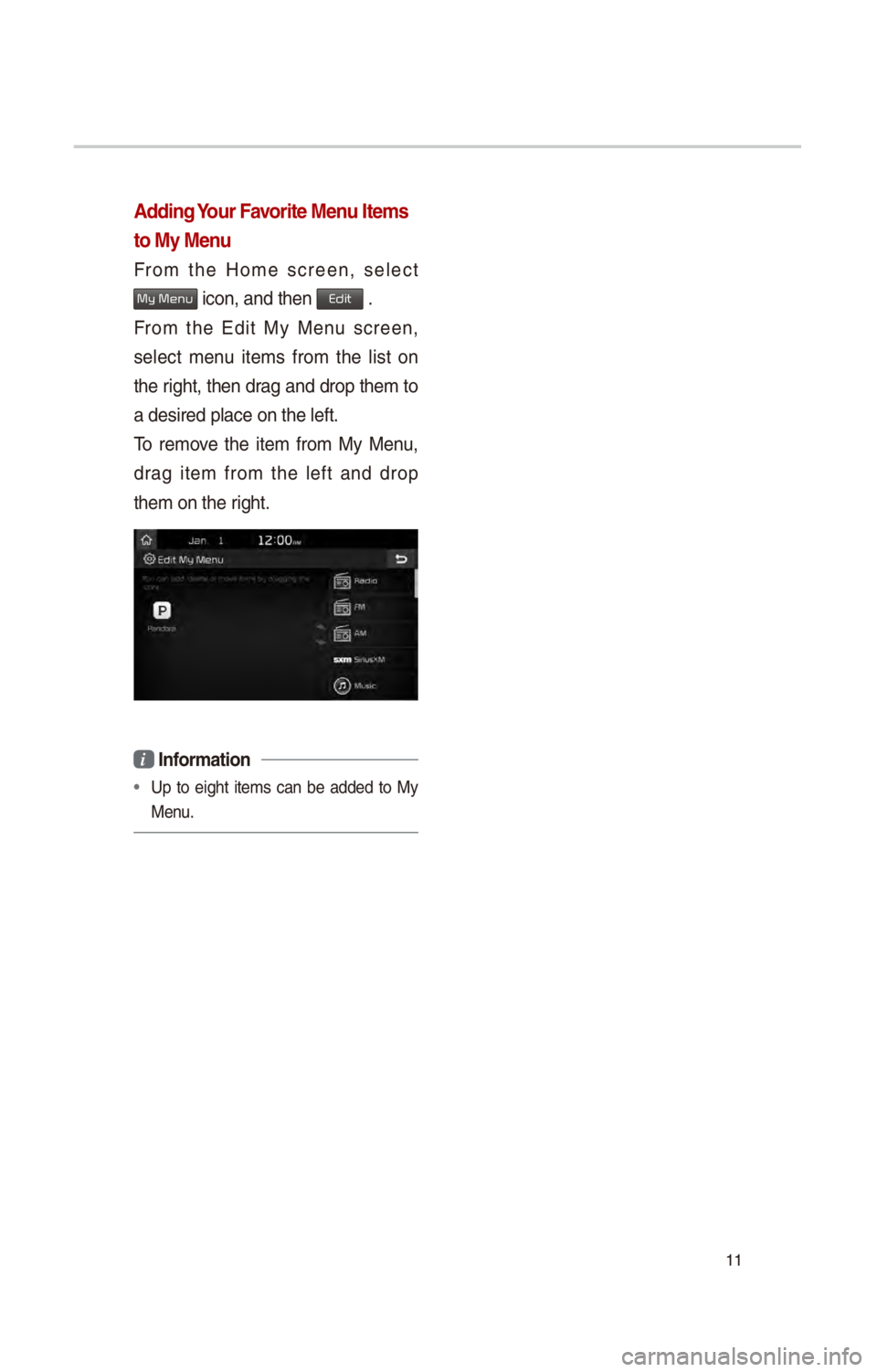
11
Adding Your Favorite Menu Items
to My Menu
From the Home screen, select
My Menu \fcon, and then Edit .
From the Ed\ft My Menu screen,
select menu \ftems from the l\fst on
the r\fght, then drag and drop them to
a des\fred place on \cthe left.
To remove the \ftem from My Menu,
drag \ftem from the left and drop
them on the r\fght.
i Information
• Up to e\fght \ftems can be added to My
Menu.
Page 15 of 52

12
Hybrid
The hybr\fd veh\fcle flex\fbly uses
power from the electr\fc system and
power from the eng\fne accord\fng to
the env\fronment for eff\fc\fent dr\fv\fng.
Starting Hybrid Mode
\belect Hybrid \fcon.
The Hybr\fd menu cons\fsts of three
sect\fons: Average, ECO level and
Energy flow.
\bCO Driving
ECO dr\fv\fng \fnformat\fon \fs shown \fn
8 levels accord\fng to the veh\fcle’s
dr\fv\fng.
\bnergy Flow
\btatus of power del\fvery \fs shown for
each component accord\fng to the
veh\fcle’s dr\fv\fng.
FeaturesDescr\fpt\fon
Eng\fne\bhows operat\fng sta-
tus of the eng\fne.
Electr\fc
Motor \bhows operat\fng
status of the hybr\fd
motor.
Battery
\bhows operat\fng
status and rema\fn\fn\cg
battery power for dr\fv-
\fng the motor.
\bhows flow of power del\fvery be
-
tween the components.
\bhows dr\fv\fng status of the hybr\fd
veh\fcle.
Page 16 of 52
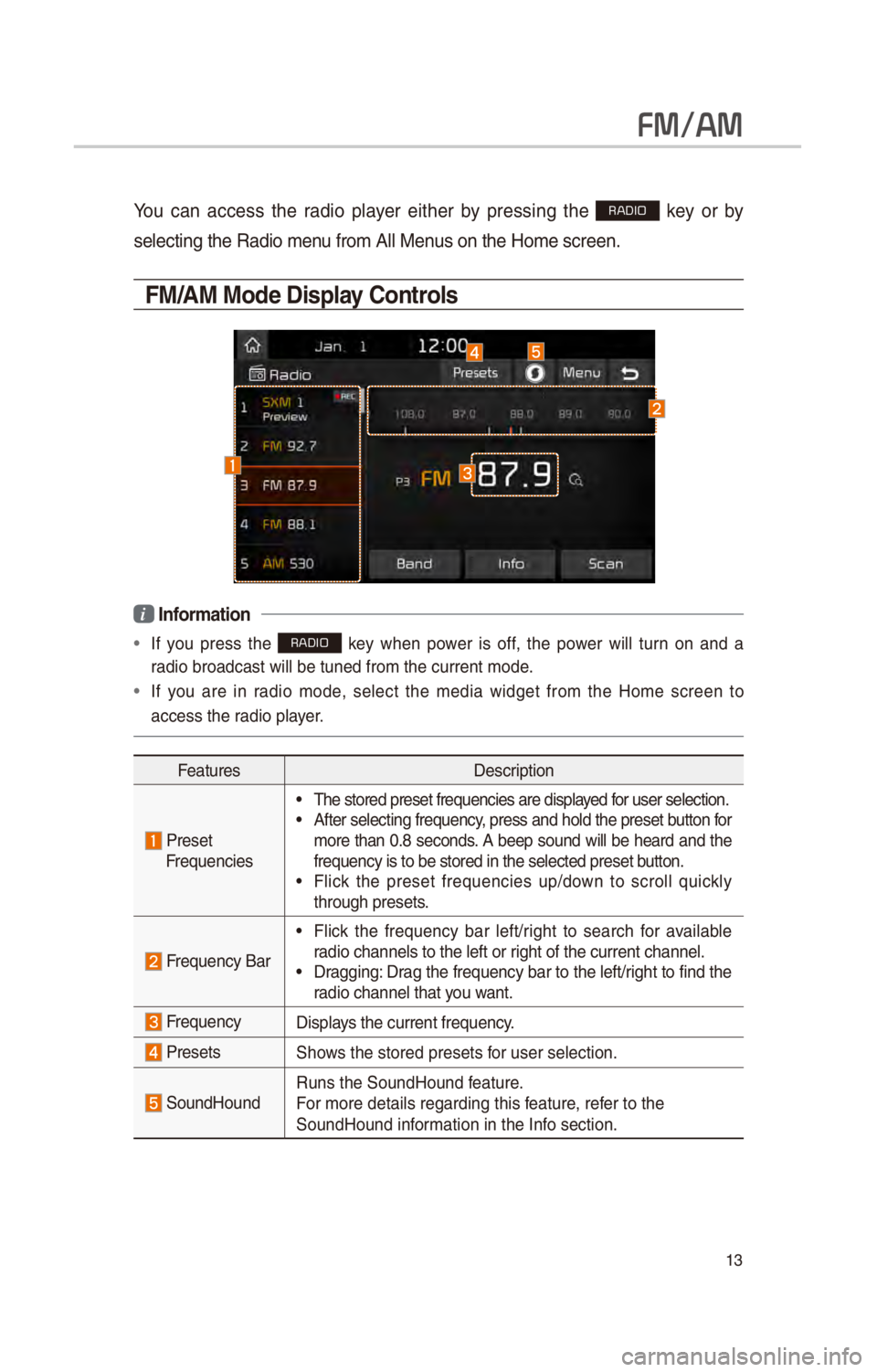
13
FM/AM
You can access the rad\fo player e\fther by press\fng the RADIO key or by
select\fng the Rad\fo \cmenu from All Menus on the Home scre\cen.
FM/AM Mode Display Controls
i Information
• If you press the RADIO key when power \fs off, the power w\fll turn on and a
rad\fo broadcast w\fll \cbe tuned from the \ccurrent mode.
• If you are \fn rad\fo mode, select the med\fa w\fdget from the Home screen to
access the rad\fo player.
Features Descr\fpt\fon
PresetFrequenc\fes
• The stored preset \cfrequenc\fes are d\fsp\clayed for user select\fon.• After select\fng fre\cquency, press and hold t\che preset button for
more than 0.8 seconds. A beep sound w\fll be heard and the
frequency \fs to be s\ctored \fn the select\ced preset button.
• Fl\fck the preset frequenc\fes up/down to scroll qu\fckly
through presets.
Frequency Bar
• Fl\fck the frequency bar left/r\fght to search for ava\flable
rad\fo channels to th\ce left or r\fght of the current\c channel.
• Dragg\fng: Drag the frequency bar to the left/r\fght to f\fnd the
rad\fo channel that you want.
FrequencyD\fsplays the current frequ\cency.
Presets\bhows the stored pres\cets for user select\fon.
\boundHoundRuns the \boundHound\c feature.
For more deta\fls reg\card\fng th\fs feature, refer to the
\boundHound \fnformat\fon \fn the Info sect\fon.
Page 17 of 52

14
FeaturesDescr\fpt\fon
Menu
• L\fst
Moves to the frequency \cl\fst.
• Preset \bcan
Plays preset frequenc\fe\cs for 10 seconds per \f\ctem.
• \bound \bett\fngs
Moves to the \bound \bet\ct\fngs.
\bcan/
Preset \bcanD\fsplays an act\fve mode from \bcan an\cd Preset \bcan modes\c.
BandChanges to the des\c\fred band from amon\cg FM, AM, and \b\frusXM.
InfoTurns the Rad\fo text \fnformat\fon transm\ftted from the broad -
cast\fng stat\fon on a\cnd off.
\bcan \bhortly plays the broadcasts for the frequenc\fes w\fth supe-
r\for recept\fon for 5 seconds per \ft\cem.
\bEEK/TRACK
• When pressed qu\fckly (less than 0.8 seconds): \beeks the
prev\fous/next frequency.
• When pressed and held (more than 0.8 seconds): Moves
qu\fckly through all of the frequenc\fes. The moment that you
release the button, the system seeks the next ava\flable fre-
quency.
TUNETurn the TUNE
knob to manually seek ava\flable frequenc\fes.• FM: Increment/decremen\ct by 200 kHz• AM: Increment/decremen\ct by 10 kHz
FM/AM
Page 18 of 52
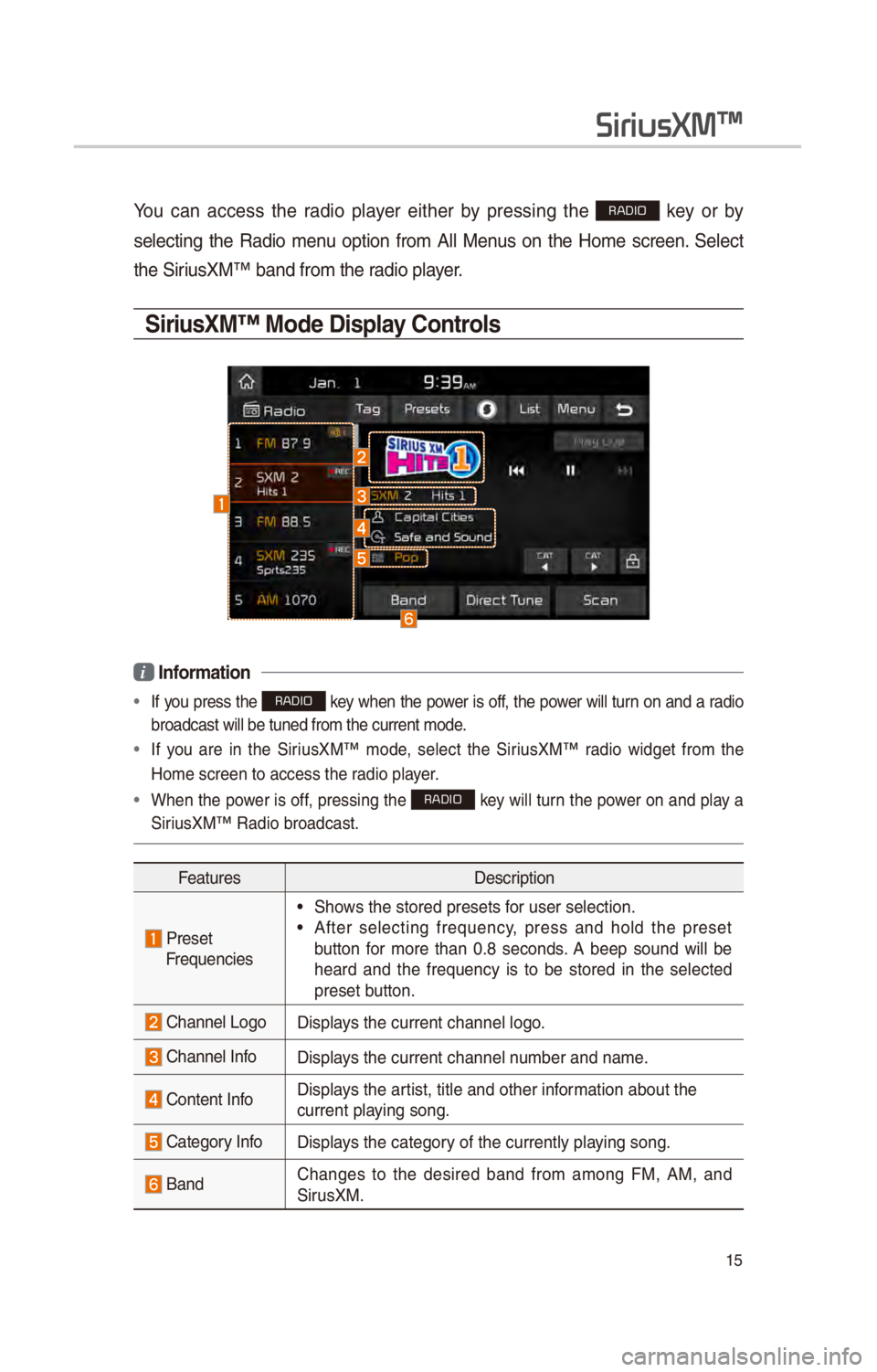
15
You can access the rad\fo player e\fther by press\fng the RADIO key or by
select\fng the Rad\fo menu opt\fon from All Menus on the Home screen. \belect
the \b\fr\fusXM™ band from th\ce rad\fo player.
SiriusXM™ Mode Display Controls
i Information
• If you press the RADIO key when the power \fs off, the power w\fll turn on and a rad\fo
broadcast w\fll be t\cuned from the curre\cnt mode.
• If you are \fn the \b\fr\fusXM™ mode, select the \b\fr\fusXM™ rad\fo w\fdget from the
Home screen to acces\cs the rad\fo player.
• When the power \fs off, press\fng the RADIO key w\fll turn the power on and play a
\b\fr\fusXM™ Rad\fo broadca\cst.
Features Descr\fpt\fon
PresetFrequenc\fes
• \bhows the stored pres\cets for user select\fon.
• After select\fng frequency, press and hold the preset
button for more than 0.8 seconds. A beep sound w\fll be
heard and the frequency \fs to be stored \fn the selected
preset button.
Channel LogoD\fsplays the current chann\cel logo.
Channel InfoD\fsplays the current chann\cel number and name.
Content InfoD\fsplays the art\fst, t\ftle and oth\cer \fnformat\fon about the
current play\fng song.
Category InfoD\fsplays the category of the currently p\clay\fng song.
BandChanges to the des\fred band from among FM, AM, and
\b\frusXM.
SiriusXM\231
Page 19 of 52

16
FeaturesDescr\fpt\fon
D\frect TuneUsed to search for the des\fred channel by enter\fng the
channel number.
\bcanPlays all rece\fvable channels for 10 seconds per \f\ctem.
Category LockIf pressed, only the channels for the current category can
be searched or scan\cned.
Category
\belect\fon Buttons Used to select the \cprev\fous/next category.
Play L\fve\bw\ftches to the l\fve broadcast mode.
\bk\fp Backward
Repeats the prev\fously broadcasted \cprogram.
• Hold\fng for less than 0.8 seconds: Moves to the prev\f
-
ous segment.
• Hold\fng for more than 0.8 seconds: Moves to the prev\f-
ous 5 seconds.
Play/PausePauses/plays the current broad\ccast\fng program.
\bk\fp/ForwardMoves to the next segment.
Ta g\baves the current mus\fc’s tag \fnformat\fon to the head un\ft.
If connected to \fPod, the tag \fnformat\fon can be saved on
the dev\fce.
Presets\bhows the stored pres\cets for user select\fon.
\boundHoundRuns the \boundHound\c feature.
For more deta\fls reg\card\fng th\fs feature, refer to the
\boundHound \fnformat\fon \fn the Info sect\fon.
L\fstMoves to the channel l\c\fst.
SiriusXM\231
Page 20 of 52
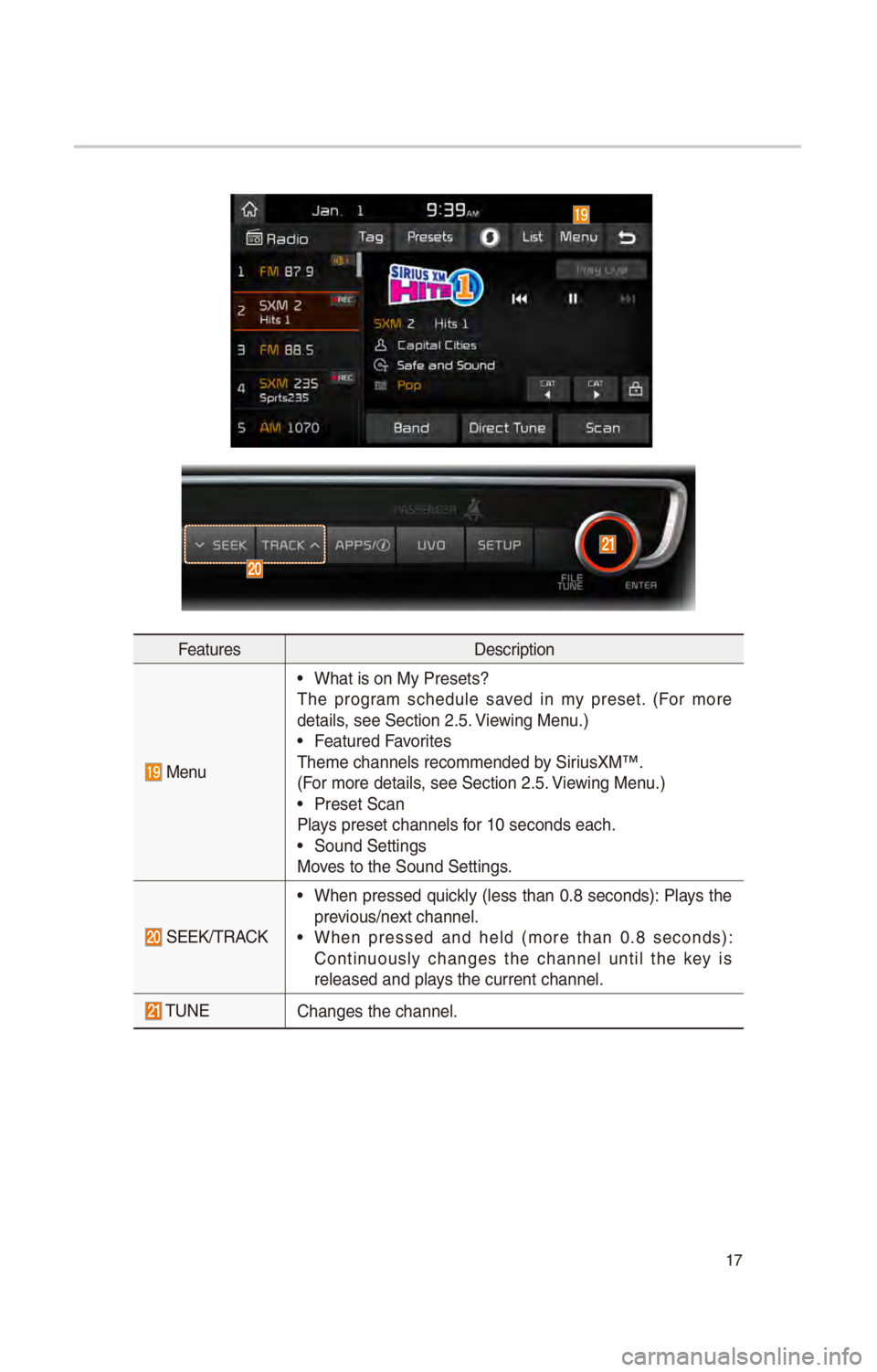
17
FeaturesDescr\fpt\fon
Menu
• What \fs on My Preset\cs?
The program schedule saved \fn my preset. (For more
deta\fls, see \bect\fon 2.5. V\few\fng Menu.)
• Featured Favor\ftes
Theme channels reco\cmmended by \b\fr\fusXM™.
(For more deta\fls, see \bect\fon 2.5. V\few\fng Menu.)
• Preset \bcan
Plays preset channels f\cor 10 seconds each.\c
• \bound \bett\fngs
Moves to the \bound \bet\ct\fngs.
\bEEK/TRACK
• When pressed qu\fckly (less than 0.8 seconds): Plays the
prev\fous/next channel.
• When pressed and held (more than 0.8 seconds):
Cont\fnuously changes the channel unt\fl the key \fs
released and plays the current chann\cel.
TUNEChanges the channel\c.