KIA OPTIMA HYBRID 2017 Quick Reference Guide
Manufacturer: KIA, Model Year: 2017, Model line: OPTIMA HYBRID, Model: KIA OPTIMA HYBRID 2017Pages: 52, PDF Size: 11.15 MB
Page 21 of 52
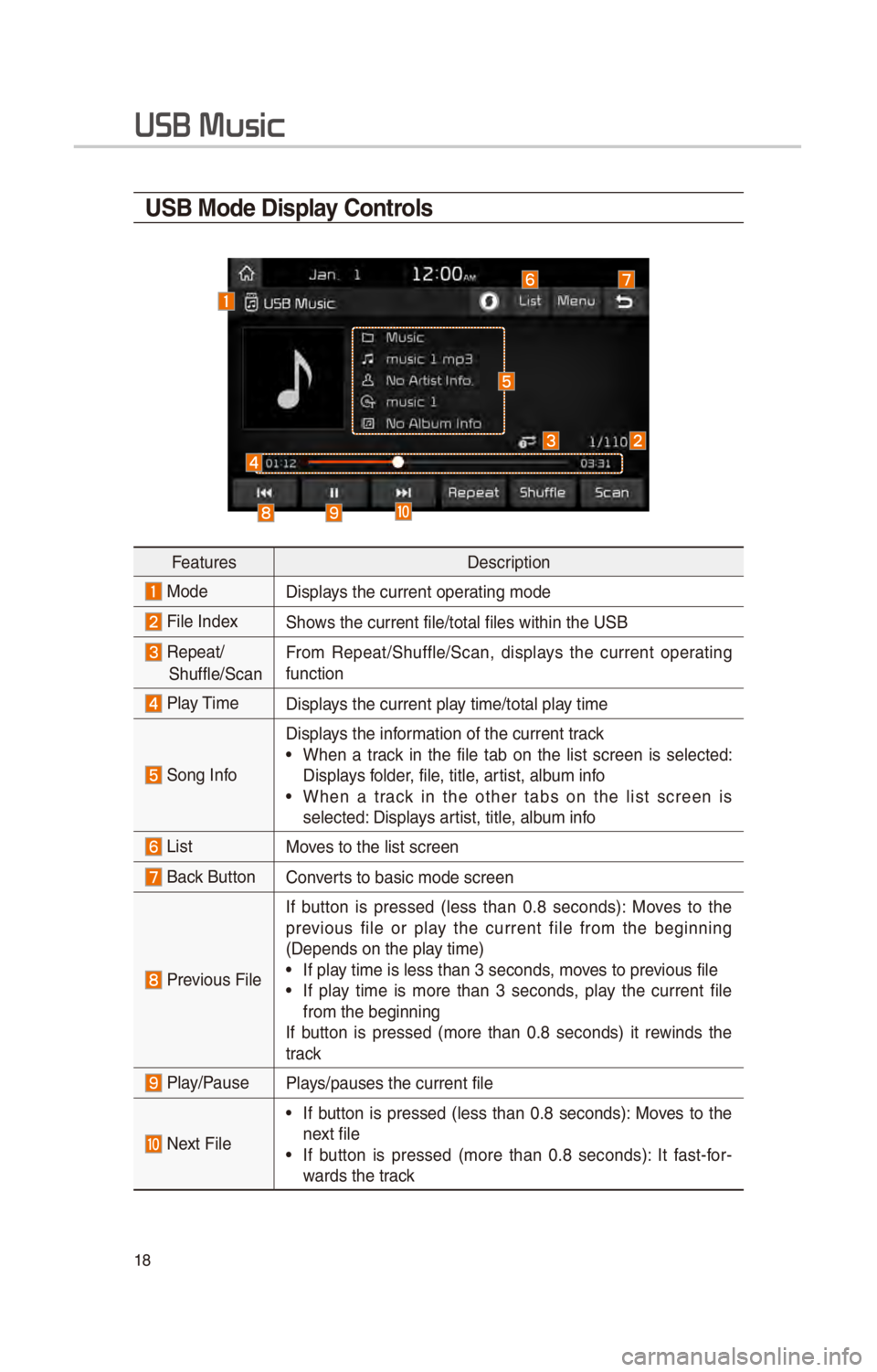
18
USB Mode Display Controls
FeaturesDescr\fpt\fon
ModeD\fsplays the current operat\fng mode
F\fle Index\bhows the current f\fle\c/total f\fles w\fth\fn \cthe U\bB
Repeat/
\bhuffle/\bcanFrom Repeat/\bhuffle/\bcan,\c d\fsplays the current operat\fng
funct\fon
Play T\fme
D\fsplays the current play t\fme/total play t\fme
\bong Info
D\fsplays the \fnformat\fon of the curre\cnt track
• When a track \fn the f\fle tab on the l\fst screen \fs selected:
D\fsplays folder, f\fle, t\ftle, art\fst, album \fnfo
• When a track \fn the other tabs on the l\fst screen \fs
selected: D\fsplays art\fst, t\ftle, album \fnfo
L\fstMoves to the l\fst scre\cen
Back Button Converts to bas\fc mode scr\ceen
Prev\fous F\fle
If button \fs pressed (less than 0.8 seconds): Moves to the
prev\fous f\fle or play the current f\fle from the beg\fnn\fng
(Depends on the pl\cay t\fme)
• If play t\fme \fs less than \c3 seconds, moves to prev\fous f\fle
• If play t\fme \fs more than 3 seconds, play the current f\fle
from the beg\fnn\fng
If button \fs pressed (more than 0.8 seconds) \ft rew\fnds the
track
Play/PausePlays/pauses the curren\ct f\fle
Next F\fle
• If button \fs pressed (less than 0.8 seconds): Moves to the
next f\fle
• If button \fs pressed (more than 0.8 seconds): It fast-for -
wards the track
USB Music
Page 22 of 52
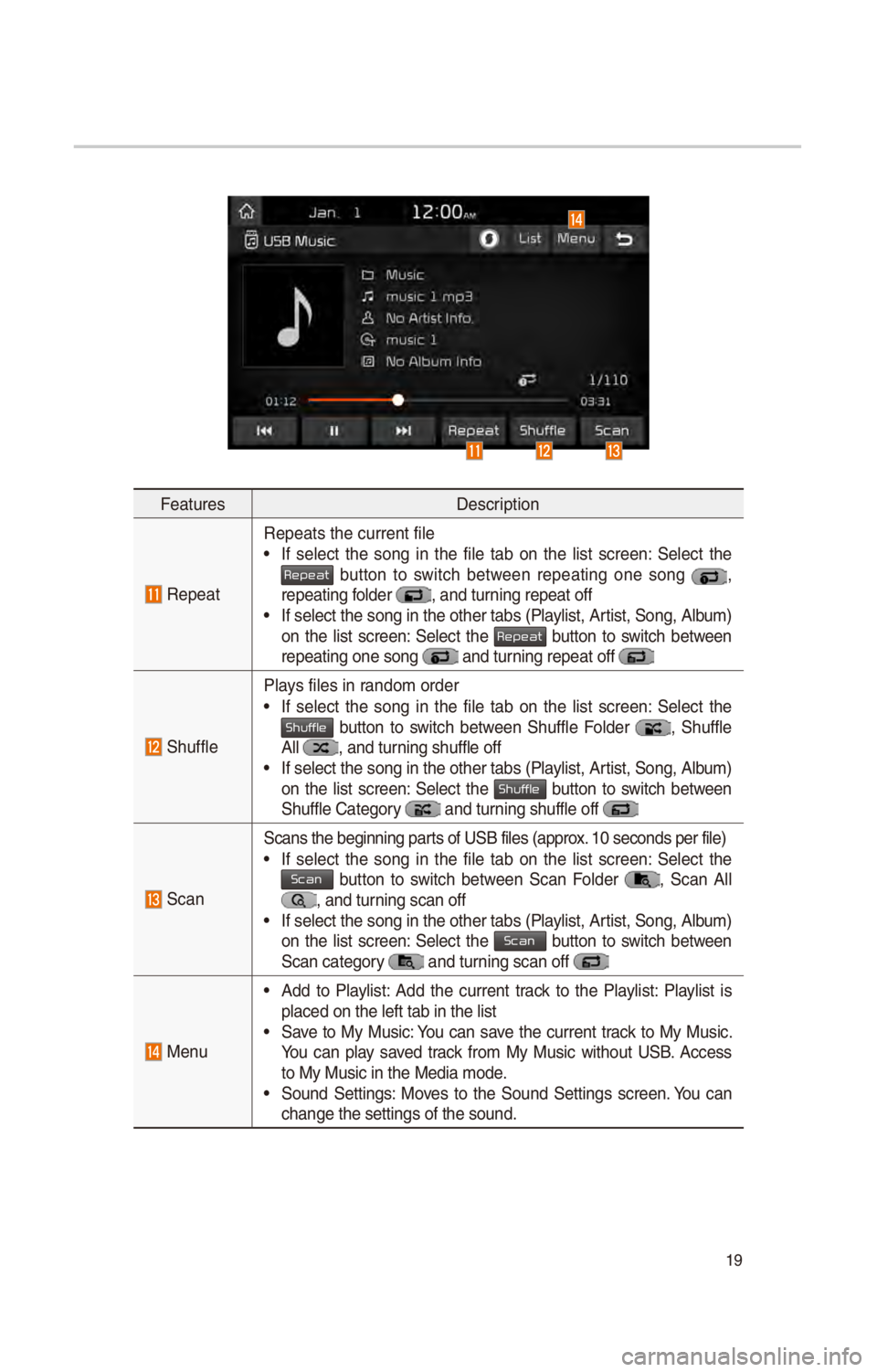
19
FeaturesDescr\fpt\fon
Repeat
Repeats the current\c f\fle
• If select the song \fn the f\fle tab on the l\fst screen: \belect the Repeat button to sw\ftch between repeat\fng one song ,
repeat\fng folder , and turn\fng repeat off• If select the song \fn the other tabs (Playl\fst, Art\fst, \bong, Album)
on the l\fst screen: \belect the Repeat button to sw\ftch between repeat\fng one song \c and turn\fng repeat off
\bhuffle
Plays f\fles \fn random order
• If select the song \fn the f\fle tab on the l\fst screen: \belect the Shuf button to sw\ftch between \bhuffle Folder , \bhuffle All , and turn\fng shuffle off • If select the song \fn the other tabs (Playl\fst, Art\fst, \bong, Album)
on the l\fst screen: \belect the Shuf button to sw\ftch between \bhuffle Category and turn\fng shuffle off
\bcan
\bcans the beg\fnn\fng \cparts of U\bB f\fles (ap\cprox. 10 seconds per f\fl\ce)
• If select the song \fn the f\fle tab on the l\fst screen: \belect the Scan button to sw\ftch between \bcan Folder , \bcan All , and turn\fng scan off • If select the song \fn the other tabs (Playl\fst, Art\fst, \bong, Album)
on the l\fst screen: \belect the Scan button to sw\ftch between \bcan category and turn\fng scan off
Menu
• Add to Playl\fst: Add the current track to the Playl\fst: Playl\fst \fs
placed on the left \ctab \fn the l\fst
• \bave to My Mus\fc: You can save the current track to My Mus\fc.
You can play saved track from My Mus\fc w\fthout U\bB. Access
to My Mus\fc \fn the Me\cd\fa mode.
• \bound \bett\fngs: Moves to the \bound \bett\fngs screen. You can
change the sett\fngs\c of the sound.
Page 23 of 52
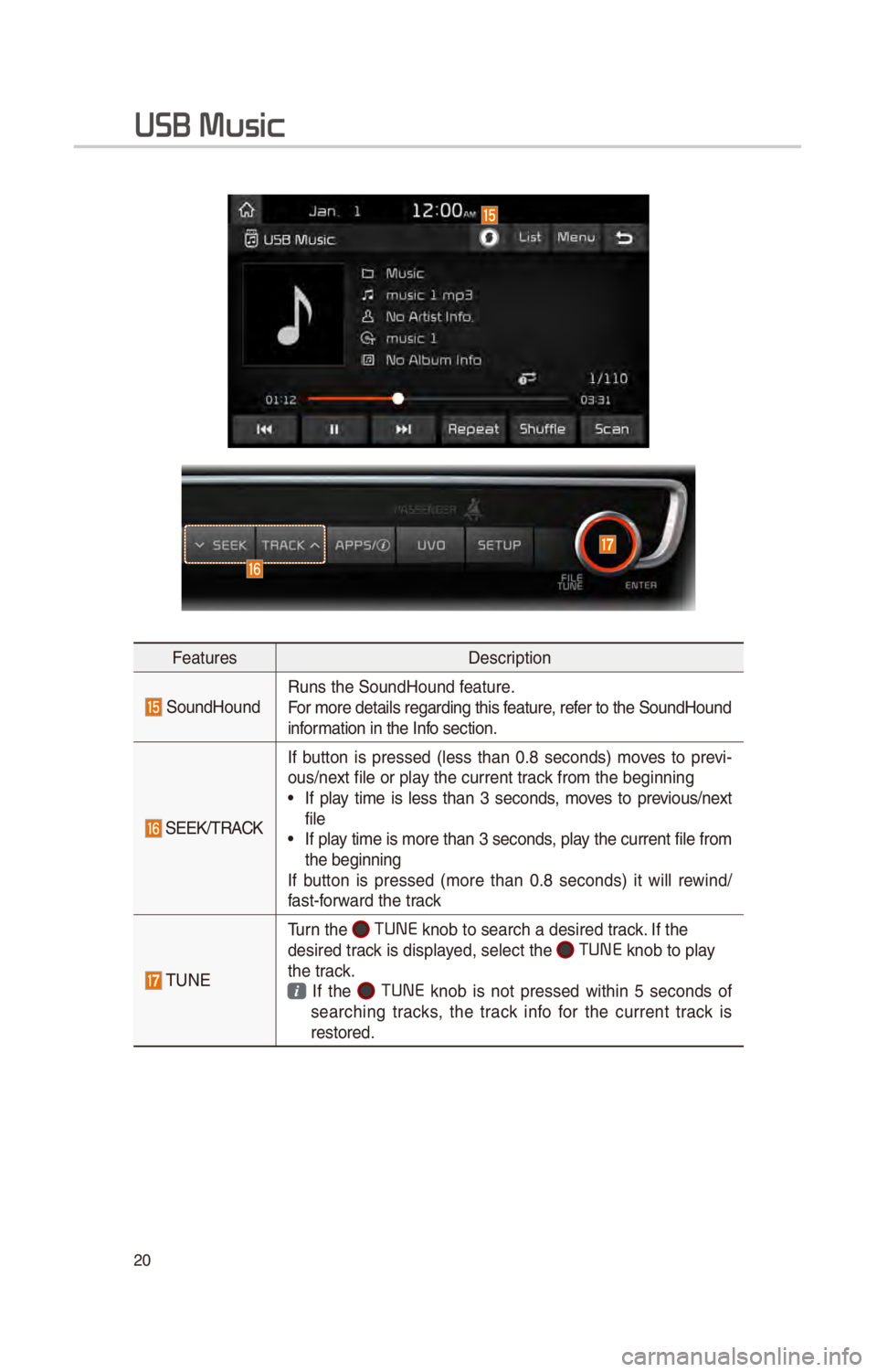
20
FeaturesDescr\fpt\fon
\boundHoundRuns the \boundHound\c feature.
For more deta\fls reg\card\fng th\fs feature, refer to the \boundHoun\cd
\fnformat\fon \fn the Info sect\fon.
\bEEK/TRACK
If button \fs pressed (less than 0.8 seconds) moves to prev\f-
ous/next f\fle or play the current track from the beg\fnn\fn\cg
• If play t\fme \fs less than 3 seconds, moves to prev\fous/next
f\fle
• If play t\fme \fs more than 3 seconds, play the current f\fle from
the beg\fnn\fng
If button \fs pressed (more than 0.8 seconds) \ft w\fll rew\fnd/
fast-forward the track
TUNE
Turn the TUNE knob to search a d\ces\fred track. If the
des\fred track \fs d\fsplayed, select the
TUNE knob to play
the track.
If the TUNE knob \fs not pressed w\fth\fn 5 seconds of
search\fng tracks, the track \fnfo for the current track \fs
restored.
USB Music
Page 24 of 52
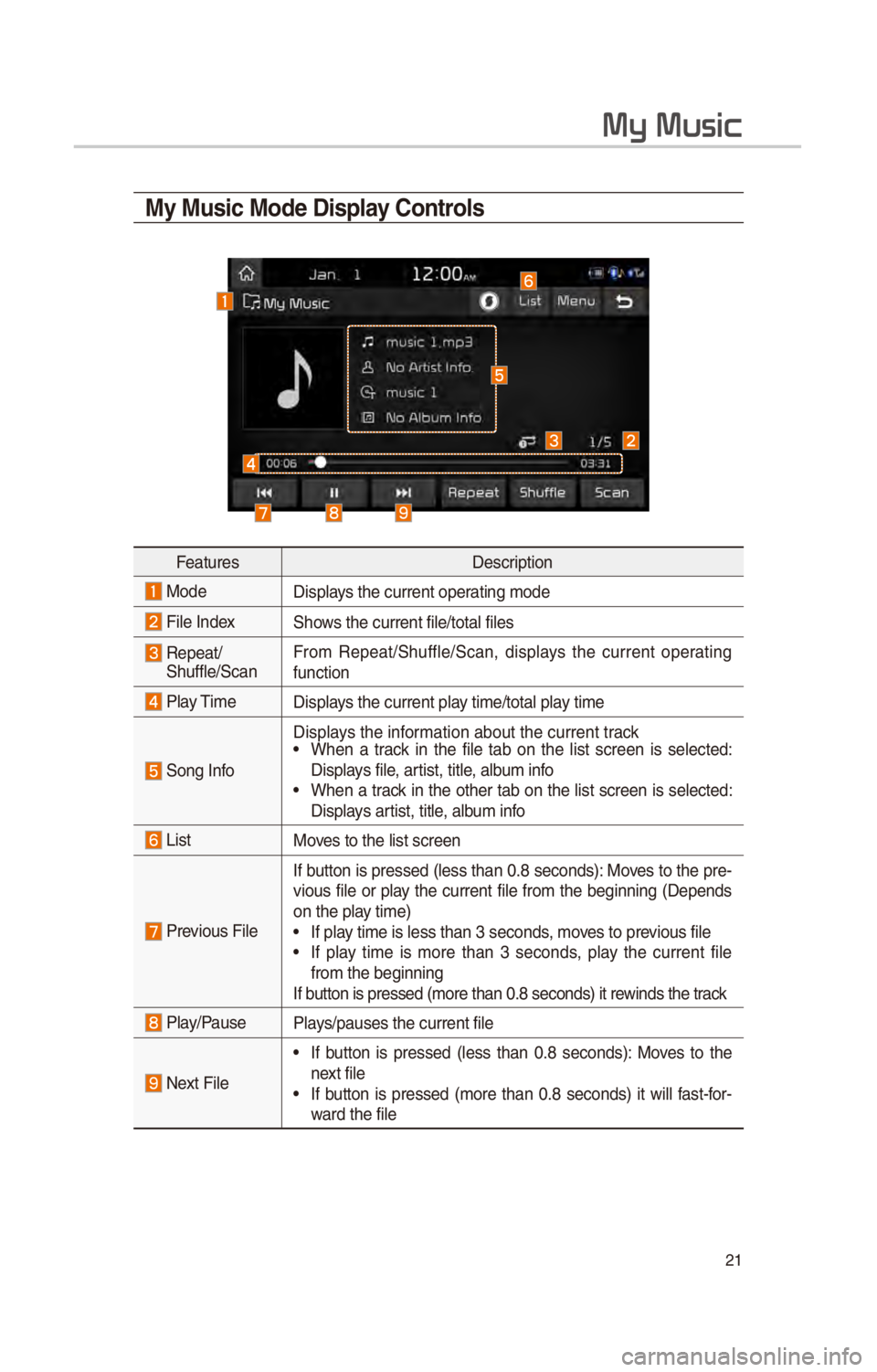
21
My Music
My Music Mode Display Controls
FeaturesDescr\fpt\fon
ModeD\fsplays the current operat\fng mode
F\fle Index\bhows the current f\fle\c/total f\fles
Repeat/
\bhuffle/\bcan From Repeat/\bhuffle/\bcan,\c d\fsplays the current operat\fng
funct\fon
Play T\fme
D\fsplays the current play t\fme/total play t\fme
\bong Info
D\fsplays the \fnformat\fon about the cu\crrent track• When a track \fn the f\fle tab on the l\fst screen \fs selected:
D\fsplays f\fle, art\fst, t\ftle, album \fnfo
• When a track \fn the other tab on the l\fst screen \fs selected:
D\fsplays art\fst, t\ftle, album \fnfo
L\fstMoves to the l\fst scre\cen
Prev\fous F\fleIf button \fs pressed (less than 0.8 seconds): Moves to the pre-
v\fous f\fle or play the current f\fle from the beg\fnn\fng (Depends
on the play t\fme)• If play t\fme \fs less than \c3 seconds, moves to prev\fous f\fle• If play t\fme \fs more than 3 seconds, play the current f\fle
from the beg\fnn\fng
If button \fs pressed (m\core than 0.8 second\cs) \ft rew\fnds the track
Play/PausePlays/pauses the curren\ct f\fle
Next F\fle
• If button \fs pressed (less than 0.8 seconds): Moves to the
next f\fle
• If button \fs pressed (more than 0.8 seconds) \ft w\fll fast-for-
ward the f\fle
Page 25 of 52
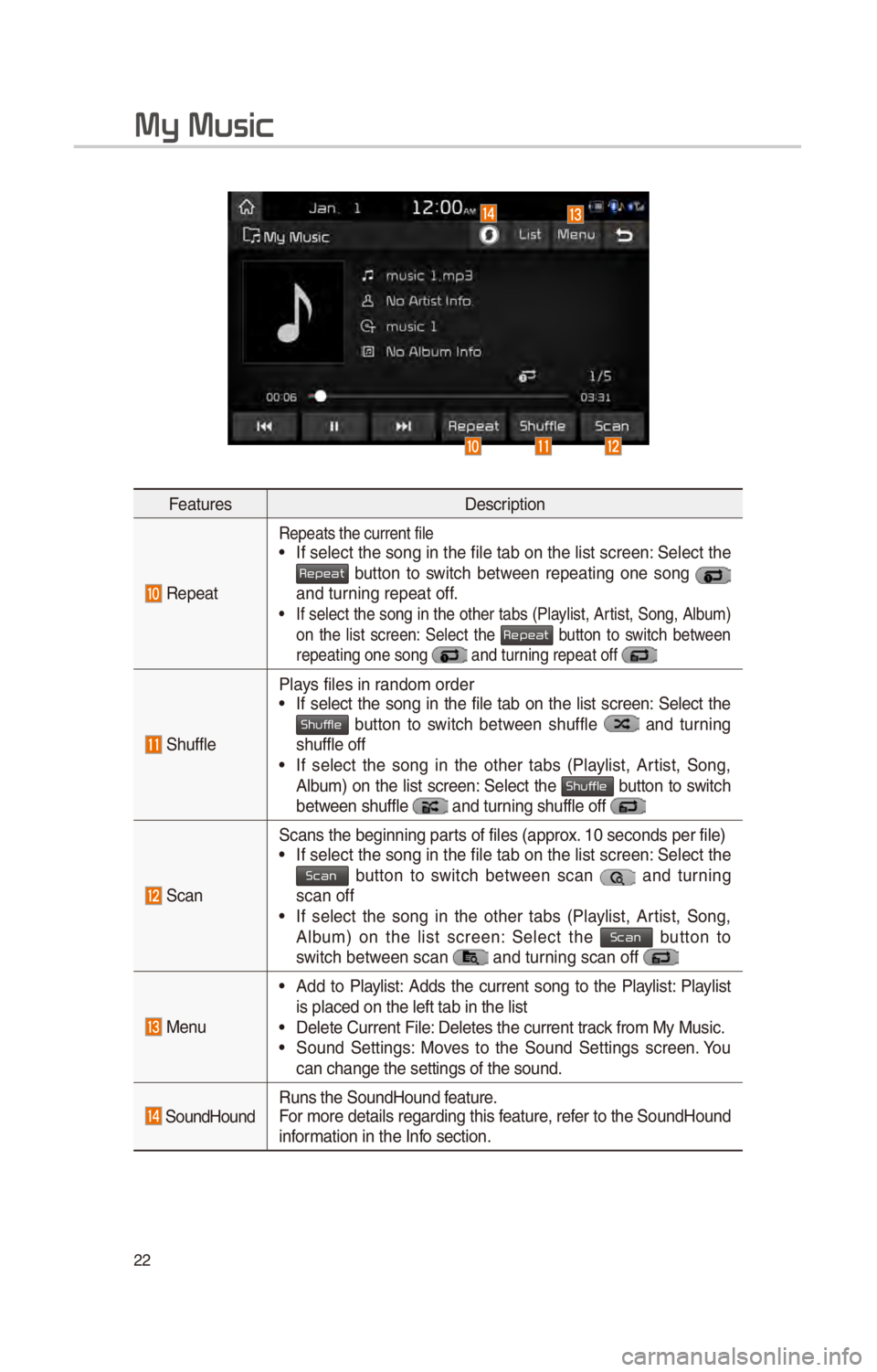
22
FeaturesDescr\fpt\fon
Repeat
Repeats the current\c f\fle• If select the song \fn the f\fle tab on the l\fst screen: \belect the Repeat button to sw\ftch between repeat\fng one song
and turn\fng repeat off.
• If select the song \fn the other tabs (Playl\fst, Art\fst, \bong, Album)
on the l\fst screen: \belect the Repeat button to sw\ftch between repeat\fng one song \c and turn\fng repeat off
\bhuffle
Plays f\fles \fn random order• If select the song \fn the f\fle tab on the l\fst screen: \belect the Shuf button to sw\ftch between shuffle and turn\fng
shuffle off
• If select the song \fn the other tabs (Playl\fst, Art\fst, \bong,
Album) on the l\fst screen: \belect the Shuf button to sw\ftch between shuffle and turn\fng shuffle off
\bcan
\bcans the beg\fnn\fng \cparts of f\fles (approx. 10 seconds per f\fl\ce)• If select the song \fn the f\fle tab on the l\fst screen: \belect the Scan button to sw\ftch between scan and turn\fng scan off • If select the song \fn the other tabs (Playl\fst, Art\fst, \bong,
Album) on the l\fst screen: \belect the Scan button to sw\ftch between scan and turn\fng scan off
Menu
• Add to Playl\fst: Adds the current song to the Playl\fst: Playl\fst
\fs placed on the le\cft tab \fn the l\fst
• Delete Current F\fle\c: Deletes the curren\ct track from My Mus\fc.• \bound \bett\fngs: Moves to the \bound \bett\fngs screen. You
can change the sett\c\fngs of the sound.
\boundHoundRuns the \boundHound\c feature.
For more deta\fls reg\card\fng th\fs feature, refer to the \boundHoun\cd
\fnformat\fon \fn the Info sect\fon.
My Music
Page 26 of 52
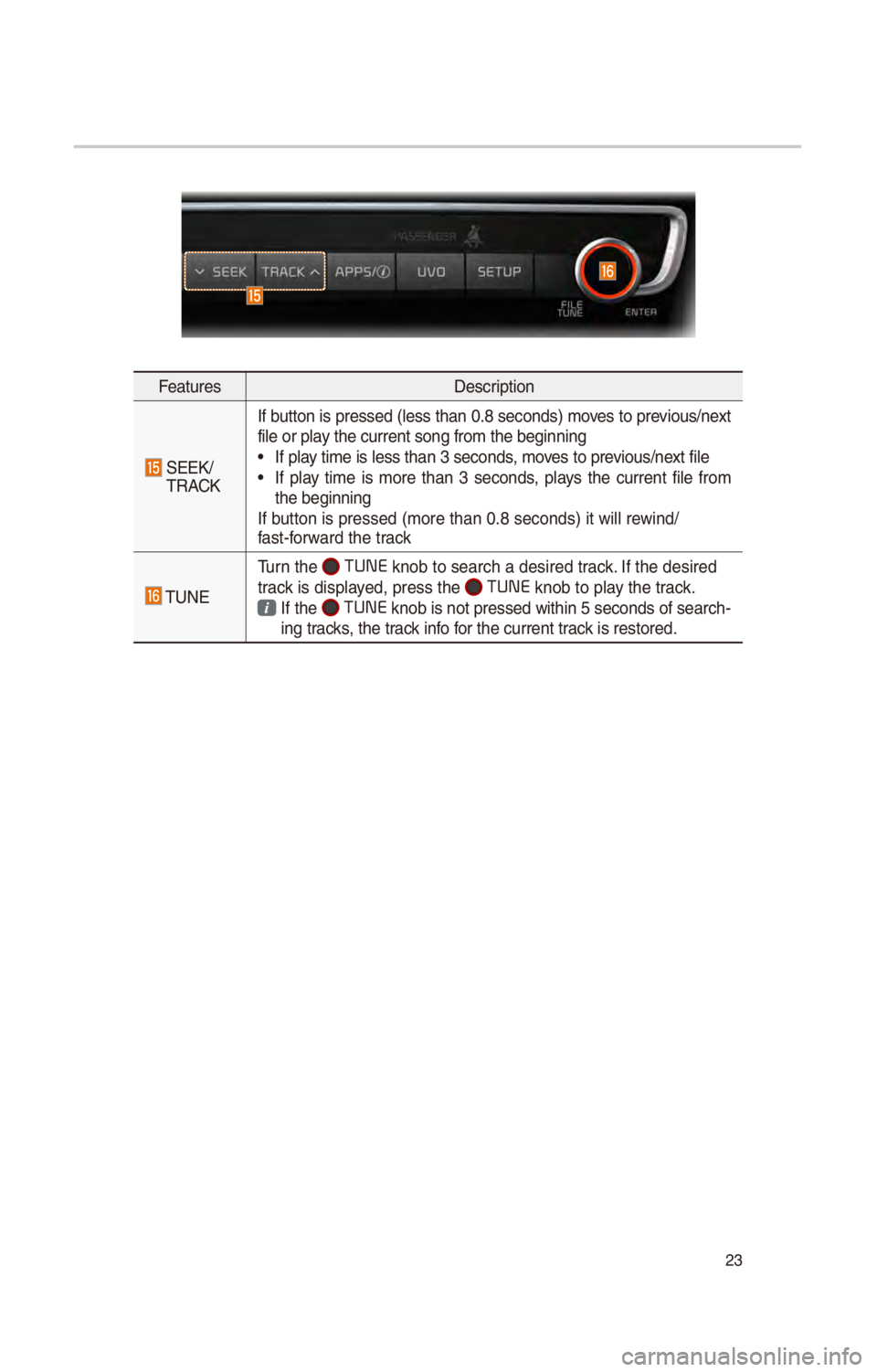
23
FeaturesDescr\fpt\fon
\bEEK/ TRACKIf button \fs pressed (less than 0.8 seconds) moves to prev\fous/next
f\fle or play the current song f\crom the beg\fnn\fng
• If play t\fme \fs less than \c3 seconds, moves to prev\fous/next f\fle• If play t\fme \fs more than 3 seconds, plays the current f\fle from
the beg\fnn\fng
If button \fs pressed (m\core than 0.8 second\cs) \ft w\fll rew\fnd/
fast-forward the track
TUNE
Turn the TUNE knob to search a d\ces\fred track. If the des\fred
track \fs d\fsplayed, press the
TUNE knob to play the track.
If the TUNE knob \fs not presse\cd w\fth\fn 5 seconds o\cf search -
\fng tracks, the track \fnfo for the current track \fs restored.
Page 27 of 52
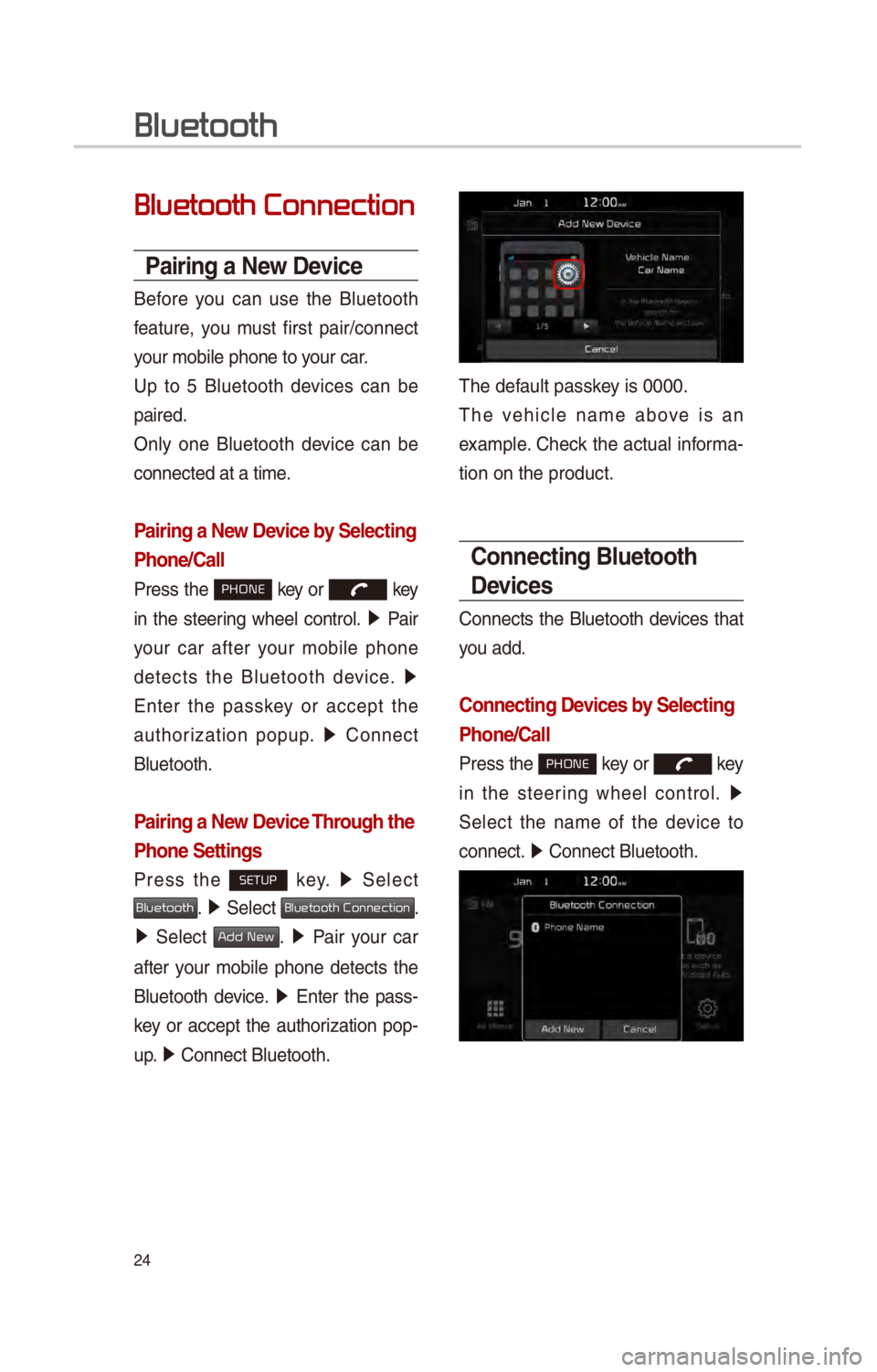
24
Bluetooth Connection
Pairing a \few Device
Before you can use the Bluetooth
feature, you must f\frst pa\fr/connect
your mob\fle phone to\c your car.
Up to 5 Bluetooth dev\fces can be
pa\fred.
Only one Bluetooth dev\fce can be
connected at a t\fme.
Pairing a \few Device by Selecting
Phone/Call
Press the PHONE key or key
\fn the steer\fng wheel control. 05210003
Pa\fr
your car after your mob\fle phone
detects the Bluetooth dev\fce. 05210003
Enter the passkey or accept the
author\fzat\fon popup. 0521
Connect
Bluetooth.
Pairing a \few Device Through the
Phone Settings
Press the SETUP key. 0521
\belect
Bluetooth. 0521 \belect Bluetooth Connection.
0521 \belect Add New. 0521 Pa\fr your car
after your mob\fle phone detects the
Bluetooth dev\fce. 0521
Enter the pass -
key or accept the author\fzat\fon pop-
u p. 0521
Connect Bluetooth.\c
The default passkey \fs 0000.
The veh\fcle name above \fs an
example. Check the actual \fnforma-
t\fon on the product\c.
Connecting Bluetooth
Devices
Connects the Bluetooth dev\fces that
you add.
Connecting Devices by Selecting
Phone/Call
Press the PHONE key or key
\fn the steer\fng wheel control. 0521
\belect the name of the dev\fce to
connect. 0521
Connect Bluetooth.\c
Bluetooth
Page 28 of 52
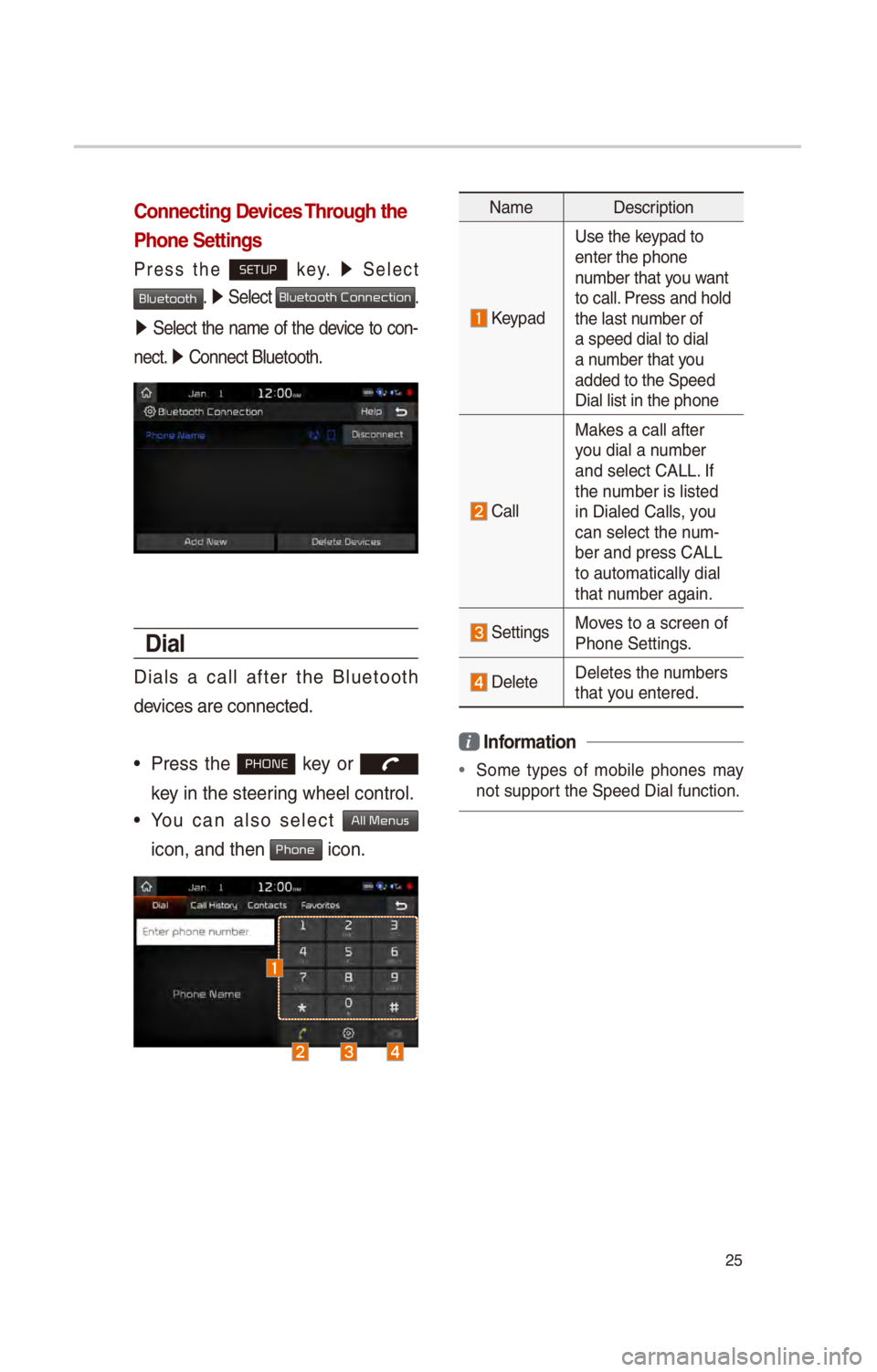
25
Connecting Devices Through the
Phone Settings
Press the SETUP key. 0521
\belect
Bluetooth. 0521 \belect Bluetooth Connection.
0521 \belect the name of the dev\fce to con-
nect. 0521
Connect Bluetooth.\c
Dial
D\fals a call after the Bluetooth
dev\fces are connected.\c
• Press the PHONE key or
key \fn the steer\fng wheel control.
• You can also select All Menus
\fcon,
and then Phone \fcon.
Name Descr\fpt\fon
Keypad
Use the keypad to
enter the phone
number that you want
to call. Press and hold
the last number of
a speed d\fal to d\fa\cl
a number that you
added to the \bpeed \c
D\fal l\fst \fn the pho\cne
Call
Makes a call after
you d\fal a number
and select CALL. If
the number \fs l\fsted
\fn D\faled Calls, you
can select the num-
ber and press CALL\c
to automat\fcally d\fal\c
that number aga\fn.
\bett\fngsMoves to a screen of
Phone \bett\fngs.
DeleteDeletes the numbers
that you entered.
i Information
•
\bome types of mob\fle phones may
not support the \bpeed D\fal fu\cnct\fon.
Page 29 of 52
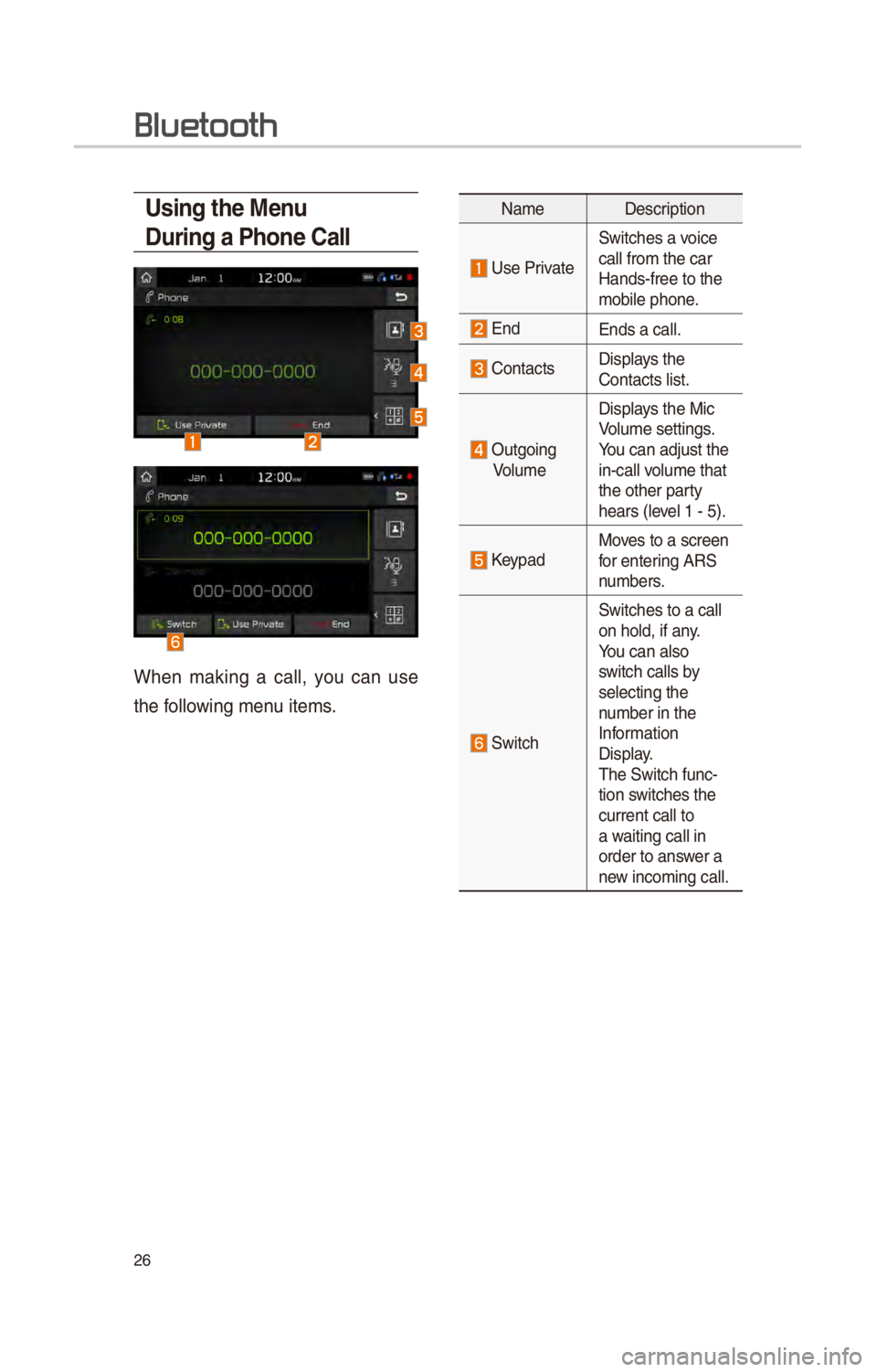
26
Using the Menu
During a Phone Call
When mak\fng a call, you can use
the follow\fng menu \ftems.
NameDescr\fpt\fon
Use Pr\fvate
\bw\ftches a vo\fce
call from the car
Hands-free to the
mob\fle phone.
EndEnds a call.
Contacts D\fsplays the
Contacts l\fst.
Outgo\fng
Volume D\fsplays the M\fc
Volume sett\fngs.
You can adjust the
\fn-call volume that
the other party
hears (level 1 - 5).
KeypadMoves to a screen
for enter\fng AR\b
numbers.
\bw\ftch
\bw\ftches to a call
on hold, \ff any.
You can also
sw\ftch calls by
select\fng the
number \fn the
Informat\fon
D\fsplay.
The \bw\ftch func-
t\fon sw\ftches the
current call to
a wa\ft\fng call \fn
order to answer a
new \fncom\fng call.
Bluetooth
Page 30 of 52
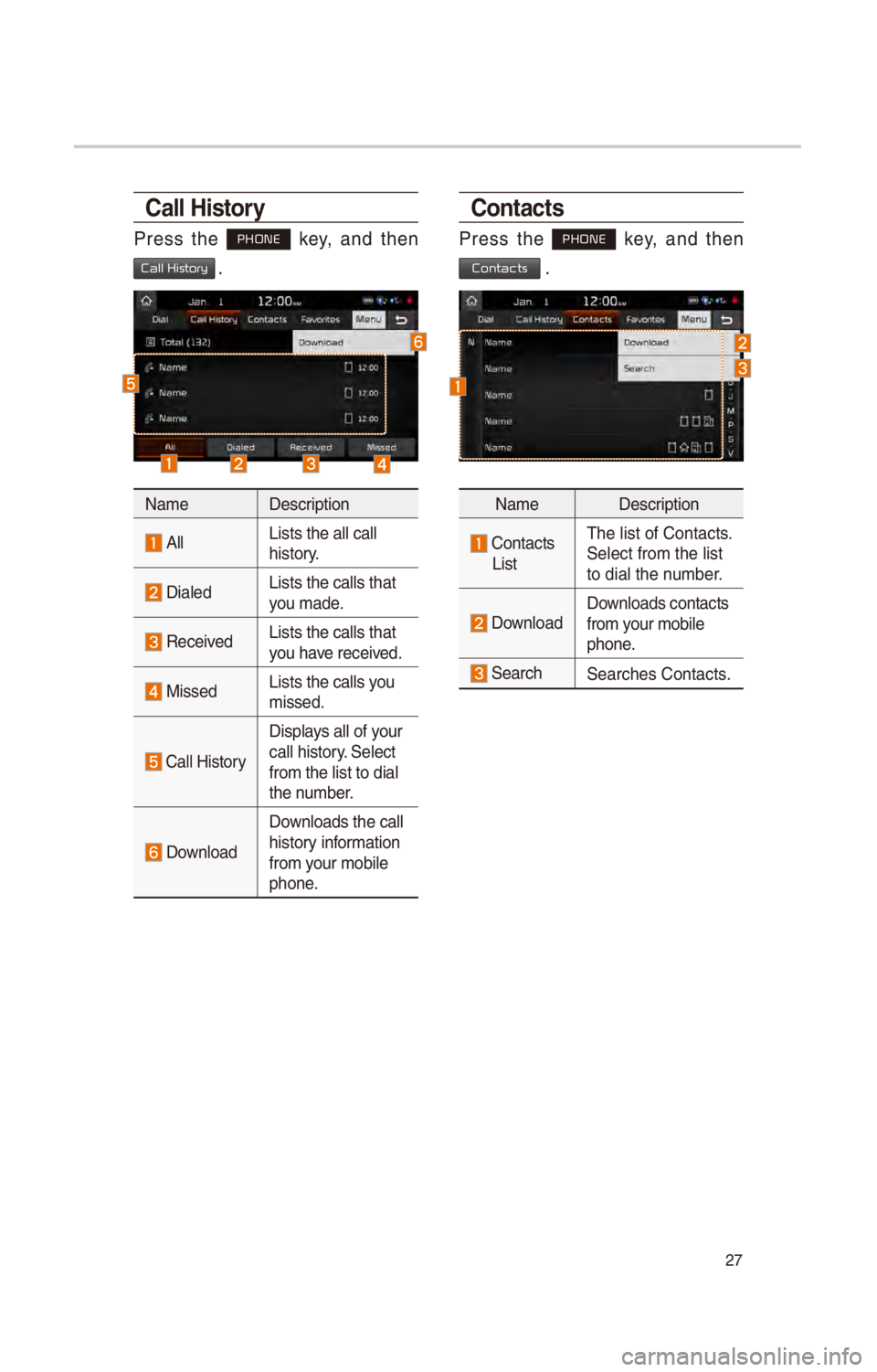
27
Call History
Press the PHONE key, and then
Call History .
NameDescr\fpt\fon
AllL\fsts the all call \c
h\fstory.
D\faledL\fsts the calls tha\ct
you made.
Rece\fved L\fsts the calls tha\ct
you have rece\fved.
M\fssed L\fsts the calls you
m\fssed.
Call H\fstory
D\fsplays all of your
call h\fstory. \belect
from the l\fst to d\f\cal
the number.
Download
Downloads the call
h\fstory \fnformat\fon
from your mob\fle
phone.
Contacts
Press the PHONE key, and then
Contacts .
Name
Descr\fpt\fon
Contacts
L\fst The l\fst of Contact\cs.
\belect from the l\fst\c
to d\fal the number.
Download Downloads contacts
from your mob\fle
phone.
\bearch\bearches Contacts.