KIA OPTIMA PHEV 2017 Navigation System Quick Reference Guide
Manufacturer: KIA, Model Year: 2017, Model line: OPTIMA PHEV, Model: KIA OPTIMA PHEV 2017Pages: 92, PDF Size: 2.89 MB
Page 41 of 92
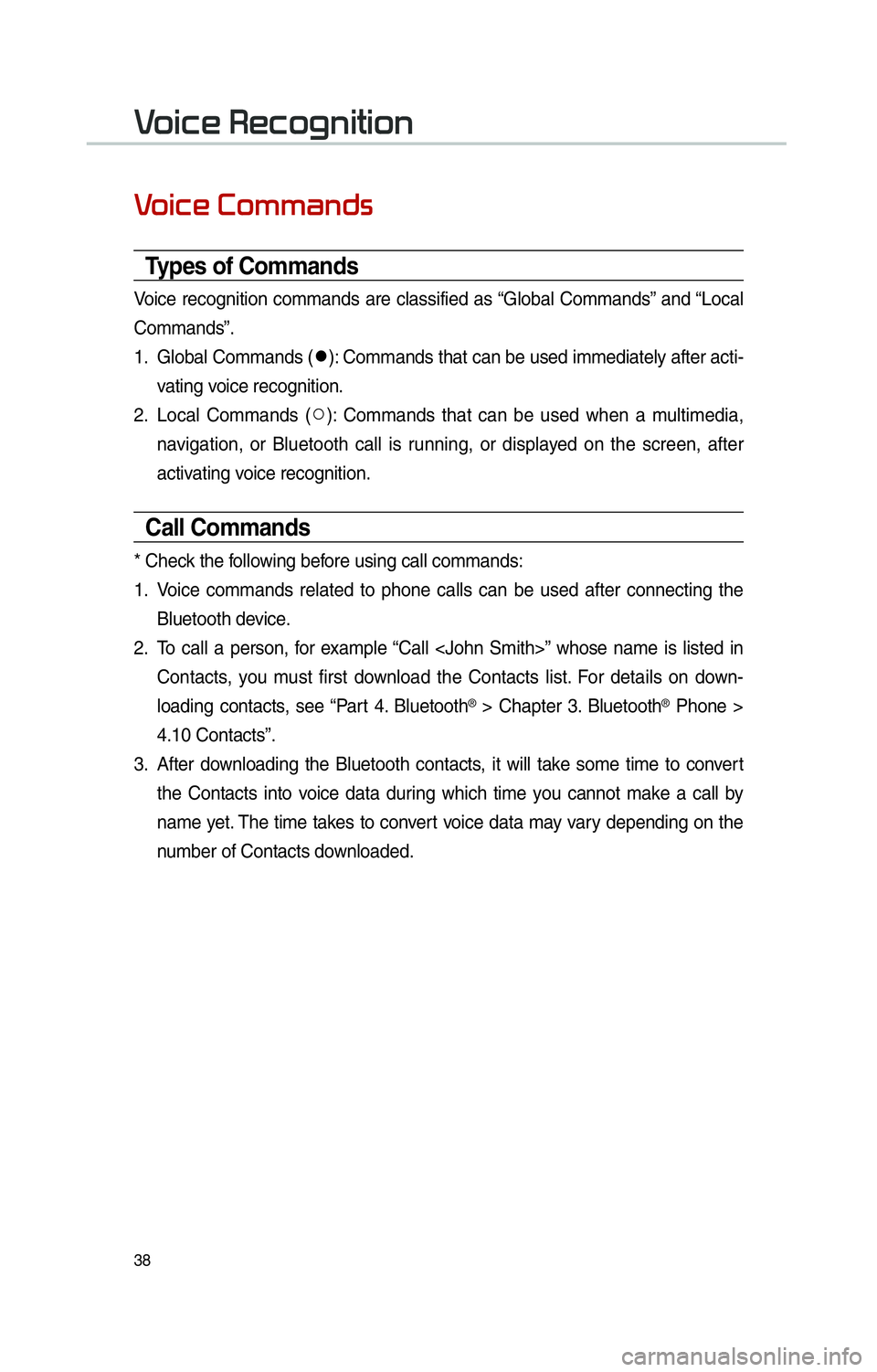
38
0039
0039
Types of Commands
Voice recognition commands are classified as “Global Commands” and “Local
Commands”.
1. Global Commands (052C
): Commands that can be used immediately after acti-
vating voice recognition.
2. Local Commands ( 052A
): Commands that can be used when a multimedia,
navigation, or Bluetooth call is running, or displayed on the screen, after
activating voice recognition.
Call Commands
* Check the following before using call commands:
1. Voice commands related to phone calls can be used after connecting the
Bluetooth device.
2. To call a person, for example “Call
Contacts, you must first download the Contacts list. For details on down-
loading contacts, see “Part 4. Bluetooth
® > Chapter 3. Bluetooth® Phone >
4.10 Contacts”.
3. After downloading the Bluetooth contacts, it will take some time to convert
the Contacts into voice data during which time you cannot make a call by
name yet. The time takes to convert voice data may vary depending on the
number of Contacts downloaded.
Page 42 of 92
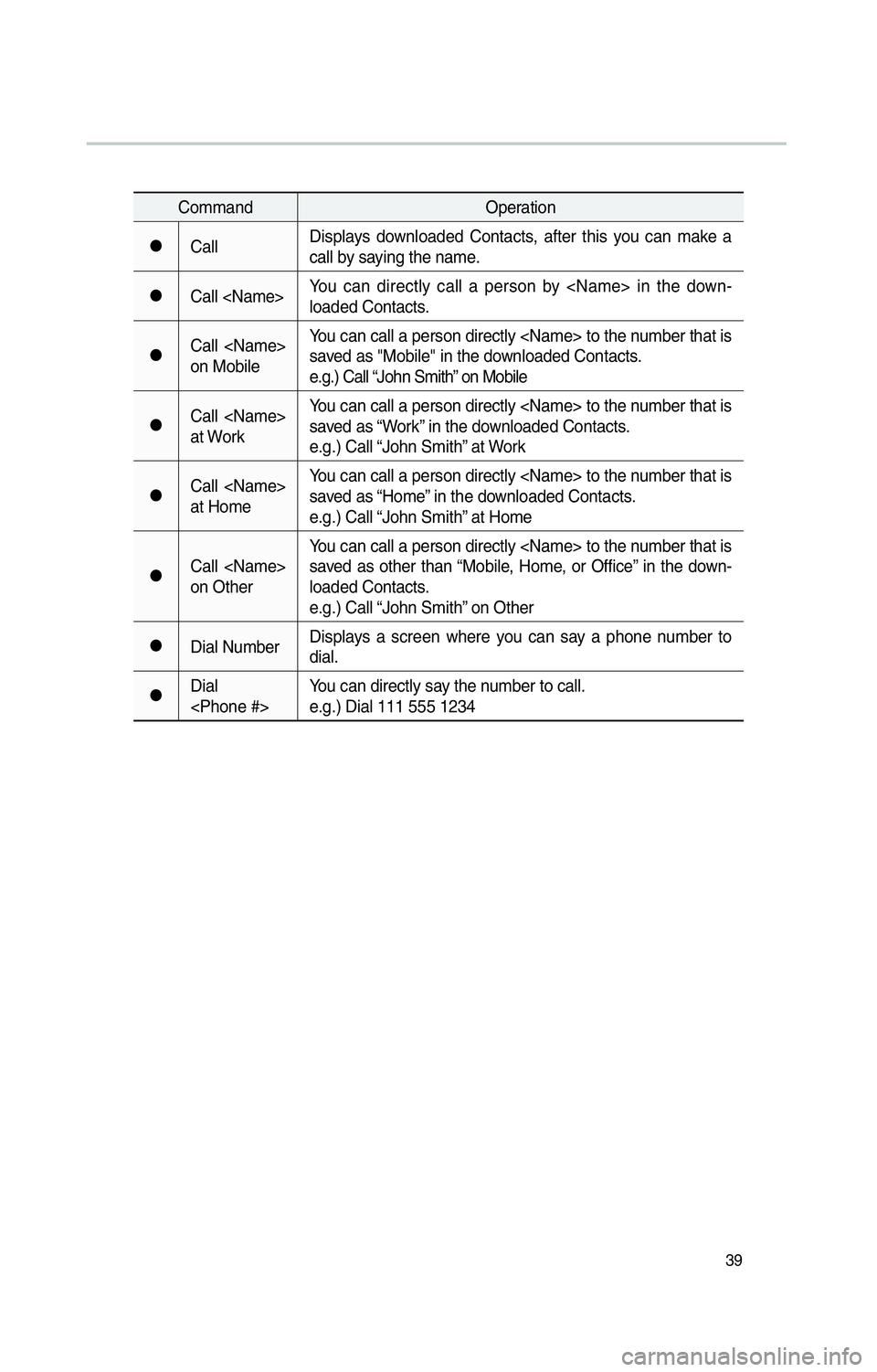
39
CommandOperation
052CCallDisplays downloaded Contacts, after this you can make a
call by saying the name.
052CCall
loaded Contacts.
052CCall
on MobileYou can call a person directly
saved as "Mobile" in the downloaded Contacts.
e.g.) Call “John Smith” on Mobile
052CCall
at WorkYou can call a person directly
saved as “Work” in the downloaded Contacts.
e.g.) Call “John Smith” at Work
052CCall
at HomeYou can call a person directly
saved as “Home” in the downloaded Contacts.
e.g.) Call “John Smith” at Home
052CCall
on OtherYou can call a person directly
saved as other than “Mobile, Home, or Office” in the down-
loaded Contacts.
e.g.) Call “John Smith” on Other
052CDial Number
Displays a screen where you can say a phone number to
dial.
052CDial
e.g.) Dial 111 555 1234
Page 43 of 92
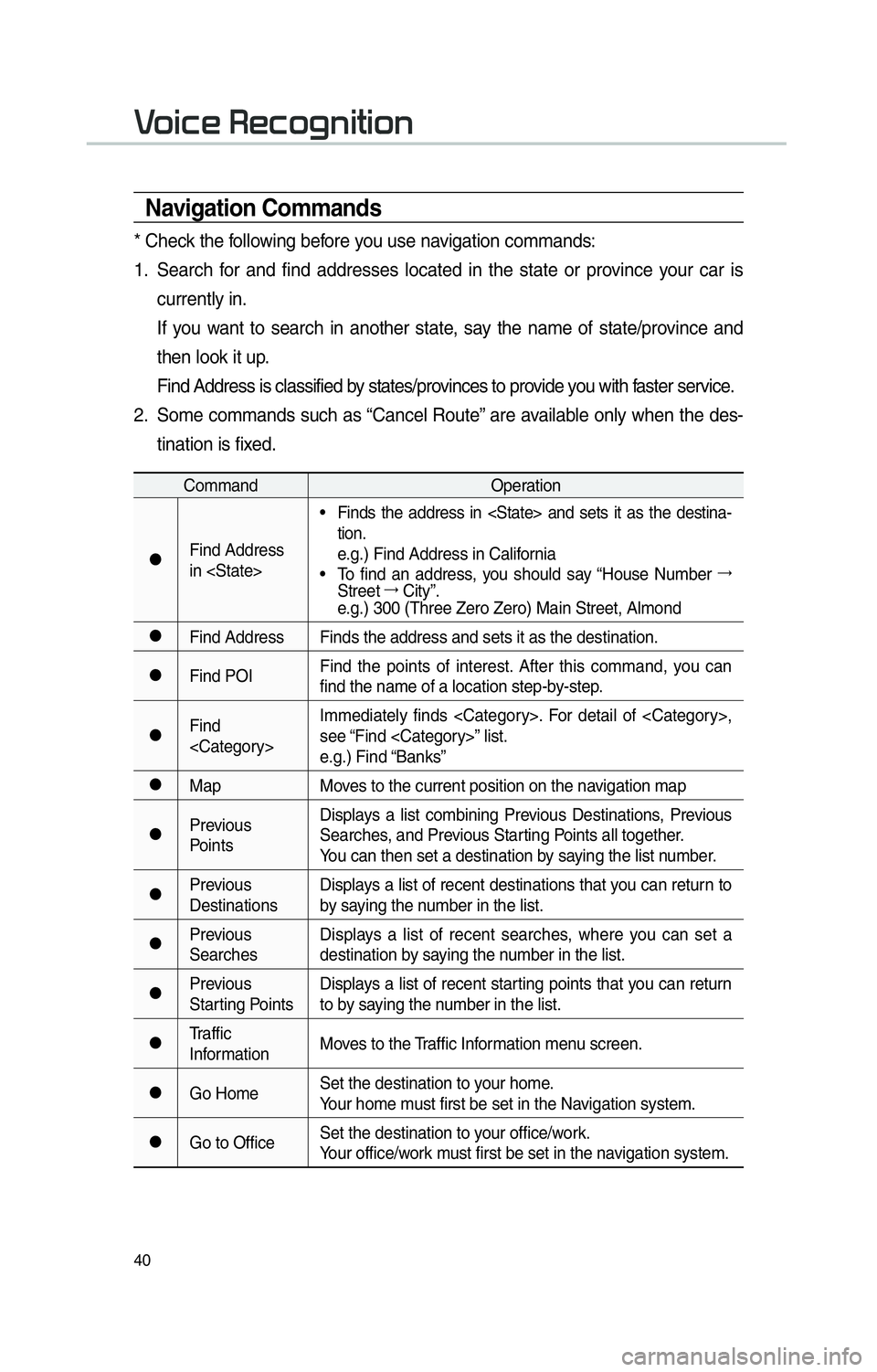
40
0039
Navigation Commands
* Check the following before you use navigation commands:
1. Search for and find addresses located in the state or province your car is currently in.
If you want to search in another state, say the name of state/province and then look it up.
Find Address is classified by states/provinces to provide you with faster service.
2. Some commands such as “Cancel Route” are available only when the des- tination is fixed.
Command Operation
052CFind Address
in
tion.
e.g.) Find Address in California
• To find an address, you should say “House Number 044F
Street 044F
City”.
e.g.) 300 (Three Zero Zero) Main Street, Almond
052CFind Address Finds the address and sets it as the destination.
052CFind POI Find the points of interest. After this command, you can
find the name of a location step-by-step.
052CFind
see “Find
e.g.) Find “Banks”
052CMap
Moves to the current position on the navigation map
052CPrevious
PointsDisplays a list combining Previous Destinations, Previous
Searches, and Previous Starting Points all together.
You can then set a destination by saying the list number.
052CPrevious
Destinations
Displays a list of recent destinations that you can return to
by saying the number in the list.
052CPrevious
SearchesDisplays a list of recent searches, where you can set a
destination by saying the number in the list.
052CPrevious
Starting PointsDisplays a list of recent starting points that you can return
to by saying the number in the list.
052CTraffic
Information
Moves to the Traffic Information menu screen.
052CGo HomeSet the destination to your home.
Your home must first be set in the Navigation system.
052CGo to OfficeSet the destination to your office/work.
Your office/work must first be set in the navigation system.
Page 44 of 92
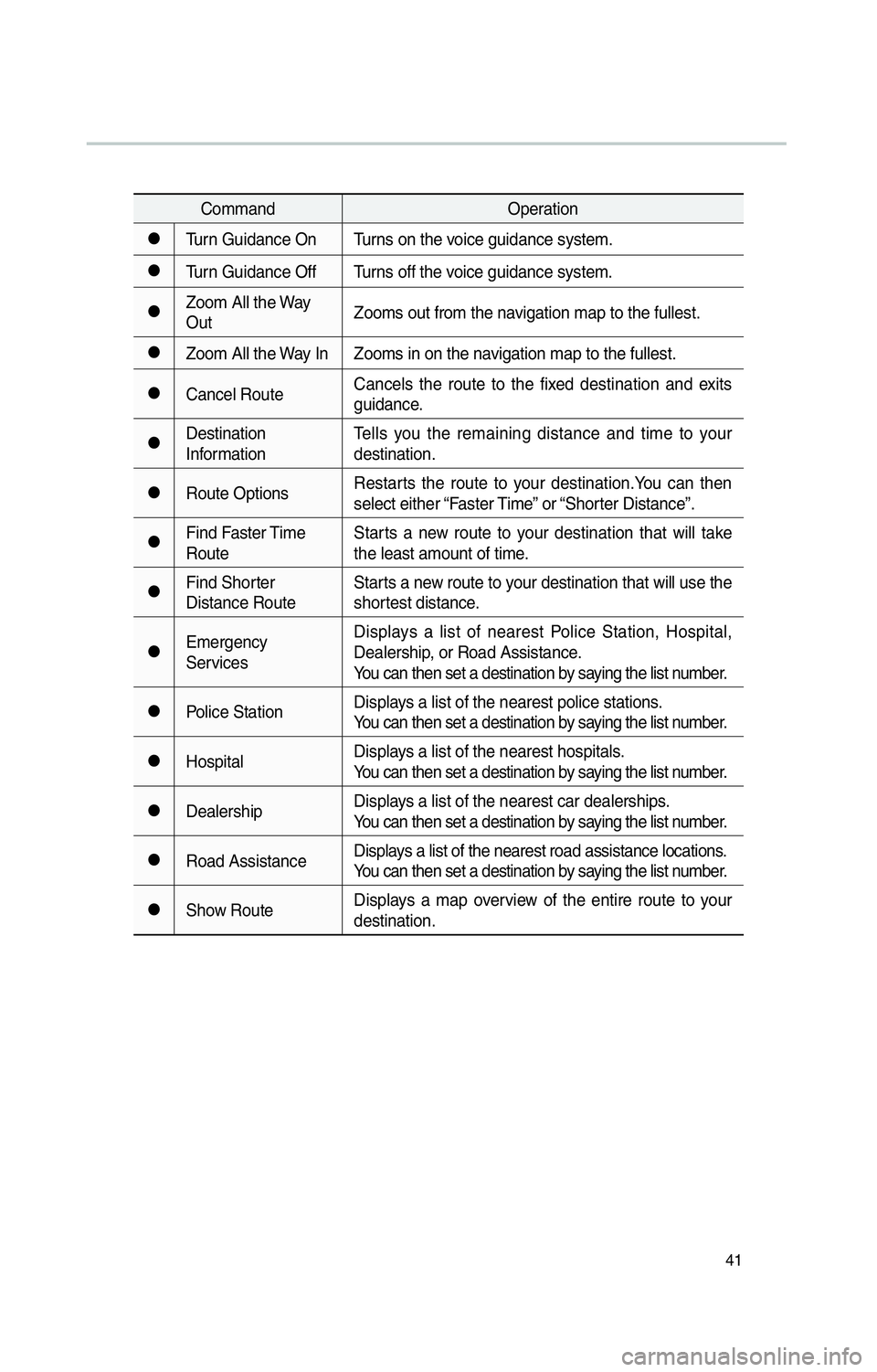
41
CommandOperation
052CTurn Guidance On Turns on the voice guidance system.
052CTurn Guidance Off Turns off the voice guidance system.
052CZoom All the Way
OutZooms out from the navigation map to the fullest.
052CZoom All the Way In Zooms in on the navigation map to the fullest.
052CCancel RouteCancels the route to the fixed destination and exits
guidance.
052CDestination
InformationTells you the remaining distance and time to your
destination.
052CRoute Options
Restarts the route to your destination.You can then
select either “Faster Time” or “Shorter Distance”.
052CFind Faster Time
RouteStarts a new route to your destination that will take
the least amount of time.
052CFind Shorter
Distance RouteStarts a new route to your destination that will use the
shortest distance.
052CEmergency
ServicesDisplays a list of nearest Police Station, Hospital,
Dealership, or Road Assistance.
You can then set a destination by saying the list number.
052CPolice Station
Displays a list of the nearest police stations.
You can then set a destination by saying the list number.
052CHospitalDisplays a list of the nearest hospitals.
You can then set a destination by saying the list number.
052CDealershipDisplays a list of the nearest car dealerships.
You can then set a destination by saying the list number.
052CRoad AssistanceDisplays a list of the nearest road assistance locations.
You can then set a destination by saying the list number.
052CShow RouteDisplays a map overview of the entire route to your
destination.
Page 45 of 92
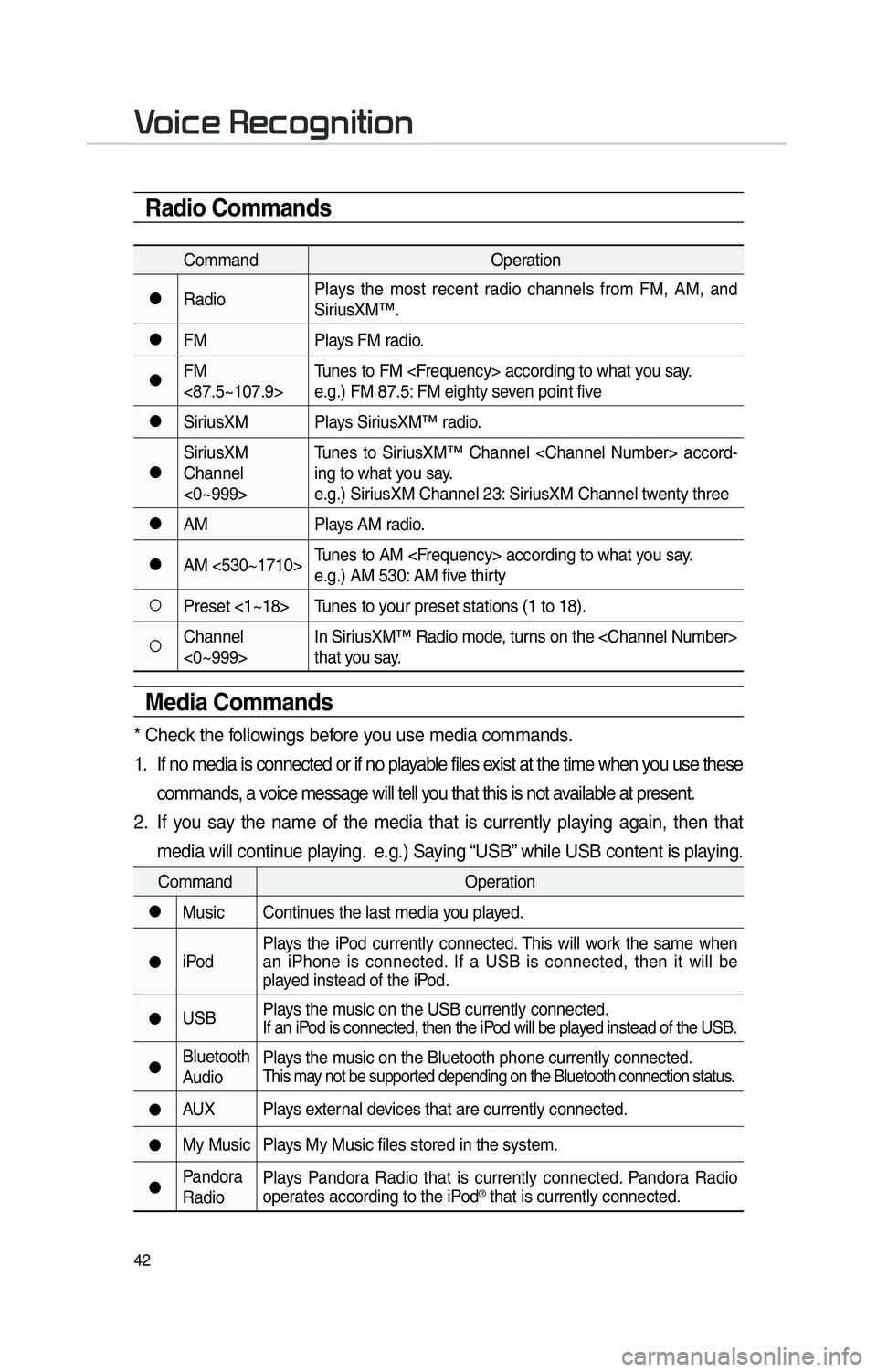
42
0039
Radio Commands
CommandOperation
052CRadioPlays the most recent radio channels from FM, AM, and
SiriusXM™.
052CFM
Plays FM radio.
052CFM
<87.5~107.9>Tunes to FM
e.g.) FM 87.5: FM eighty seven point five
052CSiriusXM Plays SiriusXM™ radio.
052CSiriusXM
Channel
<0~999>Tunes to SiriusXM™ Channel
ing to what you say.
e.g.) SiriusXM Channel 23: SiriusXM Channel twenty three
052CAM
Plays AM radio.
052CAM <530~1710>Tunes to AM
e.g.) AM 530: AM five thirty
052APreset <1~18> Tunes to your preset stations (1 to 18).
052AChannel
<0~999>In SiriusXM™ Radio mode, turns on the
that you say.
Media Commands
* Check the followings before you use media commands.
1. If no media is connected or if no playable files exist at the time when you use these
commands, a voice message will tell you that this is not available at present.
2. If you say the name of the media that is currently playing again, then that media will continue playing. e.g.) Saying “USB” while USB content is playing.
Command Operation
052CMusic Continues the last media you played.
052CiPodPlays the iPod currently connected. This will work the same when
an iPhone is connected. If a USB is connected, then it will be
played instead of the iPod.
052CUSB
Plays the music on the USB currently connected.
If an iPod is connected, then the iPod will be played instead of the USB.
052CBluetooth
AudioPlays the music on the Bluetooth phone currently connected.This may not be supported depending on the Bluetooth connection status.
052CAUX Plays external devices that are currently connected.
052CMy Music Plays My Music files stored in the system.
052CPandora
RadioPlays Pandora Radio that is currently connected. Pandora Radio
operates according to the iPod® that is currently connected.
Page 46 of 92
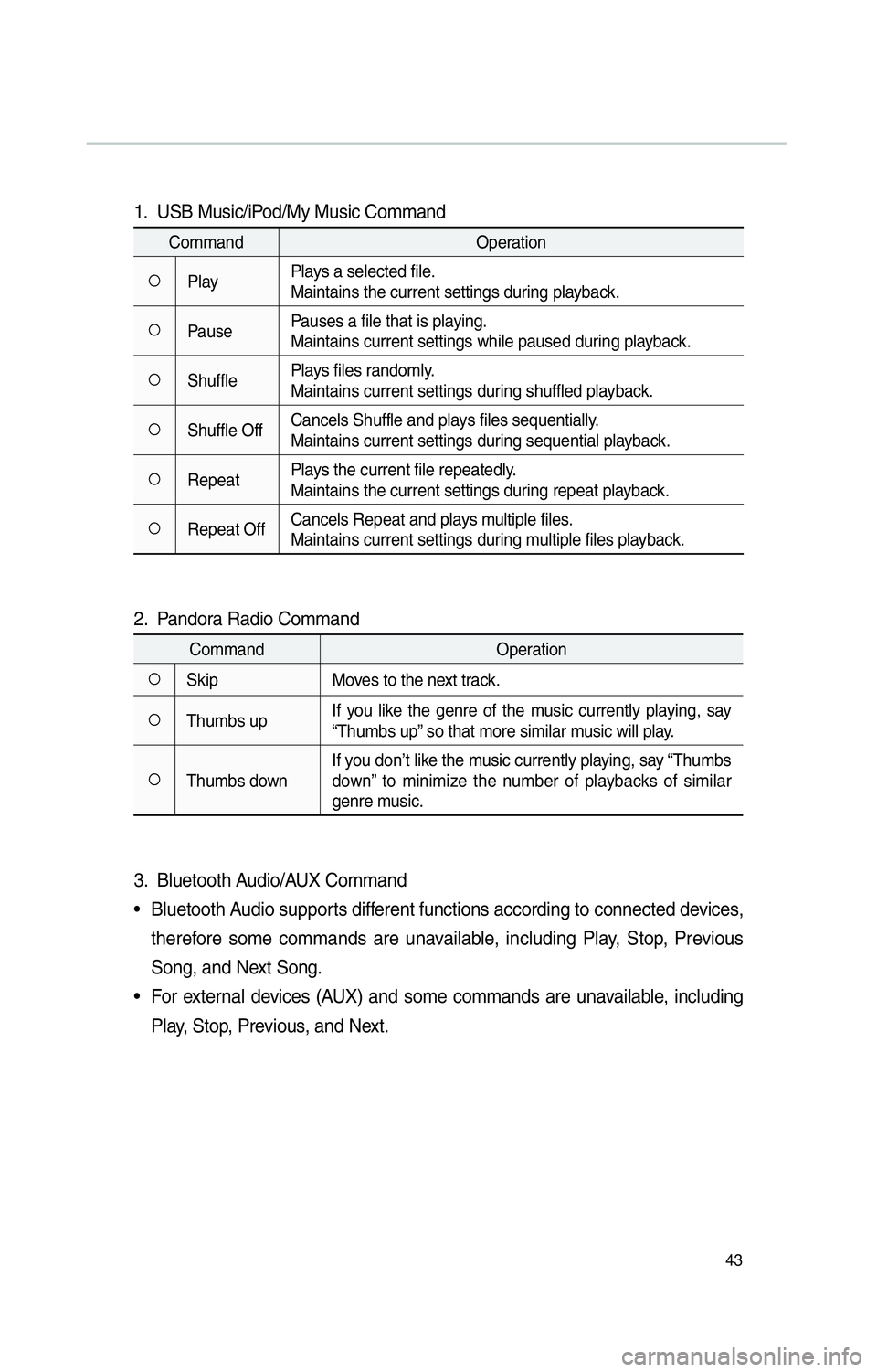
43
1. USB Music/iPod/My Music Command
CommandOperation
052APlayPlays a selected file.
Maintains the current settings during playback.
052APausePauses a file that is playing.
Maintains current settings while paused during playback.
052AShufflePlays files randomly.
Maintains current settings during shuffled playback.
052AShuffle OffCancels Shuffle and plays files sequentially.
Maintains current settings during sequential playback.
052ARepeatPlays the current file repeatedly.
Maintains the current settings during repeat playback.
052ARepeat OffCancels Repeat and plays multiple files.
Maintains current settings during multiple files playback.
2. Pandora Radio Command
Command
Operation
052ASkipMoves to the next track.
052AThumbs upIf you like the genre of the music currently playing, say
“Thumbs up” so that more similar music will play.
052AThumbs downIf you don’t like the music currently playing, say “Thumbs
down” to minimize the number of playbacks of similar
genre music.
3. Bluetooth Audio/AUX Command
• Bluetooth Audio supports different functions according to connected devices,
therefore some commands are unavailable, including Play, Stop, Previous
Song, and Next Song.
• For external devices (AUX) and some commands are unavailable, including Play, Stop, Previous, and Next.
Page 47 of 92
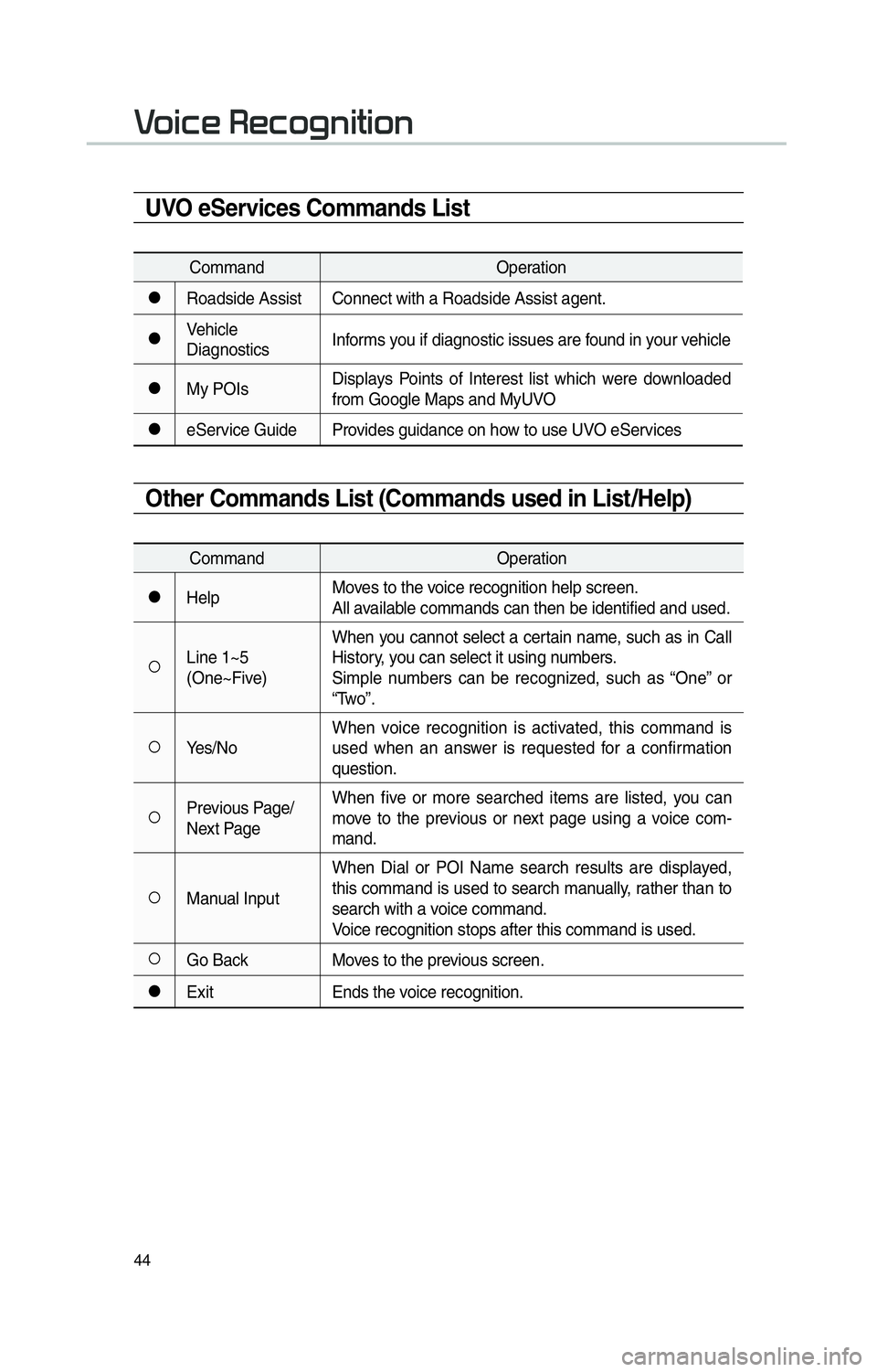
44
0039
UVO eServices Commands List
CommandOperation
052CRoadside Assist Connect with a Roadside Assist agent.
052CVehicle
DiagnosticsInforms you if diagnostic issues are found in your vehicle
052CMy POIsDisplays Points of Interest list which were downloaded
from Google Maps and MyUVO
052CeService Guide Provides guidance on how to use UVO eServices
Other Commands List (Commands used in List/Help)
Command
Operation
052CHelpMoves to the voice recognition help screen.
All available commands can then be identified and used.
052ALine 1~5
(One~Five)When you cannot select a certain name, such as in Call
History, you can select it using numbers.
Simple numbers can be recognized, such as “One” or
“Two”.
052AYes/No
When voice recognition is activated, this command is
used when an answer is requested for a confirmation
question.
052APrevious Page/
Next PageWhen five or more searched items are listed, you can
move to the previous or next page using a voice com-
mand.
052AManual InputWhen Dial or POI Name search results are displayed,
this command is used to search manually, rather than to
search with a voice command.
Voice recognition stops after this command is used.
052AGo Back
Moves to the previous screen.
052CExitEnds the voice recognition.
Page 48 of 92
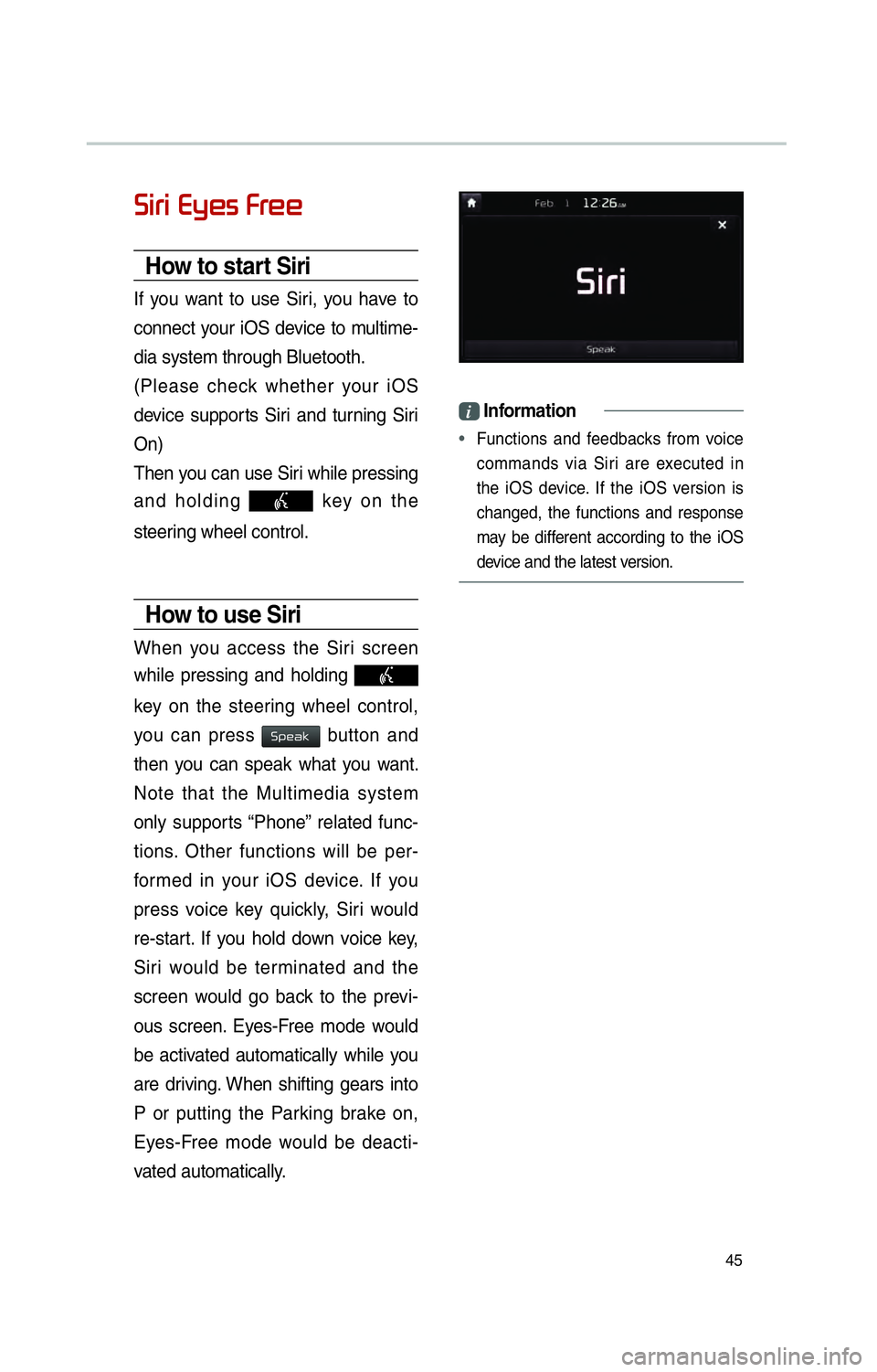
45
0036004C0055004C00030028005C0048005600030029005500480048
How to start Siri
If you want to use Siri, you have to
connect your iOS device to multime-
dia system through Bluetooth.
(Please check whether your iOS
device supports Siri and turning Siri
On)
Then you can use Siri while pressing
and holding
key on the
steering wheel control.
How to use Siri
When you access the Siri screen
while pressing and holding
key on the steering wheel control,
you can press
0036005300480044004E button and
then you can speak what you want.
Note that the Multimedia system
only supports “Phone” related func-
tions. Other functions will be per-
formed in your iOS device. If you
press voice key quickly, Siri would
re-start. If you hold down voice key,
Siri would be terminated and the
screen would go back to the previ-
ous screen. Eyes-Free mode would
be activated automatically while you
are driving. When shifting gears into
P or putting the Parking brake on,
Eyes-Free mode would be deacti-
vated automatically.
i Information
•
Functions and feedbacks from voice
commands via Siri are e
xecuted in
the iOS device. If the iOS version is
changed, the functions and response
may be different according to the iOS
device and the latest version.
Page 49 of 92
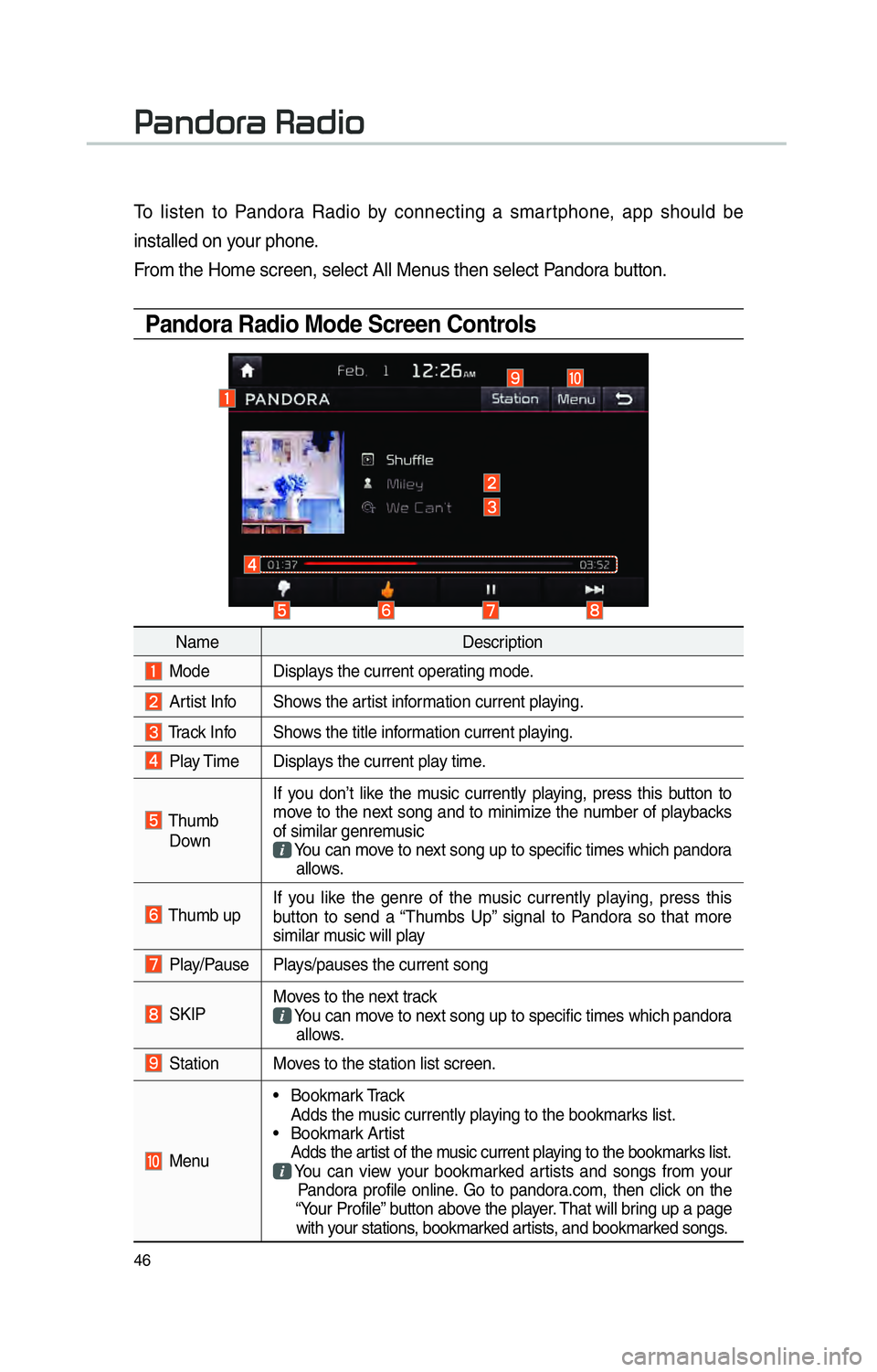
46
To listen to Pandora Radio by connecting a smartphone, app should be
installed on your phone.
From the Home screen, select All Menus then select Pandora button.
Pandora Radio Mode Screen Controls
00330044005100470052005500440003003500440047004C0052
NameDescription
Mode Displays the current operating mode.
Artist Info Shows the artist information current playing.
Track Info Shows the title information current playing.
Play Time Displays the current play time.
Thumb
Down If you don’t like the music currently playing, press this button to
move to the next song and to minimize the number of playbacks
of similar genremusic
You can move to next song up to specific times which pandora
allows.
Thumb up If you like the genre of the music currently playing, press this
button to send a “Thumbs Up” signal to Pandora so that more
similar music will play
Play/Pause Plays/pauses the current song
SKIP Moves to the next track
You can move to next song up to specific times which pandora
allows.
Station Moves to the station list screen.
Menu • Bookmark Track
Adds the music currently playing to the bookmarks list.
• Bookmark Artist Adds the artist of the music current playing to the bookmarks list. You can view your bookmarked artists and songs from your
Pandora profile online. Go to pandora.com, then click on the
“Your Profile” button above the player. That will bring up a page
with your stations, bookmarked artists, and bookmarked songs.
Page 50 of 92
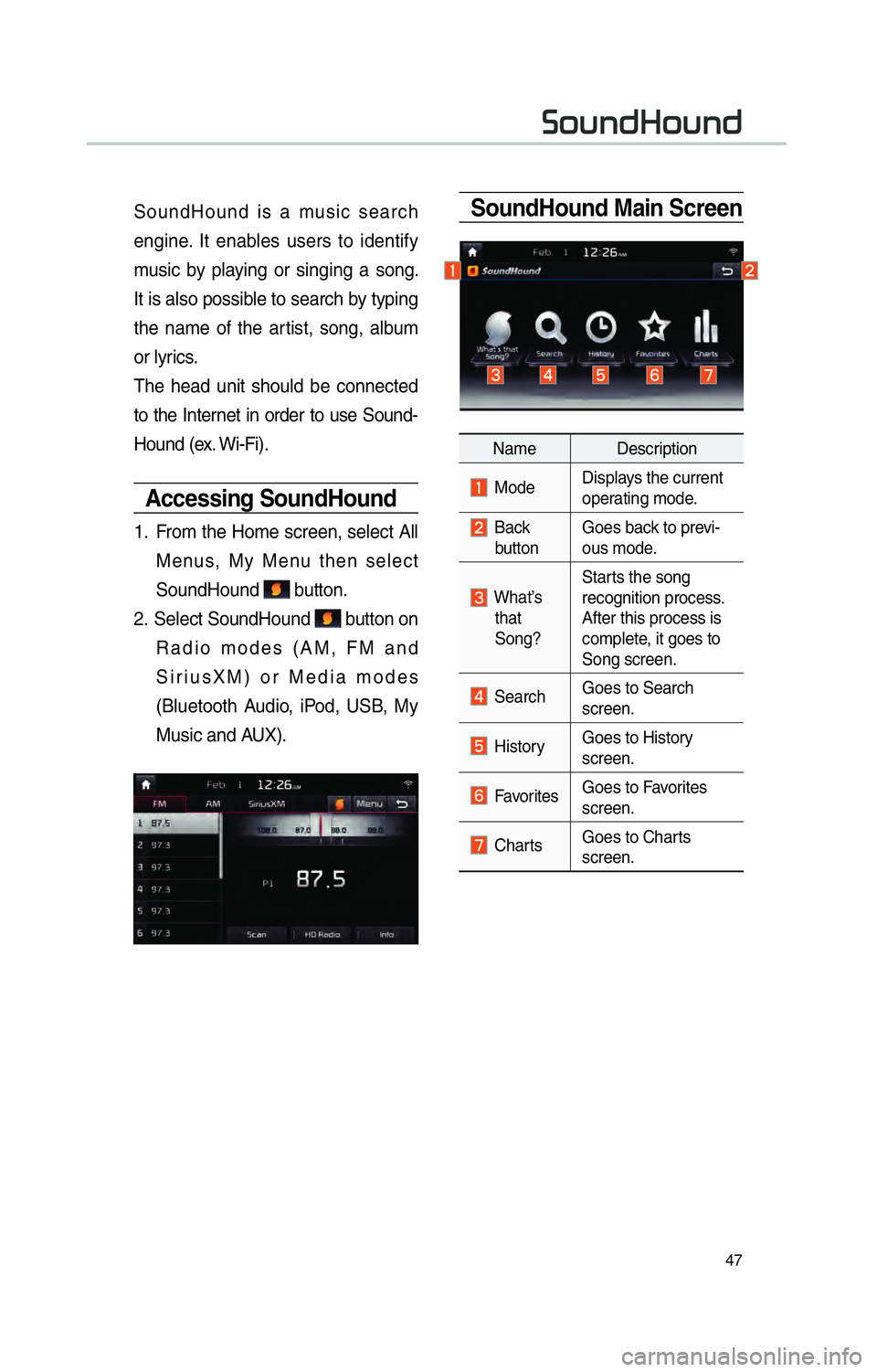
47
SoundHound Main ScreenSoundHound is a music search
engine. It enables users to identify
music by playing or singing a song.
It is also possible to search by typing
the name of the artist, song, album
or lyrics.
The head unit should be connected
to the Internet in order to use Sound-
Hound (ex. Wi-Fi).
Accessing SoundHound
1. From the Home screen, select All
Menus, My Menu then select
SoundHound
button.
2. Select SoundHound
button on
Radio modes (AM, FM and
SiriusXM) or Media modes
(Bluetooth Audio, iPod, USB, My
Music and AUX).
Name Description
Mode Displays the current
operating mode.
Back
button Goes back to previ-
ous mode.
What’s
that
Song? Starts the song
recognition process.
After this process is
complete, it goes to
Song screen.
Search
Goes to Search
screen.
HistoryGoes to History
screen.
Favorites Goes to Favorites
screen.
Charts Goes to Charts
screen.
00360052005800510047002B0052005800510047