KIA OPTIMA PLUG-IN HYBRID 2017 Owners Manual
Manufacturer: KIA, Model Year: 2017, Model line: OPTIMA PLUG-IN HYBRID, Model: KIA OPTIMA PLUG-IN HYBRID 2017Pages: 686, PDF Size: 35.24 MB
Page 361 of 686
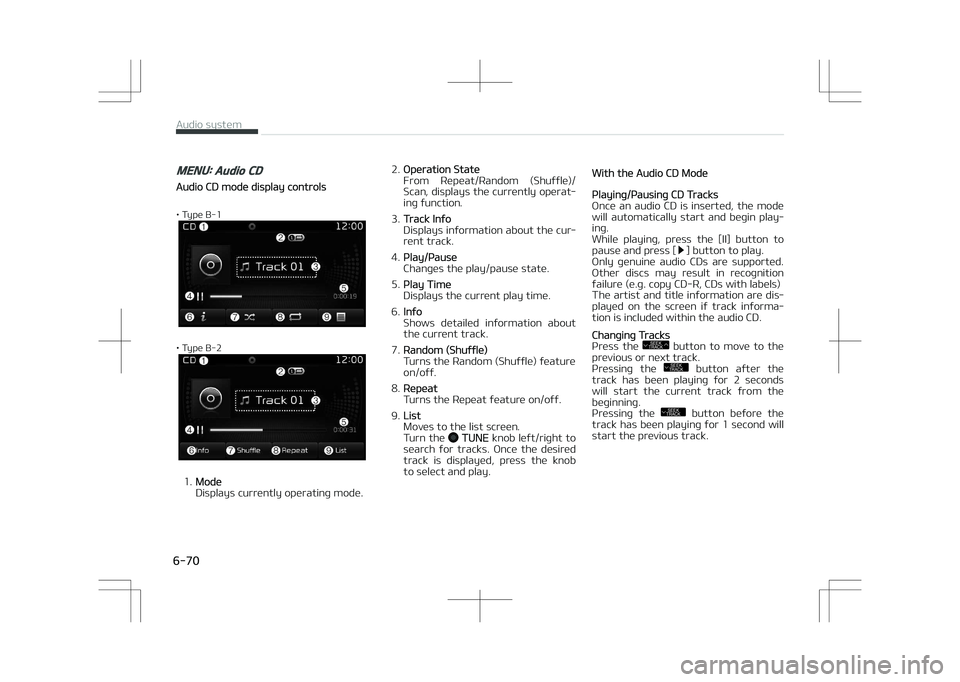
MENU: Audio CD
Audio CD mode display controls
• Type B-1
• Type B-2
1.Mode
Displays currently operating mode. 2.
Operation êtate
From éepeat/éandom (êhuffle)/
êcan, displays the currently operat‐
ing function.
3.
Track Info
Displays information about the cur‐
rent track.
4.
çlay/çause
Changes the play/pause state.
5.
çlay Time
Displays the current play time.
6.
Info
êhows detailed information about
the current track.
7.
éandom (êhuffle)
Turns the éandom (êhuffle) feature on/off.
8.
éepeat
Turns the éepeat feature on/off.
9.
List
Moves to the list screen.
Turn the
TUNE knob left/right to
search for tracks. Once the desired
track is displayed, press the knob
to select and play.
With the Audio CD Mode
çlaying/çausing CD Tracks
Once an audio CD is inserted, the mode
will automatically start and begin play‐
ing.
While playing, press the [II] button to
pause and press [
] button to play.
Only genuine audio CDs are supported.
Other discs may result in recognition failure (e.g. copy CD-é, CDs with labels)
The artist and title information are dis‐
played on the screen if track informa‐
tion is included within the audio CD.
Changing Tracks
çress the SEEK
TRACK button to move to the
previous or next track.
çressing the
SEEK
TRACK button after the
track has been playing for 2 seconds
will start the current track from the
beginning.
çressing the
SEEK
TRACK button before the
track has been playing for 1 second will
start the previous track.
Audio system
6-70
Page 362 of 686
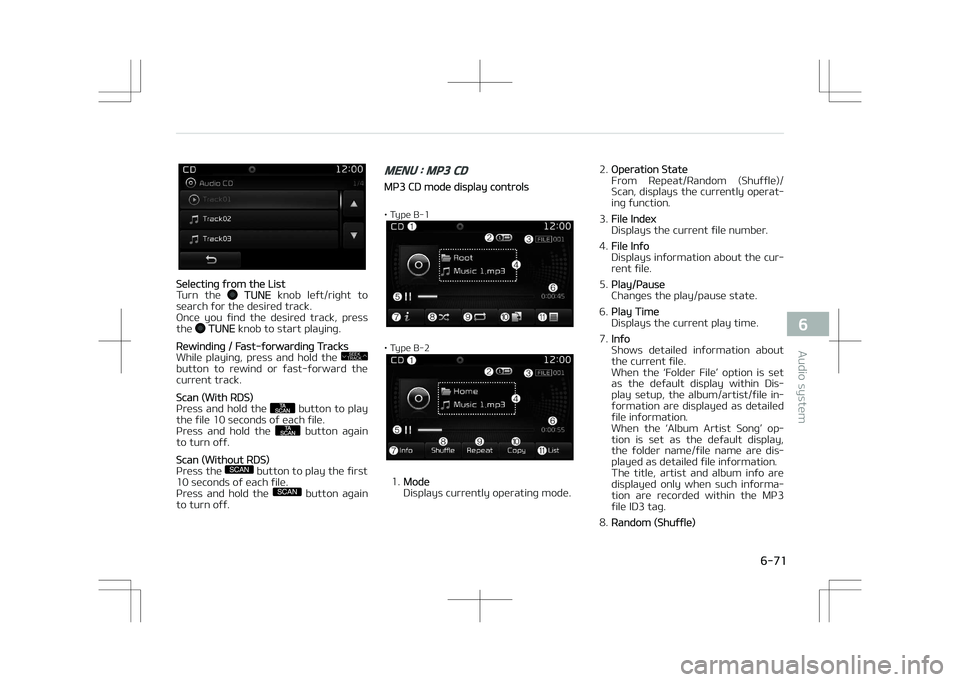
êelecting from the List
Turn the TUNE knob left/right to
search for the desired track.
Once you find the desired track, press the
TUNE knob to start playing.
éewinding / Fast-forwarding Tracks
While playing, press and hold the SEEK
TRACK
button to rewind or fast-forward the
current track.
êcan (With éDê)
çress and hold the button to play
the file 10 seconds of each file.
çress and hold the
button again
to turn off.
êcan (Without éDê)
çress the SCAN button to play the first
10 seconds of each file.
çress and hold the
SCAN button again
to turn off.
MENU : MP3 CD
Mç3 CD mode display controls
• Type B-1
• Type B-2
1.Mode
Displays currently operating mode. 2.
Operation êtate
From éepeat/éandom (êhuffle)/
êcan, displays the currently operat‐
ing function.
3.
File Index
Displays the current file number.
4.
File Info
Displays information about the cur‐
rent file.
5.
çlay/çause
Changes the play/pause state.
6.
çlay Time
Displays the current play time.
7.
Info
êhows detailed information about
the current file.
When the L
Page 363 of 686
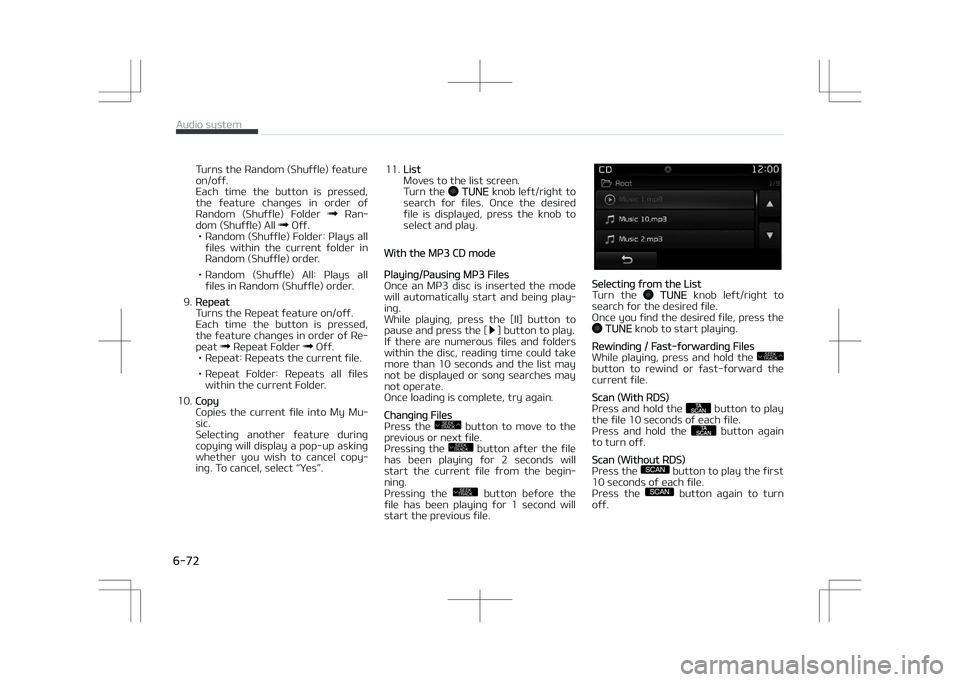
Turns the éandom (êhuffle) feature on/off.
Each time the button is pressed,
the feature changes in order of
éandom (êhuffle) Folder
éan‐
dom (êhuffle) All Off.
• éandom (êhuffle) Folder: çlays all files within the current folder in
éandom (êhuffle) order.
• éandom (êhuffle) All: çlays all files in éandom (êhuffle) order.
9.
éepeat
Turns the éepeat feature on/off.
Each time the button is pressed,
the feature changes in order of ée‐
peat
éepeat Folder Off.
• éepeat: éepeats the current file.
• éepeat Folder: éepeats all files within the current Folder.
10.
Copy
Copies the current file into My Mu‐
sic.
êelecting another feature during
copying will display a pop-up asking
whether you wish to cancel copy‐
ing. To cancel, select L
Page 364 of 686

êearching Folders
çress the FOLDER button to select
and search folders.
Once the desired folder is displayed, press the
TUNE knob to select.
The first file within the selected folder
will begin playing.
MENU: USB
UêB mode display controls
• Type B-1
• Type B-2
1.Mode
Displays currently operating mode.
2.
Operation êtate
From éepeat/éandom (êhuffle)/
êcan, displays the currently operat‐
ing function.
3.
File Index
Displays the current file number.
4.
File Info
Displays information about the cur‐
rent file.
5.
çlay/çause
Changes the play/pause state.
6.
çlay Time
Displays the current play time. 7.
Info
êhows detailed information about
the current file.
When the L
Page 365 of 686

Each time the button is pressed,
the feature changes in order of ée‐
peat
éepeat Folder Off.
• éepeat: éepeats the current file.
• éepeat Folder: éepeats all files within the current Folder.
10.
Copy
Copies the current file into My Mu‐
sic.
êelecting another feature during
copying will display a pop-up asking
whether you wish to cancel copy‐
ing. To cancel, select L
Page 366 of 686

êearching Folders
çress the FOLDER button to select
and search folders.
Once the desired folder is displayed, press the
TUNE knob to select.
The first file within the selected folder
will begin playing.
MENU: iPod®
içod® Mode Display Controls
• Type B-1
• Type B-2
1.Mode
Displays currently operating mode.
2.
Operation êtate
From éepeat/éandom (êhuffle),
displays the currently operating
function.
3.
êong Index
Displays the current song/total
number of songs.
4.
êong Info
Displays information about the cur‐
rent song.
5.
çlay/çause
Changes the play/pause state.
6.
çlay Time
Displays the current play time.
7.
éandom (êhuffle)
Turns the éandom (êhuffle) feature on/off. • éandom (êhuffle) All: çlays all
files in éandom (êhuffle) order.
8.
éepeat
Turns the éepeat feature on/off. • éepeat: éepeats the current song.
9.
List
Moves to the list screen.
Turn the
TUNE knob left/right to
search for the desired category.
Once you find the desired category,
press the
TUNE knob to select
and play.
With the içod® Mode
çlaying/çausing içod® êongs
Once an içod ®
is connected, the mode
will automatically start and begin play‐
ing an içod ®
song.
While playing, press the [II] button to
pause and press [
] button to play.
içod ®
s with unsupported communica‐
tion protocols may not properly oper‐ ate in the audio system.
Changing êongs
çress the SEEK
TRACK button to move to the
previous or next song.
6-75
6
Audio system
Page 367 of 686

çressing the SEEK
TRACK button after the
song has been playing for 2 seconds
will start the current song from the be‐
ginning.
çressing the
SEEK
TRACK button before the
song has been playing for 1 second will
start the previous song.
êlight time differences may exist de‐
pending your içod ®
product.
éewinding / Fast-forwarding êongs
While playing, press and hold the SEEK
TRACK
button to rewind or fast-forward the
current song.
• Type B-1
• Type B-2
êearching Categories
Turn the TUNE knob left/right to
search for the desired category.
Once you find the desired category, press the
TUNE knob to select and
play.
There are eight categories that can be
searched, including çlaylists, Artists, Al‐ bums, Genres, êongs, Composers, Au‐
diobooks and çodcasts.
Category Menu
1. Displays the play screen. 2. Moves to the içod ®
root category
screen.
3. Moves to the previous category.
If the search mode is accessed while
playing a song, the most recently searched category is displayed. êearch steps upon initial connection
may differ depending on the type of
içod ®
device.
MENU: AUX
AUX Mode Display Controls
• Type B-1
• Type B-2
çress the MEDIA button êelect [AUX]
Audio system
6-76
Page 368 of 686

An external device can be connected to
play music.
Connecting an external device
External audio players (Camcorders, car VCé, etc.) can be played through a
dedicated cable.
If an external device connector is con‐
nected with the AUX terminal, then AUX mode will automatically operate.
Once the connector is disconnected, the
previous mode will be restored.
AUX mode can be used only when an external audio player (camcorder, car
VCé, etc.) has been connected.
The AUX volume can be controlled sep‐
arately from other audio modes.
Connecting a connector jack to the AUX terminal without an external device will
convert the system to AUX mode, but
only output noise. When an external device is not being used, also remove
the connector jack.
When the external device power is con‐
nected to the power jack, playing the external device may output noise. In
such cases, disconnect the power con‐
nection before use.
Fully insert the AUX cable to the AUX jack upon use.
MENU: My Music mode
My Music mode display controls
• Type B-1
• Type B-2
1.Mode
Displays currently operating mode. 2.
Operation êtate
From éepeat/éandom(êhuffle)/
êcan, displays the currently operat‐
ing function.
3.
File Index
Displays the current file/total num‐
ber of files.
4.
File Info
Displays information about the cur‐
rent file.
5.
çlay/çause
Changes the play/pause state.
6.
çlay Time
Displays the current play time.
7.
Info
Displays detailed information for
the current file.
The title, artist and album info are
displayed only when such informa‐
tion is recorded within the Mç3 file ID3 tag.
8.
éandom(êhuffle)
Turns the éandom(êhuffle) feature
on/off.
9.
éepeat
Turns the éepeat feature on/off.
10.
Delete
Deletes the current file.
6-77
6
Audio system
Page 369 of 686

11.List
Moves to the list screen.
Turn the
TUNE knob left/right to
search for files. Once the desired
file is displayed, press the
knob
to select and play.
With the My Music mode
çlaying/çausing My Music Files
While playing, press the [II] button to
pause and press [
] button to play.
If there are no files saved within My
Music, the [My Music] button will be disabled.
Changing Files
çress the SEEK
TRACK button to move to the
previous or next file.
çressing the
SEEK
TRACK button after the file
has been playing for 2 seconds will
start the current file from the begin‐
ning.
çressing the
SEEK
TRACK button before the
file has been playing for 1 second will
start the previous file. • Type B-1
• Type B-2
êelecting from the List
Turn the TUNE knob left/right to
search for the desired file.
Once you find the desired file, press the
TUNE knob to start playing.
From the List screen, it is possible to
delete files you previously saved into My Music.
List Menu
1. Moves to the previous screen.
2. êelects all files.
3. Deselects all selected files.
4. Deletes selected files.
After selecting the files you want to
delete, press the [Delete] button to de‐
lete the selected files.
If there is memory available, up to 6,000 files can be saved. Identical files
cannot be copied more than 1,000
times.
To check memory information, go to [êETUç]
[êystem] [Memory Infor‐
mation]
éewinding/Fast-forwarding Files
While playing, press and hold the SEEK
TRACK
button to rewind or fast-forward the
current file.
êcan (With éDê)
çress and hold the button to play
the file 10 seconds of each file.
çress and hold the
button again
to turn off.
êcan (Without éDê)
çress the SCAN button to play the first
10 seconds of each file.
çress the
SCAN button again to turn
off.
Audio system
6-78
Page 370 of 686

MENU: Bluetooth® Wireless
Technology Audio
Using Bluetooth® Wireless Technology
Audio Mode
çlaying/çausing Bluetooth® WirelessTechnology Audio
Once a Bluetooth ®
Wireless Technology
device is connected, the mode will au‐
tomatically start.
While playing, press the [
II] button to
pause and press [II] button to play.
The play/pause feature may operate
differently depending on the mobile phone.
Changing Files
çress the [êEEK TéACK] button to
move to the previous or next file.
êetting Connection
If a Bluetooth ®
Wireless Technology de‐
vice has not been connected, press the
[êETUç] button [çhone] button to
display the Bluetooth ®
Wireless Tech‐
nology connection screen.
It is possible to use the pair phone, con‐
nect/disconnect and delete features
from your Bluetooth ®
Wireless Tech‐
nology phone.
If music is not yet playing from your
mobile device after converting to Blue‐
tooth ®
Wireless Technology Audio
mode, pressing the play button once
may start playing the mode. Check to
see that music is playing from the
Bluetooth ®
Wireless Technology device
after converting to Bluetooth ®
Wireless
Technology Audio Mode.
Phone Mode
Making a call using the Steering
wheel controls
❈ The actual features in the vehicle
may differ from the illustration.
1. Mutes the audio volume.
2. çress the button to change audio
source. FM
AM CD UêB (içod ®
) AUX My Music BT Audio.
(For éDê Model) FM1
FM2 FMA AM ➟
AMA CD UêB (içod ®
) AUX My Music BT Audio.
3. Used to control volume.
4. When pressed shortly
6-79
6
Audio system