change time KIA RIO 2017 Features and Functions Guide
[x] Cancel search | Manufacturer: KIA, Model Year: 2017, Model line: RIO, Model: KIA RIO 2017Pages: 46, PDF Size: 3.43 MB
Page 2 of 46
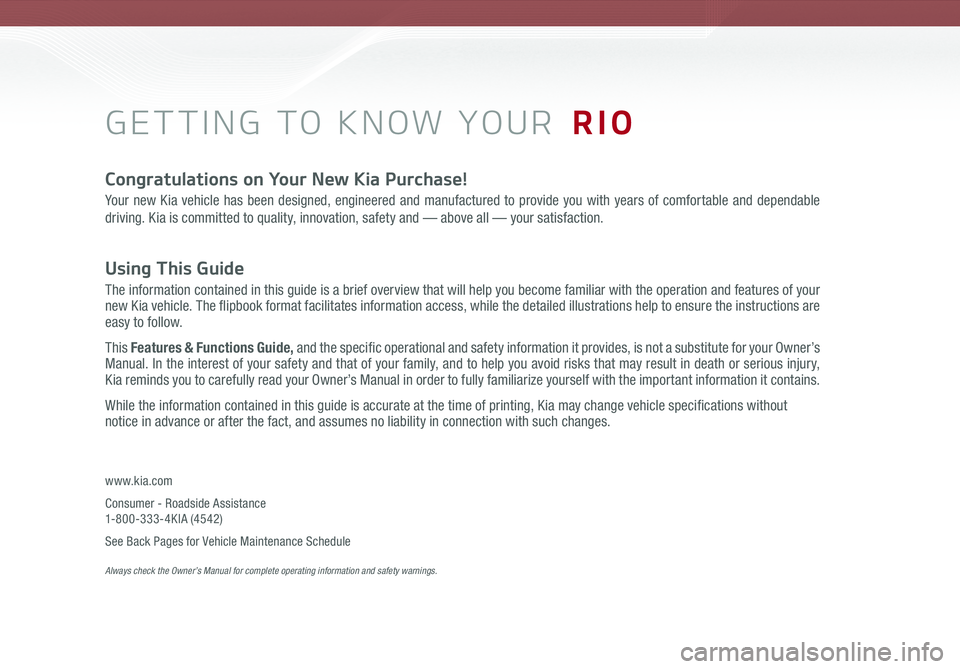
GETTING TO KNOW YOUR RIO
Congratulations on Your New Kia Purchase!
Your new Kia vehicle has been designed, engineered and manufactured to provide you with years of comfortable and dependable
driving. Kia is committed to quality, innovation, safety and — above all — your satisfaction.
Using This Guide
The information contained in this guide is a brief overview that will help you become familiar with the operation and features of your new Kia vehicle. The flipbook format facilitates information access, while the detailed illustrations help to ensure the instructions are easy to follow.
This Features & Functions Guide, and the specific operational and safety information it provides, is not a substitute for your Owner’s Manual. In the interest of your safety and that of your family, and to help you avoid risks that may result in death or serious injury, Kia reminds you to carefully read your Owner’s Manual in order to fully familiarize yourself with the important information it contains.
While the information contained in this guide is accurate at the time of printing, Kia may change vehicle specifications without notice in advance or after the fact, and assumes no liability in connection with such changes.
www.kia.com
Consumer - Roadside Assistance 1-800-333-4KIA (4542)
See Back Pages for Vehicle Maintenance Schedule Always check the Owner’s Manual for complete operating information and safety warnings.
Page 15 of 46
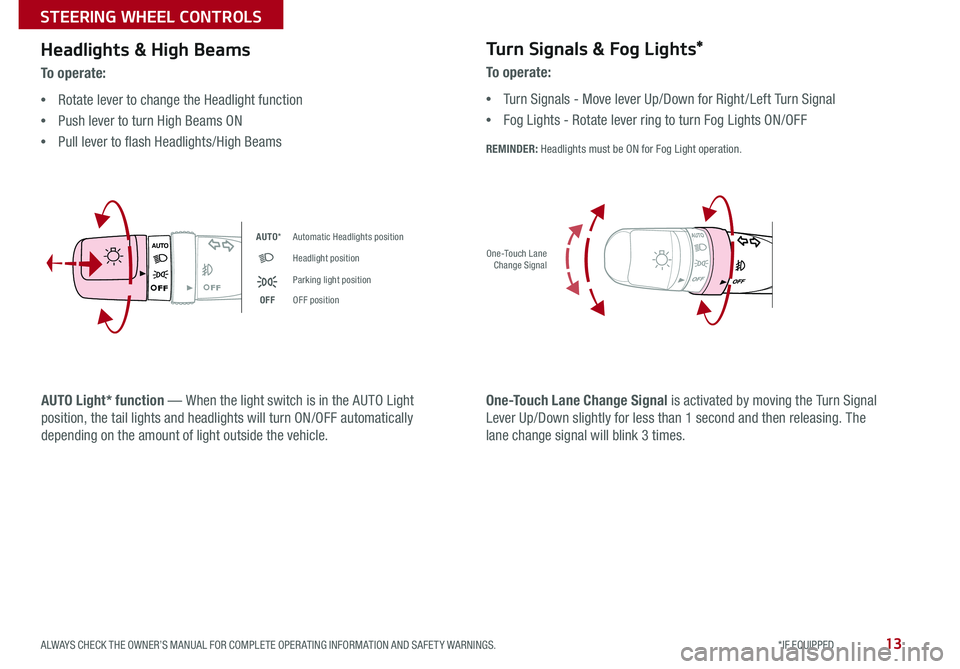
13
Headlights & High Beams
To o p e r a t e :
•Rotate lever to change the Headlight function
•Push lever to turn High Beams ON
•Pull lever to flash Headlights/High Beams
AUTO Light* function — When the light switch is in the AUTO Light
position, the tail lights and headlights will turn ON/OFF automatically
depending on the amount of light outside the vehicle .
Turn Signals & Fog Lights*
To o p e r a t e :
•Turn Signals - Move lever Up/Down for Right /Left Turn Signal
•Fog Lights - Rotate lever ring to turn Fog Lights ON/OFF
REMINDER: Headlights must be ON for Fog Light operation .AUTO
One-Touch Lane Change Signal is activated by moving the Turn Signal
Lever Up/Down slightly for less than 1 second and then releasing . The
lane change signal will blink 3 times .
AUTO*Automatic Headlights position
Headlight position
Parking light position
OFFOFF position
One-Touch Lane Change Signal
AUTO
ALWAYS CHECK THE OWNER’S MANUAL FOR COMPLETE OPER ATING INFORMATION AND SAFET Y WARNINGS. *IF EQUIPPED
STEERING WHEEL CONTROLS
Page 21 of 46
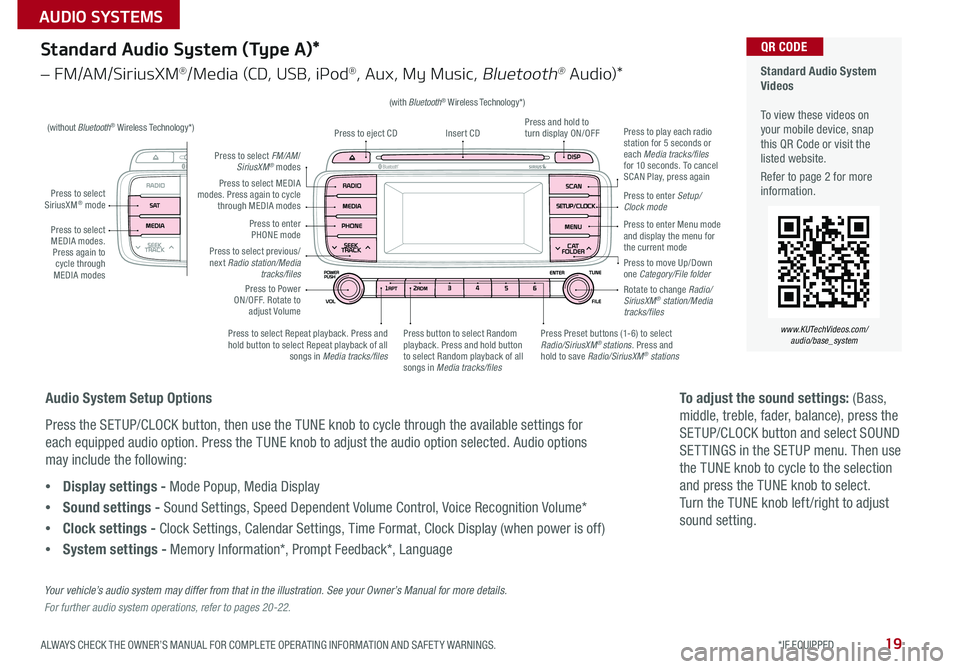
19
(with Bluetooth® Wireless Technology*)
Standard Audio System (Type A)*
– FM/AM/SiriusXM®/Media (CD, USB, iPod®, Aux, My Music, Bluetooth® Au dio)*
Press to select MEDIA modes . Press again to cycle through MEDIA modes
Press to select SiriusXM® mode
Standard Audio System Videos To view these videos on your mobile device, snap this QR Code or visit the listed website .
Refer to page 2 for more information .
www.KUTechVideos.com/ audio/base_system
QR CODE
Press to select MEDIA modes . Press again to cycle through MEDIA modes
Press to Power ON/OFF . Rotate to adjust Volume
Press to select Repeat playback . Press and hold button to select Repeat playback of all songs in Media tracks/files
Press to select previous/next Radio station/Media tracks/files
Press Preset buttons (1-6) to select Radio/SiriusXM® stations . Press and hold to save Radio/SiriusXM® stations
Press to select FM/AM/SiriusXM® modes
Press to enter PHONE mode
Press to play each radio station for 5 seconds or each Media tracks/files for 10 seconds . To cancel SCAN Play, press again
Press and hold to turn display ON/OFFInsert CDPress to eject CD
Press to enter Setup/ Clock mode
Rotate to change Radio/SiriusXM® station/Media tracks/files
Press to move Up/Down one Category/File folder
Press to enter Menu mode and display the menu for the current mode
Press button to select Random playback . Press and hold button to select Random playback of all songs in Media tracks/files
(without Bluetooth® Wireless Technology*)
Audio System Setup Options
Press the SETUP/CLOCK button, then use the TUNE knob to cycle through the available settings for
each equipped audio option . Press the TUNE knob to adjust the audio option selected . Audio options
may include the following:
•Display settings - Mode Popup, Media Display
•Sound settings - Sound Settings, Speed Dependent Volume Control, Voice Recognition Volume*
•Clock settings - Clock Settings, Calendar Settings, Time Format, Clock Display (when power is off)
•System settings - Memory Information*, Prompt Feedback*, Language
To adjust the sound settings: (Bass,
middle, treble, fader, balance), press the
SETUP/CLOCK button and select SOUND
SET TINGS in the SETUP menu . Then use
the TUNE knob to cycle to the selection
and press the TUNE knob to select .
Turn the TUNE knob left /right to adjust
sound setting .
Your vehicle’s audio system may differ from that in the illustration. See your Owner’s Manual for more details.
For further audio system operations, refer to pages 20-22.
ALWAYS CHECK THE OWNER’S MANUAL FOR COMPLETE OPER ATING INFORMATION AND SAFET Y WARNINGS. *IF EQUIPPED
AUDIO SYSTEMS
Page 23 of 46
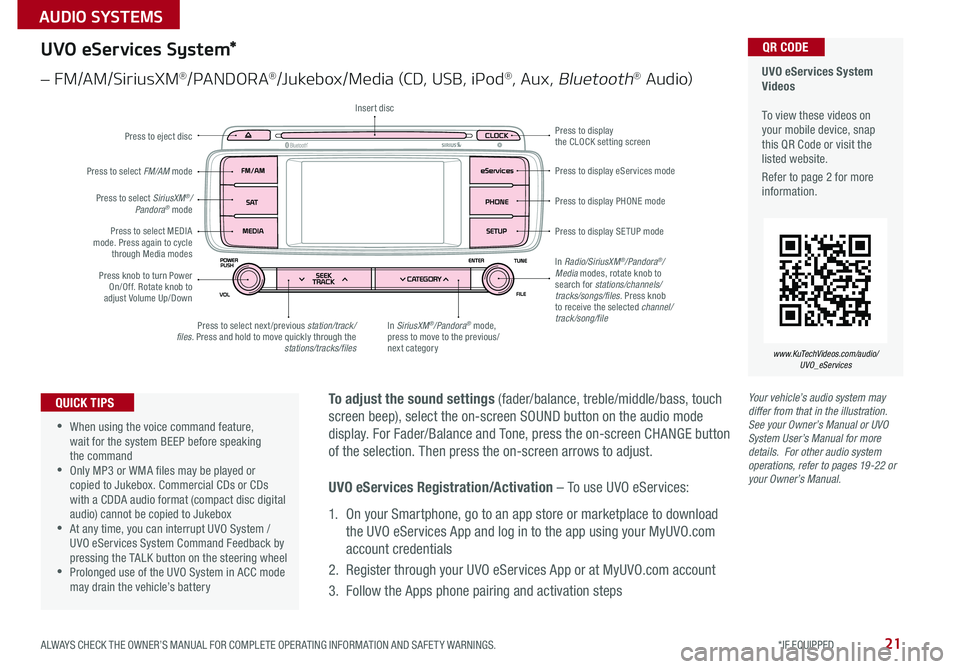
21
Your vehicle’s audio system may differ from that in the illustration. See your Owner’s Manual or UVO System User’s Manual for more details. For other audio system operations, refer to pages 19-22 or your Owner’s Manual.
To adjust the sound settings (fader/balance, treble/middle/bass, touch
screen beep), select the on-screen SOUND button on the audio mode
display . For Fader/Balance and Tone, press the on-screen CHANGE button
of the selection . Then press the on-screen arrows to adjust .
•
•When using the voice command feature, wait for the system BEEP before speaking the command •Only MP3 or WMA files may be played or copied to Jukebox . Commercial CDs or CDs with a CDDA audio format (compact disc digital audio) cannot be copied to Jukebox •At any time, you can interrupt UVO System / UVO eServices System Command Feedback by pressing the TALK button on the steering wheel •Prolonged use of the UVO System in ACC mode may drain the vehicle’s battery
QUICK TIPS
UVO eServices System Videos To view these videos on your mobile device, snap this QR Code or visit the listed website .
Refer to page 2 for more information .
www.KuTechVideos.com/audio/ UVO_eServices
QR CODEUVO eServices System*
– FM/AM/SiriusXM®/PA N DO R A®/Jukebox/Media (CD, USB, iPod®, Aux, Bluetooth® Au dio)
Press to eject disc
Press to display PHONE mode
Press to display SE TUP mode
Press to display eServices mode
Press to display the CLOCK setting screen
In SiriusXM®/Pandora® mode, press to move to the previous/next category
Press to select next /previous station/track/files. Press and hold to move quickly through the stations/tracks/files
Press knob to turn Power On/Off . Rotate knob to adjust Volume Up/Down
Press to select MEDIA mode . Press again to cycle through Media modes
Press to select SiriusXM®/Pandora® mode
Press to select FM/AM mode
In Radio/SiriusXM®/Pandora®/Media modes, rotate knob to search for stations/channels/tracks/songs/files. Press knob to receive the selected channel/track/song/file
Insert disc
UVO eServices Registration/Activation – To use UVO eServices:
1 . On your Smartphone, go to an app store or marketplace to download
the UVO eServices App and log in to the app using your MyUVO .com
account credentials
2 . Register through your UVO eServices App or at MyUVO .com account
3 . Follow the Apps phone pairing and activation steps
ALWAYS CHECK THE OWNER’S MANUAL FOR COMPLETE OPER ATING INFORMATION AND SAFET Y WARNINGS. *IF EQUIPPED
AUDIO SYSTEMS
Page 24 of 46
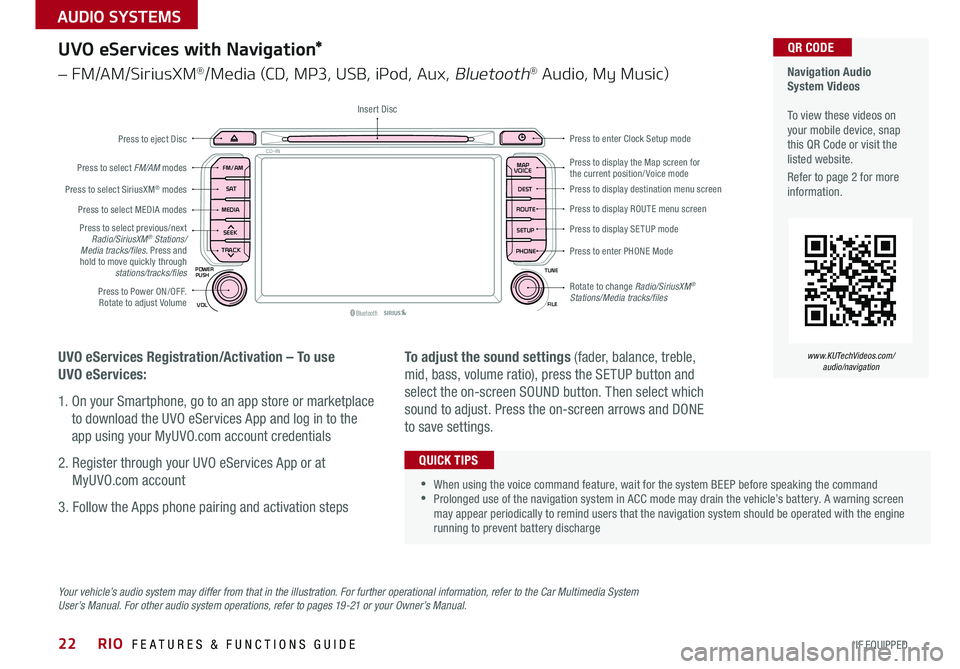
22
Your vehicle’s audio system may differ from that in the illustration. For further operational information, refer to the Car Multimedia System User’s Manual. For other audio system operations, refer to pages 19-21 or your Owner’s Manual.
UVO eServices with Navigation*
– FM/AM/SiriusXM®/Media (CD, MP3, USB, iPod, Aux, Bluetooth® Audio, My Music)
UVO eServices Registration/Activation – To use
UVO eServices:
1 . On your Smartphone, go to an app store or marketplace
to download the UVO eServices App and log in to the
app using your MyUVO .com account credentials
2 . Register through your UVO eServices App or at
MyUVO .com account
3 . Follow the Apps phone pairing and activation steps
To adjust the sound settings (fader, balance, treble,
mid, bass, volume ratio), press the SETUP button and
select the on-screen SOUND button . Then select which
sound to adjust . Press the on-screen arrows and DONE
to save settings .
•When using the voice command feature, wait for the system BEEP before speaking the command •Prolonged use of the navigation system in ACC mode may drain the vehicle’s battery . A warning screen may appear periodically to remind users that the navigation system should be operated with the engine running to prevent battery discharge
QUICK TIPS
Navigation Audio System Videos To view these videos on your mobile device, snap this QR Code or visit the listed website .
Refer to page 2 for more information .
www.KUTechVideos.com/audio/navigation
QR CODE
MAP
Bluetooth®VOL
POWER
ROUTE MAP
VOICE
TUNE
FILE
PUSH
SEEK
PHONESETUP
S AT
FM/AM
CD-IN
DEST
MEDIA
TRACK
Press to display the Map screen for the current position/ Voice modePress to display destination menu screen
Press to display ROUTE menu screen
Press to display SE TUP mode
Press to enter PHONE Mode
Press to Power ON/OFF . Rotate to adjust Volume
Press to select previous/next Radio/SiriusXM® Stations/Media tracks/files. Press and hold to move quickly through stations/tracks/files
Press to select FM/AM modes
Press to eject Disc
Insert Disc
Press to select SiriusXM® modes
Press to select MEDIA modes
Press to enter Clock Setup mode
Rotate to change Radio/SiriusXM® Stations/Media tracks/files
RIO FEATURES & FUNCTIONS GUIDE
*IF EQUIPPED
AUDIO SYSTEMS
Page 25 of 46
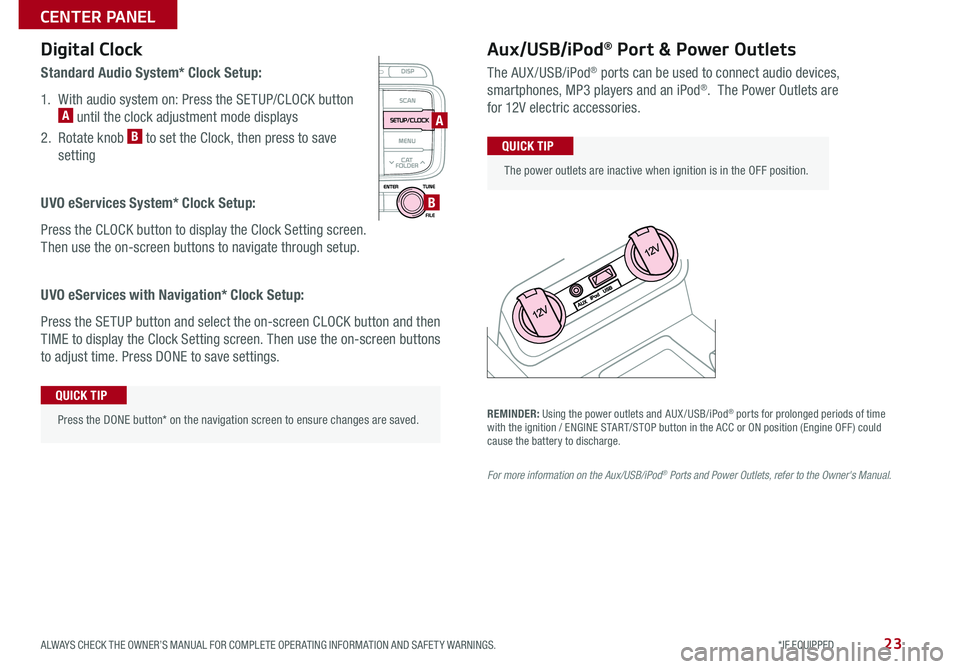
23
Aux/USB/iPod® Port & Power Outlets
The AUX/USB/iPod® ports can be used to connect audio devices,
smartphones, MP3 players and an iPod® . The Power Outlets are
for 12V electric accessories .
Press the DONE button* on the navigation screen to ensure changes are saved .
QUICK TIP
The power outlets are inactive when ignition is in the OFF position .
QUICK TIP
Digital Clock
Standard Audio System* Clock Setup:
1 . With audio system on: Press the SETUP/CLOCK button A until the clock adjustment mode displays
2 . Rotate knob B to set the Clock, then press to save
setting
UVO eServices System* Clock Setup:
Press the CLOCK button to display the Clock Setting screen .
Then use the on-screen buttons to navigate through setup .
UVO eServices with Navigation* Clock Setup:
Press the SETUP button and select the on-screen CLOCK button and then
TIME to display the Clock Setting screen . Then use the on-screen buttons
to adjust time . Press DONE to save settings .
A
B
REMINDER: Using the power outlets and AUX /USB/iPod® ports for prolonged periods of time with the ignition / ENGINE START/STOP button in the ACC or ON position (Engine OFF ) could cause the battery to discharge .
For more information on the Aux/USB/iPod® Ports and Power Outlets, refer to the Owner's Manual.
ALWAYS CHECK THE OWNER’S MANUAL FOR COMPLETE OPER ATING INFORMATION AND SAFET Y WARNINGS. *IF EQUIPPED
CENTER PANEL
Page 43 of 46
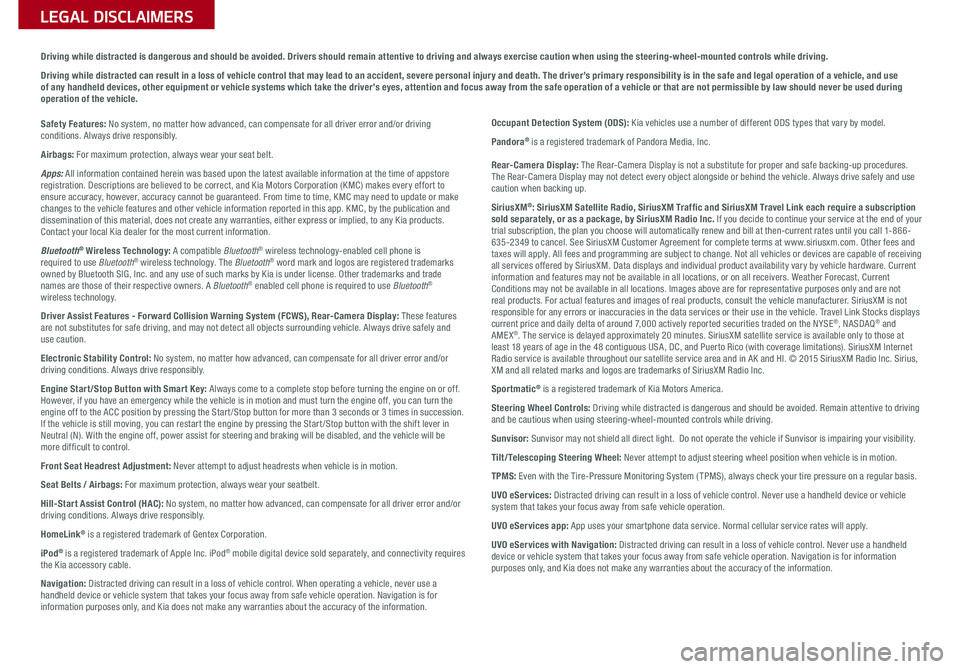
Sales Consultant:
______________________________________________________________
Date:
____________________
Sales Manager:
________________________________________________________________
Date:
____________________
Customer:
_____________________________________________________________________
Date:
____________________
Driving while distracted is dangerous and should be avoided. Drivers should remain attentive to driving and always exercise caution when using the steering-wheel-mounted controls while driving.
Driving while distracted can result in a loss of vehicle control that may lead to an accident, severe personal injury and death. The driver’s primary responsibility is in the safe and legal operation of a vehicle, and use of any handheld devices, other equipment or vehicle systems which take the driver’s eyes, attention and focus away from the safe operation of a vehicle or that are not permissible by law should never be used during operation of the vehicle.
LEGAL DISCLAIMERS
Safety Features: No system, no matter how advanced, can compensate for all driver error and/or driving conditions. Always drive responsibly.
Airbags: For maximum protection, always wear your seat belt.
Apps: All information contained herein was based upon the latest available information at the time of appstore registration. Descriptions are believed to be correct, and Kia Motors Corporation (KMC) makes every effort to ensure accuracy, however, accuracy cannot be guaranteed. From time to time, KMC may need to update or make changes to the vehicle features and other vehicle information reported in this app. KMC, by the publication and dissemination of this material, does not create any warranties, either express or implied, to any Kia products. Contact your local Kia dealer for the most current information.
Bluetooth® Wireless Technology: A compatible Bluetooth® wireless technology-enabled cell phone is required to use Bluetooth® wireless technology. The Bluetooth® word mark and logos are registered trademarks owned by Bluetooth SIG, Inc. and any use of such marks by Kia is under license. Other trademarks and trade names are those of their respective owners. A Bluetooth® enabled cell phone is required to use Bluetooth® wireless technology.
Driver Assist Features - Forward Collision Warning System (FCWS), Rear-Camera Display: These features are not substitutes for safe driving, and may not detect all objects surrounding vehicle. Always drive safely and use caution.
Electronic Stability Control: No system, no matter how advanced, can compensate for all driver error and/or driving conditions. Always drive responsibly.
Engine Start/Stop Button with Smart Key: Always come to a complete stop before turning the engine on or off. However, if you have an emergency while the vehicle is in motion and must turn the engine off, you can turn the engine off to the ACC position by pressing the Start /Stop button for more than 3 seconds or 3 times in succession. If the vehicle is still moving, you can restart the engine by pressing the Start /Stop button with the shift lever in Neutral (N). With the engine off, power assist for steering and braking will be disabled, and the vehicle will be more dif ficult to control.
Front Seat Headrest Adjustment: Never attempt to adjust headrests when vehicle is in motion.
Seat Belts / Airbags: For maximum protection, always wear your seatbelt.
Hill-Start Assist Control (HAC): No system, no matter how advanced, can compensate for all driver error and/or driving conditions. Always drive responsibly.
HomeLink® is a registered trademark of Gentex Corporation.
iPod® is a registered trademark of Apple Inc. iPod® mobile digital device sold separately, and connectivity requires the Kia accessory cable.
Navigation: Distracted driving can result in a loss of vehicle control. When operating a vehicle, never use a handheld device or vehicle system that takes your focus away from safe vehicle operation. Navigation is for information purposes only, and Kia does not make any warranties about the accuracy of the information.
Occupant Detection System (ODS): Kia vehicles use a number of different ODS types that vary by model.
Pandora® is a registered trademark of Pandora Media, Inc.
Rear-Camera Display: The Rear-Camera Display is not a substitute for proper and safe backing-up procedures. The Rear-Camera Display may not detect every object alongside or behind the vehicle. Always drive safely and use caution when backing up.
SiriusXM®: SiriusXM Satellite Radio, SiriusXM Traffic and SiriusXM Travel Link each require a subscription sold separately, or as a package, by SiriusXM Radio Inc. If you decide to continue your service at the end of your trial subscription, the plan you choose will automatically renew and bill at then-current rates until you call 1-866-635-2349 to cancel. See SiriusXM Customer Agreement for complete terms at www.siriusxm.com. Other fees and taxes will apply. All fees and programming are subject to change. Not all vehicles or devices are capable of receiving all services offered by SiriusXM. Data displays and individual product availability vary by vehicle hardware. Current information and features may not be available in all locations, or on all receivers. Weather Forecast, Current Conditions may not be available in all locations. Images above are for representative purposes only and are not real products. For actual features and images of real products, consult the vehicle manufacturer. SiriusXM is not responsible for any errors or inaccuracies in the data services or their use in the vehicle. Travel Link Stocks displays current price and daily delta of around 7,000 actively reported securities traded on the NYSE®, NASDAQ® and AMEX®. The service is delayed approximately 20 minutes. SiriusXM satellite service is available only to those at least 18 years of age in the 48 contiguous USA, DC, and Puerto Rico (with coverage limitations). SiriusXM Internet Radio service is available throughout our satellite service area and in AK and HI. © 2015 SiriusXM Radio Inc. Sirius, XM and all related marks and logos are trademarks of SiriusXM Radio Inc.
Sportmatic® is a registered trademark of Kia Motors America.
Steering Wheel Controls: Driving while distracted is dangerous and should be avoided. Remain attentive to driving and be cautious when using steering-wheel-mounted controls while driving.
Sunvisor: Sunvisor may not shield all direct light. Do not operate the vehicle if Sunvisor is impairing your visibility.
Tilt/Telescoping Steering Wheel: Never attempt to adjust steering wheel position when vehicle is in motion.
TPMS: Even with the Tire-Pressure Monitoring System ( TPMS), always check your tire pressure on a regular basis.
UVO eServices: Distracted driving can result in a loss of vehicle control. Never use a handheld device or vehicle system that takes your focus away from safe vehicle operation.
UVO eServices app: App uses your smartphone data service. Normal cellular service rates will apply.
UVO eServices with Navigation: Distracted driving can result in a loss of vehicle control. Never use a handheld device or vehicle system that takes your focus away from safe vehicle operation. Navigation is for information purposes only, and Kia does not make any warranties about the accuracy of the information.