change language KIA RIO 2019 Features and Functions Guide
[x] Cancel search | Manufacturer: KIA, Model Year: 2019, Model line: RIO, Model: KIA RIO 2019Pages: 38, PDF Size: 2.79 MB
Page 9 of 38
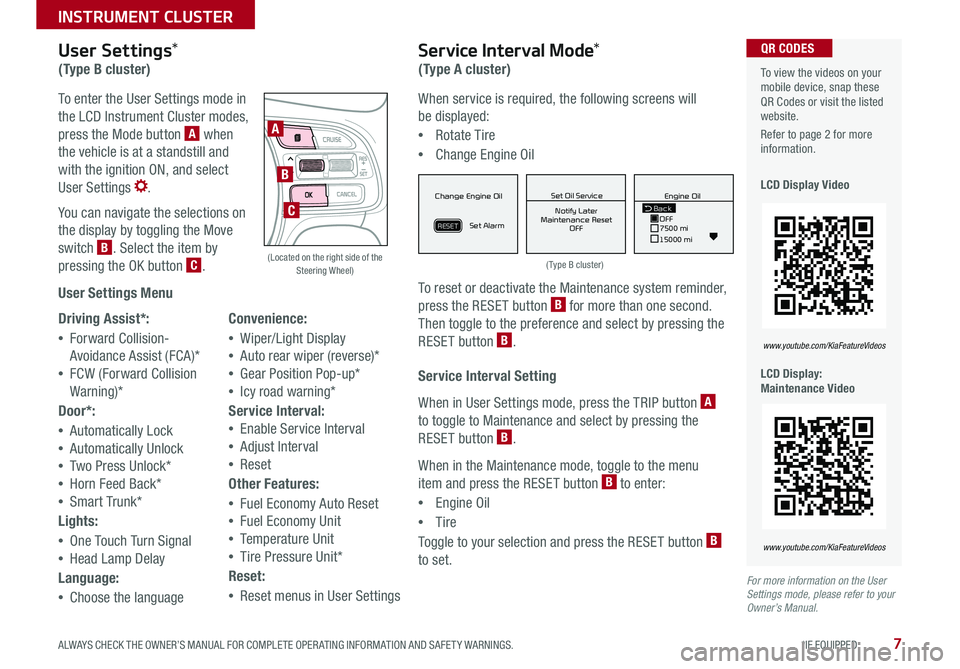
7ALWAYS CHECK THE OWNER’S MANUAL FOR COMPLETE OPER ATING INFORMATION AND SAFET Y WARNINGS . *IF EQUIPPED
INSTRUMENT CLUSTER
When service is required, the following screens will
be displayed:
•Rotate Tire
•Change Engine Oil
To reset or deactivate the Maintenance system reminder,
press the RESET button B for more than one second .
Then toggle to the preference and select by pressing the
RESET button B .
Service Interval Setting
When in User Settings mode, press the TRIP button A
to toggle to Maintenance and select by pressing the
RESET button B .
When in the Maintenance mode, toggle to the menu
item and press the RESET button B to enter:
•Engine Oil
•Tire
Toggle to your selection and press the RESET button B
to set .
To view the videos on your mobile device, snap these QR Codes or visit the listed website .
Refer to page 2 for more information .
LCD Display Video
LCD Display: Maintenance Video
QR CODES
www.youtube.com/KiaFeatureVideos
www.youtube.com/KiaFeatureVideos
( Type B cluster) (Located on the right side of the Steering Wheel)
For more information on the User Settings mode, please refer to your Owner’s Manual.
Driving Assist*:
•Forward Collision-
Avoidance Assist (FCA)*
•FCW (Forward Collision
Warning)*
Door*:
•Automatically Lock
•Automatically Unlock
•Two Press Unlock*
•Horn Feed Back*
•Smart Trunk*
Lights:
•One Touch Turn Signal
•Head Lamp Delay
Language:
•Choose the language
Convenience:
•Wiper/Light Display
•Auto rear wiper (reverse)*
•Gear Position Pop-up*
•Icy road warning*
Service Interval:
•Enable Service Interval
•Adjust Interval
•Reset
Other Features:
•Fuel Economy Auto Reset
•Fuel Economy Unit
•Temperature Unit
•Tire Pressure Unit*
Reset:
•Reset menus in User Settings
User Settings*
(Type B cluster)
To enter the User Settings mode in
the LCD Instrument Cluster modes,
press the Mode button A when
the vehicle is at a standstill and
with the ignition ON, and select
User Settings .
You can navigate the selections on
the display by toggling the Move
switch B . Select the item by
pressing the OK button C .
User Settings Menu
Service Interval Mode*
(Type A cluster)
A
B
CMPG030
60
INSTFuel
Economy
MPG0 30
60
INSTFuel
Economy
MPG0 30
60
INSTFuel
Economy
BackTire Rotation
OFF9000 km
10000 kmBack OFF7500 mi
15000 mi Engine Oil
Set Tire Service Set Oil Service
Notify Later
Maintenance Reset OFF Notify Later
Maintenance Reset OFF
Rotate Tire
Change Engine Oil
Set Alarm
Set Alarm
RESETRESET
Change Engine Oil
Set Alarm
RESET
Set Oil ServiceNotify Later
Maintenance Reset OFF
Back
OFF7500 mi
15000 mi Engine Oil
MPG0
30
60
INSTFuel
Economy
MPG0 30
60
INSTFuel
Economy
MPG0 30
60
INSTFuel
Economy
BackTire Rotation
OFF9000 km
10000 kmBack OFF7500 mi
15000 mi Engine Oil
Set Tire Service Set Oil Service
Notify Later
Maintenance Reset OFF Notify Later
Maintenance Reset OFF
Rotate Tire
Change Engine Oil
Set Alarm
Set Alarm
RESETRESET
Change Engine Oil
Set Alarm
RESET
Set Oil ServiceNotify Later
Maintenance Reset OFF
Back
OFF7500 mi
15000 mi Engine Oil
MPG0
30
60
INSTFuel
Economy
MPG0 30
60
INSTFuel
Economy
MPG0 30
60
INSTFuel
Economy
BackTire Rotation
OFF9000 km
10000 kmBack OFF7500 mi
15000 mi Engine Oil
Set Tire Service Set Oil Service
Notify Later
Maintenance Reset OFF Notify Later
Maintenance Reset OFF
Rotate Tire
Change Engine Oil
Set Alarm
Set Alarm
RESETRESET
Change Engine Oil
Set Alarm
RESET
Set Oil ServiceNotify Later
Maintenance Reset OFF
BackOFF
7500 mi
15000 mi
Engine Oil
Page 20 of 38
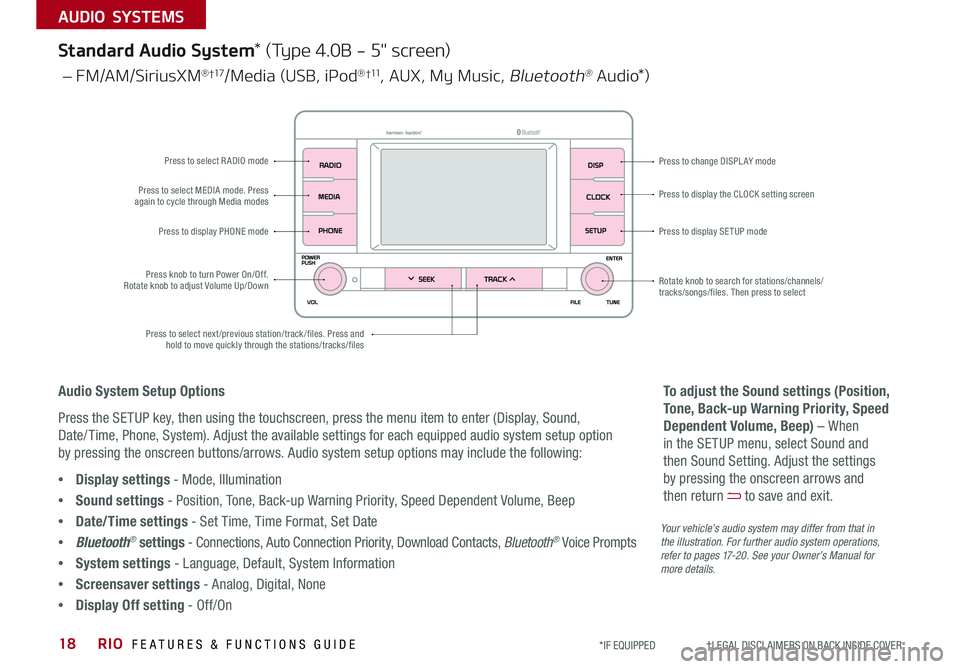
RIO FEATURES & FUNCTIONS GUIDE18
AUDIO SYSTEMS
*IF EQUIPPED †LEGAL DISCL AIMERS ON BACK INSIDE COVER
Your vehicle’s audio system may differ from that in the illustration. For further audio system operations, refer to pages 17-20. See your Owner’s Manual for more details.
Standard Audio System* (Type 4.0B - 5" screen)
Audio System Setup Options
Press the SETUP key, then using the touchscreen, press the menu item to enter (Display, Sound,
Date/ Time, Phone, System) . Adjust the available settings for each equipped audio system setup option
by pressing the onscreen buttons/arrows . Audio system setup options may include the following:
•Display settings - Mode, Illumination
•Sound settings - Position, Tone, Back-up Warning Priority, Speed Dependent Volume, Beep
•Date/Time settings - Set Time, Time Format, Set Date
•Bluetooth® settings - Connections, Auto Connection Priority, Download Contacts, Bluetooth® Voice Prompts
•System settings - Language, Default, System Information
•Screensaver settings - Analog, Digital, None
•Display Off setting - Off/On
To adjust the Sound settings (Position,
Tone, Back-up Warning Priority, Speed
Dependent Volume, Beep) – When
in the SETUP menu, select Sound and
then Sound Setting . Adjust the settings
by pressing the onscreen arrows and
then return to save and exit .
– FM/AM/SiriusXM® †17/Media (USB, iPod® †11, AUX, My Music, Bluetooth® A u d i o*)
Press to display PHONE modePress to display SE TUP mode
Press to display the CLOCK setting screen
Press to change DISPLAY mode
Press to select next/previous station/track/files . Press and hold to move quickly through the stations/tracks/files
Press knob to turn Power On/Off . Rotate knob to adjust Volume Up/Down
Press to select MEDIA mode . Press again to cycle through Media modes
Press to select R ADIO mode
Rotate knob to search for stations/channels/tracks/songs/files . Then press to select
Page 21 of 38
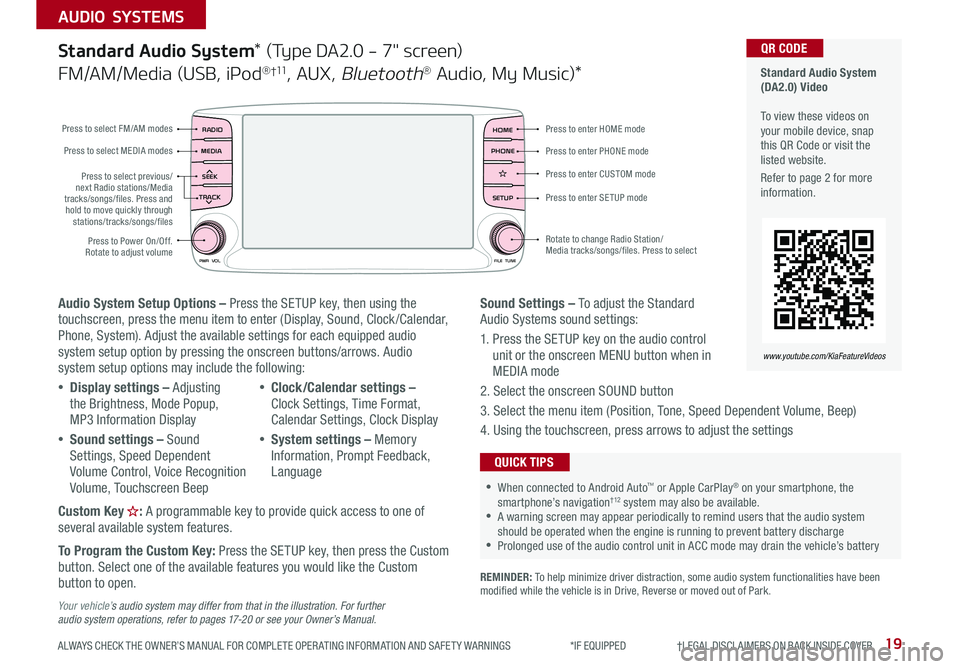
19
AUDIO SYSTEMS
ALWAYS CHECK THE OWNER’S MANUAL FOR COMPLETE OPER ATING INFORMATION AND SAFET Y WARNINGS *IF EQUIPPED †LEGAL DISCL AIMERS ON BACK INSIDE COVER
Standard Audio System (DA2.0) Video To view these videos on your mobile device, snap this QR Code or visit the listed website .
Refer to page 2 for more information .
www.youtube.com/KiaFeatureVideos
QR CODE
Audio System Setup Options – Press the SETUP key, then using the touchscreen, press the menu item to enter (Display, Sound, Clock /Calendar, Phone, System) . Adjust the available settings for each equipped audio system setup option by pressing the onscreen buttons/arrows . Audio system setup options may include the following:
•Display settings – Adjusting the Brightness, Mode Popup, MP3 Information Display
•Sound settings – Sound Settings, Speed Dependent Volume Control, Voice Recognition Volume, Touchscreen Beep
•Clock/Calendar settings – Clock Settings, Time Format, Calendar Settings, Clock Display
•System settings – Memory Information, Prompt Feedback, Language
Custom Key : A programmable key to provide quick access to one of several available system features .
To Program the Custom Key: Press the SETUP key, then press the Custom button . Select one of the available features you would like the Custom button to open .
Your vehicle’s audio system may differ from that in the illustration. For further audio system operations, refer to pages 17-20 or see your Owner’s Manual.
Sound Settings – To adjust the Standard Audio Systems sound settings:
1 . Press the SETUP key on the audio control unit or the onscreen MENU button when in MEDIA mode
2 . Select the onscreen SOUND button
3 . Select the menu item (Position, Tone, Speed Dependent Volume, Beep)
4 . Using the touchscreen, press arrows to adjust the settings
Standard Audio System* (Type DA2.0 - 7" screen)
FM/AM/Media (USB, iPod® †11, AUX, Bluetooth® Audio, My Music)*
RADIO
CD-INMAP
MEDIA
SEEK
TRACK
PWR VOL FILETUNE
PHONEHOME
SETUP
APPS
Press to enter HOME mode
Press to enter PHONE mode
Press to enter SETUP mode
Press to enter CUSTOM mode
Rotate to change Radio Station/ Media tracks/songs/files
. Press to select
Press to select previous/next Radio stations/Media tracks/songs/files . Press and hold to move quickly through stations/tracks/songs/files
Press to Power On/Off . Rotate to adjust volume
Press to select FM/AM modes
Press to select MEDIA modes
REMINDER: To help minimize driver distraction, some audio system functionalities have been modified while the vehicle is in Drive, Reverse or moved out of Park .
•When connected to Android Auto™ or Apple CarPlay® on your smartphone, the smartphone’s navigation† 12 system may also be available . •A warning screen may appear periodically to remind users that the audio system should be operated when the engine is running to prevent battery discharge •Prolonged use of the audio control unit in ACC mode may drain the vehicle’s battery
QUICK TIPS