reset KIA RIO 2020 Features and Functions Guide
[x] Cancel search | Manufacturer: KIA, Model Year: 2020, Model line: RIO, Model: KIA RIO 2020Pages: 38, PDF Size: 3.3 MB
Page 8 of 38
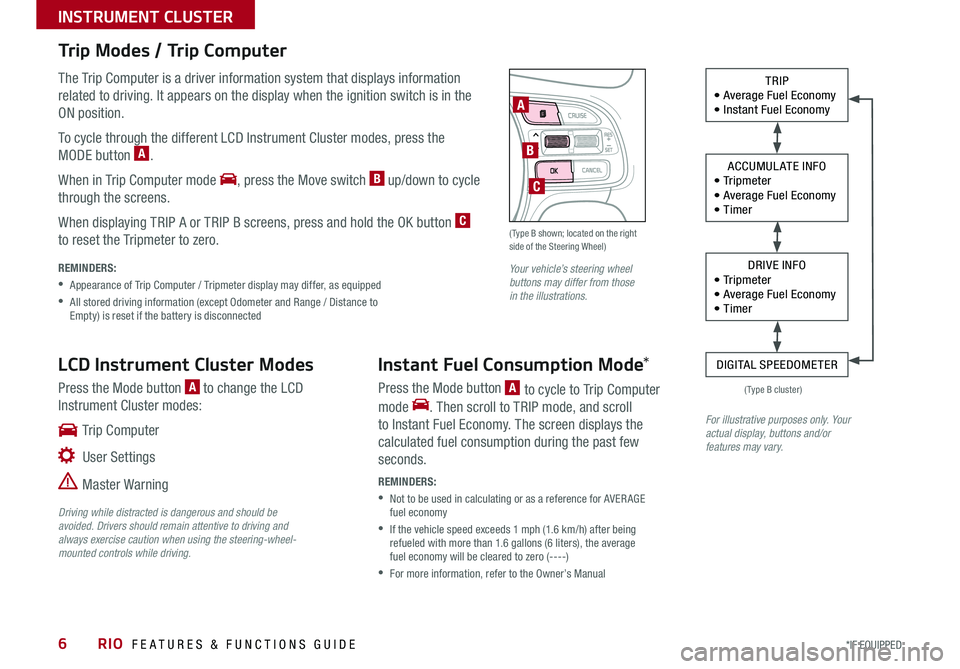
RIO FEATURES & FUNCTIONS GUIDE6*IF EQUIPPED
INSTRUMENT CLUSTER
LCD Instrument Cluster Modes
Press the Mode button A to change the LCD
Instrument Cluster modes:
Trip Computer
User Settings
Master Warning
TRIP• Average Fuel Economy• Instant Fuel Economy
ACCUMULATE INFO• Tr ipme t er• Average Fuel Economy• Timer
DRIVE INFO• Tr ipme t er• Average Fuel Economy• Timer
DIGITAL SPEEDOMETER
( Type B shown; located on the right side of the Steering Wheel)
Your vehicle’s steering wheel buttons may differ from those in the illustrations.
For illustrative purposes only. Your actual display, buttons and/or features may vary.
Trip Modes / Trip Computer
The Trip Computer is a driver information system that displays information
related to driving . It appears on the display when the ignition switch is in the
ON position .
To cycle through the different LCD Instrument Cluster modes, press the
MODE button A .
When in Trip Computer mode , press the Move switch B up/down to cycle
through the screens .
When displaying TRIP A or TRIP B screens, press and hold the OK button C
to reset the Tripmeter to zero . REMINDERS:
•
Appearance of Trip Computer / Tripmeter display may differ, as equipped
•
All stored driving information (except Odometer and Range / Distance to Empty) is reset if the battery is disconnected
Instant Fuel Consumption Mode*
Press the Mode button A to cycle to Trip Computer
mode . Then scroll to TRIP mode, and scroll
to Instant Fuel Economy . The screen displays the
calculated fuel consumption during the past few
seconds .
REMINDERS:
•
Not to be used in calculating or as a reference for AVER AGE fuel economy
•
If the vehicle speed exceeds 1 mph (1 .6 km/h) after being refueled with more than 1 .6 gallons (6 liters), the average fuel economy will be cleared to zero (----)
•
For more information, refer to the Owner’s Manual
A
B
C
( Type B cluster)
Driving while distracted is dangerous and should be avoided. Drivers should remain attentive to driving and always exercise caution when using the steering-wheel-mounted controls while driving.
Page 9 of 38
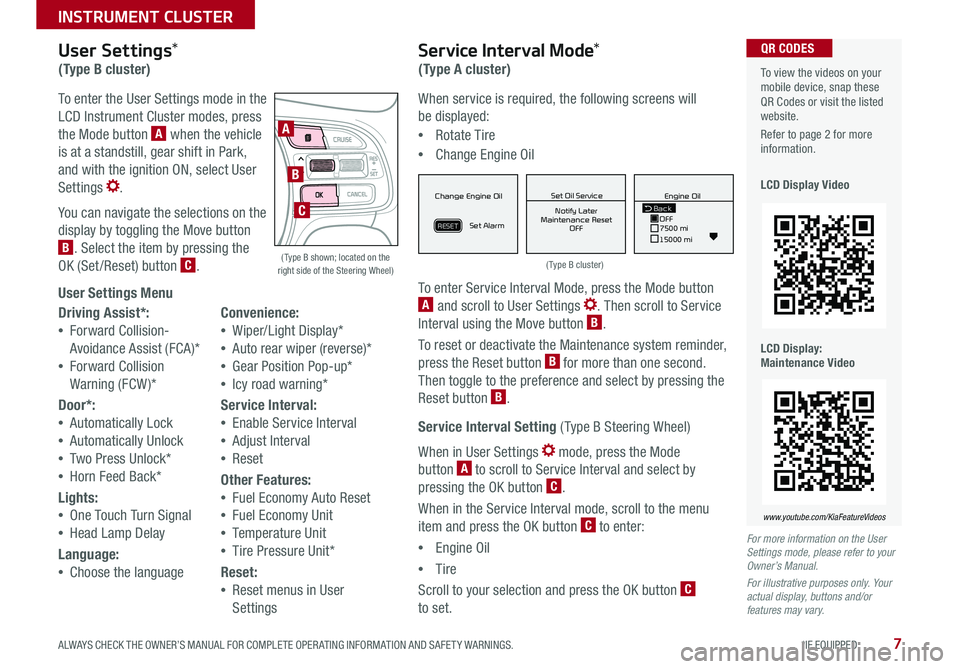
7ALWAYS CHECK THE OWNER’S MANUAL FOR COMPLETE OPER ATING INFORMATION AND SAFET Y WARNINGS . *IF EQUIPPED
INSTRUMENT CLUSTER
When service is required, the following screens will
be displayed:
•Rotate Tire
•Change Engine Oil
To enter Service Interval Mode, press the Mode button A and scroll to User Settings . Then scroll to Service
Interval using the Move button B .
To reset or deactivate the Maintenance system reminder,
press the Reset button B for more than one second .
Then toggle to the preference and select by pressing the
Reset button B .
Service Interval Setting ( Type B Steering Wheel)
When in User Settings mode, press the Mode
button A to scroll to Service Interval and select by
pressing the OK button C .
When in the Service Interval mode, scroll to the menu
item and press the OK button C to enter:
•Engine Oil
•Tire
Scroll to your selection and press the OK button C
to set .
To view the videos on your mobile device, snap these QR Codes or visit the listed website .
Refer to page 2 for more information .
LCD Display Video
LCD Display: Maintenance Video
QR CODES
www.youtube.com/KiaFeatureVideos
( Type B cluster) ( Type B shown; located on the right side of the Steering Wheel)
For more information on the User Settings mode, please refer to your Owner’s Manual.
For illustrative purposes only. Your actual display, buttons and/or features may vary.
Driving Assist*:
•Forward Collision-
Avoidance Assist (FCA)*
•Forward Collision
Warning (FCW )*
Door*:
•Automatically Lock
•Automatically Unlock
•Two Press Unlock*
•Horn Feed Back*
Lights:
•One Touch Turn Signal
•Head Lamp Delay
Language:
•Choose the language
Convenience:
•Wiper/Light Display*
•Auto rear wiper (reverse)*
•Gear Position Pop-up*
•Icy road warning*
Service Interval:
•Enable Service Interval
•Adjust Interval
•Reset
Other Features:
•Fuel Economy Auto Reset
•Fuel Economy Unit
•Temperature Unit
•Tire Pressure Unit*
Reset:
•Reset menus in User
Settings
User Settings*
(Type B cluster)
To enter the User Settings mode in the
LCD Instrument Cluster modes, press
the Mode button A when the vehicle
is at a standstill, gear shift in Park,
and with the ignition ON, select User
Settings .
You can navigate the selections on the
display by toggling the Move button
B . Select the item by pressing the
OK (Set /Reset) button C .
User Settings Menu
Service Interval Mode*
(Type A cluster)
A
B
CMPG030
60
INSTFuel
Economy
MPG0 30
60
INSTFuel
Economy
MPG0 30
60
INSTFuel
Economy
BackTire Rotation
OFF9000 km
10000 kmBack OFF7500 mi
15000 mi Engine Oil
Set Tire Service Set Oil Service
Notify Later
Maintenance Reset OFF Notify Later
Maintenance Reset OFF
Rotate Tire
Change Engine Oil
Set Alarm
Set Alarm
RESETRESET
Change Engine Oil
Set Alarm
RESET
Set Oil ServiceNotify Later
Maintenance Reset OFF
Back
OFF7500 mi
15000 mi Engine Oil
MPG0
30
60
INSTFuel
Economy
MPG0 30
60
INSTFuel
Economy
MPG0 30
60
INSTFuel
Economy
BackTire Rotation
OFF9000 km
10000 kmBack OFF7500 mi
15000 mi Engine Oil
Set Tire Service Set Oil Service
Notify Later
Maintenance Reset OFF Notify Later
Maintenance Reset OFF
Rotate Tire
Change Engine Oil
Set Alarm
Set Alarm
RESETRESET
Change Engine Oil
Set Alarm
RESET
Set Oil ServiceNotify Later
Maintenance Reset OFF
Back
OFF7500 mi
15000 mi Engine Oil
MPG0
30
60
INSTFuel
Economy
MPG0 30
60
INSTFuel
Economy
MPG0 30
60
INSTFuel
Economy
BackTire Rotation
OFF9000 km
10000 kmBack OFF7500 mi
15000 mi Engine Oil
Set Tire Service Set Oil Service
Notify Later
Maintenance Reset OFF Notify Later
Maintenance Reset OFF
Rotate Tire
Change Engine Oil
Set Alarm
Set Alarm
RESETRESET
Change Engine Oil
Set Alarm
RESET
Set Oil ServiceNotify Later
Maintenance Reset OFF
BackOFF
7500 mi
15000 mi
Engine Oil
Page 18 of 38
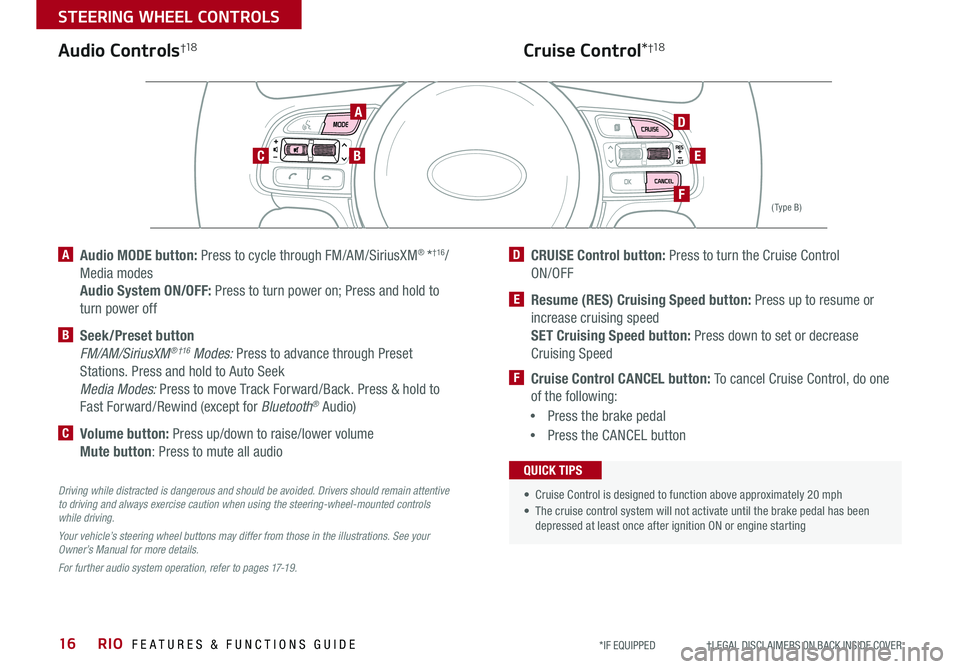
RIO FEATURES & FUNCTIONS GUIDE16
STEERING WHEEL CONTROLS
*IF EQUIPPED †LEGAL DISCL AIMERS ON BACK INSIDE COVER
A Audio MODE button: Press to cycle through FM/AM/SiriusXM® *†16/
Media modes
Audio System ON/OFF: Press to turn power on; Press and hold to
turn power off
B Seek/Preset button
FM/AM/SiriusXM® †16 Modes: Press to advance through Preset
Stations . Press and hold to Auto Seek
Media Modes: Press to move Track Forward/Back . Press & hold to
Fast Forward/Rewind (except for Bluetooth® Audio)
C Volume button: Press up/down to raise/lower volume
Mute button: Press to mute all audio
D CRUISE Control button: Press to turn the Cruise Control
ON/OFF
E Resume (RES) Cruising Speed button: Press up to resume or
increase cruising speed SET Cruising Speed button: Press down to set or decrease
Cruising Speed
F Cruise Control CANCEL button: To cancel Cruise Control, do one
of the following:
•Press the brake pedal
•Press the CANCEL button
( Type B)
Driving while distracted is dangerous and should be avoided. Drivers should remain attentive to driving and always exercise caution when using the steering-wheel-mounted controls while driving.
Your vehicle’s steering wheel buttons may differ from those in the illustrations. See your Owner’s Manual for more details.
For further audio system operation, refer to pages 17-19.
A
BC
D
F
E
Audio Controls†1 8Cruise Control*†1 8
• Cruise Control is designed to function above approximately 20 mph
• The cruise control system will not activate until the brake pedal has been depressed at least once after ignition ON or engine starting
QUICK TIPS
Page 20 of 38
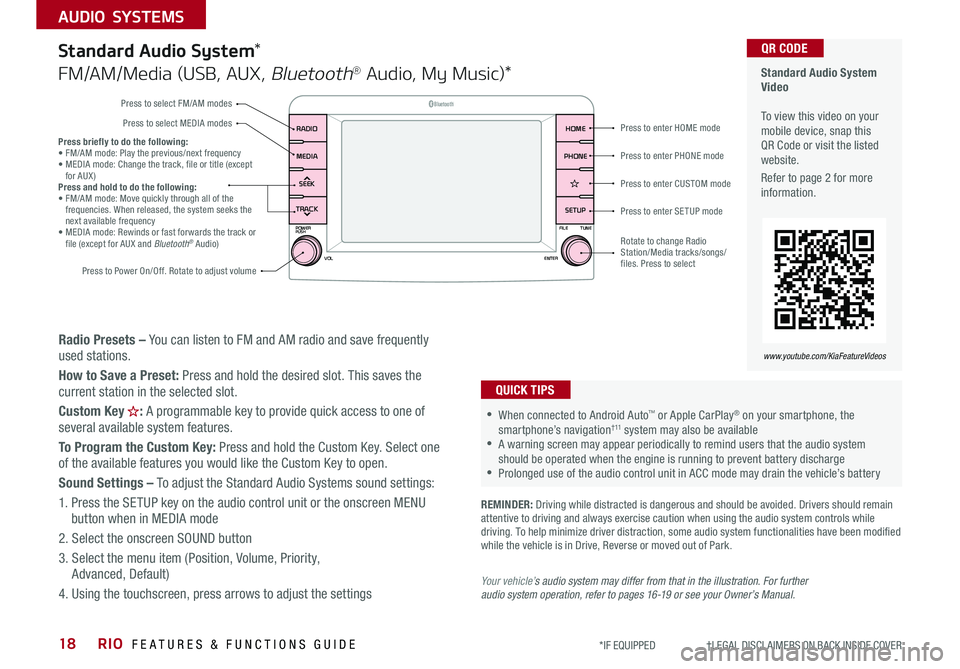
RIO FEATURES & FUNCTIONS GUIDE18
AUDIO SYSTEMS
*IF EQUIPPED †LEGAL DISCL AIMERS ON BACK INSIDE COVER
Standard Audio System Video To view this video on your mobile device, snap this QR Code or visit the listed website .
Refer to page 2 for more information .
www.youtube.com/KiaFeatureVideos
QR CODE
Radio Presets – You can listen to FM and AM radio and save frequently used stations .
How to Save a Preset: Press and hold the desired slot . This saves the current station in the selected slot .
Custom Key H: A programmable key to provide quick access to one of several available system features .
To Program the Custom Key: Press and hold the Custom Key . Select one of the available features you would like the Custom Key to open .
Sound Settings – To adjust the Standard Audio Systems sound settings:
1 . Press the SETUP key on the audio control unit or the onscreen MENU button when in MEDIA mode
2 . Select the onscreen SOUND button
3 . Select the menu item (Position, Volume, Priority, Advanced, Default)
4 . Using the touchscreen, press arrows to adjust the settings
Standard Audio System*
FM/AM/Media (USB, AUX, Bluetooth® Audio, My Music)*
REMINDER: Driving while distracted is dangerous and should be avoided . Drivers should remain attentive to driving and always exercise caution when using the audio system controls while driving . To help minimize driver distraction, some audio system functionalities have been modified while the vehicle is in Drive, Reverse or moved out of Park .
•When connected to Android Auto™ or Apple CarPlay® on your smartphone, the smartphone’s navigation† 11 system may also be available •A warning screen may appear periodically to remind users that the audio system should be operated when the engine is running to prevent battery discharge •Prolonged use of the audio control unit in ACC mode may drain the vehicle’s battery
QUICK TIPS
SEEK
TRACK SETUP
PHONE
HOME
POWER
FILETUNE
VOL ENTERPUSH
MEDIARADIO
B
luetooth®
Press to enter HOME mode
Press to enter PHONE mode
Press to enter SETUP mode
Press to enter CUSTOM mode
Rotate to change Radio Station/Media tracks/songs/files . Press to select
Press briefly to do the following:• FM/AM mode: Play the previous/next frequency• MEDIA mode: Change the track, file or title (except for AUX )Press and hold to do the following:• FM/AM mode: Move quickly through all of the frequencies . When released, the system seeks the next available frequency• MEDIA mode: Rewinds or fast forwards the track or file (except for AUX and Bluetooth® Audio)
Press to Power On/Off . Rotate to adjust volume
Press to select FM/AM modes
Press to select MEDIA modes
Your vehicle’s audio system may differ from that in the illustration. For further audio system operation, refer to pages 16-19 or see your Owner’s Manual.
Page 21 of 38
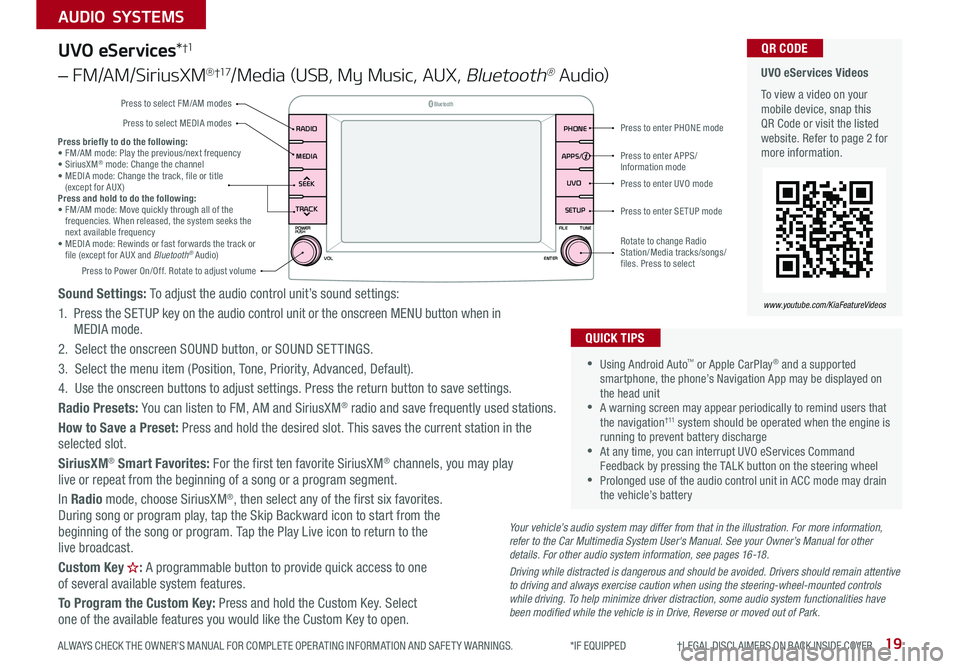
19
AUDIO SYSTEMS
ALWAYS CHECK THE OWNER’S MANUAL FOR COMPLETE OPER ATING INFORMATION AND SAFET Y WARNINGS . *IF EQUIPPED †LEGAL DISCL AIMERS ON BACK INSIDE COVER
UVO eServices*†1
– FM/AM/SiriusXM®†17/Media (USB, My Music, AUX, Bluetooth® Au d io)
Sound Settings: To adjust the audio control unit’s sound settings:
1 . Press the SETUP key on the audio control unit or the onscreen MENU button when in MEDIA mode .
2 . Select the onscreen SOUND button, or SOUND SET TINGS .
3 . Select the menu item (Position, Tone, Priority, Advanced, Default) .
4 . Use the onscreen buttons to adjust settings . Press the return button to save settings .
Radio Presets: You can listen to FM, AM and SiriusXM® radio and save frequently used stations .
How to Save a Preset: Press and hold the desired slot . This saves the current station in the selected slot .
SiriusXM® Smart Favorites: For the first ten favorite SiriusXM® channels, you may play live or repeat from the beginning of a song or a program segment .
In Radio mode, choose SiriusXM®, then select any of the first six favorites . During song or program play, tap the Skip Backward icon to start from the beginning of the song or program . Tap the Play Live icon to return to the live broadcast .
Custom Key H: A programmable button to provide quick access to one of several available system features .
To Program the Custom Key: Press and hold the Custom Key . Select one of the available features you would like the Custom Key to open .
•Using Android Auto™ or Apple CarPlay® and a supported smartphone, the phone’s Navigation App may be displayed on the head unit •A warning screen may appear periodically to remind users that the navigation† 11 system should be operated when the engine is running to prevent battery discharge •At any time, you can interrupt UVO eServices Command Feedback by pressing the TALK button on the steering wheel •Prolonged use of the audio control unit in ACC mode may drain the vehicle’s battery
QUICK TIPS
Your vehicle’s audio system may differ from that in the illustration. For more information, refer to the Car Multimedia System User's Manual. See your Owner’s Manual for other details. For other audio system information, see pages 16-18.
Driving while distracted is dangerous and should be avoided. Drivers should remain attentive to driving and always exercise caution when using the steering-wheel-mounted controls while driving. To help minimize driver distraction, some audio system functionalities have been modified while the vehicle is in Drive, Reverse or moved out of Park.
UVO eServices Videos
To view a video on your mobile device, snap this QR Code or visit the listed website . Refer to page 2 for more information .
QR CODE
www.youtube.com/KiaFeatureVideos
SEEK
TRACK SETUPUVO
PHONE
POWER
FILETUNE
VOL ENTERPUSH
MEDIARADIO
B
luetooth®
APPS/
Press to enter PHONE mode
Press to enter APPS/Information mode
Press to enter SETUP mode
Press to enter UVO mode
Rotate to change Radio Station/Media tracks/songs/files . Press to select
Press briefly to do the following: • FM/AM mode: Play the previous/next frequency • SiriusXM® mode: Change the channel • MEDIA mode: Change the track, file or title (except for AUX ) Press and hold to do the following: • FM/AM mode: Move quickly through all of the frequencies . When released, the system seeks the next available frequency • MEDIA mode: Rewinds or fast forwards the track or file (except for AUX and Bluetooth® Audio) Press to Power On/Off . Rotate to adjust volume
Press to select FM/AM modes
Press to select MEDIA modes