KIA SEDONA 2016 Features and Functions Guide
Manufacturer: KIA, Model Year: 2016, Model line: SEDONA, Model: KIA SEDONA 2016Pages: 54, PDF Size: 4.14 MB
Page 21 of 54

19
Smart Cruise Control System (SCC)*
The Smart Cruise Control System (SCC)* allows you to set the vehicle
to maintain a speed so long as it is not limited by traffic . When traffic is
encountered, the vehicle will be slowed to maintain a set distance behind
traffic without depressing the accelerator or brake pedal .
To set/adjust the SCC speed:
•Press the CRUISE button [A] to turn system ON . The CRUISE indicator will
illuminate on the instrument cluster
•Accelerate/decelerate to the desired speed
•Press the SCC button [B] up or down to adjust or set speed
To set the vehicle-to-vehicle distance: Press the SCC button [C] on the
steering wheel . The image on the LCD screen [E] will change when scrolling
through the settings .
To turn system OFF: Press the CANCEL button [D] . The CRUISE indicator
on the instrument cluster will turn OFF and the LCD screen SCC image will
show "SCC canceled" [F] .
REMINDERS:
•Cruise Control button must be ON in order to turn SCC ON/OFF
•SCC is automatically activated by default when ignition is cycled
(Buttons located on right side of Steering Wheel)
Smart Cruise Control Video To view a video on your mobile device, snap this QR Code or visit the listed website .
Refer to page 2 for more information .
QR CODE
www.KuTechVideos.com/yp13/2016
To change the Cruise Control mode from SCC to standard Cruise Control, press and hold button [C] . Repeat to switch modes again ( The SCC system must not be activated to change modes) .
For the SCC System to operate: •When no vehicle is in front, you must be travelling at a minimum speed of 19 mph •When following a vehicle, there is no minimum speed requirement
When following a vehicle, the system will automatically adjust your cruise speed based on the vehicle in front . It will even bring the vehicle to a complete stop if necessary . If the vehicle remains at a standstill for more than 3 seconds, the system will disable .
QUICK TIPS
A
B
C
SCC canceled
EF
D
A
B
C
E
D
F
C
ALWAYS CHECK THE OWNER’S MANUAL FOR COMPLETE OPER ATING INFORMATION AND SAFET Y WARNINGS. *IF EQUIPPED
STEERING WHEEL CONTROLS
Page 22 of 54

20
Press to turn display On/Off
Indicates that a CD is inserted
Audio System Setup Options
Press the SETUP key to enter setup menu . Using the touchscreen press the onscreen buttons, Display/Sound/
Phone/System, to enter modes . Then follow the onscreen menu items to select and adjust . Audio system setup
options may include the following:
•Display Settings – Adjusting the Brightness, Mode Popup, MP3 Information Display
•Sound Settings – Sound Settings, SDVC (Speed-Dependent Volume Control), Voice Recognition Volume,
Touch Screen Beep
•System Settings – Memory Information, Prompt Feedback, Language
•Phone Settings – Pair Phone, Paired Phone List, Contacts Download, Outgoing Volume, Bluetooth® System off
Sound Settings – To adjust the sound
settings (Bass, middle, treble, fader,
balance), press the SETUP key, select
SOUND, then SOUND SET TING . Using the
touchscreen, press arrows to adjust the
sound settings .
Your vehicle’s audio system may differ from that in the illustration. See your Owner’s Manual for more details on this system. For other audio system operations, refer to pages 21-22.
Standard Audio System*
– FM/AM/Sirius®/Media (CD, USB, iPod®, Aux, BT Audio, My Music)*
Press to move Up/Down one Category/File folder
Press to MUTE all audio
Press to scan stations . Songs will play for 10 seconds . To cancel SCAN play, press again
Press to enter SETUP mode
Rotate to change Radio/Sirius® Station/Media tracks/songs/files
Press to select previous/next Radio/Sirius® stations/Media tracks/songs/files . Press and hold to move quickly through stations/ tracks/songs/files
Press to Power On/Off . Rotate to adjust volume
Press to select MEDIA modes
Press to enter PHONE mode
Press to select FM/AM/Sirius® modes
Press to eject CD
Insert CD
SEDONA FEATURES & FUNCTIONS GUIDE
*IF EQUIPPED
AUDIO SYSTEM
Page 23 of 54
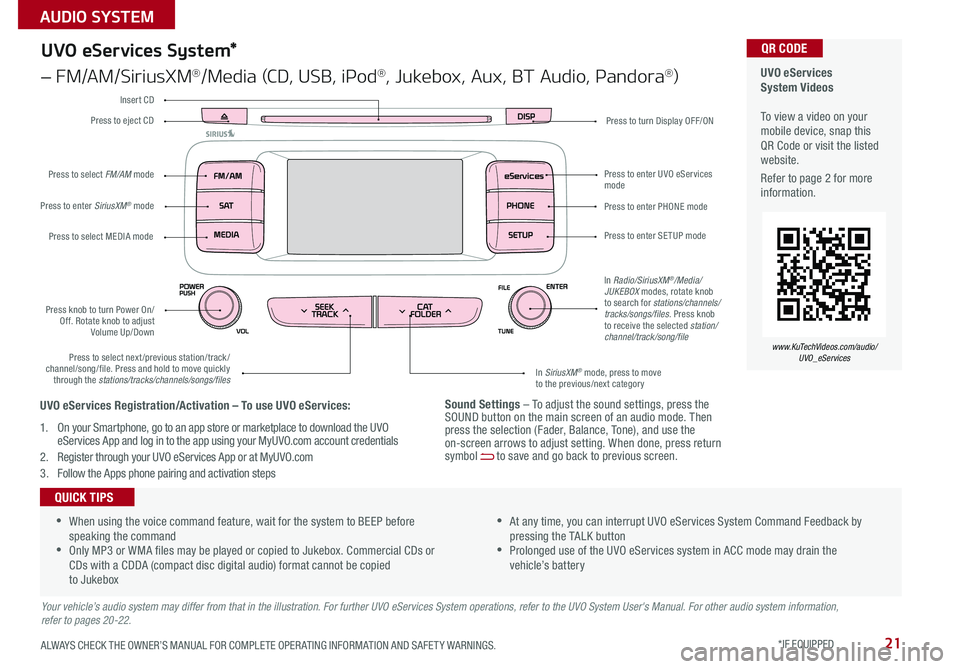
21
Sound Settings – To adjust the sound settings, press the SOUND button on the main screen of an audio mode . Then press the selection (Fader, Balance, Tone), and use the on-screen arrows to adjust setting . When done, press return symbol [~] to save and go back to previous screen .
UVO eServices System Videos To view a video on your mobile device, snap this QR Code or visit the listed website .
Refer to page 2 for more information .
QR CODE
www.KuTechVideos.com/audio/UVO_eServices
UVO eServices System*
– FM/AM/SiriusXM®/Media (CD, USB, iPod®, Jukebox, Aux, BT Audio, Pandora®)
Press to eject CDPress to turn Display OFF/ON
Press to enter PHONE mode
Press to enter SE TUP mode
Press to enter UVO eServices mode
In SiriusXM® mode, press to move to the previous/next category
Press to select next/previous station/track/channel/song/file . Press and hold to move quickly through the stations/tracks/channels/songs/files
Press knob to turn Power On/Off . Rotate knob to adjust Volume Up/Down
Press to select MEDIA mode
Press to enter SiriusXM® mode
Press to select FM/AM mode
In Radio/SiriusXM®/Media/JUKEBOX modes, rotate knob to search for stations/channels/tracks/songs/files . Press knob to receive the selected station/channel/track/song/file
Insert CD
Your vehicle’s audio system may differ from that in the illustration. For further UVO eServices System operations, refer to the UVO System User's Manual. For other audio system information, refer to pages 20-22.
•When using the voice command feature, wait for the system to BEEP before speaking the command •Only MP3 or WMA files may be played or copied to Jukebox . Commercial CDs or CDs with a CDDA (compact disc digital audio) format cannot be copied to Jukebox
•At any time, you can interrupt UVO eServices System Command Feedback by pressing the TALK button •Prolonged use of the UVO eServices system in ACC mode may drain the vehicle’s battery
QUICK TIPS
UVO eServices Registration/Activation – To use UVO eServices:
1 . On your Smartphone, go to an app store or marketplace to download the UVO eServices App and log in to the app using your MyUVO .com account credentials
2 . Register through your UVO eServices App or at MyUVO . com
3 . Follow the Apps phone pairing and activation steps
ALWAYS CHECK THE OWNER’S MANUAL FOR COMPLETE OPER ATING INFORMATION AND SAFET Y WARNINGS. *IF EQUIPPED
AUDIO SYSTEM
Page 24 of 54
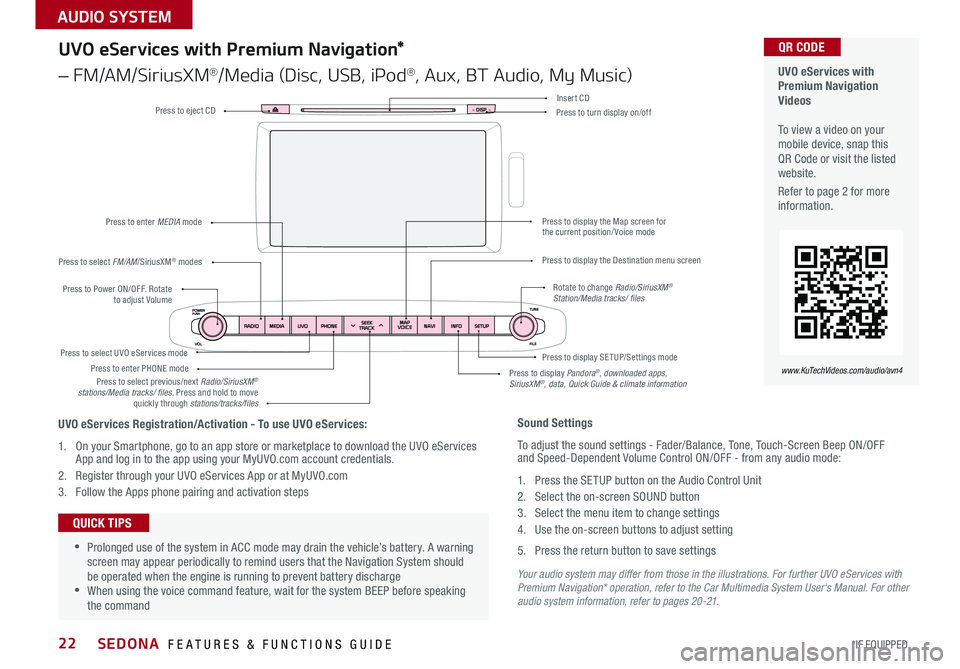
22
Your audio system may differ from those in the illustrations. For further UVO eServices with Premium Navigation* operation, refer to the Car Multimedia System User's Manual. For other audio system information, refer to pages 20-21.
Press to Power ON/OFF . Rotate to adjust Volume
Press to enter PHONE mode
Press to select FM/AM/SiriusXM® modes
Press to enter MEDIA mode
Press to display SE TUP/Settings mode Press to select UVO eServices mode
Press to display the Map screen for the current position/ Voice mode
Press to display the Destination menu screen
Press to display Pandora®, downloaded apps, SiriusXM®, data, Quick Guide & climate information
Press to eject CDPress to turn display on/off
Press to select previous/next Radio/SiriusXM® stations/Media tracks/ files . Press and hold to move quickly through stations/tracks/files
Insert CD
Rotate to change Radio/SiriusXM® Station/Media tracks/ files
UVO eServices with Premium Navigation Videos To view a video on your mobile device, snap this QR Code or visit the listed website .
Refer to page 2 for more information .
QR CODE
www.KuTechVideos.com/audio/avn4
Sound Settings
To adjust the sound settings - Fader/Balance, Tone, Touch-Screen Beep ON/OFF and Speed-Dependent Volume Control ON/OFF - from any audio mode:
1 . Press the SETUP button on the Audio Control Unit
2 . Select the on-screen SOUND button
3 . Select the menu item to change settings
4 . Use the on-screen buttons to adjust setting
5 . Press the return button to save settings
•Prolonged use of the system in ACC mode may drain the vehicle’s battery . A warning screen may appear periodically to remind users that the Navigation System should be operated when the engine is running to prevent battery discharge •When using the voice command feature, wait for the system BEEP before speaking the command
QUICK TIPS
UVO eServices Registration/Activation - To use UVO eServices:
1 . On your Smartphone, go to an app store or marketplace to download the UVO eServices App and log in to the app using your MyUVO .com account credentials .
2 . Register through your UVO eServices App or at MyUVO . com
3 . Follow the Apps phone pairing and activation steps
UVO eServices with Premium Navigation*
– FM/AM/SiriusXM®/Media (Disc, USB, iPod®, Aux, BT Audio, My Music)
SEDONA FEATURES & FUNCTIONS GUIDE
*IF EQUIPPED
AUDIO SYSTEM
Page 25 of 54

23
Surround View Monitor (SVM)*
The Surround View Monitor (SVM) is a parking support system that shows the areas around the front, rear, left, and right
sides of the vehicle via four cameras displayed in the navigation screen .
Surround View Monitor Video To view a video on your mobile device, snap this QR Code or visit the listed website .
Refer to page 2 for more information .
QR CODE
www.KuTechVideos.com/yp13/2016
Front SVM - when in Drive & Neutral: Rear SVM - when in Reverse:
Displays the front side and SVM images simultaneously on the screen
Displays the front side image on the screen
Displays the front side and left side images
simultaneously on the screen
Displays the front side and right side images simultaneously on the screen
Displays the rear view and SVM images simultaneously on the screen
Displays the rear side image on the screen
Displays the rear and left side images simultaneously on the screen
Displays the rear and right side images simultaneously on the screen
REMINDER: The SVM camera is equipped with an optical lens to provide a wider range of vision and may appear different from the actual distance .
The Surround View Monitor system is only a supplemental device. Drivers should not rely solely on the SVM information when parking and backing up. Drivers should always pay attention and directly check the left/right and rear.
Front SVM operation:
•The camera view will display on the navigation screen in both Drive and Neutral
•In Drive, the camera view will continue to display until the vehicle is above approximately 13 mph
•The camera view will reappear on the navigation screen whenever the vehicle drops below approximately 13 mph
The Front SVM camera is ON when:
1 . The ENGINE START/STOP button is On
2 . The gear shift is in Drive or Neutral
3 . The SVM button is pressed ON (LED illuminated)
Rear SVM operation:
•The camera view will automatically display on the navigation screen when the vehicle is shifted into Reverse
•The camera view will turn off when the vehicle is shifted out of Reverse
Camera View Modes – To change camera view modes, press the icons shown below on the navigation screen to select the mode .
The Front SVM camera will turn off when the gear shift is moved into Park or Reverse or the SVM button is pressed .
QUICK TIP
A
A
(Located below Gear Shift)
ALWAYS CHECK THE OWNER’S MANUAL FOR COMPLETE OPER ATING INFORMATION AND SAFET Y WARNINGS. *IF EQUIPPED
CENTER PANEL
Page 26 of 54

24
REMINDER: Using the power outlets (accessory plugs) for prolonged periods of time with the ENGINE START/STOP button in the ACC position (Engine OFF ) could cause the battery to discharge .
For more information on the Aux/USB/iPod® Port, AC Inverter* and Power Outlets, refer to the Owner's Manual.
Aux/USB/iPod® Port, AC
Inverter* and Power Outlets
Clock* USB Port Video To view a video on your mobile device, snap this QR Code or visit the listed website .
Refer to page 2 for more information .
QR CODE
www.KuTechVideos.com/yp13/2016
Standard Audio System* Clock Setup:
Press the H button to advance the time by one hour . Press the M
button to advance the time by one minute .
UVO eServices System* Clock Setup:
Press the CLOCK button to display the Clock setting screen . Then
use the on-screen buttons to navigate through setup .
UVO eServices with Navigation System* Clock Setup:
Press the Setup button . Then press the on-screen Clock icon to
enter clock settings .
USB, iPod® and AUX ports [A] to connect audio
devices and an iPod®
AC Inverter* [B] - 115V/100 watt power
inverters are located in the back of the center
console and in the luggage zone* (See page 9 for
ON/OFF button information)
USB chargers* are located in the center panel
and in the back of the center console
Power outlets are located in the center console,
passeng er console and the luggage zone*
Press the DONE button on the screen to ensure changes are saved .
QUICK TIP
Press and hold both for more than 3 seconds to switch from 12- to 24-hour formats .
QUICK TIP
The power outlets are inactive when the ENGINE START/STOP button is OFF .
QUICK TIP
AB
B
A
(Clock /buttons located on Center Panel)
SEDONA FEATURES & FUNCTIONS GUIDE
*IF EQUIPPED
CENTER PANEL
Page 27 of 54
![KIA SEDONA 2016 Features and Functions Guide 25
Automatic Gear Shift with Sportmatic® Shifting
P: Park
R: Reverse
N: Neutral
D: Drive
[+]: Sport Mode Upshift
[–]: Sport Mode Downshift
Sport Mode: To enter Sport mode, move shift lever from KIA SEDONA 2016 Features and Functions Guide 25
Automatic Gear Shift with Sportmatic® Shifting
P: Park
R: Reverse
N: Neutral
D: Drive
[+]: Sport Mode Upshift
[–]: Sport Mode Downshift
Sport Mode: To enter Sport mode, move shift lever from](/img/2/54946/w960_54946-26.png)
25
Automatic Gear Shift with Sportmatic® Shifting
P: Park
R: Reverse
N: Neutral
D: Drive
[+]: Sport Mode Upshift
[–]: Sport Mode Downshift
Sport Mode: To enter Sport mode, move shift lever from D to left gate .
To shift while in Sport mode, move shift lever up [+] to upshift or down
[–] to downshift .
•Press brake pedal and depress release button to move gearshift from N to P, N to R or from P to any gear •Sport mode downshifts are made automatically when the vehicle slows down . When the vehicle stops, 1st gear is automatically selected
QUICK TIPS
Sportmatic® Shifting Video To view a video on your mobile device, snap this QR Code or visit the listed website .
Refer to page 2 for more information .
QR CODE
www.KuTechVideos.com/yp13/2016
ALWAYS CHECK THE OWNER’S MANUAL FOR COMPLETE OPER ATING INFORMATION AND SAFET Y WARNINGS. *IF EQUIPPED
CENTER PANEL
Page 28 of 54
![KIA SEDONA 2016 Features and Functions Guide 26
Automatic Climate Control
Rear Climate Control
[A] Driver's temperature control knob
[B] AUTO (automatic control) button
[C] Climate information screen selection button
[D] Passenger’s temper KIA SEDONA 2016 Features and Functions Guide 26
Automatic Climate Control
Rear Climate Control
[A] Driver's temperature control knob
[B] AUTO (automatic control) button
[C] Climate information screen selection button
[D] Passenger’s temper](/img/2/54946/w960_54946-27.png)
26
Automatic Climate Control
Rear Climate Control
[A] Driver's temperature control knob
[B] AUTO (automatic control) button
[C] Climate information screen selection button
[D] Passenger’s temperature control knob
[E] SYNC temperature control selection button
[F] Front fan speed control button
[G] Air Conditioning Off button
[H] Mode Selection button
[I] Rear fan speed control button
[J] A /C on button
[K ] Air intake control button
[L] Front windshield defroster button
[M Rear window defroster button
[N] Rear control lock button
[O] Rear control on button
[P] Rear temperature control knob
[Q] Rear temperature control buttons
[R] Rear AUTO climate control button
[S] Rear mode selection button
[ T ] Rear air conditioning OFF button
[U] Rear fan speed control buttons
AD
EB
C
P
FGHI
JKLMNO
U
TSR
Q
A
B
C
D
E
F
G
H
I
J
K
L
M
N
O
P
Q
R
S
T
U
SEDONA FEATURES & FUNCTIONS GUIDE
*IF EQUIPPED
CENTER PANEL
Page 29 of 54

27
Automatic Climate Control (Continued)
Climate Control Auto Function
1 . Press AUTO to select Full Auto Operation - The Auto setting
automatically controls the airflow modes, fan speeds, air intake
and air conditioning according to the temperature setting selected
2 . Set desired Temperature
3 . Press SYNC to select Sync Temperature Control Operation which
synchronizes the passenger’s temperature to the driver’s setting
Defrost Outside Windshield:
1 . Set Front Fan Speed to the highest position
2 . Set Temperature to Hot
3 . Press the Front Defrost button [~]
Defog Inside Windshield:
1 . Set Front Fan Speed to desired position
2 . Set desired Temperature
3 . Press the Front Defrost but ton [~]
REMINDERS:
• Pressing any button during AUTO operation will deactivate the AUTO function and switch to manual mode, except for Temperature Control
• When in AUTO mode, Air Flow Mode and Fan Speed do not display on the Climate Control Display
•Warm air may flow in through vents if Recirculated Air button is not pressed ON (LED lit)
• Your Automatic Climate Control system may differ from those in the illustrations . See your Owner’s Manual for more details
Air Flow Modes
To select Air Flow Modes, press the mode buttons to cycle
through to desired mode:
Face-Level
Bi-Level
F lo o r- L evel
Floor/Defrost-Level
•Defrost Mode [~] activates A /C and opens Fresh Air Vent to help dehumidify the air and improve Defroster performance •During Auto Operation, the A /C indicator will NOT illuminate . The fan speed, air intake, air flow and air conditioning may automatically be engaged at any time to reach desired temperature and reduce humidity •Keep inside glass as clean as possible to reduce window fogging
QUICK TIPS
ALWAYS CHECK THE OWNER’S MANUAL FOR COMPLETE OPER ATING INFORMATION AND SAFET Y WARNINGS. *IF EQUIPPED
CENTER PANEL
Page 30 of 54
![KIA SEDONA 2016 Features and Functions Guide 28
Defrost Outside Windshield:
1 . Set Fan Speed to the highest position
2 . Set desired Temperature
3 . Press the Defrost button [~]
Defog Inside Windshield:
1 . Set Fan Speed to desired posi KIA SEDONA 2016 Features and Functions Guide 28
Defrost Outside Windshield:
1 . Set Fan Speed to the highest position
2 . Set desired Temperature
3 . Press the Defrost button [~]
Defog Inside Windshield:
1 . Set Fan Speed to desired posi](/img/2/54946/w960_54946-29.png)
28
Defrost Outside Windshield:
1 . Set Fan Speed to the highest position
2 . Set desired Temperature
3 . Press the Defrost button [~]
Defog Inside Windshield:
1 . Set Fan Speed to desired position
2 . Set desired Temperature
3 . Press the Defrost button [~]
Your Manual Climate Control system may differ from those in the illustrations. See your Owner’s Manual for more details.
Air Flow Modes
To select Air Flow Modes, press the Mode
selection buttons:
Face-Level
Bi-Level
F lo o r- L evel
Floor/Defrost-Level
Manual Climate Control*Rear Climate Control*
[A] Front fan speed control knob
[B] Front window defroster button
[C] Rear window defroster button
[D] Air conditioning button
[E] Air intake control button
[F] Front temperature control knob
[G] Front mode selection buttons
[H] Rear fan speed control knob
[I] Rear temperature control knob
[J] Rear control lock button
[K] Rear control on button
[L] Rear air conditioning OFF button
[M Rear fan speed control buttons
[N] Rear mode selection buttons
[O] Rear temperature control buttons
AF
LMO
BC
G
JHI
D
K
E
N
A
B
C
D
E
F
G
H
I
J
K
L
M
N
O
SEDONA FEATURES & FUNCTIONS GUIDE
*IF EQUIPPED
CENTER PANEL