light KIA SEDONA 2019 Features and Functions Guide
[x] Cancel search | Manufacturer: KIA, Model Year: 2019, Model line: SEDONA, Model: KIA SEDONA 2019Pages: 54, PDF Size: 4.8 MB
Page 20 of 54

SEDONA FEATURES & FUNCTIONS GUIDE18*IF EQUIPPED †LEGAL DISCL AIMERS ON BACK INSIDE COVER
60
60
60
60
SCC canceledEG
( Type B; buttons located on right side of Steering Wheel)
A
B
DF
REMINDER: Above are approximate distances based on 56 mph vehicle speed The SCC vehicle-to-vehicle distance increments are based on vehicle speed
17 2 f t13 0 f t
82ft
10 6 f tC
Smart Cruise Control (SCC) with Stop & Go*†6
The Smart Cruise Control (SCC) with Stop & Go system is designed to maintain a predetermined
distance from vehicles detected ahead by automatically adjusting the driving speed as needed
When traffic is encountered, the vehicle will be slowed to maintain a set distance behind traffic
without depressing the accelerator or brake pedal
To set/adjust SCC speed:
•Press the CRUISE button A to turn system ON The CRUISE indicator will illuminate on the
instrument cluster
•Accelerate/decelerate to the desired speed
•Press (SET-) button B down to set speed The SET indicator light will illuminate The set
speed and vehicle-to-vehicle distance will illuminate on the LCD screen
•Press button B up or down to adjust the set speed
To set the vehicle-to-vehicle distance C: Press the SCC button D on the steering wheel
The image on the LCD screen E will change when scrolling through the settings
To cancel SCC operation: Press the CANCEL button F or press the brake pedal The LCD
screen will display a message that the SCC operation is cancelled G
To turn SCC system OFF: Press the CRUISE button A The CRUISE indicator on the
instrument cluster will turn OFF
REMINDERS:
•Cruise Control button must be ON in order to turn SCC ON/OFF
•The SCC system is operating when driving above the speed of 6 mph
•
SCC is activated when ignition is turned on Speed will need to be reset when ignition is cycled on
•
The SCC system remains ON when ignition is cycled The speed setting will need to be reset when ignition is cycled
•
SCC is also canceled when the driver’s door is opened, gear shift is changed out of D (Drive), EPB is activated and various other conditions See Owner’s Manual for other conditions
•
In standard Cruise Control, the driver needs to manually assess the distance from other vehicles as the system will not apply brakes to slow down automatically
•
If the SCC system is left on, it can be activated inadvertently Keep the system off when not in use to avoid setting a speed that the driver is not aware of
•
When following a vehicle, the system will automatically adjust your cruise speed based on the vehicle detected in front
To change the Cruise Control mode from SCC to standard Cruise Control, press and hold button D Repeat to switch modes again ( The SCC system must not be activated to change modes)
For the SCC system to operate: •When no vehicle is in front, you must be travelling at a minimum speed of 20 mph •When following a vehicle, you must be traveling at a minimum speed of 6 mph
When following a vehicle, the system will automatically adjust your cruise speed based on the vehicle in front It will even bring the vehicle to a complete stop if necessary If the vehicle remains at a standstill for more than 3 seconds, the system will disable
QUICK TIPS
The SCC system is a supplemental system and is not a substitute for safe driving. It is the responsibility of the driver to always check the speed and distance to the vehicle ahead.
Smart Cruise Control (SCC) with Stop & Go Video
QR CODE
www.youtube.com/KiaFeatureVideos
STEERING WHEEL CONTROLS
Page 21 of 54
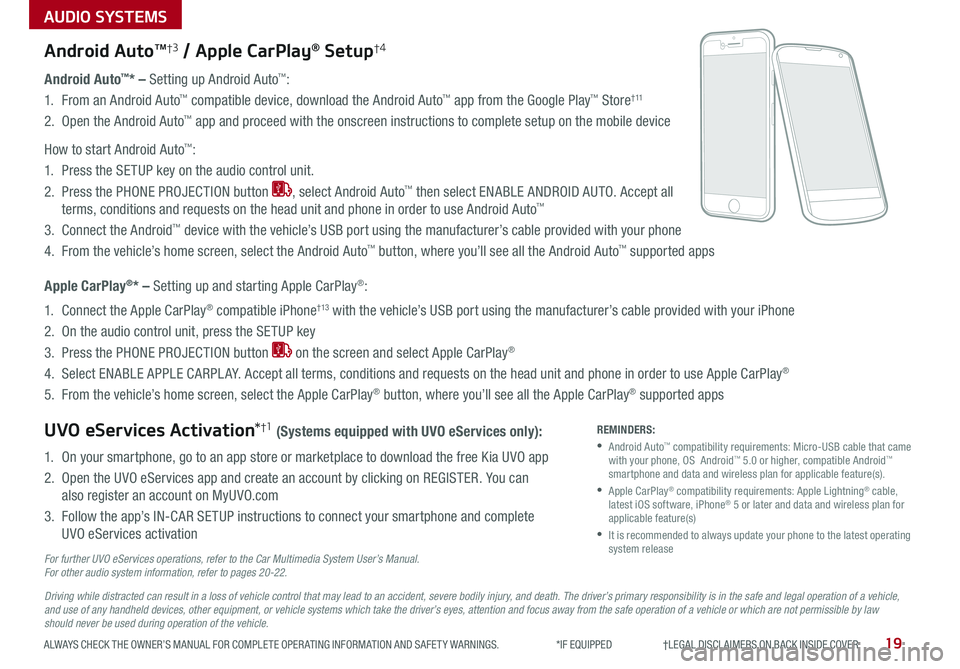
AUDIO SYSTEMS
19ALWAYS CHECK THE OWNER’S MANUAL FOR COMPLETE OPER ATING INFORMATION AND SAFET Y WARNINGS *IF EQUIPPED †LEGAL DISCL AIMERS ON BACK INSIDE COVER
Android AutoTM†3 / Apple CarPlay® Setup†4
Android Auto™* – Setting up Android Auto™:
1 From an Android Auto™ compatible device, download the Android Auto™ app from the Google Play™ Store† 11
2 Open the Android Auto™ app and proceed with the onscreen instructions to complete setup on the mobile device
How to start Android Auto™:
1 Press the SETUP key on the audio control unit
2 Press the PHONE PROJECTION button , select Android Auto™ then select ENABLE ANDROID AUTO Accept all
terms, conditions and requests on the head unit and phone in order to use Android Auto™
3 Connect the Android™ device with the vehicle’s USB port using the manufacturer’s cable provided with your phone
4 From the vehicle’s home screen, select the Android Auto™ button, where you’ll see all the Android Auto™ supported apps
Apple CarPlay®* – Setting up and starting Apple CarPlay®:
1 Connect the Apple CarPlay® compatible iPhone† 13 with the vehicle’s USB port using the manufacturer’s cable provided with your iPhone
2 On the audio control unit, press the SETUP key
3 Press the PHONE PROJECTION button on the screen and select Apple CarPlay®
4 Select ENABLE APPLE CARPL AY Accept all terms, conditions and requests on the head unit and phone in order to use Apple CarPlay®
5 From the vehicle’s home screen, select the Apple CarPlay® button, where you’ll see all the Apple CarPlay® supported apps
UVO eServices Activation*†1 (Systems equipped with UVO eServices only):
1 On your smartphone, go to an app store or marketplace to download the free Kia UVO app
2 Open the UVO eServices app and create an account by clicking on REGISTER You can
also register an account on MyUVO com
3 Follow the app’s IN-CAR SETUP instructions to connect your smartphone and complete
UVO eServices activation
For further UVO eServices operations, refer to the Car Multimedia System User’s Manual. For other audio system information, refer to pages 20-22.
REMINDERS:
• Android Auto™ compatibility requirements: Micro-USB cable that came with your phone, OS Android™ 5 0 or higher, compatible Android™ smartphone and data and wireless plan for applicable feature(s)
• Apple CarPlay® compatibility requirements: Apple Lightning® cable, latest iOS software, iPhone® 5 or later and data and wireless plan for applicable feature(s)
•
It is recommended to always update your phone to the latest operating system release
Driving while distracted can result in a loss of vehicle control that may lead to an accident, severe bodily injury, and death. The driver’s primary responsibility is in the safe and legal operation of a vehicle, and use of any handheld devices, other equipment, or vehicle systems which take the driver’s eyes, attention and focus away from the safe operation of a vehicle or which are not permissible by law should never be used during operation of the vehicle.
Page 29 of 54
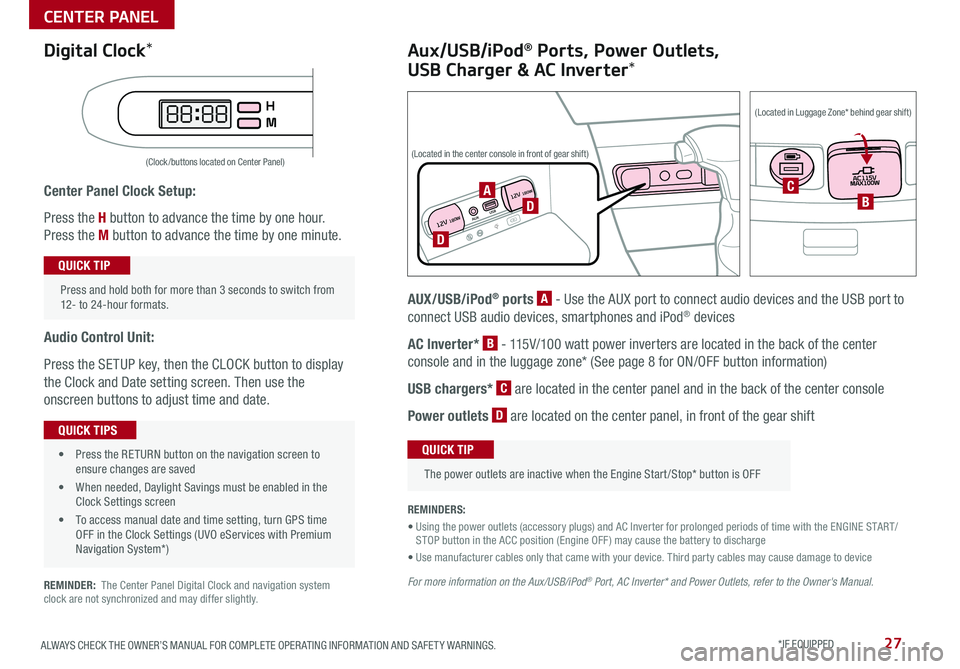
27ALWAYS CHECK THE OWNER’S MANUAL FOR COMPLETE OPER ATING INFORMATION AND SAFET Y WARNINGS *IF EQUIPPED
Center Panel Clock Setup:
Press the H button to advance the time by one hour
Press the M button to advance the time by one minute
Audio Control Unit:
Press the SETUP key, then the CLOCK button to display
the Clock and Date setting screen Then use the
onscreen buttons to adjust time and date
REMINDER: The Center Panel Digital Clock and navigation system clock are not synchronized and may differ slightly
(Clock /buttons located on Center Panel)
Press and hold both for more than 3 seconds to switch from 12- to 24-hour formats
QUICK TIP
• Press the RETURN button on the navigation screen to ensure changes are saved
• When needed, Daylight Savings must be enabled in the Clock Settings screen
• To access manual date and time setting, turn GPS time OFF in the Clock Settings (UVO eServices with Premium Navigation System*)
QUICK TIPS
Aux/USB/iPod® Ports, Power Outlets,
USB Charger & AC Inverter*
AUX/USB/iPod® ports A - Use the AUX port to connect audio devices and the USB port to
connect USB audio devices, smartphones and iPod® devices
AC Inverter* B - 115V/100 watt power inverters are located in the back of the center
console and in the luggage zone* (See page 8 for ON/OFF button information)
USB chargers* C are located in the center panel and in the back of the center console
Power outlets D are located on the center panel, in front of the gear shift
The power outlets are inactive when the Engine Start /Stop* button is OFF
QUICK TIP
REMINDERS:
• Using the power outlets (accessory plugs) and AC Inverter for prolonged periods of time with the ENGINE START/STOP button in the ACC position (Engine OFF ) may cause the battery to discharge
• Use manufacturer cables only that came with your device Third party cables may cause damage to device
For more information on the Aux/USB/iPod® Port, AC Inverter* and Power Outlets, refer to the Owner's Manual.
Digital Clock*
12V 180WAUXUSB
12V 180WD
D
ACB
(Located in the center console in front of gear shift)
(Located in Luggage Zone* behind gear shift)
CENTER PANEL
Page 30 of 54
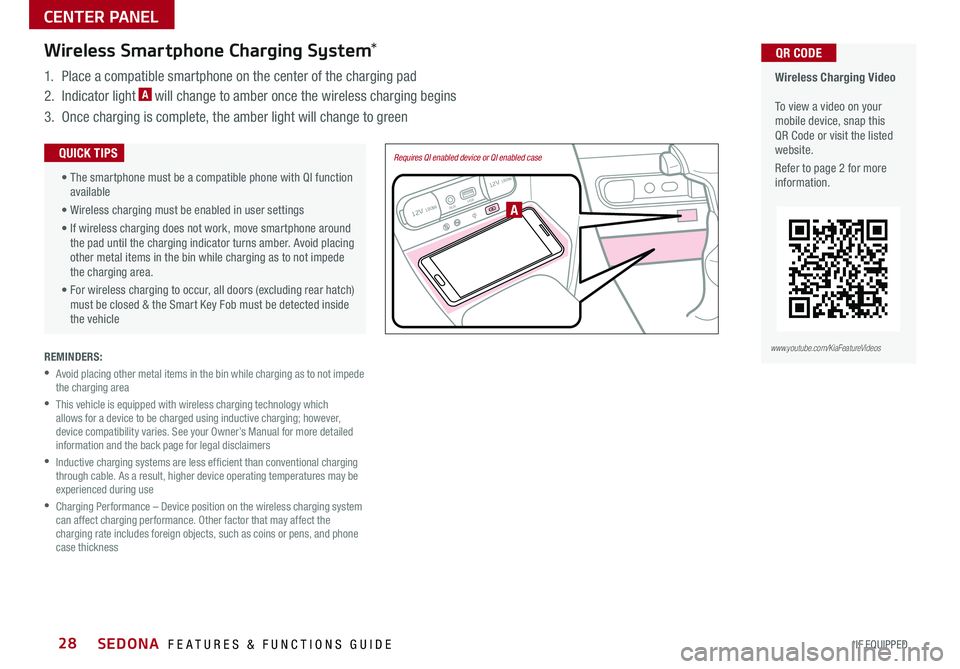
SEDONA FEATURES & FUNCTIONS GUIDE28*IF EQUIPPED
REMINDERS:
•
Avoid placing other metal items in the bin while charging as to not impede the charging area
•
This vehicle is equipped with wireless charging technology which allows for a device to be charged using inductive charging; however, device compatibility varies See your Owner’s Manual for more detailed information and the back page for legal disclaimers
•
Inductive charging systems are less ef ficient than conventional charging through cable As a result, higher device operating temperatures may be experienced during use
•
Charging Performance – Device position on the wireless charging system can affect charging performance Other factor that may affect the charging rate includes foreign objects, such as coins or pens, and phone case thickness
Wireless Charging Video To view a video on your mobile device, snap this QR Code or visit the listed website
Refer to page 2 for more information
QR CODEWireless Smartphone Charging System*
1 Place a compatible smartphone on the center of the charging pad
2 Indicator light A will change to amber once the wireless charging begins
3 Once charging is complete, the amber light will change to green
12V 180WAUX USB
12V 180W
Requires QI enabled device or QI enabled case
A
•
The smartphone must be a compatible phone with QI function available
• Wireless charging must be enabled in user settings
• If wireless charging does not work, move smartphone around the pad until the charging indicator turns amber Avoid placing other metal items in the bin while charging as to not impede the charging area
•
For wireless charging to occur, all doors (excluding rear hatch) must be closed & the Smart Key Fob must be detected inside the vehicle
QUICK TIPS
www.youtube.com/KiaFeatureVideos
CENTER PANEL
Page 31 of 54
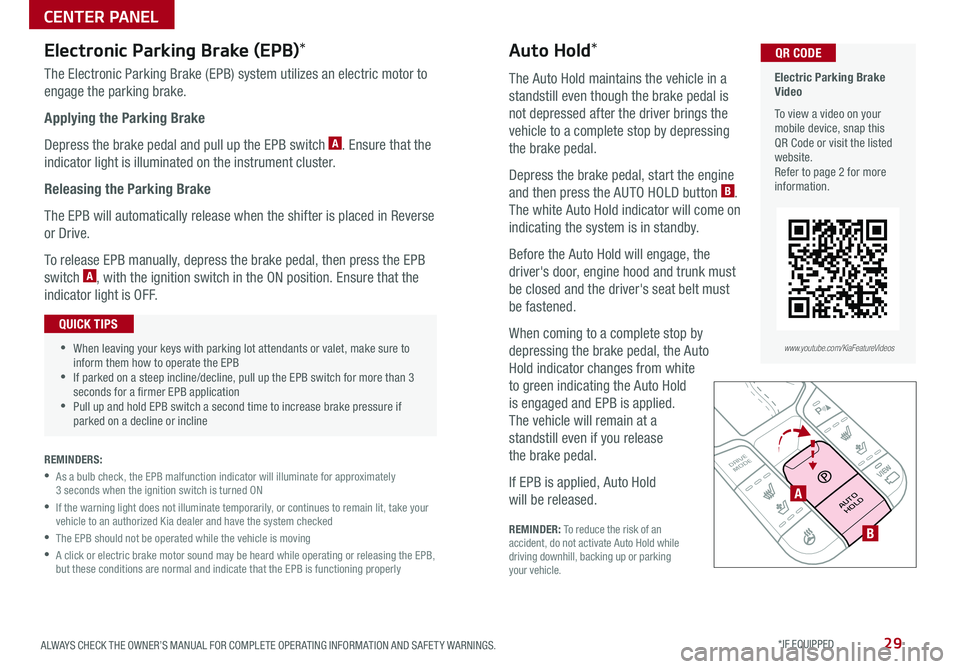
29ALWAYS CHECK THE OWNER’S MANUAL FOR COMPLETE OPER ATING INFORMATION AND SAFET Y WARNINGS *IF EQUIPPED
REMINDER: To reduce the risk of an accident, do not activate Auto Hold while driving downhill, backing up or parking your vehicle
Electronic Parking Brake (EPB)*
The Electronic Parking Brake (EPB) system utilizes an electric motor to
engage the parking brake
Applying the Parking Brake
Depress the brake pedal and pull up the EPB switch A Ensure that the
indicator light is illuminated on the instrument cluster
Releasing the Parking Brake
The EPB will automatically release when the shifter is placed in Reverse
or Drive
To release EPB manually, depress the brake pedal, then press the EPB
switch A, with the ignition switch in the ON position Ensure that the
indicator light is OFF
REMINDERS:
•
As a bulb check, the EPB malfunction indicator will illuminate for approximately 3 seconds when the ignition switch is turned ON
•
If the warning light does not illuminate temporarily, or continues to remain lit, take your vehicle to an authorized Kia dealer and have the system checked
•The EPB should not be operated while the vehicle is moving
•
A click or electric brake motor sound may be heard while operating or releasing the EPB, but these conditions are normal and indicate that the EPB is functioning properly
P
R
N D
+
_
DRIVE
MODE
AUTO
HOLDA
B
Auto Hold*
The Auto Hold maintains the vehicle in a
standstill even though the brake pedal is
not depressed after the driver brings the
vehicle to a complete stop by depressing
the brake pedal
Depress the brake pedal, start the engine
and then press the AUTO HOLD button B
The white Auto Hold indicator will come on
indicating the system is in standby
Before the Auto Hold will engage, the
driver's door, engine hood and trunk must
be closed and the driver's seat belt must
be fastened
When coming to a complete stop by
depressing the brake pedal, the Auto
Hold indicator changes from white
to green indicating the Auto Hold
is engaged and EPB is applied
The vehicle will remain at a
standstill even if you release
the brake pedal
If EPB is applied, Auto Hold
will be released
•When leaving your keys with parking lot attendants or valet, make sure to inform them how to operate the EPB •If parked on a steep incline/decline, pull up the EPB switch for more than 3 seconds for a firmer EPB application •Pull up and hold EPB switch a second time to increase brake pressure if parked on a decline or incline
QUICK TIPS
Electric Parking Brake Video
To view a video on your mobile device, snap this QR Code or visit the listed website Refer to page 2 for more information
QR CODE
www.youtube.com/KiaFeatureVideos
CENTER PANEL
Page 41 of 54
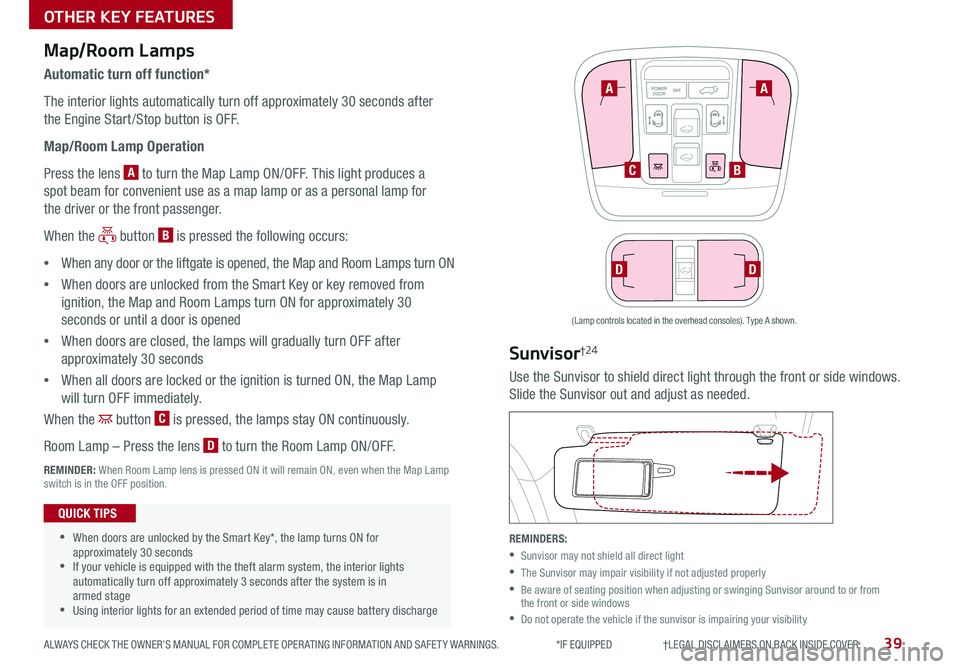
39ALWAYS CHECK THE OWNER’S MANUAL FOR COMPLETE OPER ATING INFORMATION AND SAFET Y WARNINGS *IF EQUIPPED †LEGAL DISCL AIMERS ON BACK INSIDE COVER
FRONT
REARFRONTREARFRONTREARFRONTREAR
REAR
REAR
Map/Room Lamps
Automatic turn off function*
The interior lights automatically turn off approximately 30 seconds after
the Engine Start /Stop button is OFF
Map/Room Lamp Operation
Press the lens A to turn the Map Lamp ON/OFF This light produces a
spot beam for convenient use as a map lamp or as a personal lamp for
the driver or the front passenger
When the button B is pressed the following occurs:
•When any door or the liftgate is opened, the Map and Room Lamps turn ON
•When doors are unlocked from the Smart Key or key removed from
ignition, the Map and Room Lamps turn ON for approximately 30
seconds or until a door is opened
•When doors are closed, the lamps will gradually turn OFF after
approximately 30 seconds
•When all doors are locked or the ignition is turned ON, the Map Lamp
will turn OFF immediately
When the button C is pressed, the lamps stay ON continuously
Room Lamp – Press the lens D to turn the Room Lamp ON/OFF
REMINDER: When Room Lamp lens is pressed ON it will remain ON, even when the Map Lamp switch is in the OFF position
FRONT
REARFRONTREARFRONTREARFRONTREAR
REAR
REAR
•When doors are unlocked by the Smart Key*, the lamp turns ON for approximately 30 seconds •If your vehicle is equipped with the theft alarm system, the interior lights automatically turn off approximately 3 seconds after the system is in armed stage •Using interior lights for an extended period of time may cause battery discharge
QUICK TIPS
A
CB
DD
A
Sunvisor†24
Use the Sunvisor to shield direct light through the front or side windows
Slide the Sunvisor out and adjust as needed
REMINDERS:
•Sunvisor may not shield all direct light
•The Sunvisor may impair visibility if not adjusted properly
•
Be aware of seating position when adjusting or swinging Sunvisor around to or from the front or side windows
•Do not operate the vehicle if the sunvisor is impairing your visibility
(Lamp controls located in the overhead consoles) Type A shown
OTHER KEY FEATURES
Page 44 of 54

SEDONA FEATURES & FUNCTIONS GUIDE*IF EQUIPPED 42
Power Liftgate / Smart Power Liftgate* (continued)
HOLDHOLD
HOLDH
I
To view a video on your mobile device, snap this QR Code or visit the listed website
Refer to page 2 for more information
Smart Power Liftgate Video
Power Liftgate Opening Height Adjustment Video
QR CODE
www.youtube.com/KiaFeatureVideos
• During the Smart Power Liftgate alert, the Smart Power Liftgate can be deactivated with the Smart Key by pressing any button on the key fob
• The open height can be adjusted For information on how to set open height, see page 41 or your Owner’s Manual
QUICK TIP
REMINDERS:
•All doors are closed and locked after about 15 seconds
•If the POWER DOOR OFF button is depressed, the Smart Power Liftgate will not operate
•
The Smart Power Liftgate feature will not operate when the doors are recently closed and locked, and the Smart Key is still detected after 15 seconds near the vehicle or within 60 inches of the door handles, a door is not locked or closed or the Smart Key is in the vehicle
•
Press any button on the Smart Key fob during the Detect and Alert stage to deactivate the Smart Power Liftgate function
•Ensure obstacles and people are out of the way of the Liftgate
Smart Key:
To open the Power Liftgate*, press and hold the Smart key Liftgate button
H until the Liftgate begins opening Press again to close
REMINDER: Pulling the Liftgate upward by the handle or pressing the button a second time will interrupt the automatic opening of the Power Liftgate
Smart Power Liftgate*
When the Smart Key fob is on your person and you are near the back of
the vehicle, within close proximity, the hazard lights will blink and a chime
will sound for about 3 seconds as an alert that the Smart Liftgate* is about
to open
Then the alert system will blink and chime two additional times before
opening the Smart Power Liftgate* I
The Smart Power Liftgate* feature is OFF by default To enable the Smart
Power Liftgate*, go to User Settings in the LCD Instrument Cluster modes
For more information on the Smart Power Liftgate operation, please refer to the Owner's Manual.
OTHER KEY FEATURES
Page 45 of 54
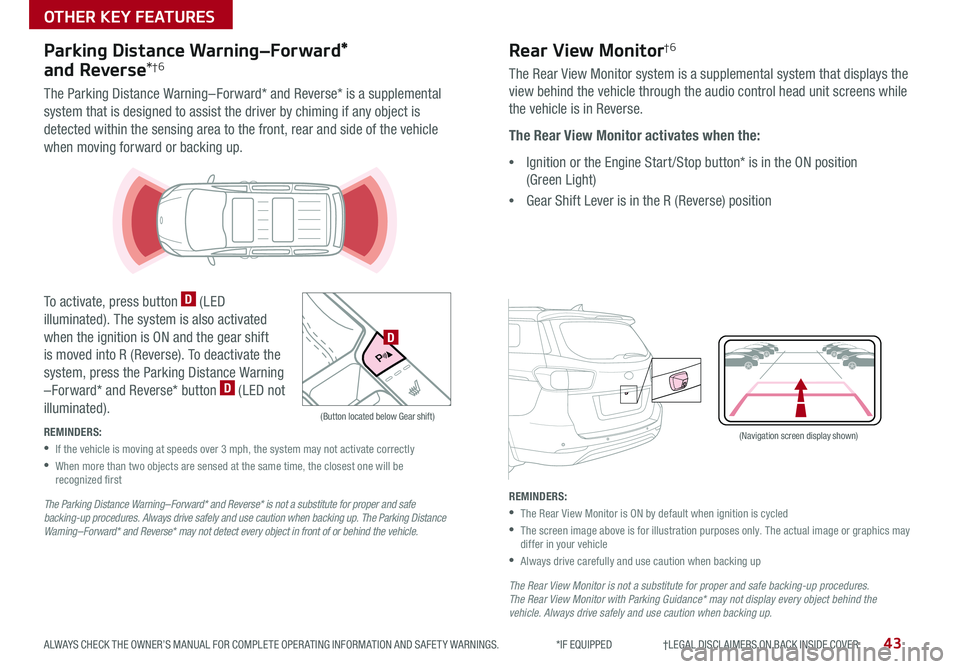
43ALWAYS CHECK THE OWNER’S MANUAL FOR COMPLETE OPER ATING INFORMATION AND SAFET Y WARNINGS *IF EQUIPPED †LEGAL DISCL AIMERS ON BACK INSIDE COVER
(Navigation screen display shown)
P
R
N
DSHIFTL OCK
RELEASE
Parking Distance Warning–Forward*
and Reverse*†6
The Parking Distance Warning–Forward* and Reverse* is a supplemental
system that is designed to assist the driver by chiming if any object is
detected within the sensing area to the front, rear and side of the vehicle
when moving forward or backing up
To activate, press button D (LED
illuminated) The system is also activated
when the ignition is ON and the gear shift
is moved into R (Reverse) To deactivate the
system, press the Parking Distance Warning
–Forward* and Reverse* button D (LED not
illuminated)
REMINDERS:
•
If the vehicle is moving at speeds over 3 mph, the system may not activate correctly
•
When more than two objects are sensed at the same time, the closest one will be recognized first
The Parking Distance Warning– Forward* and Reverse* is not a substitute for proper and safe backing-up procedures. Always drive safely and use caution when backing up. The Parking Distance Warning– Forward* and Reverse* may not detect every object in front of or behind the vehicle.
P
R
N D
ECO
+ _
(Button located below Gear shift)
D
Rear View Monitor†6
The Rear View Monitor system is a supplemental system that displays the
view behind the vehicle through the audio control head unit screens while
the vehicle is in Reverse
The Rear View Monitor activates when the:
•Ignition or the Engine Start /Stop button* is in the ON position
(Green Light)
•Gear Shift Lever is in the R (Reverse) position
REMINDERS:
•The Rear View Monitor is ON by default when ignition is cycled
•
The screen image above is for illustration purposes only The actual image or graphics may differ in your vehicle
•Always drive carefully and use caution when backing up
The Rear View Monitor is not a substitute for proper and safe backing-up procedures. The Rear View Monitor with Parking Guidance* may not display every object behind the vehicle. Always drive safely and use caution when backing up.
OTHER KEY FEATURES
Page 46 of 54

SEDONA FEATURES & FUNCTIONS GUIDE44*IF EQUIPPED
OTHER KEY FEATURES
One-Click Fuel Cap Video To view a video on your mobile device, snap this QR Code or visit the listed website
Refer to page 2 for more information
QR CODE
www.youtube.com/KiaFeatureVideos
(Lever located near floor below Driver's Panel) (Secondary latch located inside lip of Hood)
A
B
(Located on the front edge of the rear passenger doors)
Closing the Hood:
Lower the Hood by pressing the front center of the Hood Then, press
down to securely lock in place
REMINDERS:
• While lowering and closing, keep hands away from under the Hood
• Open the Hood only after turning the engine off, on a flat surface, with the gear shift in P (Park) position and setting the parking brake
Hood Release Lever and Latch
Opening the Hood:
1 Pull the Hood Release Lever A to unlatch the Hood
2 In the front of the vehicle, lift the Hood slightly, push the secondary
Latch B to the left inside of the Hood’s center and lift the Hood
3 Pull out the support rod from the Hood and set into place to hold
the Hood open
REMINDER: Open the Hood only after turning the engine off, on a flat surface, with the gear shift in P (Park) position and setting the parking brake
Fuel Cap / Malfunction
Indicator (Check Engine Light)
Tighten for ONE CLICK to prevent
Malfunction Indicator from illuminating
REMINDERS:
• The Fuel Filler Door Release button is located on the driver’s button panel, left of the Steering Wheel
• It is normal operation when tightening to hear one click and then when Fuel Cap is released, it clicks back
Child-Protector Rear
Door Lock
Located on the front edge of the rear
passenger doors, move the Child-
protector rear door lock to the lock
position to disable the inner door
handles from opening the rear
passenger doors
Page 48 of 54

SEDONA FEATURES & FUNCTIONS GUIDE46*IF EQUIPPED †LEGAL DISCL AIMERS ON BACK INSIDE COVER
ABCDEFG
HomeLink® with Auto-Dimming
Rearview Mirror*†12
A HomeLink® button
B HomeLink® button
C Indicator light
D HomeLink® button
E Glare detection sensor
F Automatic dimming ON
G Automatic dimming OFF
The HomeLink® with Auto-Dimming Rearview Mirror* is
designed to reduce glare from a vehicle’s headlights located
in the rear and also to connect up to three electronic
transmitters into one location
•
To turn automatic dimming ON, press button F
•
To turn automatic dimming OFF, press button G
REMINDER: Mirror indicator light C will illuminate when automatic dimming is ON
•
•You can reprogram a single HomeLink® button by repeating Step 2 •Erasing programmed buttons will delete all trained transmitters
QUICK TIPS
How to Sync Transmitter with HomeLink®*
If programming for the first time, begin with Step 1
(repeating this step will delete all information)
To program non-rolling and rolling code garage door
openers and other devices:
1 Press and hold the left A and center D buttons
simultaneously until the indicator light C begins to
flash (to reprogram buttons, skip this step)
2 Press and hold the desired button A, B or D
and hold the button on the transmitter while it is
approximately 1 to 3 inches away from the mirror The
HomeLink® Indicator light C will flash rapidly once the
frequency signal has been successfully programmed
To finish programming rolling code garage door openers,
complete these steps:
3 Locate the “learn” or “smart” button on the garage
door’s motor head unit Press and release the button
and complete Step 4 within 30 seconds
4 Firmly press and release the programmed HomeLink®
button up to three times
Operating HomeLink®:
Press one of the programmed HomeLink® buttons
Erasing programmed buttons:
Press and hold the left A and center D buttons simultaneously for approximately
20 seconds, and then release both buttons within 30 seconds
If your garage door opener was manufactured in 2011 or later, and you’re unable to program your vehicle’s HomeLink® system, you may need to purchase a HomeLink® Repeater Kit. For more information, go to www.HomeLink.com or call (800) 355-3515.
HomeLink Video To view a video on your mobile device, snap this QR Code or visit the listed website
Refer to page 2 for more information
QR CODE
www.youtube.com/KiaFeatureVideos
OTHER KEY FEATURES