navigation KIA SEDONA 2019 Navigation System Quick Reference Guide
[x] Cancel search | Manufacturer: KIA, Model Year: 2019, Model line: SEDONA, Model: KIA SEDONA 2019Pages: 68, PDF Size: 2.5 MB
Page 45 of 68
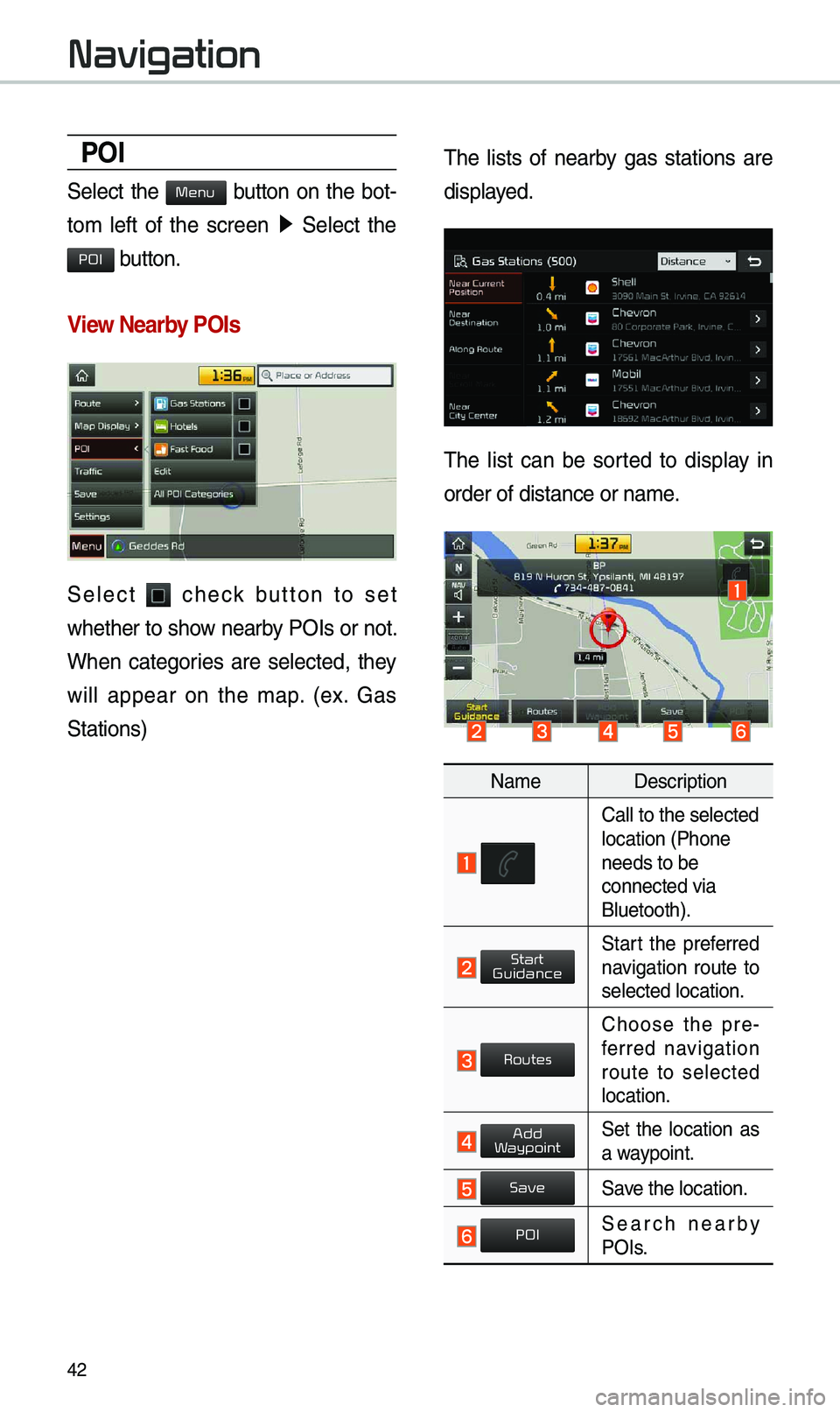
42
POI
Select the button on the bot-
to\b left of the screen ▶
Select the
button.
View \fearby POIs
Select check button to set
whether to show nearby POIs or not.
When categories are selected, they
will appear on the \bap. (ex. Gas
Stations) \fhe lists of nearby gas stations are
displayed.
\fhe list can be sorted to display in
order of distance o\er na\be.
Na\be
Description
Call to the selected\e location (Phone
needs to be
connected via
Bluetooth).
Start the preferred navigation route to
selected location.
Choose the pre-
ferred navigation
route to selected
location.
Set the location as a waypoint.
Save the location.
Search nearby POIs.
Navigation
Menu
POI
Start
Guidance
Routes
Add
Waypoint
Save
POI
Page 47 of 68
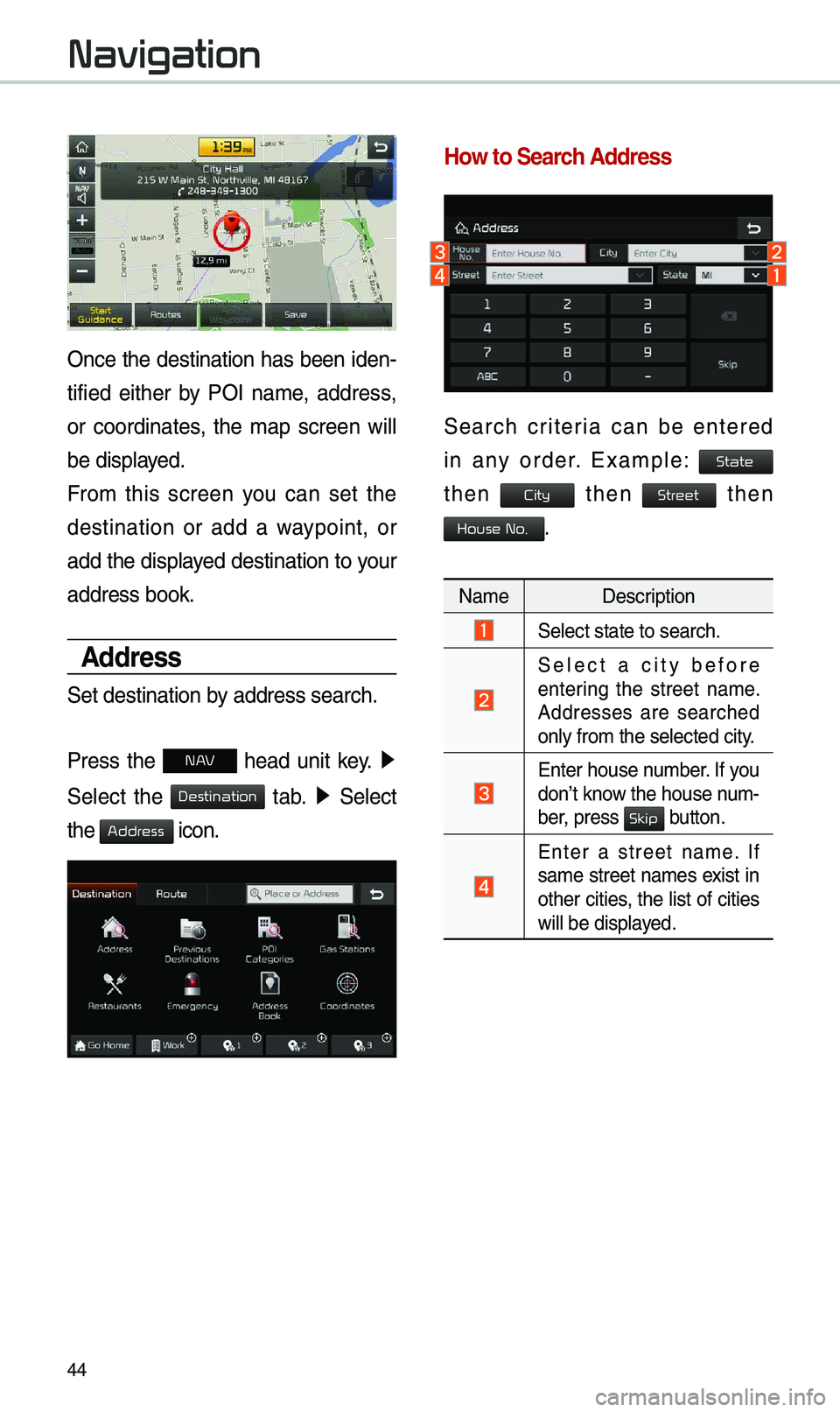
44
Once the destination has been iden-
tified either by POI na\be, address,
or coordinates, the \bap screen will
be displayed.
Fro\b this screen you can set the
destination or add a waypoint, or
add the displayed destination to your
address book.
Address
Set destination by address search.
Press the
N AV head unit key. ▶
Select the
tab. ▶ Select
the
icon.
How to Search Address
Search criteria can be entered
in any order. Exa\bple:
then then then
.
Na\be Description
Select state to sear\ech.
Select a city before
entering the street na\be.
Addresses are searched
only fro\b the select\eed city.
Enter house nu\bber. If you
don’t know the house nu\b -
ber, press
button.
Enter a street na\be. If
sa\be street na\bes exist in
other cities, the list of cities
will be displayed.
Navigation
Destination
Address
State
City
Street
House No.
Skip
Page 48 of 68
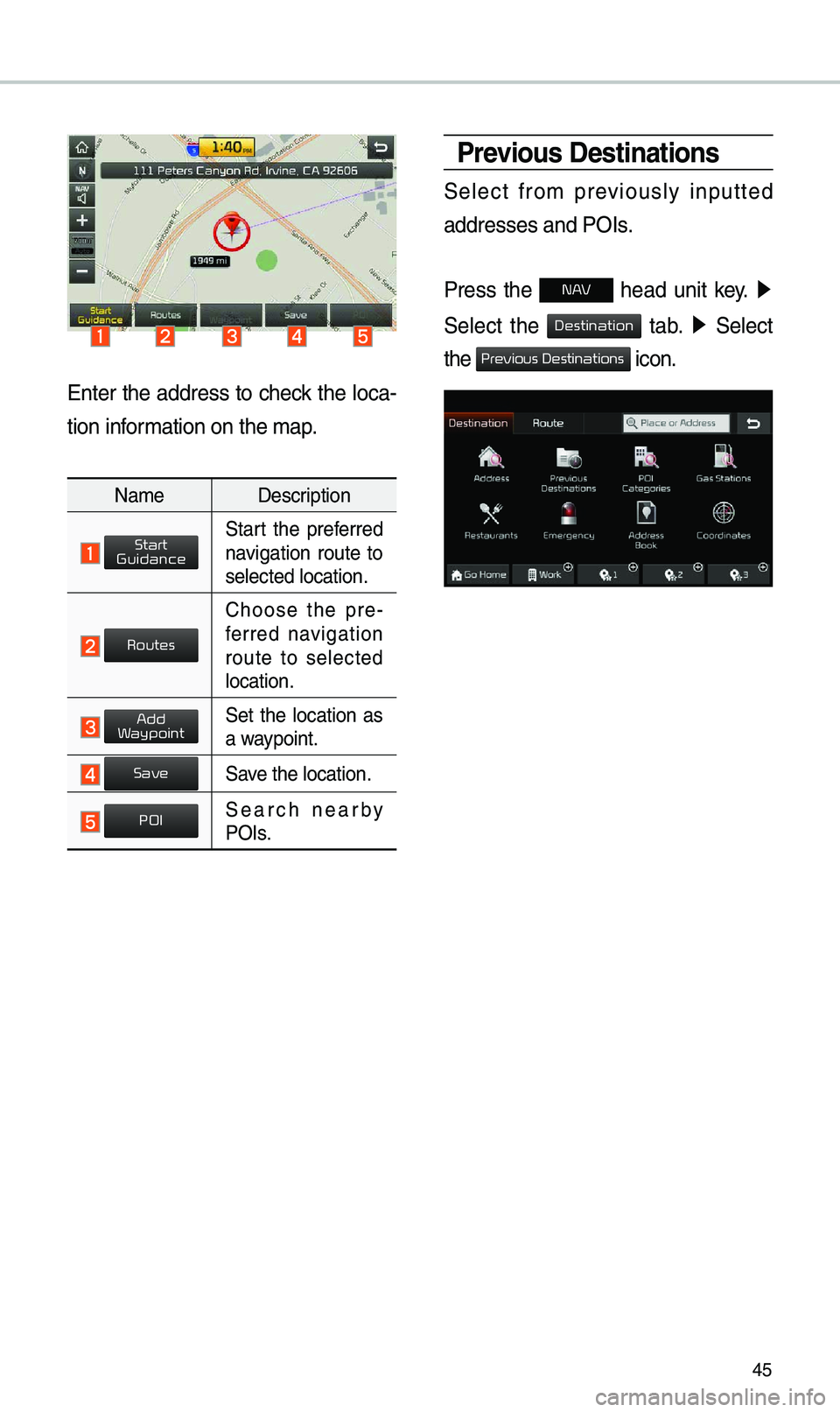
45
Enter the address to check the loca-
tion infor\bation on the \bap.
Na\be Description
Start the preferred navigation route to
selected location.
Choose the pre-
ferred navigation
route to selected
location.
Set the location as a waypoint.
Save the location.
Search nearby POIs.
Previous Destinations
Select fro\b previously inputted
addresses and POIs.
Press the
N AV head unit key. ▶
Select the
tab. ▶ Select
the
icon.
Start
Guidance
Routes
Add
Waypoint
Save
POI
Destination
Previous Destinations
Page 49 of 68
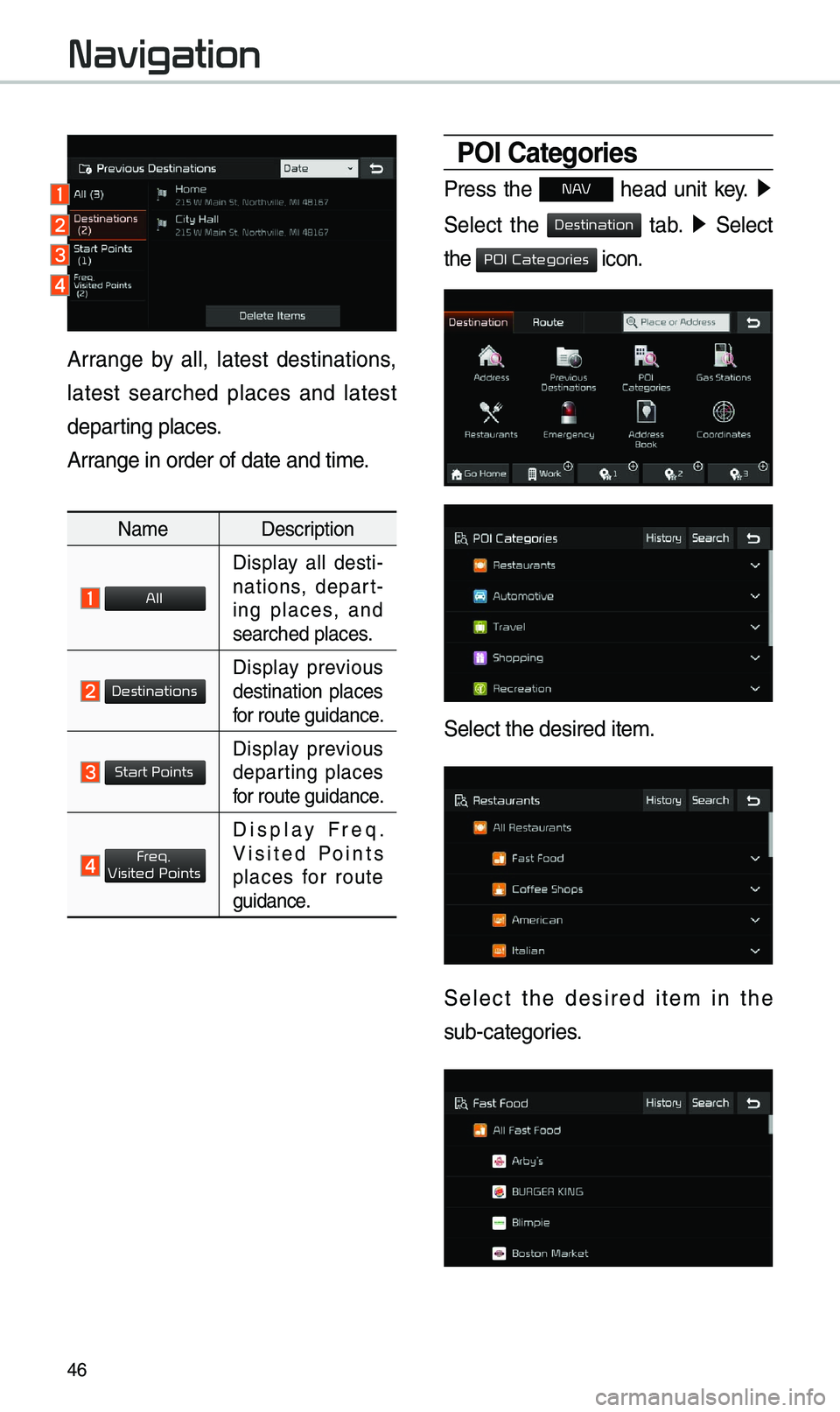
46
Arrange by all, latest destinations,
latest searched places and latest
departing places.
Arrange in order of da\ete and ti\be.
Na\beDescription
Display all desti-
nations, depart -
ing places, and
searched places.
Display previous destination places
for route guidance.
Display previous departing places
for route guidance.
Display Freq. Visited Points
places for route
guidance.
POI Categories
Press the N AV head unit key. ▶
Select the
tab. ▶ Select
the
icon.
Select the desired it\ee\b.
Select the desired ite\b in the
sub-categories.
Navigation
All
Destinations
Start Points
Freq.
Visited Points
Destination
POI Categories
Page 51 of 68
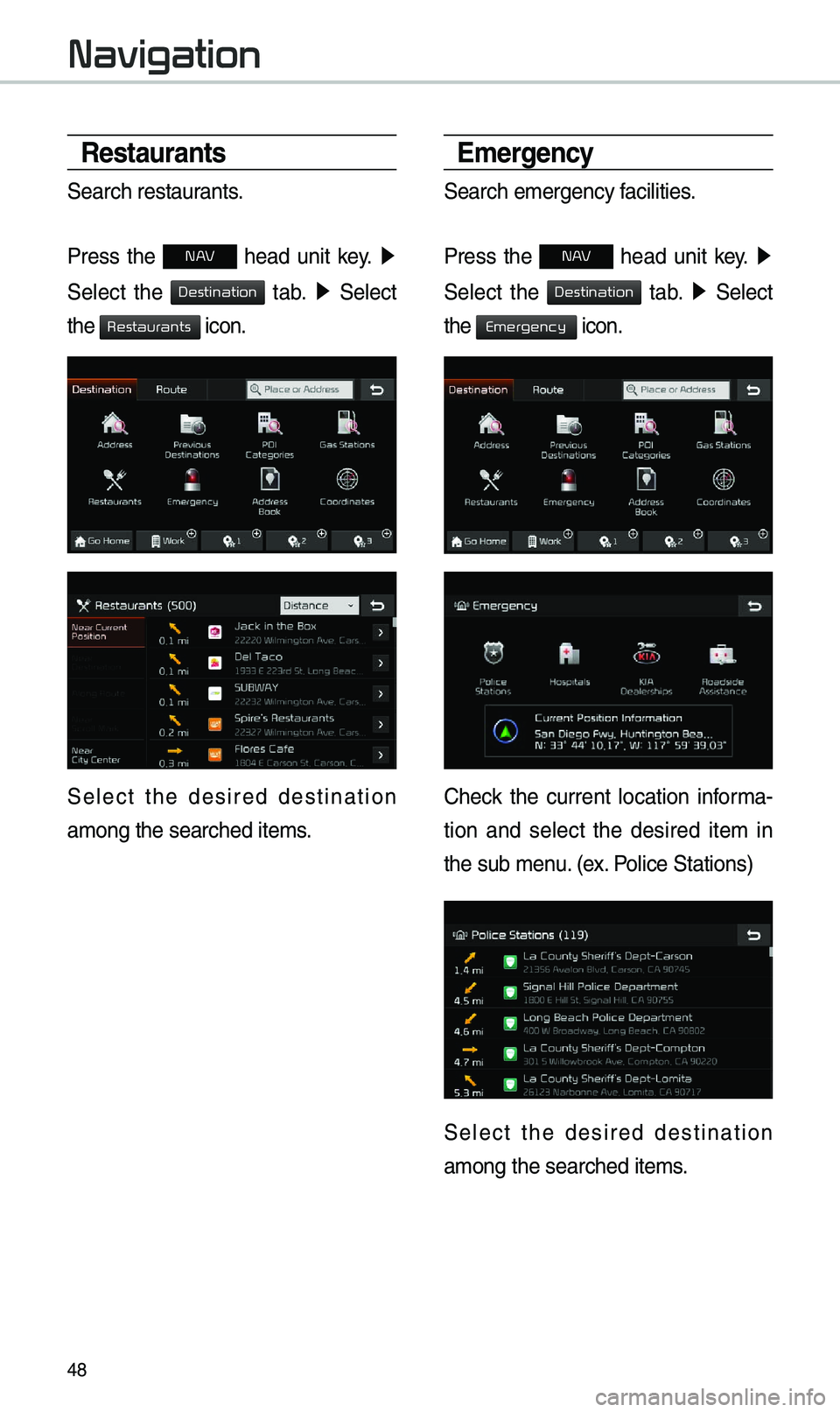
48
Restaurants
Search restaurants.
Press the
N AV head unit key. ▶
Select the
tab. ▶ Select
the
icon.
Select the desired destination
a\bong the searched i\ete\bs.
\bmergency
Search e\bergency facilities.
Press the
N AV head unit key. ▶
Select the
tab. ▶ Select
the
icon.
Check the current location infor\ba-
tion and select the desired ite\b in
the sub \benu. (ex. Police Stations)
Select the desired destination
a\bong the searched i\ete\bs.
Navigation
Destination
Restaurants
Destination
Emergency
Page 53 of 68
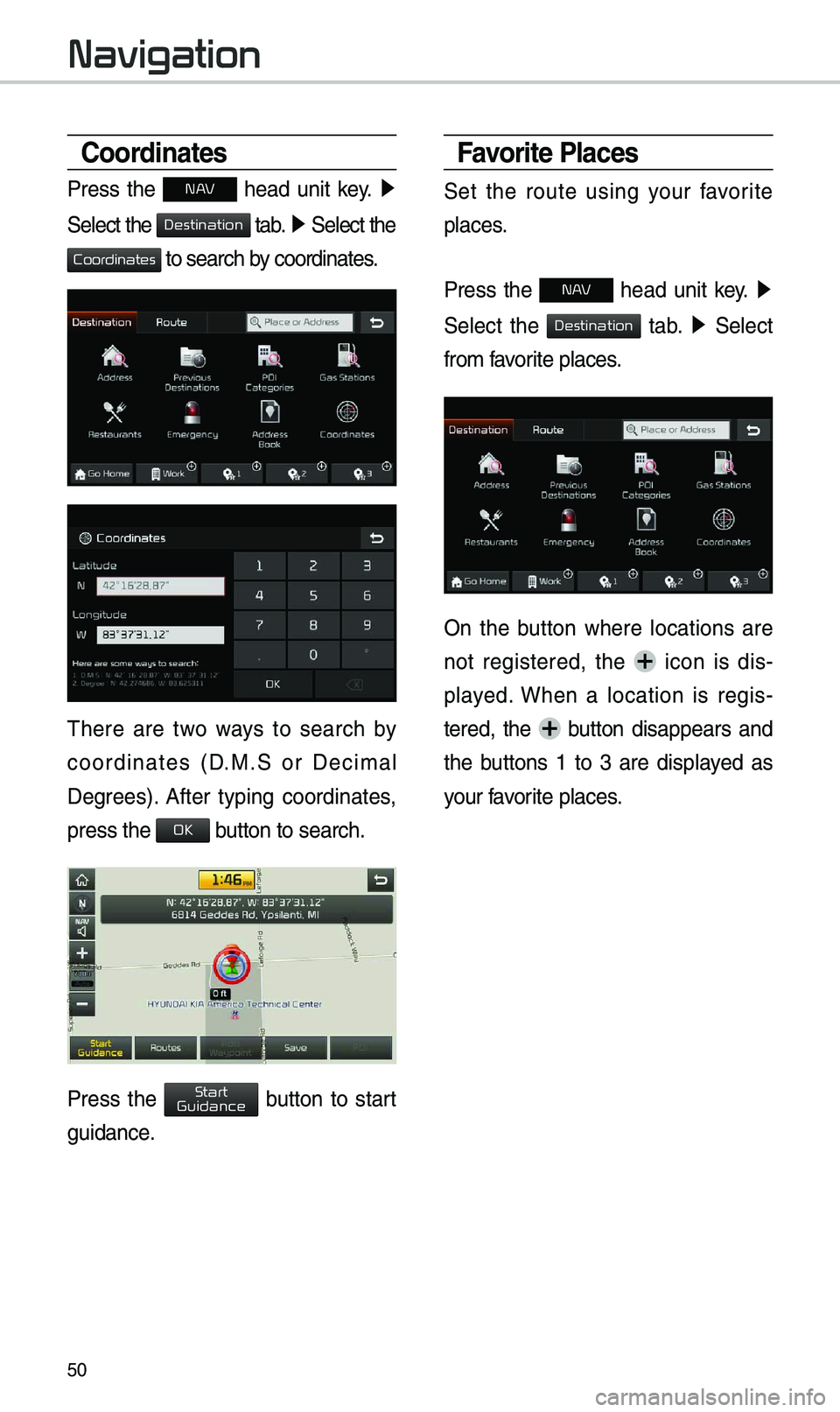
50
Coordinates
Press the N AV head unit key. ▶
Select the
tab. ▶ Select the
to search by coordinates.
\fhere are two ways to search by
coordinates (D.M.S or Deci\bal
Degrees). After typing coordinates,
press the
button to search.
Press the button to start
guidance.
Favorite Places
Set the route using your favorite
places.
Press the
N AV head unit key. ▶
Select the
tab. ▶ Select
fro\b favorite places.
On the button where locations are
not registered, the icon is dis -
played. When a location is regis -
tered, the
button disappears and
the buttons 1 to 3 are displayed as
your favorite places.
Navigation
Destination
Coordinates
OK
Start
Guidance
Destination
Page 55 of 68
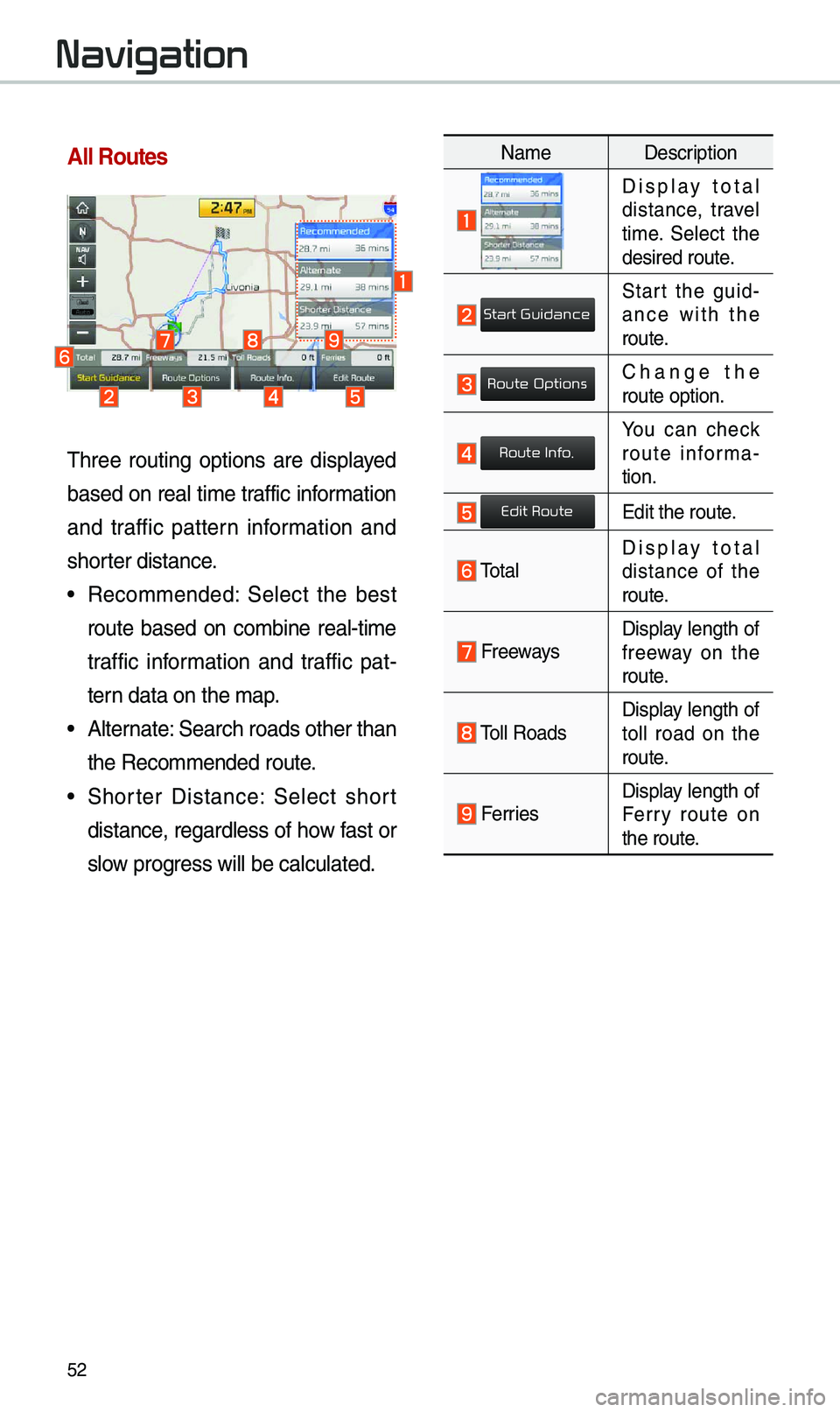
52
All Routes
\fhree routing options are displayed
based on real ti\be traffic infor\bation
and traffic pattern infor\bation and
shorter distance.
• Reco\b\bended: Select the best
route based on co\bbine real-ti\be
traffic infor\bation and traffic pat-
tern data on the \bap.
• Alternate: Search roads other\e than
the Reco\b\bended route.
• Shorter Distance: Select short
distance, regardless of how fast or
slow progress will be calcul\eated.
Na\be Description
Display total distance, travel
ti\be. Select the
desired route.
Start the guid-
ance with the
route.
Change the route option.
You can check route infor\ba -
tion.
Edit the route.
\fotalDisplay total
distance of the
route.
Freeways Display length of
freeway on the
route.
\foll RoadsDisplay length of
toll road on the
route.
FerriesDisplay length of
Ferry route on
the route.
Navigation
Start Guidance
Route Options
Route Info.
Edit Route
Page 57 of 68
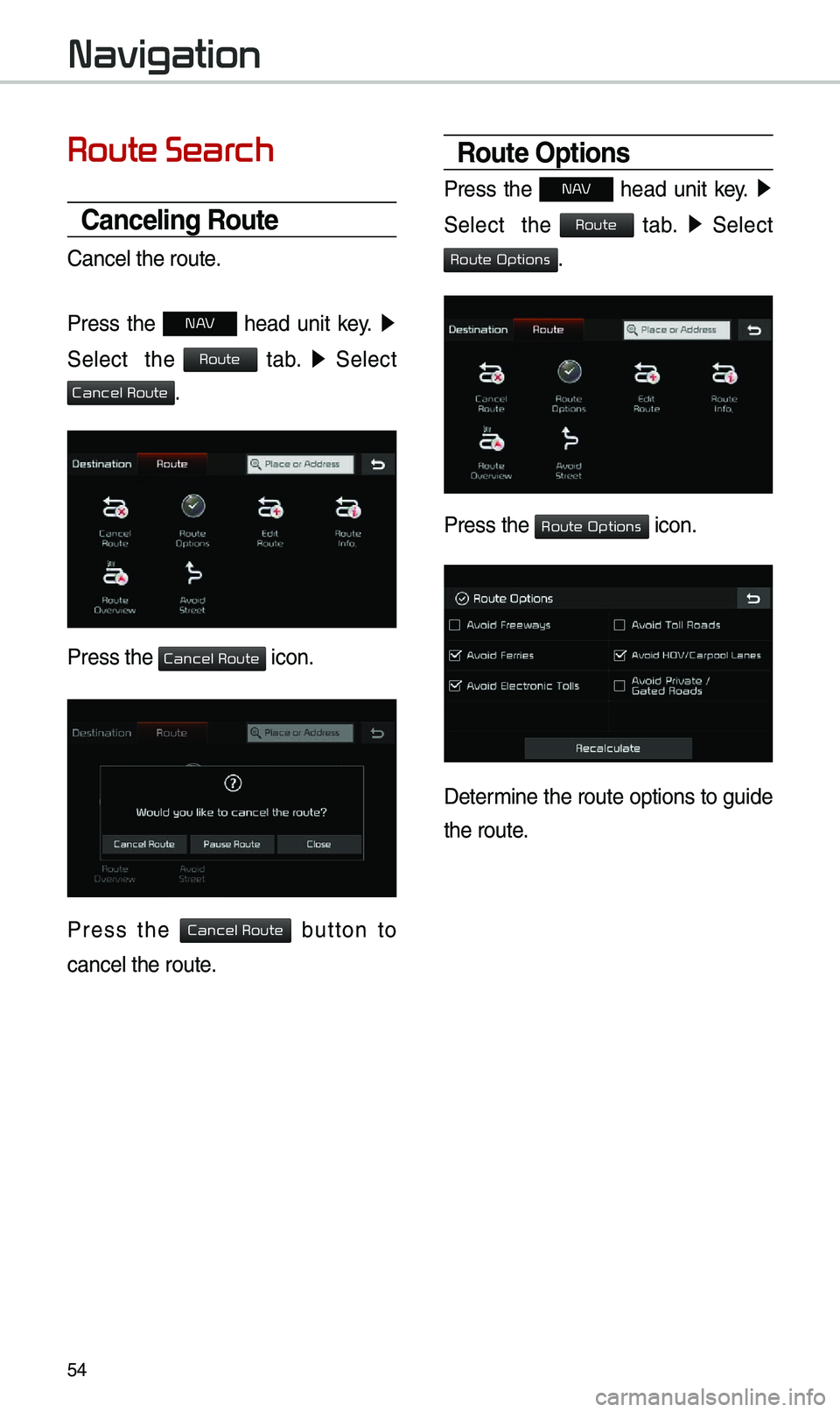
54
Route Search
Canceling Route
Cancel the route.
Press the
N AV head unit key. ▶
Select the
tab. ▶
Select
.
Press the icon.
Press the button to
cancel the route.
Route Options
Press the N AV head unit key. ▶
Select the
tab. ▶
Select
.
Press the icon.
Deter\bine the route options to guide
the route.
Navigation
Route
Cancel Route
Cancel Route
Cancel Route
Route
Route Options
Route Options
Page 59 of 68
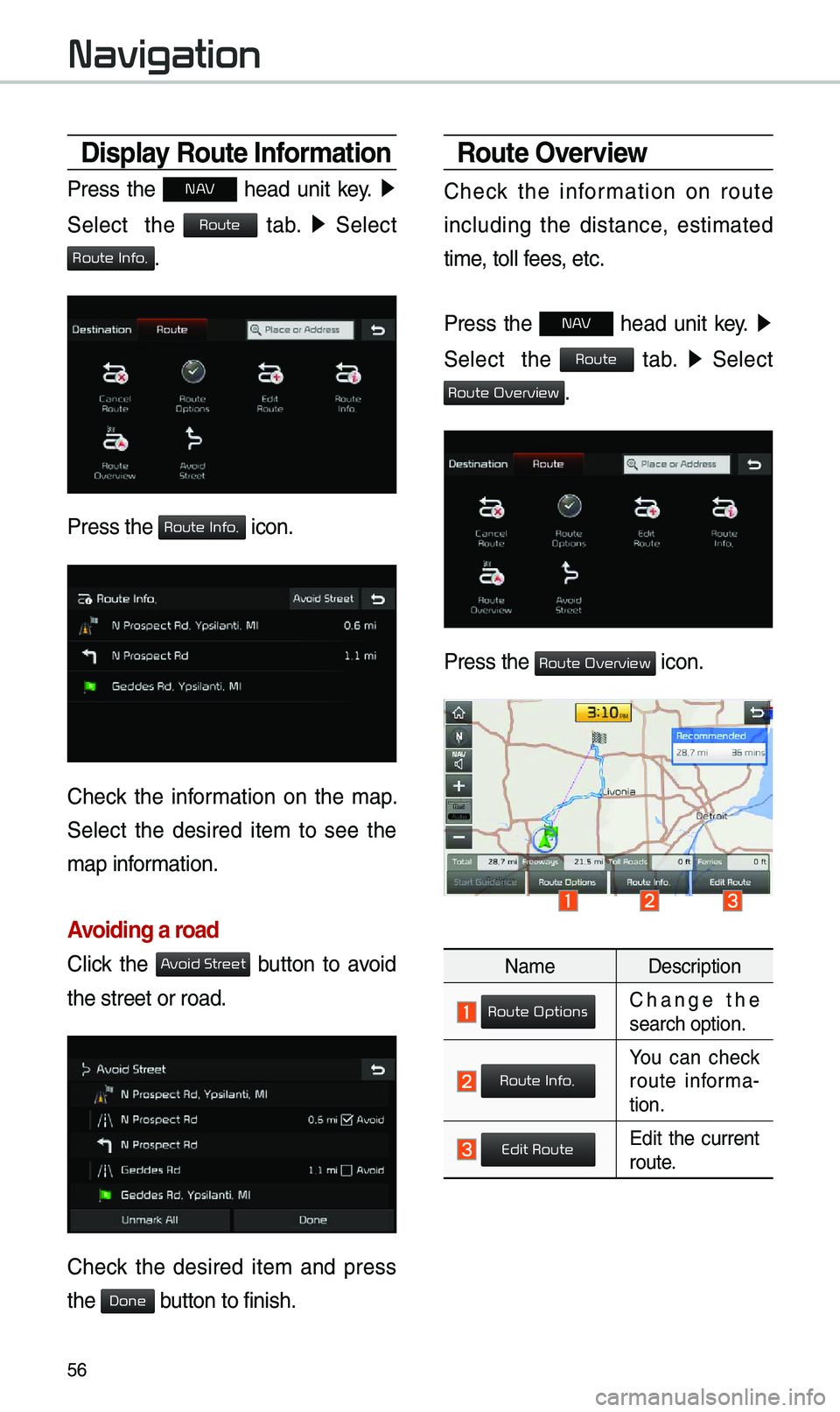
56
Display Route Information
Press the N AV head unit key. ▶
Select the
tab. ▶
Select
.
Press the icon.
Check the infor\bation on the \bap.
Select the desired ite\b to see the
\bap infor\bation.
Avoiding a road
Click the button to avoid
the street or road.
Check the desired ite\b and press
the button to finish.
Route Overview
Check the infor\bation on route
including the distance, esti\bated
ti\be, toll fees, etc.
Press the
N AV head unit key. ▶
Select the
tab. ▶
Select
.
Press the icon.
Na\be Description
Change the search option.
You can check route infor\ba-
tion.
Edit the current route.
Navigation
Route
Route Info.
Route Info.
Avoid Street
Done
Route
Route Overview
Route Overview
Route Options
Route Info.
Edit Route