KIA SORENTO 2014 Features and Functions Guide
Manufacturer: KIA, Model Year: 2014, Model line: SORENTO, Model: KIA SORENTO 2014Pages: 42, PDF Size: 8.74 MB
Page 11 of 42
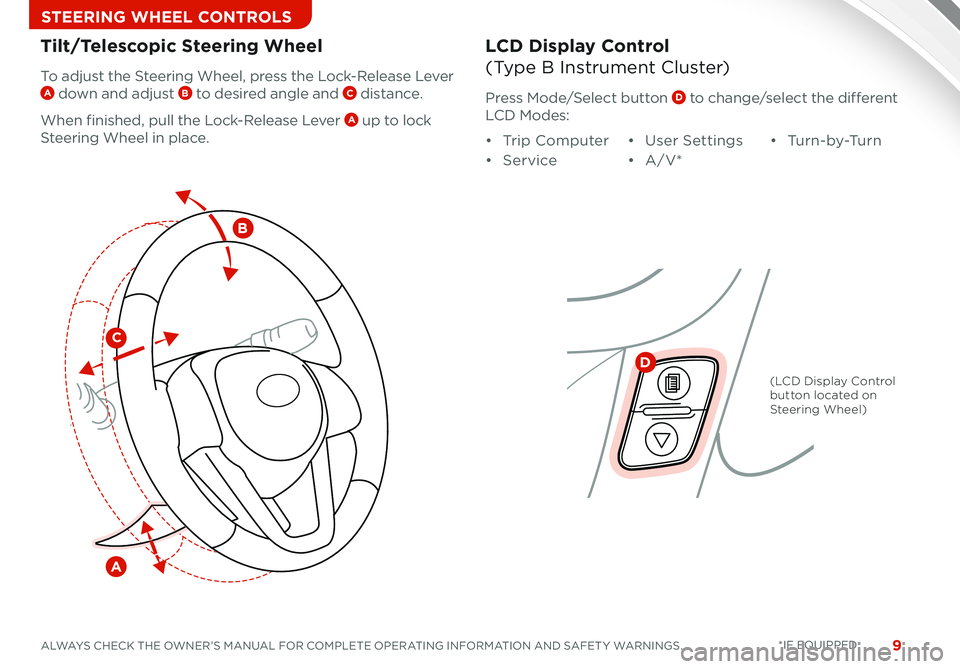
9ALWAYS CHECK THE OWNER’S MANUAL FOR COMPLETE OPERATING INFORMATION AND SAFET Y WARNINGS *IF EQUIPPED
STEERING WHEEL CONTROLS
Tilt/Telescopic Steering WheelLCD Display Control
(Type B Instrument Cluster)To adjust the Steering Wheel, press the Lock-Release Lever A down and adjust B to desired angle and C distance
When finished, pull the Lock-Release Lever A up to lock
Steering Wheel in place
Press Mode/Select button D to change/select the different
LCD Modes:
• Trip Computer
• Service
• User Settings
• A/V*
• Tu r n - b y -Tu r n
C
B
A
D
(LCD Display Control button located on Steering Wheel)
Page 12 of 42

SORENTO FEATURES & FUNCTIONS GUIDE10*IF EQUIPPED
STEERING WHEEL CONTROLS
OFF
Headlights & High BeamsTurn Signals & Fog Lights*
One-Touch Lane Change Signal is activated by moving
the Turn Signal Lever slightly for less than 1 second and then
releasing The lane change signal will blink 3 times
When the Right or Left Turn Signals cancel, they will blink 3
additional times
AUTO Light* function — When the light switch is in the
AUTO light position, the tail lights and headlights will
turn ON/OFF automatically depending on the amount
of light outside the vehicle
OFF
Push lever to turn High Beams ON, pull lever to flash Headlights / High Beams
Rotate lever to change the Headlight function:
AUTO*Automatic Headlights position
Headlight position
Parking light position
OFFOFF position
REMINDER: Headlights must be ON for Fog Light operation
Move lever Up/Down for Right/Left Turn Signal
O n e -To u c h Lane Change Signal
Rotate lever ring to turn Fog Lights ON/OFF
:
:
:
:
Page 13 of 42
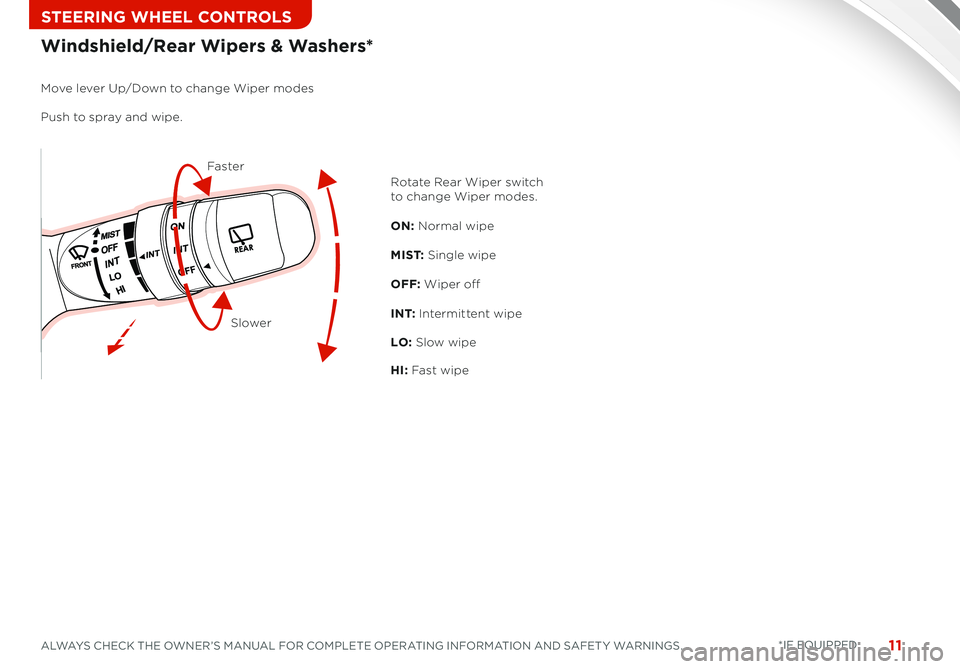
11ALWAYS CHECK THE OWNER’S MANUAL FOR COMPLETE OPERATING INFORMATION AND SAFET Y WARNINGS *IF EQUIPPED
STEERING WHEEL CONTROLS
Rotate Rear Wiper switch to change Wiper modes.
M I S T: Single wipe
ON: Normal wipe
OFF: Wiper off
LO: Slow wipe
HI: Fast wipe
I N T: Intermittent wipe
Windshield/Rear Wipers & Washers*
Move lever Up/Down to change Wiper modes
Push to spray and wipe.
Faster
Slower
Page 14 of 42
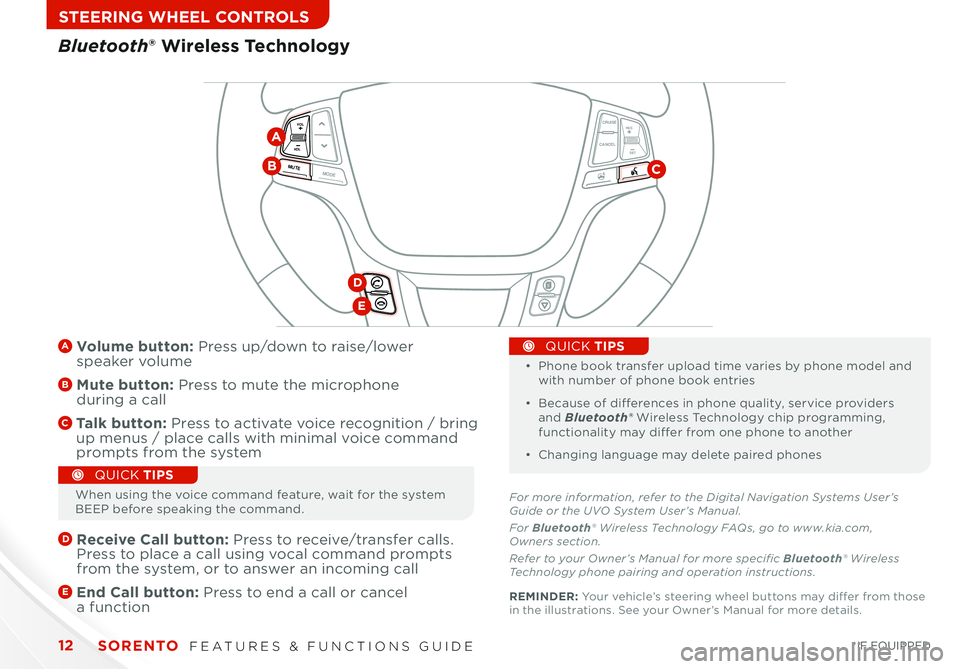
SORENTO FEATURES & FUNCTIONS GUIDE12
STEERING WHEEL CONTROLS
CANCELCRUISE
RES
SET
VOL
VOL
MUTEMODE
CANCELCRUISE
RES
SET
VOL
VOL
MUTEMODE
CANCELCRUISERES
SETVOLVOL
MUTEMODE
A Volume button: Press up/down to raise/lower speaker volume
B Mute button: Press to mute the microphone during a call
C Talk button: Press to activate voice recognition / bring up menus / place calls with minimal voice command prompts from the system
D
Receive Call button: Press to receive/transfer calls Press to place a call using vocal command prompts from the system, or to answer an incoming call
E
End Call button: Press to end a call or cancel a function
•
•
Phone book transfer upload time varies by phone model and with number of phone book entries
• Because of differences in phone quality, service providers and Bluetooth® Wireless Technology chip programming, functionality may differ from one phone to another
• Changing language may delete paired phones
QUICK TIPS
Bluetooth® Wireless Technology
CB
D
E
For more information, refer to the Digital Navigation Systems User’s Guide or the UVO System User’s Manual.
For Bluetooth® Wireless Technology FAQs, go to www.kia.com, Owners section.
Refer to your Owner’s Manual for more specific Bluetooth® Wireless Technology phone pairing and operation instructions.
A
When using the voice command feature, wait for the system BEEP before speaking the command
QUICK TIPS
REMINDER: Your vehicle’s steering wheel buttons may differ from those in the illustrations See your Owner’s Manual for more details
*IF EQUIPPED
Page 15 of 42
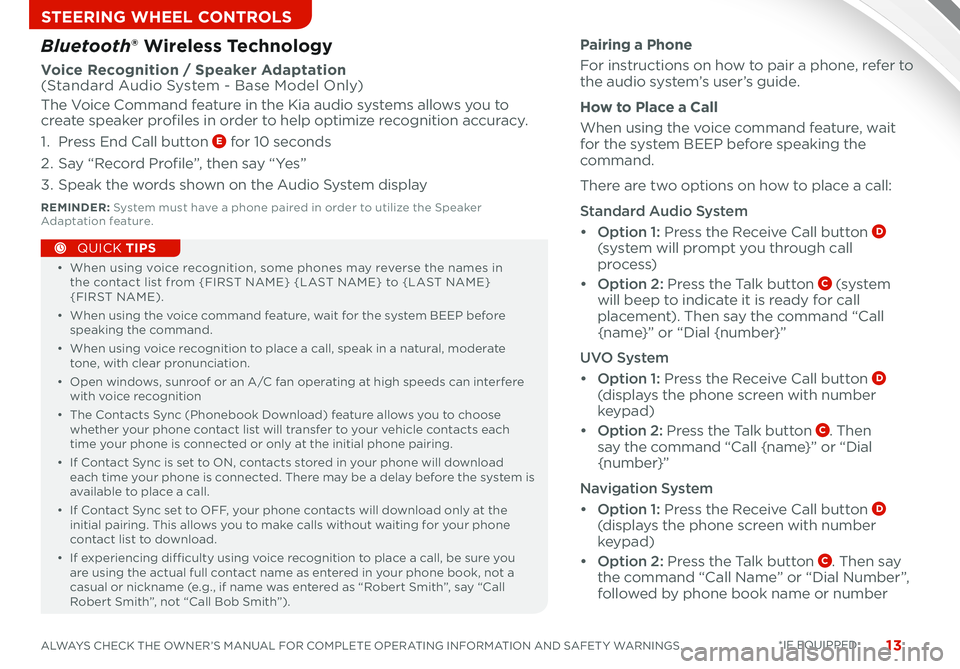
13ALWAYS CHECK THE OWNER’S MANUAL FOR COMPLETE OPERATING INFORMATION AND SAFET Y WARNINGS
STEERING WHEEL CONTROLS
• When using voice recognition, some phones may reverse the names in the contact list from {FIRST NAME} {LAST NAME} to {LAST NAME} {FIRST NAME)
• When using the voice command feature, wait for the system BEEP before speaking the command
• When using voice recognition to place a call, speak in a natural, moderate tone, with clear pronunciation
• Open windows, sunroof or an A/C fan operating at high speeds can interfere with voice recognition
• The Contacts Sync (Phonebook Download) feature allows you to choose whether your phone contact list will transfer to your vehicle contacts each time your phone is connected or only at the initial phone pairing
• If Contact Sync is set to ON, contacts stored in your phone will download each time your phone is connected There may be a delay before the system is available to place a call
• If Contact Sync set to OFF, your phone contacts will download only at the initial pairing This allows you to make calls without waiting for your phone contact list to download
•
If experiencing difficulty using voice recognition to place a call, be sure you are using the actual full contact name as entered in your phone book, not a casual or nickname (e g , if name was entered as “Robert Smith”, say “Call Robert Smith”, not “Call Bob Smith”)
QUICK TIPS
Pairing a Phone
For instructions on how to pair a phone, refer to the audio system’s user’s guide
How to Place a Call
When using the voice command feature, wait for the system BEEP before speaking the command
There are two options on how to place a call:
Standard Audio System
• Option 1: Press the Receive Call button D (system will prompt you through call
process)
• Option 2: Press the Talk button C (s ys te m will beep to indicate it is ready for call placement) Then say the command “Call {name}” or “Dial {number}”
UVO System
• Option 1: Press the Receive Call button D (displays the phone screen with number keypad)
• Option 2: Press the Talk button C Then say the command “Call {name}” or “Dial
{number}”
Navigation System
• Option 1: Press the Receive Call button D (displays the phone screen with number keypad)
• Option 2: Press the Talk button C Then say the command “Call Name” or “Dial Number”, followed by phone book name or number
Bluetooth® Wireless Technology
Voice Recognition / Speaker Adaptation (Standard Audio System - Base Model Only)
The Voice Command feature in the Kia audio systems allows you to create speaker profiles in order to help optimize recognition accuracy
1 Press End Call button E for 10 seconds
2 Say “Record Profile”, then say “Yes”
3 Speak the words shown on the Audio System display
REMINDER: System must have a phone paired in order to utilize the Speaker Adaptation feature
*IF EQUIPPED
Page 16 of 42
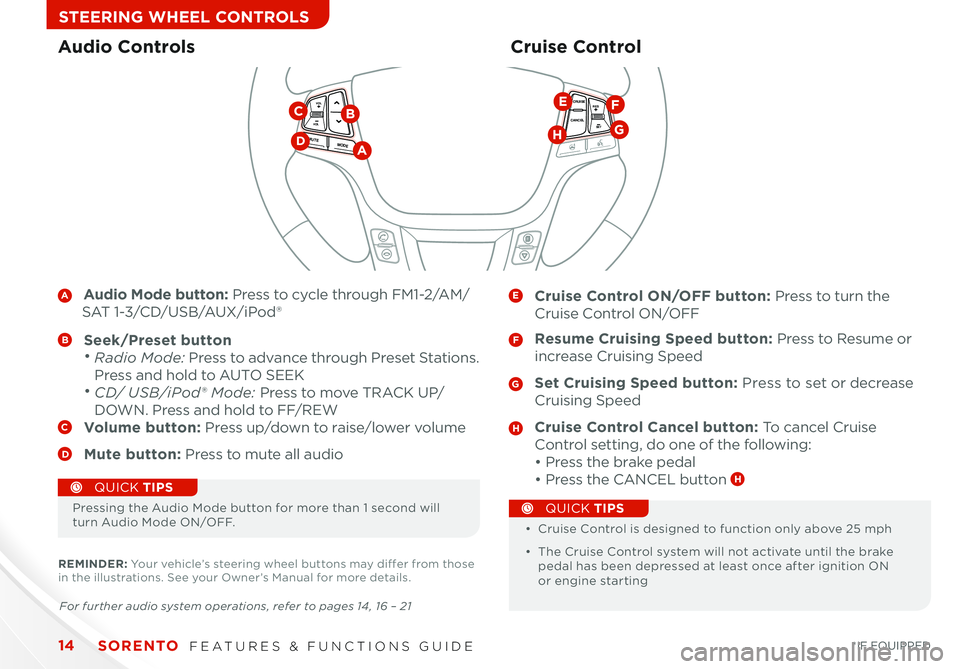
SORENTO FEATURES & FUNCTIONS GUIDE14
STEERING WHEEL CONTROLS
A Audio Mode button: Press to cycle through FM1-2/AM/
SAT 1-3/CD/USB/AUX/iPod®
B Seek/Preset button • Radio Mode: Press to advance through Preset Stations
Press and hold to AUTO SEEK
• CD/ USB/iPod® Mode: Press to move TRACK UP/
DOWN Press and hold to FF/REWC Volume button: Press up/down to raise/lower volume
D Mute button: Press to mute all audio
E Cruise Control ON/OFF button: Press to turn the
Cruise Control ON/OFF
F Resume Cruising Speed button: Press to Resume or
increase Cruising Speed
G Set Cruising Speed button: Press to set or decrease
Cruising Speed
H Cruise Control Cancel button: To cancel Cruise
Control setting, do one of the following:
• Press the brake pedal
• Press the CANCEL button H
Cruise ControlAudio Controls
CANCELCRUISERES
SET
VOL
VOL
MUTEMODE
CANCELCRUISERES
SET
VOL
VOL
MUTEMODE
CANCELCRUISERES
SETVOLVOL
MUTEMODE
DA
BC
G
EF
H
Pressing the Audio Mode button for more than 1 second will turn Audio Mode ON/OFF • Cruise Control is designed to function only above 25 mph
• The Cruise Control system will not activate until the brake pedal has been depressed at least once after ignition ON or engine starting
QUICK TIPS
QUICK TIPS
For further audio system operations, refer to pages 14 , 16 – 21
REMINDER: Your vehicle’s steering wheel buttons may differ from those in the illustrations See your Owner’s Manual for more details
*IF EQUIPPED
Page 17 of 42
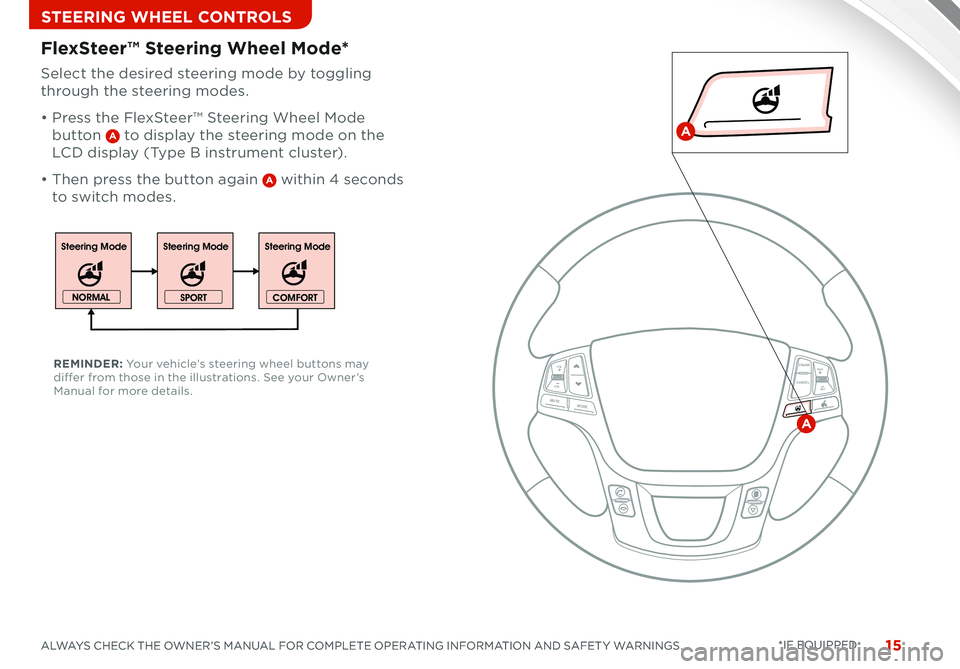
15ALWAYS CHECK THE OWNER’S MANUAL FOR COMPLETE OPERATING INFORMATION AND SAFET Y WARNINGS *IF EQUIPPED
STEERING WHEEL CONTROLS
15ALWAYS CHECK THE OWNER’S MANUAL FOR COMPLETE OPERATING INFORMATION AND SAFET Y WARNINGS *IF EQUIPPED
Select the desired steering mode by toggling
through the steering modes
• Press the FlexSteer™ Steering Wheel Mode
button A to display the steering mode on the
LCD display (Type B instrument cluster)
• Then press the button again A within 4 seconds
to switch modes
FlexSteer™ Steering Wheel Mode*
REMINDER: Your vehicle’s steering wheel buttons may differ from those in the illustrations See your Owner’s Manual for more details
Steering ModeSteering ModeSteering Mode
NORMAL
SPORTCOMFORT
CANCELCRUISE
RES
SET
VOL
VOL
MUTEMODE
CANCELCRUISE
RES
SET
VOL
VOL
MUTEMODE
CANCELCRUISERES
SET
VOL
VOL
MUTEMODE
CANCELCRUISE
RES
SET
VOL
VOL
MUTEMODE
CANCELCRUISE
RES
SET
VOL
VOL
MUTEMODE
CANCELCRUISERES
SETVOLVOL
MUTEMODE
A
A
Page 18 of 42
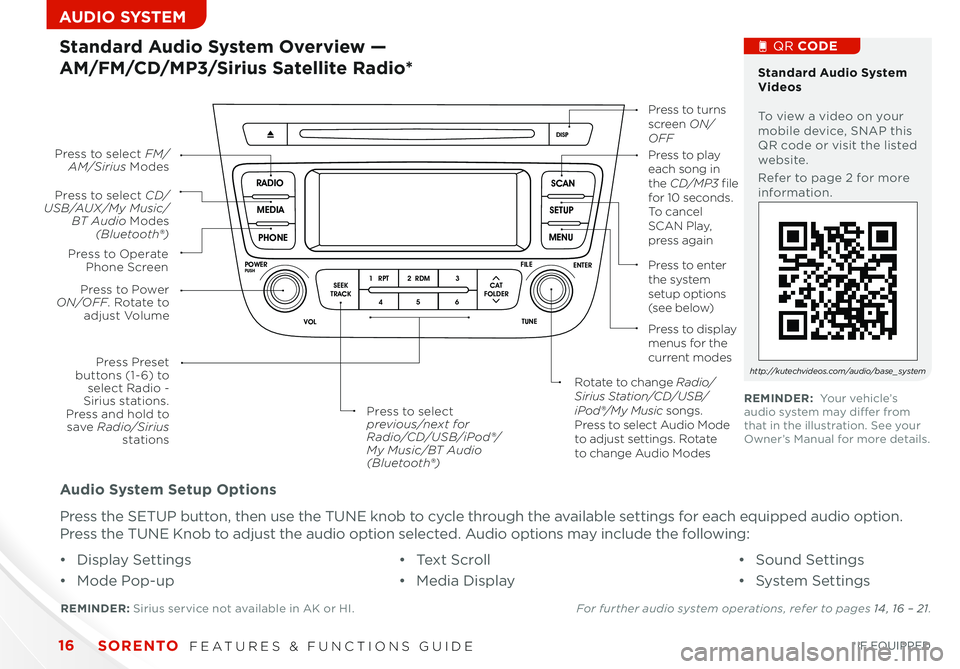
SORENTO FEATURES & FUNCTIONS GUIDE16*IF EQUIPPED
AUDIO SYSTEM
Audio System Setup Options
Press the SETUP button, then use the TUNE knob to cycle through the available settings for each equipped audio option
Press the TUNE Knob to adjust the audio option selected Audio options may include the following:
SCAN
SETUP
MENU
MEDIA
RADIO
PHONE
VOL
POWER
PUSH
DISP
SEEK
TRACK1 2 3
4 5 6
TUNE
FILE
ENTER
RPT RDM
CAT
FOLDER
VOL
POWER
PUSHTUNE
FILE
MEDIA
FM/AM
PHONE SAT
SEEK
TRACK MAP
VOICE DEST
ROUTE
CD-IN
Loading...
Smart ITself
• Display Settings
• Mode Pop-up
• Te x t S c r o l l
• Media Display
• Sound Settings
• System Settings
Standard Audio System Overview —
AM/FM/CD/MP3/Sirius Satellite Radio*
REMINDER: Sirius service not available in AK or HI For further audio system operations, refer to pages 14 , 16 – 21.
Press to Power ON/OFF. Rotate to adjust Volume
Press Preset buttons (1- 6) to select Radio - Sirius stations. Press and hold to save Radio/Sirius stations
Press to select CD/USB/AUX/My Music/BT Audio Modes (Bluetooth®)
Press to Operate Phone Screen
Press to select FM/AM/Sirius ModesPress to play each song in the CD/MP3 file for 10 seconds. To cancel S C A N Play, press again
Press to turns screen ON/OFF
Press to enter the system setup options (s e e b e l ow)
Press to display menus for the current modes
Rotate to change Radio/Sirius Station/CD/USB/iPod®/My Music songs. Press to select Audio Mode to adjust settings. Rotate to change Audio Modes
Press to select previous/next for Radio/CD/USB/iPod®/My Music/BT Audio(Bluetooth®)
Standard Audio System Videos To view a video on your mobile device, SNAP this QR code or visit the listed website
Refer to page 2 for more information
QR CODE
http://kutechvideos.com/audio/base_system
REMINDER: Your vehicle’s audio system may differ from that in the illustration See your Owner’s Manual for more details
Page 19 of 42
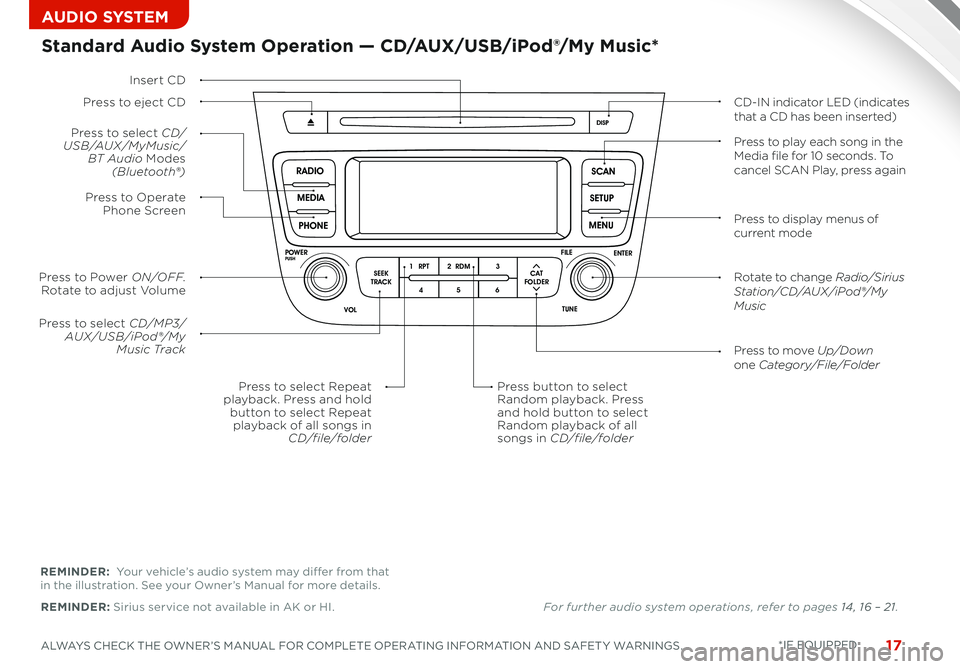
17ALWAYS CHECK THE OWNER’S MANUAL FOR COMPLETE OPERATING INFORMATION AND SAFET Y WARNINGS *IF EQUIPPED
AUDIO SYSTEM
SCAN
SETUP
MENU
MEDIA
RADIO
PHONE
VOL
POWER
PUSH
DISP
SEEK
TRACK1 2 3
4 5 6
TUNE
FILE
ENTER
RPT RDM
CAT
FOLDER
VOL
POWER
PUSHTUNE
FILE
MEDIA
FM/AM
PHONE SAT
SEEK
TRACK MAP
VOICE DEST
ROUTE
CD-IN
Loading...
Smart ITself
Insert CD
Press to select CD/MP3/AUX/USB/iPod®/My Music TrackPress to move Up/Downone Category/File/Folder
Press button to selectRandom playback. Pressand hold button to selectRandom playback of allsongs in CD/file/folder
Press to Power ON/OFF. Rotate to adjust Volume
Press to select CD/USB/AUX/MyMusic/BT Audio Modes(Bluetooth®)
Press to Operate Phone Screen
Press to select Repeatplayback. Press and holdbutton to select Repeatplayback of all songs inCD/file/folder
Standard Audio System Operation — CD/AUX/USB/iPod®/My Music*
Press to eject CDCD-IN indicator LED (indicates that a CD has been inserted)
Press to display menus of current mode
Rotate to change Radio/Sirius Station/CD/AUX /iPod®/My Music
Press to play each song in the Media file for 10 seconds. To cancel SCAN Play, press again
REMINDER: Sirius service not available in AK or HI
REMINDER: Your vehicle’s audio system may differ from that in the illustration See your Owner’s Manual for more details
• Sound Settings
• System Settings
For further audio system operations, refer to pages 14 , 16 – 21.
Page 20 of 42
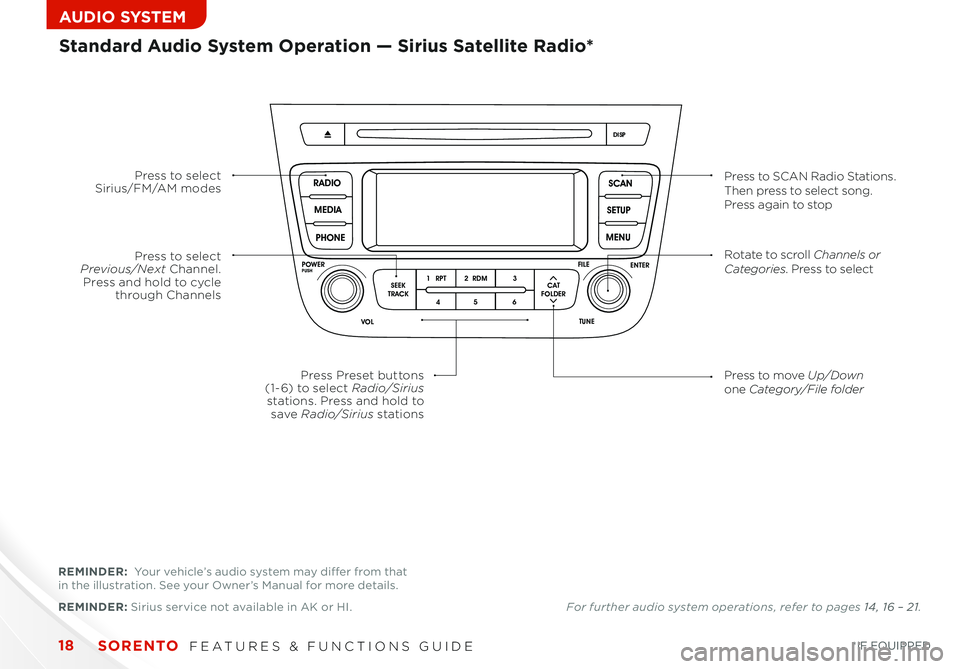
SORENTO FEATURES & FUNCTIONS GUIDE18*IF EQUIPPED
AUDIO SYSTEM
SCAN
SETUP
MENU
MEDIA
RADIO
PHONE
VOL
POWER
PUSH
DISP
SEEK
TRACK1 2 3
4 5 6
TUNE
FILE
ENTER
RPT RDM
CAT
FOLDER
VOL
POWER
PUSHTUNE
FILE
MEDIA
FM/AM
PHONE SAT
SEEK
TRACK MAP
VOICE DEST
ROUTE
CD-IN
Loading...
Smart ITself
Press to select Sirius/FM/AM modesPress to SCAN Radio Stations. Then press to select song. Press again to stop
Press to select Previous/Next Channel. Press and hold to cycle through Channels
Press Preset buttons (1- 6) to select Radio/Sirius stations. Press and hold to save Radio/Sirius stations
Rotate to scroll Channels or Categories. Press to select
Press to move Up/Downone Category/File folder
REMINDER: Sirius service not available in AK or HI
Standard Audio System Operation — Sirius Satellite Radio*
REMINDER: Your vehicle’s audio system may differ from that in the illustration See your Owner’s Manual for more details
For further audio system operations, refer to pages 14 , 16 – 21.