buttons KIA SORENTO 2014 Navigation System Quick Reference Guide
[x] Cancel search | Manufacturer: KIA, Model Year: 2014, Model line: SORENTO, Model: KIA SORENTO 2014Pages: 236, PDF Size: 7.61 MB
Page 4 of 236
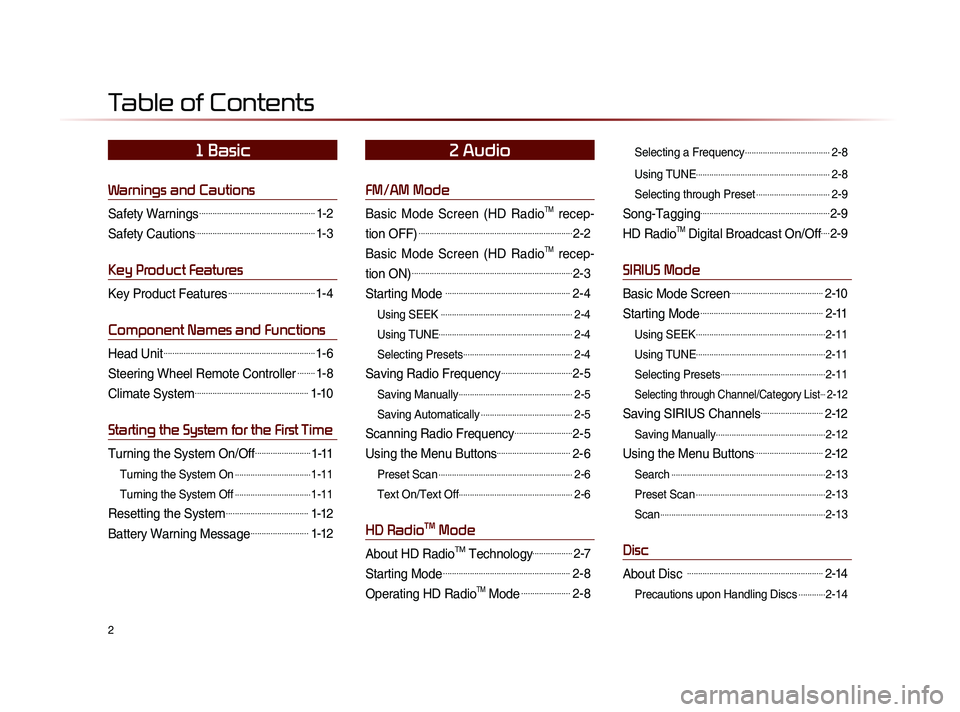
2
Warnings and Cautions
Safety Warnings....................................................1-2
Safety Cautions......................................................1-3
Key Product Features
Key Product Features.......................................1-4
Component Names and Functions
Head Unit....................................................................1-6
Steering Wheel Remote Controller........1-8
Climate System...................................................1-10
Starting the System for the First Time
Turning the System On/Off.........................1-11
Turning the System On..................................1-11
Turning the System Off
..................................1-11
Resetting the System.....................................1-12
Battery Warning Message..........................1-12
FM/AM Mode
Basic Mode Screen (HD RadioTM recep-
tion OFF)
.....................................................................2-2
Basic Mode Screen (HD RadioTM recep-
tion ON)
........................................................................2-3
Starting Mode ........................................................2-4
Using SEEK ...........................................................2-4
Using TUNE
............................................................2-4
Selecting Presets
.................................................2-4
Saving Radio Frequency................................2-5
Saving Manually...................................................2-5
Saving Automatically
.........................................2-5
Scanning Radio Frequency..........................2-5
Using the Menu Buttons.................................2-6
Preset Scan............................................................2-6
Text On/Text Off
...................................................2-6
HD RadioTM Mode
About HD RadioTM Technology..................2-7
Starting Mode.........................................................2-8
Operating HD RadioTM Mode......................2-8
Selecting a Frequency......................................2-8
Using TUNE
............................................................2-8
Selecting through Preset
.................................2-9
Song-Tagging..........................................................2-9
HD RadioTM Digital Broadcast On/Off....2-9
SIRIUS Mode
Basic Mode Screen..........................................2-10
Starting Mode.......................................................2-11
Using SEEK..........................................................2-11
Using TUNE
..........................................................2-11
Selecting Presets
...............................................2-11
Selecting through Channel/Category List...2-12
Saving SIRIUS Channels............................2-12
Saving Manually.................................................2-12
Using the Menu Buttons...............................2-12
Search.....................................................................2-13
Preset Scan
..........................................................2-13
Scan
..........................................................................2-13
Disc
About Disc .............................................................2-14
Precautions upon Handling Discs............2-14
Table of Contents
1 Basic2 Audio
Page 5 of 236
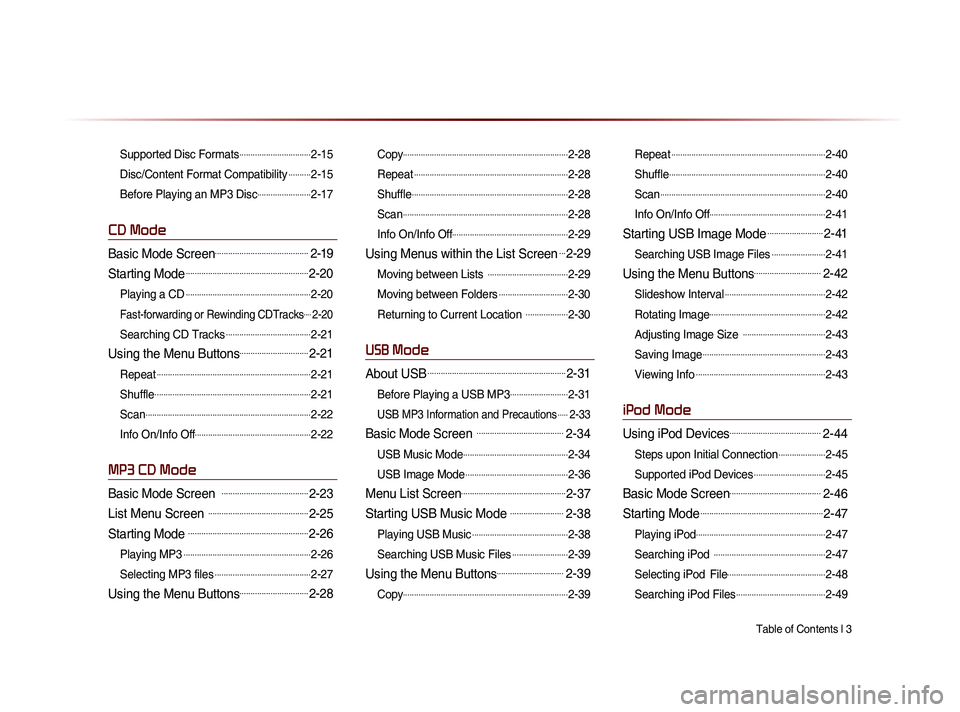
Table of Contents l 3
Supported Disc Formats................................2-15
Disc/Content Format Compatibility
..........2-15
Before Playing an MP3 Disc
........................2-17
CD Mode
Basic Mode Screen..........................................2-19
Starting Mode.......................................................2-20
Playing a CD........................................................2-20
Fast-forwarding or Rewinding CDTracks....2-20
Searching CD Tracks......................................2-21
Using the Menu Buttons...............................2-21
Repeat.....................................................................2-21
Shuffle
......................................................................2-21
Scan
..........................................................................2-22
Info On/Info Off
....................................................2-22
MP3 CD Mode
Basic Mode Screen .......................................2-23
List Menu Screen .............................................2-25
Starting Mode ......................................................2-26
Playing MP3.........................................................2-26
Selecting MP3 files
...........................................2-27
Using the Menu Buttons...............................2-28
Copy..........................................................................2-28
Repeat
.....................................................................2-28
Shuffle
......................................................................2-28
Scan
..........................................................................2-28
Info On/Info Off
....................................................2-29
Using Menus within the List Screen...2-29
Moving between Lists ....................................2-29
Moving between Folders
...............................2-30
Returning to Current Location
...................2-30
USB Mode
About USB..............................................................2-31
Before Playing a USB MP3..........................2-31
USB MP3 Information and Precautions.....2-33
Basic Mode Screen .......................................2-34
USB Music Mode...............................................2-34
USB Image Mode
..............................................2-36
Menu List Screen...............................................2-37
Starting USB Music Mode ........................2-38
Playing USB Music...........................................2-38
Searching USB Music Files
.........................2-39
Using the Menu Buttons..............................2-39
Copy..........................................................................2-39
Repeat.....................................................................2-40
Shuffle
......................................................................2-40
Scan
..........................................................................2-40
Info On/Info Off
....................................................2-41
Starting USB Image Mode.........................2-41
Searching USB Image Files........................2-41
Using the Menu Buttons..............................2-42
Slideshow Interval.............................................2-42
Rotating Image
....................................................2-42
Adjusting Image Size
.....................................2-43
Saving Image
.......................................................2-43
Viewing Info
..........................................................2-43
iPod Mode
Using iPod Devices.........................................2-44
Steps upon Initial Connection.....................2-45
Supported iPod Devices
................................2-45
Basic Mode Screen.........................................2-46
Starting Mode.......................................................2-47
Playing iPod..........................................................2-47
Searching iPod
..................................................2-47
Selecting iPod File............................................2-48
Searching iPod Files
........................................2-49
Page 6 of 236
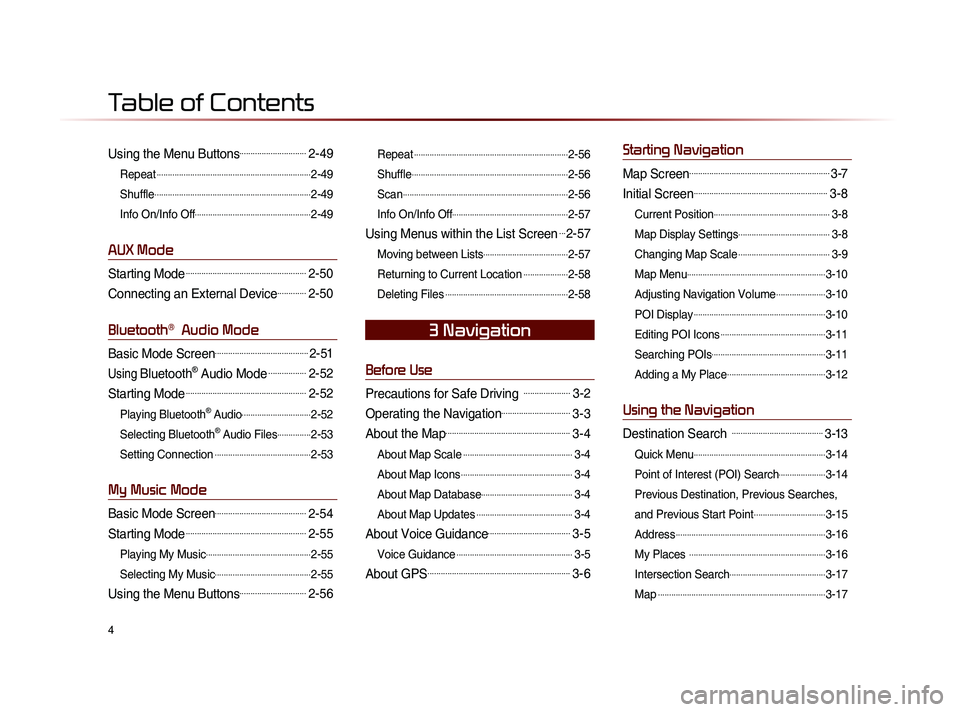
4
Using the Menu Buttons..............................2-49
Repeat.....................................................................2-49
Shuffle
......................................................................2-49
Info On/Info Off
....................................................2-49
AUX Mode
Starting Mode......................................................2-50
Connecting an External Device.............2-50
Bluetooth® Audio Mode
Basic Mode Screen..........................................2-51
Using Bluetooth® Audio Mode.................2-52
Starting Mode......................................................2-52
Playing Bluetooth® Audio...............................2-52
Selecting Bluetooth
® Audio Files...............2-53
Setting Connection
...........................................2-53
My Music Mode
Basic Mode Screen.........................................2-54
Starting Mode......................................................2-55
Playing My Music...............................................2-55
Selecting My Music
...........................................2-55
Using the Menu Buttons..............................2-56
Repeat.....................................................................2-56
Shuffle
......................................................................2-56
Scan
..........................................................................2-56
Info On/Info Off
....................................................2-57
Using Menus within the List Screen...2-57
Moving between Lists......................................2-57
Returning to Current Location
....................2-58
Deleting Files
.......................................................2-58
Before Use
Precautions for Safe Driving .....................3-2
Operating the Navigation...............................3-3
About the Map........................................................3-4
About Map Scale.................................................3-4
About Map Icons
..................................................3-4
About Map Database
.........................................3-4
About Map Updates
...........................................3-4
About Voice Guidance.....................................3-5
Voice Guidance....................................................3-5
About GPS................................................................3-6
Starting Navigation
Map Screen...............................................................3-7
Initial Screen............................................................3-8
Current Position....................................................3-8
Map Display Settings
.........................................3-8
Changing Map Scale
.........................................3-9
Map Menu
..............................................................3-10
Adjusting Navigation Volume
......................3-10
POI Display
...........................................................3-10
Editing POI Icons
...............................................3-11
Searching POIs
...................................................3-11
Adding a My Place
............................................3-12
Using the Navigation
Destination Search .........................................3-13
Quick Menu...........................................................3-14
Point of Interest (POI) Search
.....................3-14
Previous Destination, Previous Searches,
and Previous Start Point
................................3-15
Address
...................................................................3-16
My Places
.............................................................3-16
Intersection Search
...........................................3-17
Map
...........................................................................3-17
3 Navigation
Table of Contents
Page 17 of 236
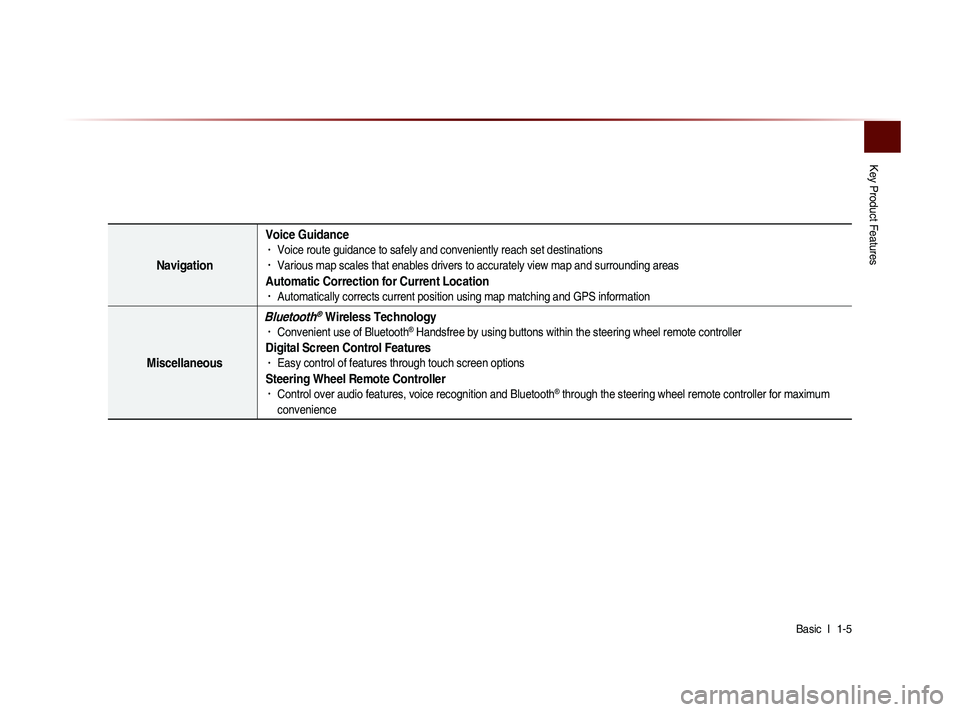
Key Product Features
Basic l
1-5
Navigation Voice Guidance
• Voice route guidance to safely and conveniently reach set destinations • Various map scales that enables drivers to accurately view map and surrounding areas
Automatic Correction for Current Location• Automatically corrects current position using map matching and GPS information
Miscellaneous
Bluetooth® Wireless Technology• Convenient use of Bluetooth® Handsfree by using buttons within the steering wheel remote controller
Digital Screen Control Features• Easy control of features through touch screen options
Steering Wheel Remote Controller• Control over audio features, voice recognition and Bluetooth® through the steering wheel remote controller for maximum
convenience
Page 26 of 236
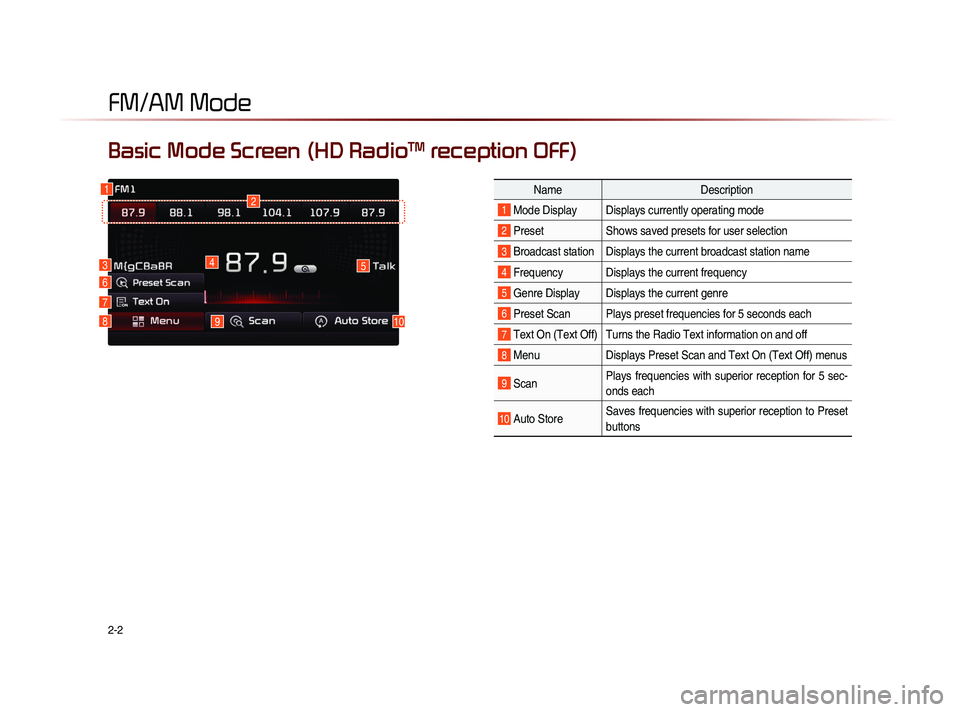
2-2
Basic Mode Screen (HD RadioTM reception OFF)
1
7
6
2
45
1098
NameDescription
1 Mode Display Displays currently operating mode
2 PresetShows saved presets for user selection
3 Broadcast station Displays the current broadcast station name
4 Frequency Displays the current frequency
5 Genre Display Displays the current genre
6 Preset Scan Plays preset frequencies for 5 seconds each
7 Text On (Text Off) Turns the Radio Text information on and off
8 MenuDisplays Preset Scan and Text On (Text Off) menus
9 ScanPlays frequencies with superior reception for 5 sec-
onds each
10 Auto StoreSaves frequencies with superior reception to Preset
buttons
FM/AM Mode
3
Page 27 of 236
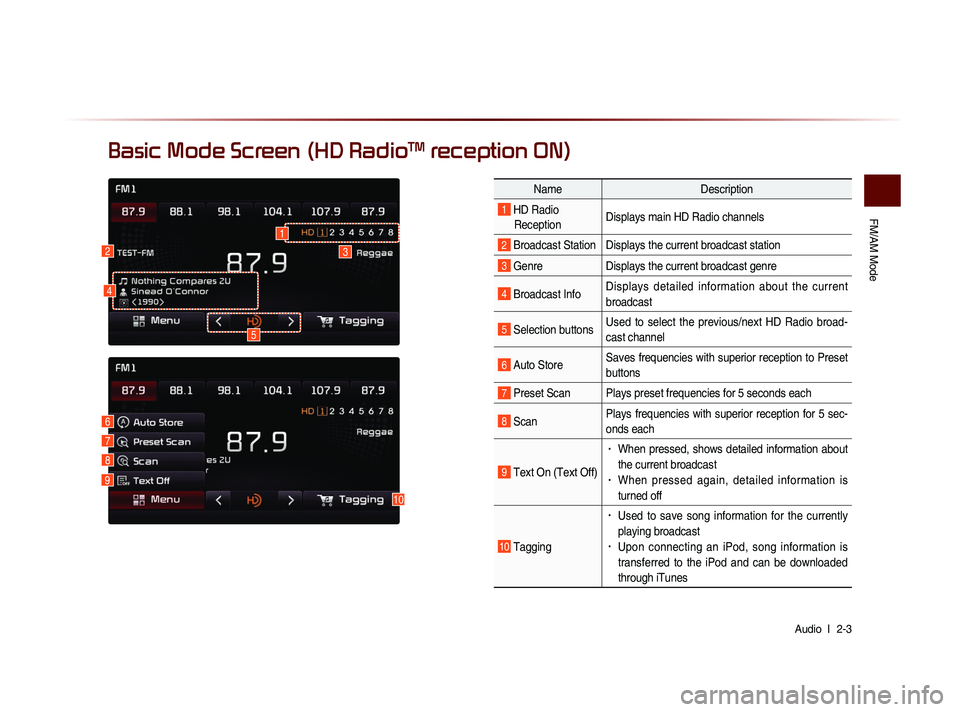
FM/AM Mode
Audio l
2-3
Basic Mode Screen (HD RadioTM reception ON)
10
7
6
8
9
Name Description
1 HD Radio
Reception Displays main HD Radio channels
2 Broadcast Station Displays the current broadcast station
3 Genre
Displays the current broadcast genre
4 Broadcast InfoDisplays detailed information about the current
broadcast
5 Selection buttonsUsed to select the previous/next HD Radio broad-
cast channel
6 Auto StoreSaves frequencies with superior reception to Preset
buttons
7 Preset Scan Plays preset frequencies for 5 seconds each
8 ScanPlays frequencies with superior reception for 5 sec-
onds each
9 Text On (Text Off)
• When pressed, shows detailed information about
the current broadcast
• When pressed again, detailed information is
turned off
10 Tagging
• Used to save song information for the currently
playing broadcast
• Upon connecting an iPod, song information is
transferred to the iPod and can be downloaded
through iTunes
23
5
1
4
Page 30 of 236
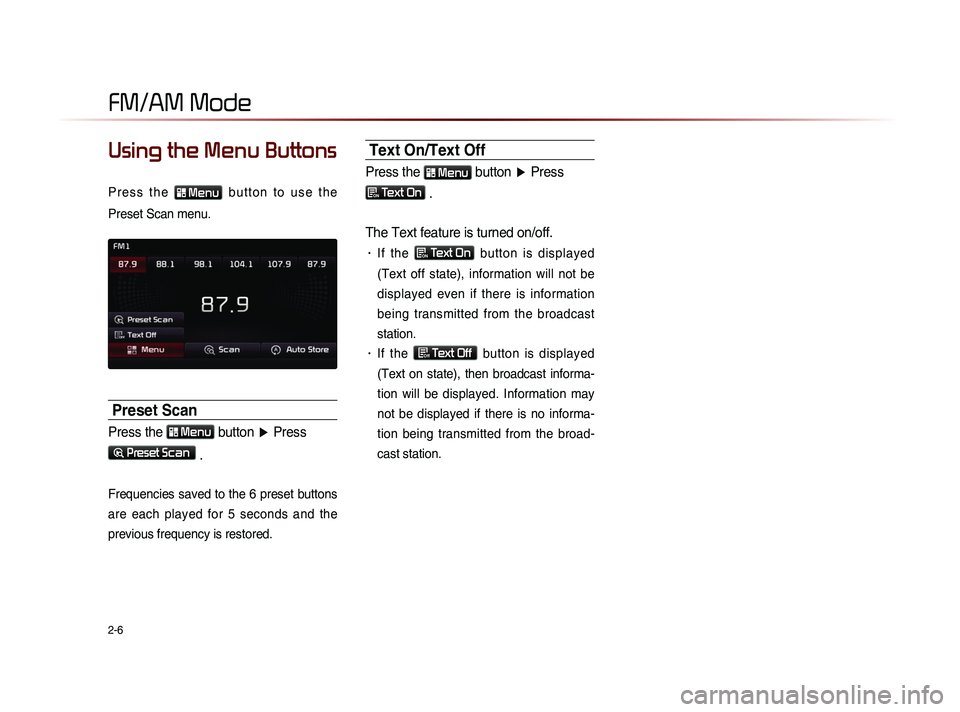
2-6
Using the Menu Buttons
P r e s s t h e Menu b u t t o n t o u s e t h e
Preset Scan menu.
Preset Scan
Press the Menu button ▶ Press
Preset Scan
.
Frequencies saved to the 6 preset buttons
are each played for 5 seconds and the
previous frequency is restored.
Text On/Text Off
Press the Menu button ▶ Press
ON Text On .
The Text feature is turned on/off.
• If the ON Text On
button is displayed
(Text off state), information will not be
displayed even if there is information
being transmitted from the broadcast
station.
• If the Off Text Off
button is displayed
(Text on state), then broadcast informa-
tion will be displayed. Information may
not be displayed if there is no informa-
tion being transmitted from the broad-
cast station.
FM/AM Mode
Page 34 of 236
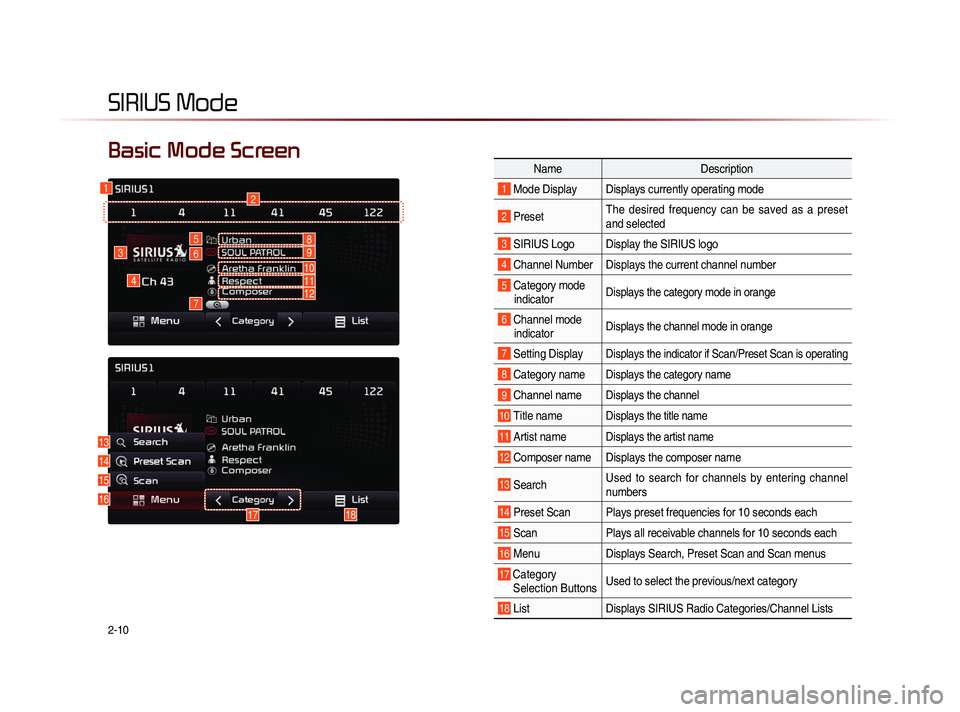
2-10
SIRIUS Mode
NameDescription
1 Mode Display Displays currently operating mode
2 PresetThe desired frequency can be saved as a preset
and selected
3 SIRIUS Logo Display the SIRIUS logo
4 Channel Number Displays the current channel number
5 Category mode
indicator Displays the category mode in orange
6 Channel modeindicator Displays the channel mode in orange
7 Setting DisplayDisplays the indicator if Scan/Preset Scan is operating
8 Category nameDisplays the category name
9 Channel nameDisplays the channel
10 Title nameDisplays the title name
11 Artist nameDisplays the artist name
12 Composer name Displays the composer name
13 Search Used to search for channels by entering channel
numbers
14 Preset Scan Plays preset frequencies for 10 seconds each
15 Scan
Plays all receivable channels for 10 seconds each
16 MenuDisplays Search, Preset Scan and Scan menus
17 Category
Selection Buttons Used to select the previous/next category
18 List
Displays SIRIUS Radio Categories/Channel Lists
Basic Mode Screen
16
4
3
12
5
6
7
13
14
15
1718
8
10
9
1112
Page 36 of 236
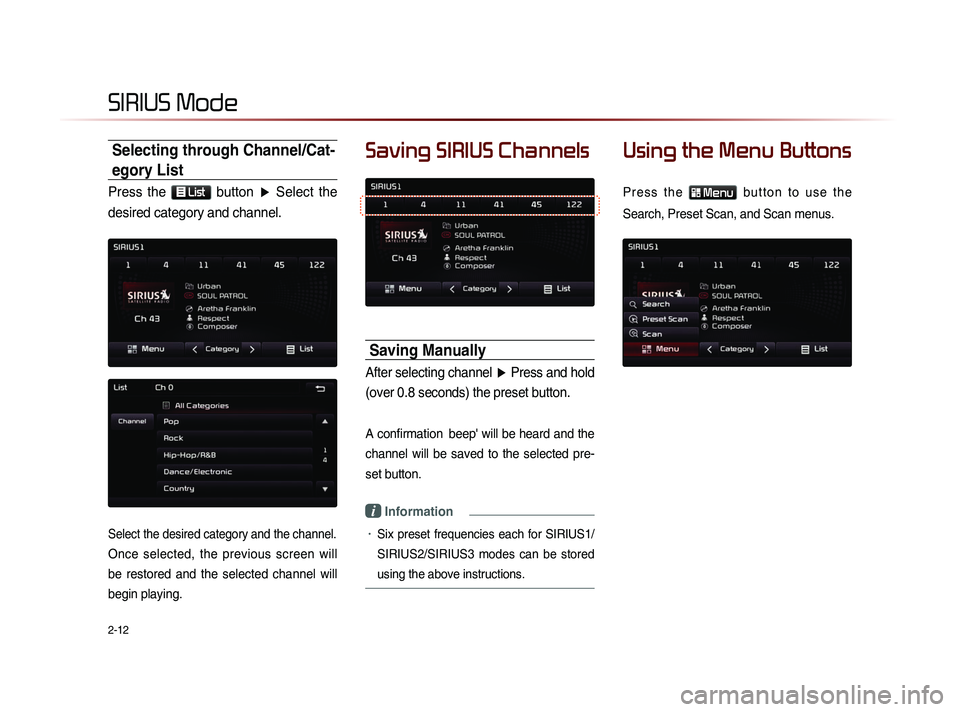
2-12
Selecting through Channel/Cat-
egory List
Press the List button ▶ Select the
desired category and channel.
Select the desired category and the channel.
Once selected, the previous screen will
be restored and the selected channel will
begin playing.
Saving SIRIUS Channels
Saving Manually
After selecting channel ▶ Press and hold
(over 0.8 seconds) the preset button.
A confirmation beep' will be heard and the
channel will be saved to the selected pre-
set button.
i Information
• Six preset frequencies each for SIRIUS1/
SIRIUS2/SIRIUS3 modes can be stored
using the above instructions.
Using the Menu Buttons
P r e s s t h e Menu b u t t o n t o u s e t h e
Search, Preset Scan, and Scan menus.
SIRIUS Mode
Page 37 of 236
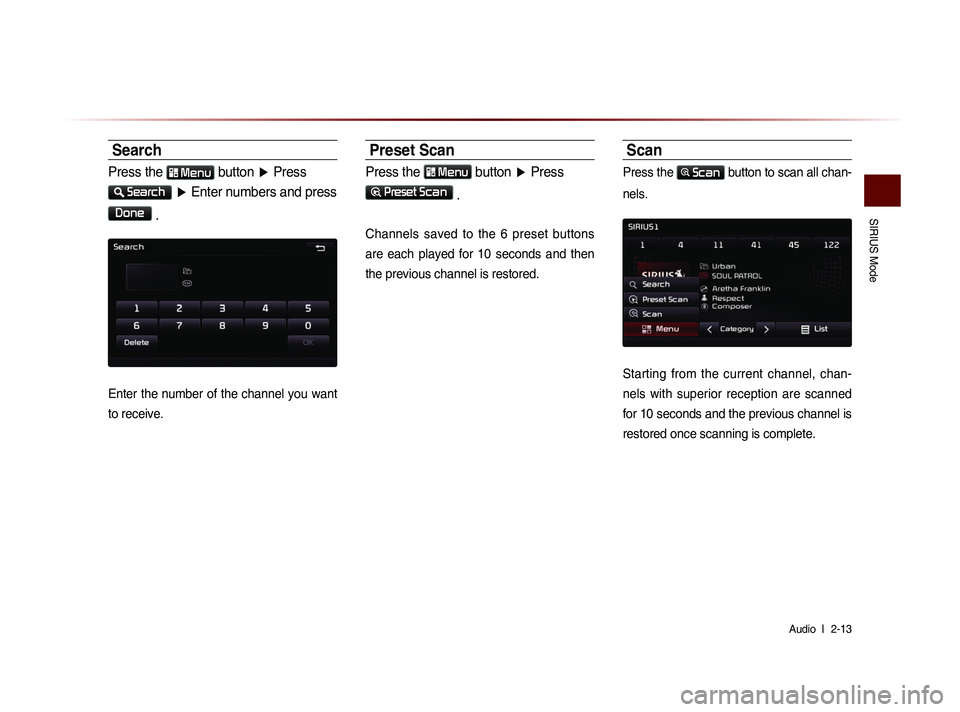
SIRIUS Mode
Audio l
2-13
Search
Press the Menu button ▶ Press
Search
▶ Enter numbers and press
Done
.
Enter the number of the channel you want
to receive.
Preset Scan
Press the Menu button ▶ Press
Preset Scan
.
Channels saved to the 6 preset buttons
are each played for 10 seconds and then
the previous channel is restored.
Scan
Press the Scan button to scan all chan-
nels.
Starting from the current channel, chan-
nels with superior reception are scanned
for 10 seconds and the previous channel is
restored once scanning is complete.