buttons KIA SORENTO 2016 Features and Functions Guide
[x] Cancel search | Manufacturer: KIA, Model Year: 2016, Model line: SORENTO, Model: KIA SORENTO 2016Pages: 50, PDF Size: 4.83 MB
Page 8 of 50
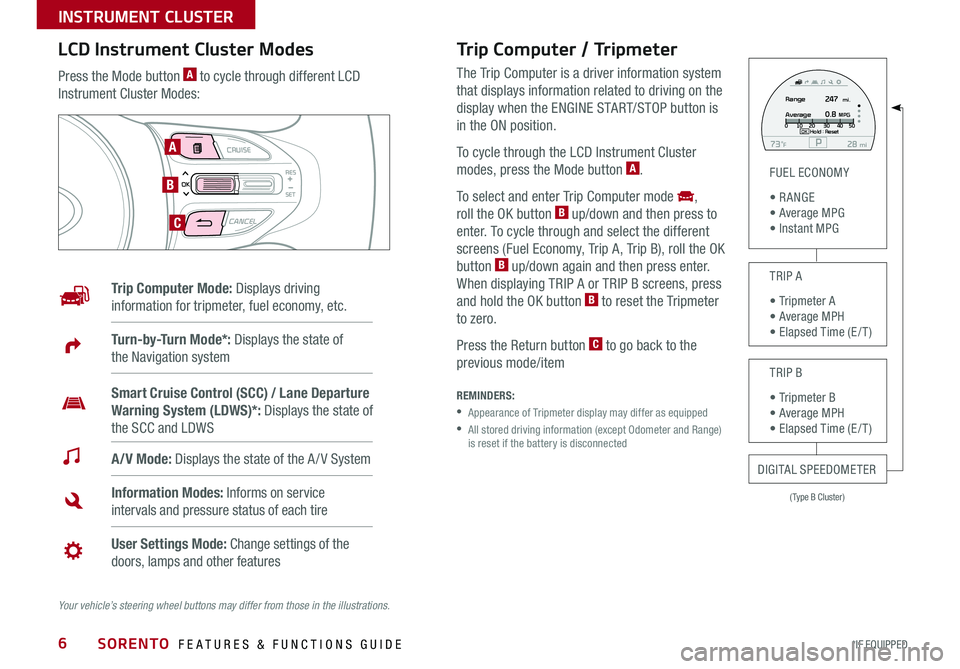
6
MODE CRUISE
CANCEL
RES
OK
SET
Trip Computer / Tripmeter
The Trip Computer is a driver information system
that displays information related to driving on the
display when the ENGINE START/STOP button is
in the ON position .
To cycle through the LCD Instrument Cluster
modes, press the Mode button A .
To select and enter Trip Computer mode ,
roll the OK button B up/down and then press to
enter . To cycle through and select the different
screens (Fuel Economy, Trip A, Trip B), roll the OK
button B up/down again and then press enter .
When displaying TRIP A or TRIP B screens, press
and hold the OK button B to reset the Tripmeter
to zero .
Press the Return button C to go back to the
previous mode/item
REMINDERS:
• Appearance of Tripmeter display may differ as equipped
• All stored driving information (except Odometer and Range) is reset if the battery is disconnected
LCD Instrument Cluster Modes
Press the Mode button A to cycle through different LCD
Instrument Cluster Modes:
Your vehicle’s steering wheel buttons may differ from those in the illustrations.
Trip Computer Mode: Displays driving
information for tripmeter, fuel economy, etc .
A/V Mode: Displays the state of the A / V System
Turn-by-Turn Mode*: Displays the state of
the Navigation system
Information Modes: Informs on service
intervals and pressure status of each tire
User Settings Mode: Change settings of the
doors, lamps and other features
Smart Cruise Control (SCC) / Lane Departure
Warning System (LDWS)*: Displays the state of
the SCC and LDWS
(Type B Cluster)
FUEL ECONOMY
• R ANGE • Average MPG • Instant MPG
TRIP A
• Tripmeter A • Average MPH • Elapsed Time (E / T )
TRIP B
• Tripmeter B • Average MPH • Elapsed Time (E / T )
DIGITAL SPEEDOMETER
P73F mi28Hold :R e se tOK
Range
Average247
0.8MPG mi.0
10 20 304050
A
B
C
SORENTO FEATURES & FUNCTIONS GUIDE
*IF EQUIPPED
INSTRUMENT CLUSTER
Page 14 of 50
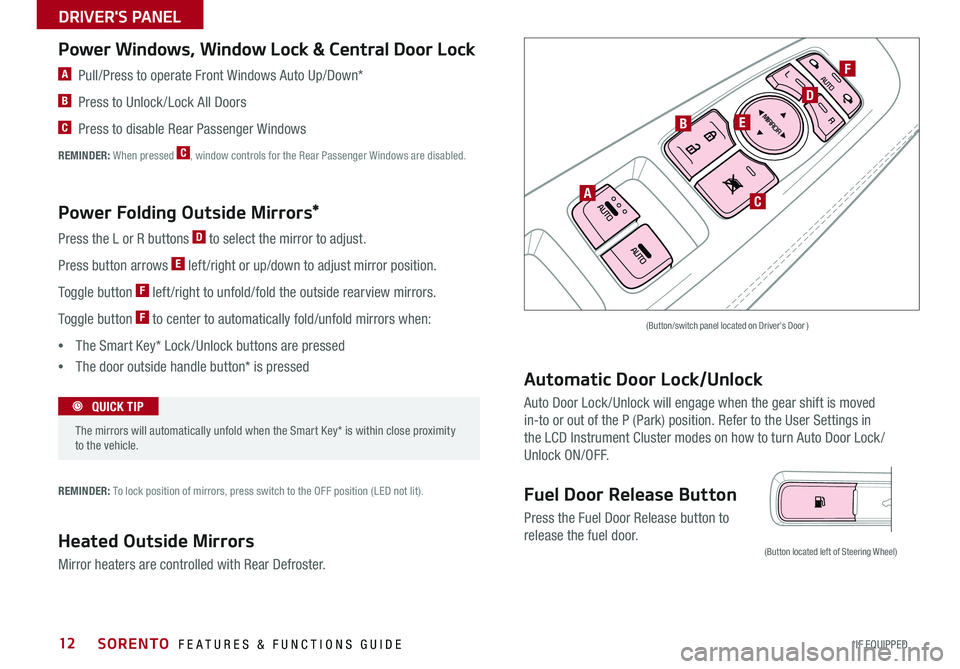
12
AUTO
AUTO
AUTO
L
RMIRROR
(Button located left of Steering Wheel)
Power Windows, Window Lock & Central Door Lock
Power Folding Outside Mirrors*
Press the L or R buttons D to select the mirror to adjust .
Press button arrows E left /right or up/down to adjust mirror position .
Toggle button F left /right to unfold/fold the outside rearview mirrors .
Toggle button F to center to automatically fold/unfold mirrors when:
•The Smart Key* Lock /Unlock buttons are pressed
•The door outside handle button* is pressed
A Pull/Press to operate Front Windows Auto Up/Down*
B Press to Unlock /Lock All Doors
C Press to disable Rear Passenger Windows
REMINDER: When pressed C, window controls for the Rear Passenger Windows are disabled .
REMINDER: To lock position of mirrors, press switch to the OFF position (LED not lit) .
Heated Outside Mirrors
Mirror heaters are controlled with Rear Defroster .
Automatic Door Lock/Unlock
Auto Door Lock /Unlock will engage when the gear shift is moved
in-to or out of the P (Park) position . Refer to the User Settings in
the LCD Instrument Cluster modes on how to turn Auto Door Lock /
Unlock ON/OFF .
(Button/switch panel located on Driver's Door )
The mirrors will automatically unfold when the Smart Key* is within close proximity to the vehicle .
QUICK TIP
Press the Fuel Door Release button to
release the fuel door .
Fuel Door Release Button
A
B
C
D
E
F
SORENTO FEATURES & FUNCTIONS GUIDE
*IF EQUIPPED
DRIVER'S PANEL
Page 15 of 50
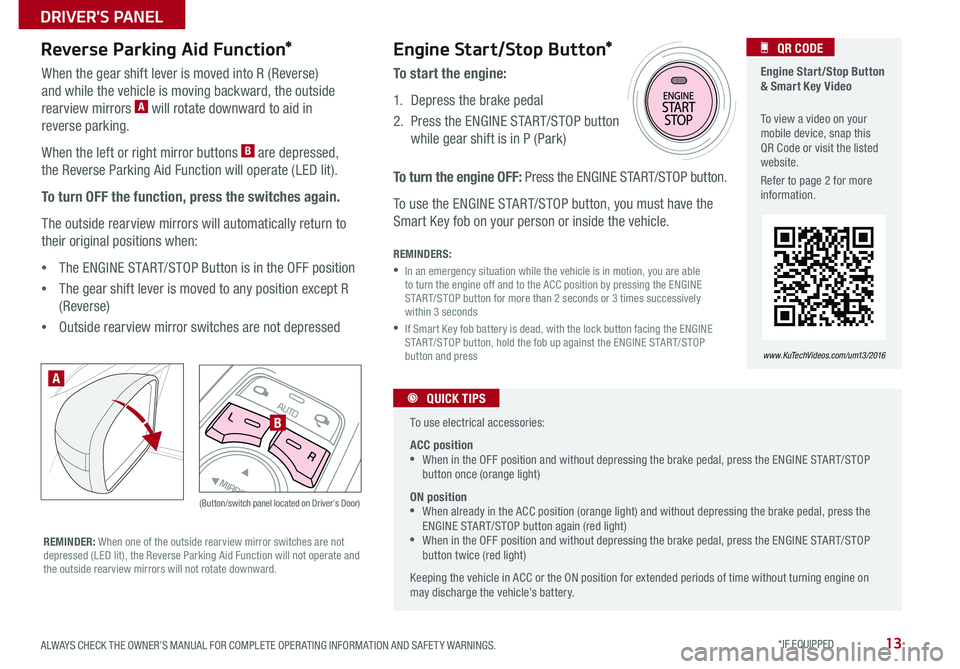
13
AUTOL
R
MIRROR
Reverse Parking Aid Function*
When the gear shift lever is moved into R (Reverse)
and while the vehicle is moving backward, the outside
rearview mirrors A will rotate downward to aid in
reverse parking .
When the left or right mirror buttons B are depressed,
the Reverse Parking Aid Function will operate (LED lit) .
To turn OFF the function, press the switches again.
The outside rearview mirrors will automatically return to
their original positions when:
•The ENGINE START/STOP Button is in the OFF position
•The gear shift lever is moved to any position except R
(Reverse)
• Outside rearview mirror switches are not depressed
REMINDER: When one of the outside rearview mirror switches are not depressed (LED lit), the Reverse Parking Aid Function will not operate and the outside rearview mirrors will not rotate downward .
(Button/switch panel located on Driver's Door)
A
B
Engine Start/Stop Button & Smart Key Video
To view a video on your mobile device, snap this QR Code or visit the listed website .
Refer to page 2 for more information .
QR CODE
www.KuTechVideos.com/um13/2016
Engine Start/Stop Button*
To start the engine:
1 . Depress the brake pedal
2 . Press the ENGINE START/STOP button
while gear shift is in P (Park)
To turn the engine OFF: Press the ENGINE START/STOP button .
To use the ENGINE START/STOP button, you must have the
Smart Key fob on your person or inside the vehicle .
REMINDERS:
• In an emergency situation while the vehicle is in motion, you are able to turn the engine off and to the ACC position by pressing the ENGINE START/STOP button for more than 2 seconds or 3 times successively within 3 seconds
• If Smart Key fob battery is dead, with the lock button facing the ENGINE START/STOP button, hold the fob up against the ENGINE START/STOP button and press
To use electrical accessories:
ACC position •When in the OFF position and without depressing the brake pedal, press the ENGINE START/STOP button once (orange light)
ON position •When already in the ACC position (orange light) and without depressing the brake pedal, press the ENGINE START/STOP button again (red light) • When in the OFF position and without depressing the brake pedal, press the ENGINE START/STOP button twice (red light)
Keeping the vehicle in ACC or the ON position for extended periods of time without turning engine on may discharge the vehicle’s battery .
QUICK TIPS
ALWAYS CHECK THE OWNER’S MANUAL FOR COMPLETE OPER ATING INFORMATION AND SAFET Y WARNINGS. *IF EQUIPPED
DRIVER'S PANEL
Page 18 of 50
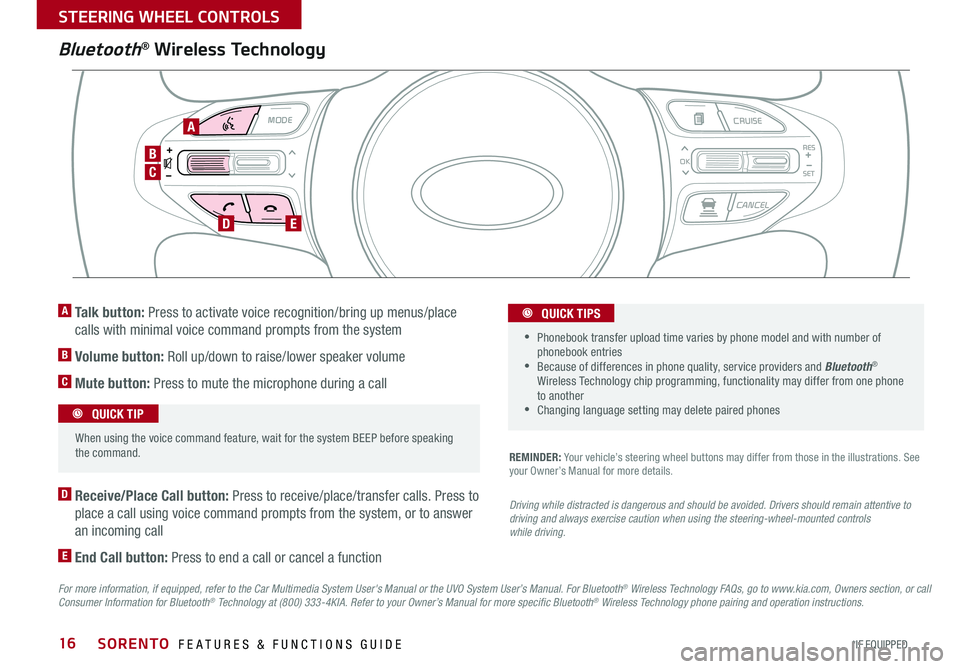
16
Bluetooth® Wireless Technology
For more information, if equipped, refer to the Car Multimedia System User's Manual or the UVO System User’s Manual. For Bluetooth® Wireless Technology FAQs, go to www.kia.com, Owners section, or call Consumer Information for Bluetooth® Technology at (800) 333-4KIA. Refer to your Owner’s Manual for more specific Bluetooth® Wireless Technology phone pairing and operation instructions.
D Receive/Place Call button: Press to receive/place/transfer calls . Press to
place a call using voice command prompts from the system, or to answer
an incoming call
E End Call button: Press to end a call or cancel a function
A Talk button: Press to activate voice recognition/bring up menus/place
calls with minimal voice command prompts from the system
B Volume button: Roll up/down to raise/lower speaker volume
C Mute button: Press to mute the microphone during a call
REMINDER: Your vehicle’s steering wheel buttons may differ from those in the illustrations . See your Owner’s Manual for more details .
Driving while distracted is dangerous and should be avoided. Drivers should remain attentive to driving and always exercise caution when using the steering-wheel-mounted controls while driving.
MODE CRUISE
CANCEL
RES
OK
SET
When using the voice command feature, wait for the system BEEP before speaking the command .
QUICK TIP
• Phonebook transfer upload time varies by phone model and with number of phonebook entries •Because of differences in phone quality, service providers and Bluetooth® Wireless Technology chip programming, functionality may differ from one phone to another •Changing language setting may delete paired phones
QUICK TIPS
C
B
DE
A
SORENTO FEATURES & FUNCTIONS GUIDE
*IF EQUIPPED
STEERING WHEEL CONTROLS
Page 20 of 50
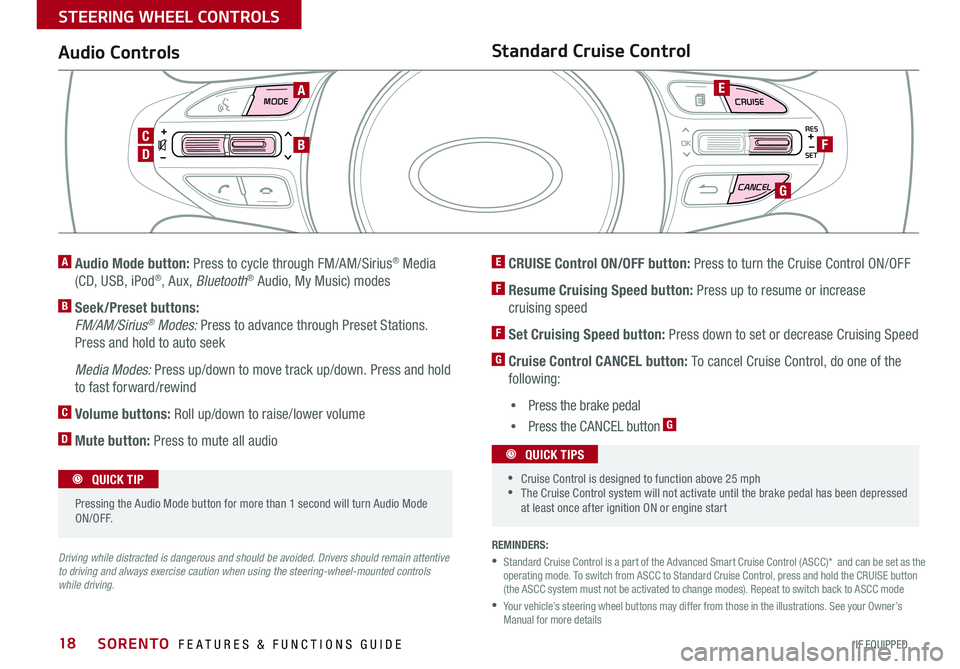
18
MODE CRUISE
CANCEL
RES
OK
SET
REMINDERS:
• Standard Cruise Control is a part of the Advanced Smart Cruise Control (ASCC)* and can be set as the operating mode . To switch from ASCC to Standard Cruise Control, press and hold the CRUISE button (the ASCC system must not be activated to change modes) . Repeat to switch back to ASCC mode
• Your vehicle’s steering wheel buttons may differ from those in the illustrations . See your Owner’s Manual for more details
Audio ControlsStandard Cruise Control
E CRUISE Control ON/OFF button: Press to turn the Cruise Control ON/OFF
F Resume Cruising Speed button: Press up to resume or increase
cruising speed
F Set Cruising Speed button: Press down to set or decrease Cruising Speed
G Cruise Control CANCEL button: To cancel Cruise Control, do one of the
following:
•Press the brake pedal
•Press the CANCEL button G
A Audio Mode button: Press to cycle through FM/AM/Sirius® Media
(CD, USB, iPod®, Aux, Bluetooth® Audio, My Music) modes
B Seek/Preset buttons:
FM/AM/Sirius® Modes: Press to advance through Preset Stations .
Press and hold to auto seek
Media Modes: Press up/down to move track up/down . Press and hold
to fast forward/rewind
C Volume buttons: Roll up/down to raise/lower volume
D Mute button: Press to mute all audio
Driving while distracted is dangerous and should be avoided. Drivers should remain attentive to driving and always exercise caution when using the steering-wheel-mounted controls while driving.
Pressing the Audio Mode button for more than 1 second will turn Audio Mode ON/OFF .
QUICK TIP
•Cruise Control is designed to function above 25 mph •The Cruise Control system will not activate until the brake pedal has been depressed at least once after ignition ON or engine start
QUICK TIPS
A
D
CB
E
F
G
SORENTO FEATURES & FUNCTIONS GUIDE
*IF EQUIPPED
STEERING WHEEL CONTROLS
Page 21 of 50
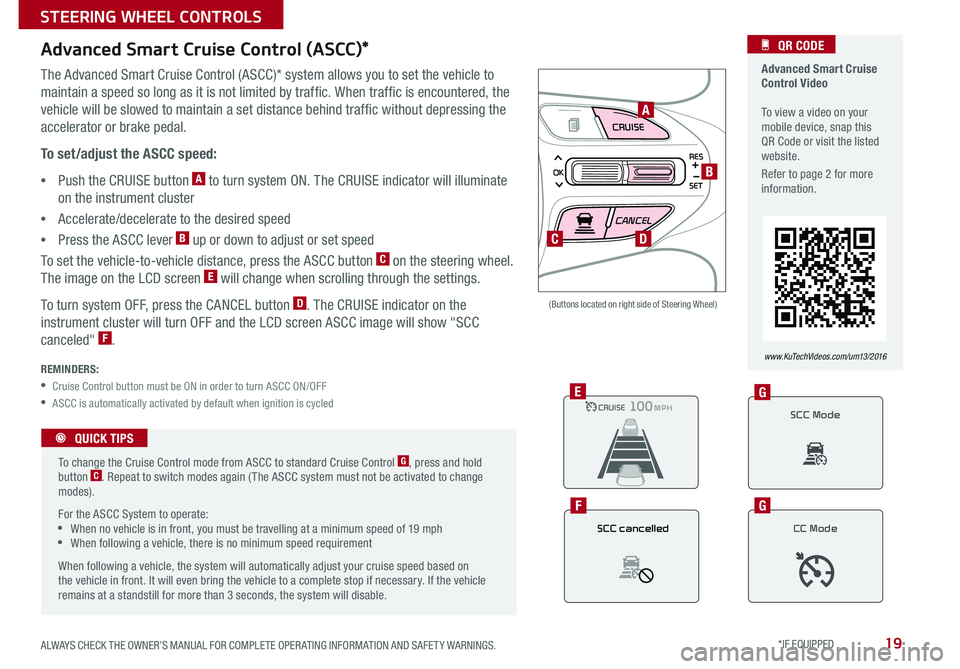
19
CRUISE
CANCEL
RES
OK
SET
Advanced Smart Cruise Control (ASCC)*
The Advanced Smart Cruise Control (ASCC)* system allows you to set the vehicle to
maintain a speed so long as it is not limited by traffic . When traffic is encountered, the
vehicle will be slowed to maintain a set distance behind traffic without depressing the
accelerator or brake pedal .
To set/adjust the ASCC speed:
•Push the CRUISE button A to turn system ON . The CRUISE indicator will illuminate
on the instrument cluster
•Accelerate/decelerate to the desired speed
•Press the ASCC lever B up or down to adjust or set speed
To set the vehicle-to-vehicle distance, press the ASCC button C on the steering wheel .
The image on the LCD screen E will change when scrolling through the settings .
To turn system OFF, press the CANCEL button D . The CRUISE indicator on the
instrument cluster will turn OFF and the LCD screen ASCC image will show "SCC
canceled" F .
REMINDERS:
• Cruise Control button must be ON in order to turn ASCC ON/OFF
• ASCC is automatically activated by default when ignition is cycled
(Buttons located on right side of Steering Wheel)
Advanced Smart Cruise Control Video To view a video on your mobile device, snap this QR Code or visit the listed website .
Refer to page 2 for more information .
QR CODE
www.KuTechVideos.com/um13/2016
To change the Cruise Control mode from ASCC to standard Cruise Control G, press and hold button C . Repeat to switch modes again ( The ASCC system must not be activated to change modes) .
For the ASCC System to operate: •When no vehicle is in front, you must be travelling at a minimum speed of 19 mph •When following a vehicle, there is no minimum speed requirement
When following a vehicle, the system will automatically adjust your cruise speed based on the vehicle in front . It will even bring the vehicle to a complete stop if necessary . If the vehicle remains at a standstill for more than 3 seconds, the system will disable .
QUICK TIPS
A
B
C
CRUISE100 MPHCRUISE100 MPH
CRUISE100 MPHCRUISE100 MPHE
SCC cancelled
F
SCC Mode
G
CC Mode
G
D
ALWAYS CHECK THE OWNER’S MANUAL FOR COMPLETE OPER ATING INFORMATION AND SAFET Y WARNINGS. *IF EQUIPPED
STEERING WHEEL CONTROLS
Page 22 of 50
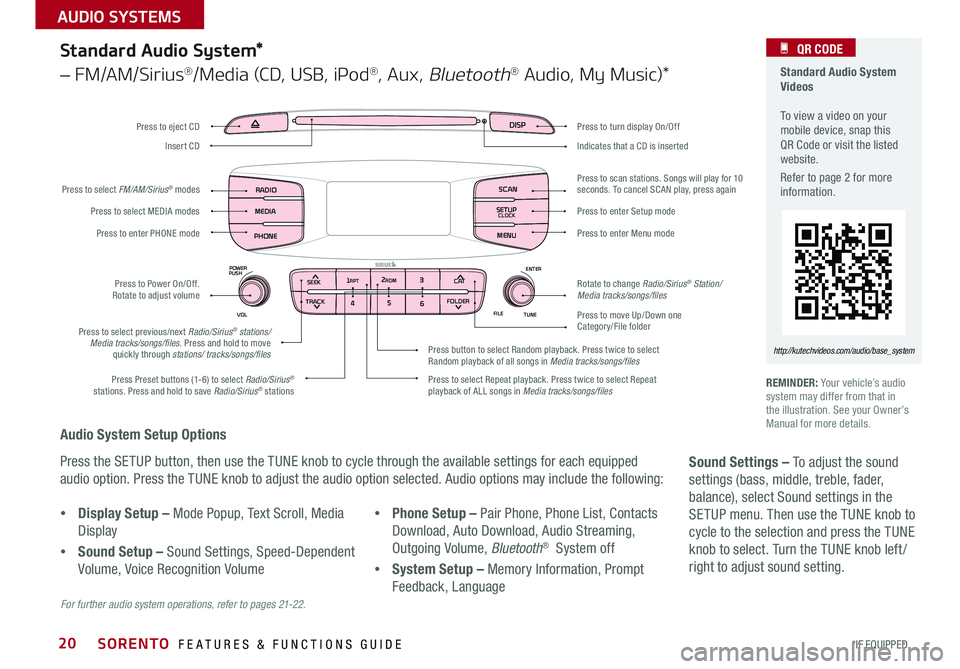
20
Audio System Setup Options
Press the SETUP button, then use the TUNE knob to cycle through the available settings for each equipped
audio option . Press the TUNE knob to adjust the audio option selected . Audio options may include the following:
REMINDER: Your vehicle’s audio system may differ from that in the illustration . See your Owner’s Manual for more details .
Sound Settings – To adjust the sound
settings (bass, middle, treble, fader,
balance), select Sound settings in the
SETUP menu . Then use the TUNE knob to
cycle to the selection and press the TUNE
knob to select . Turn the TUNE knob left /
right to adjust sound setting .
For further audio system operations, refer to pages 21-22.
Standard Audio System*
– FM/AM/Sirius®/Media (CD, USB, iPod®, Aux, Bluetooth® Audio, My Music)*
Standard Audio System Videos To view a video on your mobile device, snap this QR Code or visit the listed website .
Refer to page 2 for more information .
QR CODE
http://kutechvideos.com/audio/base_system
•Display Setup – Mode Popup, Text Scroll, Media
Display
•Sound Setup – Sound Settings, Speed-Dependent
Volume, Voice Recognition Volume
•Phone Setup – Pair Phone, Phone List, Contacts
Download, Auto Download, Audio Streaming,
Outgoing Volume, Bluetooth® System off
•System Setup – Memory Information, Prompt
Feedback, Language
DISP
RADIO
MEDIA
PHONE SCAN
SETUP
MENU
SEEK
TRACK C ATENTER
TUNE
FILE CLOCK
POWER
PUSH
VOL1 2
3
4 5
6RPT RDM
FOLDER
Press to turn display On/Off
Indicates that a CD is inserted
Press to move Up/Down one Category/File folder
Press to scan stations
. Songs will play for 10 seconds . To cancel SCAN play, press again
Press to enter Setup mode
Press to enter Menu mode
Rotate to change Radio/Sirius® Station/Media tracks/songs/files
Press to select previous/next Radio/Sirius® stations/Media tracks/songs/files . Press and hold to move quickly through stations/ tracks/songs/files
Press to Power On/Off . Rotate to adjust volume
Press Preset buttons (1-6) to select Radio/Sirius® stations . Press and hold to save Radio/Sirius® stations Press to select Repeat playback . Press twice to select Repeat playback of ALL songs in Media tracks/songs/files
Press button to select Random playback . Press twice to select Random playback of all songs in Media tracks/songs/files
Press to select MEDIA modes
Press to enter PHONE mode
Press to select FM/AM/Sirius® modes
Press to eject CD
Insert CD
SORENTO FEATURES & FUNCTIONS GUIDE
*IF EQUIPPED
AUDIO SYSTEMS
Page 24 of 50

22
For further AVN System operations, refer to the Car Multimedia System User's Manual. For further audio system operations, refer to pages 20-21.
REMINDER: Your audio system may differ from those in the illustrations .
UVO
RADIO
NAVI
PHONE MAP
INFO
SETUP
CD-INMAP
MEDIA
SEEK
TRACK
PWR VOL
FILETUNE
Press to Power ON/OFF . Rotate to adjust Volume
Press to enter PHONE mode
Press to select FM/AM/Sirius® modes
Press to enter MEDIA mode
Press to display SE TUP/Settings mode
Press to select UVO eServices mode
Press to display the Map screen for the current position/ Voice mode
Press to display the Destination menu screen
Press to display Pandora®, downloaded apps, Sirius®, data, Quick Guide & climate information
Press to eject CD
Press to select previous/next Radio/Sirius® stations/Media tracks/ files . Press and hold to move quickly through stations/tracks/files
Insert CD
Rotate to change Radio/Sirius® Station/Media tracks/ files
Premium Navigation System Videos To view a video on your mobile device, snap this QR Code or visit the listed website .
Refer to page 2 for more information .
QR CODE
http://kutechvideos.com/audio/avn4
Sound Settings
To adjust the sound settings - Fader/Balance, Tone, Touch-Screen Beep ON/OFF and Speed-Dependent Volume Control ON/OFF - from any audio mode:
1 . Press the SETUP button on the Audio Control Unit
2 . Select the on-screen SOUND button
3 . Select the menu item to change settings
4 . Use the on-screen buttons to adjust settings
5 . Press the return button to save settings
•Prolonged use of the Navigation System in ACC mode may drain the vehicle’s battery . A warning screen may appear periodically to remind users that the Navigation System should be operated when the engine is running to prevent battery discharge •When using the voice command feature, wait for the system BEEP before speaking the command
QUICK TIPS
UVO eServices Registration/Activation - To use UVO eServices:
1 . Register through your UVO eServices App or at MyUVO .com
2 . On your Smartphone, go to an app store or marketplace to download the UVO eServices App and log in to the app using your MyUVO . com account credentials .
3 . Follow the Apps phone pairing and activation steps
UVO eServices with Premium Navigation*
– FM/AM/Sirius®/Media (Disc, USB, iPod®, Aux, Bluetooth® Audio, My Music)
SORENTO FEATURES & FUNCTIONS GUIDE
*IF EQUIPPED
AUDIO SYSTEMS
Page 26 of 50
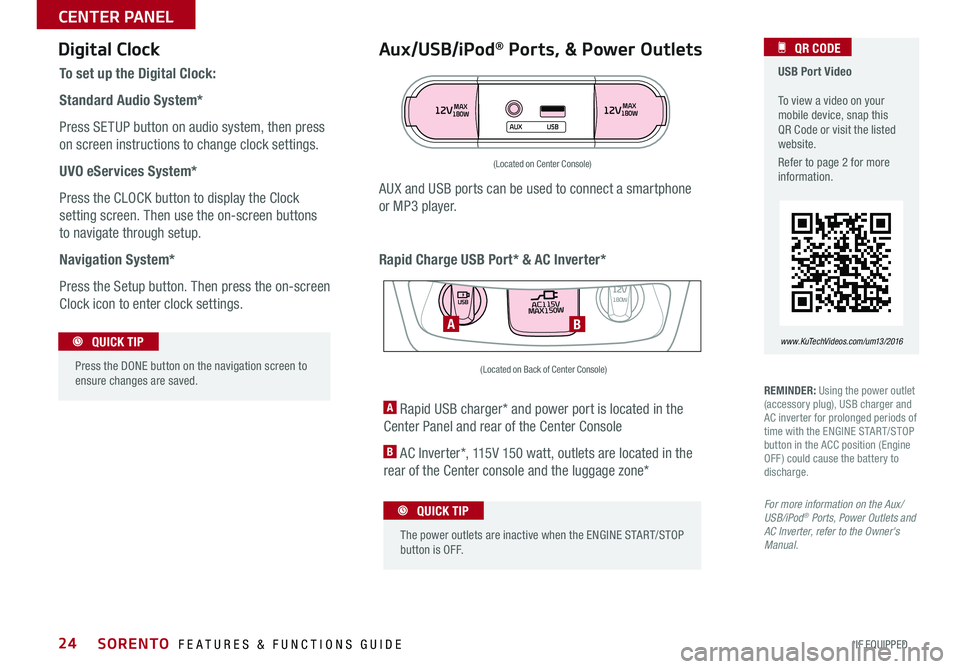
24
Aux/USB/iPod® Ports, & Power Outlets
Rapid Charge USB Port* & AC Inverter*
Digital Clock USB Port Video To view a video on your mobile device, snap this QR Code or visit the listed website .
Refer to page 2 for more information .
QR CODE
www.KuTechVideos.com/um13/2016
To set up the Digital Clock:
Standard Audio System*
Press SETUP button on audio system, then press
on screen instructions to change clock settings .
UVO eServices System*
Press the CLOCK button to display the Clock
setting screen . Then use the on-screen buttons
to navigate through setup .
Navigation System*
Press the Setup button . Then press the on-screen
Clock icon to enter clock settings .
12VMAX
180W12VMAX
180W
AUX USB
AUX and USB ports can be used to connect a smartphone
or MP3 player .
Press the DONE button on the navigation screen to ensure changes are saved .
QUICK TIP
(Located on Center Console)
REMINDER: Using the power outlet (accessory plug), USB charger and AC inverter for prolonged periods of time with the ENGINE START/STOP button in the ACC position (Engine OFF ) could cause the battery to discharge .
For more information on the Aux/USB/iPod® Ports, Power Outlets and AC Inverter, refer to the Owner's Manual.
A Rapid USB charger* and power port is located in the
Center Panel and rear of the Center Console
B AC Inverter*, 115V 150 watt, outlets are located in the
rear of the Center console and the luggage zone*
The power outlets are inactive when the ENGINE START/STOP button is OFF .
QUICK TIP
AC115V
MAX150W12V180W
USB
BA
(Located on Back of Center Console)
SORENTO FEATURES & FUNCTIONS GUIDE
*IF EQUIPPED
CENTER PANEL
Page 29 of 50
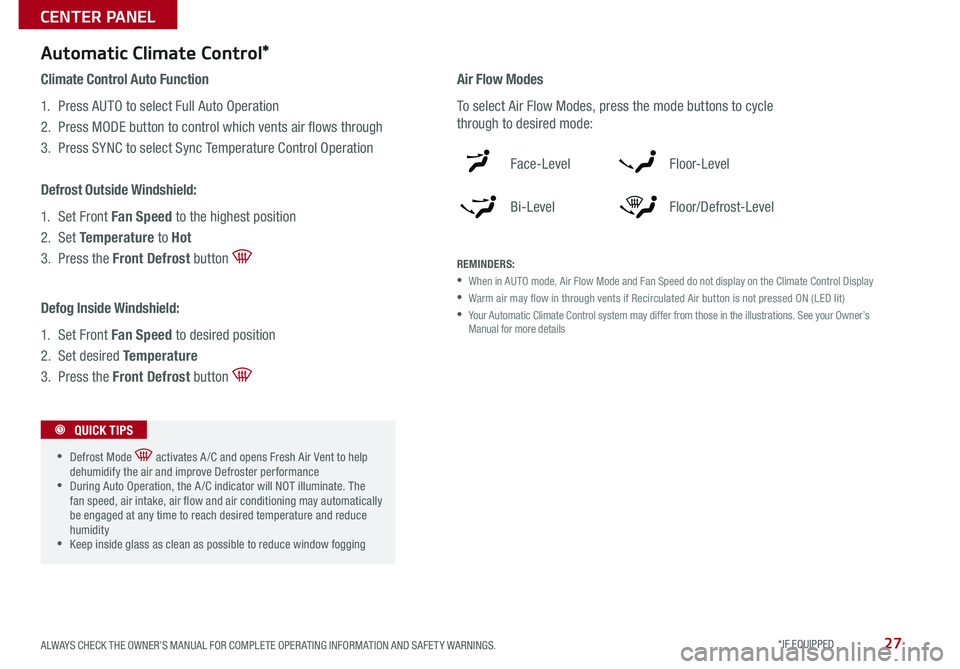
27
Automatic Climate Control*
Climate Control Auto Function
1 . Press AUTO to select Full Auto Operation
2 . Press MODE button to control which vents air flows through
3 . Press SYNC to select Sync Temperature Control Operation
REMINDERS:
• When in AUTO mode, Air Flow Mode and Fan Speed do not display on the Climate Control Display
•Warm air may flow in through vents if Recirculated Air button is not pressed ON (LED lit)
• Your Automatic Climate Control system may differ from those in the illustrations . See your Owner’s Manual for more details
Air Flow Modes
To select Air Flow Modes, press the mode buttons to cycle
through to desired mode:
Face-Level
Bi-Level
F lo o r- L evel
Floor/Defrost-Level
Defog Inside Windshield:
1 . Set Front Fan Speed to desired position
2 . Set desired Temperature
3 . Press the Front Defrost button
Defrost Outside Windshield:
1 . Set Front Fan Speed to the highest position
2 . Set Temperature to Hot
3 . Press the Front Defrost button
•Defrost Mode activates A /C and opens Fresh Air Vent to help dehumidify the air and improve Defroster performance •During Auto Operation, the A /C indicator will NOT illuminate . The fan speed, air intake, air flow and air conditioning may automatically be engaged at any time to reach desired temperature and reduce humidity •Keep inside glass as clean as possible to reduce window fogging
QUICK TIPS
ALWAYS CHECK THE OWNER’S MANUAL FOR COMPLETE OPER ATING INFORMATION AND SAFET Y WARNINGS. *IF EQUIPPED
CENTER PANEL