warning KIA SORENTO 2017 Features and Functions Guide
[x] Cancel search | Manufacturer: KIA, Model Year: 2017, Model line: SORENTO, Model: KIA SORENTO 2017Pages: 54, PDF Size: 3.7 MB
Page 15 of 54
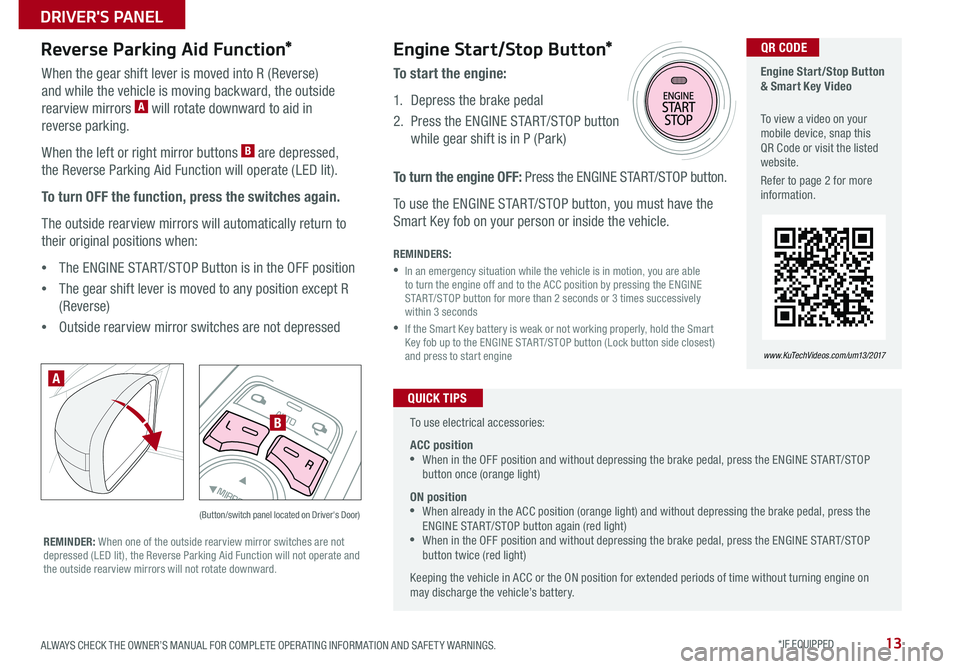
13
AUTOL
R
MIRROR
Reverse Parking Aid Function*
When the gear shift lever is moved into R (Reverse)
and while the vehicle is moving backward, the outside
rearview mirrors A will rotate downward to aid in
reverse parking .
When the left or right mirror buttons B are depressed,
the Reverse Parking Aid Function will operate (LED lit) .
To turn OFF the function, press the switches again.
The outside rearview mirrors will automatically return to
their original positions when:
•The ENGINE START/STOP Button is in the OFF position
•The gear shift lever is moved to any position except R
(Reverse)
•
Outside rearview mirror switches are not depressed
REMINDER: When one of the outside rearview mirror switches are not depressed (LED lit), the Reverse Parking Aid Function will not operate and the outside rearview mirrors will not rotate downward .
(Button/switch panel located on Driver's Door)
A
B
Engine Start/Stop Button & Smart Key Video
To view a video on your mobile device, snap this QR Code or visit the listed website .
Refer to page 2 for more information .
www.KuTechVideos.com/um13/2017
Engine Start/Stop Button*
To start the engine:
1 . Depress the brake pedal
2 .
Press the ENGINE START/STOP button
while gear shift is in P (Park)
To turn the engine OFF: Press the ENGINE START/STOP button .
To use the ENGINE START/STOP button, you must have the
Smart Key fob on your person or inside the vehicle .
REMINDERS:
•
In an emergency situation while the vehicle is in motion, you are able to turn the engine off and to the ACC position by pressing the ENGINE START/STOP button for more than 2 seconds or 3 times successively within 3 seconds
•
If the Smart Key battery is weak or not working properly, hold the Smart Key fob up to the ENGINE START/STOP button (Lock button side closest) and press to start engine
QR CODE
To use electrical accessories:
ACC position •When in the OFF position and without depressing the brake pedal, press the ENGINE START/STOP button once (orange light)
ON position •When already in the ACC position (orange light) and without depressing the brake pedal, press the ENGINE START/STOP button again (red light) •
When in the OFF position and without depressing the brake pedal, press the ENGINE START/STOP button twice (red light)
Keeping the vehicle in ACC or the ON position for extended periods of time without turning engine on may discharge the vehicle’s battery .
QUICK TIPS
ALWAYS CHECK THE OWNER’S MANUAL FOR COMPLETE OPER ATING INFORMATION AND SAFET Y WARNINGS. *IF EQUIPPED
DRIVER'S PANEL
Page 17 of 54
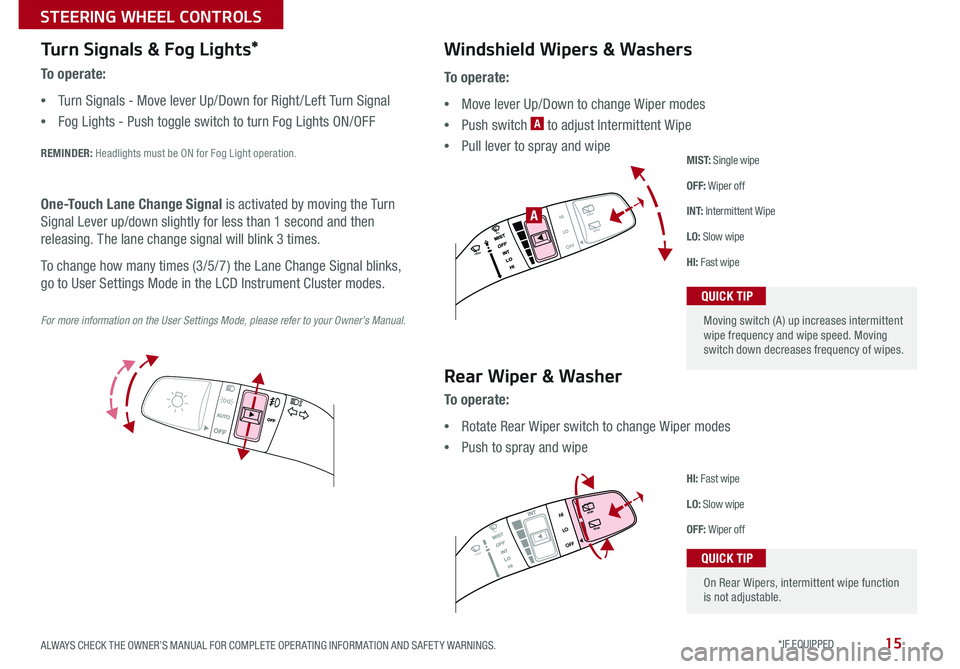
15
Turn Signals & Fog Lights*
To o p e r a t e :
•Turn Signals - Move lever Up/Down for Right /Left Turn Signal
•Fog Lights - Push toggle switch to turn Fog Lights ON/OFF
REMINDER: Headlights must be ON for Fog Light operation .
For more information on the User Settings Mode, please refer to your Owner’s Manual.
One-Touch Lane Change Signal is activated by moving the Turn
Signal Lever up/down slightly for less than 1 second and then
releasing . The lane change signal will blink 3 times .
To change how many times (3/5/7) the Lane Change Signal blinks,
go to User Settings Mode in the LCD Instrument Cluster modes .
To o p e r a t e :
•Move lever Up/Down to change Wiper modes
•Push switch A to adjust Intermittent Wipe
•Pull lever to spray and wipe
Windshield Wipers & Washers
M I S T: Single wipe
OFF: Wiper off
I N T: Intermittent Wipe
LO: Slow wipe
HI: Fast wipe
HI
LO
OFFREAR
HI
LO
OFFREAR
PUSH
FRONT
PULL
FRONT
PUSH
PULL
HI
LO
OFFREAR
HI
LO
OFFREAR
PUSH
FRONT
PULL
FRONT
PUSH
PULL
A
Rear Wiper & Washer
To operate:
•Rotate Rear Wiper switch to change Wiper modes
•Push to spray and wipe
HI: Fast wipe
LO: Slow wipe
OFF: Wiper off
Moving switch (A) up increases intermittent wipe frequency and wipe speed . Moving switch down decreases frequency of wipes .
QUICK TIP
On Rear Wipers, intermittent wipe function is not adjustable .
QUICK TIP
ALWAYS CHECK THE OWNER’S MANUAL FOR COMPLETE OPER ATING INFORMATION AND SAFET Y WARNINGS. *IF EQUIPPED
STEERING WHEEL CONTROLS
Page 19 of 54
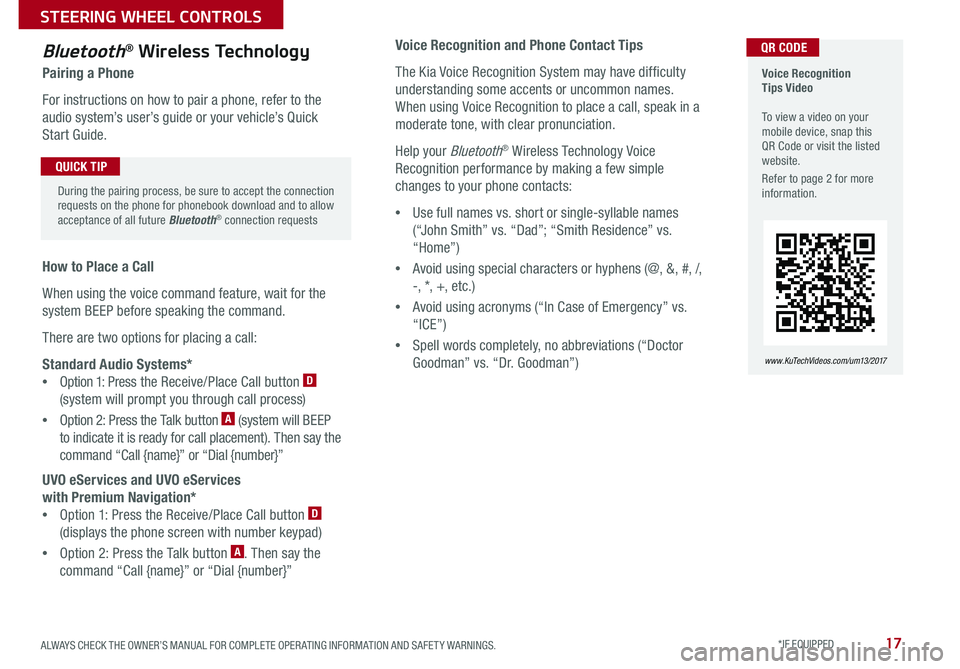
17
Voice Recognition Tips Video To view a video on your mobile device, snap this QR Code or visit the listed website .
Refer to page 2 for more information .
www.KuTechVideos.com/um13/2017
Voice Recognition and Phone Contact Tips
The Kia Voice Recognition System may have difficulty
understanding some accents or uncommon names .
When using Voice Recognition to place a call, speak in a
moderate tone, with clear pronunciation .
Help your Bluetooth® Wireless Technology Voice
Recognition performance by making a few simple
changes to your phone contacts:
•Use full names vs . short or single-syllable names
(“John Smith” vs . “Dad”; “Smith Residence” vs .
“Home”)
•Avoid using special characters or hyphens (@, &, #, /,
-, *, +, etc .)
•Avoid using acronyms (“In Case of Emergency” vs .
“ICE”)
•Spell words completely, no abbreviations (“Doctor
Goodman” vs . “Dr . Goodman”)
Bluetooth® Wireless Technology
Pairing a Phone
For instructions on how to pair a phone, refer to the
audio system’s user’s guide or your vehicle’s Quick
Start Guide .
How to Place a Call
When using the voice command feature, wait for the
system BEEP before speaking the command .
There are two options for placing a call:
Standard Audio Systems*
•Option 1: Press the Receive/Place Call button D
(system will prompt you through call process)
•Option 2: Press the Talk button A (system will BEEP
to indicate it is ready for call placement) . Then say the
command “Call {name}” or “Dial {number}”
UVO eServices and UVO eServices
with Premium Navigation*
•Option 1: Press the Receive/Place Call button D
(displays the phone screen with number keypad)
•Option 2: Press the Talk button A . Then say the
command “Call {name}” or “Dial {number}”
QR CODE
During the pairing process, be sure to accept the connection requests on the phone for phonebook download and to allow acceptance of all future Bluetooth® connection requests
QUICK TIP
ALWAYS CHECK THE OWNER’S MANUAL FOR COMPLETE OPER ATING INFORMATION AND SAFET Y WARNINGS. *IF EQUIPPED
STEERING WHEEL CONTROLS
Page 21 of 54
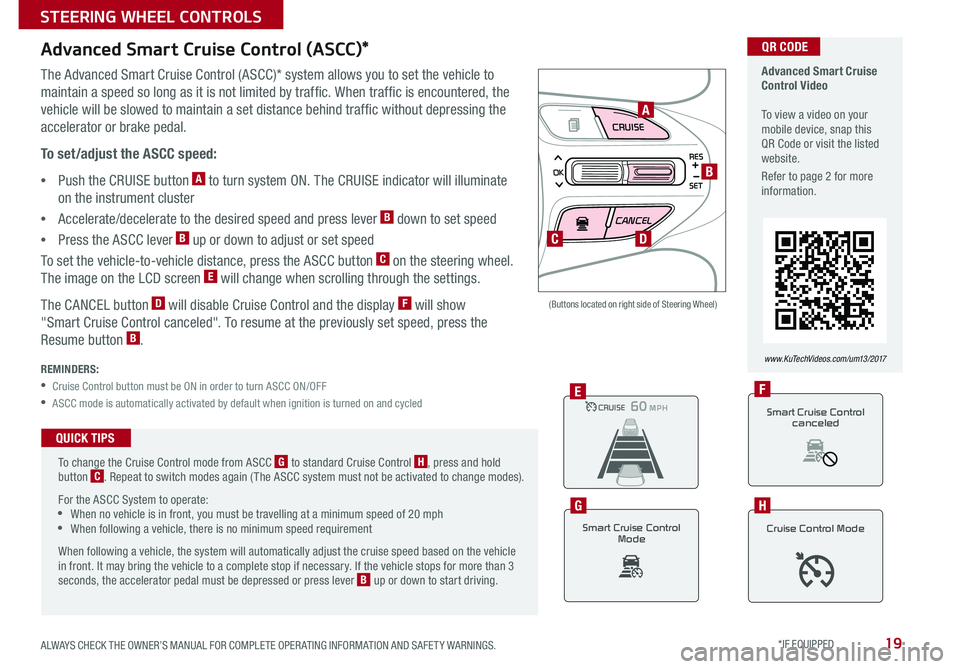
19
CRUISE
CANCEL
RES
OK
SET
Advanced Smart Cruise Control (ASCC)*
The Advanced Smart Cruise Control (ASCC)* system allows you to set the vehicle to
maintain a speed so long as it is not limited by traffic . When traffic is encountered, the
vehicle will be slowed to maintain a set distance behind traffic without depressing the
accelerator or brake pedal .
To set/adjust the ASCC speed:
•Push the CRUISE button A to turn system ON . The CRUISE indicator will illuminate
on the instrument cluster
•Accelerate/decelerate to the desired speed and press lever B down to set speed
•Press the ASCC lever B up or down to adjust or set speed
To set the vehicle-to-vehicle distance, press the ASCC button C on the steering wheel .
The image on the LCD screen E will change when scrolling through the settings .
The CANCEL button D will disable Cruise Control and the display F will show
"Smart Cruise Control canceled" . To resume at the previously set speed, press the
Resume button B .
REMINDERS:
•
Cruise Control button must be ON in order to turn ASCC ON/OFF
•
ASCC mode is automatically activated by default when ignition is turned on and cycled
(Buttons located on right side of Steering Wheel)
Advanced Smart Cruise Control Video To view a video on your mobile device, snap this QR Code or visit the listed website .
Refer to page 2 for more information .
www.KuTechVideos.com/um13/2017
A
B
C
CRUISE100 MPHCRUISE100 MPH
CRUISE60 MPHCRUISE100 MPHE
Smart Cruise Control
Mode
G
Cruise Control Mode
H
D
QR CODE
To change the Cruise Control mode from ASCC G to standard Cruise Control H, press and hold button C . Repeat to switch modes again ( The ASCC system must not be activated to change modes) .
For the ASCC System to operate: •When no vehicle is in front, you must be travelling at a minimum speed of 20 mph •When following a vehicle, there is no minimum speed requirement
When following a vehicle, the system will automatically adjust the cruise speed based on the vehicle in front . It may bring the vehicle to a complete stop if necessary . If the vehicle stops for more than 3 seconds, the accelerator pedal must be depressed or press lever B up or down to start driving .
QUICK TIPS
Smart Cruise Control
canceled
F
ALWAYS CHECK THE OWNER’S MANUAL FOR COMPLETE OPER ATING INFORMATION AND SAFET Y WARNINGS. *IF EQUIPPED
STEERING WHEEL CONTROLS
Page 23 of 54
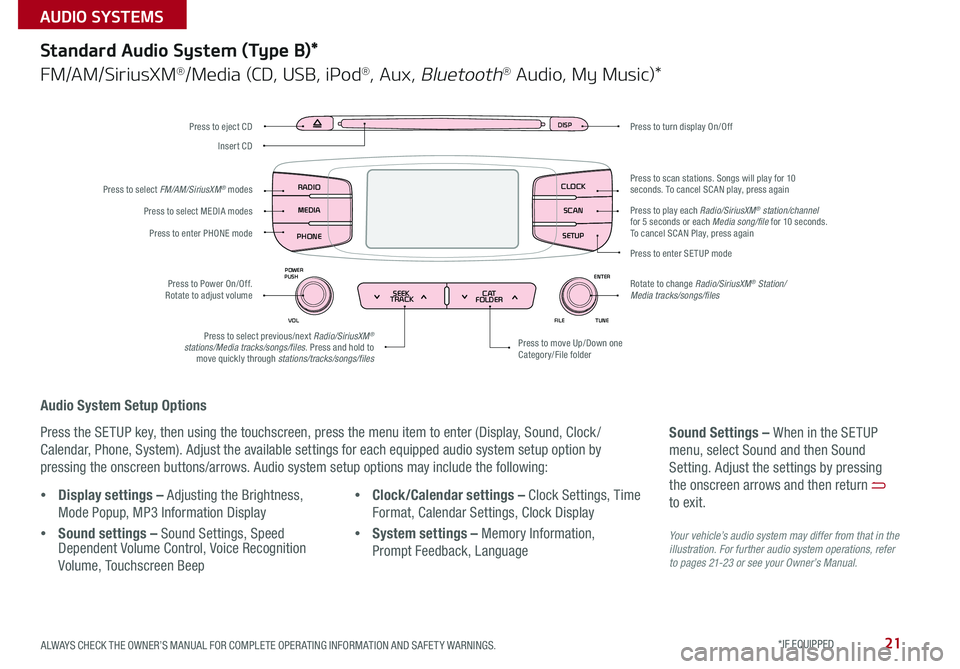
21
Audio System Setup Options
Press the SETUP key, then using the touchscreen, press the menu item to enter (Display, Sound, Clock /
Calendar, Phone, System) . Adjust the available settings for each equipped audio system setup option by
pressing the onscreen buttons/arrows . Audio system setup options may include the following:
Your vehicle’s audio system may differ from that in the illustration. For further audio system operations, refer to pages 21-23 or see your Owner’s Manual.
Sound Settings – When in the SETUP
menu, select Sound and then Sound
Setting . Adjust the settings by pressing
the onscreen arrows and then return
to exit .
Standard Audio System (Type B)*
FM/AM/SiriusXM®/Media (CD, USB, iPod®, Aux, Bluetooth® Audio, My Music)*
•Display settings – Adjusting the Brightness,
Mode Popup, MP3 Information Display
•Sound settings – Sound Settings, Speed Dependent Volume Control, Voice Recognition
Volume, Touchscreen Beep
•Clock/Calendar settings – Clock Settings, Time
Format, Calendar Settings, Clock Display
•System settings – Memory Information,
Prompt Feedback, Language
DISP
ENTER
TUNE
FILE
POWER
PUSH
VOL
SEEK
TRACK C AT
FOLDER
DISP
RADIO
MEDIA
PHONE SCAN
SETUP
MENU
SEEK
TRACK C ATENTER
TUNE
FILE CLOCK
POWER
PUSH
VOL1 2
3
4 5
6RPT RDM
FOLDER
RADIO
MEDIA
PHONE CLOCK
SCAN
SETUP
Press to turn display On/Off
Press to move Up/Down one Category/File folder
Press to scan stations . Songs will play for 10 seconds . To cancel SCAN play, press again
Press to enter SETUP mode
Rotate to change Radio/SiriusXM® Station/Media tracks/songs/files
Press to select previous/next Radio/SiriusXM® stations/Media tracks/songs/files . Press and hold to move quickly through stations/tracks/songs/files
Press to Power On/Off . Rotate to adjust volume
Press to select MEDIA modes
Press to enter PHONE mode
Press to select FM/AM/SiriusXM® modes
Press to eject CD
Insert CD
Press to play each Radio/SiriusXM® station/channel for 5 seconds or each Media song/file for 10 seconds . To cancel SCAN Play, press again
ALWAYS CHECK THE OWNER’S MANUAL FOR COMPLETE OPER ATING INFORMATION AND SAFET Y WARNINGS. *IF EQUIPPED
AUDIO SYSTEMS
Page 25 of 54
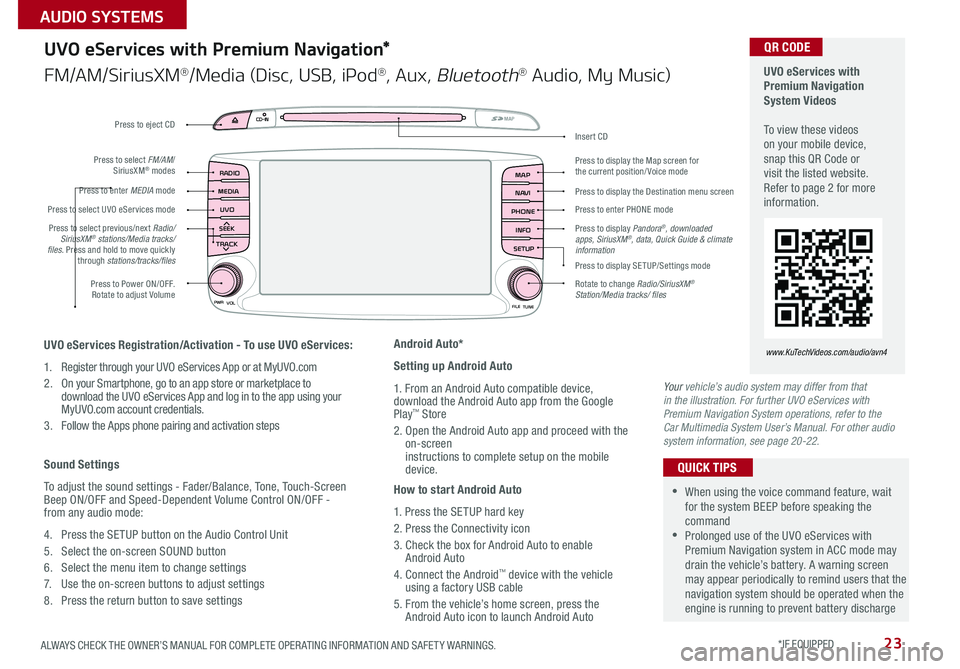
23
UVO
RADIO
NAVI
PHONE MAP
INFO
SETUP
CD-INMAP
MEDIA
SEEK
TRACK
PWR VOL
FILETUNE
Press to Power ON/OFF . Rotate to adjust Volume
Press to enter PHONE mode
Press to select FM/AM/ SiriusXM® modes
Press to enter MEDIA mode
Press to display SE TUP/Settings mode
Press to select UVO eServices mode
Press to display the Map screen for the current position/ Voice mode
Press to display the Destination menu screen
Press to display Pandora®, downloaded apps, SiriusXM®, data, Quick Guide & climate information
Press to eject CD
Press to select previous/next Radio/SiriusXM® stations/Media tracks/ files . Press and hold to move quickly through stations/tracks/files
Insert CD
Rotate to change Radio/SiriusXM® Station/Media tracks/ files
UVO eServices with Premium Navigation System Videos To view these videos on your mobile device, snap this QR Code or visit the listed website . Refer to page 2 for more information .
www.KuTechVideos.com/audio/avn4UVO eServices Registration/Activation - To use UVO eServices:
1 . Register through your UVO eServices App or at MyUVO . com
2 . On your Smartphone, go to an app store or marketplace to download the UVO eServices App and log in to the app using your MyUVO .com account credentials .
3 . Follow the Apps phone pairing and activation steps
Sound Settings
To adjust the sound settings - Fader/Balance, Tone, Touch-Screen Beep ON/OFF and Speed-Dependent Volume Control ON/OFF - from any audio mode:
4 . Press the SETUP button on the Audio Control Unit
5 . Select the on-screen SOUND button
6 . Select the menu item to change settings
7 . Use the on-screen buttons to adjust settings
8 . Press the return button to save settings
Android Auto*
Setting up Android Auto
1 . From an Android Auto compatible device, download the Android Auto app from the Google Play™ Store
2 . Open the Android Auto app and proceed with the on-screen instructions to complete setup on the mobile device .
How to start Android Auto
1 . Press the SETUP hard key
2 . Press the Connectivity icon
3 . Check the box for Android Auto to enable Android Auto
4 . Connect the Android™ device with the vehicle using a factory USB cable
5 . From the vehicle’s home screen, press the Android Auto icon to launch Android Auto
UVO eServices with Premium Navigation*
FM/AM/SiriusXM®/Media (Disc, USB, iPod®, Aux, Bluetooth® Audio, My Music)
QR CODE
•When using the voice command feature, wait for the system BEEP before speaking the command •Prolonged use of the UVO eServices with Premium Navigation system in ACC mode may drain the vehicle’s battery . A warning screen may appear periodically to remind users that the navigation system should be operated when the engine is running to prevent battery discharge
QUICK TIPS
Your vehicle’s audio system may differ from that in the illustration. For further UVO eServices with Premium Navigation System operations, refer to the Car Multimedia System User’s Manual. For other audio system information, see page 20-22.
ALWAYS CHECK THE OWNER’S MANUAL FOR COMPLETE OPER ATING INFORMATION AND SAFET Y WARNINGS. *IF EQUIPPED
AUDIO SYSTEMS
Page 27 of 54
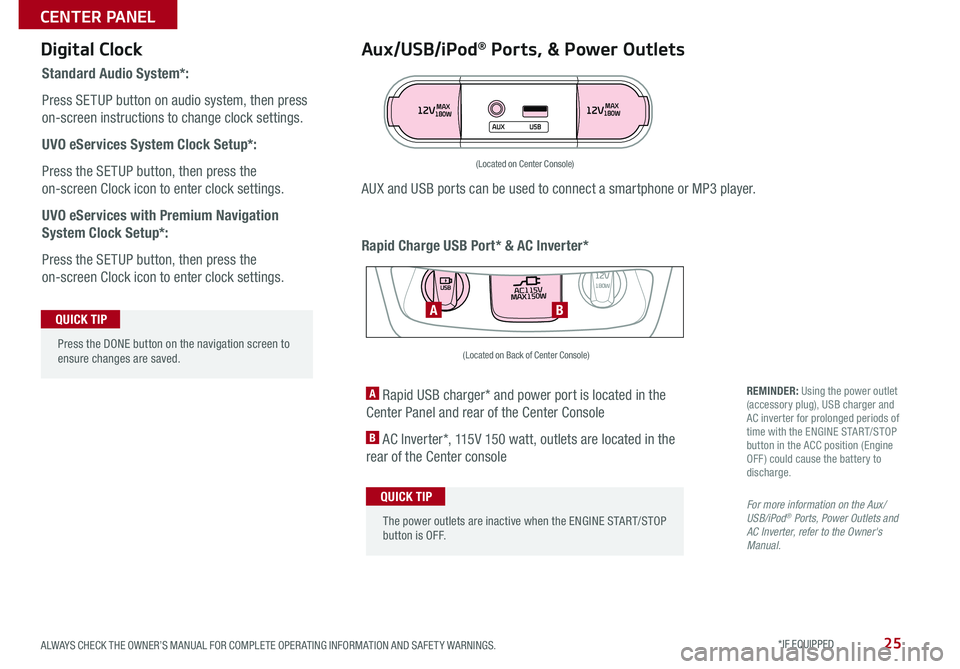
25
Aux/USB/iPod® Ports, & Power Outlets
Rapid Charge USB Port* & AC Inverter*
Digital Clock
Standard Audio System*:
Press SETUP button on audio system, then press
on-screen instructions to change clock settings .
UVO eServices System Clock Setup*:
Press the SETUP button, then press the
on-screen Clock icon to enter clock settings .
UVO eServices with Premium Navigation
System Clock Setup*:
Press the SETUP button, then press the
on-screen Clock icon to enter clock settings .
12VMAX
180W12VMAX
180W
AUX USB
AUX and USB ports can be used to connect a smartphone or MP3 player .
(Located on Center Console)
REMINDER: Using the power outlet (accessory plug), USB charger and AC inverter for prolonged periods of time with the ENGINE START/STOP button in the ACC position (Engine OFF ) could cause the battery to discharge .
For more information on the Aux/USB/iPod® Ports, Power Outlets and AC Inverter, refer to the Owner's Manual.
A Rapid USB charger* and power port is located in the
Center Panel and rear of the Center Console
B AC Inverter*, 115V 150 watt, outlets are located in the
rear of the Center console
AC115V
MAX150W12V180W
USB
BA
(Located on Back of Center Console)
Press the DONE button on the navigation screen to ensure changes are saved .
QUICK TIP
The power outlets are inactive when the ENGINE START/STOP button is OFF .
QUICK TIP
ALWAYS CHECK THE OWNER’S MANUAL FOR COMPLETE OPER ATING INFORMATION AND SAFET Y WARNINGS. *IF EQUIPPED
CENTER PANEL
Page 29 of 54

27
SYNCAUTOFRONT
REARMODECLIMATE
A/C A/C
REAR
OFF
PASSENGER
AIR BAG
Clean Air
Automatic Climate Control*
ON/OFF
REAR A/C3rd Row Climate Control*
A Driver's temperature control knob
B AUTO (automatic control) button
C A /C on button
D Air Conditioning OFF button
E FRONT windshield defroster button
F REAR window defroster button
G Fan speed control button
H MODE Selection button
I CLIMATE information screen selection button
J A /C Rear Control ON/OFF button
K Air intake control button
L Passenger’s temperature control knob
M SYNC temperature control selection button
N 3rd Row air conditioning ON/OFF button
O 3rd Row fan speed control knob
A
D
E
B
C
F
G
H
IJ
K
LM
O
N
When you select AWD Lock mode by pressing the AWD LOCK button, the AWD LOCK mode increases the drive
power when driving on wet pavement, snow covered roads and/or off-road .
•This mode is used for climbing or descending sharp grades, off-road driving, driving on sandy and muddy
roads, etc ., to maximize traction .
•This mode automatically begins to deactivate at speeds above 19 mph (30 km/h) and is shifted to AWD AUTO
mode at speed above 25 mph (40 km/h) . If the vehicle decelerates to speeds below approximate 25 mph (40
km/h), however, the transfer mode is shifted into AWD LOCK mode again .
When the AWD LOCK mode is deactivated, a shock may be felt as the drive power is delivered entirely to the
front wheels . This shock is not a mechanical failure .
AWD (All-Wheel Drive) Lock*
(Located next to gear shift)
(Type B shown)
ALWAYS CHECK THE OWNER’S MANUAL FOR COMPLETE OPER ATING INFORMATION AND SAFET Y WARNINGS. *IF EQUIPPED
CENTER PANEL
Page 31 of 54

29
Defrost Outside Windshield:
1 . Set Fan Speed to the highest position
2 . Set desired Temperature
3 .
Press the Defrost button
Defog Inside Windshield:
1 . Set Fan Speed to desired position
2 . Set desired Temperature
3 . Press the Defrost button
REMINDER: Warm air may flow in through vents if Recirculated Air button is not pressed ON (LED lit)
Your Manual Climate Control system may differ from those in the illustrations. See your Owner’s Manual for more details.
Air Flow Modes
To select Air Flow Modes, press the Mode
selection buttons:
Face-Level
Bi-Level
F lo o r- L evel
Floor/Defrost-Level
Manual Climate Control*
FRONT
REAR
PASSENGER
AIR BAG
A/C
0 4
1
3
2MAXA/C
ON/OFF
REAR A/C
Rear Climate Control*
A FRONT fan speed control knob
B Front window defroster button
C REAR window defroster button
D Air conditioning button
E MA X A /C button
F Mode selection buttons
G Air intake control button
H Temperature control knob
I 3rd Row air conditioning ON/OFF button
J 3rd Row fan speed control knob
I
JA
DEB
CF
G
G
H
ALWAYS CHECK THE OWNER’S MANUAL FOR COMPLETE OPER ATING INFORMATION AND SAFET Y WARNINGS. *IF EQUIPPED
CENTER PANEL
Page 32 of 54

30
Electronic Parking Brake (EPB)*
The Electronic Parking Brake (EPB) system utilizes an electric motor to
engage the parking brake .
Applying the Parking Brake
Depress the brake pedal and pull up the EPB switch A .Ensure that the
indicator light is illuminated on the instrument cluster .
Releasing the Parking Brake
The EPB will automatically release when the shifter is placed in Reverse
or Drive .
To release EPB manually, depress the brake pedal, then press the EPB
switch A, with the ignition switch in the ON position . Ensure that the
indicator light is OFF .
REMINDERS:
•
As a bulb check, the EPB malfunction indicator will illuminate for approximately 3 seconds when the ignition switch is turned ON
•
If the warning light does not illuminate temporarily, or continues to remain lit, take your vehicle to an authorized Kia dealer and have the system checked
•The EPB should not be operated while the vehicle is moving
•
A click or electric brake motor sound may be heard while operating or releasing the EPB, but these conditions are normal and indicate that the EPB is functioning properly
A
B
Auto Hold*
The Auto Hold maintains the vehicle in a standstill even though the brake
pedal is not depressed after the driver brings the vehicle to a complete stop
by depressing the brake pedal .
Depress the brake pedal, start the engine and then press the AUTO HOLD
button B . The white AUTO HOLD indicator will come on indicating the
system is in standby .
Before the Auto Hold will engage, the driver's door, engine hood and trunk
must be closed and the driver's seat belt must be fastened .
When coming to a complete stop by depressing the brake pedal, the AUTO
HOLD indicator changes from white to green indicating the Auto Hold is
engaged and EPB is applied . The vehicle will remain at a standstill even if
you release the brake pedal .
If EPB is applied, Auto Hold will be released .
•When leaving your keys with parking lot attendants or valet, make sure to inform them how to operate the EPB •If parked on a steep incline/decline, pull up the EPB switch for more than 3 seconds for a firmer EPB application
QUICK TIPS
SORENTO FEATURES & FUNCTIONS GUIDE
*IF EQUIPPED
CENTER PANEL