KIA SORENTO 2019 Features and Functions Guide
Manufacturer: KIA, Model Year: 2019, Model line: SORENTO, Model: KIA SORENTO 2019Pages: 54, PDF Size: 3.52 MB
Page 21 of 54
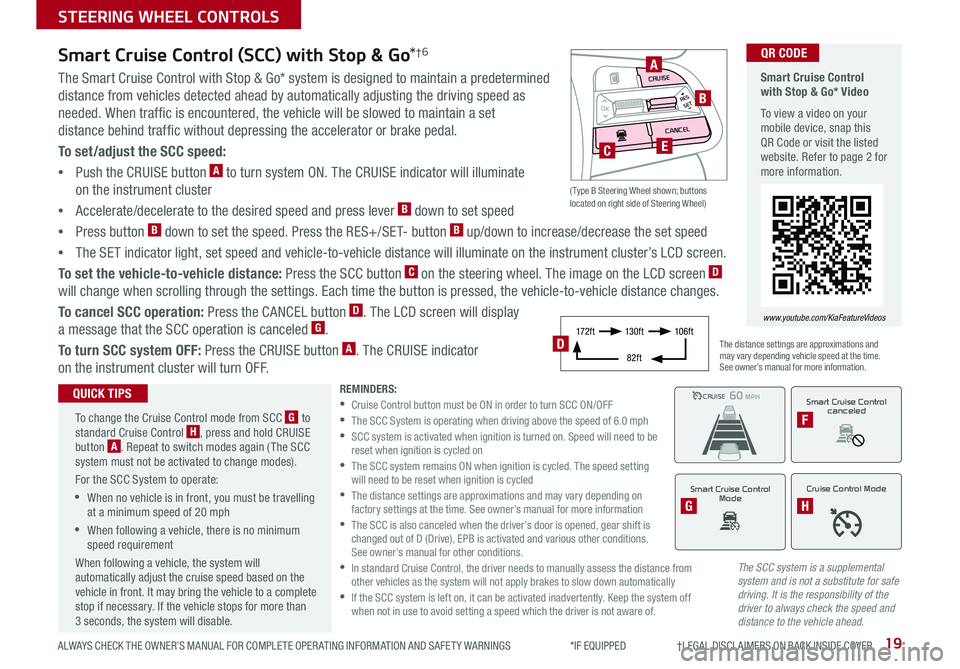
19ALWAYS CHECK THE OWNER’S MANUAL FOR COMPLETE OPER ATING INFORMATION AND SAFET Y WARNINGS *IF EQUIPPED †LEGAL DISCL AIMERS ON BACK INSIDE COVER
The SCC system is a supplemental system and is not a substitute for safe driving. It is the responsibility of the driver to always check the speed and distance to the vehicle ahead.
Smart Cruise Control (SCC) with Stop & Go*†6
The Smart Cruise Control with Stop & Go* system is designed to maintain a predetermined
distance from vehicles detected ahead by automatically adjusting the driving speed as
needed . When traffic is encountered, the vehicle will be slowed to maintain a set
distance behind traffic without depressing the accelerator or brake pedal .
To set/adjust the SCC speed:
•Push the CRUISE button A to turn system ON . The CRUISE indicator will illuminate
on the instrument cluster
•Accelerate/decelerate to the desired speed and press lever B down to set speed
•Press button B down to set the speed . Press the RES+/SET- button B up/down to increase/decrease the set speed
•The SET indicator light, set speed and vehicle-to-vehicle distance will illuminate on the instrument cluster’s LCD screen .
To set the vehicle-to-vehicle distance: Press the SCC button C on the steering wheel . The image on the LCD screen D
will change when scrolling through the settings . Each time the button is pressed, the vehicle-to-vehicle distance changes .
To cancel SCC operation: Press the CANCEL button D . The LCD screen will display
a message that the SCC operation is canceled G .
To turn SCC system OFF: Press the CRUISE button A . The CRUISE indicator
on the instrument cluster will turn OFF .
REMINDERS: •
Cruise Control button must be ON in order to turn SCC ON/OFF •
The SCC System is operating when driving above the speed of 6 .0 mph •
SCC system is activated when ignition is turned on . Speed will need to be reset when ignition is cycled on •
The SCC system remains ON when ignition is cycled . The speed setting will need to be reset when ignition is cycled •
The distance settings are approximations and may vary depending on factory settings at the time . See owner’s manual for more information •
The SCC is also canceled when the driver’s door is opened, gear shift is changed out of D (Drive), EPB is activated and various other conditions . See owner’s manual for other conditions . •
In standard Cruise Control, the driver needs to manually assess the distance from other vehicles as the system will not apply brakes to slow down automatically •
If the SCC system is left on, it can be activated inadvertently . Keep the system off when not in use to avoid setting a speed which the driver is not aware of .
The distance settings are approximations and may vary depending vehicle speed at the time . See owner’s manual for more information .
CRUISE100 MPHCRUISE100 MPH
CRUISE60 MPHCRUISE100 MPH
Smart Cruise Control
Mode
G
Cruise Control Mode
H
Smart Cruise Control with Stop & Go* Video
To view a video on your mobile device, snap this QR Code or visit the listed website . Refer to page 2 for more information .
www.youtube.com/KiaFeatureVideos
QR CODE
To change the Cruise Control mode from SCC G to standard Cruise Control H, press and hold CRUISE button A . Repeat to switch modes again ( The SCC system must not be activated to change modes) .
For the SCC System to operate:
•When no vehicle is in front, you must be travelling at a minimum speed of 20 mph
•When following a vehicle, there is no minimum speed requirement
When following a vehicle, the system will automatically adjust the cruise speed based on the vehicle in front . It may bring the vehicle to a complete stop if necessary . If the vehicle stops for more than 3 seconds, the system will disable .
QUICK TIPSSmart Cruise Control
canceled
F
17 2 f t13 0 f t
82ft
10 6 f tD
( Type B Steering Wheel shown; buttons located on right side of Steering Wheel)
MODE
RESOKSET
CRUISE
CANCEL
B
CE
A
STEERING WHEEL CONTROLS
Page 22 of 54
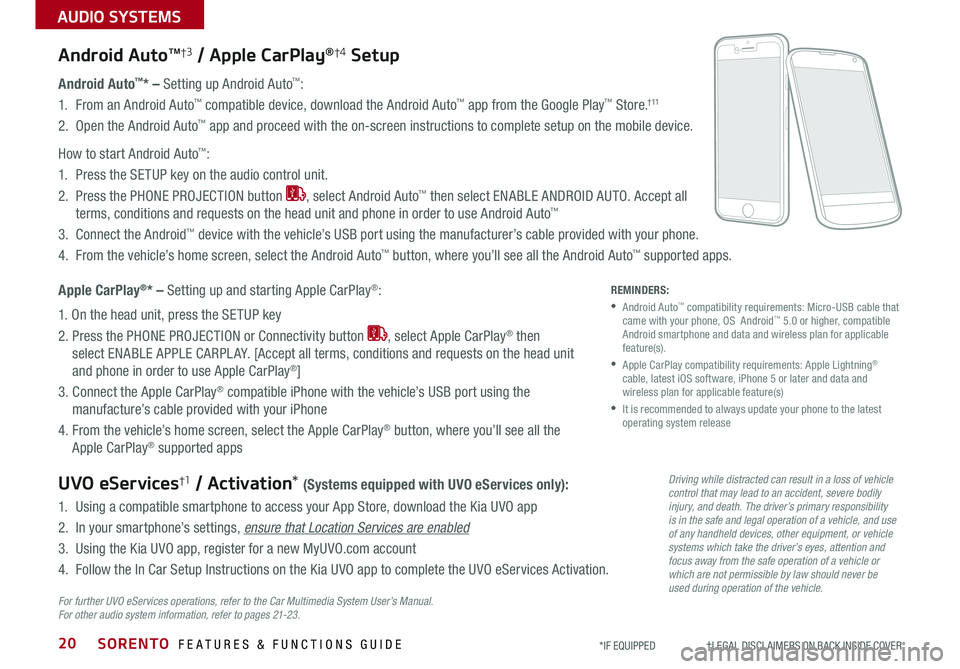
SORENTO FEATURES & FUNCTIONS GUIDE
AUDIO SYSTEMS
20*IF EQUIPPED †LEGAL DISCL AIMERS ON BACK INSIDE COVER
Android AutoTM†3 / Apple CarPlay®†4 Setup
Android Auto™* – Setting up Android Auto™:
1 . From an Android Auto™ compatible device, download the Android Auto™ app from the Google Play™ Store .† 11
2 . Open the Android Auto™ app and proceed with the on-screen instructions to complete setup on the mobile device .
How to start Android Auto™:
1 . Press the SETUP key on the audio control unit .
2 . Press the PHONE PROJECTION button , select Android Auto™ then select ENABLE ANDROID AUTO . Accept all
terms, conditions and requests on the head unit and phone in order to use Android Auto™
3 . Connect the Android™ device with the vehicle’s USB port using the manufacturer’s cable provided with your phone .
4 . From the vehicle’s home screen, select the Android Auto™ button, where you’ll see all the Android Auto™ supported apps .
Apple CarPlay®* – Setting up and starting Apple CarPlay®:
1 . On the head unit, press the SETUP key
2 . Press the PHONE PROJECTION or Connectivity button , select Apple CarPlay® then
select ENABLE APPLE CARPL AY . [Accept all terms, conditions and requests on the head unit
and phone in order to use Apple CarPlay®]
3 . Connect the Apple CarPlay® compatible iPhone with the vehicle’s USB port using the
manufacture’s cable provided with your iPhone
4 . From the vehicle’s home screen, select the Apple CarPlay® button, where you’ll see all the
Apple CarPlay® supported apps
UVO eServices†1 / Activation* (Systems equipped with UVO eServices only):
1 . Using a compatible smartphone to access your App Store, download the Kia UVO app
2 . In your smartphone’s settings, ensure that Location Services are enabled
3 . Using the Kia UVO app, register for a new MyUVO .com account
4 . Follow the In Car Setup Instructions on the Kia UVO app to complete the UVO eServices Activation .
For further UVO eServices operations, refer to the Car Multimedia System User’s Manual. For other audio system information, refer to pages 21-23 .
REMINDERS:
• Android Auto™ compatibility requirements: Micro-USB cable that came with your phone, OS Android™ 5 .0 or higher, compatible Android smartphone and data and wireless plan for applicable feature(s) .
•
Apple CarPlay compatibility requirements: Apple Lightning® cable, latest iOS software, iPhone 5 or later and data and wireless plan for applicable feature(s)
•
It is recommended to always update your phone to the latest operating system release
Driving while distracted can result in a loss of vehicle control that may lead to an accident, severe bodily injury, and death. The driver’s primary responsibility is in the safe and legal operation of a vehicle, and use of any handheld devices, other equipment, or vehicle systems which take the driver’s eyes, attention and focus away from the safe operation of a vehicle or which are not permissible by law should never be used during operation of the vehicle.
Page 23 of 54
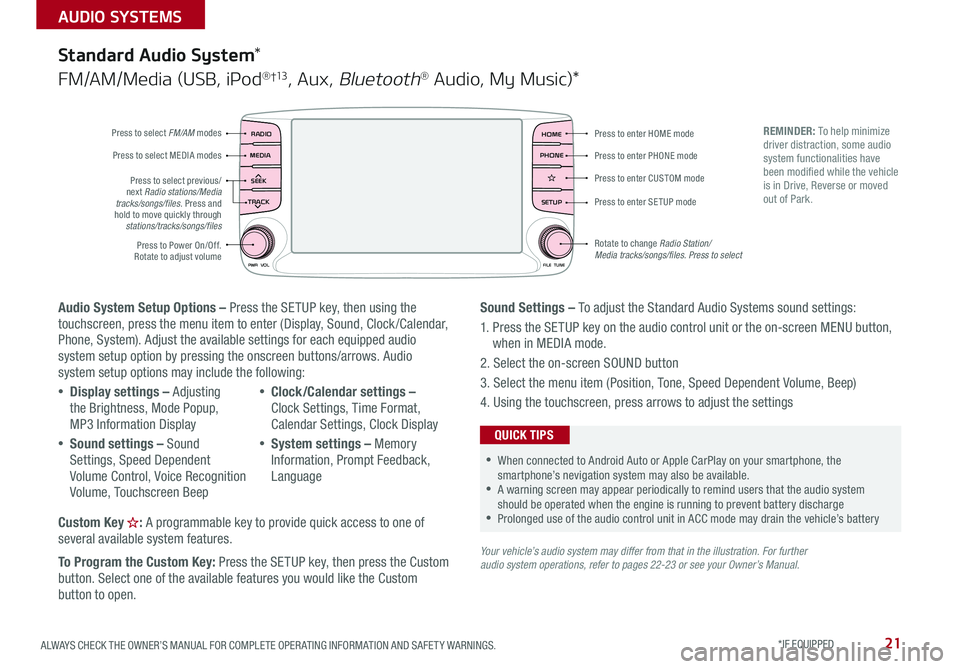
21ALWAYS CHECK THE OWNER’S MANUAL FOR COMPLETE OPER ATING INFORMATION AND SAFET Y WARNINGS . *IF EQUIPPED
AUDIO SYSTEMS
Audio System Setup Options – Press the SETUP key, then using the touchscreen, press the menu item to enter (Display, Sound, Clock /Calendar, Phone, System) . Adjust the available settings for each equipped audio system setup option by pressing the onscreen buttons/arrows . Audio system setup options may include the following:
•Display settings – Adjusting the Brightness, Mode Popup, MP3 Information Display
•Sound settings – Sound Settings, Speed Dependent Volume Control, Voice Recognition Volume, Touchscreen Beep
•Clock/Calendar settings – Clock Settings, Time Format, Calendar Settings, Clock Display
•System settings – Memory Information, Prompt Feedback, Language
Custom Key : A programmable key to provide quick access to one of several available system features .
To Program the Custom Key: Press the SETUP key, then press the Custom button . Select one of the available features you would like the Custom button to open .
Your vehicle’s audio system may differ from that in the illustration. For further audio system operations, refer to pages 22-23 or see your Owner’s Manual.
Sound Settings – To adjust the Standard Audio Systems sound settings:
1 . Press the SETUP key on the audio control unit or the on-screen MENU button, when in MEDIA mode .
2 . Select the on-screen SOUND button
3 . Select the menu item (Position, Tone, Speed Dependent Volume, Beep)
4 . Using the touchscreen, press arrows to adjust the settings
Standard Audio System*
FM/AM/Media (USB, iPod® †13, Aux, Bluetooth® Audio, My Music)*
RADIO
CD-INMAP
MEDIA
SEEK
TRACK
PWR VOL FILETUNE
PHONEHOME
SETUP
APPS
Press to enter HOME mode
Press to enter PHONE mode
Press to enter SETUP mode
Press to enter CUSTOM mode
Rotate to change Radio Station/ Media tracks/songs/files. Press to select
Press to select previous/next Radio stations/Media tracks/songs/files . Press and hold to move quickly through stations/tracks/songs/files
Press to Power On/Off
. Rotate to adjust volume
Press to select FM/AM modes
Press to select MEDIA modes
REMINDER: To help minimize driver distraction, some audio system functionalities have been modified while the vehicle is in Drive, Reverse or moved out of Park .
•When connected to Android Auto or Apple CarPlay on your smartphone, the smartphone’s nevigation system may also be available . •A warning screen may appear periodically to remind users that the audio system should be operated when the engine is running to prevent battery discharge •Prolonged use of the audio control unit in ACC mode may drain the vehicle’s battery
QUICK TIPS
Page 24 of 54
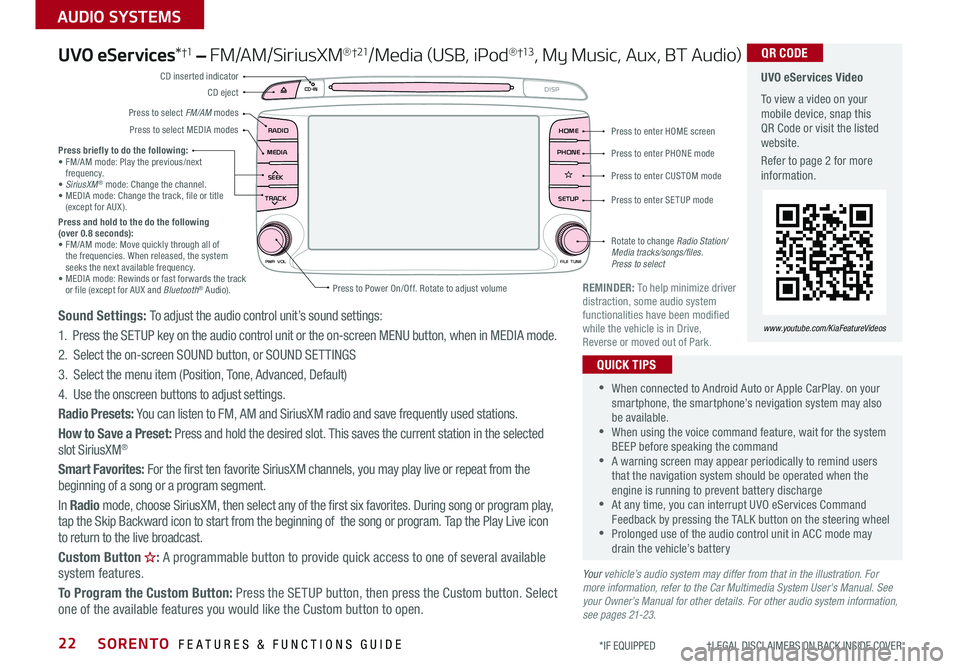
SORENTO FEATURES & FUNCTIONS GUIDE22
AUDIO SYSTEMS
*IF EQUIPPED †LEGAL DISCL AIMERS ON BACK INSIDE COVER
UVO eServices*†1 – FM/AM/SiriusXM®†21/Media (USB, iPod® †13, My Music, Aux, BT Audio)
Sound Settings: To adjust the audio control unit’s sound settings:
1 . Press the SETUP key on the audio control unit or the on-screen MENU button, when in MEDIA mode .
2 . Select the on-screen SOUND button, or SOUND SET TINGS
3 . Select the menu item (Position, Tone, Advanced, Default)
4 . Use the onscreen buttons to adjust settings .
Radio Presets: You can listen to FM, AM and SiriusXM radio and save frequently used stations .
How to Save a Preset: Press and hold the desired slot . This saves the current station in the selected slot SiriusXM®
Smart Favorites: For the first ten favorite SiriusXM channels, you may play live or repeat from the beginning of a song or a program segment .
In Radio mode, choose SiriusXM, then select any of the first six favorites . During song or program play, tap the Skip Backward icon to start from the beginning of the song or program . Tap the Play Live icon to return to the live broadcast .
Custom Button : A programmable button to provide quick access to one of several available system features .
To Program the Custom Button: Press the SETUP button, then press the Custom button . Select one of the available features you would like the Custom button to open .
•When connected to Android Auto or Apple CarPlay . on your smartphone, the smartphone’s nevigation system may also be available . •When using the voice command feature, wait for the system BEEP before speaking the command •A warning screen may appear periodically to remind users that the navigation system should be operated when the engine is running to prevent battery discharge •At any time, you can interrupt UVO eServices Command Feedback by pressing the TALK button on the steering wheel •Prolonged use of the audio control unit in ACC mode may drain the vehicle’s battery
QUICK TIPS
Your vehicle’s audio system may differ from that in the illustration. For more information, refer to the Car Multimedia System User's Manual. See your Owner’s Manual for other details. For other audio system information, see pages 21-23.
Press briefly to do the following:• FM/AM mode: Play the previous/next frequency .• SiriusXM® mode: Change the channel .• MEDIA mode: Change the track, file or title (except for AUX ) .Press and hold to the do the following (over 0.8 seconds):• FM/AM mode: Move quickly through all of the frequencies . When released, the system seeks the next available frequency .• MEDIA mode: Rewinds or fast forwards the track or file (except for AUX and Bluetooth® Audio) .REMINDER: To help minimize driver distraction, some audio system functionalities have been modified while the vehicle is in Drive, Reverse or moved out of Park .
UVO eServices Video
To view a video on your mobile device, snap this QR Code or visit the listed website .
Refer to page 2 for more information .
QR CODE
www.youtube.com/KiaFeatureVideos
RADIO
CD-IN
MEDIA
SEEK
TRACK
PWR VOL FILETUNE
PHONEHOME
DISP
SETUP
APPS
Press to enter HOME screen
Press to enter PHONE mode
Press to enter SETUP mode
Press to enter CUSTOM mode
Rotate to change Radio Station/ Media tracks/songs/files. Press to select
Press to Power On/Off
. Rotate to adjust volume
Press to select FM/AM modes
CD eject
CD inserted indicator
Press to select MEDIA modes
Page 25 of 54
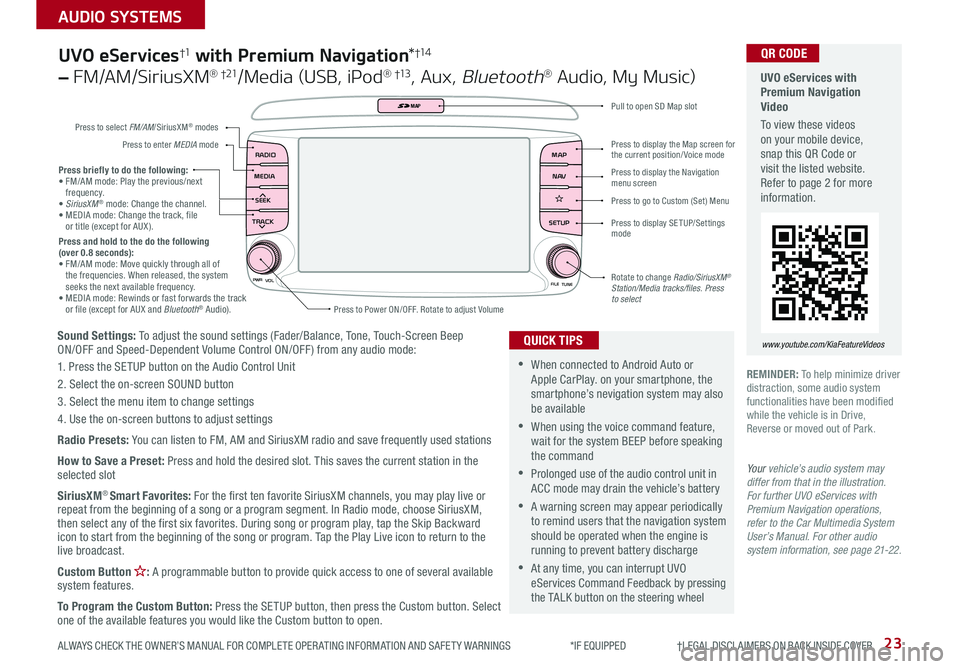
23
AUDIO SYSTEMS
ALWAYS CHECK THE OWNER’S MANUAL FOR COMPLETE OPER ATING INFORMATION AND SAFET Y WARNINGS *IF EQUIPPED †LEGAL DISCL AIMERS ON BACK INSIDE COVER
Sound Settings: To adjust the sound settings (Fader/Balance, Tone, Touch-Screen Beep ON/OFF and Speed-Dependent Volume Control ON/OFF ) from any audio mode:
1 . Press the SETUP button on the Audio Control Unit
2 . Select the on-screen SOUND button
3 . Select the menu item to change settings
4 . Use the on-screen buttons to adjust settings
Radio Presets: You can listen to FM, AM and SiriusXM radio and save frequently used stations
How to Save a Preset: Press and hold the desired slot . This saves the current station in the selected slot
SiriusXM® Smart Favorites: For the first ten favorite SiriusXM channels, you may play live or repeat from the beginning of a song or a program segment . In Radio mode, choose SiriusXM, then select any of the first six favorites . During song or program play, tap the Skip Backward icon to start from the beginning of the song or program . Tap the Play Live icon to return to the live broadcast .
Custom Button : A programmable button to provide quick access to one of several available system features .
To Program the Custom Button: Press the SETUP button, then press the Custom button . Select one of the available features you would like the Custom button to open .
Press briefly to do the following:• FM/AM mode: Play the previous/next frequency .• SiriusXM® mode: Change the channel .• MEDIA mode: Change the track, file or title (except for AUX ) .Press and hold to the do the following (over 0.8 seconds):• FM/AM mode: Move quickly through all of the frequencies . When released, the system seeks the next available frequency .• MEDIA mode: Rewinds or fast forwards the track or file (except for AUX and Bluetooth® Audio) .
PWR
VOL
FILETUNE
N AV
MAP
SETUP
RADIO
MEDIA
SEEK
TRACK
MAP
Press to Power ON/OFF . Rotate to adjust Volume
Press to select FM/AM/SiriusXM® modes
Press to enter MEDIA mode
Press to display SE TUP/Settings mode
Press to display the Map screen for the current position/ Voice mode
Press to display the Navigation menu screen
Press to go to Custom (Set) Menu
Pull to open SD Map slot
Rotate to change Radio/SiriusXM® Station/Media tracks/files. Press to select
UVO eServices†1 with Premium Navigation*†1 4
– FM/AM/SiriusXM® †21/Media (USB, iPod® †13, Aux, Bluetooth® Audio, My Music)
•When connected to Android Auto or Apple CarPlay . on your smartphone, the smartphone’s nevigation system may also be available
•When using the voice command feature, wait for the system BEEP before speaking the command
•Prolonged use of the audio control unit in ACC mode may drain the vehicle’s battery
•A warning screen may appear periodically to remind users that the navigation system should be operated when the engine is running to prevent battery discharge
•At any time, you can interrupt UVO eServices Command Feedback by pressing the TALK button on the steering wheel
QUICK TIPS
Your vehicle’s audio system may differ from that in the illustration. For further UVO eServices with Premium Navigation operations, refer to the Car Multimedia System User’s Manual. For other audio system information, see page 21-22.
UVO eServices with Premium Navigation Video
To view these videos on your mobile device, snap this QR Code or visit the listed website . Refer to page 2 for more information .
www.youtube.com/KiaFeatureVideos
QR CODE
REMINDER: To help minimize driver distraction, some audio system functionalities have been modified while the vehicle is in Drive, Reverse or moved out of Park .
Page 26 of 54
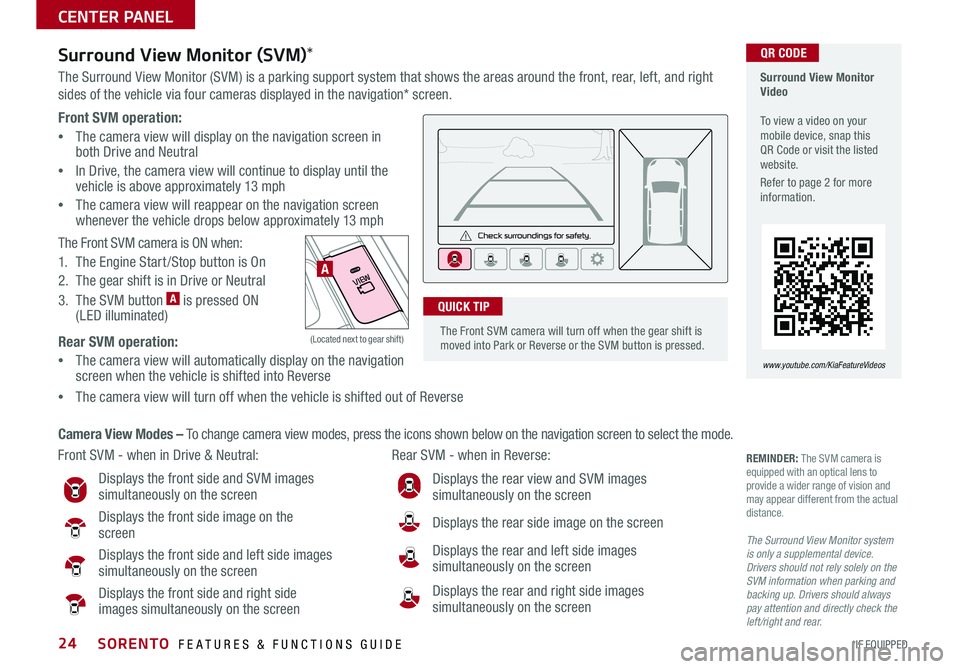
SORENTO FEATURES & FUNCTIONS GUIDE24*IF EQUIPPED
Front SVM operation:
•The camera view will display on the navigation screen in both Drive and Neutral
•In Drive, the camera view will continue to display until the vehicle is above approximately 13 mph
•
The camera view will reappear on the navigation screen whenever the vehicle drops below approximately 13 mph
The Front SVM camera is ON when:
1 . The Engine Start /Stop button is On
2 . The gear shift is in Drive or Neutral
3 . The SVM button A is pressed ON (LED illuminated)
Rear SVM operation:
•The camera view will automatically display on the navigation screen when the vehicle is shifted into Reverse
•The camera view will turn off when the vehicle is shifted out of Reverse
VIEW
OFF
Surround View Monitor (SVM)*
The Surround View Monitor (SVM) is a parking support system that shows the areas around the front, rear, left, and right
sides of the vehicle via four cameras displayed in the navigation* screen .
Surround View Monitor Video To view a video on your mobile device, snap this QR Code or visit the listed website .
Refer to page 2 for more information .
www.youtube.com/KiaFeatureVideos
Front SVM - when in Drive & Neutral: Rear SVM - when in Reverse:
Displays the front side and SVM images simultaneously on the screen
Displays the front side image on the screen
Displays the front side and left side images simultaneously on the screen
Displays the front side and right side images simultaneously on the screen
Displays the rear view and SVM images simultaneously on the screen
Displays the rear side image on the screen
Displays the rear and left side images simultaneously on the screen
Displays the rear and right side images simultaneously on the screen
REMINDER: The SVM camera is equipped with an optical lens to provide a wider range of vision and may appear different from the actual distance .
The Surround View Monitor system is only a supplemental device. Drivers should not rely solely on the SVM information when parking and backing up. Drivers should always pay attention and directly check the left/right and rear.
Camera View Modes – To change camera view modes, press the icons shown below on the navigation screen to select the mode .
A
(Located next to gear shift)
QR CODE
The Front SVM camera will turn off when the gear shift is moved into Park or Reverse or the SVM button is pressed .
QUICK TIP
CENTER PANEL
Page 27 of 54

25ALWAYS CHECK THE OWNER’S MANUAL FOR COMPLETE OPER ATING INFORMATION AND SAFET Y WARNINGS *IF EQUIPPED †LEGAL DISCL AIMERS ON BACK INSIDE COVER
P: Park
R: Reverse
N: Neutral
D: Drive
[+]: Manual Mode Upshift
[–]: Manual Mode Downshift
Automatic Gear Shift with Sportmatic®†2 2 Shifting
P
R
N
D
SHIFT LOCK
RELEASE
Sportmatic® Shifting Video To view a video on your mobile device, snap this QR Code or visit the listed website .
Refer to page 2 for more information .
www.youtube.com/KiaFeatureVideos
Manual Mode: To enter Manual mode, move shift
lever from D to left gate A .
To shift while in Manual mode, move shift lever up [+]
to upshift or down [–] to downshift A .
QR CODE
•Press brake pedal and depress release button to move gearshift from N to P, N to R or from P to any gear
•Manual mode downshifts are made automatically when the vehicle slows down . When the vehicle stops, 1st gear is automatically selected
QUICK TIPS
A
When you select AWD Lock mode by pressing the AWD LOCK button A, the AWD LOCK mode increases the drive
power when driving on wet pavement, snow covered roads and/or off-road .
•This mode is used for climbing or descending sharp grades, off-road driving, driving on sandy and muddy
roads, etc ., to maximize traction .
•This mode automatically begins to deactivate at speeds above 19 mph and is shifted to AWD AUTO mode at
speed above 25 mph . If the vehicle decelerates to speeds below approximate 25 mph, however, the transfer
mode is shifted into AWD LOCK mode again .
When the AWD LOCK mode is deactivated, a shock may be felt as the drive power is delivered entirely to the front
wheels . This shock is not a mechanical failure .
AWD (All-Wheel Drive) Lock*
(Located below gear shift)
A
CENTER PANEL
Page 28 of 54

SORENTO FEATURES & FUNCTIONS GUIDE26*IF EQUIPPED
A/CREARA/COFFSYNCAUTO
PASSENGER AIR BAG
Clean Air
FRONT REAR
63F63F
Automatic Climate Control*
ON/OFF
REAR A/C3rd Row Climate Control*
A Driver's temperature control knob
B AUTO (automatic control) button
C Air Conditioning ON button
D Air Conditioning OFF button
E FRONT windshield defroster button
F REAR window defroster button
G Fan speed control button
H MODE Selection button
I CLIMATE information screen
J A /C Rear Control ON/OFF button
K Air intake control button
L Passenger’s temperature control knob
M SYNC temperature control selection button*
N 3rd Row air conditioning ON/OFF button
O 3rd Row fan speed control knob
A
D
E
B
C
F
G
H
IJ
K
LM
O
N
(Type B shown)
Climate Control Auto Function
1 . Press AUTO B to select Full Auto Operation . The Auto setting
automatically controls the airflow modes, fan speeds, air intake and
air conditioning according to the temperature setting selected .
2 . Set desired Temperature A
3 . Press SYNC* M to select Sync Temperature Control Operation*
which synchronizes the passenger’s temperature to the driver’s
setting
Defog Inside Windshield:
1 . Set Front Fan Speed G to desired position
2 . Set desired Temperature A
3 . Press the Front Defrost button E
Defrost Outside Windshield:
1 . Set Front Fan Speed G to the highest position
2 . Set Temperature A to Hot
3 . Press the Front Defrost button E
CENTER PANEL
Page 29 of 54

ALWAYS CHECK THE OWNER’S MANUAL FOR COMPLETE OPER ATING INFORMATION AND SAFET Y WARNINGS . *IF EQUIPPED 27
Automatic Climate Control* (continued)
REMINDERS:
•
When in AUTO mode, Air Flow Mode and Fan Speed do not display on the Climate Control Display
•Warm air may flow in through vents if Recirculated Air button is not pressed ON (LED lit)
•
Pressing any button during AUTO operation will deactivate the AUTO function and switch to manual mode, except for DUAL Temperature Control
Your Automatic Climate Control system may differ from those in the illustrations. See your Owner’s Manual for more details
Air Flow Modes
To select Air Flow Modes, press the mode button H to cycle through to
desired mode:
Face-Level
Bi-Level
F lo o r- L evel
Floor/Defrost-Level
•Defrost Mode activates A /C and opens Fresh Air Vent to help dehumidify the air and improve Defroster performance
•During Auto Operation, the A /C indicator will NOT illuminate . The fan speed, air intake, air flow and air conditioning may automatically be engaged at any time to reach desired temperature and reduce humidity
•Keep inside glass as clean as possible to reduce window fogging
QUICK TIPS
CENTER PANEL
Page 30 of 54

SORENTO FEATURES & FUNCTIONS GUIDE28*IF EQUIPPED
REMINDER: Warm air may flow in through vents if Recirculated Air button is not pressed ON (LED lit)
Air Flow Modes
To select Air Flow Modes, press the Mode
selection buttons:
Face-Level
Bi-Level
F lo o r- L evel
Floor/Defrost-Level
Manual Climate Control*
FRONT
REAR
PASSENGERAIR BAG
A/C
0 4
1
3
2MAXA/C
ON/OFF
REAR A/C
Rear Climate Control*
A Front fan speed control knob
B FRONT window defroster button
C REAR window defroster button
D Air conditioning button
E MA X A /C button
F Mode selection buttons
G Air intake control button
H Temperature control knob
I 3rd Row air conditioning ON/OFF button
J 3rd Row fan speed control knob
I
JA
DEB
CF
G
G
H
Defog Inside Windshield:
1
. Set Front Fan Speed A to desired position
2 . Set desired Temperature H
3 . Press the Front Defrost button B
Defrost Outside Windshield:
1 . Set Front Fan Speed A to the highest position
2 . Set Temperature H to Hot
3 . Press the Front Defrost button B
•
•
Defrost Mode activates A /C and opens Fresh Air Vent
•MA X A /C Mode automatically engages Recirculated Air
•Keep inside glass as clean as possible to reduce window fogging
QUICK TIPS
Your Manual Climate Control system may differ from those in the illustrations. See your Owner’s Manual for more details.
CENTER PANEL