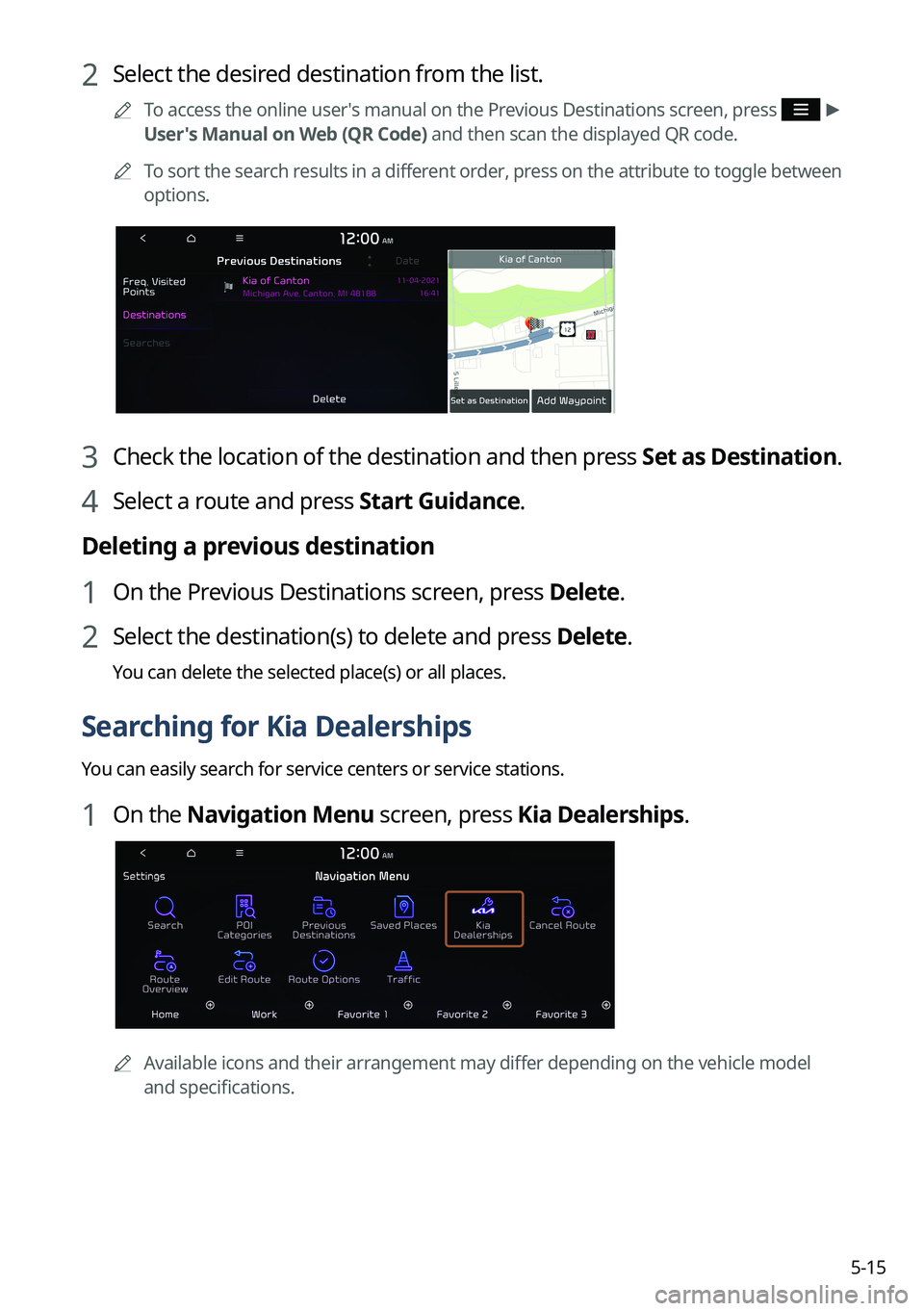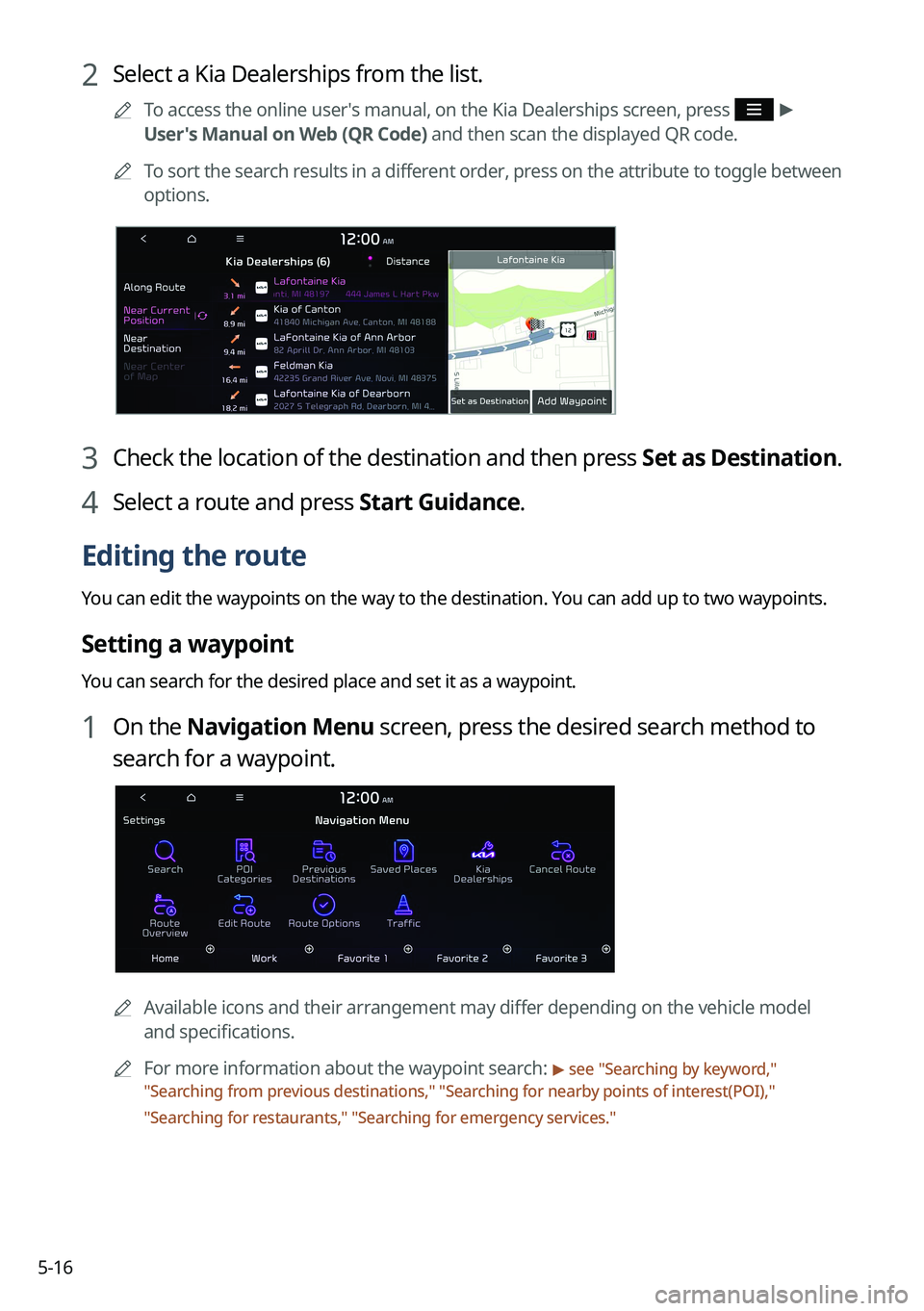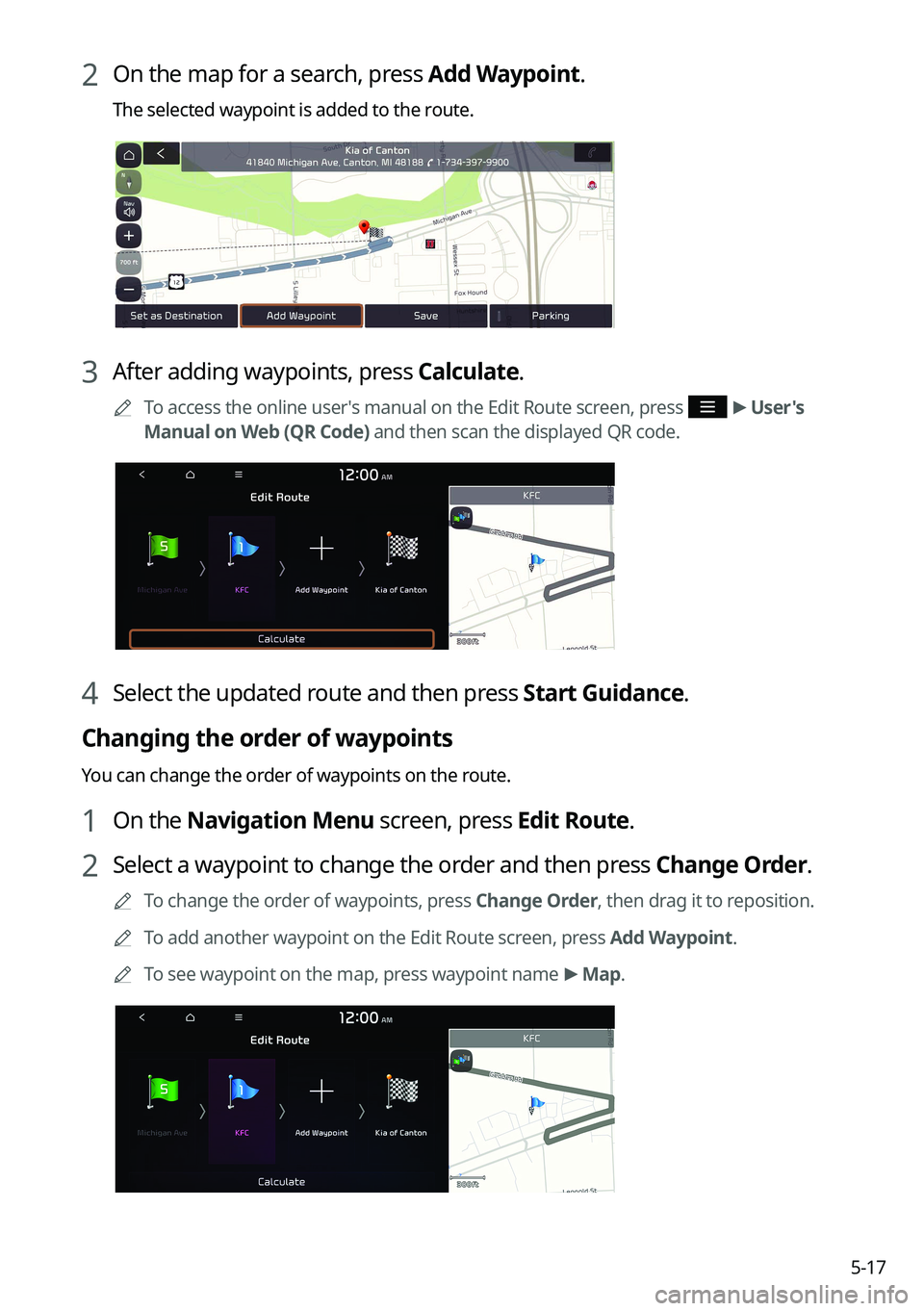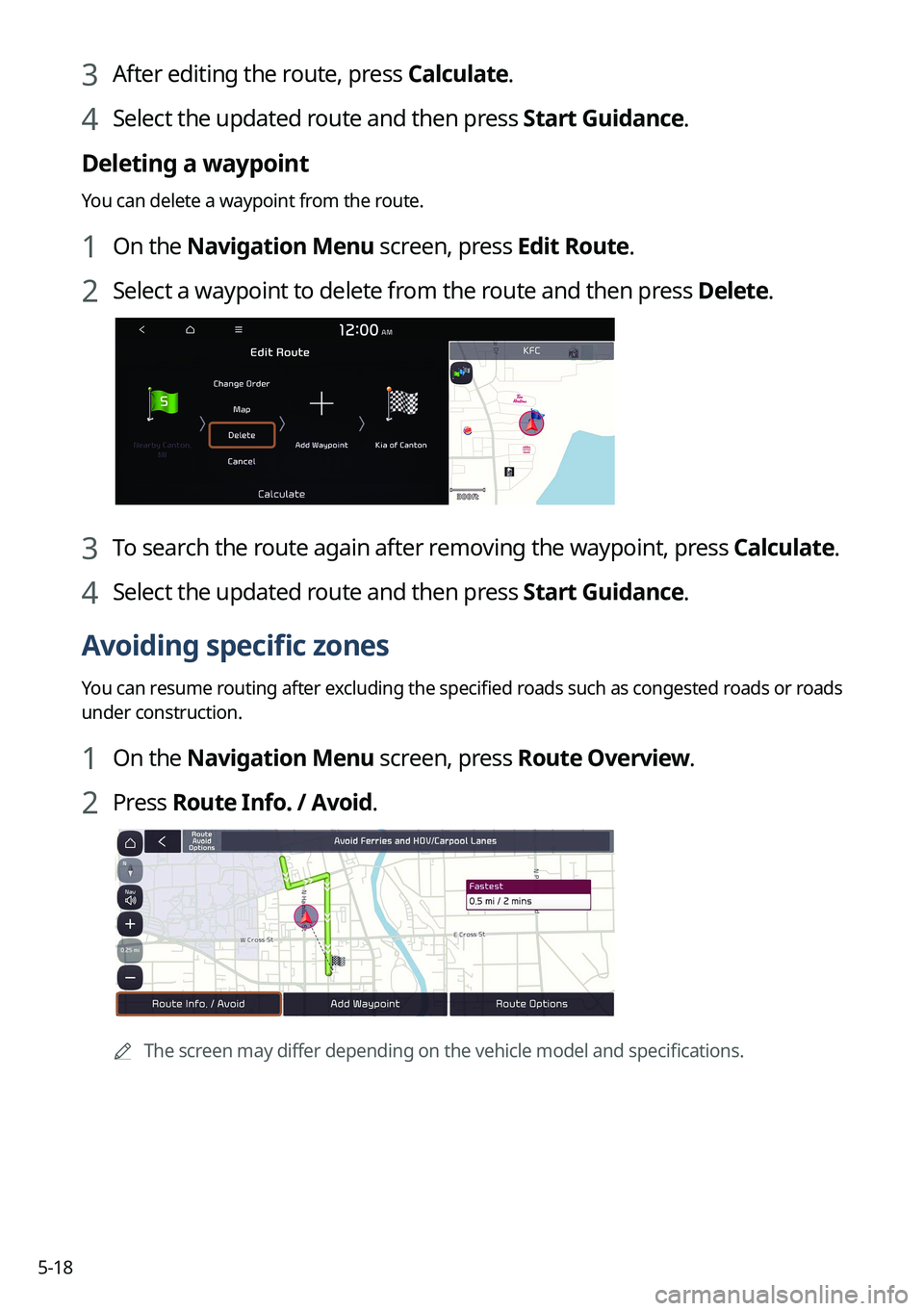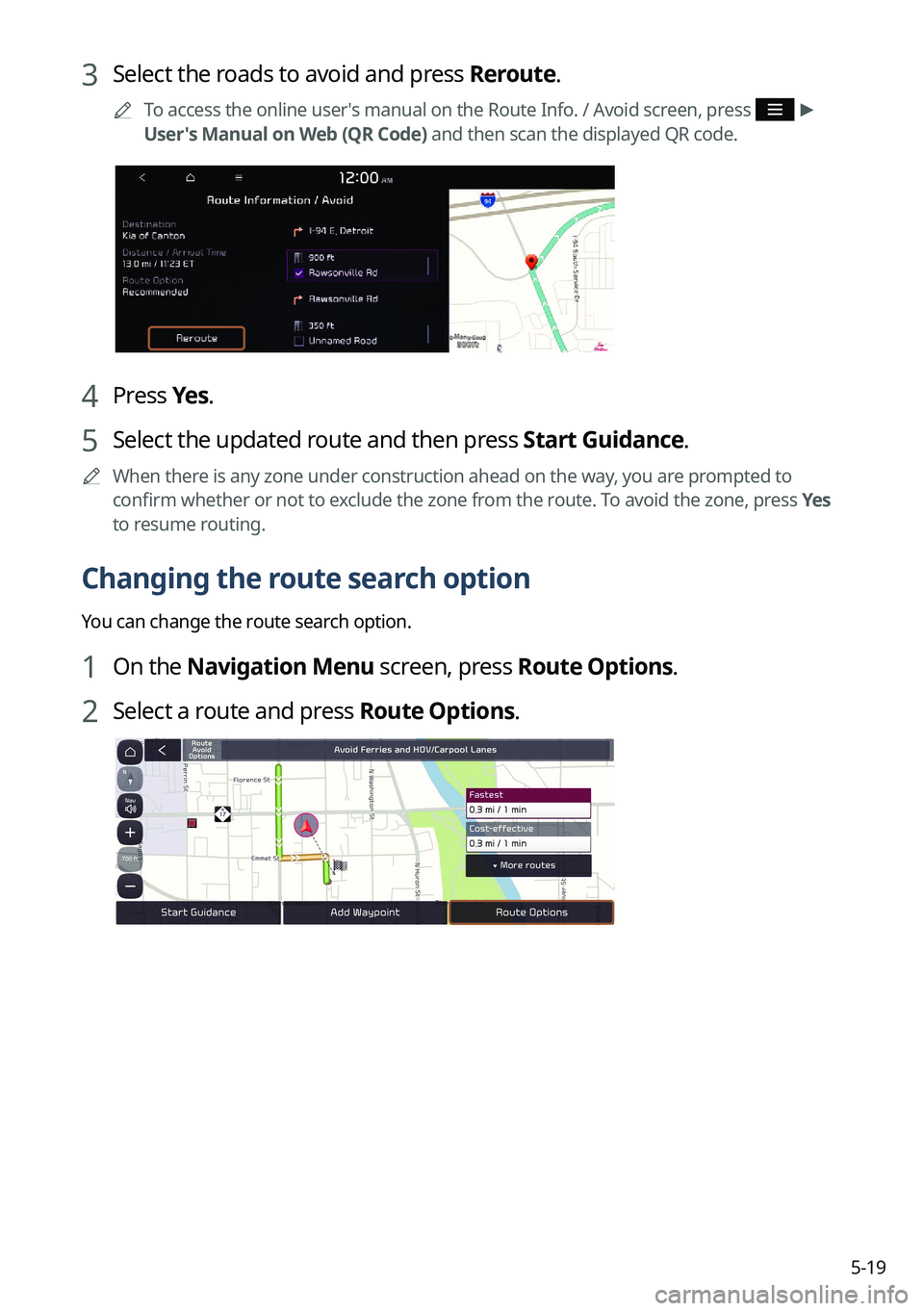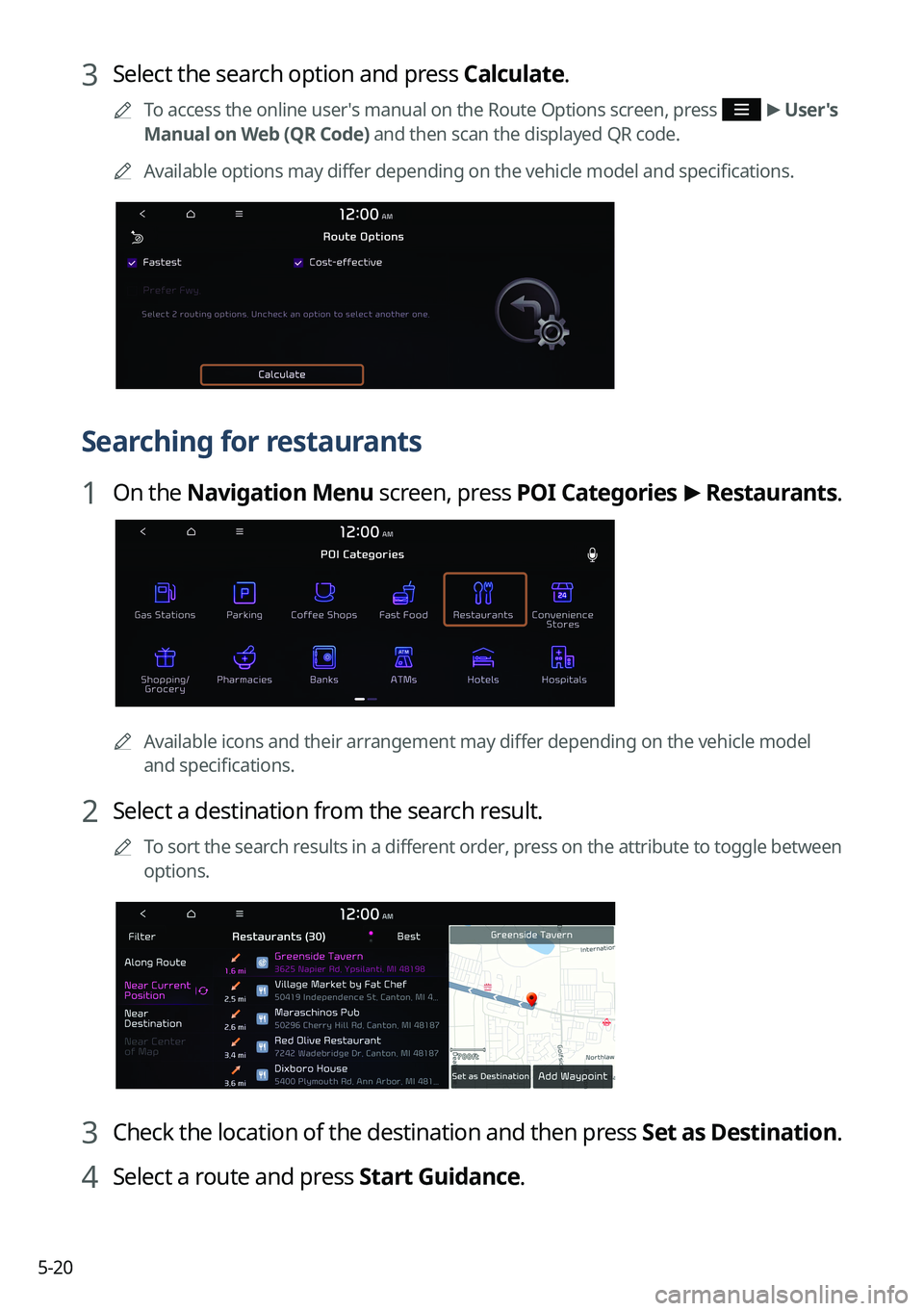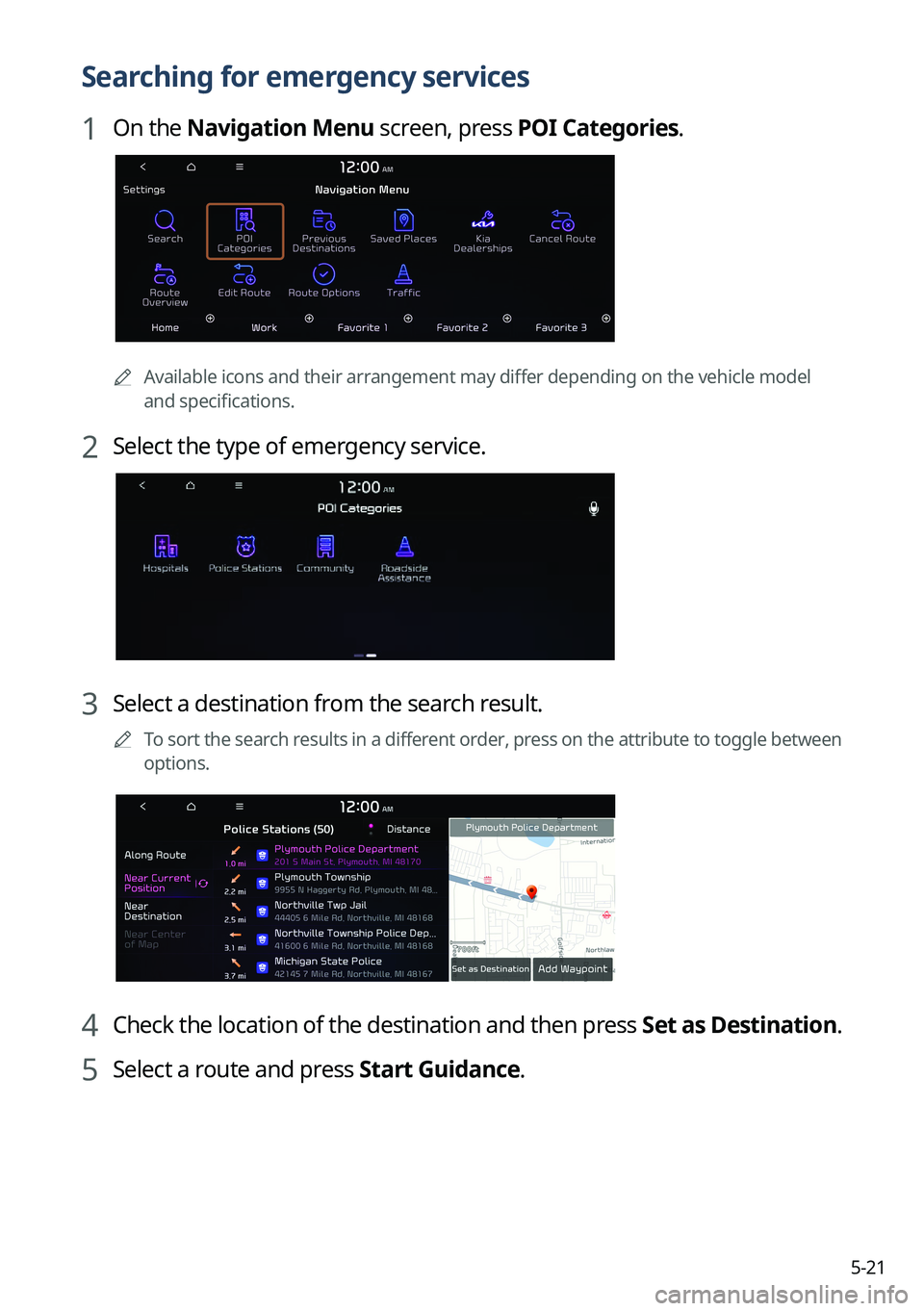KIA SORENTO 2023 Navigation System Quick Reference Guide
Manufacturer: KIA, Model Year: 2023,
Model line: SORENTO,
Model: KIA SORENTO 2023
Pages: 348, PDF Size: 12.47 MB
KIA SORENTO 2023 Navigation System Quick Reference Guide
SORENTO 2023
KIA
KIA
https://www.carmanualsonline.info/img/2/54675/w960_54675-0.png
KIA SORENTO 2023 Navigation System Quick Reference Guide
Trending: spare tire, USB, how to use navigation system, language, washer fluid, weight, lights
Page 121 of 348
5-15
2 Select the desired destination from the list.
A
To access the online user's manual on the Previous Destinations screen, press >
User's Manual on Web (QR Code) and then scan the displayed QR code.
A
To sort the search results in a different order, press on the attribute to toggle between
options.
3 Check the location of the destination and then press Set as Destination.
4 Select a route and press Start Guidance.
Deleting a previous destination
1 On the Previous Destinations screen, press Delete.
2 Select the destination(s) to delete and press Delete.
You can delete the selected place(s) or all places.
Searching for Kia Dealerships
You can easily search for service centers or service stations.
1 On the Navigation Menu screen, press Kia Dealerships.
A
Available icons and their arrangement may differ depending on the vehicle model
and specifications.
Page 122 of 348
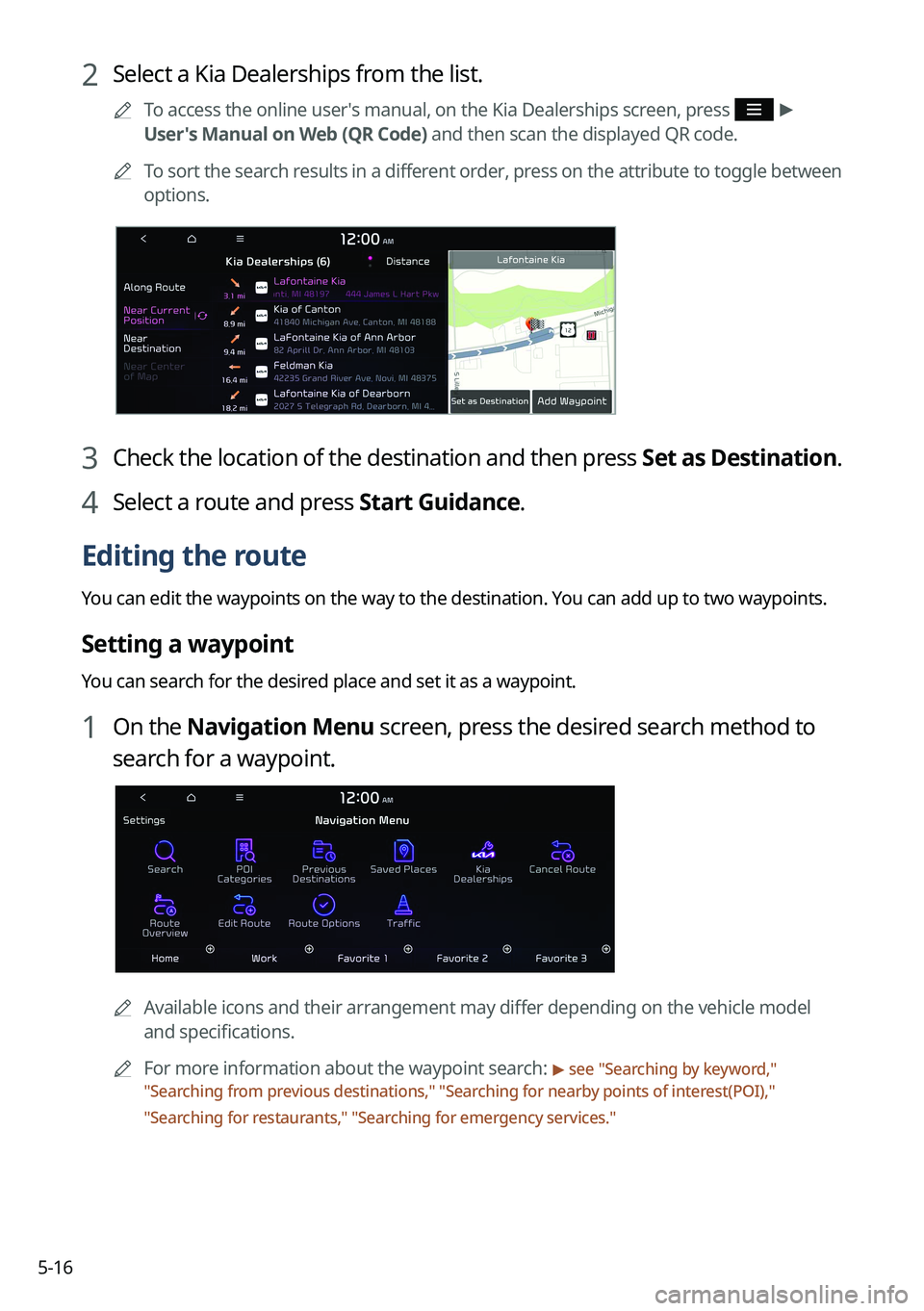
5-16
2 Select a Kia Dealerships from the list.
A
To access the online user's manual, on the Kia Dealerships screen, press >
User's Manual on Web (QR Code) and then scan the displayed QR code.
A
To sort the search results in a different order, press on the attribute to toggle between
options.
3 Check the location of the destination and then press Set as Destination.
4 Select a route and press Start Guidance.
Editing the route
You can edit the waypoints on the way to the destination. You can add up to two waypoints.
Setting a waypoint
You can search for the desired place and set it as a waypoint.
1 On the Navigation Menu screen, press the desired search method to
search for a waypoint.
A Available icons and their arrangement may differ depending on the vehicle model
and specifications.
A
For more information about the waypoint search:
> see "Searching by keyword,"
" Searching from previous destinations," "Searching for nearby points of interest(POI),"
" Searching for restaurants," "Searching for emergency services."
Page 123 of 348
5-17
2 On the map for a search, press Add Waypoint.
The selected waypoint is added to the route.
3 After adding waypoints, press Calculate.
A
To access the online user's manual on the Edit Route screen, press >
User's
Manual on Web (QR Code) and then scan the displayed QR code.
4 Select the updated route and then press Start Guidance.
Changing the order of waypoints
You can change the order of waypoints on the route.
1 On the Navigation Menu screen, press Edit Route.
2 Select a waypoint to change the order and then press Change Order.
A
To change the order of waypoints, press Change Order, then drag it to reposition.
A
To add another waypoint on the Edit Route screen, press Add Waypoint.
A
To see waypoint on the map, press waypoint name >
Map.
Page 124 of 348
5-18
3 After editing the route, press Calculate.
4 Select the updated route and then press Start Guidance.
Deleting a waypoint
You can delete a waypoint from the route.
1 On the Navigation Menu screen, press Edit Route.
2 Select a waypoint to delete from the route and then press Delete.
3 To search the route again after removing the waypoint, press Calculate.
4 Select the updated route and then press Start Guidance.
Avoiding specific zones
You can resume routing after excluding the specified roads such as congested roads or roads
under construction.
1 On the Navigation Menu screen, press Route Overview.
2 Press Route Info. / Avoid.
A
The screen may differ depending on the vehicle model and specifications.
Page 125 of 348
5-19
3 Select the roads to avoid and press Reroute.
A
To access the online user's manual on the Route Info. / Avoid screen, press >
User's Manual on Web (QR Code) and then scan the displayed QR code.
4 Press Yes.
5 Select the updated route and then press Start Guidance.
A
When there is any zone under construction ahead on the way, you are prompted to
confirm whether or not to exclude the zone from the route. To avoid the zone, press Yes
to resume routing.
Changing the route search option
You can change the route search option.
1 On the Navigation Menu screen, press Route Options.
2 Select a route and press Route Options.
Page 126 of 348
5-20
3 Select the search option and press Calculate.
A
To access the online user's manual on the Route Options screen, press >
User's
Manual on Web (QR Code) and then scan the displayed QR code.
A
Available options may differ depending on the vehicle model and specifications.
Searching for restaurants
1 On the Navigation Menu screen, press POI Categories >
Restaurants .
A
Available icons and their arrangement may differ depending on the vehicle model
and specifications.
2 Select a destination from the search result.
A
To sort the search results in a different order, press on the attribute to toggle between
options.
3 Check the location of the destination and then press Set as Destination.
4 Select a route and press Start Guidance.
Page 127 of 348
5-21
Searching for emergency services
1 On the Navigation Menu screen, press POI Categories.
A
Available icons and their arrangement may differ depending on the vehicle model
and specifications.
2 Select the type of emergency service.
3 Select a destination from the search result.
A
To sort the search results in a different order, press on the attribute to toggle between
options.
4 Check the location of the destination and then press Set as Destination.
5 Select a route and press Start Guidance.
Page 128 of 348
5-22
Using saved favorite places
After registering the current location or frequently visited places, you can easily set any of
them as a destination.
Saving a searched place as a favorite place
You can search and register the desired place.
1 On the Navigation Menu screen, press Saved Places.
A
Available icons and their arrangement may differ depending on the vehicle model
and specifications.
2 On the Saved Places screen, press Saved Places.
A
To access the online user's manual on the Saved Places screen, press >
User's
Manual on Web (QR Code) and then scan the displayed QR code.
3 Press Add.
Page 129 of 348
5-23
4 Press Search and enter a keyword for a search.
A
You can also search for the place by using other methods. > See "Various ways to find
routes."
5 Check the location and information of the current position and then
press OK.
The place is registered as a favorite place.
Saving the current location as a favorite place
1 On the map screen, press >
Save.
2 If necessary, press Save after making changes.
The place is registered as a favorite place.
Page 130 of 348
5-24
Saving a frequently visited place as a favorite place
You can register your home, office, or other frequently visited place as a favorite.
1 At the bottom of the Navigation Menu screen, select a button that has
.
A
Available icons and their arrangement may differ depending on the vehicle model
and specifications.
2 Press Search and enter a keyword for a search.
3 Check the location and information of the current position and then
press OK.
The selected place is saved as a favorite and displayed as a shortcut bu\
tton at the bottom
of the Navigation Menu screen.
A
When you press and hold a registered favorite, you can edit its location.
Trending: fog light, remote, how to use navigation system, spare tire, fuel, audio, sunroof