radio KIA SORENTO HYBRID 2022 Navigation System Quick Reference Guide
[x] Cancel search | Manufacturer: KIA, Model Year: 2022, Model line: SORENTO HYBRID, Model: KIA SORENTO HYBRID 2022Pages: 324, PDF Size: 10.65 MB
Page 71 of 324
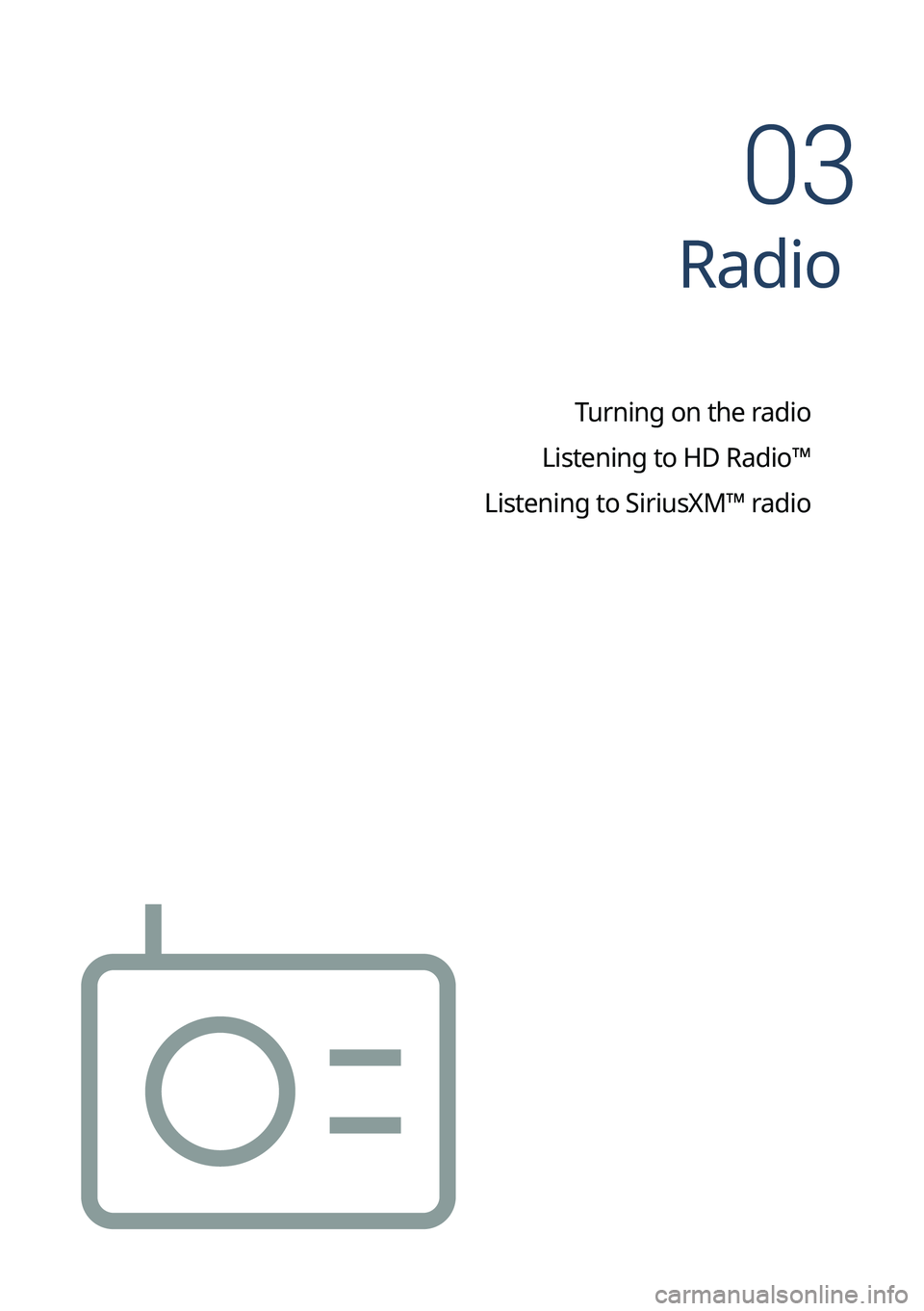
Radio
Turning on the radio
Listening to HD Radio™
Listening to SiriusXM™ radio
03
Page 72 of 324
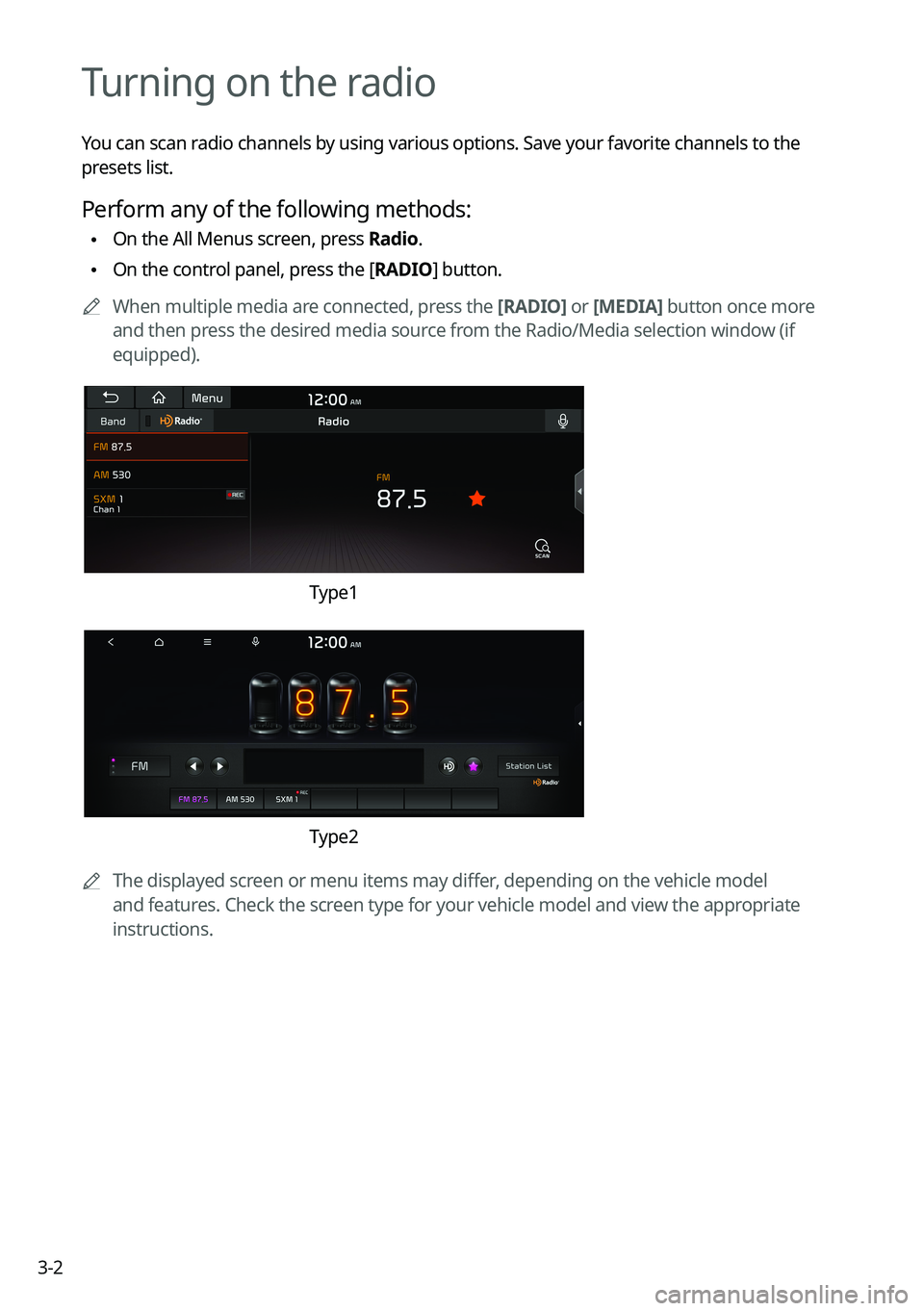
3-2
Turning on the radio
You can scan radio channels by using various options. Save your favorite channels to the
presets list.
Perform any of the following methods:
\225On the All Menus screen, press Radio.
\225On the control panel, press the [
RADIO] button.
0000
A
When multiple media are connected, press the [RADIO] or [MEDIA] button once more
and then press the desired media source from the Radio/Media selection window (if
equipped).
Type1
Type2
0000
A
The displayed screen or menu items may differ, depending on the vehicle model
and features. Check the screen type for your vehicle model and view the appropriate
instructions.
Page 73 of 324
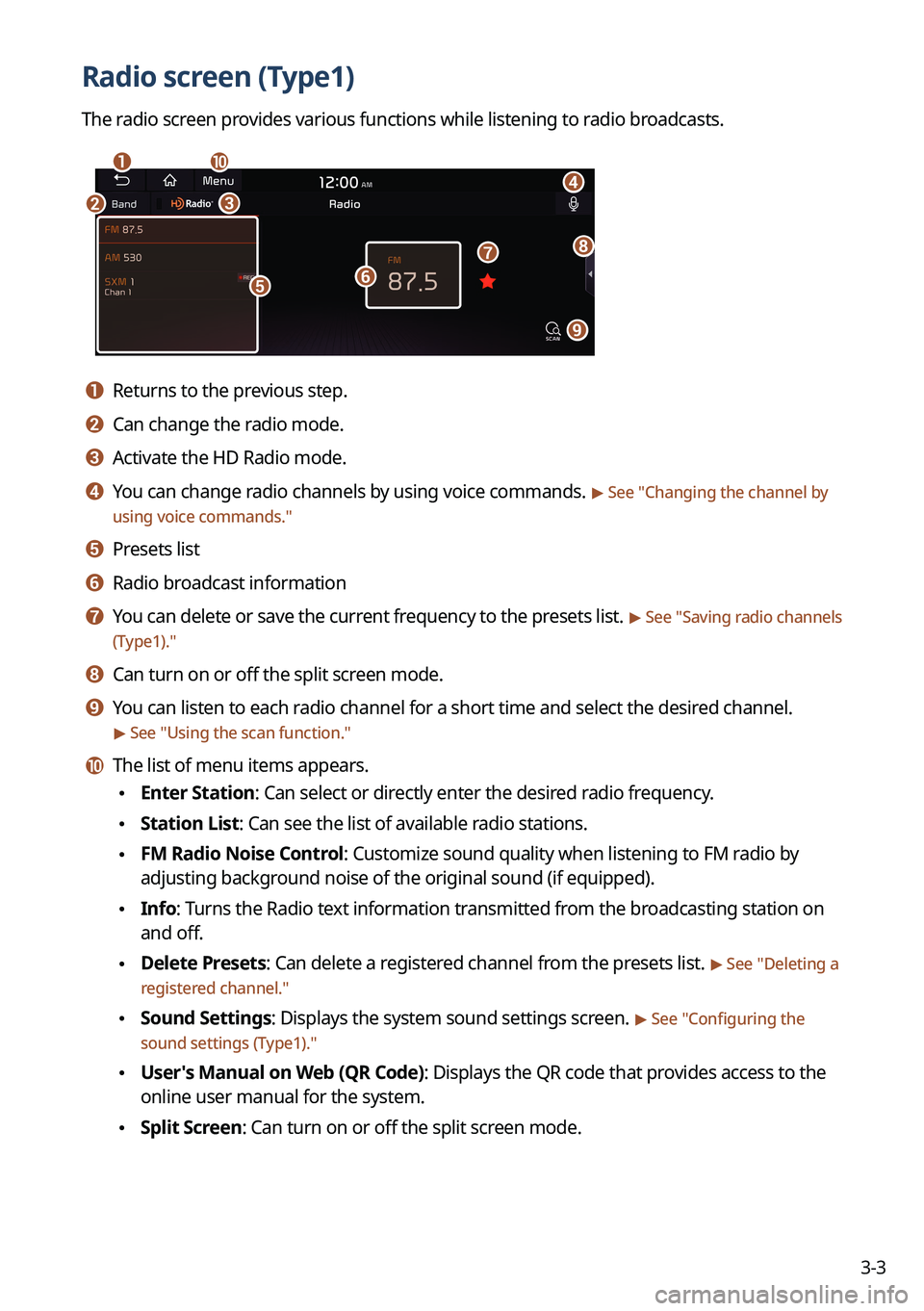
3-3
Radio screen (Type1)
The radio screen provides various functions while listening to radio broadcasts.
\037
\036\035
\034
\033\032
\031
\030
\027
\026
a a Returns to the previous step.
b b Can change the radio mode.
c c Activate the HD Radio mode.
d d You can change radio channels by using voice commands. > See "Changing the channel by
using voice commands."
e e Presets list
f f Radio broadcast information
g g You can delete or save the current frequency to the presets list. > See " Saving radio channels
(Type1)."
h h Can turn on or off the split screen mode.
i i You can listen to each radio channel for a short time and select the desired channel.
> See " Using the scan function."
j j The list of menu items appears.
\225 Enter Station: Can select or directly enter the desired radio frequency.
\225Station List: Can see the list of available radio stations.
\225FM Radio Noise Control: Customize sound quality when listening to FM radio by
adjusting background noise of the original sound (if equipped).
\225Info: Turns the Radio text information transmitted from the broadcasting station on
and off.
\225Delete Presets: Can delete a registered channel from the presets list. > See "
Deleting a
registered channel."
\225 Sound Settings: Displays the system sound settings screen. > See "
Configuring the
sound settings (Type1)."
\225 User's Manual on Web (QR Code): Displays the QR code that provides access to the
online user manual for the system.
\225Split Screen: Can turn on or off the split screen mode.
Page 74 of 324
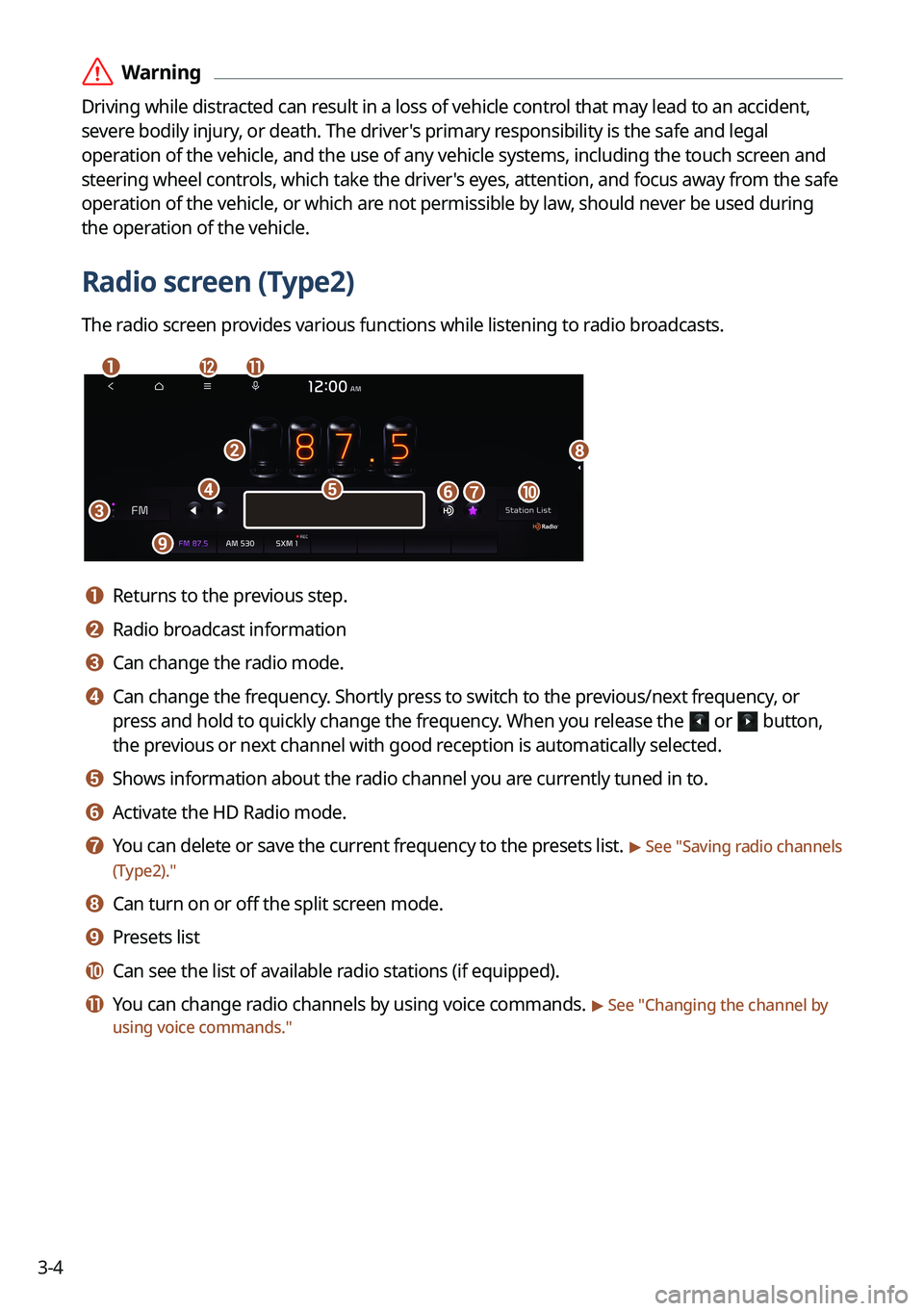
3-4
\335Warning
Driving while distracted can result in a loss of vehicle control that may lead to an accident,
severe bodily injury, or death. The driver's primary responsibility is the safe and legal
operation of the vehicle, and the use of any vehicle systems, including the \
touch screen and
steering wheel controls, which take the driver's eyes, attention, and focus away from the safe
operation of the vehicle, or which are not permissible by law, should never be used during
the operation of the vehicle.
Radio screen (Type2)
The radio screen provides various functions while listening to radio broadcasts.
\037
\036
\035
\034
\033\032
\031
\030\027
\026\025
\024
a a Returns to the previous step.
b b Radio broadcast information
c c Can change the radio mode.
d d Can change the frequency. Shortly press to switch to the previous/next frequency, or
press and hold to quickly change the frequency. When you release the
or button,
the previous or next channel with good reception is automatically selected.
e e Shows information about the radio channel you are currently tuned in to.
f f Activate the HD Radio mode.
g g You can delete or save the current frequency to the presets list. > See "Saving radio channels
(Type2)."
h h Can turn on or off the split screen mode.
i i Presets list
j j Can see the list of available radio stations (if equipped).
k k You can change radio channels by using voice commands. > See " Changing the channel by
using voice commands."
Page 75 of 324
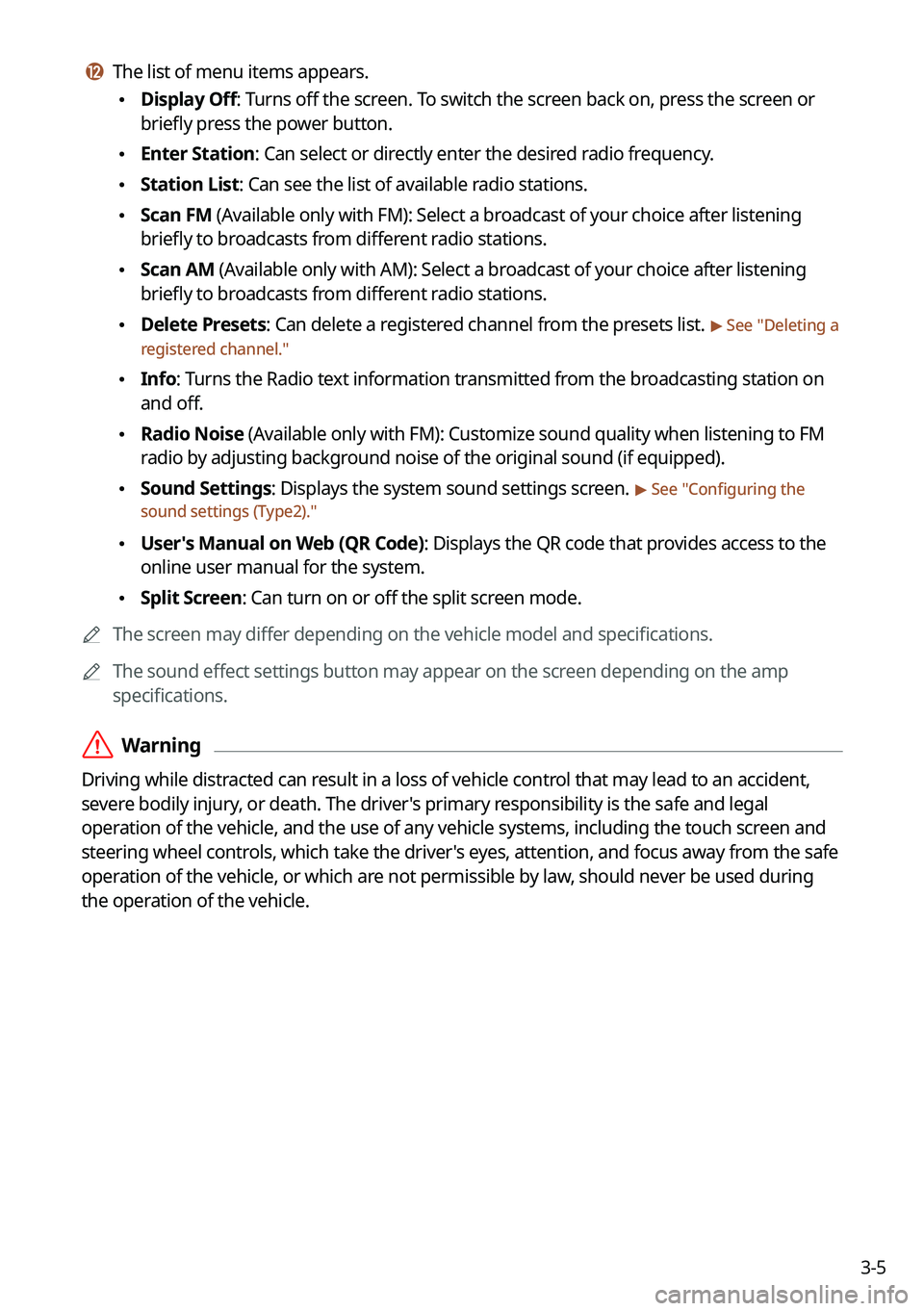
3-5
l l The list of menu items appears.
\225Display Off: Turns off the screen. To switch the screen back on, press the screen or
briefly press the power button.
\225Enter Station: Can select or directly enter the desired radio frequency.
\225Station List: Can see the list of available radio stations.
\225Scan FM (Available only with FM): Select a broadcast of your choice after listening
briefly to broadcasts from different radio stations.
\225Scan AM (Available only with AM): Select a broadcast of your choice after listening
briefly to broadcasts from different radio stations.
\225Delete Presets: Can delete a registered channel from the presets list. > See "
Deleting a
registered channel."
\225 Info: Turns the Radio text information transmitted from the broadcasting station on
and off.
\225Radio Noise (Available only with FM): Customize sound quality when listening to F\
M
radio by adjusting background noise of the original sound (if equipped).
\225Sound Settings: Displays the system sound settings screen. > See "
Configuring the
sound settings (Type2)."
\225 User's Manual on Web (QR Code): Displays the QR code that provides access to the
online user manual for the system.
\225Split Screen: Can turn on or off the split screen mode.
0000
A
The screen may differ depending on the vehicle model and specifications.
0000
A
The sound effect settings button may appear on the screen depending on the amp
specifications.
\335Warning
Driving while distracted can result in a loss of vehicle control that may lead to an accident,
severe bodily injury, or death. The driver's primary responsibility is the safe and legal
operation of the vehicle, and the use of any vehicle systems, including the \
touch screen and
steering wheel controls, which take the driver's eyes, attention, and focus away from the safe
operation of the vehicle, or which are not permissible by law, should never be used during
the operation of the vehicle.
Page 76 of 324
![KIA SORENTO HYBRID 2022 Navigation System Quick Reference Guide 3-6
Changing the radio mode (Type1)
Perform any of the following methods:
\225On the Radio screen, press Band.
\225On the control panel, press the [
RADIO] button repeatedly.
Changing the radio mode KIA SORENTO HYBRID 2022 Navigation System Quick Reference Guide 3-6
Changing the radio mode (Type1)
Perform any of the following methods:
\225On the Radio screen, press Band.
\225On the control panel, press the [
RADIO] button repeatedly.
Changing the radio mode](/img/2/54668/w960_54668-75.png)
3-6
Changing the radio mode (Type1)
Perform any of the following methods:
\225On the Radio screen, press Band.
\225On the control panel, press the [
RADIO] button repeatedly.
Changing the radio mode (Type2)
Perform any of the following methods:
\225On the Radio screen, press Radio Mode button repeatedly.
\225On the control panel, press the [
RADIO] button repeatedly.
The radio mode changes in the order of FM >
AM >
SXM.
0000A
The screen may differ depending on the vehicle model and specifications.
Page 77 of 324
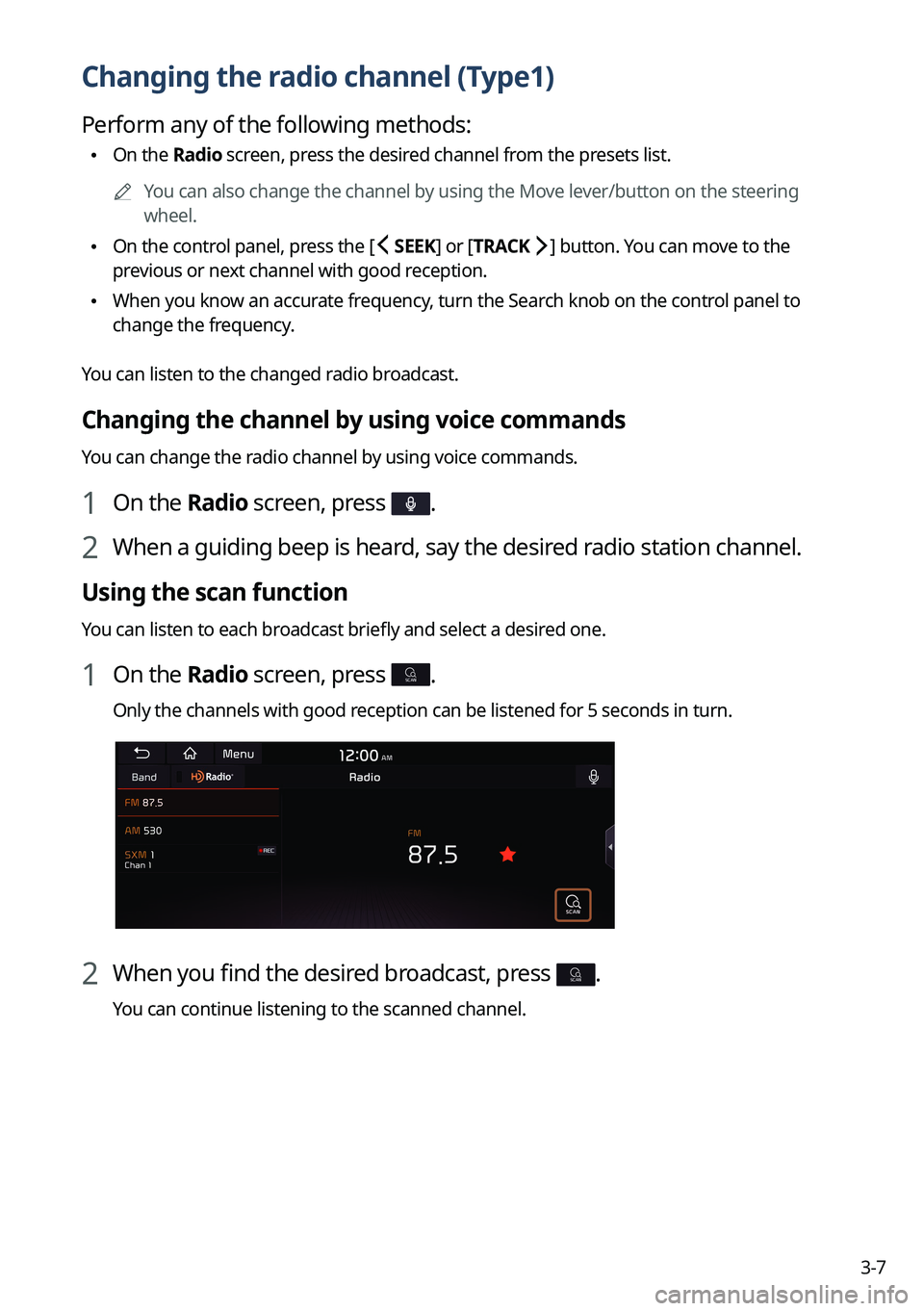
3-7
Changing the radio channel (Type1)
Perform any of the following methods:
\225On the Radio screen, press the desired channel from the presets list.
0000
A
You can also change the channel by using the Move lever/button on the steering
wheel.
\225On the control panel, press the [
SEEK] or [TRACK ] button. You can move to the
previous or next channel with good reception.
\225 When you know an accurate frequency, turn the Search knob on the control panel to
change the frequency.
You can listen to the changed radio broadcast.
Changing the channel by using voice commands
You can change the radio channel by using voice commands.
1 On the Radio screen, press .
2 When a guiding beep is heard, say the desired radio station channel.
Using the scan function
You can listen to each broadcast briefly and select a desired one.
1 On the Radio screen, press SCAN.
Only the channels with good reception can be listened for 5 seconds in turn.
2 When you find the desired broadcast, press SCAN.
You can continue listening to the scanned channel.
Page 78 of 324
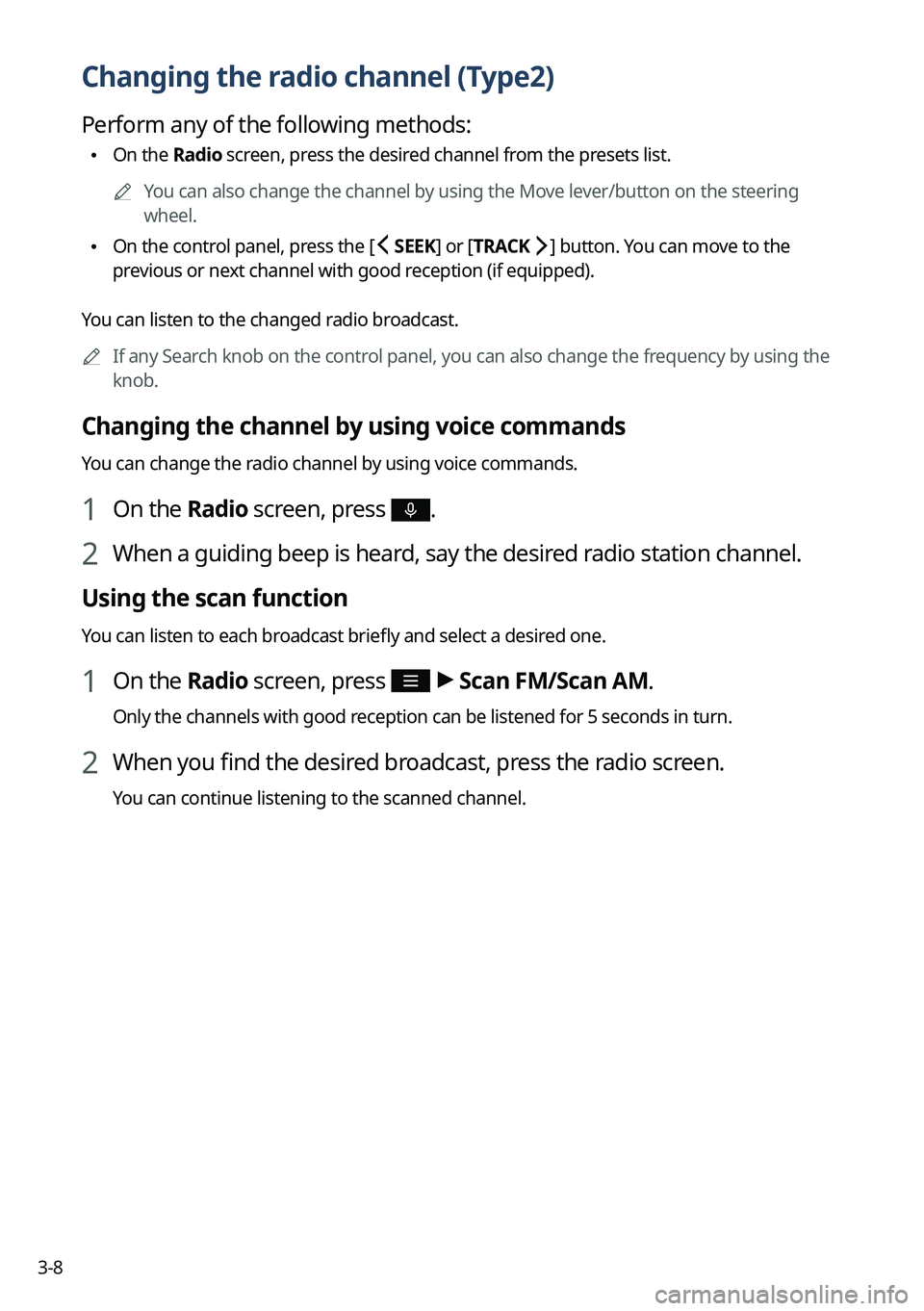
3-8
Changing the radio channel (Type2)
Perform any of the following methods:
\225On the Radio screen, press the desired channel from the presets list.
0000
A
You can also change the channel by using the Move lever/button on the steering
wheel.
\225On the control panel, press the [
SEEK] or [TRACK ] button. You can move to the
previous or next channel with good reception (if equipped).
You can listen to the changed radio broadcast. 0000
A
If any Search knob on the control panel, you can also change the frequency by using the
knob.
Changing the channel by using voice commands
You can change the radio channel by using voice commands.
1 On the Radio screen, press .
2 When a guiding beep is heard, say the desired radio station channel.
Using the scan function
You can listen to each broadcast briefly and select a desired one.
1 On the Radio screen, press >
Scan FM/Scan AM.
Only the channels with good reception can be listened for 5 seconds in turn.
2 When you find the desired broadcast, press the radio screen.
You can continue listening to the scanned channel.
Page 79 of 324
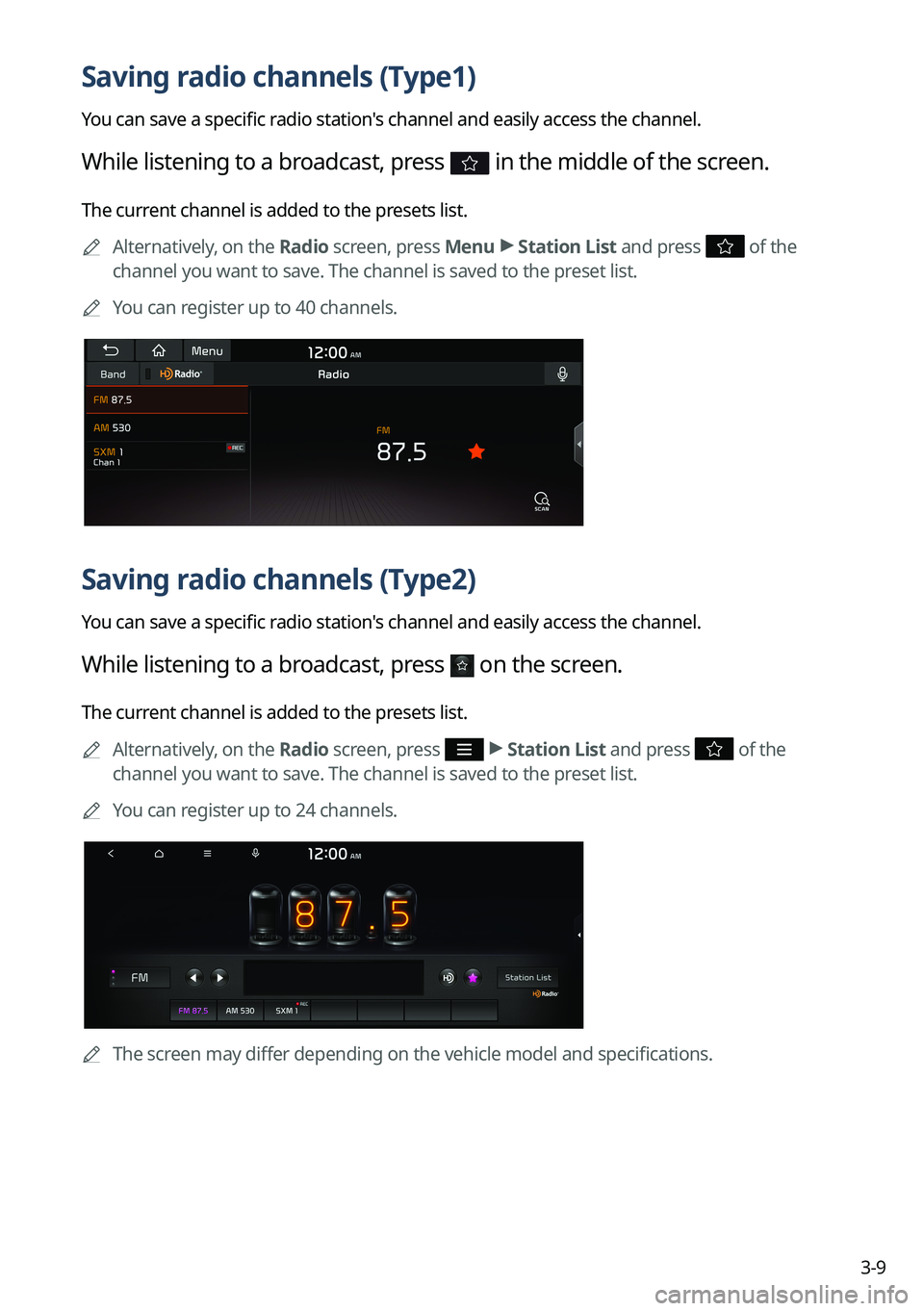
3-9
Saving radio channels (Type1)
You can save a specific radio station's channel and easily access the channel.
While listening to a broadcast, press in the middle of the screen.
The current channel is added to the presets list.0000
A
Alternatively, on the Radio screen, press Menu >
Station List and press
of the
channel you want to save. The channel is saved to the preset list.
0000
A
You can register up to 40 channels.
Saving radio channels (Type2)
You can save a specific radio station's channel and easily access the channel.
While listening to a broadcast, press on the screen.
The current channel is added to the presets list.
0000
A
Alternatively, on the Radio screen, press
>
Station List and press of the
channel you want to save. The channel is saved to the preset list.
0000
A
You can register up to 24 channels.
0000
A
The screen may differ depending on the vehicle model and specifications.
Page 80 of 324
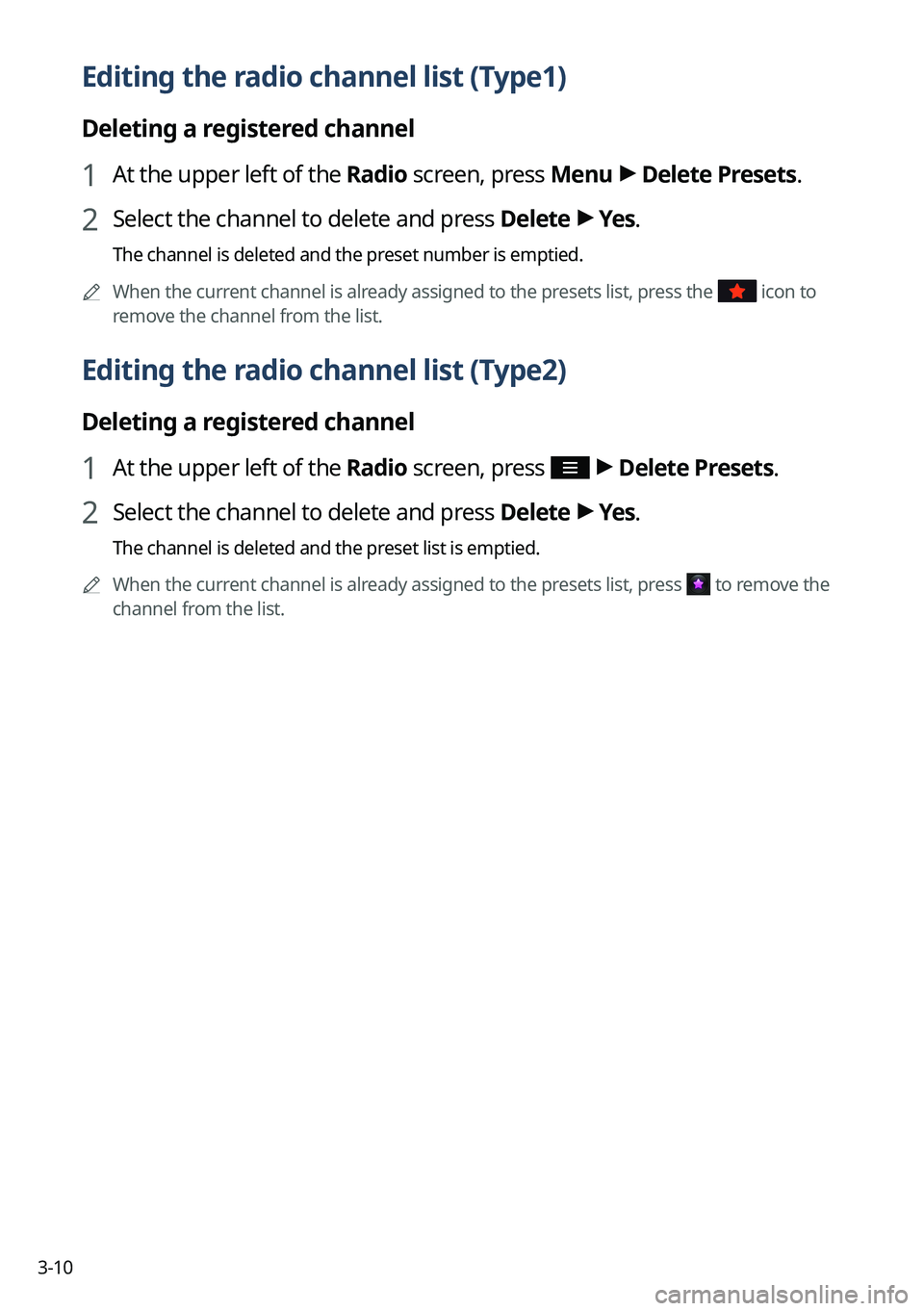
3-10
Editing the radio channel list (Type1)
Deleting a registered channel
1 At the upper left of the Radio screen, press Menu >
Delete Presets.
2 Select the channel to delete and press Delete >
Yes .
The channel is deleted and the preset number is emptied.
0000
A
When the current channel is already assigned to the presets list, press the
icon to
remove the channel from the list.
Editing the radio channel list (Type2)
Deleting a registered channel
1 At the upper left of the Radio screen, press >
Delete Presets.
2 Select the channel to delete and press Delete >
Yes .
The channel is deleted and the preset list is emptied.
0000
A
When the current channel is already assigned to the presets list, press
to remove the
channel from the list.