key KIA SOUL 2016 Features and Functions Guide
[x] Cancel search | Manufacturer: KIA, Model Year: 2016, Model line: SOUL, Model: KIA SOUL 2016Pages: 50, PDF Size: 4.18 MB
Page 3 of 50
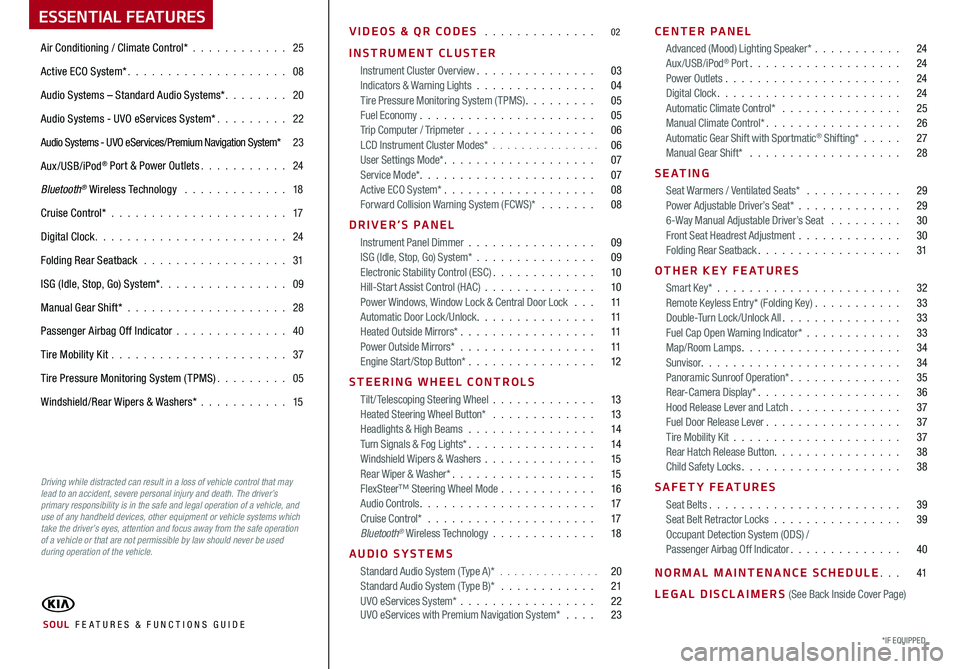
ESSENTIAL FEATURES
Air Conditioning / Climate Control* 25
Active ECO System* 08
Audio Systems – Standard Audio Systems* 20
Audio Systems - UVO eServices System* 22
Audio Systems - UVO eServices/Premium Navigation System* 23
Aux/USB/iPod
® Port & Power Outlets 24
Bluetooth
® Wireless Technology 18
Cruise Control* 17
Digital Clock 24
Folding Rear Seatback 31
ISG (Idle, Stop, Go) System* 09
Manual Gear Shift* 28
Passenger Airbag Off Indicator 40
Tire Mobility Kit 37
Tire Pressure Monitoring System (TPMS) 05
Windshield/Rear Wipers & Washers*
15
VIDEOS & QR CODES 02
INSTRUMENT CLUSTER
Instrument Cluster Overview 03
Indicators & Warning Lights 04
Tire Pressure Monitoring System (TPMS) 05
Fuel Economy 05
Trip Computer / Tripmeter 06
LCD Instrument Cluster Modes* 06
User Settings Mode* 07
Service Mode* 07
Active ECO System* 08
Forward Collision Warning System (FCWS)*
08
DRIVER’S PANEL Instrument Panel Dimmer 09
ISG (Idle, Stop, Go) System* 09
Electronic Stability Control (ESC) 10
Hill-Start Assist Control (HAC) 10
Power Windows, Window Lock & Central Door Lock 11
Automatic Door Lock /Unlock 11
Heated Outside Mirrors* 11
Power Outside Mirrors* 11
Engine Start/Stop Button* 12
STEERING WHEEL CONTROLS Tilt/ Telescoping Steering Wheel 13
Heated Steering Wheel Button* 13
Headlights & High Beams 14
Turn Signals & Fog Lights* 14
Windshield Wipers & Washers 15
Rear Wiper & Washer* 15
FlexSteer™ Steering Wheel Mode 16
Audio Controls 17
Cruise Control* 17
Bluetooth
® Wireless Technology 18
AUDIO SYSTEMS Standard Audio System ( Type A)* 20
Standard Audio System ( Type B)* 21
UVO eServices System* 22
UVO eServices with Premium Navigation System* 23 CENTER PANEL
Advanced (Mood) Lighting Speaker* 24
Aux/USB/iPod
® Port 24
Power Outlets 24
Digital Clock 24
Automatic Climate Control* 25
Manual Climate Control* 26
Automatic Gear Shift with Sportmatic
® Shifting* 27
Manual Gear Shift* 28
S E AT I N G Seat Warmers / Ventilated Seats* 29
Power Adjustable Driver’s Seat* 29
6-Way Manual Adjustable Driver’s Seat
30
Front Seat Headrest Adjustment 30
Folding Rear Seatback 31
OTHER KEY FEATURES Smart Key* 32
Remote Keyless Entry* (Folding Key) 33
Double-Turn Lock /Unlock All 33
Fuel Cap Open Warning Indicator* 33
Map/Room Lamps 34
Sunvisor 34
Panoramic Sunroof Operation* 35
Rear-Camera Display* 36
Hood Release Lever and Latch 37
Fuel Door Release Lever 37
Tire Mobility Kit 37
Rear Hatch Release Button 38
Child Safety Locks 38
SAFETY FEATURES Seat Belts 39
Seat Belt Retractor Locks 39
Occupant Detection System (ODS) /
Passenger Airbag Off Indicator 40
NORMAL MAINTENANCE SCHEDULE 41
LEGAL DISCLAIMERS (See Back Inside Cover Page)
*IF EQUIPPED SOUL FE ATURES & FUNCTIONS GUIDE
Driving while distracted can result in a loss of vehicle control that may
lead to an accident, severe personal injury and death. The driver’s
primary responsibility is in the safe and legal operation of a vehicle, and
use of any handheld devices, other equipment or vehicle systems which
take the driver’s eyes, attention and focus away from the safe operation
of a vehicle or that are not permissible by law should never be used
during operation of the vehicle.
Page 13 of 50
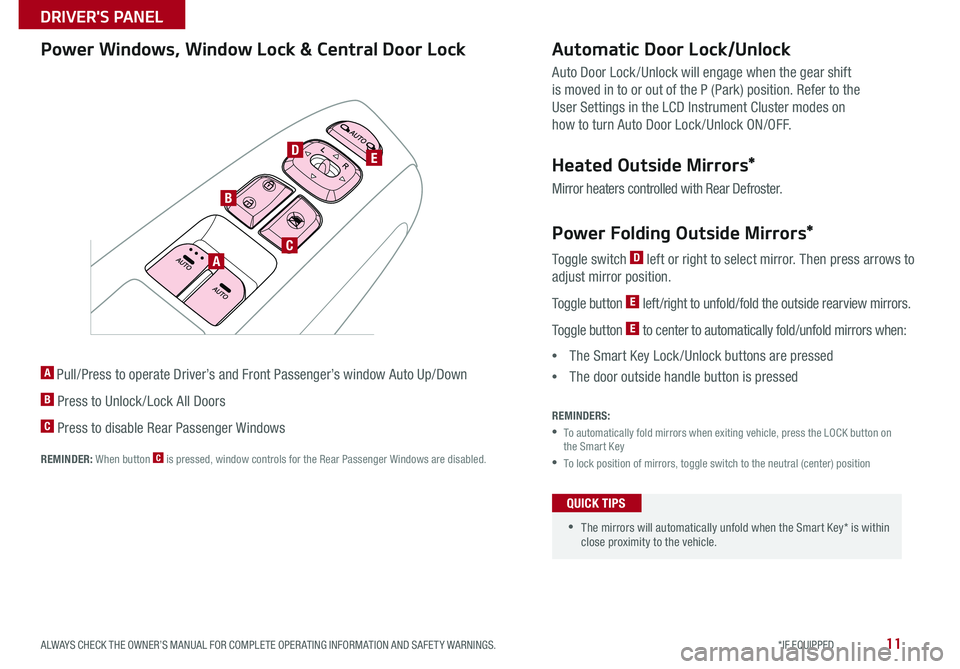
11
•
•The mirrors will automatically unfold when the Smart Key* is within
close proximity to the vehicle
Power Windows, Window Lock & Central Door Lock
A Pull/Press to operate Driver’s and Front Passenger’s window Auto Up/Down
B Press to Unlock /Lock All Doors
C Press to disable Rear Passenger Windows
REMINDER: When button C is pressed, wi ndow controls for the Rear Passenger Windows are disabled
Power Folding Outside Mirrors*
Toggle switch D left or right to select mirror Then press arrows to
adjust mirror position
Toggle button
E left /right to unfold/fold the outside rearview mirrors
Toggle button
E to center to automatically fold/unfold mirrors when:
• The Smart Key Lock /Unlock buttons are pressed
• The door outside handle button is pressed
Automatic Door Lock/Unlock
Auto Door Lock /Unlock will engage when the gear shift
is moved in to or out of the P (Park) position Refer to the
User Settings in the LCD Instrument Cluster modes on
how to turn Auto Door Lock /Unlock ON/OFF
Heated Outside Mirrors*
Mirror heaters controlled with Rear Defroster
A
B
C
DE
QUICK TIPS
REMINDERS:
• To automatically fold mirrors when exiting vehicle, press the LOCK button on
the Smart Key
•To lock position of mirrors, toggle switch to the neutral (center) position
ALWAYS CHECK THE OWNER’S MANUAL FOR COMPLETE OPER ATING INFORMATION AND SAFET Y WARNINGS. *IF EQUIPPED
DRIVER'S PANEL
Page 14 of 50
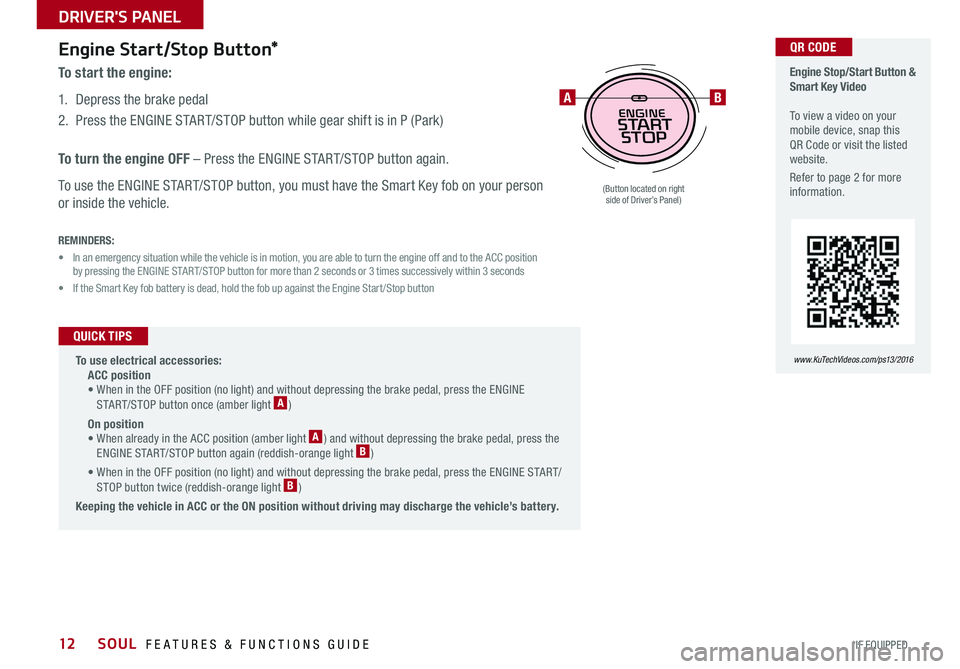
12
Engine Start/Stop Button*
To start the engine:
1 Depress the brake pedal
2 Press the ENGINE START/STOP button while gear shift is in P (Park)
To turn the engine OFF – Press the ENGINE START/STOP button again
To use the ENGINE START/STOP button, you must have the Smart Key fob on your person
or inside the vehicle
REMINDERS:
• In an emergency situation while the vehicle is in motion, you are able to turn the engine off and to the ACC position
by pressing the ENGINE START/STOP button for more than 2 seconds or 3 times successively within 3 seconds
• If the Smart Key fob battery is dead, hold the fob up against the Engine Start /Stop button
Engine Stop/Start Button &
Smart Key Video
To view a video on your
mobile device, snap this
QR Code or visit the listed
website
Refer to page 2 for more
information
www. KuTechVideo s.c om/p s13/2016
P
ENGINESTART
STOP
AB
To use electrical accessories:
ACC position
• When in the OFF position (no light) and without depressing the brake pedal, press the ENGINE
START/STOP button once (amber light
A )
On position
• When already in the ACC position ( amber light
A ) and without depressing the brake pedal, press the
ENGINE START/STOP button again (reddish-orange light B )
• When in the OFF position (no light) and without depressing the brake pedal, press the ENGINE START/
STOP button twice ( reddish-orange light
B )
Keeping the vehicle in ACC or the ON position without driving may discharge the vehicle’s battery.
QUICK TIPS
(Button located on right side of Driver’s Panel)
QR CODE
SOUL FEATURES & FUNCTIONS GUIDE
*IF EQUIPPED
DRIVER'S PANEL
Page 21 of 50
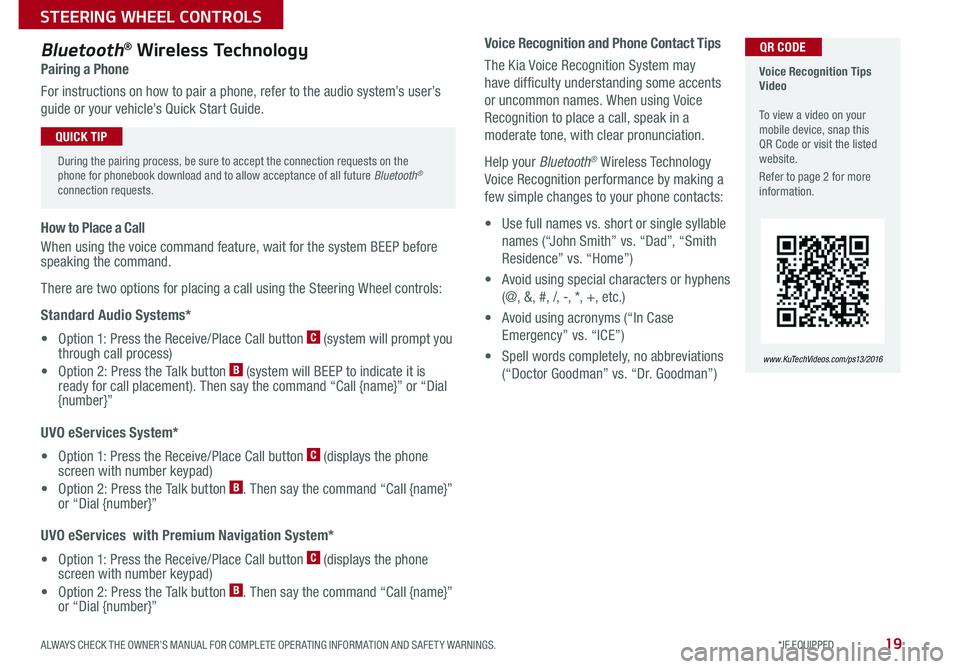
19
Voice Recognition and Phone Contact Tips
The Kia Voice Recognition System may
have difficulty understanding some accents
or uncommon names When using Voice
Recognition to place a call, speak in a
moderate tone, with clear pronunciation
Help your Bluetooth
® Wireless Technology
Voice Recognition performance by making a
few simple changes to your phone contacts:
• Use full names vs short or single syllable
names (“John Smith” vs “Dad”, “Smith
Residence” vs “Home”)
• Avoid using special characters or hyphens
(@, &, #, /, -, *, +, etc )
• Avoid using acronyms (“In Case
Emergency” vs “ICE”)
• Spell words completely, no abbreviations
(“Doctor Goodman” vs “Dr Goodman”)
Bluetooth® Wireless Technology
Pairing a Phone
For instructions on how to pair a phone, refer to the audio system’s user’s
guide or your vehicle’s Quick Start Guide
How to Place a Call
When using the voice command feature, wait for the system BEEP before
speaking the command
There are two options for placing a call using the Steering Wheel controls:
Standard Audio Systems*
• Option 1: Press the Receive/Place Call button
C (system will prompt you
through call process)
• Option 2: Press the Talk button
B (system will BEEP to indicate it is
ready for call placement) Then say the command “Call {name}” or “Dial
{number}”
UVO eServices System*
• Option 1: Press the Receive/Place Call button
C (displays the phone
screen with number keypad)
• Option 2: Press the Talk button
B Then say the command “Call {name}”
or “Dial {number}”
UVO eServices with Premium Navigation System*
• Option 1: Press the Receive/Place Call button
C (displays the phone
screen with number keypad)
• Option 2: Press the Talk button
B Then say the command “Call {name}”
or “Dial {number}”
Voice Recognition Tips
Video
To view a video on your
mobile device, snap this
QR Code or visit the listed
website
Refer to page 2 for more
information
www. KuTechVideo s.c om/p s13/2016
During the pairing process, be sure to accept the connection requests on the
phone for phonebook download and to allow acceptance of all future Bluetooth
®
connection requests
QUICK TIP
QR CODE
ALWAYS CHECK THE OWNER’S MANUAL FOR COMPLETE OPER ATING INFORMATION AND SAFET Y WARNINGS. *IF EQUIPPED
STEERING WHEEL CONTROLS
Page 23 of 50
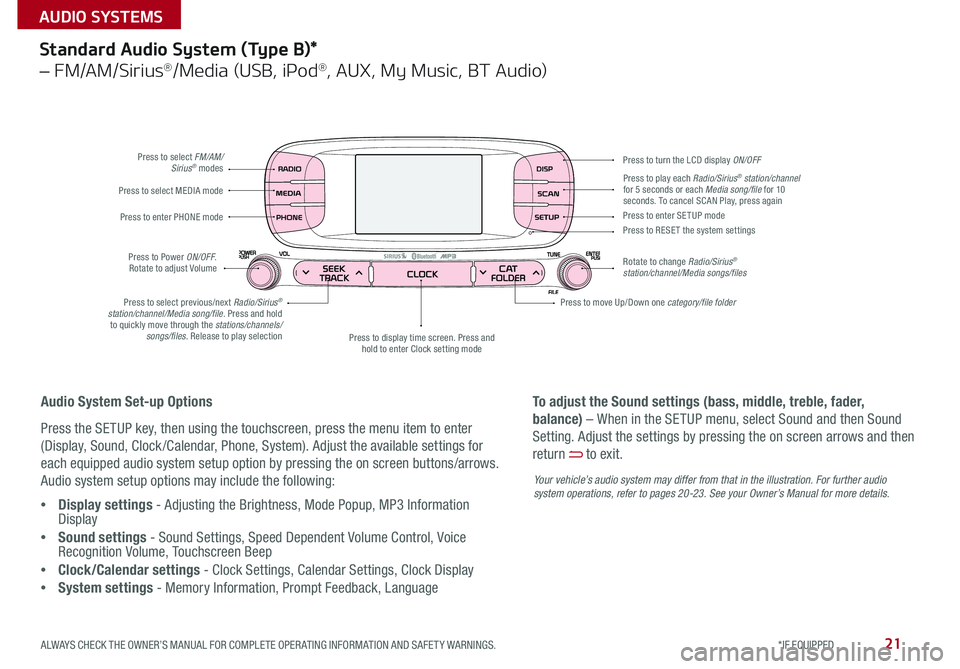
21
Standard Audio System (Type B)*
– FM/AM/Sirius®/Media (USB, iPod®, AUX, My Music, BT Audio)
Press to select FM/AM/Sirius® modes
Press to Power ON/OFF
Rotate to adjust Volume
Press to display time screen Press and
hold to enter Clock setting mode
Press to select MEDIA mode
Press to play each Radio/Sirius® station/channel
for 5 seconds or each Media song/file for 10
seconds To cancel SCAN Play, press again
Press to enter PHONE mode
Press to select previous/next Radio/Sirius
®
station/channel/Media song/file. Press and hold to quickly move through the stations/channels/ songs/files. Release to play selection Press to enter SE TUP mode
Press to RESE T the system settings
Rotate to change Radio/Sirius
®
station/channel/Media songs/files Press to turn the LCD display ON/OFF
Press to move Up/Down one category/file folder
Audio System Set-up Options
Press the SETUP key, then using the touchscreen, press the menu item to enter
(Display, Sound, Clock /Calendar, Phone, System) Adjust the available settings for
each equipped audio system setup option by pressing the on screen buttons/arrows
Audio system setup options may include the following:
• Display settings - Adjusting the Brightness, Mode Popup, MP3 Information
Display
• Sound settings - Sound Settings, Speed Dependent Volume Control, Voice
Recognition Volume, Touchscreen Beep
• Clock/Calendar settings - Clock Settings, Calendar Settings, Clock Display
• System settings - Memory Information, Prompt Feedback, Language To adjust the Sound settings (bass, middle, treble, fader,
balance) – When in the SETUP menu, select Sound and then Sound
Setting
Adjust the settings by pressing the on screen arrows and then
return
to exit
Your vehicle’s audio system may differ from that in the illustration. For further audio
system operations, refer to pages 20-2 3. See your Owner’s Manual for more details.
ALWAYS CHECK THE OWNER’S MANUAL FOR COMPLETE OPER ATING INFORMATION AND SAFET Y WARNINGS. *IF EQUIPPED
AUDIO SYSTEMS
Page 24 of 50
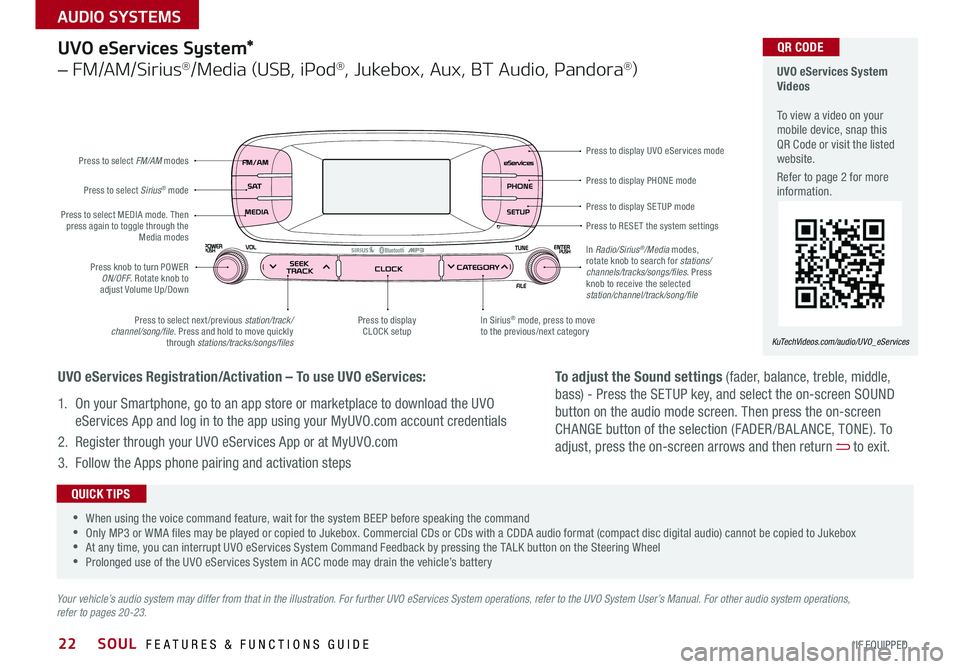
22
Press to display PHONE mode
Press to display SE TUP mode
Press to RESE T the system settings Press to display UVO eServices mode
In Sirius
® mode, press to move
to the previous/next category
Press to select next /previous station/track/
channel/song/file Press and hold to move quickly
through stations/tracks/songs/files Press to display
CLOCK setup
Press knob to turn POWER
ON/OFF Rotate knob to
adjust Volume Up/Down
Press to select MEDIA mode
Then
press again to toggle through the Media modes
Press to select Sirius
® mode
Press to select FM/AM
modes
In Radio/Sirius
®/Media modes,
rotate knob to search for stations/
channels/tracks/songs/files. Press
knob to receive the selected
station/channel/track/song/file
UVO eServices System*
– FM/AM/Sirius®/Media (USB, iPod®, Jukebox, Aux, BT Audio, Pandora®)
Your vehicle’s audio system may differ from that in the illustration. For further UVO eServices System operations, refer to the UVO System User’s Manual. For other audio system operations,
refer to pages 20-23.
UVO eServices System
Videos
To view a video on your
mobile device, snap this
QR Code or visit the listed
website
Refer to page 2 for more
information
KuTechVideos.com/audio/UVO_eServices
•
•When using the voice command feature, wait for the system BEEP before speaking the command
•Only MP3 or WMA files may be played or copied to Jukebox Commercial CDs or CDs with a CDDA audio format (compact disc digital audio) cannot be copied to Jukebox
•At any time, you can interrupt UVO eServices System Command Feedback by pressing the TALK button on the Steering Wheel
•Prolonged use of the UVO eServices System in ACC mode may drain the vehicle’s battery
QUICK TIPS
UVO eServices Registration/Activation – To use UVO eServices:
1 On your Smartphone, go to an app store or marketplace to download the UVO
eServices App and log in to the app using your MyUVO com account credentials
2 Register through your UVO eServices App or at MyUVO com
3 Follow the Apps phone pairing and activation steps
QR CODE
To adjust the Sound settings (fader, balance, treble, middle,
bass) - Press the SETUP key, and select the on-screen SOUND
button on the audio mode screen Then press the on-screen
CHANGE button of the selection (FADER /BAL ANCE, TONE) To
adjust, press the on-screen arrows and then return
to exit
SOUL FEATURES & FUNCTIONS GUIDE
*IF EQUIPPED
AUDIO SYSTEMS
Page 25 of 50
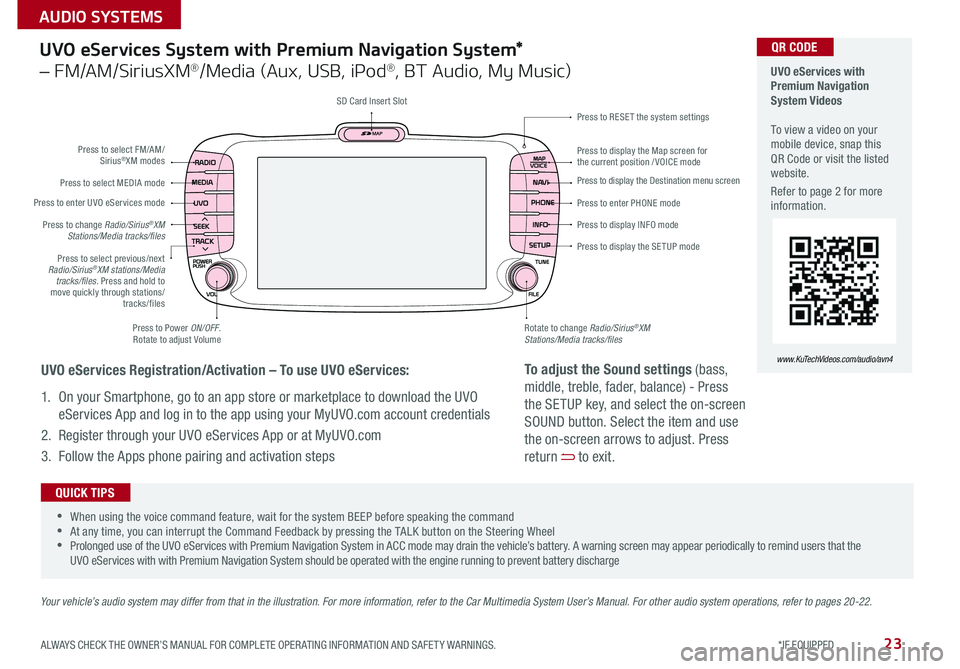
23
UVO eServices System with Premium Navigation System*
– FM/AM/SiriusXM®/Media (Aux, USB, iPod®, BT Audio, My Music)
Press to Power ON/OFF
Rotate to adjust Volume
Press to enter UVO eServices mode
Press to select FM/AM/
Sirius
®XM modes
Press to select MEDIA mode
Rotate to change Radio/Sirius
®XM
Stations/Media tracks/files Press to display the Map screen for
the current position / VOICE mode Press to RESE T the system settings
SD Card Insert Slot
Press to display the Destination menu screen
Press to enter PHONE mode
Press to display the SE TUP mode Press to display INFO mode
Press to change Radio/Sirius
®XM
Stations/Media tracks/files
Press to select previous/next
Radio/Sirius
®XM stations/Media
tracks/files. Press and hold to
move quickly through stations/ tracks/files
Your vehicle’s audio system may differ from that in the illustration. For more information, refer to the Car Multimedia System User’s Manual. For other audio system operations, refer to pages 20-22.
UVO eServices with
Premium Navigation
System Videos
To view a video on your
mobile device, snap this
QR Code or visit the listed
website
Refer to page 2 for more
information
www.KuTechVideos.com/audio/avn4
•
•When using the voice command feature, wait for the system BEEP before speaking the command
•At any time, you can interrupt the Command Feedback by pressing the TALK button on the Steering Wheel
•Prolonged use of the UVO eServices with Premium Navigation System in ACC mode may drain the vehicle’s battery A warning screen may appear periodically to remind users that the
UVO eServices with with Premium Navigation System should be operated with the engine running to prevent battery discharge
QUICK TIPS
UVO eServices Registration/Activation – To use UVO eServices:
1 On your Smartphone, go to an app store or marketplace to download the UVO
eServices App and log in to the app using your MyUVO com account credentials
2 Register through your UVO eServices App or at MyUVO com
3 Follow the Apps phone pairing and activation steps
QR CODE
To adjust the Sound settings (bass,
middle, treble, fader, balance) - Press
the SETUP key, and select the on-screen
SOUND button Select the item and use
the on-screen arrows to adjust Press
return
to exit
ALWAYS CHECK THE OWNER’S MANUAL FOR COMPLETE OPER ATING INFORMATION AND SAFET Y WARNINGS. *IF EQUIPPED
AUDIO SYSTEMS
Page 26 of 50
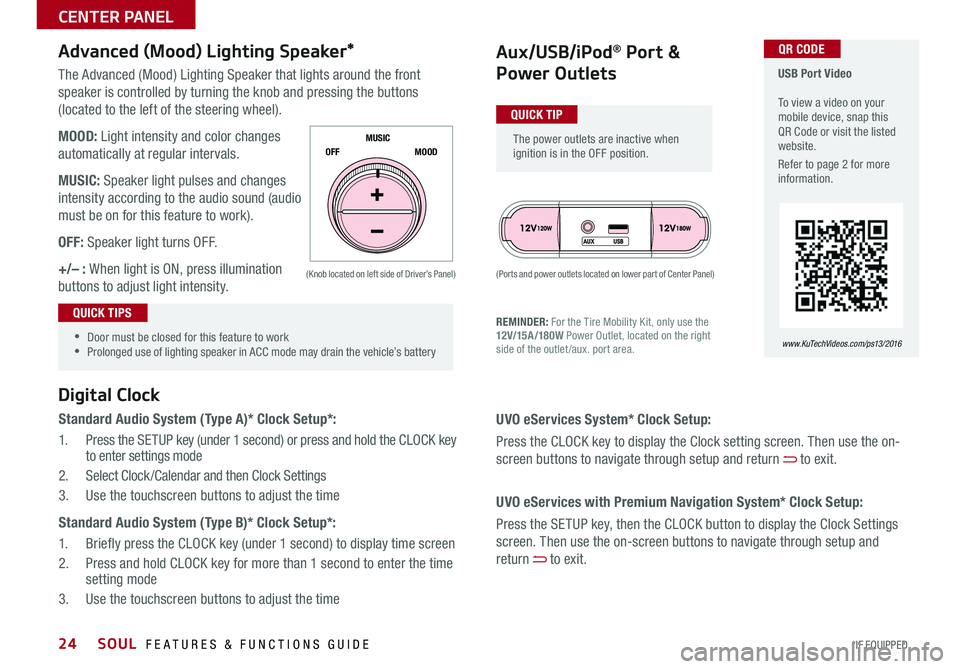
24
The Advanced (Mood) Lighting Speaker that lights around the front
speaker is controlled by turning the knob and pressing the buttons
(located to the left of the steering wheel)
MOOD: Light intensity and color changes
automatically at regular intervals
MUSIC: Speaker light pulses and changes
intensity according to the audio sound (audio
must be on for this feature to work)
OFF: Speaker light turns OFF
+/– : When light is ON, press illumination
buttons to adjust light intensity
Aux/USB/iPod® Port &
Power Outlets
Digital Clock
Standard Audio System (Type A)* Clock Setup*:
1 Press the SETUP key (under 1 second) or press and hold the CLOCK key
to enter settings mode
2 Select Clock /Calendar and then Clock Settings
3 Use the touchscreen buttons to adjust the time
Standard Audio System (Type B)* Clock Setup*:
1 Briefly press the CLOCK key (under 1 second) to display time screen
2 Press and hold CLOCK key for more than 1 second to enter the time
setting mode
3 Use the touchscreen buttons to adjust the time
Advanced (Mood) Lighting Speaker*
OFF MOOD
MUSIC
REMINDER: For the Tire Mobility Kit, only use the
12V/15A/180W
Power Outlet, located on the right
side of the outlet /aux port area
(Ports and power outlets located on lower part of Center Panel)
(Knob located on left side of Driver’s Panel)
UVO eServices System* Clock Setup:
Press the CLOCK key to display the Clock setting screen Then use the on-
screen buttons to navigate through setup and return
to exit
UVO eServices with Premium Navigation System* Clock Setup:
Press the SETUP key, then the CLOCK button to display the Clock Settings
screen Then use the on-screen buttons to navigate through setup and
return
to exit
•
•Door must be closed for this feature to work
•Prolonged use of lighting speaker in ACC mode may drain the vehicle’s battery
The power outlets are inactive when
ignition is in the OFF position
USB Port Video
To view a video on your
mobile device, snap this
QR Code or visit the listed
website
Refer to page 2 for more
information
www. KuTechVideo s.c om/p s13/2016
QUICK TIP
QUICK TIPS
QR CODE
SOUL FEATURES & FUNCTIONS GUIDE
*IF EQUIPPED
CENTER PANEL
Page 34 of 50

32
REMINDER: Remote button
configuration may vary depending
on vehicle options
Smart Key Fob:
A Press to lock All Doors
B Press to unlock Driver’s Door Press twice in 4 seconds to
unlock All Doors
C Press and hold for more than 1 second to unlock Rear Hatch
and manually open
REMINDER: The Rear Hatch unlocks when the Smart Key fob is within close
proximity of the vehicle
D Press and hold more than 1 second for Panic Alarm
To turn off Alarm, press any button
E Press to release Mechanical Key
(Button located on back of Smart Key)
Smart Key*
Driver’s Door Lock/Unlock button F:
• Press button once to unlock driver’s door
• Press again within 4 seconds to unlock all doors
• Press again to lock all doors
Mechanical Key
G:
• Use to unlock driver’s door
• Use to turn Child Safety Locks
For more information on the Mechanical Key, please refer to your Owner’s Manual.
Engine Start/Stop Button &
Smart Key Video
To view a video on your
mobile device, snap this
QR Code or visit the listed
website
Refer to page 2 for more
information
www. KuTechVideo s.c om/p s13/2016
A
B
C
D
E
G
F
The Smart Key’s signal can
be blocked by the normal
operation of a cell or smart
phone To help prevent
this, store each device
separately QUICK TIP
QR CODE
SOUL FEATURES & FUNCTIONS GUIDE
*IF EQUIPPED
OTHER KEY FEATURES
Page 35 of 50

33
Remote Keyless Entry*
• Turn counterclockwise once to unlock Driver’s Door
• Turn counterclockwise again within 4 seconds to unlock All Doors
• Turn clockwise once to Lock All Doors
A Press the release button to unfold
the key
B Press to Lock All Doors
C Press to unlock Driver’s Door
Press twice in 4 seconds to
unlock All Doors and Rear Hatch
D Press and hold for more than 1
second to unlock Rear Hatch and
manually open
E Press and hold more than 1
second for Panic Alarm To turn
OFF Alarm, press any button
REMINDERS:
•The Rear Hatch does not automatically open when the button D is pressed
•The Rear Hatch unlocks when the Smart Key fob is within close proximity of the vehicle
•Remote button configuration may vary depending on vehicle options
Double-Turn Lock / Unlock All
One-Click Fuel Cap Video
To view a video on your
mobile device, snap this
QR Code or visit the listed
website
Refer to page 2 for more
information
www. KuTechVideo s.c om/p s13/2016
A
B
C
D
E
Fuel Cap Open Warning
Indicator*
Tighten for ONE CLICK to prevent Fuel
Cap Open Warning Indicator
from
illuminating
REMINDER: The Fuel Door Release Lever is
located on the lower part of the driver’s door sill
Lock
Unlock
QR CODE
ALWAYS CHECK THE OWNER’S MANUAL FOR COMPLETE OPER ATING INFORMATION AND SAFET Y WARNINGS. *IF EQUIPPED
OTHER KEY FEATURES