KIA SOUL 2016 Navigation System Quick Reference Guide
Manufacturer: KIA, Model Year: 2016, Model line: SOUL, Model: KIA SOUL 2016Pages: 84, PDF Size: 4.16 MB
Page 11 of 84
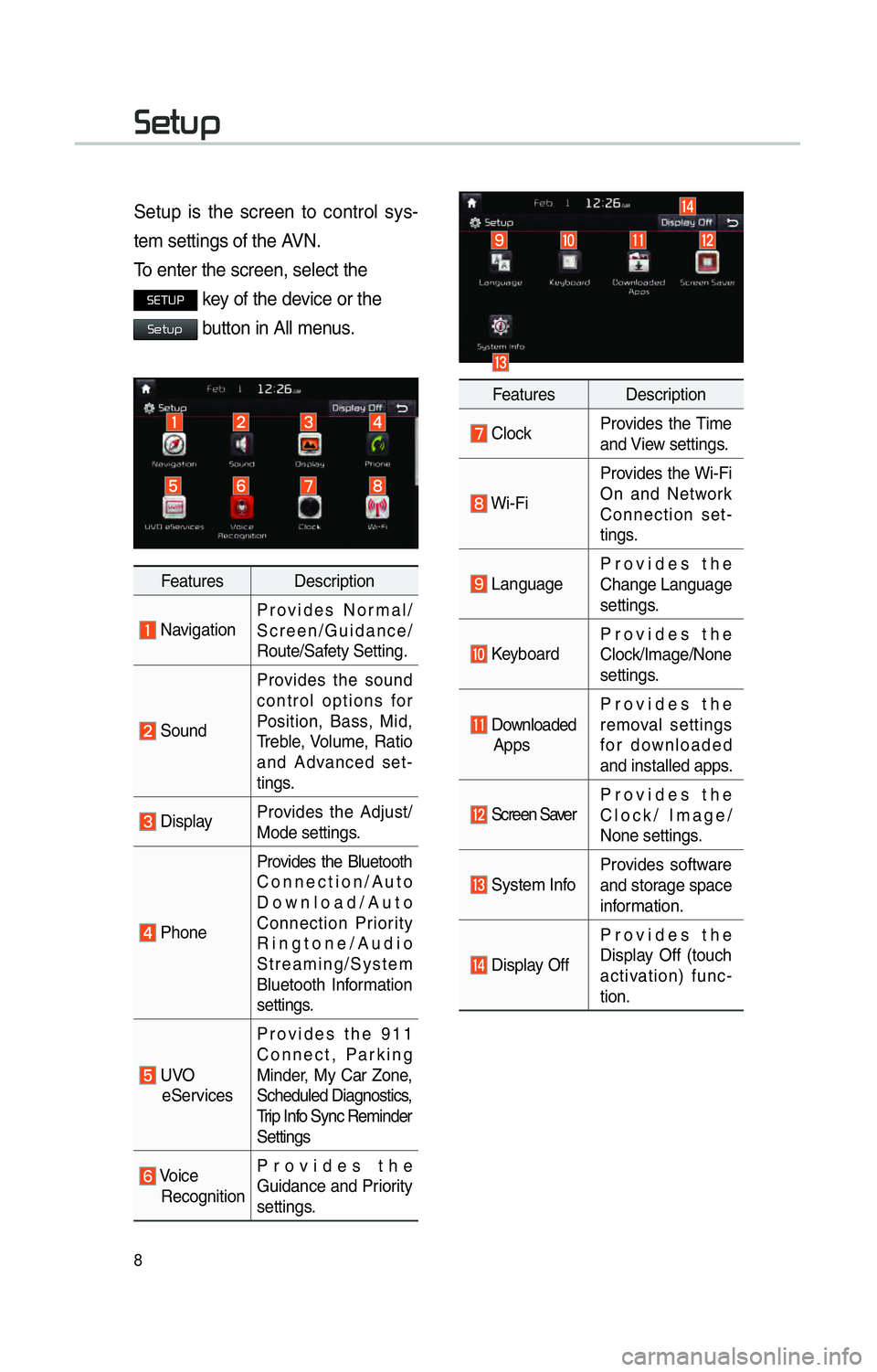
8
00360048005700580053
Setup is the screen to control sys-
tem settings of the AVN.
To enter the screen, select the
00360028003700380033 key of the device or the
00360048005700580053 button in All menus.
Features Description
NavigationProvides Normal/
Screen/Guidance/
Route/Safety Setting.
SoundProvides the sound
control options for
Position, Bass, Mid,
Treble, Volume, Ratio
and Advanced set-
tings.
Display
Provides the Adjust/
Mode settings.
PhoneProvides the Bluetooth
Connection/Auto
Download/Auto
Connection Priority
Ringtone/Audio
Streaming/System
Bluetooth Information
settings.
UVO
eServices Provides the 911
Connect, Parking
Minder, My Car Zone,
Scheduled Diagnostics,
Trip Info Sync Reminder
Settings
Voice
Recognition Provides the
Guidance and Priority
settings.
Features Description
Clock
Provides the Time
and View settings.
Wi-FiProvides the Wi-Fi
On and Network
Connection set-
tings.
Language
Provides the
Change Language
settings.
KeyboardProvides the
Clock/Image/None
settings.
Downloaded
Apps Provides the
removal settings
for downloaded
and installed apps.
Screen Saver
Provides the
Clock/ Image/
None settings.
System InfoProvides software
and storage space
information.
Display OffProvides the
Display Off (touch
activation) func-
tion.
Page 12 of 84
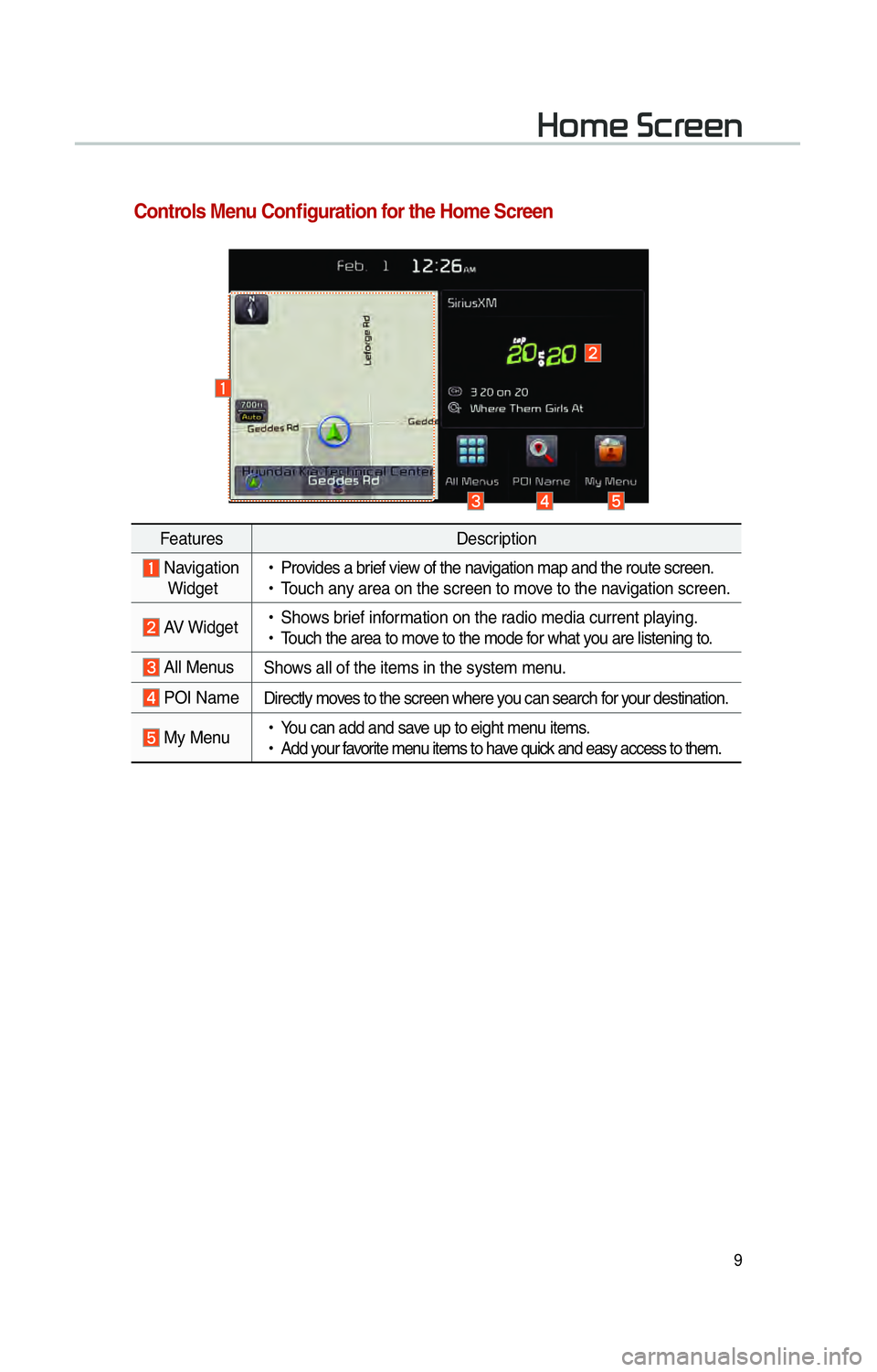
9
002B0052005000480003003600460055004800480051
FeaturesDescription
Navigation
Widget
!Ÿ
Provides a brief view of the navigation map and the route screen.
!Ÿ
Touch any area on the screen to move to the navigation screen.
AV Widget
!Ÿ
Shows brief information on the radio media current playing.
!Ÿ
Touch the area to move to the mode for what you are listening to.
All Menus Shows all of the items in the system menu.
POI NameDirectly moves to the screen where you can search for your destination.
My Menu
!Ÿ
You can add and save up to eight menu items.
!Ÿ
Add your favorite menu items to have quick and easy access to them.
Controls Menu Confi guration for the Home Screen
Page 13 of 84
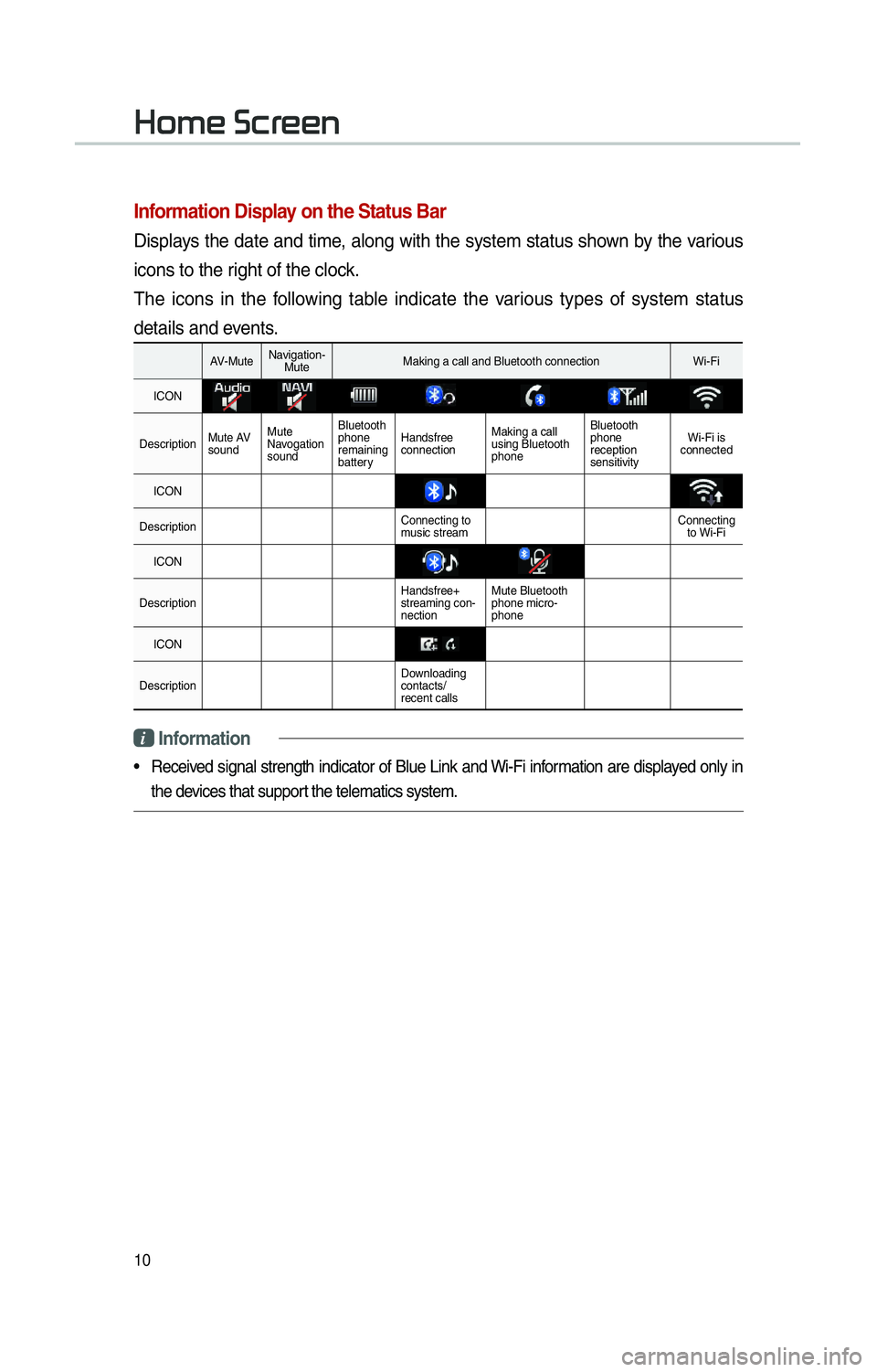
10
002B0052005000480003003600460055004800480051
Information Display on the Status Bar
Displays the date and time, along with the system status shown by the various
icons to the right of the clock.
The icons in the following table indicate the various types of system status
details and events.
AV-MuteNavigation-
Mute Making a call and Bluetooth connection Wi-Fi
ICON
Description Mute AV
soundMute
Navogation
sound Bluetooth
phone
remaining
battery
Handsfree
connection
Making a call
using Bluetooth
phone Bluetooth
phone
reception
sensitivity
Wi-Fi is
connected
ICON
Description Connecting to
music stream Connecting
to Wi-Fi
ICON
Description Handsfree+
streaming con-
nectionMute Bluetooth
phone micro-
phone
ICON
Description Downloading
contacts/
recent calls
i Information
• Received signal strength indicator of Blue Link and Wi-Fi information are displayed only in
the devices that support the telematics system.
Page 14 of 84

11
Adding Your Favorite Menu Items
to My Menu
From the Home screen, select
0030005C00030030004800510058 �Ü
and then 00280047004C0057 .
From the My Menu Settings screen,
select menu items from the list on
the right, then drag and drop them to
a desired place on the left.
To remove the item from My Menu,
draft item from the left and drop
them on the right.
i Information
• Up to eight items can be added to My
Menu.
Page 15 of 84

12
Accessing FM/AM Mode
You can access the radio player either by pressing the 003500240027002C0032 hard key or by
selecting the Radio menu option from All Menus on the Home screen.
i Information
• If you press the 003500240027002C0032 hard key when the power is off, then the power will turn on
and a radio broadcast will be tuned up.
• If you are in the FM/AM mode, select the FM/AM radio widget from the Home screen to
access the radio player.
• The Frequency bar diappears whrn the station gooes into HD Mode
Features Description
Mode Display
!Ÿ
Displays current operating mode
!Ÿ
If select wanted mode tap, it will change to selected mode in Radio.
Preset
!Ÿ
Shows saved presets for user selection
!Ÿ
After selecting frequency →
press and hold (over 0.8 sec-
onds) the preset button. A 'beep' will sound and the fre-
quency is saved to the selected preset button.
A total of 24 frequencies with 12 preset frequencies each
for FM/AM modes can be saved.
Frequency Bar
!Ÿ
Flick the frequency bar left/right to search for available radio
channels to the left or right of the current channel.
!Ÿ
Dragging: Drag the frequency bar to the left/right to find the
radio channel that you want.
Frequency Displays the current frequency
Broadcast
station Displays the current broadcast station name.
Scan
Plays frequencies with superior reception for 5 seconds each
HD RadioUsed to set whether to turn HD Radio™ reception On/Off.
00290030001200240030
Page 16 of 84

13
FeaturesDescription
InfoTurns the Radio Text information on and off
!Ÿ
If the ON Text On button is displayed (Text off state), infor-
mation will not be displayed even if there is information being
transmitted from the broadcast station.
!Ÿ
If the Off Text Off button is displayed (Text on state), then broadcast
information will be displayed. Information may not be displayed if
there is no information being transmitted from the broadcast station.
Menu
!Ÿ
Autostore - Saves frequencies with good reception to Preset buttons While Auto Store is operating, pressing the Auto Store button
again will cancel the function and play the previous frequency.
!Ÿ
Preset Scan -
Plays preset frequencies for 5 or 10 secodes each
!Ÿ
HD on : 10 seconds
!Ÿ
HD off : 5 seconds
Scan/
Auto Scan/
Preset Scan Displays an activated mode from the Scan/Auto Scan/Preset
Scan modes.
SEEK/
TRACK
!Ÿ
Pressing this button briefly (less than 0.8 seconds) : Seeks
the previous/next frequency.
!Ÿ
Pressing and holding this button (longer than 0.8 seconds) : Moves
quickly through all of the frequencies. From the moment that you
release the button, the system will seek the next available frequency.
TUNETurn the 00370038003100280003
knob to manually seek available frequencies.
!Ÿ
FM : Increment/decrement by 200 kHz
!Ÿ
AM : Increment/decrement by 10 kHz
Page 17 of 84

14
Basic Mode Screen (HD Radio™ reception ON)
NameDescription
HDRadio™
Reception
&Channel buttons Displays main HD Radio™ channels and used to
directly select the current available channels
As HD Radio™ reception is included within Radio
mode, the methods of moving between channels,
saving presets, searching, or methods of search-
ing frequencies are identical. However, while the
HD Radio™ related icon display will become
active when within regions where an HD Radio™
signal can be received.
HD Channel Number
HD Channel number saved in preset
Broadcast Info Displays detailed information about the current broadcast
HD RadioUsed to set whether to turn HD Radio™ reception
On/Off.
002400450052005800570003002B00270003003500440047004C0052043000030037
Page 18 of 84
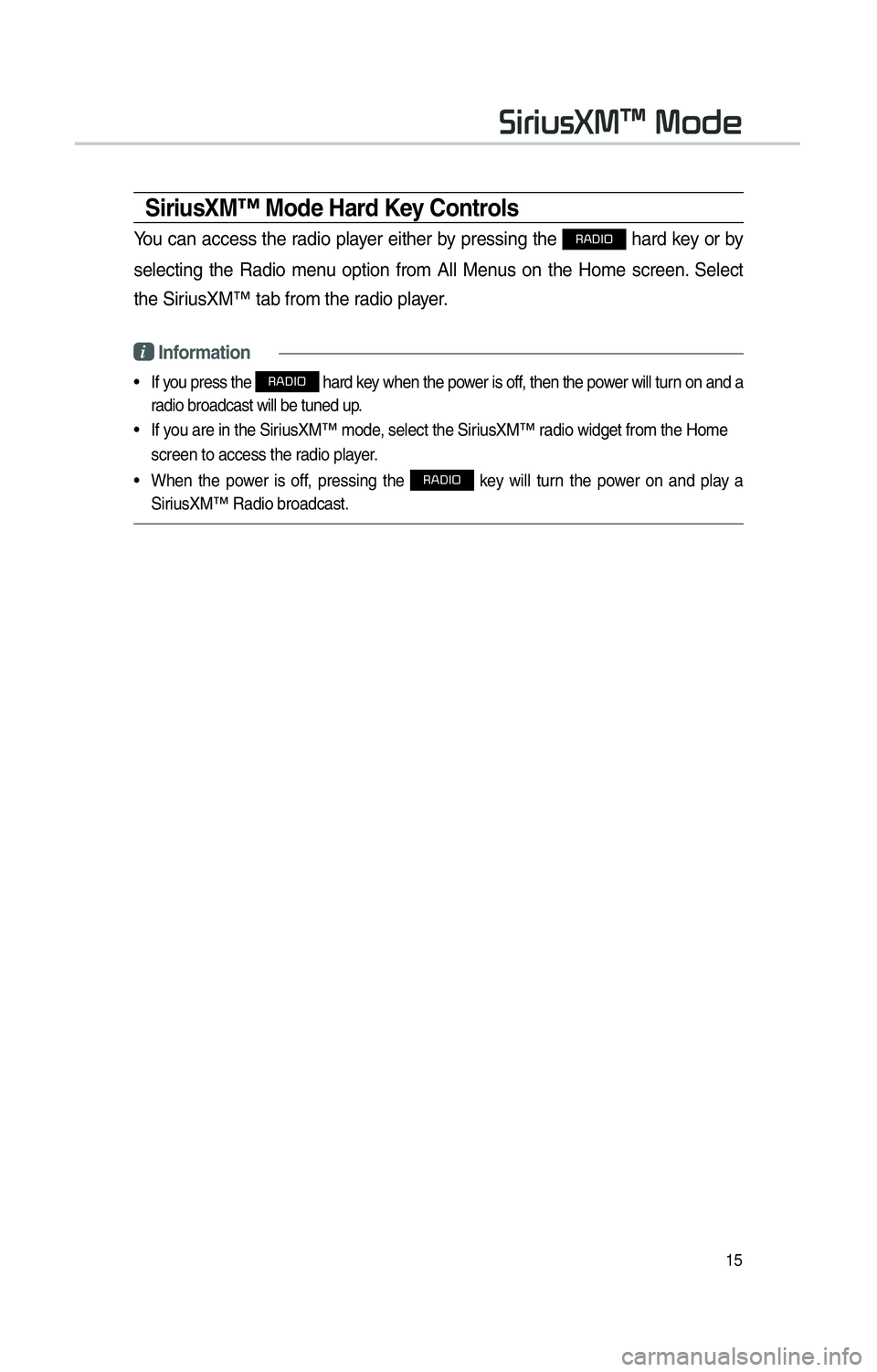
15
SiriusXM™ Mode Hard Key Controls
You can access the radio player either by pressing the 003500240027002C0032 hard key or by
selecting the Radio menu option from All Menus on the Home screen. Select
the SiriusXM™ tab from the radio player.
i Information
• If you press the 003500240027002C0032 hard key when the power is off, then the power will turn on and a
radio broadcast will be tuned up.
• If you are in the SiriusXM™ mode, select the SiriusXM™ radio widget from the Home screen to access the radio player.
• When the power is off, pressing the
003500240027002C0032 key will turn the power on and play a
SiriusXM™ Radio broadcast.
0036004C0055004C00580056003B0030043000030030005200470048
Page 19 of 84
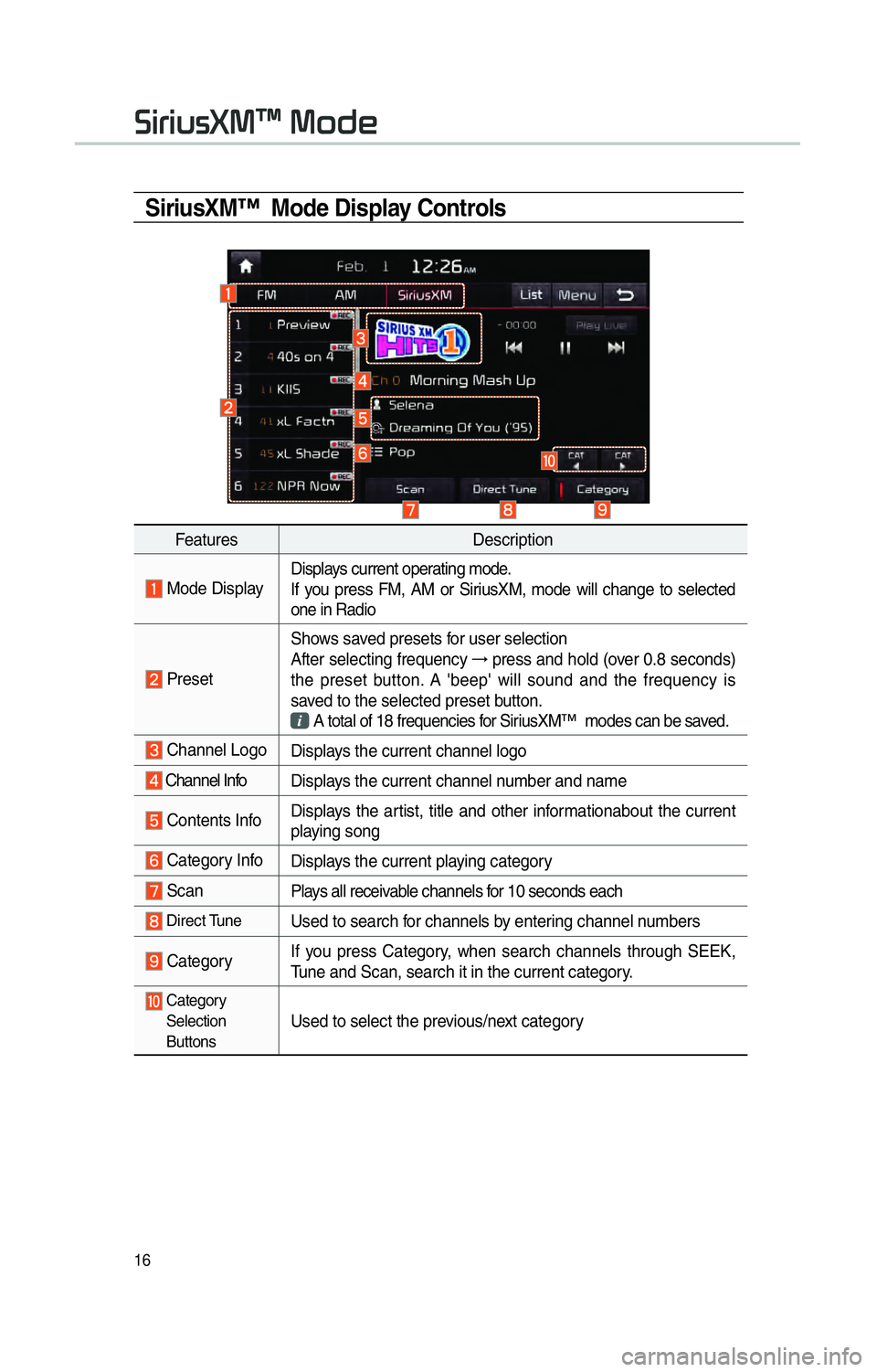
16
SiriusXM™ Mode Display Controls
FeaturesDescription
Mode DisplayDisplays current operating mode.
If you press FM, AM or SiriusXM, mode will change to selected
one in Radio
PresetShows saved presets for user selection
After selecting frequency
→
press and hold (over 0.8 seconds)
the preset button. A 'beep' will sound and the frequency is
saved to the selected preset button.
A total of 18 frequencies for SiriusXM™ modes can be saved.
Channel Logo
Displays the current channel logo
Channel Info Displays the current channel number and name
Contents InfoDisplays the artist, title and other informationabout the current
playing song
Category Info
Displays the current playing category
ScanPlays all receivable channels for 10 seconds each
Direct TuneUsed to search for channels by entering channel numbers
CategoryIf you press Category, when search channels through SEEK,
Tune and Scan, search it in the current category.
Category
Selection
Buttons
Used to select the previous/next category
0036004C0055004C00580056003B0030043000030030005200470048
Page 20 of 84

17
FeaturesDescription
Play Live
It will change to listening live broadcast mode.
Skip
BackwardRepeats the previously broadcasted program.
!Ÿ
Holding for less than 0.8 seconds : Moves to the previous segment
!Ÿ
Holding for longer than 0.8 seconds: Moves to the previous 5 seconds
Play/Pause Pauses/plays the current broadcasting program.
Skip ForwardMoves to the next segment.
ListDisplays SiriusXM™ Radio Categories/Channel Lists
MenuWhat’s on My Preset?
The program schedule saved in my preset. (For more details,
see Section 2.5. Viewing Menu.)
!Ÿ
Featured Favorite
Theme channels recommended by SiriusXM™. (For more
details, see Section 2.5. Viewing Menu.)
!Ÿ
Preset Scan
Plays preset frequencies for 5 seconds each.
SEEK/
TRACK When key is pressed quickly.(under 0.8 seconds) Plays
the pre-
vious/next channelWhen key is pressed and held.(over 0.8 seconds) Continuously changes
the channel until the key is released and plays the current channel
TUNE Changes the channel