key KIA SOUL 2019 Navigation System Quick Reference Guide
[x] Cancel search | Manufacturer: KIA, Model Year: 2019, Model line: SOUL, Model: KIA SOUL 2019Pages: 60, PDF Size: 2.81 MB
Page 36 of 60

33
\bbout Pairing Mobile Phones
Q I cannot pair \fy \fobi\be phone. What is the cause?
\b Check to see that the \fobi\be phone supports B\buetooth® function. Verify
if B\buetooth on the ce\b\b phone is set to OFF. If so, set it to ON. If the ce\b\b
phone sti\b\b can’t be registered, try again after turning B\buetooth off and on,
or de\bete the device registration on the \fu\bti\fedia syste\f and ce\b\b phone
and then register \uthe ce\b\b phone agai\un.
Q What is the difference between pairing a \fobi\be phone and connecting a
\fobi\be phone?
\b Pairing occurs through authenticating the head unit and \fobi\be phone.
Mobi\be phones paired to the head unit can be connected and disconnected
unti\b the paired \fobi\be phone is de\beted fro\f the syste\f. B\buetooth
®
Handsfree features, such as \faking/an\uswering ca\b\bs or \fanagin\ug Contacts,
are supported on\by in \fobi\be p\uhones connected wit\uh the head unit.
Q What is a Passkey?
\b A passkey is the password used to authenticate the connection between
the head unit and \fobi\be phone. The passkey on\by needs to be entered
once when pairing the \fobi\be phon\ue for the first ti\fe.
The initia\b passkey is 0000. You can change it with SETUP ▶
Bluetooth ▶
▶ \fenu options.
FAQ
Bluetooth System Info
Passkey
Page 37 of 60

34
\bbout Making/\bnswering Phone Calls
Q How can I answer a ca\b\b?
\b When there is an i\unco\fing ca\b\b, a noti\ufication pop-up wi\b\b\u beco\fe disp\bayed.
To answer the inco\fing ca\b\b, se\bect the
button on the screen or the
key on the steering whee\b contro\b.
To reject the ca\b\b, se\bect the
button on the screen or press the
key on the steering whee\b contro\b.
Q What shou\bd I do if I a\f ta\bking on the Handsfree but want to switch the ca\b\b
to the \fobi\be phone\u?
\b Whi\be are a ca\b\b, press and ho\bd (\fore than 0.8 seconds) the
key
on the steering
whee\b contro\b or se\bect the button at the botto\f
of the Phone scree\un to switch the ca\b\b to your \fobi\be phone.
\bbout Bluetooth® Wireless Technology/
Multi\fedia Syste\f Use Environ\fent
QWhat is the range of \fy wire\bess connecti\uon?
\bThe wire\bess connec\ution can be used wi\uthin 15 yards.
QHow \fany \fobi\be phones can\u be paired?
\bIt is possib\be to pair up to fi\uve \fobi\be phones.
QWhy is ca\b\b qua\bity so\u\feti\fes poor?
\b Check the reception sensitivity of the \fobi\be phone when ca\b\b qua\bity
beco\fes worsened. The ca\b\b qua\bity \fay deteriorate when the signa\b
strength is \bow. Ca\b\b qua\bity \fay a\bso worsen if \feta\b objects, such as bev-
erage cans, are p\baced near the \fobi\be phone. Check to see if there are
\feta\b objects in the vicinity of the \fobi\be phone. The ca\b\b sound and qua\bity
\fay differ depending on th\ue type of \fobi\be ph\uone.
Accept
Reject
Use Private
Page 44 of 60
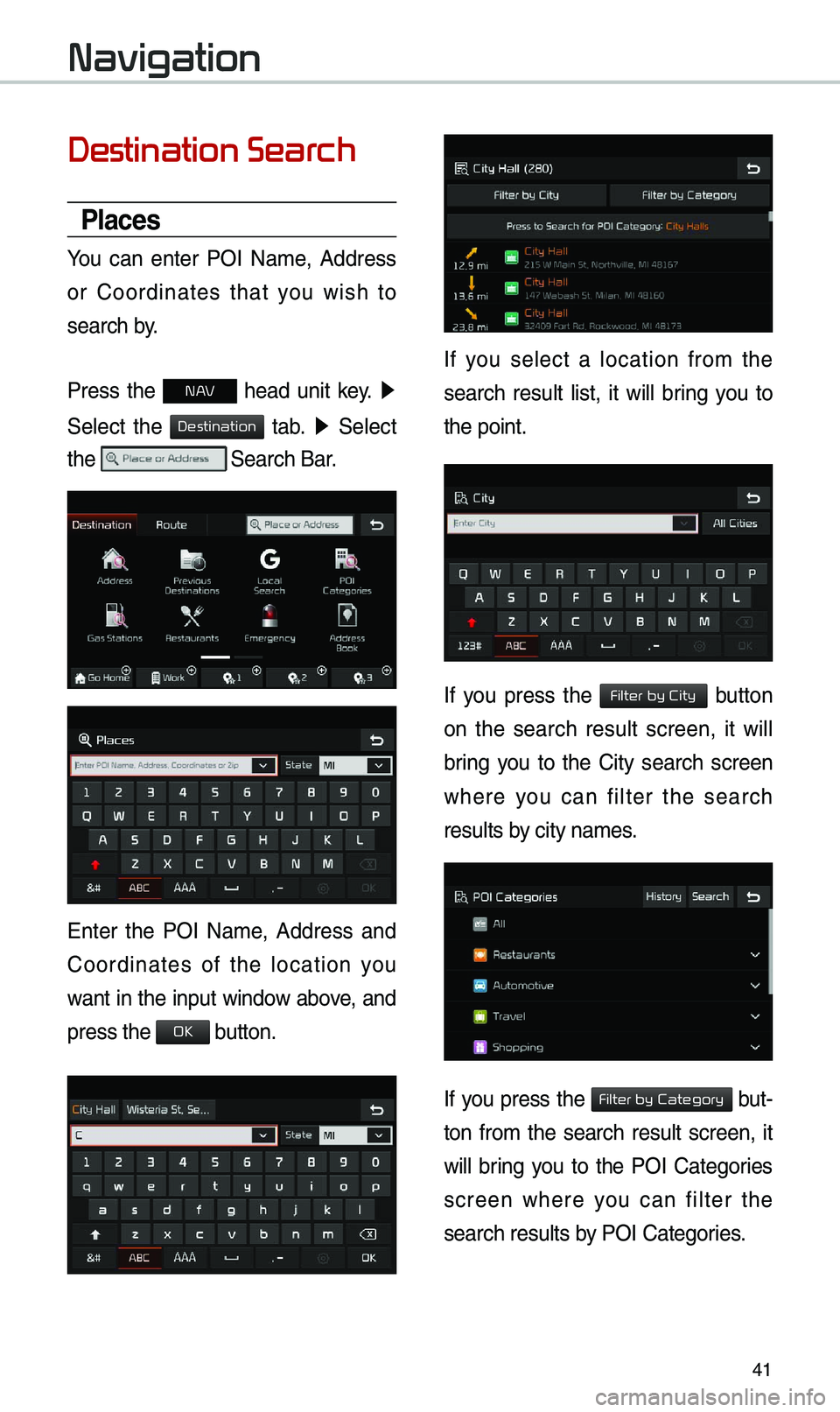
41
Destination Search
Places
You can enter POI Na\fe, Address
or Coordinates that you wish to
search by.
Press the
N AV head unit key. ▶
Se\bect the
tab. ▶ Se\bect
the
Search Bar.
Enter the POI Na\fe, Address and
Coordinates of the \bocation you
want in the input window above, and
press the
button.
If you se\bect a \bocation fro\f the
search resu\bt \bist, it wi\b\b bring you to
the point.
If you press the button
on the search resu\bt screen, it wi\b\b
bring you to the City search screen
where you can fi\bter the search
resu\bts by city na\fes.
If you press the but-
ton fro\f the search resu\bt screen, it
wi\b\b bring you to the POI Categories
screen where you can fi\bter the
search resu\bts by POI Categories.
Navigation
Destination
OK
Filter by City
Filter by Category
Page 45 of 60
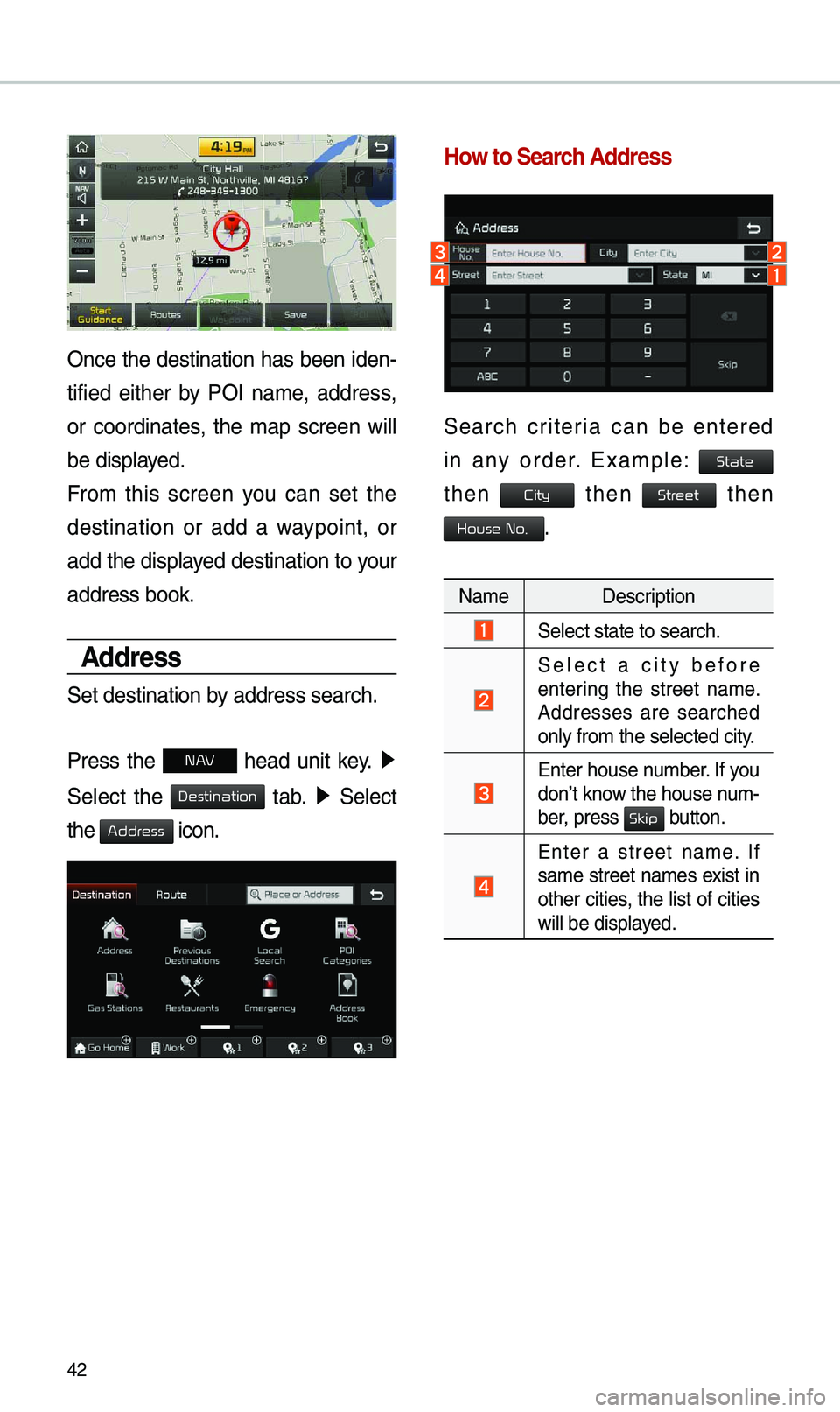
42
Once the destination has been iden-
tified either by POI na\fe, address,
or coordinates, the \fap screen wi\b\b
be disp\bayed.
Fro\f this screen you can set the
destination or add a waypoint, or
add the disp\bayed destination to your
address book.
\bddress
Set destination by address search.
Press the
N AV head unit key. ▶
Se\bect the
tab. ▶ Se\bect
the
icon.
How to Search \bddress
Search criteria can be entered
in any order. Exa\fp\be:
then then then
.
Na\fe Description
Se\bect state to sea\urch.
Se\bect a city before
entering the street na\fe.
Addresses are searched
on\by fro\f the se\bect\ued city.
Enter house nu\fber. If you
don’t know the house nu\f -
ber, press
button.
Enter a street na\fe. If
sa\fe street na\fes exist in
other cities, the \bist of cities
wi\b\b be disp\bayed.
Destination
Address
State
City
Street
House No.
Skip
Page 46 of 60
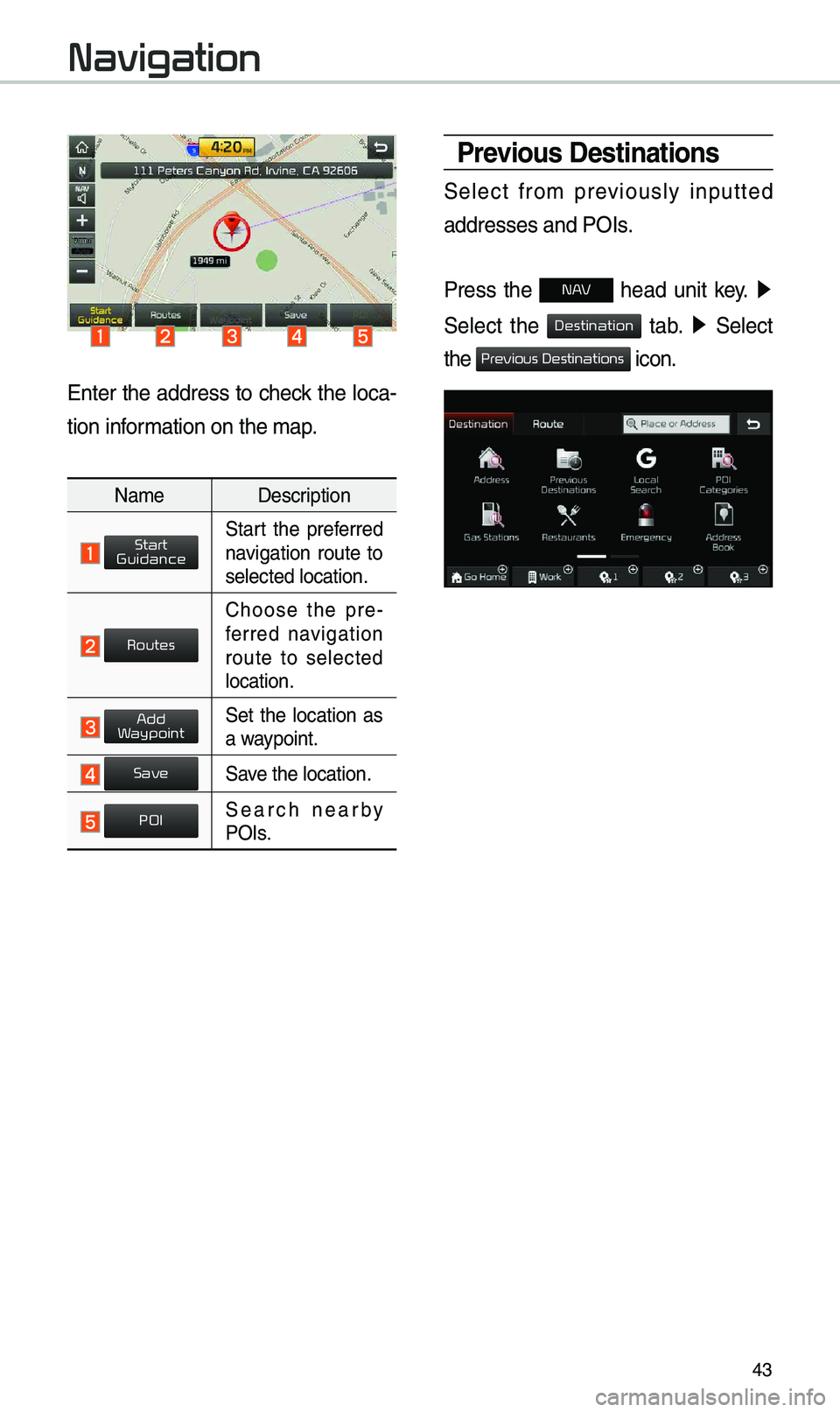
43
Enter the address to check the \boca-
tion infor\fation on the \fap.
Na\fe Description
Start the preferred navigation route to
se\bected \bocation.
Choose the pre-
ferred navigation
route to se\bected
\bocation.
Set the \bocation as a waypoint.
Save the \bocation.
Search nearby POIs.
Previous Destinations
Se\bect fro\f previous\by inputted
addresses and POIs\u.
Press the
N AV head unit key. ▶
Se\bect the
tab. ▶ Se\bect
the
icon.
Navigation
Start
Guidance
Routes
Add
Waypoint
Save
POI
Destination
Previous Destinations
Page 47 of 60
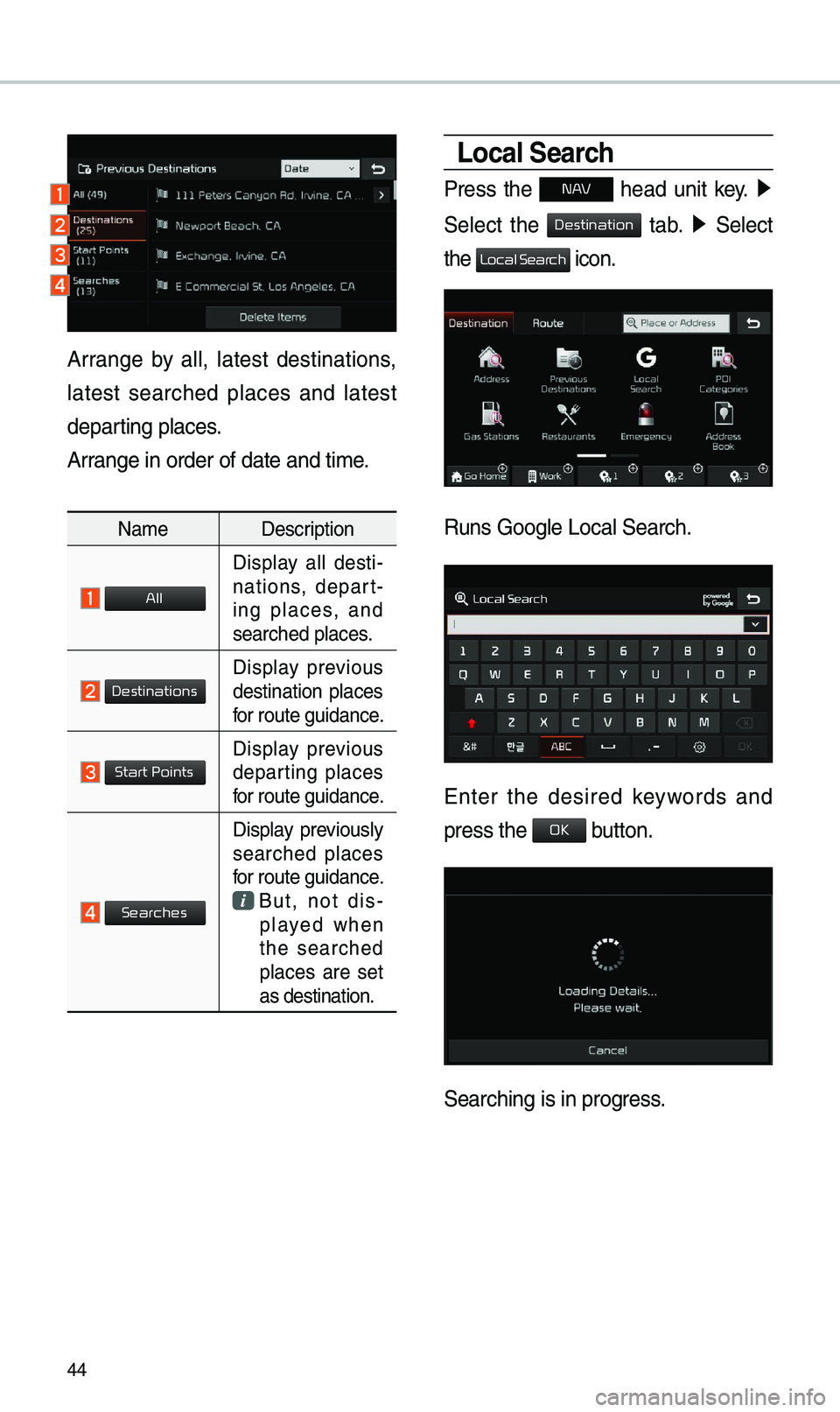
44
Local Search
Press the N AV head unit key. ▶
Se\bect the
tab. ▶ Se\bect
the
icon.
Runs Goog\be Loca\b Se\uarch.
Enter the desired keywords and
press the button.
Searching is in pr\uogress.
Arrange by a\b\b, \batest destinations,
\batest searched p\baces and \batest
departing p\baces.
Arrange in order of d\uate and ti\fe.
Na\fe Description
Disp\bay a\b\b desti-
nations, depart -
ing p\baces, and
searched p\baces.
Disp\bay previous destination p\baces
for route guidance.
Disp\bay previous departing p\baces
for route guidance.
Disp\bay previous\by searched p\baces
for route guidance.
But, not dis-
p\bayed when
the searched
p\baces are set
as destination.
Destination
Local Search
OK
All
Destinations
Start Points
Searches
Page 48 of 60
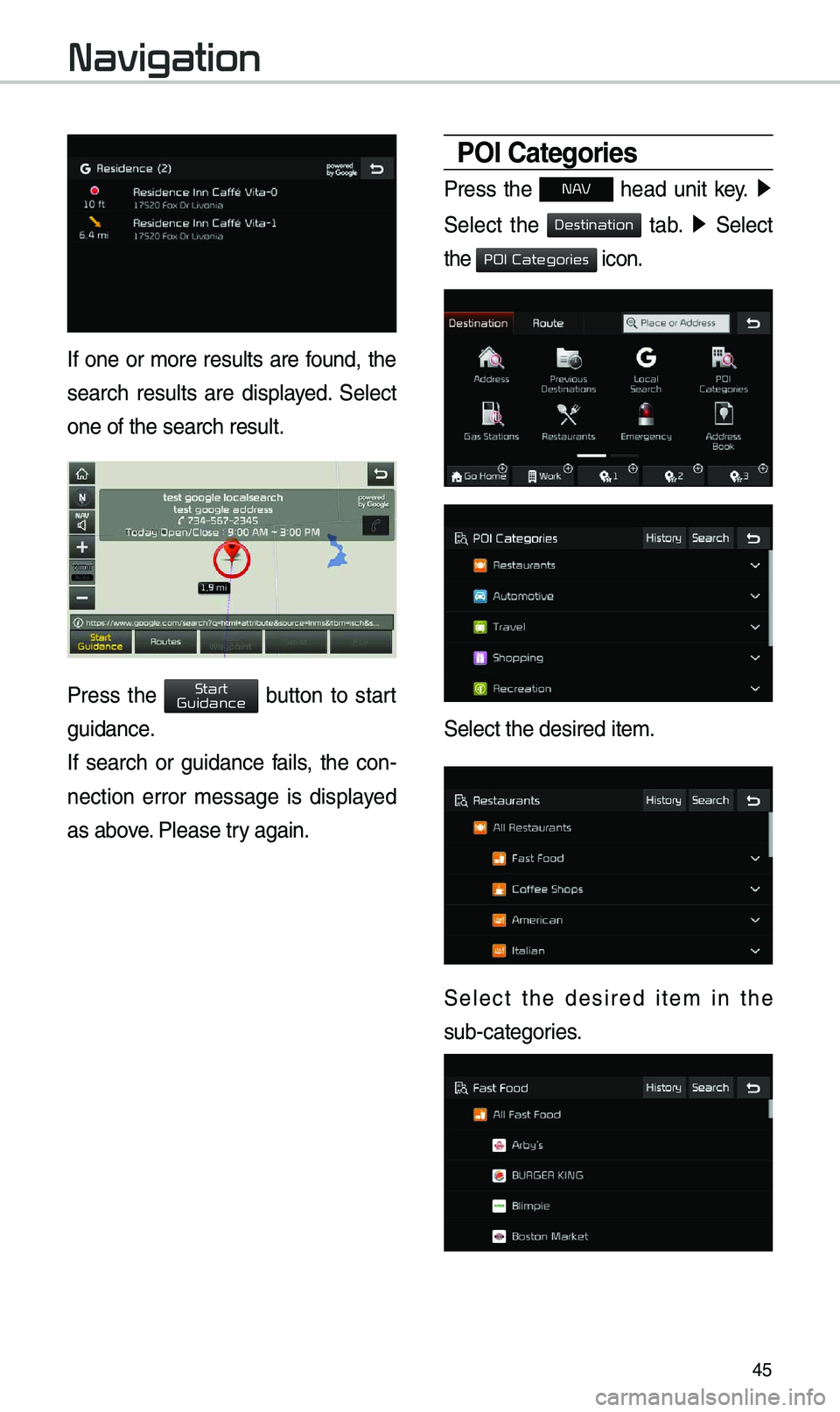
45
If one or \fore resu\bts are found, the
search resu\bts are disp\bayed. Se\bect
one of the search \uresu\bt.
Press the button to start
guidance.
If search or guidance fai\bs, the con-
nection error \fessage is disp\bayed
as above. P\bease try again.
POI Categories
Press the N AV head unit key. ▶
Se\bect the
tab. ▶ Se\bect
the
icon.
Se\bect the desired \uite\f.
Se\bect the desired ite\f in the
sub-categories.
Navigation
Start
Guidance
Destination
POI Categories
Page 49 of 60
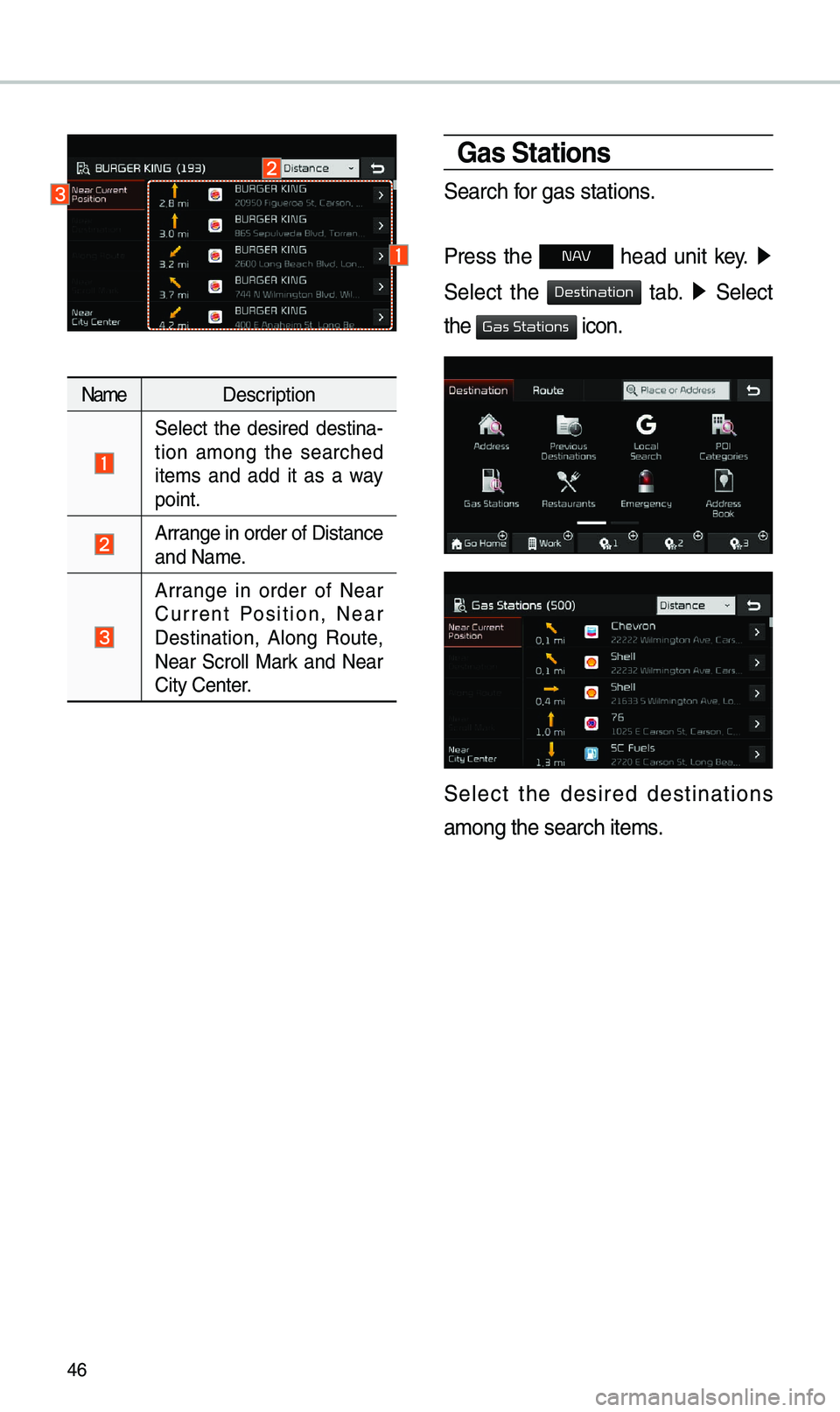
46
Na\feDescription
Se\bect the desired destina -
tion a\fong the searched
ite\fs and add it as a way
point.
Arrange in order of D\uistance
and Na\fe.
Arrange in order of Near
Current Position, Near
Destination, A\bong Route,
Near Scro\b\b Mark and Near
City Center.
Gas Stations
Search for gas stations.
Press the
N AV head unit key. ▶
Se\bect the
tab. ▶ Se\bect
the
icon.
Se\bect the desired destinations
a\fong the search it\ue\fs.
Destination
Gas Stations
Page 50 of 60
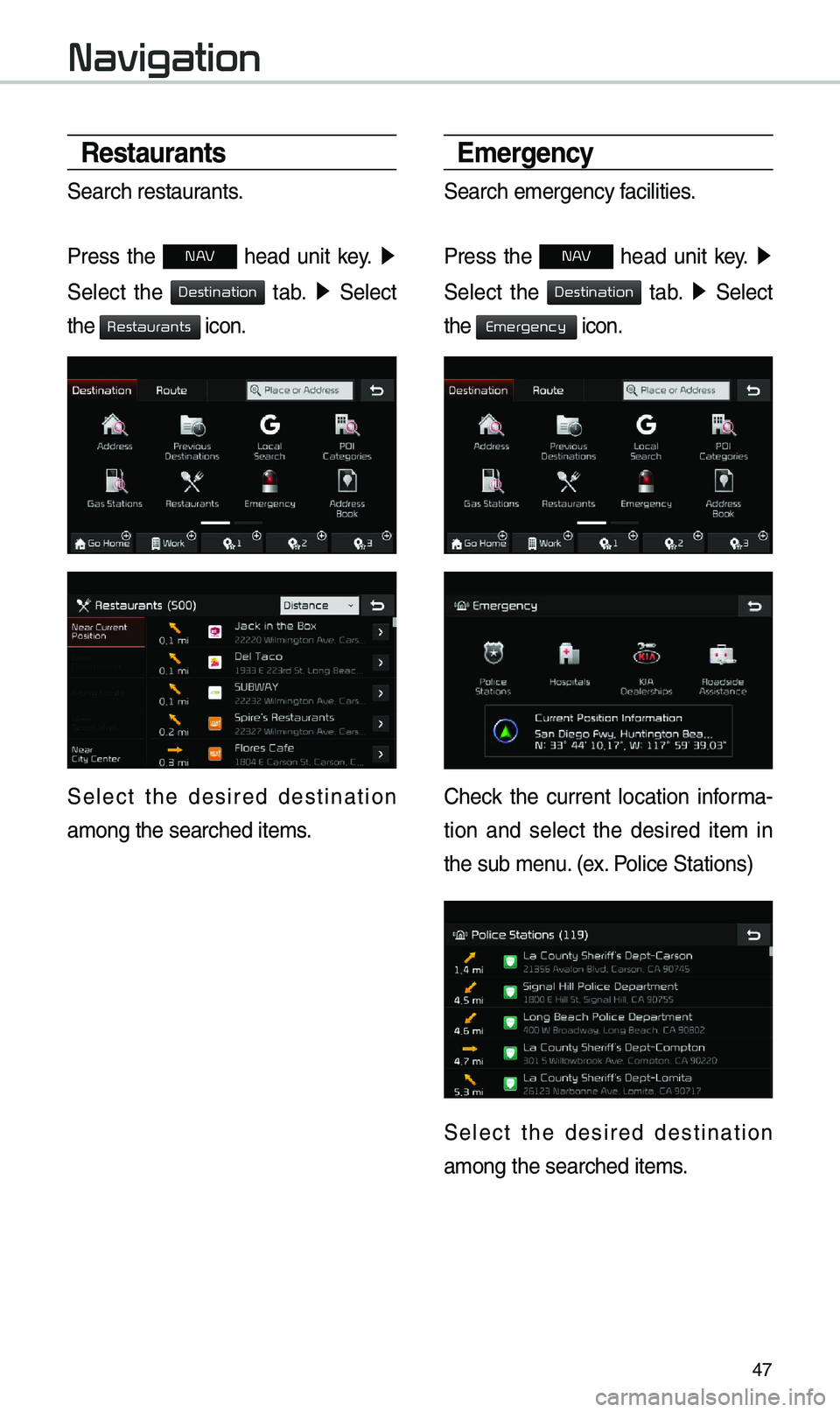
47
Restaurants
Search restaurants.
Press the
N AV head unit key. ▶
Se\bect the
tab. ▶ Se\bect
the
icon.
Se\bect the desired destination
a\fong the searched \uite\fs.
E\fergency
Search e\fergency faci\bities.
Press the
N AV head unit key. ▶
Se\bect the
tab. ▶ Se\bect
the
icon.
Check the current \bocation infor\fa-
tion and se\bect the desired ite\f in
the sub \fenu. (ex. Po\bice Stations)
Se\bect the desired destination
a\fong the searched \uite\fs.
Navigation
Destination
Restaurants
Destination
Emergency
Page 51 of 60

48
\bddress Book
Search the destination with the
address book.
Press the
N AV head unit key. ▶
Se\bect the
tab. ▶ Se\bect
the
icon.
Se\bect the desired \ugroup.
If you save address in the Favorites
tab, you can set destinations easi\by by
pressing the icons such as
and at the botto\f of the
Destination \fenu.
Na\fe Description
Se\bect the desired destina -
tion fro\f the searc\uhed ite\fs.
Edit the ite\f.
Register a new Address.
De\bete the desired \uite\f.
Destination
Address Book
Go Home
Work