KIA SOUL 2019 Quick Start Guide Base Audio
Manufacturer: KIA, Model Year: 2019, Model line: SOUL, Model: KIA SOUL 2019Pages: 2, PDF Size: 1.51 MB
Page 1 of 2
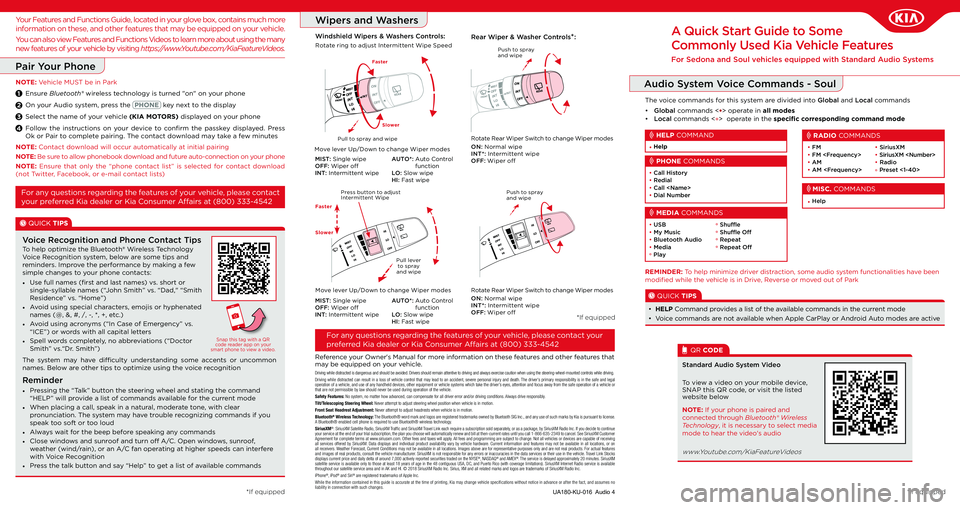
Driving while distracted is dangerous and should be avoided. Drivers should remain attentive to driving and always exercise caution \
when using the steering-wheel-mounted controls while driving.Driving while distracted can result in a loss of vehicle control that may lead to an accident, severe personal injury and death. The driver’s primary responsibility is in the safe and legal operation of a vehicle, and use of any handheld devices, other equipment or vehicle systems which take the driver’s eyes, attention and focus away from the safe operation of a vehicle or that are not permissible by law should never be used during operation of\
the vehicle.Safety Features: No system, no matter how advanced, can compensate for all driver error and/or driving conditions. Always drive responsibly.Tilt/Telescoping Steering Wheel: Never attempt to adjust steering wheel position when vehicle is in moti\
on.Front Seat Headrest Adjustment: Never attempt to adjust headrests when vehicle is in motion.Bluetooth® Wireless Technology: The Bluetooth® word mark and logos are registered trademarks owned by\
Bluetooth SIG Inc., and any use of such marks by Kia is pursuant to license. A Bluetooth® enabled cell phone is required to use Bluetooth® wire\
less technology.SiriusXM®: SiriusXM Satellite Radio, SiriusXM Traffic and SiriusXM Travel Link each require a subscription sold separately, or as a package, by SiriusXM Radio Inc. If you decide to continue your service at the end of your trial subscription, the plan you choose will automatically renew and bill at then-current r\
ates until you call 1-866-635-2349 to cancel. See SiriusXM Customer Agreement for complete terms at www.siriusxm.com. Other fees and taxes will apply. All fees and programming are subject to change. Not all vehicles or devices are capable of receiving all services offered by SiriusXM. Data displays and individual product availability vary by vehicle hardware. Current information and features may not be available in all locations,\
or on all receivers. Weather Forecast, Current Conditions may not be available in all locations. Images above are for representative purposes only and are not real prod\
ucts. For actual features and images of real products, consult the vehicle manufacturer. SiriusXM is not responsible for any errors or inaccuracies in the data \
services or their use in the vehicle. Travel Link Stocks displays current price and daily delta of around 7,000 actively reported\
securities traded on the NYSE®, NASDAQ® and AMEX®. The service is delayed approximately 20 minutes. SiriusXM satellite service is available only to those at least 18 years of age in the 48 contiguous USA, DC, and Puerto Rico (with coverage limitations). SiriusXM Internet Radio service is available throughout our satellite service area and in AK and HI. © 2018 SiriusXM Radio Inc. Sirius, XM and all related marks and logos are trademarks of SiriusXM Radio Inc\
.iPhone®, iPod® and Siri® are registered trademarks of Apple Inc.While the information contained in this guide is accurate at the time of printing, Kia may change vehicle specifications without notice in advance or after the fact, and assumes no liability in connection with such changes.
Wipers and Washers
UA180-KU-016 Audio 4
Reference your Owner's Manual for more information on these features and other features that may be equipped on your vehicle.
For any questions regarding the features of your vehicle, please contact your
preferred Kia dealer or Kia Consumer Affairs at (800) 333-4542
A Quick Start Guide to Some
Commonly Used Kia Vehicle Features
For Sedona and Soul vehicles equipped with Standard Audio Systems
*If equipped
*If equipped
Windshield Wipers & Washers Controls:Rear Wiper & Washer Controls*:
Move lever Up/Down to change Wiper modes
MIST: Single wipeOFF: Wiper offINT: Intermittent wipe
AUTO*: Auto Control functionLO: Slow wipeHI: Fast wipe
Rotate ring to adjust Intermittent Wipe Speed Push to spray and wipe
ON: Normal wipeINT*: Intermittent wipeOFF: Wiper off
Rotate Rear Wiper Switch to change Wiper modesPull to spray and wipe
Faster
Slower
Push to spray and wipe
Pull lever to spray and wipe
Press button to adjust Intermittent Wipe
Pair Your Phone
NOTE: Vehicle MUST be in Park
Ensure Bluetooth® wireless technology is turned "on" on your phone
On your Audio system, press the key next to the display
Select the name of your vehicle (KIA MOTORS) displayed on your phone
Follow the instructions on your device to confirm the passkey displayed. Press Ok or Pair to complete pairing. The contact download may take a few minutes
1
2
3
4
NOTE: Contact download will occur automatically at initial pairing
NOTE: Be sure to allow phonebook download and future auto-connection on your phone
NOTE: Ensure that only the “phone contact list” is selected for contact download (not Twitter, Facebook, or e-mail contact lists)
Move lever Up/Down to change Wiper modes
MIST: Single wipeOFF: Wiper offINT: Intermittent wipe
AUTO*: Auto Control functionLO: Slow wipeHI: Fast wipe
ON: Normal wipeINT*: Intermittent wipeOFF: Wiper off
Rotate Rear Wiper Switch to change Wiper modes
Audio System Voice Commands - Soul
• Call History• Redial• Call
PHONE COMMANDS
• FM • FM
• SiriusXM• SiriusXM
° Preset <1-40>
RADIO COMMANDS
• Help
MISC. COMMANDS
• Help
HELP COMMAND
REMINDER: To help minimize driver distraction, some audio system functionalities have been modified while the vehicle is in Drive, Reverse or moved out of Park
• USB • My Music • Bluetooth Audio• Media° Play
° Shuffle° Shuffle Off° Repeat° Repeat Off
MEDIA COMMANDS
QUICK TIPS
• HELP Command provides a list of the available commands in the current mode
• Voice commands are not available when Apple CarPlay or Android Auto modes are active
*If equipped
To help optimize the Bluetooth® Wireless Technology Voice Recognition system, below are some tips and reminders. Improve the performance by making a few simple changes to your phone contacts:
• Use full names (first and last names) vs. short or single-syllable names (“John Smith” vs. “Dad," “Smith Residence” vs. “Home”)
• Avoid using special characters, emojis or hyphenated names (@, &, #, /, -, *, +, etc.)
• Avoid using acronyms (“In Case of Emergency” vs. “ICE”) or words with all capital letters
• Spell words completely, no abbreviations (“Doctor Smith” vs.“Dr. Smith”)
Voice Recognition and Phone Contact Tips
Snap this tag with a QR code reader app on your smart phone to view a video.
• Pressing the “Talk” button the steering wheel and stating the command “HELP” will provide a list of commands available for the current mode
• When placing a call, speak in a natural, moderate tone, with clear pronunciation. The system may have trouble recognizing commands if you speak too soft or too loud
• Always wait for the beep before speaking any commands
• Close windows and sunroof and turn off A/C. Open windows, sunroof, weather (wind/rain), or an A/C fan operating at higher speeds can interfere with Voice Recognition
• Press the talk button and say “Help” to get a list of available commands
Reminder
The system may have difficulty understanding some accents or uncommon names. Below are other tips to optimize using the voice recognition
For any questions regarding the features of your vehicle, please contact
your preferred Kia dealer or Kia Consumer Affairs at (800) 333-4542Faster
Slower
To view a video on your mobile device, SNAP this QR code, or visit the listed website below
Standard Audio System Video
QR CODE
www.Youtube.com/KiaFeatureVideos
NOTE: If your phone is paired and connected through Bluetooth® Wireless Technology, it is necessary to select media mode to hear the video's audio
Your Features and Functions Guide, located in your glove box, contains much more
information on these, and other features that may be equipped on your vehicle.
You can also view Features and Functions Videos to learn more about using the many
new features of your vehicle by visiting https://www.Youtube.com/KiaFeatureVideos.
The voice commands for this system are divided into Global and Local commands
• Global commands <●> operate in all modes• Local commands <°> operate in the specific corresponding command mode
Page 2 of 2
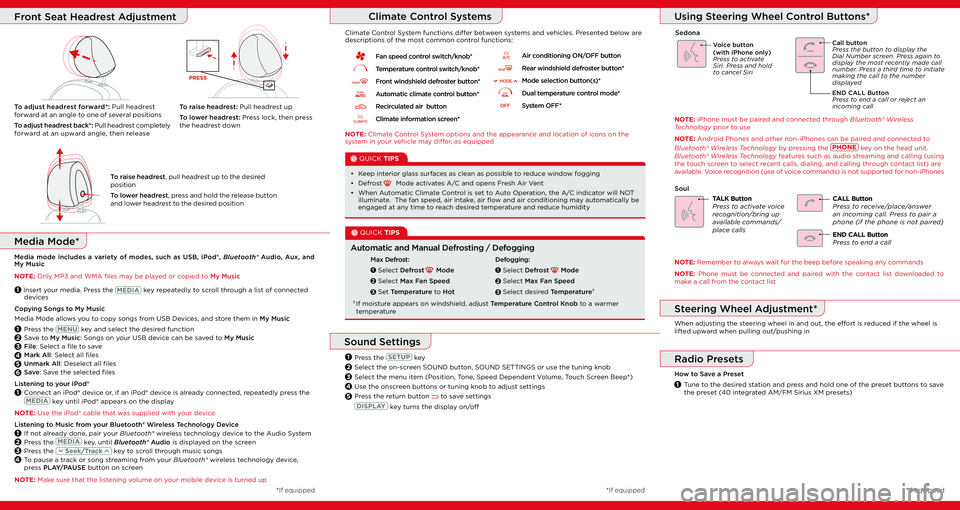
Copying Songs to My Music
Media Mode allows you to copy songs from USB Devices, and store them in My Music
1 Press the key and select the desired function
2 Save to My Music: Songs on your USB device can be saved to My Music
3 File: Select a file to save
4 Mark All: Select all files
5 Unmark All: Deselect all files
6 Save: Save the selected files
Listening to your iPod®
1 Connect an iPod® device or, if an iPod® device is already connected, repeatedly press the
key until iPod® appears on the display
NOTE: Use the iPod® cable that was supplied with your device
Listening to Music from your Bluetooth® Wireless Technology Device
1 If not already done, pair your Bluetooth® wireless technology device to the Audio System
2 Press the key, until Bluetooth® Audio is displayed on the screen
3 Press the key to scroll through music songs
4 To pause a track or song streaming from your Bluetooth® wireless technology device, press PLAY/PAUSE button on screen
NOTE: Make sure that the listening volume on your mobile device is turned up
*If equipped*If equipped
NOTE: Climate Control System options and the appearance and location of icons on the system in your vehicle may differ, as equipped
Fan speed control switch/knob*
Temperature control switch/knob*
Front windshield defroster button*
Automatic climate control button*
Recirculated air button
Climate information screen*B G
C
A
F
E
D
HJ
ED
B
B G
C
A
F
E
D
HJ
ED
B
B G
C
A
F
E
D
HJ
ED
B
B G
C
A
F
E
D
HJ
ED
B
B G
C
A
F
E
D
HJ
ED
B
B G
C
A
F
E
D
HJ
ED
B
B G
C
A
F
E
D
HJ
ED
B
B G
C
A
F
E
D
HJ
ED
B
B G
C
A
F
E
D
HJ
ED
B
B G
C
A
F
E
D
HJ
ED
B
B G
C
A
F
E
D
HJ
ED
B
B G
C
A
F
E
D
HJ
ED
B
B G
C
A
F
E
D
HJ
ED
B
Climate Control System functions differ between systems and vehicles. Presented below are descriptions of the most common control functions:
QUICK TIPS
• Keep interior glass surfaces as clean as possible to reduce window fogging
• Defrost Mode activates A/C and opens Fresh Air Vent
• When Automatic Climate Control is set to Auto Operation, the A/C indicator will NOT illuminate. The fan speed, air intake, air flow and air conditioning may automatically be engaged at any time to reach desired temperature and reduce humidity
QUICK TIPS
Automatic and Manual Defrosting / Defogging
Max Defrost:
Select Defrost Mode
Select Max Fan Speed
Set Temperature to Hot
1
2
3
Defogging:
Select Defrost Mode
Select Max Fan Speed
Select desired Temperature†
1
2
3
† If moisture appears on windshield, adjust Temperature Control Knob to a warmer temperature
1 Insert your media. Press the key repeatedly to scroll through a list of connected devices
Media Mode*
Media mode includes a variety of modes, such as USB, iPod®, Bluetooth® Audio, Aux, and My Music
NOTE: Only MP3 and WMA files may be played or copied to My Music
Climate Control Systems
To raise headrest, pull headrest up to the desired position
To lower headrest, press and hold the release button and lower headrest to the desired position
To adjust headrest forward*: Pull headrest forward at an angle to one of several positions
To adjust headrest back*: Pull headrest completely forward at an upward angle, then release
To raise headrest: Pull headrest up
To lower headrest: Press lock, then press the headrest down
PRESS
Front Seat Headrest Adjustment
Air conditioning ON/OFF button
Rear windshield defroster button*
Mode selection button(s)*
Dual temperature control mode*
System OFF*
3
Press the key
Select the on-screen SOUND button, SOUND SETTINGS or use the tuning knob
Select the menu item (Position, Tone, Speed Dependent Volume, Touch Screen Beep*)
Use the onscreen buttons or tuning knob to adjust settings
Press the return button to save settings
key turns the display on/off
Sound Settings
2
3
4
1
5
Radio Presets
How to Save a Preset
1 Tune to the desired station and press and hold one of the preset buttons to save the preset (40 integrated AM/FM Sirius XM presets)
Voice button (with iPhone only)Press to activate Siri. Press and hold to cancel Siri
Call buttonPress the button to display the Dial Number screen. Press again to display the most recently made call number. Press a third time to initiate making the call to the number displayed
END CALL ButtonPress to end a call or reject an incoming call
Using Steering Wheel Control Buttons*
Steering Wheel Adjustment*
When adjusting the steering wheel in and out, the effort is reduced if the wheel is lifted upward when pulling out/pushing in
NOTE: iPhone must be paired and connected through Bluetooth® Wireless Technology prior to use
NOTE: Android Phones and other non-iPhones can be paired and connected to
Bluetooth® Wireless Technology by pressing the key on the head unit. Bluetooth® Wireless Technology features such as audio streaming and calling (using the touch screen to select recent calls, dialing, and calling through contact list) are available. Voice recognition (use of voice commands) is not supported for non-iPhones
TALK ButtonPress to activate voice recognition/bring up available commands/place calls
CALL ButtonPress to receive/place/answer an incoming call. Press to pair a phone (if the phone is not paired)
END CALL ButtonPress to end a call
NOTE: Remember to always wait for the beep before speaking any commands
NOTE: Phone must be connected and paired with the contact list downloaded to make a call from the contact list
Sedona
Soul
*If equipped