KIA SOUL 2019 Features and Functions Guide
Manufacturer: KIA, Model Year: 2019, Model line: SOUL, Model: KIA SOUL 2019Pages: 46, PDF Size: 5.04 MB
Page 1 of 46
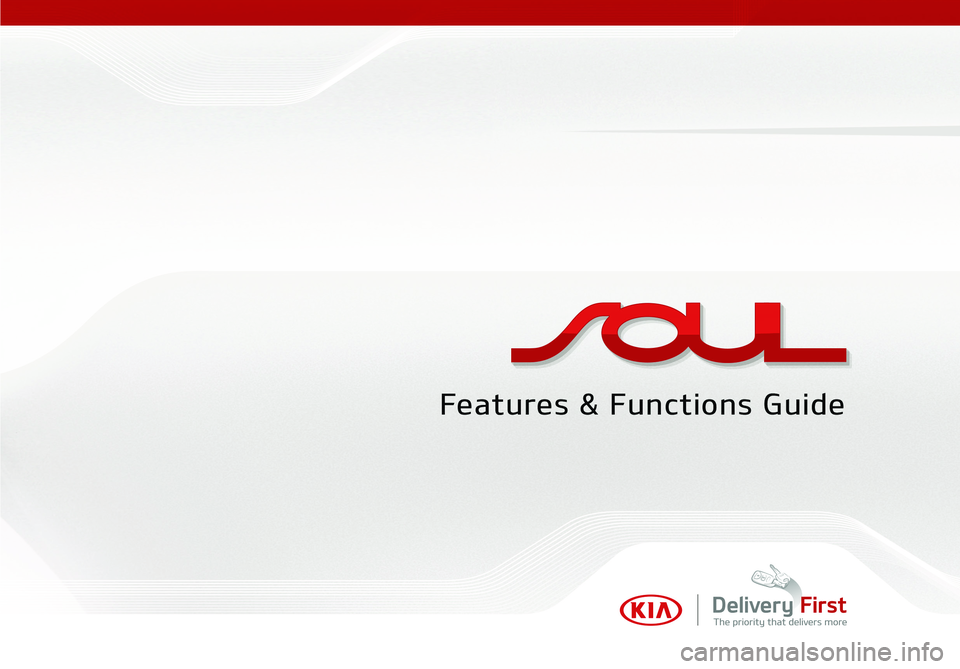
Page 2 of 46
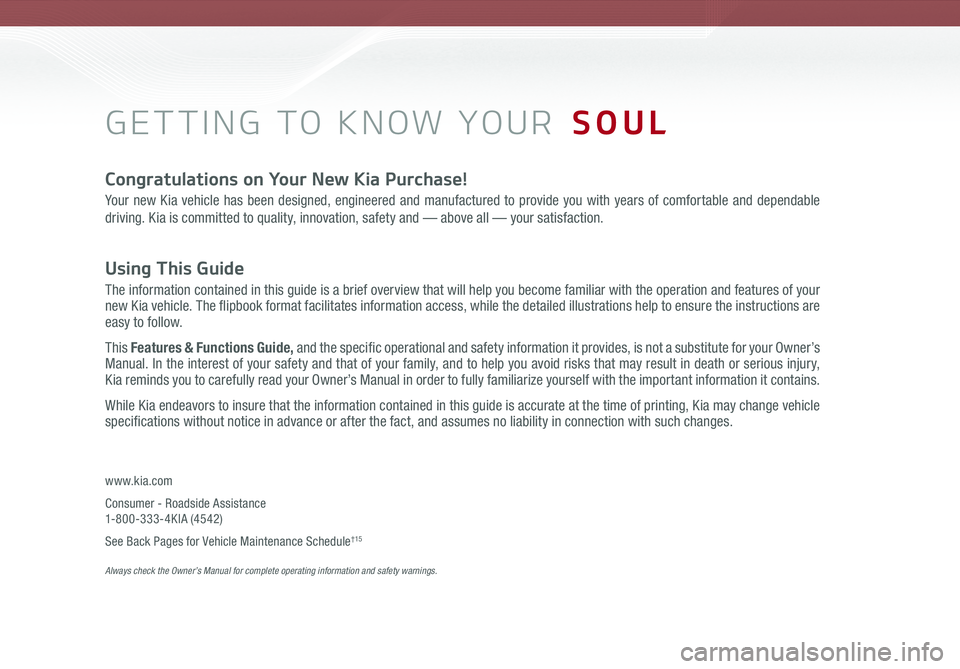
GETTING TO KNOW YOUR SOUL
Congratulations on Your New Kia Purchase!
Your new Kia vehicle has been designed, engineered and manufactured to provide you with years of comfortable and dependable
driving. Kia is committed to quality, innovation, safety and — above all — your satisfaction.
Using This Guide
The information contained in this guide is a brief overview that will help you become familiar with the operation and features of your new Kia vehicle. The flipbook format facilitates information access, while the detailed illustrations help to ensure the instructions are easy to follow.
This Features & Functions Guide, and the specific operational and safety information it provides, is not a substitute for your Owner’s Manual. In the interest of your safety and that of your family, and to help you avoid risks that may result in death or serious injury, Kia reminds you to carefully read your Owner’s Manual in order to fully familiarize yourself with the important information it contains.
While Kia endeavors to insure that the information contained in this guide is accurate at the time of printing, Kia may change vehicle specifications without notice in advance or after the fact, and assumes no liability in connection with such changes.
www.kia.com
Consumer - Roadside Assistance 1-800-333-4KIA (4542)
See Back Pages for Vehicle Maintenance Schedule†15 Always check the Owner’s Manual for complete operating information and safety warnings.
Page 3 of 46
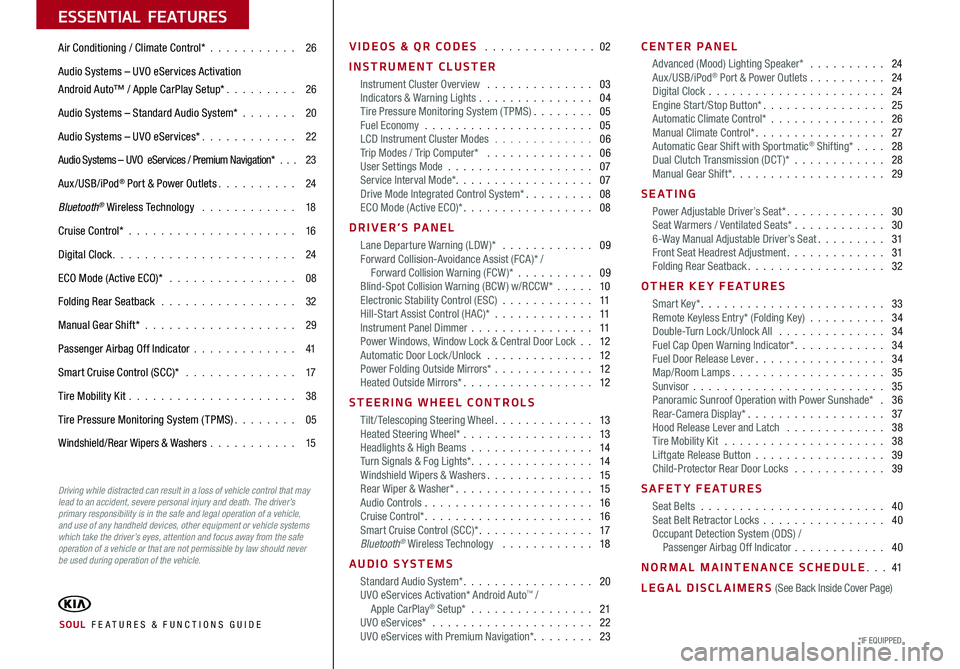
ESSENTIAL FEATURES
*IF EQUIPPED SOUL FE ATURES & FUNCTIONS GUIDE
Air Conditioning / Climate Control* 26
Audio Systems – UVO eServices Activation
Android Auto™ / Apple CarPlay Setup* 26
Audio Systems – Standard Audio System* 20
Audio Systems – UVO eServices* 22
Audio Systems – UVO eServices / Premium Navigation* 23
Aux/USB/iPod® Port & Power Outlets 24
Bluetooth® Wireless Technology 18
Cruise Control* 16
Digital Clock 24
ECO Mode (Active ECO)* 08
Folding Rear Seatback 32
Manual Gear Shift* 29
Passenger Airbag Off Indicator 41
Smart Cruise Control (SCC)* 17
Tire Mobility Kit 38
Tire Pressure Monitoring System (TPMS) 05
Windshield/Rear Wipers & Washers 15
Driving while distracted can result in a loss of vehicle control that may lead to an accident, severe personal injury and death. The driver’s primary responsibility is in the safe and legal operation of a vehicle, and use of any handheld devices, other equipment or vehicle systems which take the driver’s eyes, attention and focus away from the safe operation of a vehicle or that are not permissible by law should never be used during operation of the vehicle.
VIDEOS & QR CODES 02
INSTRUMENT CLUSTER
Instrument Cluster Overview 03Indicators & Warning Lights 04Tire Pressure Monitoring System (TPMS) 05Fuel Economy 05LCD Instrument Cluster Modes 06Trip Modes / Trip Computer* 06User Settings Mode 07Service Interval Mode* 07Drive Mode Integrated Control System* 08ECO Mode (Active ECO)* 08
DRIVER’S PANEL
Lane Departure Warning (LDW )* 09Forward Collision-Avoidance Assist (FCA)* / Forward Collision Warning (FCW )* 09Blind-Spot Collision Warning (BCW ) w/RCCW* 10Electronic Stability Control (ESC) 11Hill-Start Assist Control (HAC)* 11Instrument Panel Dimmer 11Power Windows, Window Lock & Central Door Lock 12Automatic Door Lock /Unlock 12Power Folding Outside Mirrors* 12Heated Outside Mirrors* 12
STEERING WHEEL CONTROLS
Tilt/ Telescoping Steering Wheel 13Heated Steering Wheel* 13Headlights & High Beams 14Turn Signals & Fog Lights* 14Windshield Wipers & Washers 15Rear Wiper & Washer* 15Audio Controls 16Cruise Control* 16Smart Cruise Control (SCC)* 17Bluetooth® Wireless Technology 18
AUDIO SYSTEMS
Standard Audio System* 20UVO eServices Activation* Android Auto™ / Apple CarPlay® Setup* 21UVO eServices* 22 UVO eServices with Premium Navigation* 23
CENTER PANEL
Advanced (Mood) Lighting Speaker* 24Aux/USB/iPod® Port & Power Outlets 24Digital Clock 24Engine Start/Stop Button* 25Automatic Climate Control* 26Manual Climate Control* 27Automatic Gear Shift with Sportmatic® Shifting* 28Dual Clutch Transmission (DCT )* 28Manual Gear Shift* 29
S E AT I N G
Power Adjustable Driver’s Seat* 30Seat Warmers / Ventilated Seats* 306-Way Manual Adjustable Driver’s Seat 31Front Seat Headrest Adjustment 31Folding Rear Seatback 32
OTHER KEY FEATURES
Smart Key* 33Remote Keyless Entry* (Folding Key) 34Double-Turn Lock /Unlock All 34Fuel Cap Open Warning Indicator* 34Fuel Door Release Lever 34Map/Room Lamps 35Sunvisor 35Panoramic Sunroof Operation with Power Sunshade* 36Rear-Camera Display* 37Hood Release Lever and Latch 38Tire Mobility Kit 38Liftgate Release Button 39Child-Protector Rear Door Locks 39
SAFETY FEATURES
Seat Belts 40Seat Belt Retractor Locks 40Occupant Detection System (ODS) / Passenger Airbag Off Indicator 40
NORMAL MAINTENANCE SCHEDULE 41
LEGAL DISCLAIMERS (See Back Inside Cover Page)
Page 4 of 46
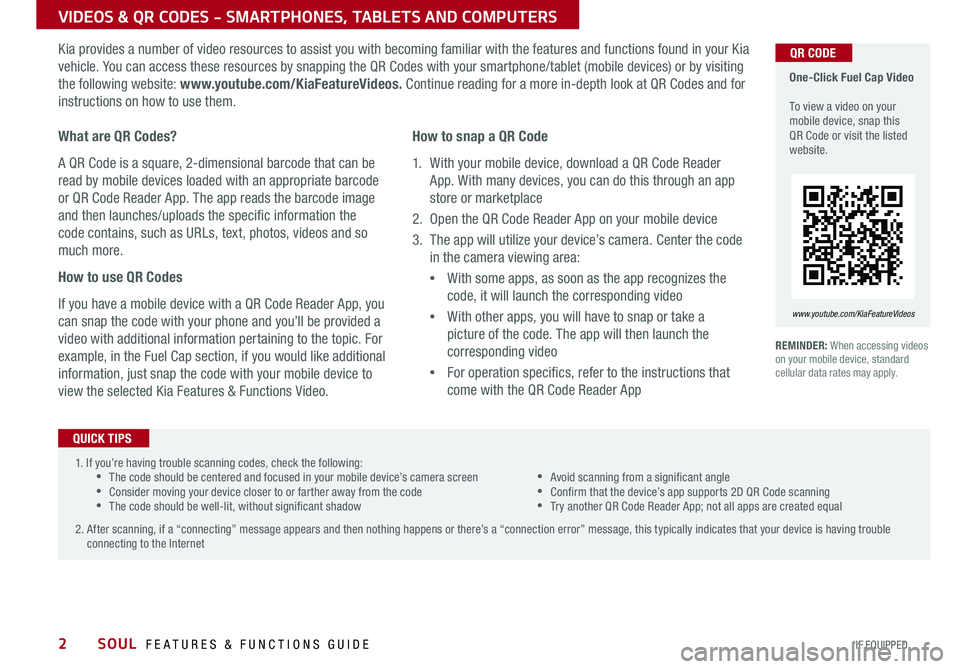
2*IF EQUIPPED SOUL FEATURES & FUNCTIONS GUIDE
VIDEOS & QR CODES - SMARTPHONES, TABLETS AND COMPUTERS
Kia provides a number of video resources to assist you with becoming familiar with the features and functions found in your Kia
vehicle You can access these resources by snapping the QR Codes with your smartphone/tablet (mobile devices) or by visiting
the following website: www.youtube.com/KiaFeatureVideos. Continue reading for a more in-depth look at QR Codes and for
instructions on how to use them
What are QR Codes?
A QR Code is a square, 2-dimensional barcode that can be
read by mobile devices loaded with an appropriate barcode
or QR Code Reader App The app reads the barcode image
and then launches/uploads the specific information the
code contains, such as URLs, text, photos, videos and so
much more
How to use QR Codes
If you have a mobile device with a QR Code Reader App, you
can snap the code with your phone and you’ll be provided a
video with additional information pertaining to the topic For
example, in the Fuel Cap section, if you would like additional
information, just snap the code with your mobile device to
view the selected Kia Features & Functions Video
How to snap a QR Code
1 With your mobile device, download a QR Code Reader
App With many devices, you can do this through an app
store or marketplace
2 Open the QR Code Reader App on your mobile device
3 The app will utilize your device’s camera Center the code
in the camera viewing area:
•
With some apps, as soon as the app recognizes the
code, it will launch the corresponding video
•
With other apps, you will have to snap or take a
picture of the code The app will then launch the
corresponding video
•
For operation specifics, refer to the instructions that
come with the QR Code Reader App
1 If you’re having trouble scanning codes, check the following: •The code should be centered and focused in your mobile device’s camera screen •Consider moving your device closer to or farther away from the code •The code should be well-lit, without significant shadow
•Avoid scanning from a significant angle •Confirm that the device’s app supports 2D QR Code scanning •Try another QR Code Reader App; not all apps are created equal
2 After scanning, if a “connecting” message appears and then nothing happens or there’s a “connection error” message, this typically indicates that your device is having trouble connecting to the Internet
QUICK TIPS
REMINDER: When accessing videos on your mobile device, standard cellular data rates may apply
One-Click Fuel Cap Video To view a video on your mobile device, snap this QR Code or visit the listed website
www.youtube.com/KiaFeatureVideos
QR CODE
Page 5 of 46
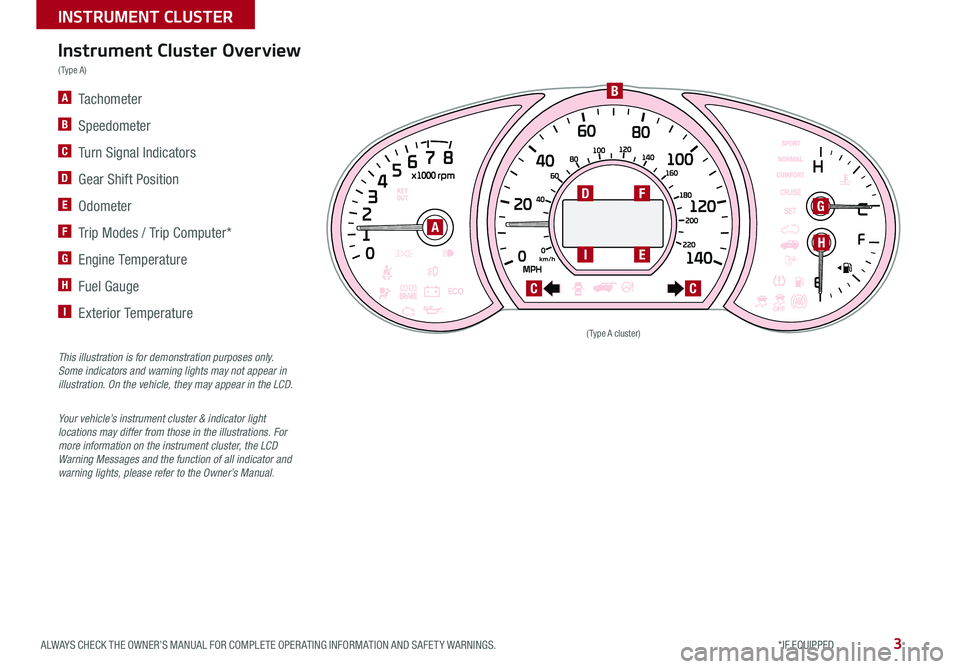
3ALWAYS CHECK THE OWNER’S MANUAL FOR COMPLETE OPER ATING INFORMATION AND SAFET Y WARNINGS *IF EQUIPPED
INSTRUMENT CLUSTER
(Type A cluster)
A
B
D
I
CC
G
HE
F
Instrument Cluster Overview
( Type A )
A Tachometer
B Speedometer
C Turn Signal Indicators
D Gear Shift Position
E Odometer
F Trip Modes / Trip Computer*
G Engine Temperature
H Fuel Gauge
I Exterior Temperature
This illustration is for demonstration purposes only. Some indicators and warning lights may not appear in illustration. On the vehicle, they may appear in the LCD.
Your vehicle’s instrument cluster & indicator light locations may differ from those in the illustrations. For more information on the instrument cluster, the LCD Warning Messages and the function of all indicator and warning lights, please refer to the Owner’s Manual.
Page 6 of 46
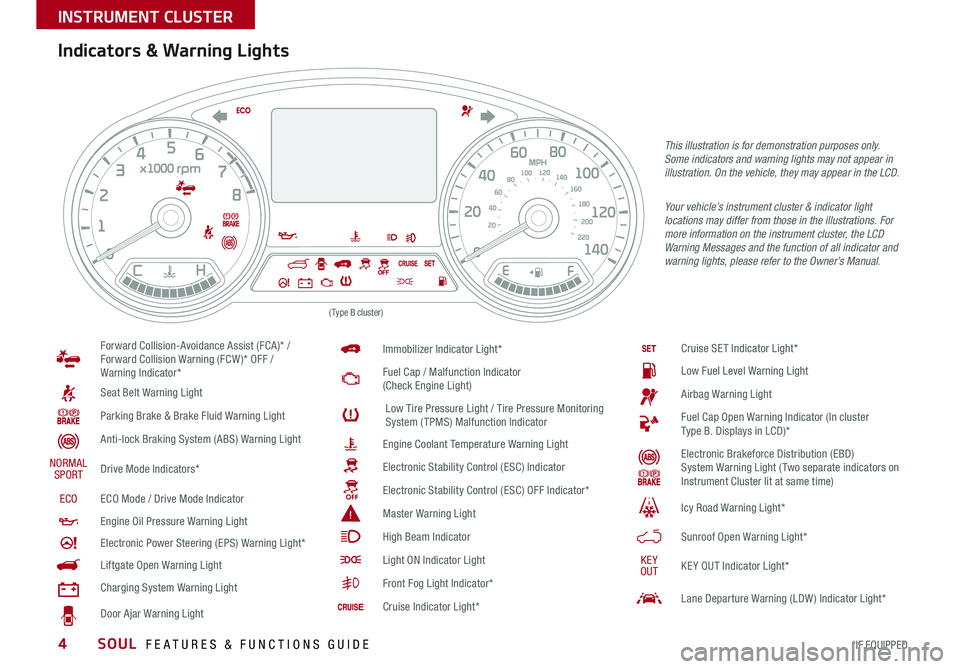
SOUL FEATURES & FUNCTIONS GUIDE4*IF EQUIPPED
INSTRUMENT CLUSTER
(Type B cluster)
Forward Collision-Avoidance Assist (FCA)* / Forward Collision Warning (FCW )* OFF / Warning Indicator*
Seat Belt Warning Light
Parking Brake & Brake Fluid Warning Light
Anti-lock Braking System (ABS) Warning Light
NORMALSPORTDrive Mode Indicators*
ECOECO Mode / Drive Mode Indicator
Engine Oil Pressure Warning Light
Electronic Power Steering (EPS) Warning Light*
Liftgate Open Warning Light
Charging System Warning Light
Door Ajar Warning Light
Immobilizer Indicator Light*
Fuel Cap / Malfunction Indicator (Check Engine Light)
Low Tire Pressure Light / Tire Pressure Monitoring System (TPMS) Malfunction Indicator
Engine Coolant Temperature Warning Light
Electronic Stability Control (ESC) Indicator
Electronic Stability Control (ESC) OFF Indicator*
Master Warning Light
High Beam Indicator
Light ON Indicator Light
Front Fog Light Indicator*
Cruise Indicator Light*
Cruise SET Indicator Light*
Low Fuel Level Warning Light
Airbag Warning Light
Fuel Cap Open Warning Indicator (In cluster Type B Displays in LCD)*
Electronic Brakeforce Distribution (EBD) System Warning Light ( Two separate indicators on Instrument Cluster lit at same time)
Icy Road Warning Light*
Sunroof Open Warning Light*
KEYOUTKE Y OUT Indicator Light*
Lane Departure Warning (LDW ) Indicator Light*
This illustration is for demonstration purposes only. Some indicators and warning lights may not appear in illustration. On the vehicle, they may appear in the LCD.
Your vehicle’s instrument cluster & indicator light locations may differ from those in the illustrations. For more information on the instrument cluster, the LCD Warning Messages and the function of all indicator and warning lights, please refer to the Owner’s Manual.
Indicators & Warning Lights
Page 7 of 46
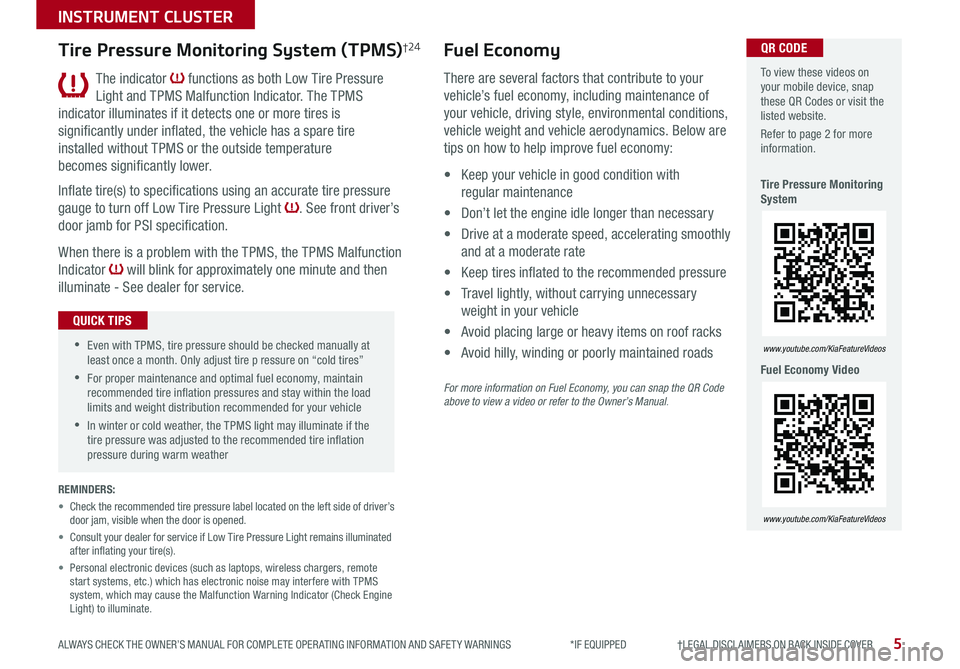
5ALWAYS CHECK THE OWNER’S MANUAL FOR COMPLETE OPER ATING INFORMATION AND SAFET Y WARNINGS *IF EQUIPPED †LEGAL DISCL AIMERS ON BACK INSIDE COVER
INSTRUMENT CLUSTER
To view these videos on your mobile device, snap these QR Codes or visit the listed website
Refer to page 2 for more information
Tire Pressure Monitoring System
Fuel Economy Video
www.youtube.com/KiaFeatureVideos
www.youtube.com/KiaFeatureVideos
QR CODETire Pressure Monitoring System (TPMS)†24
The indicator functions as both Low Tire Pressure
Light and TPMS Malfunction Indicator The TPMS
indicator illuminates if it detects one or more tires is
significantly under inflated, the vehicle has a spare tire
installed without TPMS or the outside temperature
becomes significantly lower
Inflate tire(s) to specifications using an accurate tire pressure
gauge to turn off Low Tire Pressure Light See front driver’s
door jamb for PSI specification
When there is a problem with the TPMS, the TPMS Malfunction
Indicator will blink for approximately one minute and then
illuminate - See dealer for service
•Even with TPMS, tire pressure should be checked manually at least once a month Only adjust tire p ressure on “cold tires”
•For proper maintenance and optimal fuel economy, maintain recommended tire inflation pressures and stay within the load limits and weight distribution recommended for your vehicle
•In winter or cold weather, the TPMS light may illuminate if the tire pressure was adjusted to the recommended tire inflation pressure during warm weather
QUICK TIPS
Fuel Economy
There are several factors that contribute to your
vehicle’s fuel economy, including maintenance of
your vehicle, driving style, environmental conditions,
vehicle weight and vehicle aerodynamics Below are
tips on how to help improve fuel economy:
• Keep your vehicle in good condition with
regular maintenance
• Don’t let the engine idle longer than necessary
• Drive at a moderate speed, accelerating smoothly
and at a moderate rate
• Keep tires inflated to the recommended pressure
• Travel lightly, without carrying unnecessary
weight in your vehicle
• Avoid placing large or heavy items on roof racks
• Avoid hilly, winding or poorly maintained roads
For more information on Fuel Economy, you can snap the QR Code above to view a video or refer to the Owner’s Manual.
REMINDERS:
• Check the recommended tire pressure label located on the left side of driver’s door jam, visible when the door is opened
• Consult your dealer for service if Low Tire Pressure Light remains illuminated after inflating your tire(s)
• Personal electronic devices (such as laptops, wireless chargers, remote start systems, etc ) which has electronic noise may interfere with TPMS system, which may cause the Malfunction Warning Indicator (Check Engine Light) to illuminate
Page 8 of 46
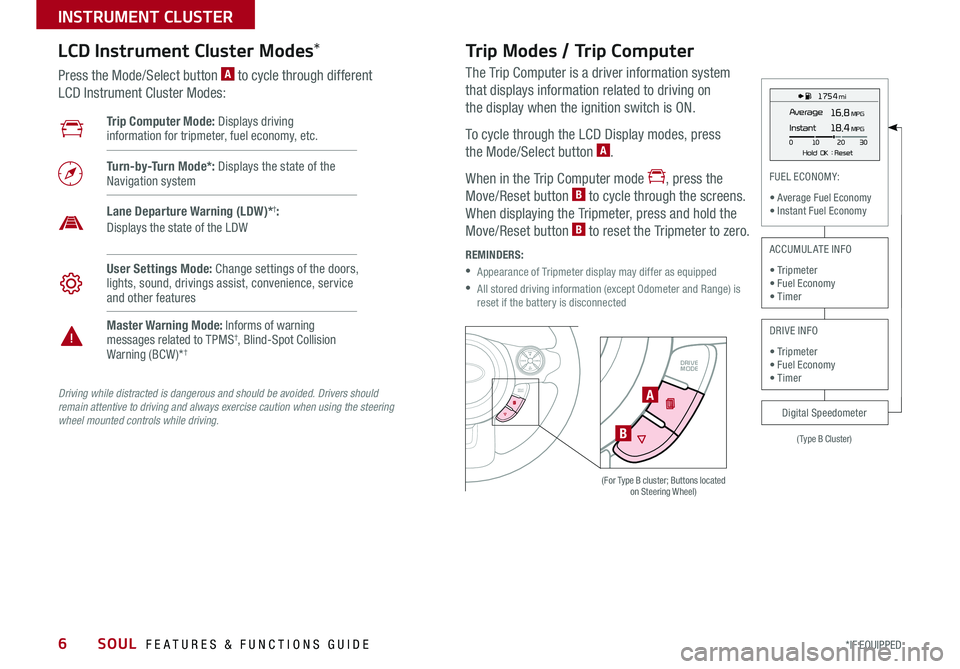
SOUL FEATURES & FUNCTIONS GUIDE6
INSTRUMENT CLUSTER
*IF EQUIPPED
The Trip Computer is a driver information system
that displays information related to driving on
the display when the ignition switch is ON
To cycle through the LCD Display modes, press
the Mode/Select button A
When in the Trip Computer mode , press the
Move/Reset button B to cycle through the screens
When displaying the Tripmeter, press and hold the
Move/Reset button B to reset the Tripmeter to zero
REMINDERS:
•
Appearance of Tripmeter display may differ as equipped
•
All stored driving information (except Odometer and Range) is reset if the battery is disconnectedSET
CRUISE
RES
CANCELMODE
VOL
VOL
DRIVE
MODESETCRUISERESCANCELMODEVOL
VOL
DRIVE
MODE
(For Type B cluster; Buttons located on Steering Wheel)
1 75 4 mi
16.8 MPGAverage
0 10
Hold OK : Reset20
30
Instant18.4 MPG
(Type B Cluster)
FUEL ECONOMY:
• Average Fuel Economy• Instant Fuel Economy
Digital Speedometer
ACCUMULATE INFO
• Tripmeter• Fuel Economy• Timer
DRIVE INFO
• Tripmeter • Fuel Economy • Timer
Trip Computer Mode: Displays driving information for tripmeter, fuel economy, etc
Turn-by-Turn Mode*: Displays the state of the Navigation system
User Settings Mode: Change settings of the doors, lights, sound, drivings assist, convenience, service and other features
Master Warning Mode: Informs of warning messages related to TPMS†, Blind-Spot Collision Warning (BCW )*†
Lane Departure Warning (LDW)*†: Displays the state of the LDW
LCD Instrument Cluster Modes*
Press the Mode/Select button A to cycle through different
LCD Instrument Cluster Modes:
Trip Modes / Trip Computer
Driving while distracted is dangerous and should be avoided. Drivers should remain attentive to driving and always exercise caution when using the steering wheel mounted controls while driving.
A
B
Page 9 of 46
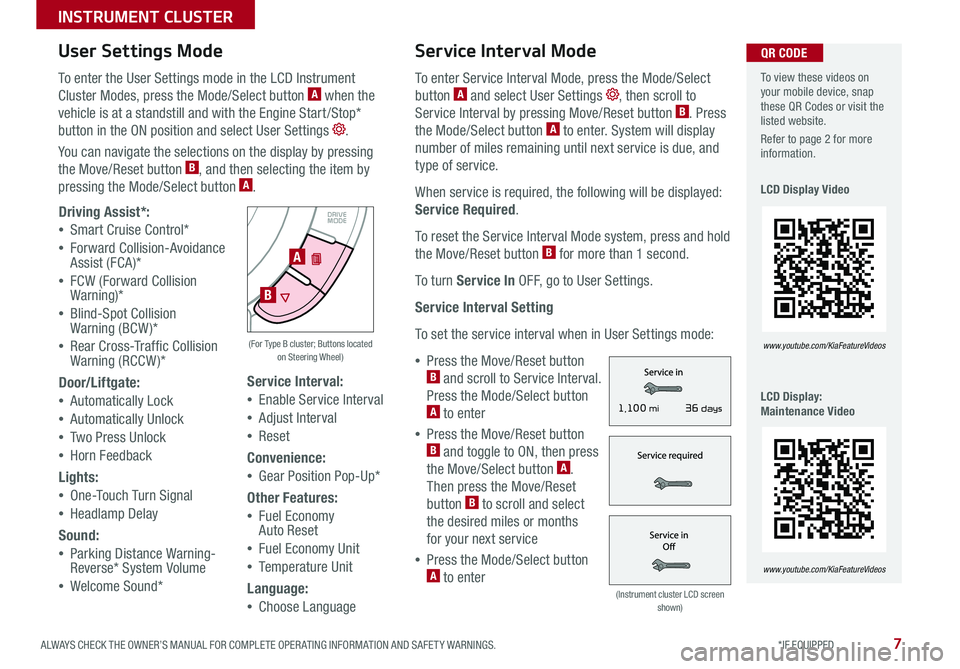
7ALWAYS CHECK THE OWNER’S MANUAL FOR COMPLETE OPER ATING INFORMATION AND SAFET Y WARNINGS *IF EQUIPPED
INSTRUMENT CLUSTER
SET
CRUISE
RES
CANCELMODE
VOL
VOL
DRIVE
MODE
Service Interval:
•Enable Service Interval
•Adjust Interval
•Reset
Convenience:
•Gear Position Pop-Up*
Other Features:
•Fuel Economy Auto Reset
•Fuel Economy Unit
•Temperature Unit
Language:
•Choose Language
A
B
(For Type B cluster; Buttons located on Steering Wheel)
To view these videos on your mobile device, snap these QR Codes or visit the listed website
Refer to page 2 for more information
LCD Display Video
LCD Display: Maintenance Video
www.youtube.com/KiaFeatureVideos
www.youtube.com/KiaFeatureVideos
QR CODEUser Settings Mode
To enter the User Settings mode in the LCD Instrument
Cluster Modes, press the Mode/Select button A when the
vehicle is at a standstill and with the Engine Start /Stop*
button in the ON position and select User Settings
You can navigate the selections on the display by pressing
the Move/Reset button B, and then selecting the item by
pressing the Mode/Select button A
Service Interval Mode
To enter Service Interval Mode, press the Mode/Select
button A and select User Settings , then scroll to
Service Interval by pressing Move/Reset button B Press
the Mode/Select button A to enter System will display
number of miles remaining until next service is due, and
type of service
When service is required, the following will be displayed:
Service Required
To reset the Service Interval Mode system, press and hold
the Move/Reset button B for more than 1 second
To turn Service In OFF, go to User Settings
Service Interval Setting
To set the service interval when in User Settings mode:
•Press the Move/Reset button B and scroll to Service Interval
Press the Mode/Select button A to enter
•Press the Move/Reset button B and toggle to ON, then press
the Move/Select button A
Then press the Move/Reset
button B to scroll and select
the desired miles or months
for your next service
•Press the Mode/Select button A to enter
Driving Assist*:
•Smart Cruise Control*
•Forward Collision-Avoidance Assist (FCA)*
•FCW (Forward Collision Warning)*
•Blind-Spot Collision Warning (BCW )*
•Rear Cross-Traffic Collision Warning (RCCW )*
Door/Liftgate:
•Automatically Lock
•Automatically Unlock
•Two Press Unlock
•Horn Feedback
Lights:
•One-Touch Turn Signal
•Headlamp Delay
Sound:
•Parking Distance Warning- Reverse* System Volume
•Welcome Sound*(Instrument cluster LCD screen shown)
3 6 days1,10 0 mi
Page 10 of 46
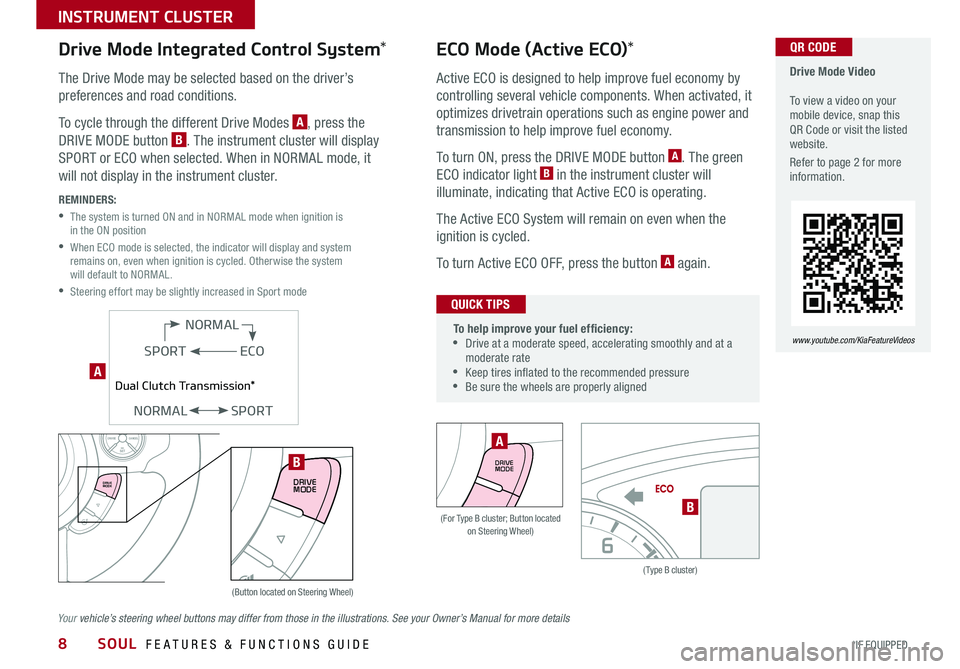
SOUL FEATURES & FUNCTIONS GUIDE8*IF EQUIPPED
INSTRUMENT CLUSTER
(Type B cluster)
B(For Type B cluster; Button located on Steering Wheel)
Drive Mode Video To view a video on your mobile device, snap this QR Code or visit the listed website
Refer to page 2 for more information
www.youtube.com/KiaFeatureVideos
QR CODE
DRIVE
MODE
A
(Button located on Steering Wheel)
A
SETCRUISERESCANCELMODEVOL
VOL
DRIVE
MODEDRIVE
MODE
B
ECO
NORMAL
SPORT
Dual Clutch Transmission*
NORMALSPORT
ECO Mode (Active ECO)*
Active ECO is designed to help improve fuel economy by
controlling several vehicle components When activated, it
optimizes drivetrain operations such as engine power and
transmission to help improve fuel economy
To turn ON, press the DRIVE MODE button A The green
ECO indicator light B in the instrument cluster will
illuminate, indicating that Active ECO is operating
The Active ECO System will remain on even when the
ignition is cycled
To turn Active ECO OFF, press the button A again
To help improve your fuel efficiency: •
Drive at a moderate speed, accelerating smoothly and at a moderate rate •
Keep tires inflated to the recommended pressure •Be sure the wheels are properly aligned
QUICK TIPS
Drive Mode Integrated Control System*
The Drive Mode may be selected based on the driver’s
preferences and road conditions
To cycle through the different Drive Modes A, press the
DRIVE MODE button B The instrument cluster will display
SPORT or ECO when selected When in NORMAL mode, it
will not display in the instrument cluster
REMINDERS:
•
The system is turned ON and in NORMAL mode when ignition is in the ON position
•
When ECO mode is selected, the indicator will display and system remains on, even when ignition is cycled Otherwise the system will default to NORMAL
•Steering effort may be slightly increased in Sport mode
Your vehicle’s steering wheel buttons may differ from those in the illustrations. See your Owner’s Manual for more details