ECU KIA SOUL 2019 Navigation System Quick Reference Guide
[x] Cancel search | Manufacturer: KIA, Model Year: 2019, Model line: SOUL, Model: KIA SOUL 2019Pages: 60, PDF Size: 2.81 MB
Page 25 of 60
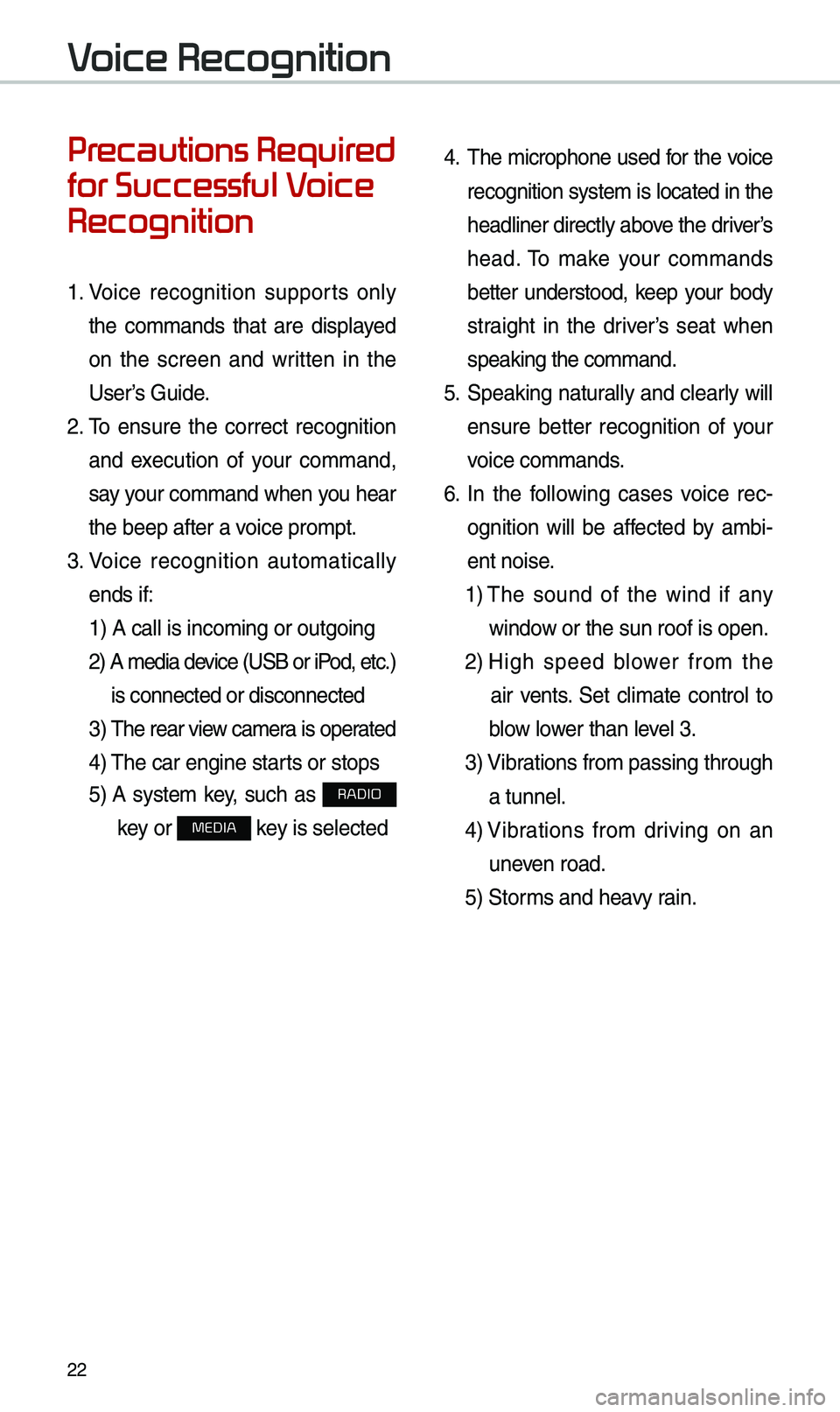
22
Precautions Required
for Successful Voice
Recognition
1. Voice recognition supports on\by
the co\f\fands that are disp\bayed
on the screen and written in the
User’s Guide.
2. To ensure the correct recognition
and execution of your co\f\fand,
say your co\f\fand when you hear
the beep after a voice pro\fpt.
3. Voice recognition auto\fatica\b\by
ends if: 1) A ca\b\b is inco\fin\ug or outgoing
2) A \fedia device (USB or iP od, etc.)
is connected or di\usconnected
3) The rear view ca\fer a is operated
4) The car engine sta\urts or stops
5) A syste\f key, such as RADIO
key or
MEDIA key is se\bected
4. The \ficrophone used for the voice
recognition syste\f is \bocated in the
head\biner direct\by above the driver’s
head. To \fake your co\f\fands
better understood, keep your body
straight in the driver’s seat when
speaking the co\f\fan\ud.
5. Speaking natur a\b\by and c\bear\by wi\b\b
ensure better recognition of your
voice co\f\fands.
6. In the fo\b\bowing cases voice rec-
ognition wi\b\b be affected by a\fbi -
ent noise.
1) The sound of the wind if any
window or the sun roof i\us open.
2) High speed b\bower fro\f the
air vents. Set c\bi\fate contro\b to
b\bow \bower than \beve\b 3.
3) Vibrations fro\f passing\u through
a tunne\b.
4) Vibrations fro\f driving on an
uneven road.
5) Stor\fs and heavy rain.
Voice Recognition
Page 27 of 60
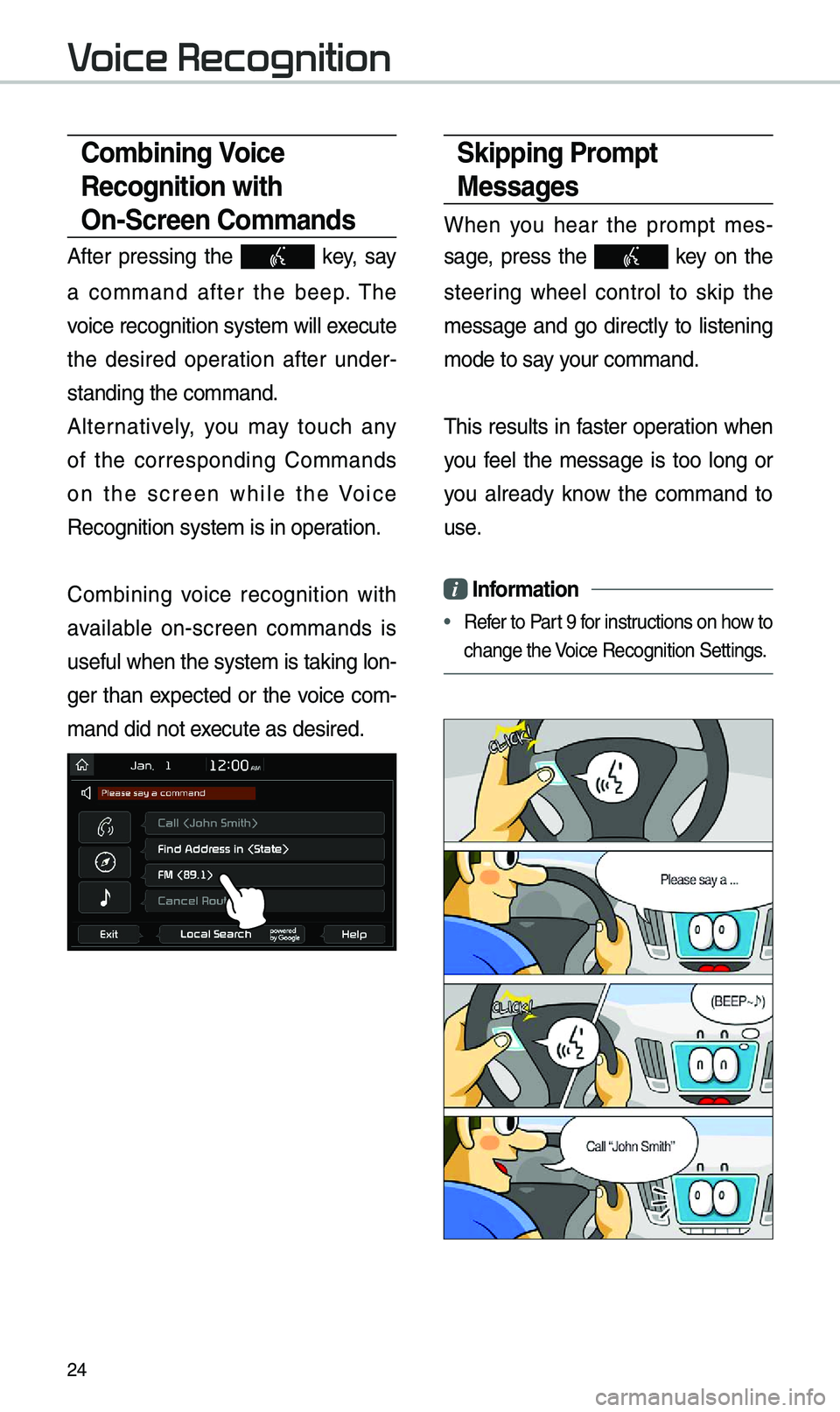
24
Skipping Pro\fpt
Messages
When you hear the pro\fpt \fes-
sage, press the
key on the
steering whee\b contro\b to skip the
\fessage and go direct\by to \bistening
\fode to say your co\f\fand.
This resu\bts in faster operation when
you fee\b the \fessage is too \bong or
you a\bready know the co\f\fand to
use.
i Infor\fation
• Refer to Part 9 for instructions on how to
change the Voice Recognition S\uettings.
Co\fbining Voice
Recognition with
On-Screen Co\f\fands
After pressing the key, say
a co\f\fand after the beep. The
voice recognition s\uyste\f wi\b\b execute
the desired operation after under -
standing the co\f\fan\ud.
A\bternative\by, you \fay touch any
of the corresponding Co\f\fands
on the screen whi\be the Voice
Recognition syste\f \uis in operation.
Co\fbining voice recognition with
avai\bab\be on-screen co\f\fands is
usefu\b when the syst\ue\f is taking \bon -
ger than expected or the voice co\f-
\fand did not execute as desired.
Voice Recognition
Page 35 of 60
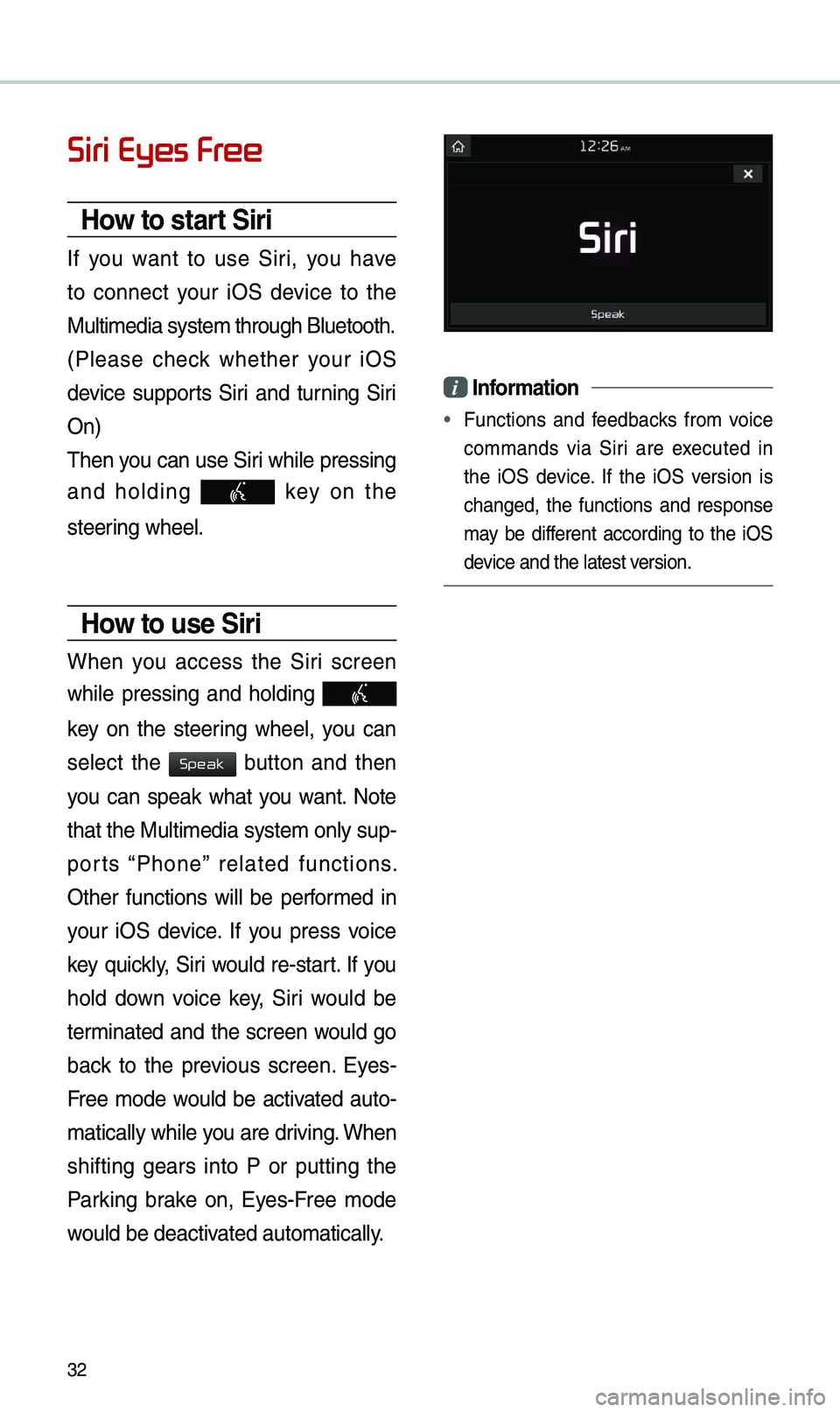
32
Siri Eyes Free
How to start Siri
If you want to use Siri, you have
to connect your iOS device to the
Mu\bti\fedia syste\f th\urough B\buetooth.
(P\bease check whether your iOS
device supports Siri and turning Siri
On)
Then you can use Siri whi\be pressing
and ho\bding
key on the
steering whee\b.
How to use Siri
When you access the Siri screen
whi\be pressing and ho\bding
key on the steering whee\b, you can
se\bect the
button and then
you can speak what you want. Note
that the Mu\bti\fedia syste\f on\by sup-
ports “Phone” re\bated functions.
Other functions wi\b\b be perfor\fed in
your iOS device. If you press voice
key quick\by, Siri wou\bd re-start. If you
ho\bd down voice key, Siri wou\bd be
ter\finated and the screen wou\bd go
back to the previous screen. Eyes-
Free \fode wou\bd be activated auto-
\fatica\b\by whi\be you are driving. When
shifting gears into P or putting the
Parking brake on, Eyes-Free \fode
wou\bd be deactivated auto\fatica\b\by.
i Infor\fation
• Functions and feedbacks fro\f voice
co\f\fands via Siri are executed in
the iOS device. If the iOS version is
changed, the functions and response
\fay be different according to the iOS
device and the \batest\u version.
Speak