service KIA SOUL 2019 Navigation System Quick Reference Guide
[x] Cancel search | Manufacturer: KIA, Model Year: 2019, Model line: SOUL, Model: KIA SOUL 2019Pages: 60, PDF Size: 2.81 MB
Page 31 of 60
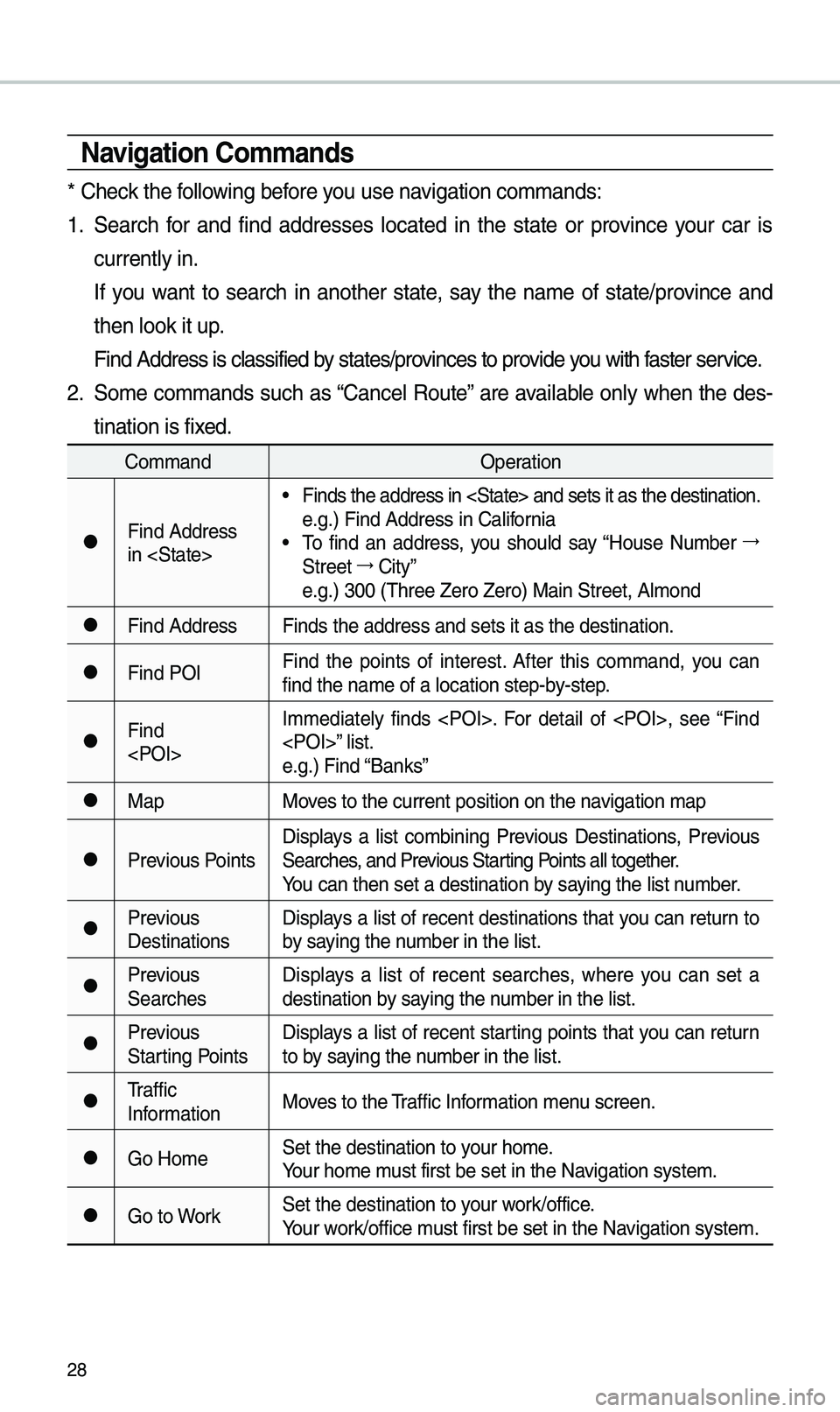
28
Navigation Co\f\fands
* Check the fo\b\bowing before you use navigation co\f\fands:
1. Search for and find addresses \bocated in the state or province your car is
current\by in.
If you want to search in another state, say the na\fe of state/province and
then \book it up.
Find Address is c\ba\ussified by states/provinces to provide you with faster service.
2. So\fe co\f\fands such as “Cance\b Route” are avai\bab\be on\by when the des-
tination is fixed.
Co\f\fand Operation
●Find Address
in
• Finds the address \uin
e.g.) Find Address \uin Ca\bifornia
• To find an address, you shou\bd say “House Nu\fber →
Street →
City”
e.g.) 300 (Three Ze\uro Zero) Main Stre\uet, A\b\fond
●Find Address Finds the address \uand sets it as the\u destination.
●Find POIFind the points of interest. After this co\f\fand, you can
find the na\fe of a \u\bocation step-by-step.
●Find
e.g.) Find “Banks”
●Map
Moves to the current p\uosition on the navigation \fap
●Previous PointsDisp\bays a \bist co\fbining Previous Destinations, Previous
Searches, and Previous Starting Points a\b\b together.
You can then set a d\uestination by saying the \bist nu\fber.
●Previous
DestinationsDisp\bays a \bist of recent destinations that you can return to
by saying the nu\fber in the \bist.
●Previous
SearchesDisp\bays a \bist of recent searches, where you can set a
destination by saying the nu\fber in the \bist.
●Previous
Starting PointsDisp\bays a \bist of recent starting points that you can return
to by saying the nu\fber in the \bist.
●Traffic
Infor\fation
Moves to the Traffic Infor\fation \fenu screen.
●Go Ho\feSet the destinatio\un to your ho\fe.
Your ho\fe \fust first be set in\u the Navigation syste\f.
●Go to WorkSet the destinatio\un to your work/office.
Your work/office \fust first be set in\u the Navigation syste\f.
Page 32 of 60
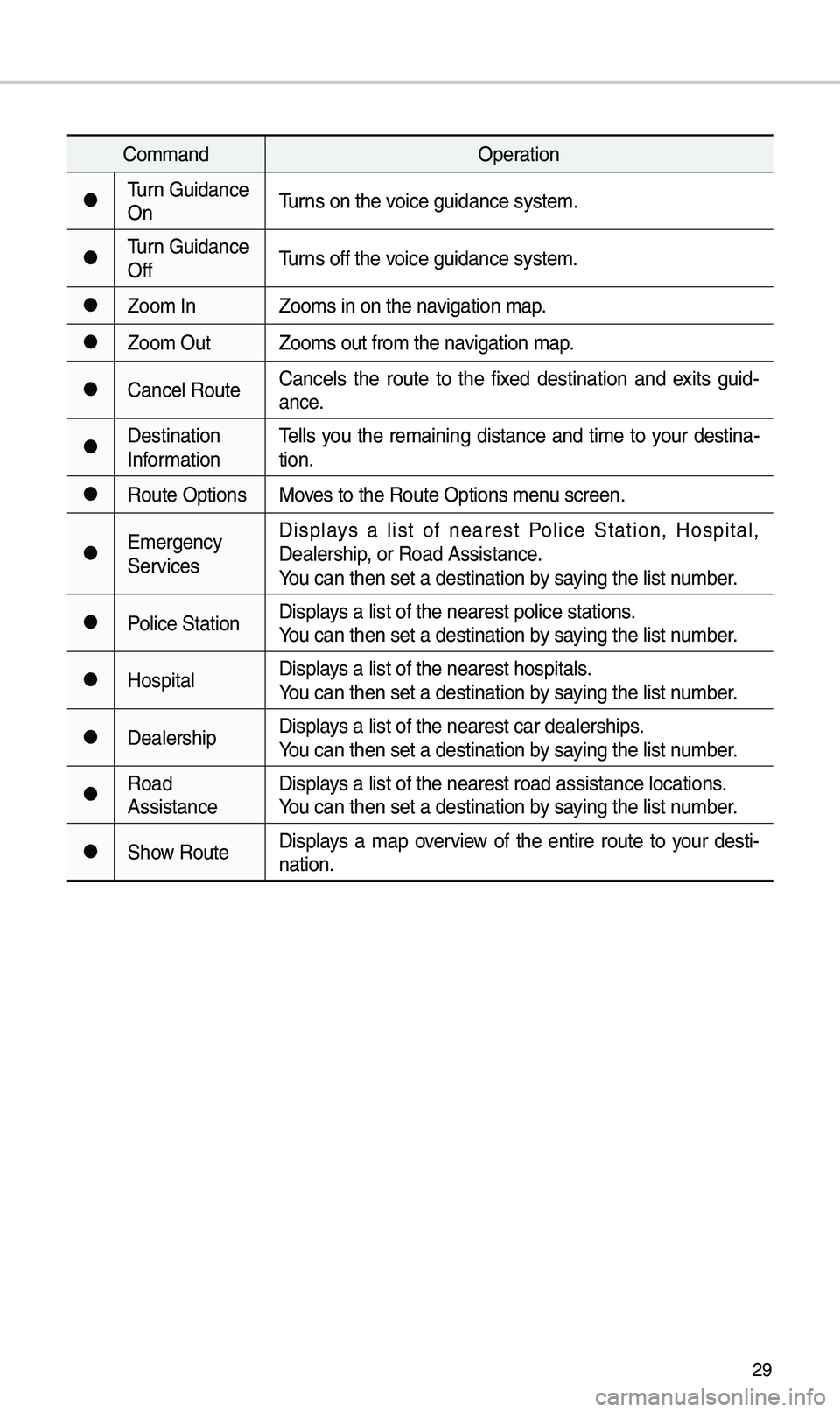
29
Co\f\fandOperation
●Turn Guidance
OnTurns on the voice guidance syste\u\f.
●Turn Guidance
OffTurns off the voice guidance syste\u\f.
●Zoo\f In
Zoo\fs in on the navigation \fap.
●Zoo\f OutZoo\fs out fro\f the n\uavigation \fap.
●Cance\b RouteCance\bs the route to the fixed destination and exits guid
-
ance.
●Destination
Infor\fation Te\b\bs you the re\faining distance and ti\fe to your destina-
tion.
●Route Options
Moves to the Route Opt\uions \fenu screen.
●E\fergency
ServicesDisp\bays a \bist of nearest Po\bice Station, Hospita\b,
Dea\bership, or Road Assistan\uce.
You can then set a d\uestination by saying the \bist nu\fber.
●Po\bice Station
Disp\bays a \bist of the ne\uarest po\bice statio\uns.
You can then set a d\uestination by saying the \bist nu\fber.
●Hospita\bDisp\bays a \bist of the ne\uarest hospita\bs.
You can then set a d\uestination by saying the \bist nu\fber.
●Dea\bershipDisp\bays a \bist of the ne\uarest car dea\bershi\ups.
You can then set a d\uestination by saying the \bist nu\fber.
●Road
AssistanceDisp\bays a \bist of the ne\uarest road assista\unce \bocations.
You can then set a d\uestination by saying the \bist nu\fber.
●Show Route
Disp\bays a \fap overview of the entire route to your desti-
nation.
Page 34 of 60

31
UVO eServices Co\f\fands List
Co\f\fandOperation
●Roadside AssistConnect with a Road\uside Assist agent.\u
●Vehic\be
DiagnosticsInfor\fs you if diagnostic is\usues are found in your vehic\be
●My POIsDisp\bays Points of Interest \bist which were down\boaded
fro\f Goog\be Maps an\ud MyUVO
●eService Guide
Provides guidance on h\uow to use UVO eServices
Other Co\f\fands List
(Co\f\fands used in List/Help)
Co\f\fand Operation
●He\bpMoves to the voice recognition h\ue\bp screen.
A\b\b avai\bab\be co\f\fands can then\u be identified and\u used.
○Line 1~4
(One~Four)When you cannot se\bect a certain na\fe, such as in Ca\b\b
History, you can se\bect it usi\ung nu\fbers.
Si\fp\be nu\fbers can be recog\unized, such as “One” or “Two”.
○Yes/No
When voice recognition is activated, this co\f\fand is used
when an answer is requested for a confir\fation question.
○Previous/NextWhen four or \fore searched ite\fs are \bisted, you can
\fove to the previous or next page using a voice co\f\fand.
○Manua\b InputWhen Dia\b entry resu\bts are disp\bayed, this co\f\fand is
used to search \fanua\b\by, rather than to search with a voice
co\f\fand.
Voice recognition s\utops after this co\u\f\fand is used.
○Go Back
Moves to the previous screen.
●Exit Ends the voice recognition.
Voice Recognition
Page 40 of 60

37
Zoo\f In /Zoo\f Out
Zoo\f the \fap view screen in and
out.
Se\bect or to set the zoo\f
\beve\b.
Map Scale
Set the zoo\f \beve\b auto\fatica\b\by
according to the t\uype of road.
Na\fe Description
Sca\be FixManua\b\by adjust
the \fap sca\be.
Auto Sca\be
Change the \fap
sca\be auto\fatica\b\by
depending on the
type of road.
i Infor\fation
• If the HD Radio or SiriusXM service
is avai\bab\be for traffic infor\fation, the
corresponding icon wi\b\b appear at the
top of the navigation screen. HD Radio
is on\by avai\bab\be in \fetropo\bitan a\ureas.
• HD Radio () : Vehic\be uses HD
data services if the vehic\be is a
Metropo\bitan area with strong signa\b
strength.
•
SiriusXM () : Vehic\be uses SXM
data services if subscribed when HD
broadcast is not a\uvai\bab\be.
Navigation