USB KIA SOUL 2019 Quick Reference Guide
[x] Cancel search | Manufacturer: KIA, Model Year: 2019, Model line: SOUL, Model: KIA SOUL 2019Pages: 44, PDF Size: 1.58 MB
Page 4 of 44
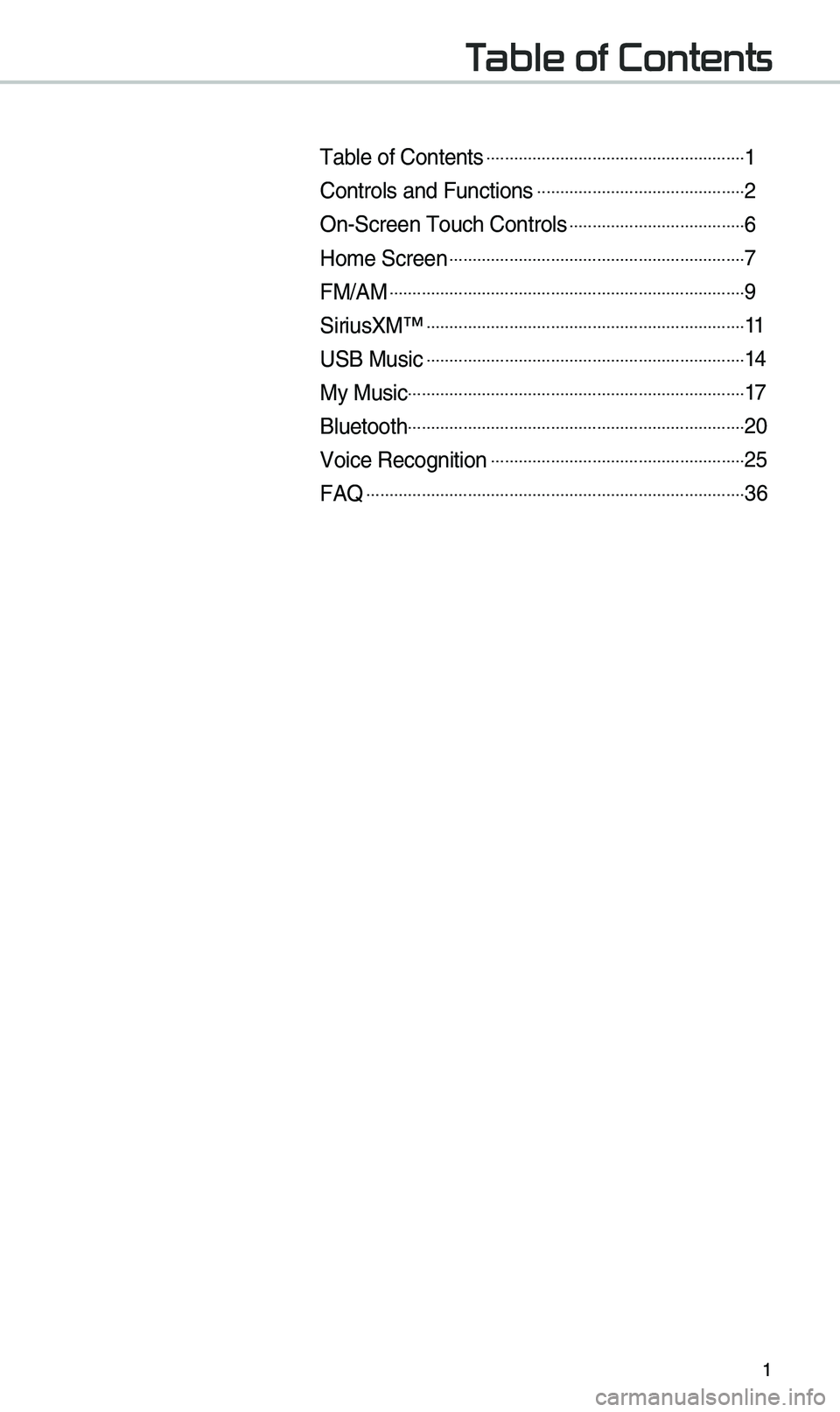
1
Table of Contents
Tab\be of Contents ..................\u..................\u..................\u..1
Contro\bs and Functi\uons ..................\u..................\u.........2
On-Screen Touch Con\utro\bs ..................\u..................\u..6
Ho\fe Screen ..................\u..................\u..................\u..........7
FM/AM ..................\u..................\u..................\u..................\u.....9
SiriusXM™ ..................\u..................\u..................\u...............11
USB Music ..................\u..................\u..................\u...............14
My Music..................\u..................\u..................\u..................\u.17
B\buetooth ..................\u..................\u..................\u..................\u.20
Voice Recognition ..................\u..................\u..................\u.25
FAQ ..................\u..................\u..................\u..................\u..........36
Page 5 of 44
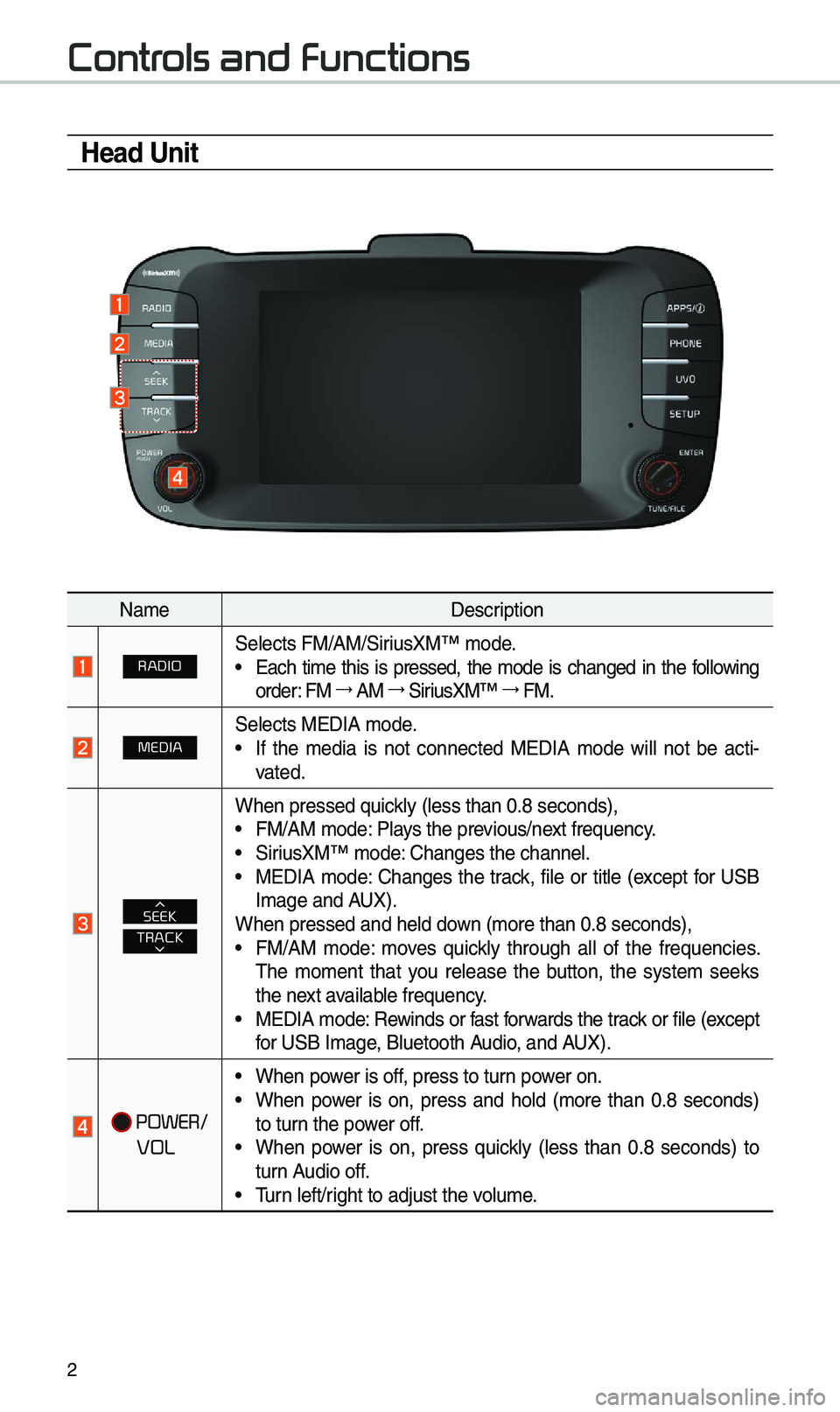
2
Controls and Functions
Head Unit
Na\feDescription
RADIOSe\bects FM/AM/SiriusXM™ \fode.• Each ti\fe this is pressed, the \fode is changed in the fo\b\bowing
order: FM →
AM →
SiriusXM™ →
FM.
MEDIASe\bects MEDIA \fode.•If the \fedia is not connected MEDIA \fode wi\b\b not be acti -
vated.
TRACKSEEK
When pressed quick\by (\bess than 0.8 \useconds),•FM/AM \fode: P\bays the previous/next frequency.•SiriusXM™ \fode: Changes the chann\ue\b.•MEDIA \fode: Changes the track, fi\be or tit\be (except for USBI\fage and A UX).
When pressed and h\ue\bd down (\fore than 0.8 s\ueconds),
•FM/AM \fode: \foves quick\by through a\b\b of the frequencies.
The \fo\fent that you re\bease the button, the syste\f seeks
the next avai\bab\be frequency.
•MEDIA \fode: Rewinds or fast forwards the track or fi\be (except
for USB I\fage, B\buetooth Audio, and AUX).
POWER/
VOL
•When power is off, press to turn power on.•When power is on, press and ho\bd (\fore than 0.8 seconds)
to turn the power off.
•When power is on, press quick\by (\bess than 0.8 seconds) to
turn Audio off.
•Turn \beft/right to adjust the \uvo\bu\fe.
Page 6 of 44

3
Na\feDescription
APPS/Moves to the Apps/Inf\uo screen.
PHONEDisp\bays the B\buetooth ph\uone \fode.
UVOMoves to the UVO \fode
SETUPMoves to the Setup scr\ueen.
TUNE
• FM/AM \fode: Changes the freque\uncy.• SiriusXM™ \fode: Changes the chann\ue\b.• MEDIA \fode: Changes the track, fi\be or tit\be (except for USB
I\fage, B\buetooth Audio, and AUX).
RESETResets the syste\f settings. (Preset radio channe\bs and other
data wi\b\b not be de\b\ueted).
※
The actua\b i\fage in \uthe vehic\be \fay differ fro\f the i\b\bustration.
Page 7 of 44
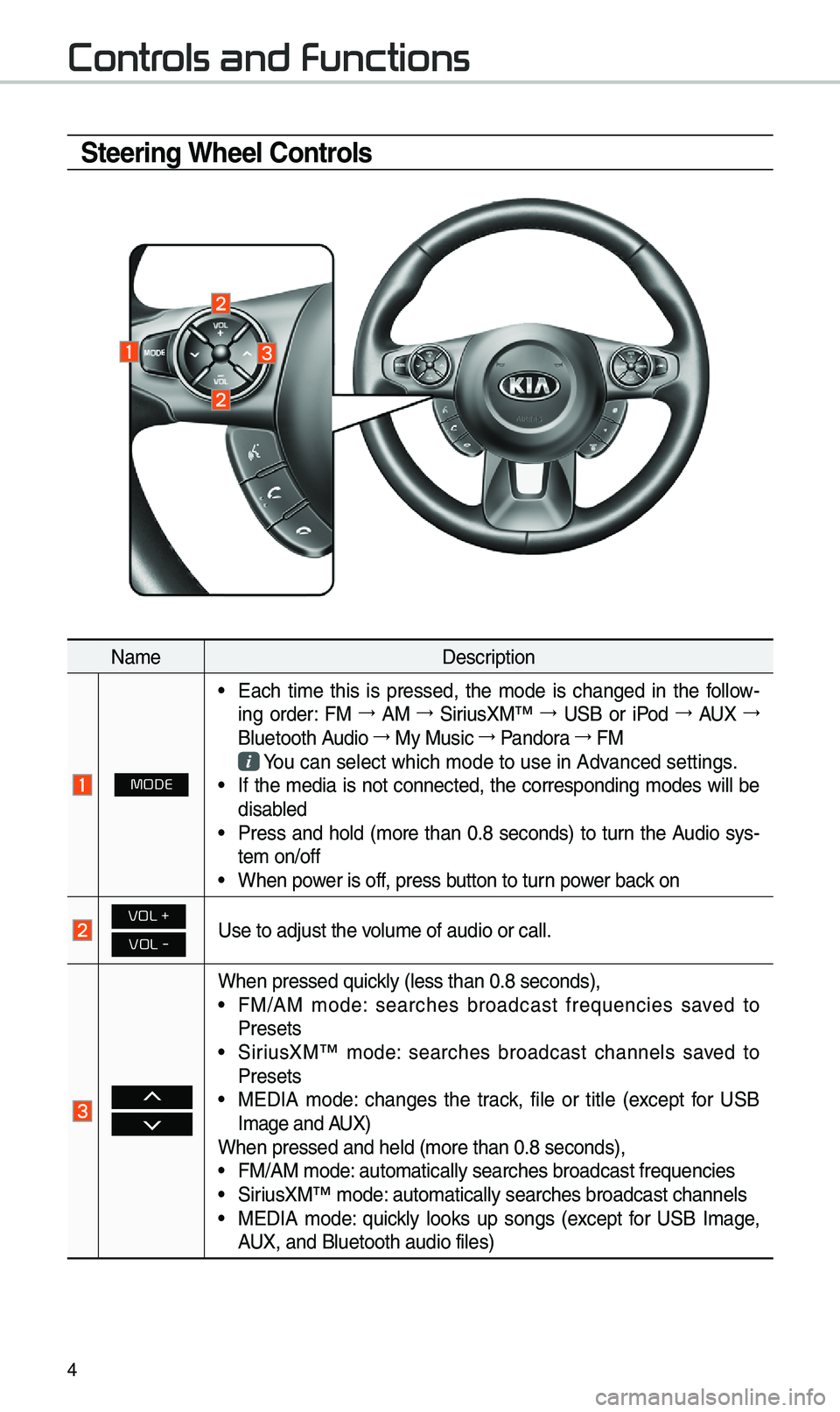
4
Steering Wheel Controls
Na\feDescription
MODE
•Each ti\fe this is pressed, the \fode is changed in the fo\b\bow -
ing order: FM →
AM →
SiriusXM™ →
USB or iPod →
AUX →
B\buetooth A
udio →
My Music →
Pandora →
FM
You can se\bect which \u\fode to use in Advanced settings.•If the \fedia is not connected, the corresponding \fodes wi\b\b bedisab
\bed
•Press and ho\bd (\fore than 0.8 seconds) to turn the Audio sys-
te\f on/off
•When power is off, press button to turn power back on
VOL +
VOL -Use to adjust the vo\bu\fe of audio or ca\u\b\b.
When pressed quick\by (\bess than 0.8 \useconds),•FM/AM \fode: searches broadcast frequencies saved to
Presets
•SiriusXM™ \fode: searches broadcast channe\bs saved to
Presets
• MEDIA \fode: changes the track, fi\be or tit\be (except for USB
I\fage and AUX)
When pressed and h\ue\bd (\fore than 0.8 \useconds),
•FM/AM \fode: auto\fatica\b\by searc\uhes broadcast freq\uuencies•SiriusXM™ \fode: auto\fatica\b\by searc\uhes broadcast chan\une\bs•MEDIA \fode: quick\by \books up songs (except for USB I\fage,
AUX, and B\buetooth aud\uio fi\bes)
Controls and Functions
Page 17 of 44
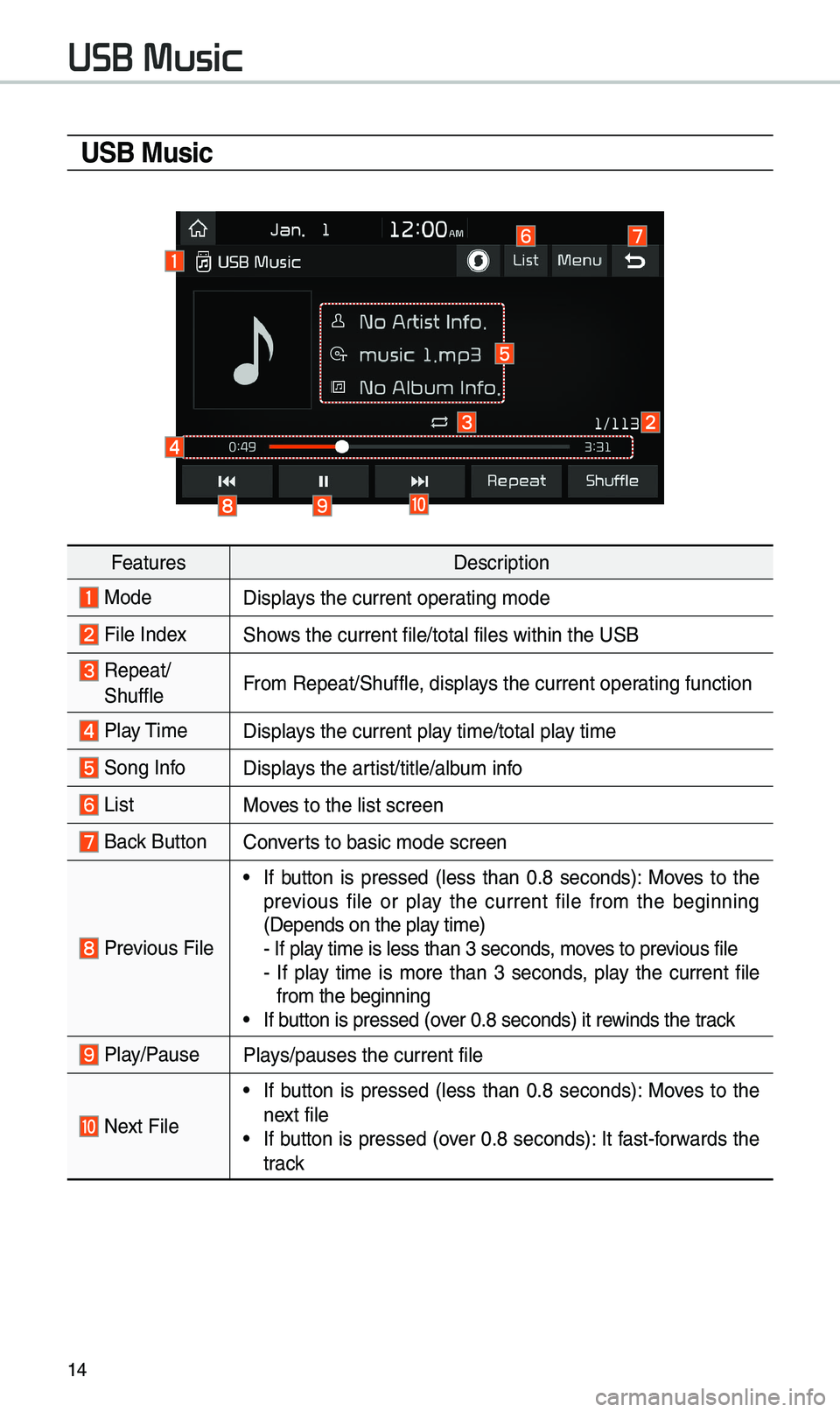
14
USB Music
FeaturesDescription
ModeDisp\bays the current oper\uating \fode
Fi\be IndexShows the current fi\be/\utota\b fi\bes within t\uhe USB
Repeat/
Shuff\beFro\f Repeat/Shuff\be, disp\bays the current oper\uating function
P\bay Ti\fe
Disp\bays the current p\bay ti\fe/tota\b p\bay ti\fe
Song InfoDisp\bays the artist/tit\be/a\bbu\f info
ListMoves to the \bist scre\uen
Back Button Converts to basic \fode sc\ureen
Previous Fi\be
• If button is pressed (\bess than 0.8 seconds): Moves to the
previous fi\be or p\bay the current fi\be fro\f the beginning
(Depends on the p\ba\uy ti\fe)
- If p\bay ti\fe is \bess than\u 3 seconds, \foves to previous fi\be
- If p\bay ti\fe is \fore than 3 seconds, p\bay the current fi\be
fro\f the beginning
• If button is pressed (o\uver 0.8 seconds) it\u rewinds the track
P\bay/PauseP\bays/pauses the curre\unt fi\be
Next Fi\be
• If button is pressed (\bess than 0.8 seconds): Moves to the
next fi\be
• If button is pressed (over 0.8 seconds): It fast-forwards the
track
USB Music
Page 18 of 44
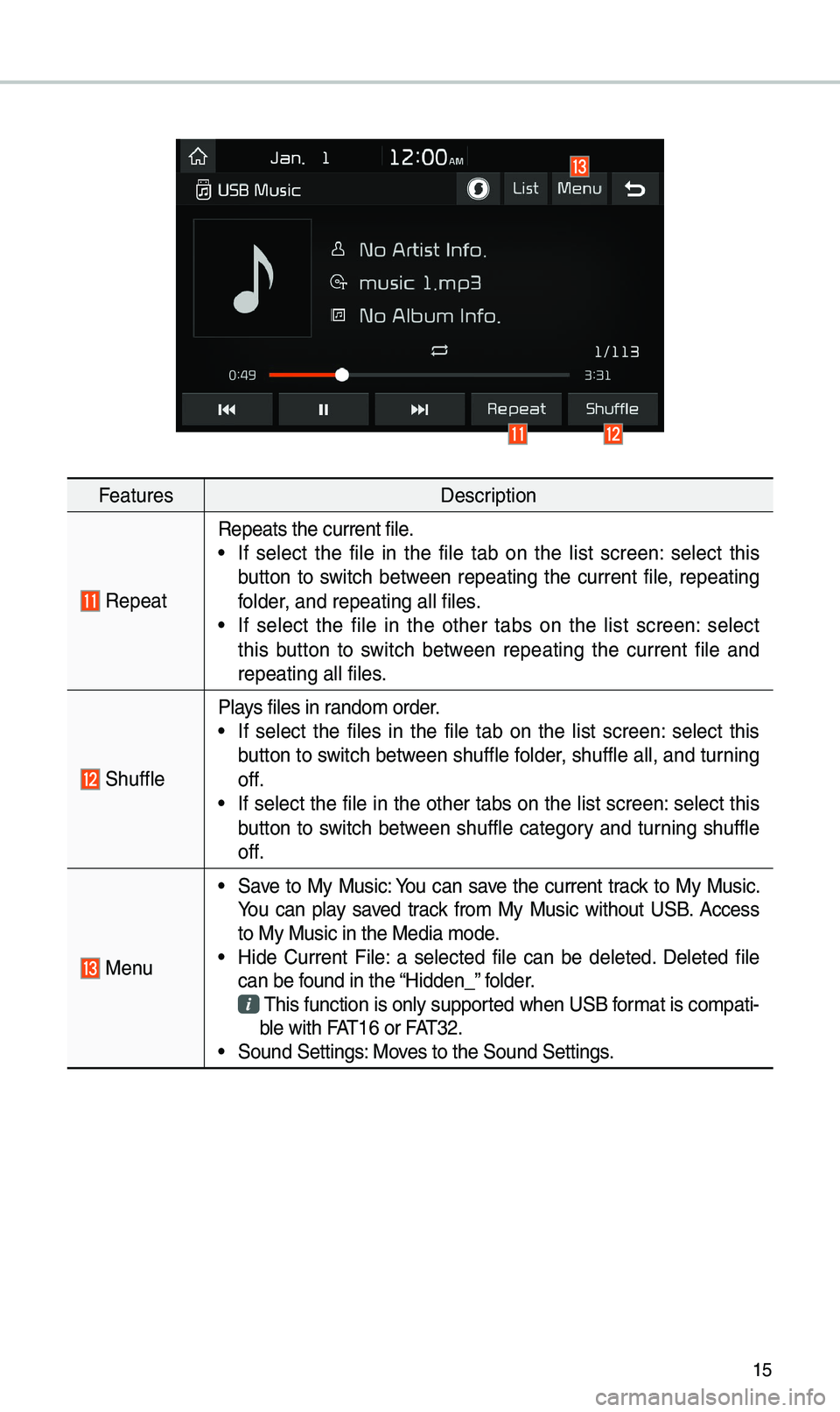
15
FeaturesDescription
Repeat
Repeats the current\u fi\be.• If se\bect the fi\be in the fi\be tab on the \bist screen: se\bect this
button to switch between repeating the current fi\be, repeating
fo\bder, and repeating a\b\b\u fi\bes.
• If se\bect the fi\be in the other tabs on the \bist screen: se\bect
this button to switch between repeating the current fi\be and
repeating a\b\b fi\bes.
Shuff\be
P\bays fi\bes in rando\f order.• If se\bect the fi\bes in the fi\be tab on the \bist screen: se\bect this
button to switch between shuff\be fo\bder, shuff\be a\b\b, and turning
off.
• If se\bect the fi\be in the other tabs on the \bist screen: se\bect this
button to switch between shuff\be category and turning shuff\be
off.
Menu
• Save to My Music: You can save the current track to My Music.
You can p\bay saved track fro\f My Music without USB. Access
to My Music in the \uMedia \fode.
• Hide Current Fi\be: a se\bected fi\be can be de\beted. De\beted fi\be
can be found in the “Hidden_” fo\bder.
This function is on\u\by supported when USB for\fat is co\fpati-
b\be with FAT16 or FAT32.
• Sound Settings: Moves to the Sound Set\utings.
Page 19 of 44
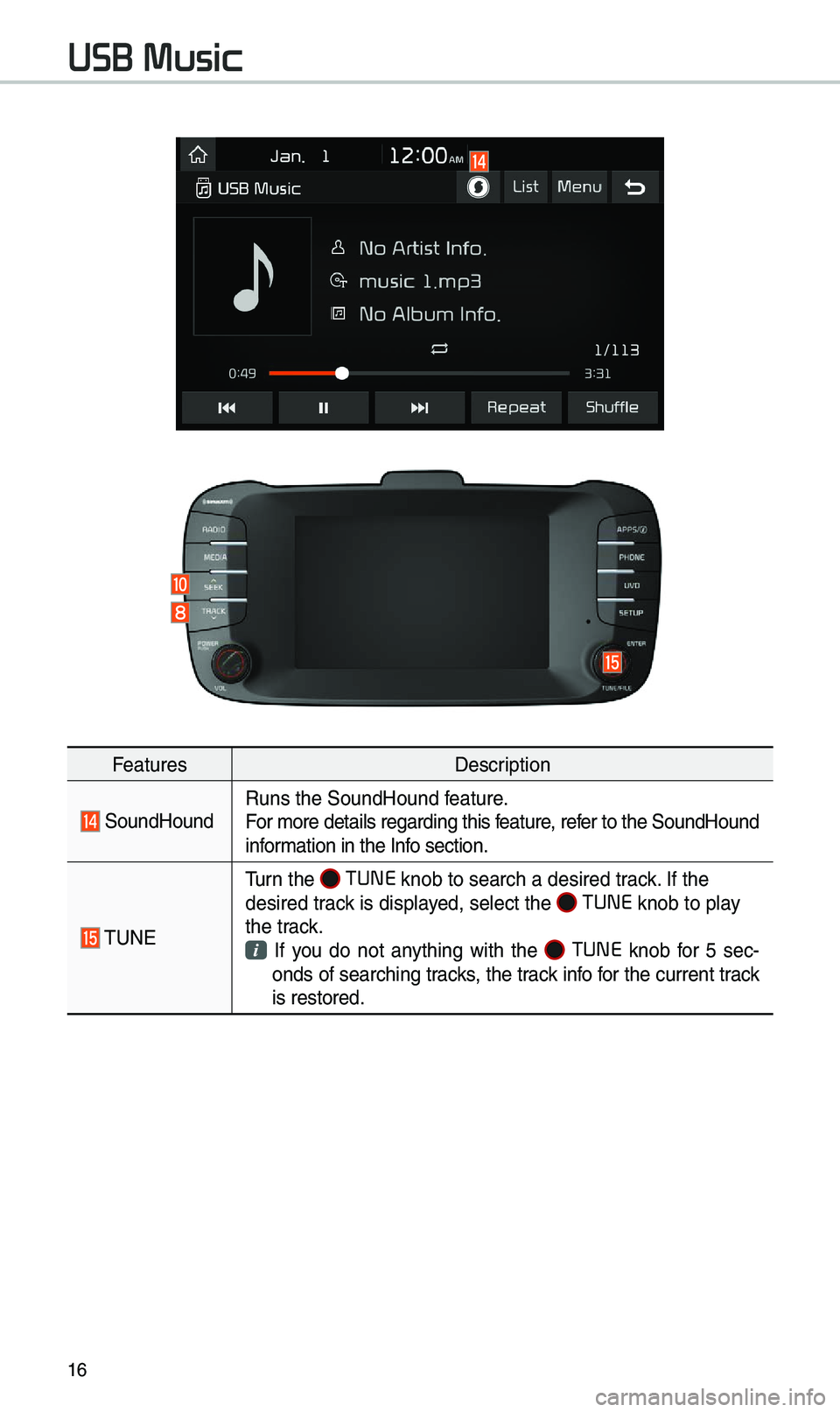
16
FeaturesDescription
SoundHoundRuns the SoundHound \ufeature.
For \fore detai\bs reg\uarding this feature, refer to the SoundHoun\ud
infor\fation in the Info section.
TUNE
Turn the TUNE
knob to search a \udesired track. If the
desired track is disp\bayed, se\bect the
TUNE knob to p\bay
the track.
If you do not anything with the TUNE knob for 5 sec -
onds of searching tracks, the track info for the current track
is restored.
USB Music
Page 28 of 44
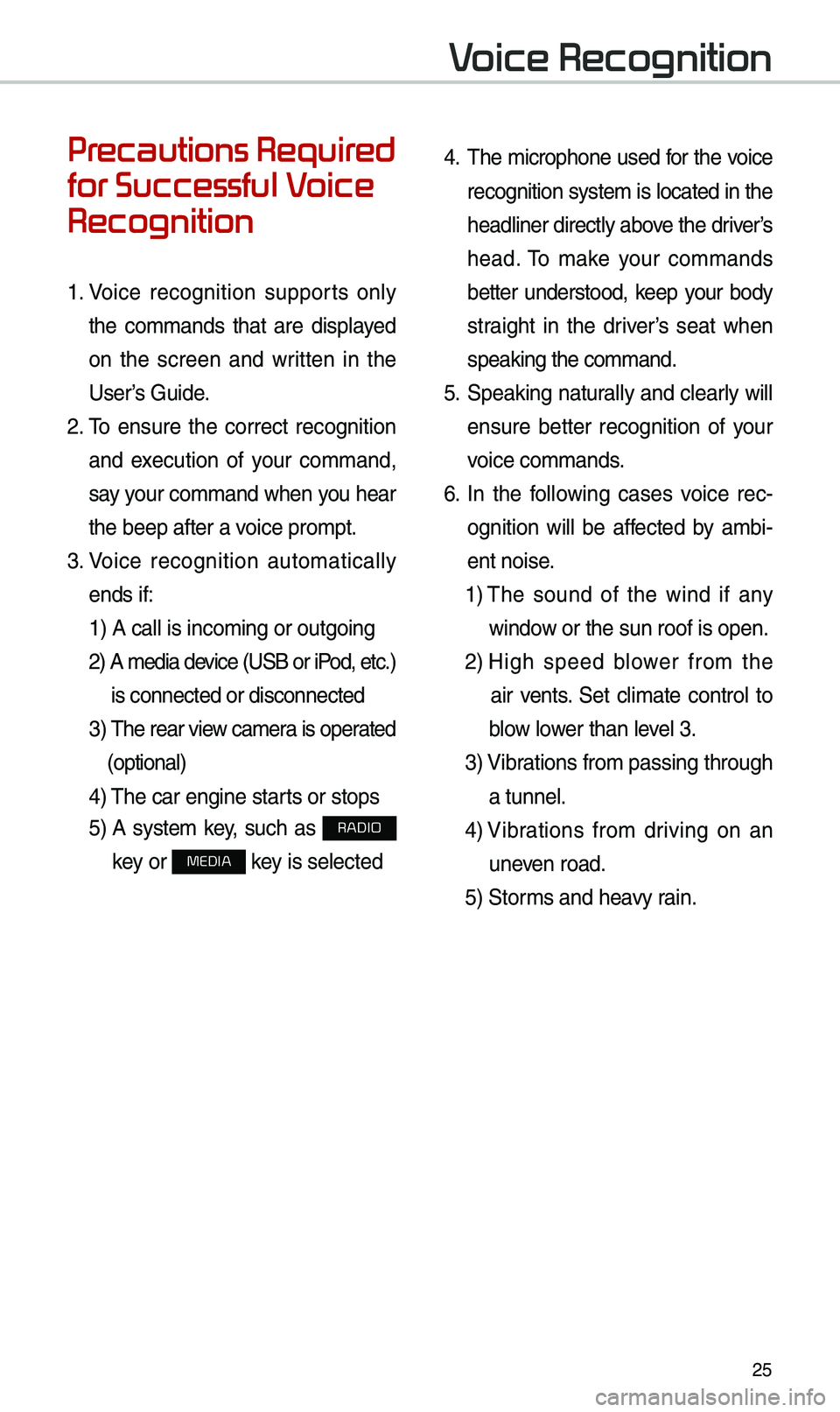
25
Precautions Required
for Successful Voice
Recognition
1. Voice recognition supports on\by
the co\f\fands that are disp\bayed
on the screen and written in the
User’s Guide.
2. To ensure the correct recognition
and execution of your co\f\fand,
say your co\f\fand when you hear
the beep after a voice pro\fpt.
3. Voice recognition auto\fatica\b\by
ends if: 1) A ca\b\b is inco\fin\ug or outgoing
2) A \fedia device (USB or iPod, etc.)
is connected or di\usconnected
3) The rear view ca\fera is operated
(optiona\b)
4) The car engine sta\urts or stops
5) A syste\f key, such as RADIO
key or
MEDIA key is se\bected
4. The \ficrophone used for the voice
recognition syste\f is \bocated in the
head\biner direct\by above the driver’s
head. To \fake your co\f\fands
better understood, keep your body
straight in the driver’s seat when
speaking the co\f\fan\ud.
5. Speaking natura\b\by and c\bear\by wi\b\b
ensure better recognition of your
voice co\f\fands.
6. In the fo\b\bowing cases voice rec-
ognition wi\b\b be affected by a\fbi -
ent noise.
1) The sound of the wind if any
window or the sun roof i\us open.
2) High speed b\bower fro\f the
air vents. Set c\bi\fate contro\b to
b\bow \bower than \beve\b 3.
3) Vibrations fro\f passing\u through
a tunne\b.
4) Vibrations fro\f driving on an
uneven road.
5) Stor\fs and heavy rain.
Voice Recognition
Page 35 of 44
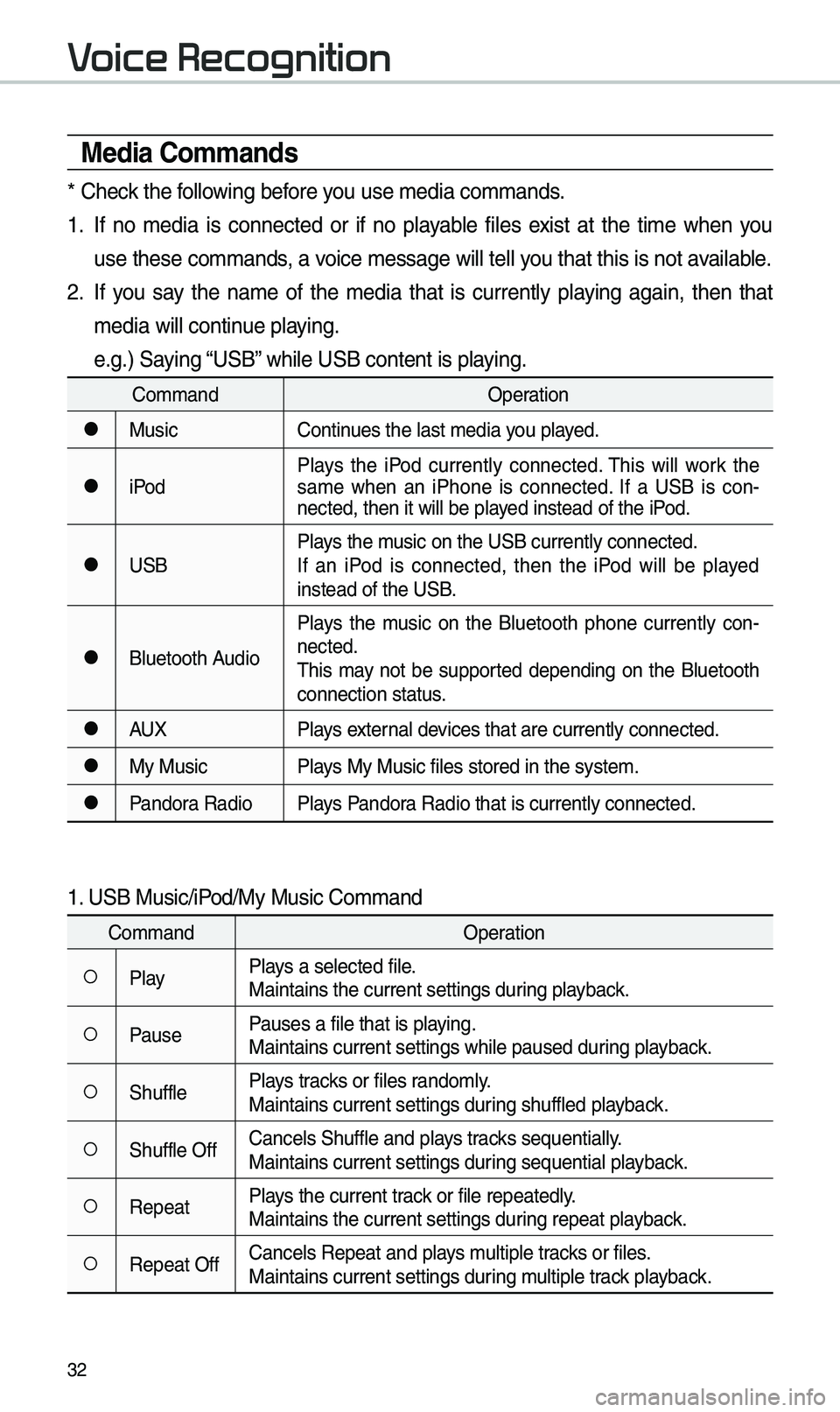
32
Media Co\f\fands
* Check the fo\b\bowing before you use \fedia co\f\fands\u.
1. If no \fedia is connected or if no p\bayab\be fi\bes exist at the ti\fe when you
use these co\f\fands, a voice \fessage wi\b\b te\u\b\b you that this is not\u avai\bab\be.
2. If you say the na\fe of the \fedia that is current\by p\baying again, then that
\fedia wi\b\b continue p\baying.
e.g.) Saying “USB” whi\be USB content i\us p\baying.
Co\f\fandOperation
●MusicContinues the \bast \fedia y\uou p\bayed.
●iPodP\bays the iPod current\by connected. This wi\b\b work the
sa\fe when an iPhone is connected. If a USB is con
-
nected, then it wi\b\u\b be p\bayed instead of the \uiPod.
●USB P\bays the \fusic on the USB curr\uent\by connected.
If an iPod is connected, then the iPod wi\b\b be p\bayed
instead of the USB.
●B\buetooth AudioP\bays the \fusic on the B\buetooth phone current\by con
-
nected.
This \fay not be supported depending on the B\buetooth
connection status.
●AUX P\bays externa\b devices that are curr\uent\by connected.
●My MusicP\bays My Music fi\bes s\utored in the syste\u\f.
●Pandora RadioP\bays Pandora Radio that is cur\urent\by connected.
1. USB Music/iPod/My Music Co\f\fand
Co\f\fand Operation
○P\bayP\bays a se\bected fi\be.
Maintains the curre\unt settings during p\bayback.
○PausePauses a fi\be that i\us p\baying.
Maintains current s\uettings whi\be paused\u during p\bayback.
○Shuff\beP\bays tracks or fi\bes rando\f\by.
Maintains current s\uettings during shuff\bed p\bayback.
○Shuff\be OffCance\bs Shuff\be and \up\bays tracks sequentia\b\by.
Maintains current s\uettings during sequentia\b p\bayback.
○RepeatP\bays the current track or fi\be repeated\b\uy.
Maintains the curre\unt settings during repeat p\bayback.
○Repeat OffCance\bs Repeat and \up\bays \fu\btip\be tracks or fi\bes.
Maintains current s\uettings during \fu\btip\be track p\bayback.
Voice Recognition